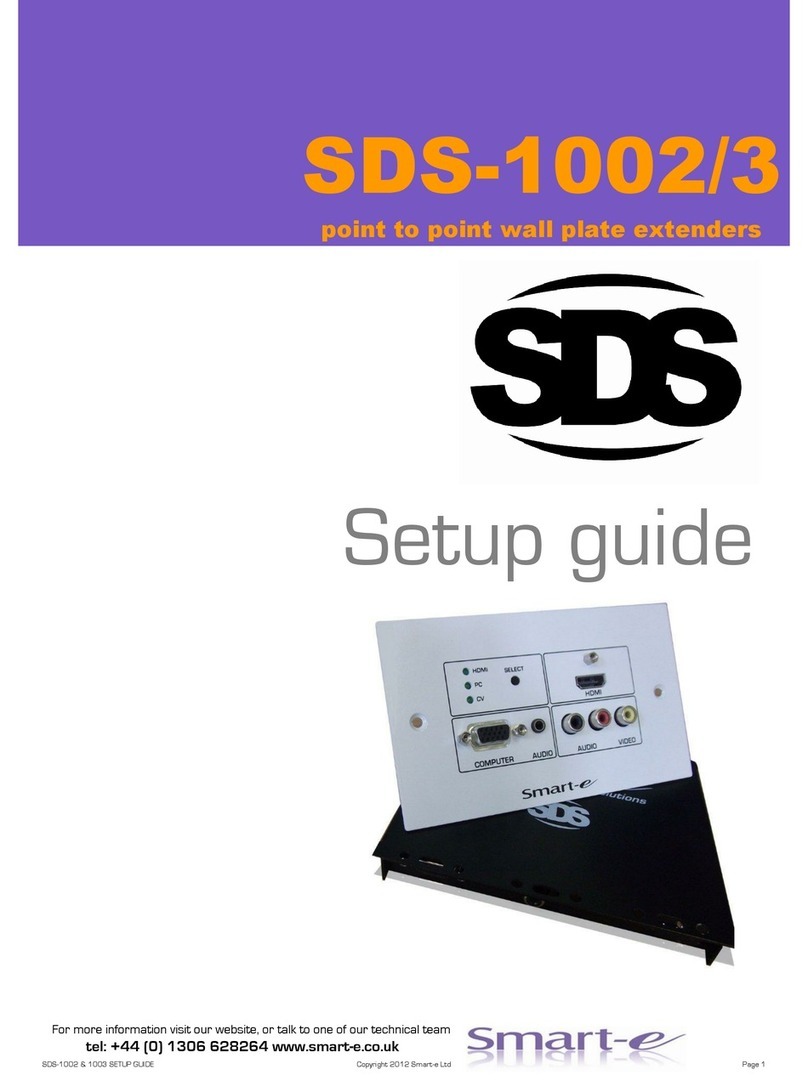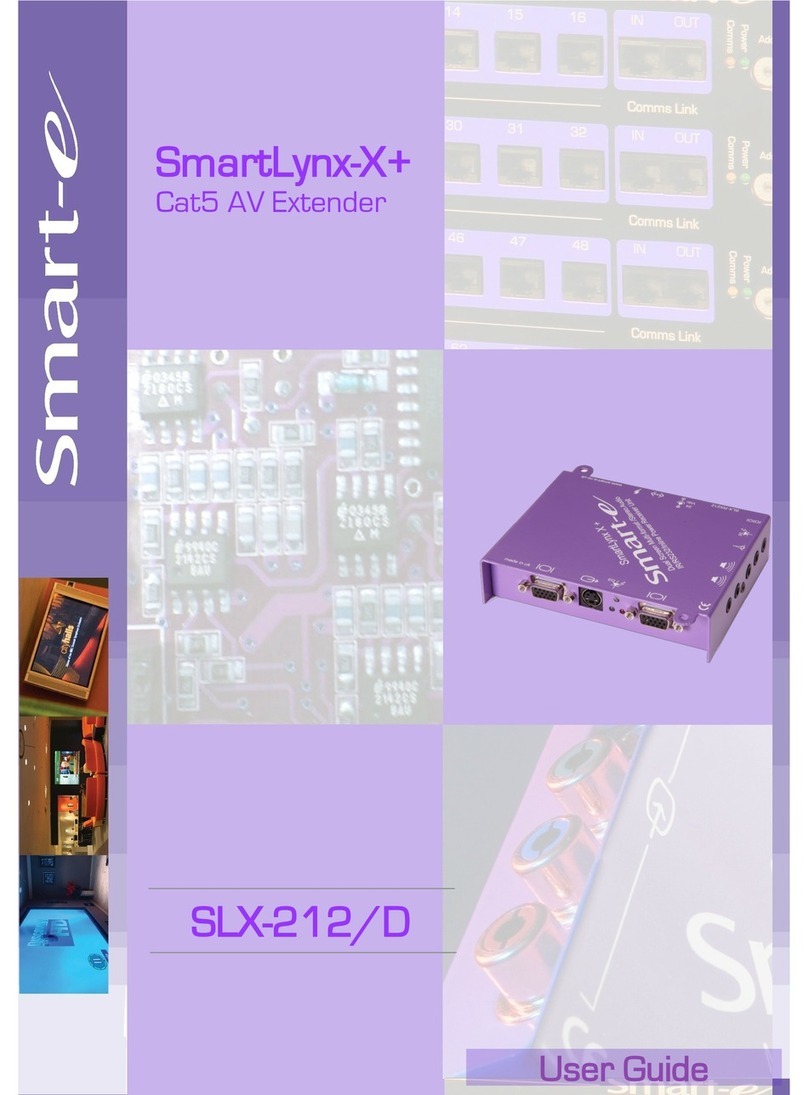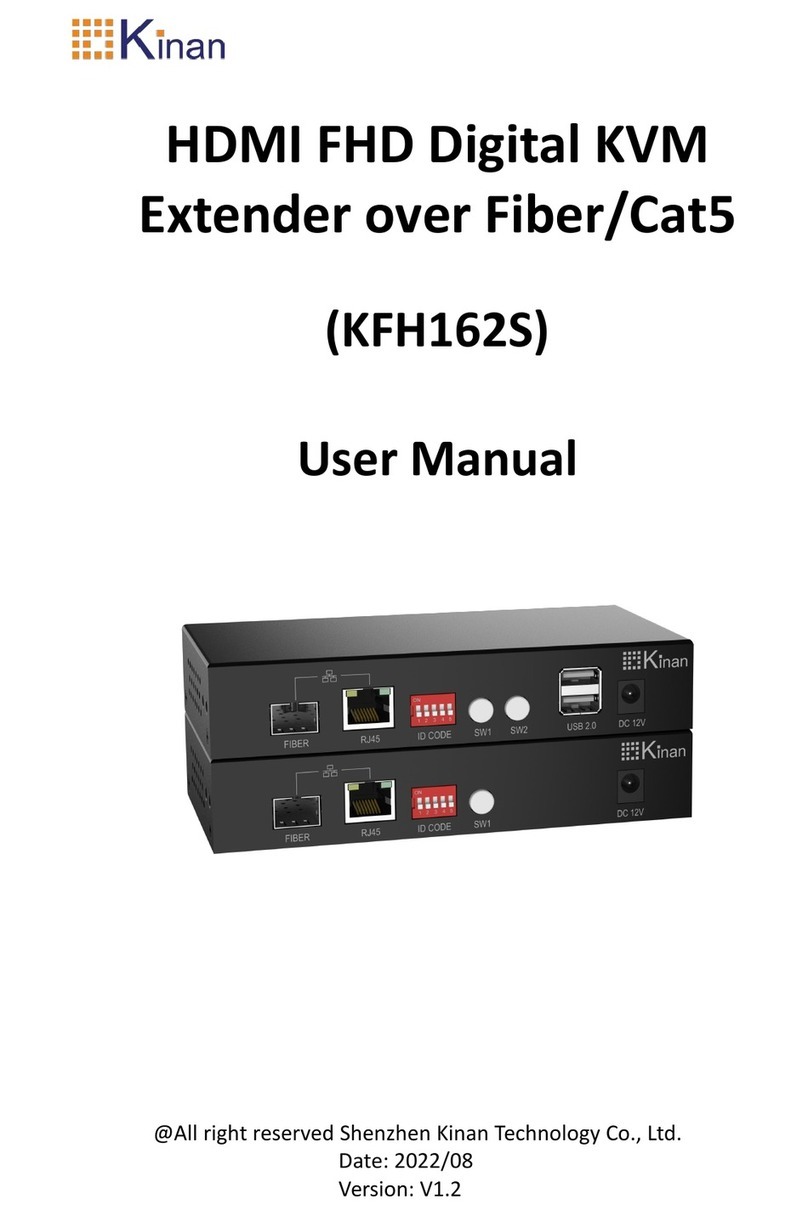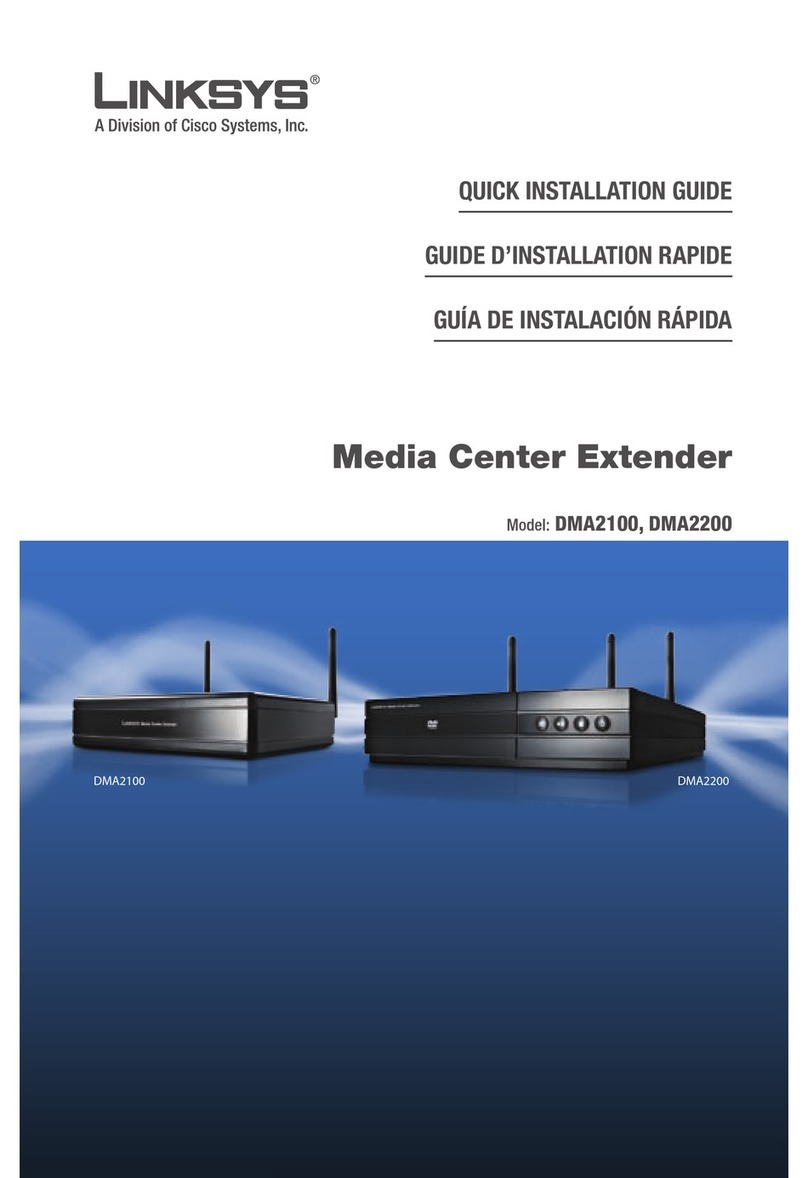Smarte SLX-211 User manual

User Guide
Part No: SLX211/212UG
SmartLynx X+
Cat 5 AV Extender
Model No:
SLX-211/212
The Clearer Picture

Edition 1, July 1, 2007
Copyright 2007 Smart-e (UK) Ltd.
Notice
The information contained in this document is subject to change
without notice. Smart-e makes no warranty of any kind with regard
to this material, including but not limited to, implied warranties of
merchantability and fitness for particular purpose.
Smart-e will not be liable for errors contained herein or for inciden-
tal or consequential damages in connection with the furnishing, per-
formance or use of this material.
No part of this document may be photocopied, reproduced , or
translated into another language without prior written consent from
Smart-e (UK) Ltd.

Table of Contents
Introducing SmartLynx ................................................1
What ‘s in the box ...................................................... 1
What is SmartLynx...................................................... 2
Why is SmartLynx necessary........................................ 2
How does SmartLynx work........................................... 2
Installation and Operation ...........................................3
Transmitter ................................................................ 3
Receiver..................................................................... 6
SLX-RX212 ................................................................. 10
Appendix ......................................................................12
Specifications.............................................................. 12
Troubleshooting.......................................................... 13
Limited warranty statement ......................................... 14
Partial Product List.......................................................bp

Introducing SmartLynx Cat 5 AV Extender
What‘s in the box?
Thank you for buying the Smart-e SmartLynx Cat 5 AV Extender. Depending
on the configuration of your system various quantities of the parts below
may be included in your shipment.
If any of the accessories listed below are missing please contact the Smart-e
dealer you purchased products from or contact Smart-e customer support at:
+44 1483 283365
If you ordered a SmartLynx Set
Item Description SLX-211
Transmitter Unit
SLX-TX111 One Input and one Cat 5 Output
Transmitter unit with local output Yes
Receiver Unit
SLX-RX211 One Cat 5 Input and Multiple-option
Output Receiver unit Yes
24V Earthed PSU 24 Volt 20 Watt earthed Power Supply Yes
Mains Cable Standard PSU Mains Cable Yes
Receiver Unit
SLX-RX212 One Cat 5 Input and Dual Screen Multi-
ple-option Output Receiver unit No
SLX-212
Yes
No
Yes
Yes
Yes
Page 1 Smart-e (UK) Ltd, Ranmore Manor, Ranmore Common, Dorking, Surrey, RH5 6SX
+44 (0) 1483 283365 Fax: +44 (0) 1483 281511, www.smart-e.co.uk

What is SmartLynx?
The SmartLynx is a combination of transmitter and receiver devices
designed to transmit high resolution computer video and/or audio signal
over Cat 5 wire. AV stands for Audio Visual and includes such signal for-
mats as High-Definition and Standard Video, Broadcast Video (TV video
signal), Computer Video (VGA, SVGA, SXGA and etc. signals) and various
formats of Audio signals.
Why is SmartLynx necessary?
Sometimes AV signals need to be transmitted over distances greater than
commonly specified product limitations of 5m. In this case several choices
are available, but most are expensive and bulky, which is in some cases
simply not practical, due to space limitations in the conduits.
The SmartLynx allows the transmission of AV signals over a standard Cat 5
UTP cable over distances of up to 300m. The actual distance is a function
of the signal resolution and cable quality. The following is a rough guide
to distance and resolution:
How does SmartLynx work?
The Smart-e SmartLynx is a transmitter and receiver pair designed to extend
video, stereo audio and IR/RS232 signals over (UTP) unshielded twisted pair
category 5 (Cat 5) cabling. They are supplied with a UK power supply and
consist of: a transmitter with a video input (connectors vary by model), an
audio input and a Cat 5 output and; a receiver with a Cat 5 input and corre-
sponding outputs. Certain models are also supplied with local outputs and/or
IR or RS232 connections.
The extended signals depends on the model but supported signals are UXGA,
CVBS, YUV(YPbPr), Y/C, RGsB and RGBS analog format and Stereo Audio.
The basic concept behind this product is the ability to encode and decode
analog signal combined with precise line equalization and compensation.
Cat 5 Cable Length Maximum Recommended Resolution
Up to 300m VGA to UXGA (1600x1200)
Up to 300m SDTV
Up to 300m HDTV (720p,1080i, 1080p)
Introducing SmartLynx Cat 5 AV Extender
Page 2
Smart-e (UK) Ltd, Ranmore Manor, Ranmore Common, Dorking, Surrey, RH5 6SX
+44 (0) 1483 283365 Fax: +44 (0) 1483 281511, www.smart-e.co.uk

1. Preparing for installation
Start installation process by ensuring that all video displays and audio
devices are compatible with the computers being used. This is accom-
plished by connecting the devices directly to the computer and checking
that the devices operate as desired without the SmartLynx system.
Install CAT-5 wiring between desired locations. In order to minimize
system operation difficulties, avoid routing the system cables near fluo-
rescent lights, air conditioners, or machines that may create electrical
noise.
Installation and Operation
Page 3 Smart-e (UK) Ltd, Ranmore Manor, Ranmore Common, Dorking, Surrey, RH5 6SX
+44 (0) 1483 283365 Fax: +44 (0) 1483 281511, www.smart-e.co.uk

2. Connect Transmitter to the signal source
2.1 Connect the video output of the source device to the appropri
ate input of the transmitter using the relevant cable.
2.2 Connect the audio output of the source device to the audio
input of the transmitter using the appropriate cable.
2.3 Connect the local speakers cable to the audio loop output of the
transmitter.
2.4 If using RS232 connect control cable to the minijack input as shown
in the diagram on the previous page. Using a CAB-J19F-1M
2.5 If using Infra-Red connect the SM-LED and SM-EYE to the 3.5mm
jack points as shown in the diagram on the previous page.
3. Setting Jumpers on Transmitter to correct position
3.1 The diagram below details how to correctly set the jumpers for the
required video type.
Installation and Operation
Page 4
Smart-e (UK) Ltd, Ranmore Manor, Ranmore Common, Dorking, Surrey, RH5 6SX
+44 (0) 1483 283365 Fax: +44 (0) 1483 281511, www.smart-e.co.uk

Installation and Operation
4. System Power up
4.1 Turn the system on by plugging in the power adapter to the
SmartLynx if they are not yet connected (See diagram oppo
site).
4.2 Power up your computer.
4.3 Observe both transmitter and receiver power LED are ON,
and source device is switched on.
5. Preparing and connecting System CAT-5 cable
The SmartLynx utilizes category 5 (Cat 5), unshielded twisted pair (UTP) cable to
transport signal between transmitter and receiver.
Cat 5 cable is more desirable than coaxial cable due to its low cost and ease of
installation. This cable is used for LAN applications and is found in abundance,
already installed, in many buildings . The category 5 is a standard which estab-
lishes minimum requirements for telecommunications cabling within a commer-
cial building. The standard covers various aspects of wiring including telecom-
munications outlets.
Following is the wiring standard for terminating Cat 5 cable using RJ 45 connec-
tor:
Pair 1 Pins 1 & 2
Pair 2 Pins 3 & 6
Pair 3 Pins 4 & 5
Pair 4 Pins 7 & 8
Connectors: RJ-45
Capacitance: 14 pf/ft (46.2 pf/m)
Conductor Gauge: 24 AWG
Impedance: 100 +/- 15 ohms
4-Pair
Page 5 Smart-e (UK) Ltd, Ranmore Manor, Ranmore Common, Dorking, Surrey, RH5 6SX
+44 (0) 1483 283365 Fax: +44 (0) 1483 281511, www.smart-e.co.uk

Installation and Operation of Receiver
Page 6
1. Connecting SLX-RX211 to the display device
1.1 Making sure that the Cat 5 cable is connected to the SLX-TX111
transmitter output, connect the cable to the RJ45 socket on
the receiver unit.
1.2 If the cable connection is correct the power LED on the front of the
receiver should illuminate (power is sent up the Cat 5 cable).
1.3 Connect the display to relevant connector on the receiver
(see diagram below) using the appropriate cable
1.4 If RS232 control is required then connect to the display via the
3.5mm minijack on the receiver using a CAB-J19-1M.
Smart-e (UK) Ltd, Ranmore Manor, Ranmore Common, Dorking, Surrey, RH5 6SX
+44 (0) 1483 283365 Fax: +44 (0) 1483 281511, www.smart-e.co.uk
These would be another HD15
on the SLX-RX212

Installation and Operation of Receiver
Page 7
2. Connecting SLX-RX211 to audio and Infra-Red control
2.1 Connect the speakers or audio input on the display to the audio
output on the receiver, using a 3.5mm jack plug.
2.2 If using the receiver to transmit Infra-Red signals back down the
cable to the transmitter unit then connect an ‘eye’ to the jack
position as shown in the diagram below.
2.3 If using the receiver to transmit Infra-Red signals up to the display
from the transmitter unit then connect a ‘LED’ to the jack
position as shown in the diagram below.
Please note: connecting the IR ‘eye’ will prevent the return RS232 path from the display
Smart-e (UK) Ltd, Ranmore Manor, Ranmore Common, Dorking, Surrey, RH5 6SX
+44 (0) 1483 283365 Fax: +44 (0) 1483 281511, www.smart-e.co.uk
2

3. Adjusting Equalisation and Contrast
3.1 To Adjust equalization the ‘pot’ labeled as EQ may be rotated clockwise:
start by turning the ‘pot’ completely ANTI Clockwise and then slowly
turn clockwise until equalization is correct, as cable length increases the
‘pot’ will need to be turned further clockwise.
3.2 To Adjust Contrast (Gain) as with equalization begin by turning the ‘pot’
completely ANTI clockwise and slowly turn the ‘pot’ clockwise until the
desired image contrast (gain) is displayed.
4. Skew error compensation
The SLX-RX211 has built-in delay lines to compensate for skew error in longer cable
lengths. Each video colour can be delayed up to 62ns which can be adjusted and set using
the 3 buttons on the front panel. (For diagram see following page)
4.1. Press buttons ‘INC and DEC’ together to enter the setting mode.
4.2. Press button ‘SET’ to select the colour to be delayed i.e. red/green/
blue.
4.3. Press the ‘INC’ button to increase and ‘DEC’ button to adjust the delay
4.4. Press buttons ‘INC and DEC’ together to save the settings.
4.5. Pressing buttons ‘DEC and SET’ together will reset all the delays to
zero.
Note.
Although all 3 colours can be delayed it is only usually necessary to delay 2 of the colours
to achieve skew error compensation.
Installation and Operation of Receiver
Page 8
Smart-e (UK) Ltd, Ranmore Manor, Ranmore Common, Dorking, Surrey, RH5 6SX
+44 (0) 1483 283365 Fax: +44 (0) 1483 281511, www.smart-e.co.uk

Installation and Operation of Receiver
4a. Incorrect Skew
adjustment.
In this example the
Green is under equal-
ized and the Red is
slightly over equalized.
4b. Correct Skew
adjustment.
In this example colours
are in alignment and
hence correctly equal-
ized.
Page 9 Smart-e (UK) Ltd, Ranmore Manor, Ranmore Common, Dorking, Surrey, RH5 6SX
+44 (0) 1483 283365 Fax: +44 (0) 1483 281511, www.smart-e.co.uk

Installation and Operation of SLX-RX212 Receiver
Smart-e (UK) Ltd, Ranmore Manor, Ranmore Common, Dorking, Surrey, RH5 6SX
+44 (0) 1483 283365 Fax: +44 (0) 1483 281511, www.smart-e.co.uk
5. Adjusting settings on the SLX-RX212 receiver
Contrast and Equalization are adjusted as they are on the SLX-RX211 on the
previous two pages, the only difference is that there are jumpers which need
to be set depending on how the SLX-RX212 is to be used.
6. Setting the jumpers on the SLX-RX212
6.1 On the SLX-RX212 you are able to select the format of video
outputted by the HD15s by altering the jumpers on the base
of the unit as shown in the diagram below.
Base of SLX-RX212 with Jumper locations
Page 10

Installation and Operation of Receiver
3. Mounting the Receiver
For mounting purposes the unit is provided with two ’mounting-hole’ points for fixing to
the wall or screen (See diagram below). Simply hold receiver in place, mark position of
holes and set screws in these locations.
NB. Always use screws with heads larger than the holes.
Smart-e (UK) Ltd, Ranmore Manor, Ranmore Common, Dorking, Surrey, RH5 6SX
+44 (0) 1483 283365 Fax: +44 (0) 1483 281511, www.smart-e.co.uk
‘MOUNTING-HOLES’
‘MOUNTING-HOLES’
Page 11

Smart-e (UK) Ltd, Ranmore Manor, Ranmore Common, Dorking, Surrey, RH5 6SX
+44 (0) 1483 283365 Fax: +44 (0) 1483 281511, www.smart-e.co.uk
Technical Information
SLX-211/212
Video Input
Signal Type—Connector UXGA-HD15 / RGBS-Scart / YUV-3xRCA / YC-4pin minidin / CVBS-Scart
Bandwidth 300MHz
Impedance 75 Ohm
Audio Input
Signal Type Stereo Audio
Bandwidth 20kHz, 0dB
Impedance 10k Ohm
Connector 3.5mm mini-jack, Female
Local Audio Output
Signal Type Stereo Audio
Bandwidth 20kHz, 0dB
Impedance 100 Ohm
Connector 3.5mm mini-jack, Female
Video Output
Signal Type—Connector
(RX211) UXGA-HD15 / RGBS-Scart / YUV-3xRCA / YC-4pin minidin / CVBS-Scart
Bandwidth 300MHz
Impedance 75 Ohm
Audio Output
Signal Type Stereo Audio
Bandwidth 20kHz, 0dB
Impedance 100 Ohm
Connector 3 x 3.5mm mini-jacks, Female
IR Input
Signal Type 30-500kHz modulated IR
Connector 3.5mm mini-jack, Female
IR Output
Signal Type 30-500kHz modulated IR
Connector 3.5mm mini-jack, Female
RS232 Input
Signal Type RS232 up to 38.4kbaud, full duplex tx, rx
Connector 3.5mm mini-jack, Female
RS232 Output
Signal Type RS232 up to 38.4kbaud, full duplex tx, rx
Connector 3.5mm mini-jack, Female
Power 5mm x 2.1mm 24VDC 500mA
Dimensions
Transmitter 120 x 94 x 23 mm
Receiver 120 x 94 x 23 mm
Weight
Transmitter 0.2kg
Receiver 0.2kg
Signal Type-Connector
(RX212) UXGA-HD15 x 2 / RGBS-Scart / YC-4pin minidin / CVBS-Scart
Page 12

Trouble shooting
No video?
1) Are the green LEDs on both the transmitter and receiver units? If not check that the
24V power supply (PSU) is connected and the LED on the PSU is lit. Check the cable
compensation dials on the underside of the unit. Over compensation of the Red and
Blue channels can cause the display to misinterpret the sync pulses and not display an
image.
2) Is the video source a laptop or floating? (a floating source is one which has no earth
reference i.e. uses a double insulated PSU or a figure 8 mains cable). If so make sure
the PSU is an earthed unit when not using the PSU supplied.
3) Is the audio input level too high? The audio level should be set to line level (0dB or
700mV peak to peak) to prevent interference.
Display has problems syncing?
1) Is the audio input level too high? The audio level should be set to line level (0dB or
700mV peak to peak) to prevent interference.
Smart-e (UK) Ltd, Ranmore Manor, Ranmore Common, Dorking, Surrey, RH5 6SX
+44 (0) 1483 283365 Fax: +44 (0) 1483 281511, www.smart-e.co.uk
Page 13

Limited Warranty Statement
A. Extent of limited warranty
1. Smart-e (UK) Ltd warrants to the end-user customers that Smart-e product
specified above will be free from defects in materials and workmanship for
the duration of 1 year, which duration begins on the date of purchase by
the customer. Customer is responsible for maintaining proof of date of
purchase.
2. Smart-e warranty covers only those defects which arise as a result of nor-
mal use of the product, and do not apply to any:
a. Improper or inadequate maintenance or modifications
b. Operations outside product specifications
c. Mechanical abuse and exposure to severe conditions
3. If Smart-e receives during applicable warranty period notice of defect,
Smart-e will at its discretion replace or repair defective product . If Smart-e
is unable to replace or repair defective product covered by the Smart-e
warranty within reasonable period of time Smart-e shall refund the cost of
the product.
4. Smart-e shall have no obligation to repair, replace or refund unit until cus-
tomer returns defective product to Smart-e.
5. Any replacement product could be new or like new, provided that it has
functionality at least equal to that of the product being replaced.
6. Smart-e’s limited warranty is valid in any country where the covered prod-
uct is distributed by Smart-e.
B. Limitations of warranty
TO THE EXTENT ALLOWED BY LOCAL LAW, NEITHER SMART-E NOT ITS THIRD
PARTY SUPPLIERS MAKE ANY OTHER WARRANTY OR CONDITION OF ANY KIND
WHETHER EXPRESSED OR IMPLIED , WITH RESPECT TO THE SMART-E PRODUCT ,
AND SPECIFICALLY DISCLAIM IMPLIED WARRANTIES OR CONDITIONS OF MER-
CHANTABILITY, SATISFACTORY QUALITY , AND FITNESS FOR A PARTICULAR PUR-
POSE
C. Limitations of liability
To the extent allowed by local law the remedies provided in this warranty statement
are the customers sole and exclusive remedies
TO THE EXTENT ALLOWED BY LOCAL LAW , EXCEPT FOR THE OBLIGATIONS SPE-
CIFICALLY SET FORTH IN THIS WARRANTY STATEMENT , IN NO EVENT WILL
SMART-E OR ITS THIRD PARTY SUPPLIERS BE LIABLE FOR DIRECT, INDIRECT, SPE-
CIAL, INCIDENTAL, OR CONSEQUENTIAL DAMAGES WHETHER BASED ON CON-
TRACT , TORT OR ANY OTHER LEGAL THEORY AND WHETHER ADVISED OF THE
POSSIBILITY OF SUCH DAMAGES.
D. Local law
To the extent that this warranty statement is inconsistent with local law, this war-
ranty statement shall be considered modified to be consistent with such law
Appendix
Smart-e (UK) Ltd, Ranmore Manor, Ranmore Common, Dorking, Surrey, RH5 6SX
+44 (0) 1483 283365 Fax: +44 (0) 1483 281511, www.smart-e.co.uk Page 14

Product Range Product Code Description
SmartLynx-X SLX-400 Transmitter and Receiver Pair
SLX-100 Transmitter and Receiver Pair
SmartLynx-X+ SLX-111 Transmitter and Receiver Pair with RS232/IR
SLX-211 Transmitter and Receiver Pair with RS232/IR
SmartCast-X SCX-TX600 One to Six Transmitter Unit
SmartCast-X+ SCX-TX550 One to Five Transmitter Unit with RS232/IR
SmartCast System TUSC-1042 & SmartCast Eurocard Rack (Up to 16)
SCX-TX550e One to Five Transmitter Eurocard with RS232/IR
SmartNet-V SNV-16x16 16 x 16 Distribution Matrix (Up to 256 x 256)
SmartNet-X+ SNX-8x8+ 8 x 8 Distribution Matrix
SmartNet-X+ SNX-16x16+ 16 x 16 Distribution Matrix (Up to 256 x 256)
The Clearer Picture
Partial Product List
Smart-e (UK) Ltd, Ranmore Manor, Ranmore Common, Dorking, Surrey, RH5 6SX
+44 (0) 1483 283365 Fax: +44 (0) 1483 281511, www.smart-e.co.uk
This manual suits for next models
1
Table of contents
Other Smarte Extender manuals
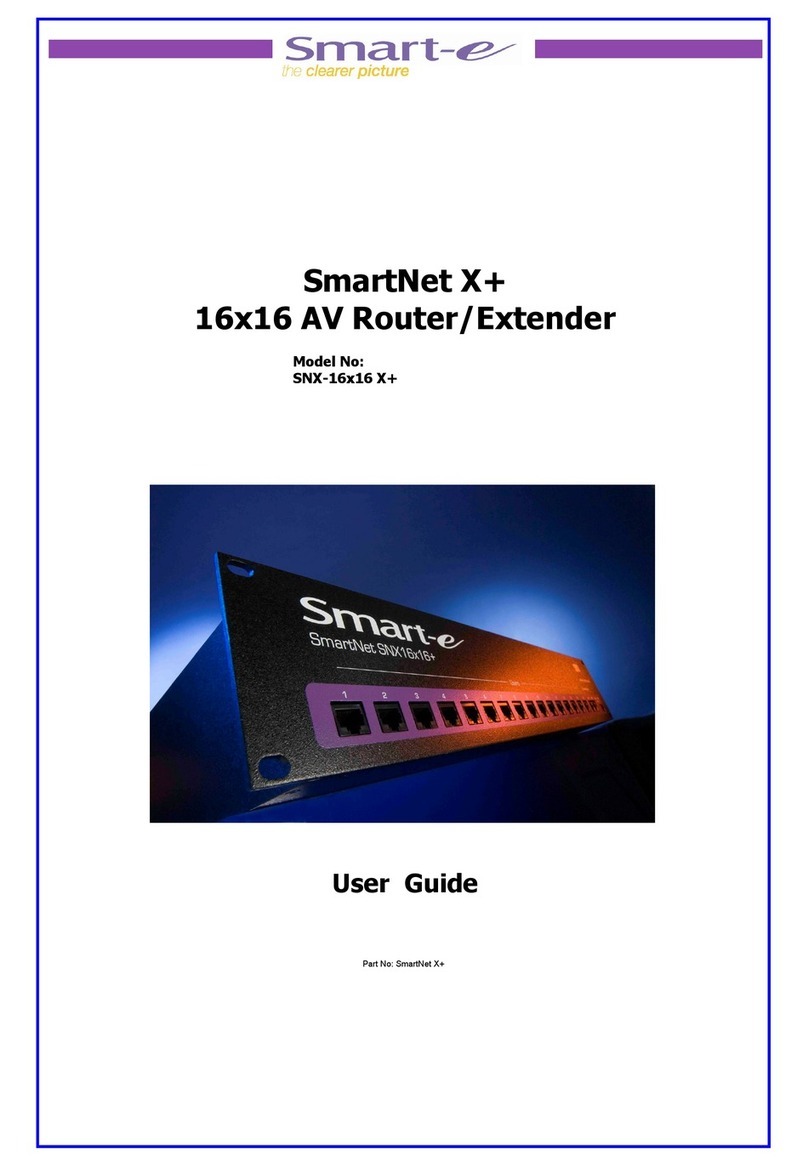
Smarte
Smarte SNX-16x16 X+ User manual
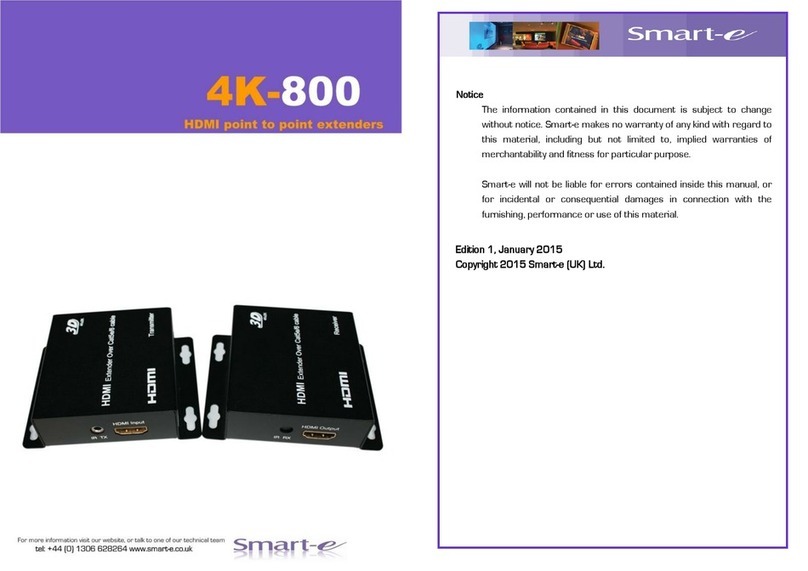
Smarte
Smarte 4K-800 User manual
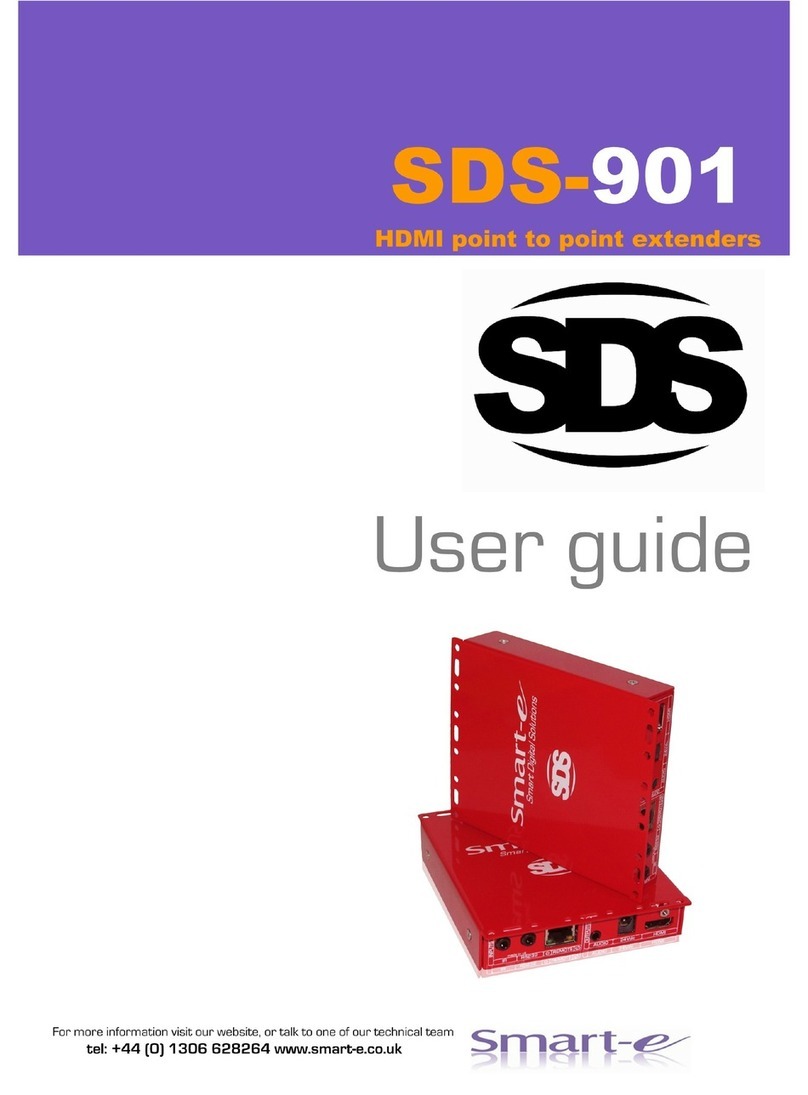
Smarte
Smarte SDS-901 User manual

Smarte
Smarte 4K-710 User manual
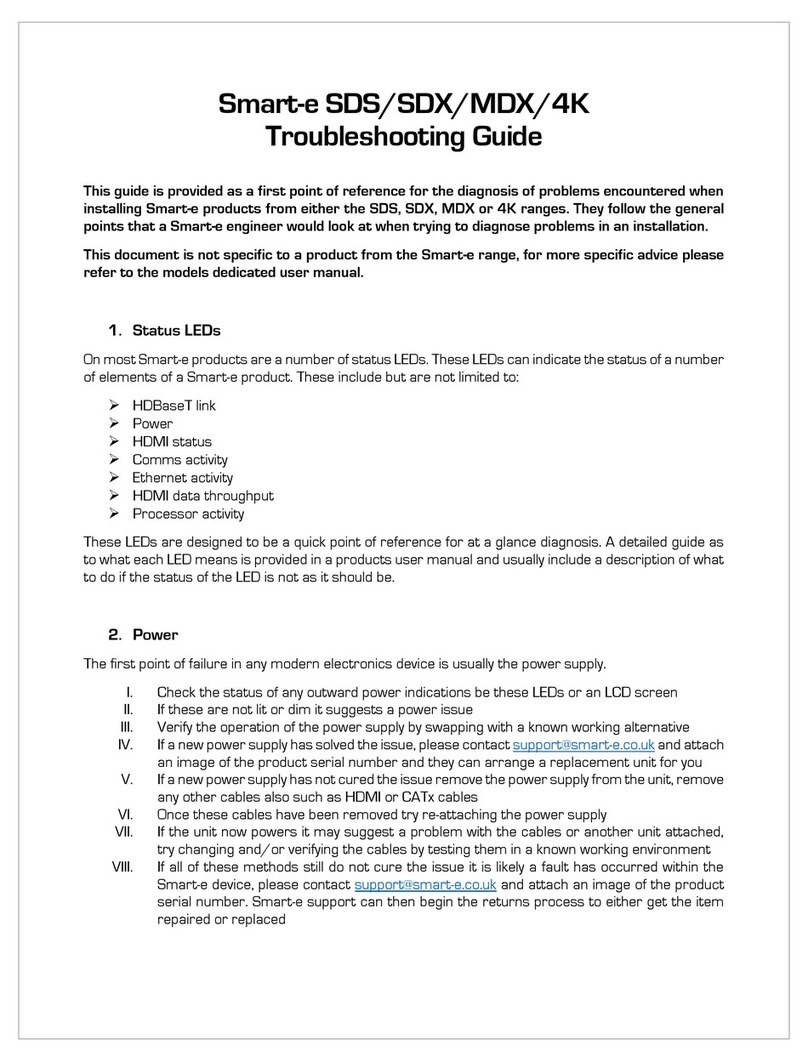
Smarte
Smarte SDS User manual
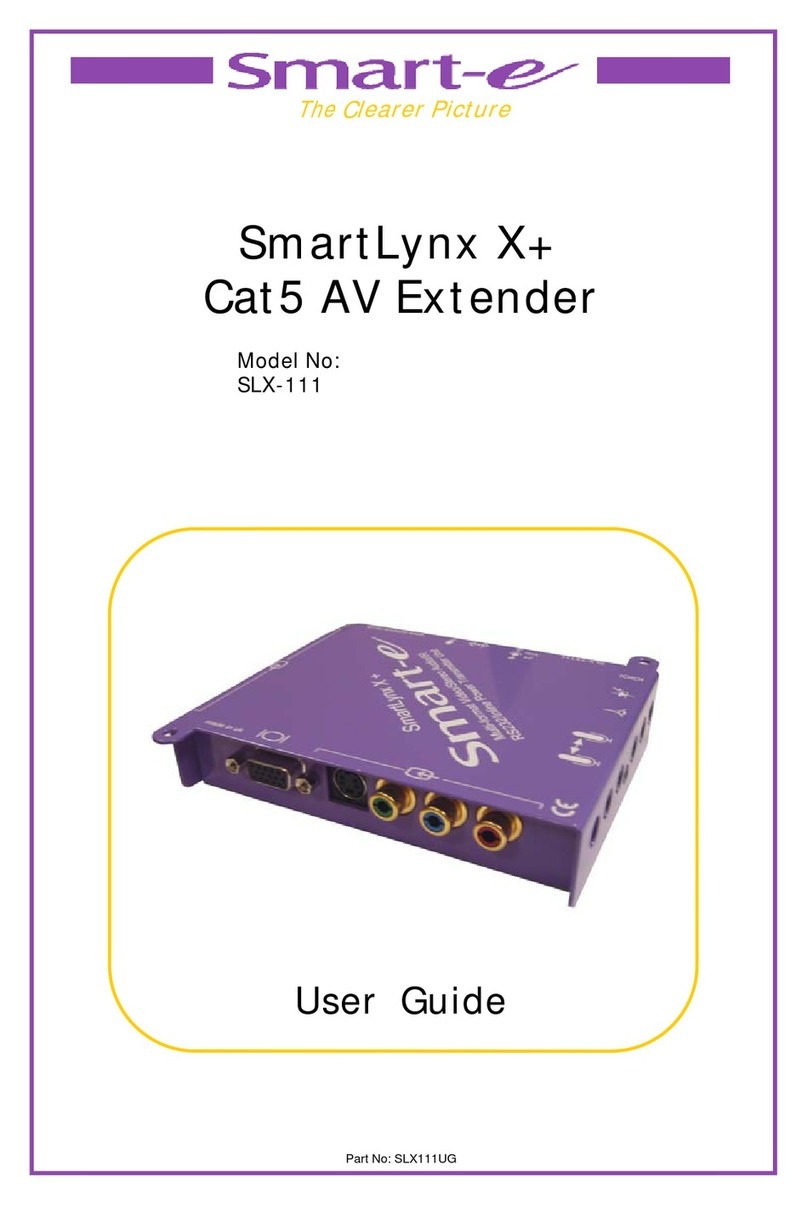
Smarte
Smarte SLX-111 User manual

Smarte
Smarte 4K-5W155 User manual
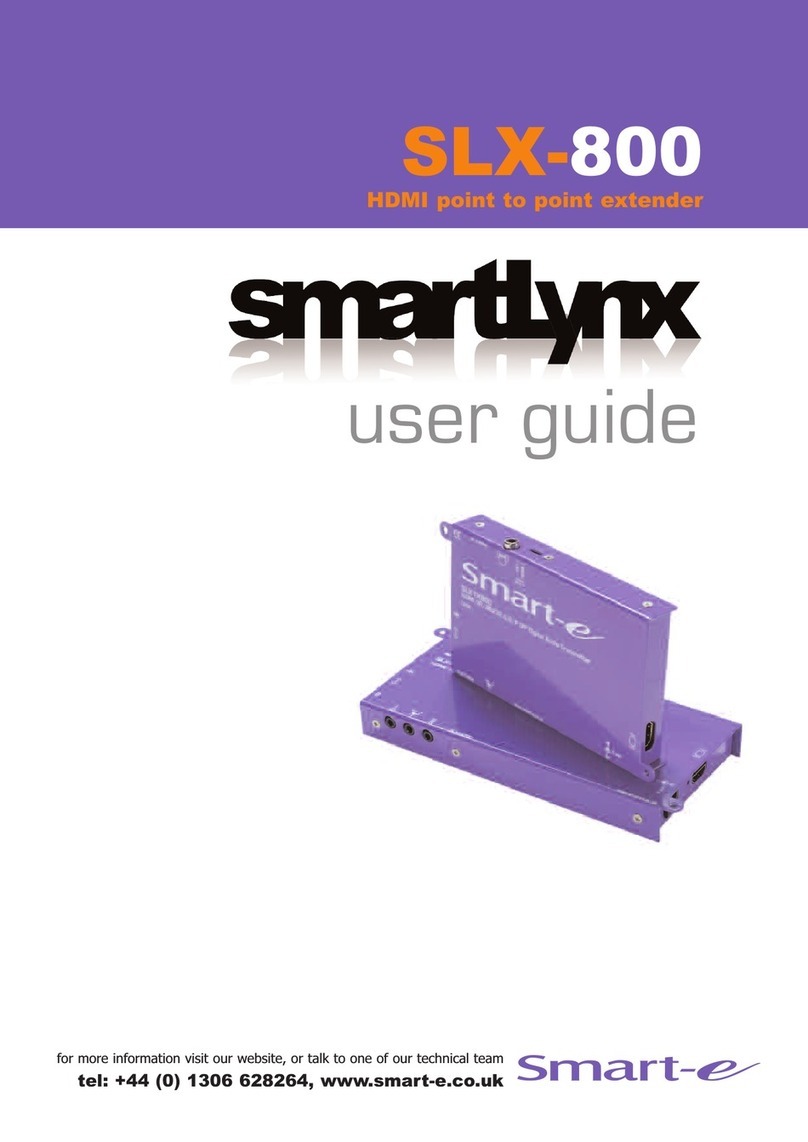
Smarte
Smarte SmartLynx SLX-800 User manual

Smarte
Smarte 4K-866 User manual
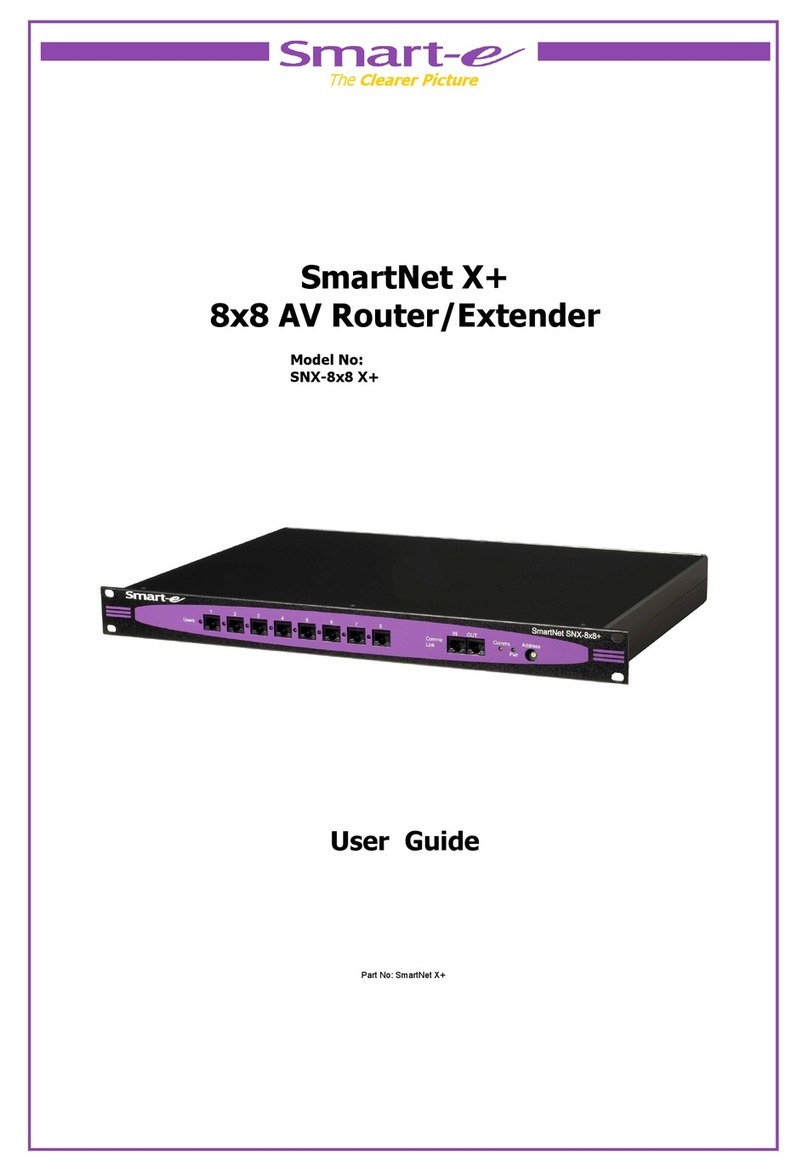
Smarte
Smarte SNX-8x8 X+ User manual
Popular Extender manuals by other brands
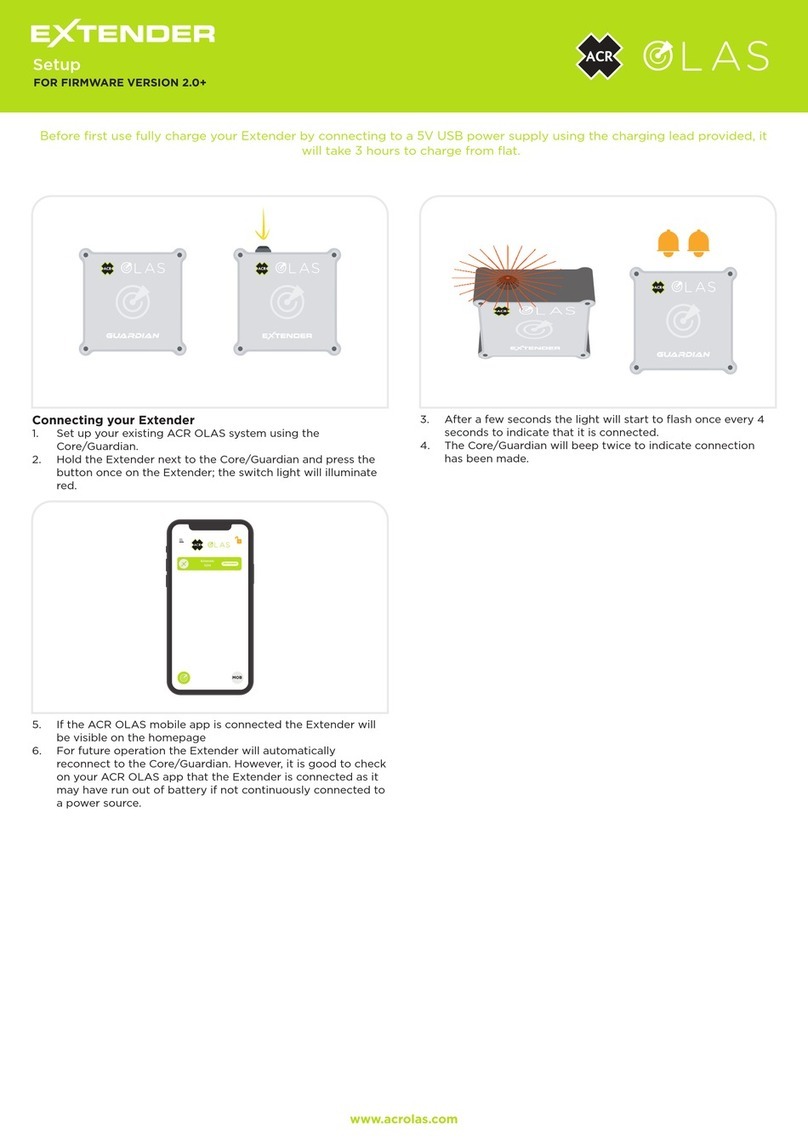
ACR Electronics
ACR Electronics OLAS Extender Setup

Connect Research
Connect Research CBH7116 user manual

D-Link
D-Link DAP-1620 user manual
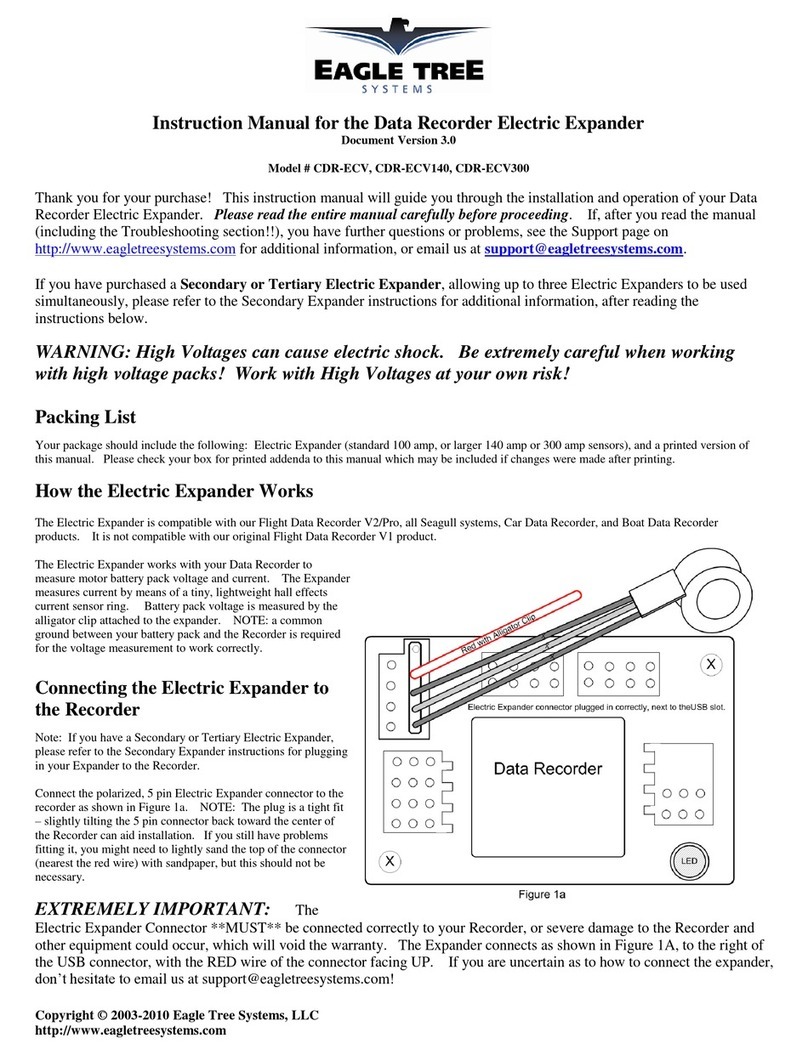
Eagle Tree Systems
Eagle Tree Systems CDR-ECV instruction manual
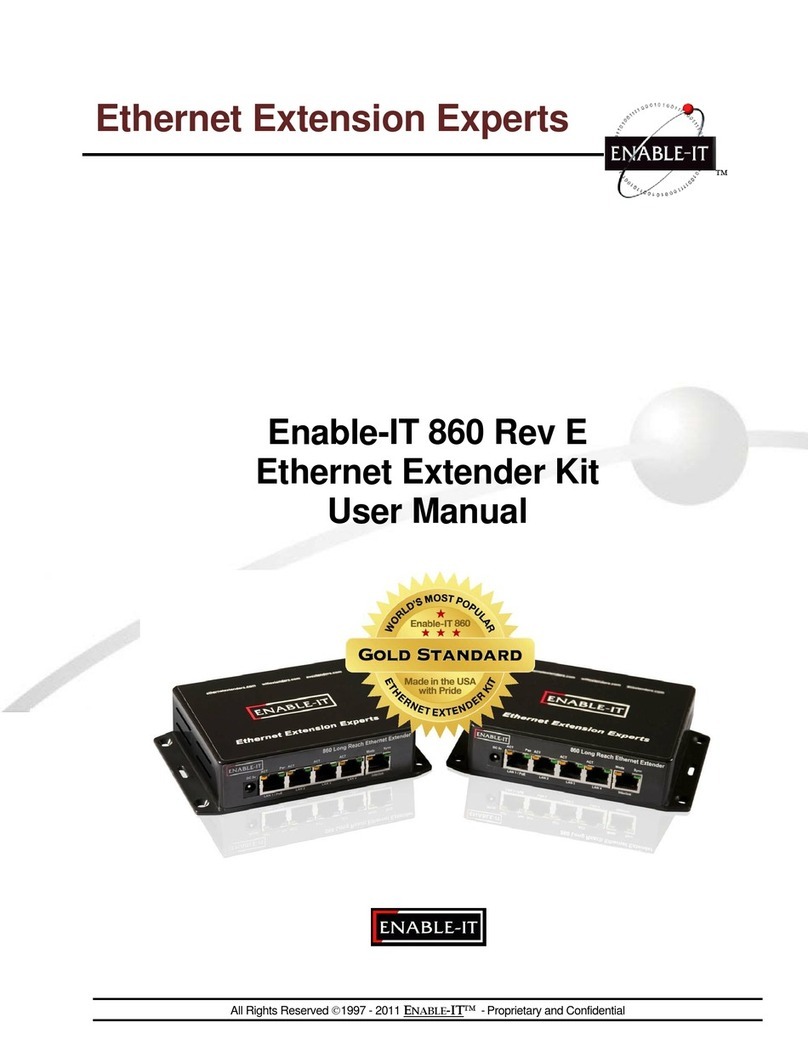
Enable-IT
Enable-IT 860 Series user manual
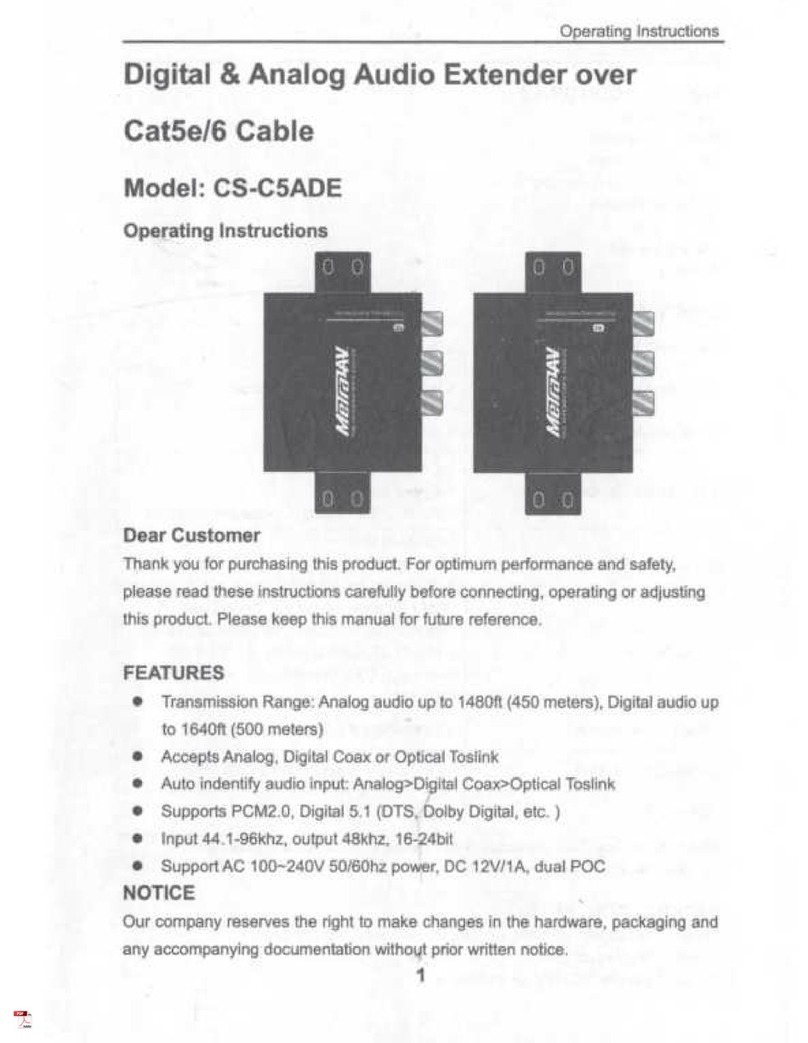
Metra Electronics
Metra Electronics CS-C5ADE operating instructions