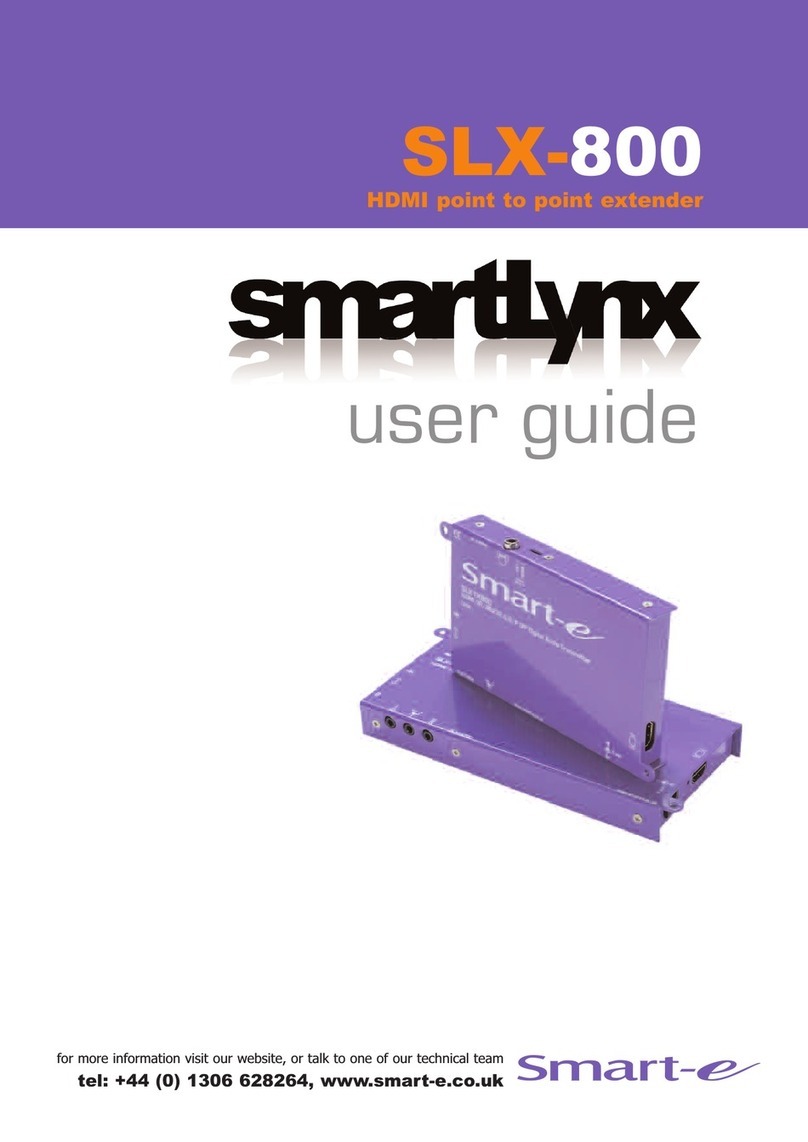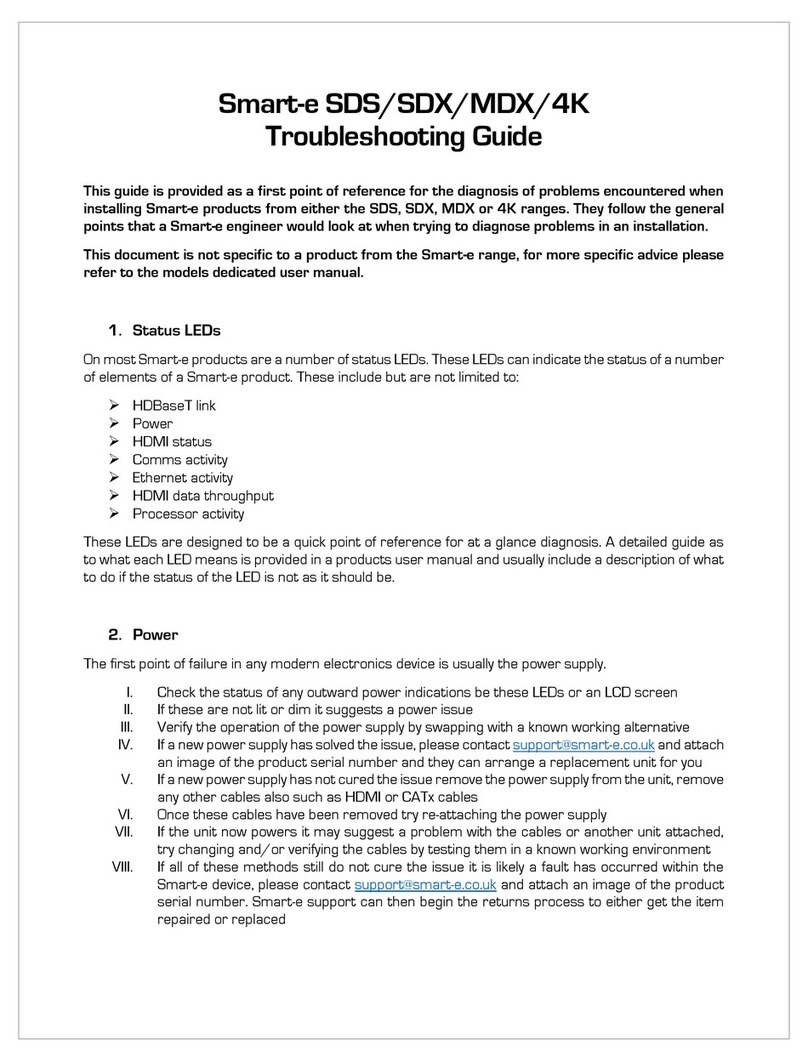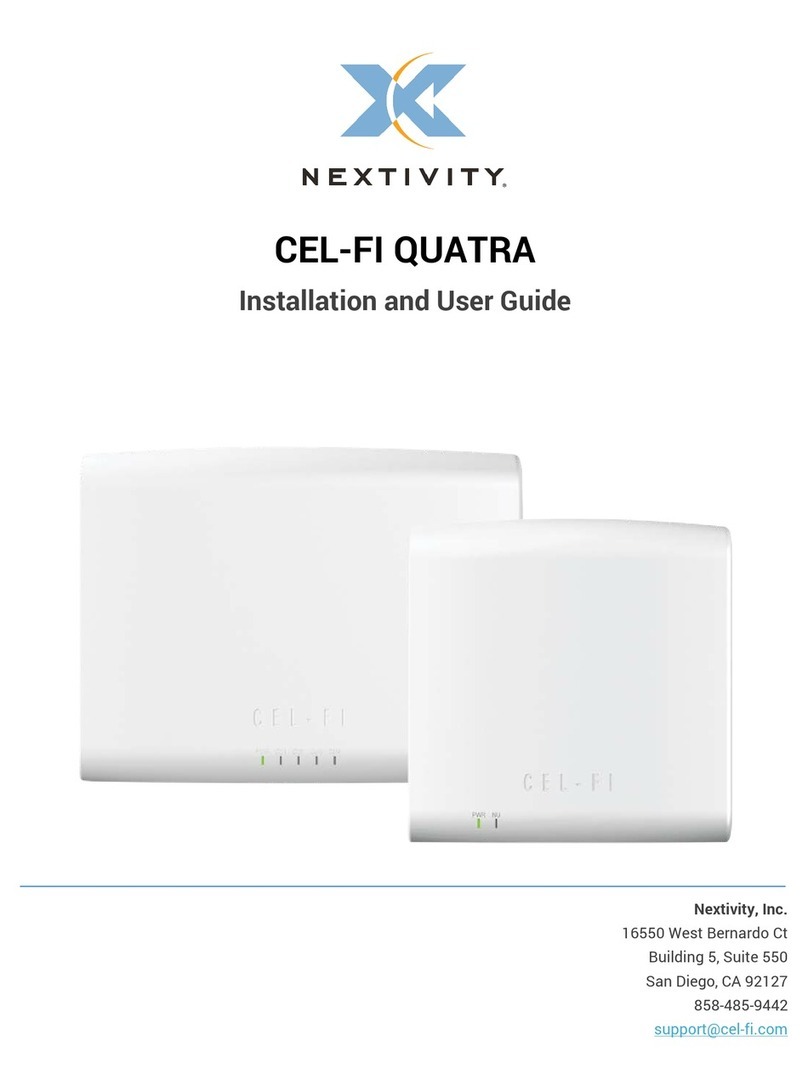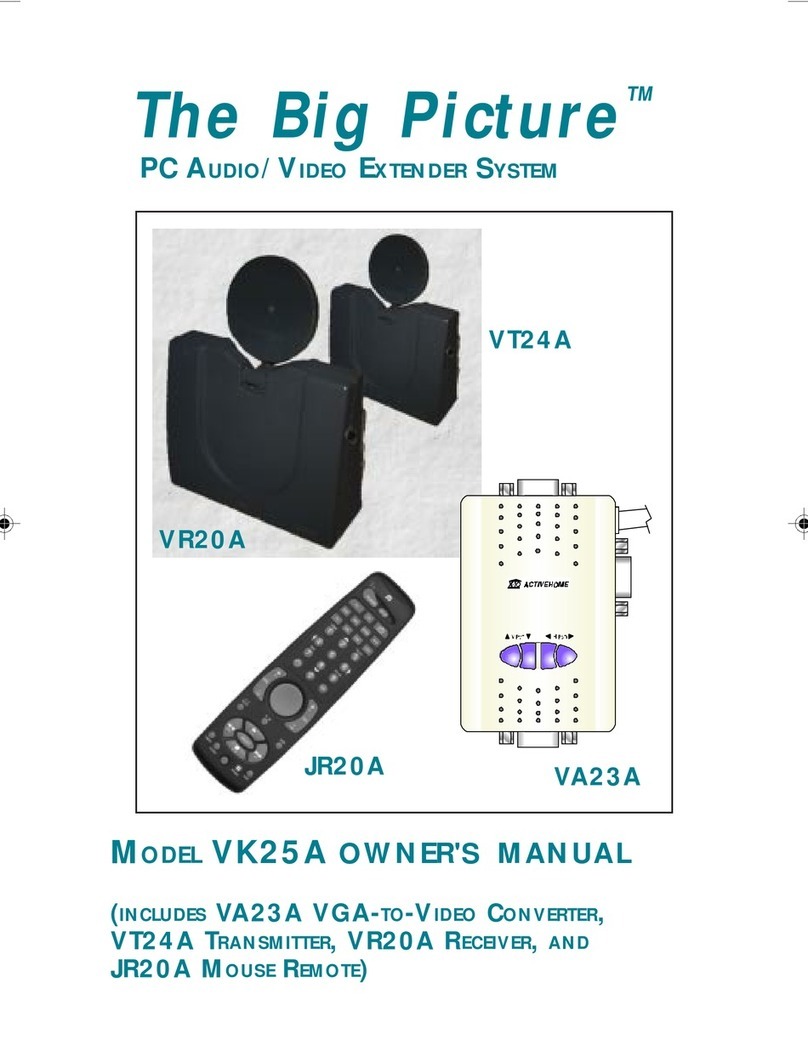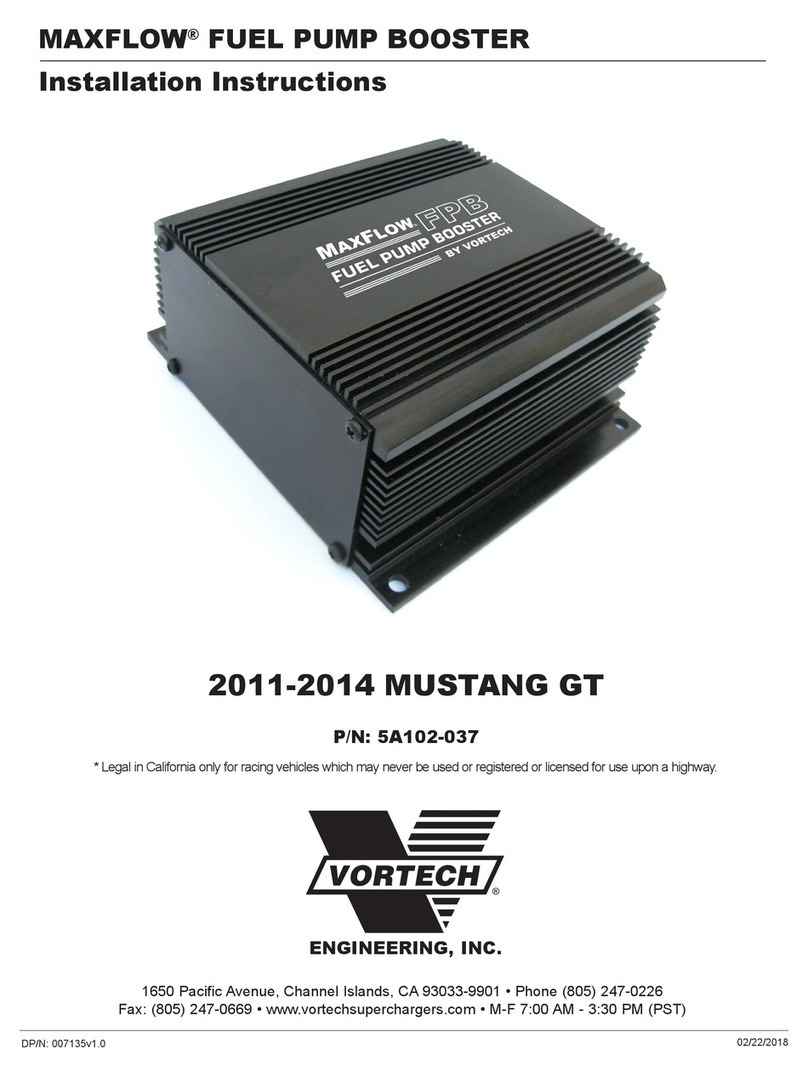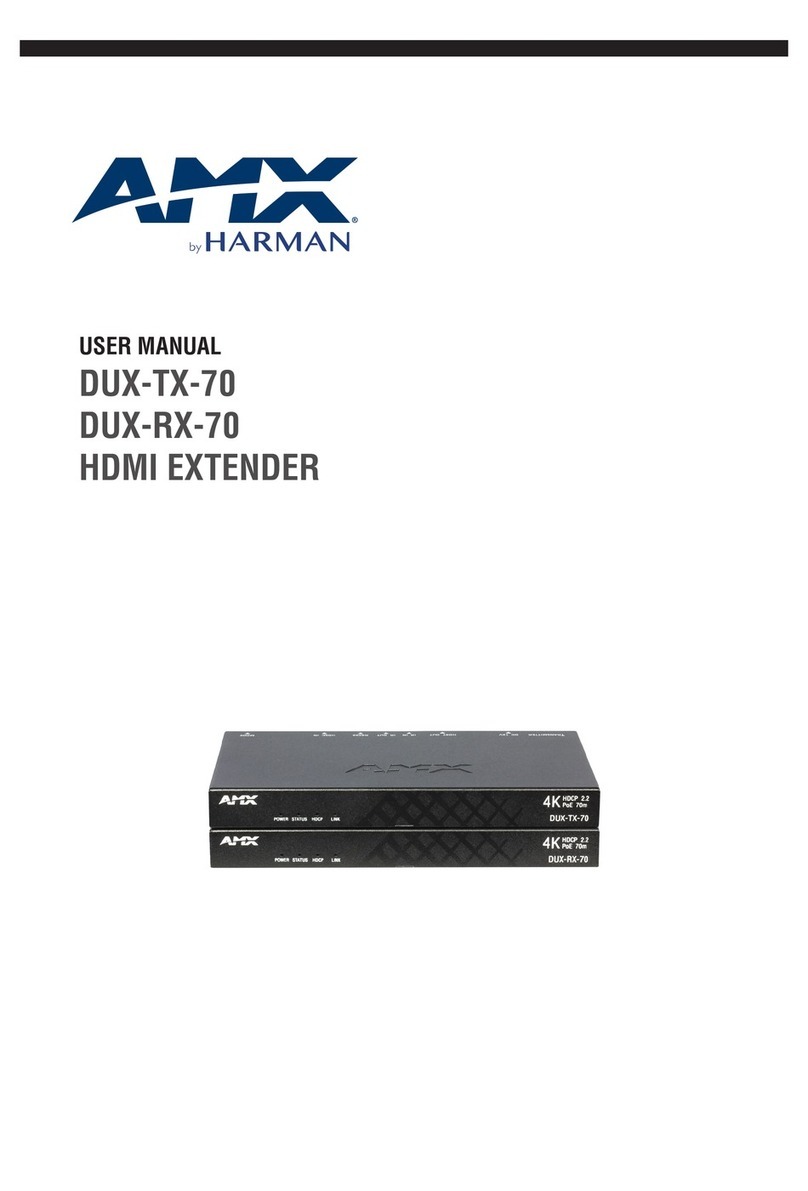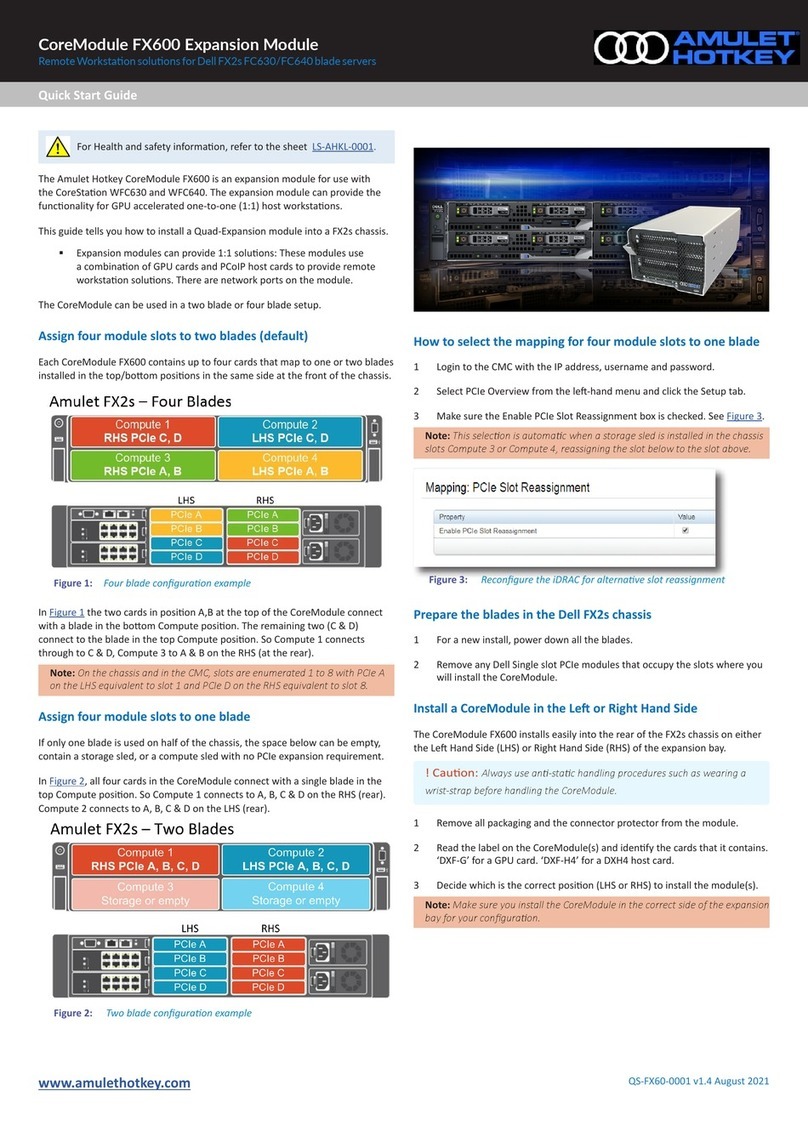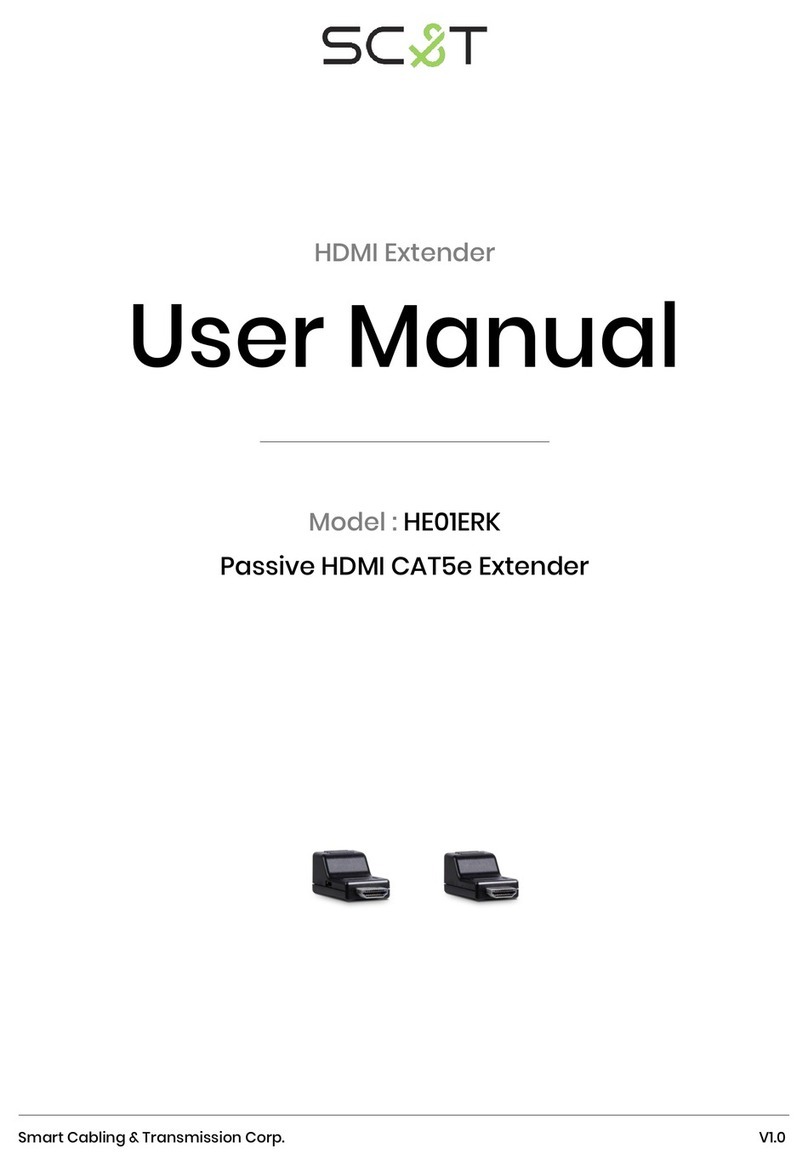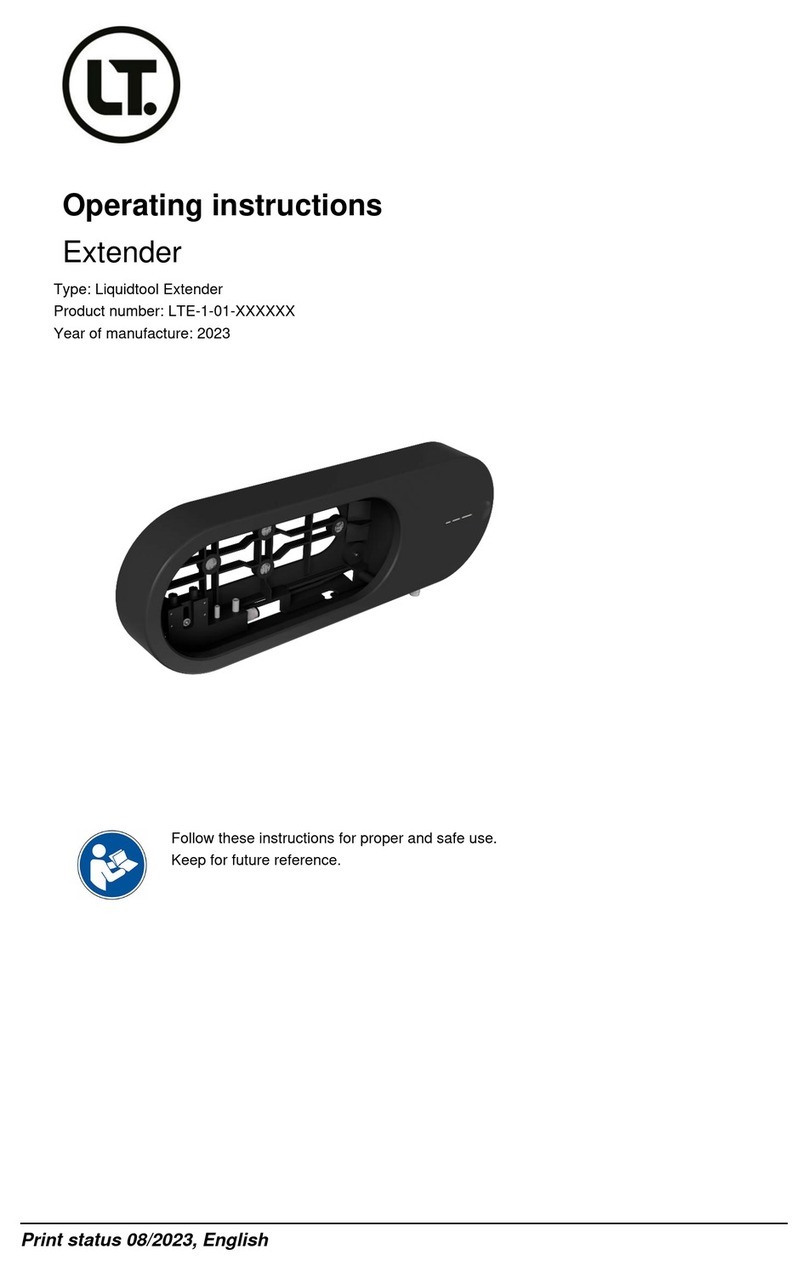Smarte 4K-5W155 User manual


4K-KVM USER MANUAL V1.1
© 2018 Smart-e (UK) Ltd
www.smart-e.co.uk
PAGE | 2
SYMBOLS
To ensure the safe and correct use of equipment, we use a range of symbols on the equipment and in the manuals.
These symbols demonstrate the risk of physical harm or possible damage to property for the user or others and
provide guidance on standards and disposal. Symbol indications and their meanings are as follows. Please ensure
that you correctly understand these instructions before reading the manual and operating the equipment.
WARNING. This symbol is used to indicate where important instructions are provided to
ensure the correct operation of the equipment and user safety.
To prevent fire or shock hazards, do not expose this equipment to rain or moisture. Also,
do not use this equipment’s polarized plug with an extension cord receptacle or other
outlets unless the prongs can be fully inserted. Refrain from opening the cabinet as there
are high voltage components inside. Please refer all servicing to qualified service personnel.
This symbol warns user that uninsulated voltage within the unit may have sufficient
magnitude to cause an electric shock. Therefore, it is dangerous to make any kind of contact
with any part inside this unit.
This is a WiFi product, which may cause or be susceptible to radio interference. Users may
need to take additional measures to mitigate the interference.
This is a Bluetooth product, which may cause or be susceptible to radio interference. Users
may need to take additional measures to mitigate the interference.
This is an RF Radio product, which may cause or be susceptible to radio interference. Users
may need to take additional measures to mitigate the interference.
This is an Infrared product, which may cause or be susceptible to frequency interference.
Users may need to take additional measures to mitigate the interference.
This is a product which conforms to HDbaseT specification.
This product supports full High Definition 1080p resolution.
This product supports 4K Ultra High Definition resolution.
This product supports 3D definition display.
CE certification means that the product has reached the directive safety requirements
defined by the European Union.
SGS certification means that the product has reached the quality inspection standards
proposed by the world's largest quality standards body - SGS.
This product has passed the ISO9001:2000 international quality certification
EU-wide legislation, as implemented in each Member State, requires that waste electrical
and electronic products carrying the mark (left) must be disposed of separately from
normal household waste. This includes monitors and electrical accessories, such as signal
cables or power cords. When you need to dispose of your equipment, please follow the
guidance of your local authority, or ask the agent where you purchased the product. If you
wish to dispose of used electrical and electronic products outside the European Union,
please contact your local authority so as to comply with the correct disposal method.

4K-KVM USER MANUAL V1.1
© 2018 Smart-e (UK) Ltd
www.smart-e.co.uk
PAGE | 3
WARNING
In order to ensure the reliable performance of the equipment and the safety of the user, please observe the following matters
during the process of installation, use and maintenance. :
INSTALLATION
◆Please do not use this product in the following places: places with high levels of dust or soot; places with high electric
conductivity; places with corrosive or combustible gas; places exposed to high temperature, condensation, wind or rain;
places subject to the occasion of vibration or impact.
◆When installing screw or wiring, make sure that metal scraps and wire heads will not fall into the screw shaft of the
equipment, as it could cause a fire, fault, or incorrect operation.
◆When the installation work is completed, ensure there is nothing left on the ventilated vents of the equipment, including
packaging items. Blocked vents may cause a fire, fault, incorrect operation.
◆Avoid wiring and inserting cable plugs in a charged state, otherwise it is easy to cause shock, or electrical damage.
◆The installation wiring should be strong reliable and earthed.
◆For installations in areas of high interference, the installer should choose shielded cable as the high frequency signal input
or output cable, so as to improve the anti-interference ability of the system.
◆Switch off and disconnect the equipment from all power sources prior to handling, installation or wiring, otherwise it may
cause electric shock or equipment damage.
◆This product grounds to earth by the grounding wires. To avoid electric shocks, grounding wires and the earth must be
linked together. Before the connection of input or output terminals, please make sure this product is correctly grounded.
◆All terminals and wiring should be fully sheathed or otherwise covered before connecting the equipment to a power supply
so as to avoid cause electric shock.
OPERATION AND MAINTENANCE
◆Be sure to read this manual, and fully comply with the safety recommendations, before undertaking maintenance or
operation.
◆Do not touch terminals whilst the equipment is in a powered state, or it may cause a shock, incorrect operation.
◆Switch off and disconnect the equipment from all power sources prior to cleaning or tightening terminals or connections.
These operations can lead to electric shock in a live current state.
◆Switch off and disconnect the equipment from all power sources prior to the connection or disconnection of
communication signal cables, expansion modules, or other adapters, or it may cause damage to the equipment, incorrect
operation, or lead to electric shock in a live current state.
◆Do not dismantle the equipment and avoid damaging the internal electrical components. Please refer all servicing to
qualified service personnel.
DISPOSAL
◆Be sure to dispose of the equipment in accordance with local regulations.

4K-KVM USER MANUAL V1.1
© 2018 Smart-e (UK) Ltd
www.smart-e.co.uk
PAGE | 4
CONTENTS
1FUNCTION ................................................................................................................................................... 5
1.1 FEATURES ............................................................................................................................................................5
1.2 SPECIFICATION ......................................................................................................................................................5
1.3 PACKAGE CONTENTS .............................................................................................................................................6
2CHASSIS PANEL DESCRIPTION.................................................................................................................. 7
2.1 TRANSMITTER.......................................................................................................................................................7
2.2 RECEIVER .............................................................................................................................................................8
2.3 BUTTON DESCRIPTION:..........................................................................................................................................9
3INSTALLATION .......................................................................................................................................... 14
3.1 DEVICE CONNECTION ...........................................................................................................................................14
3.2 PC TOOL INSTRUCTIONS ......................................................................................................................................17
3.2.1 Multicast
..................................................................................................................................................19
3.2.2 Group ID
...................................................................................................................................................19
3.2.3 Video Wall
................................................................................................................................................20
3.3 IP CONFIGURATION..............................................................................................................................................21
4WEB USER INTERFACE CONFIGURATION ............................................................................................... 25
4.1 SYSTEM .............................................................................................................................................................25
4.1.1 [Version Information]
...............................................................................................................................25
4.1.2 [Update Firmware]
..................................................................................................................................26
4.1.3 [Utilities]
...................................................................................................................................................27
4.1.4
[Statistics]
...............................................................................................................................................28
4.2 VIDEO WALL.......................................................................................................................................................29
4.2.1 [Basic Setup]
............................................................................................................................................29
4.2.2
[Advance Setup
)
......................................................................................................................................33
4.3 NETWORK:.........................................................................................................................................................37
4.3.1 [IP Setup]
..................................................................................................................................................37
4.3.2 [Casting Mode]
........................................................................................................................................39
4.4 FUNCTIONS:........................................................................................................................................................40
4.4.1 [Video over IP]:
..........................................................................................................................................41
4.4.2 [USB over IP]
............................................................................................................................................42
4.4.3 [Serial over IP]
..........................................................................................................................................43
5BROADCAST CONFIGURATION SETTING ................................................................................................. 46
5.1 MULTICAST:.......................................................................................................................................................46
5.2UNICAST:...........................................................................................................................................................46
5.3 MATRIX:............................................................................................................................................................46
5.4 VIDEO WALL:......................................................................................................................................................47
5.4.1 (Basic Setup)
............................................................................................................................................47
5.4.2 Advanced Setup
.......................................................................................................................................48
6WARRANTY............................................................................................................................................... 51
6.1 SMART-E 3YEAR LIMITED WARRANTY STATEMENT............................................................................................51

4K-KVM USER MANUAL V1.1
© 2018 Smart-e (UK) Ltd
www.smart-e.co.uk
PAGE | 5
1FUNCTION
The 4K HDMI & USB over IP Extender is a solution for audio, video and USB signal extension via
Local Area Network (LAN). It can be used as audio, video and KVM extender over IP and applied
to point to point,
point to multi-point, multi-point to multi-point and screen wall broadcast system controlled by
USB, RS232, IR and configured the 4K HDMI & USB over IP Extender by web browser. An easy
installation system built up with Giga Ethernet switch which has IGMP function and CATx cable for
extension or broadcast.
1.1 FEATURES
•4K UHD HDMI over IP extension
•USB 2.0 over IP extension
•RS232 bi-directional extension and RS232 control
•4 bits switch for 16 stream channel selection
•Supports Dolby True HD, DTS-HD Master Audio
•Supports two way Wide Band IR extension (38khz-56khz)
•Transmit over single Cat5e/6 cable up to 120m
•Transmitter over Fiber Optical cable up to 60km (Single Mode)
•Networking environment under Giga Ethernet switch and CAT5e cable
•Point to point extension, Unicast, Multicast and Video Wall system (Max 8x1)
•Output video rotation
•Output video partial enlargement
•HDCP 1.4 compliant
1.2 SPECIFICATION
Performance
Protocol
TCP, UDP, RTSP, RTP, DHCP, IGMP, Multicast, IPV4
Support Video format
4K@30HZ, 1080P/1080i/720P/576P/576i/480P/480i
Support Audio format
Stereo 192Kbps
HDCP
Compliant
IR Frequency
38 -56 KHZ
RS232 Baud rate
Default 115200bps, total 8 kinds optional

4K-KVM USER MANUAL V1.1
© 2018 Smart-e (UK) Ltd
www.smart-e.co.uk
PAGE | 6
IP setting &Group ID setting
Default IP
Automatic allocation
Group ID
(Group 00 ~ group 15) by DIP Switch
Request for Switch/Router
Support IGMP, support DHCP
Connectors on Transmitter
Input
1xHDMI Female port, 1xUSB B type
Output
1x RJ45 output, 1x Fiber output
RS232
Phoenix RS232 port
IR
1x IR TX port; 1x IR RX port
Support 38K-56KHz
Connectors on Receiver
Input
1xRJ45 input, 1x Fiber input
Output
1x HDMI Female port, 2x USB A type
RS232
Phoenix RS232 port
IR
1x IR TX port; 1x IR RX port
Support 38K-56KHz
Environmental & Power Requirements
Operating temperature
-5 to +35 ℃(+23 to +95℉)
Operating Humidity Range
5 to 90%RH (No Condensation)
Power supply
DC 5V
Power consumption
Max 3 watt
Physical
Dimension
TX: 160x103.2x30 mm ; RX: 160x103.2x30 mm
Net Weight
TX: 472.8G ; RX:472.3G
Note1: Specifications are subject to change without notice. Mass and dimensions are
approximate.
Note2: When transmitted over Fibre, 4Kx2K requires 3.125G module.
1.3 PACKAGE CONTENTS
1). Main Unit. HDMI Extender (Transmitter & Receiver)
2). 2x Power adapter DC 5V
3). 2x IR TX cables, 2x IR RX cables
4). 2x Phoenix plugs for RS232 cable termination
5). 8x screws
6). 4x detachable mounting ears
7). Operating Instruction manual

4K-KVM USER MANUAL V1.1
© 2018 Smart-e (UK) Ltd
www.smart-e.co.uk
PAGE | 7
2CHASSIS PANEL DESCRIPTION
2.1 TRANSMITTER
1) Power input port
2) Power input indicator
3) USB
4) HDMI input
5) Ethernet port
6) Fiber Out
7) Indicator of status
8) IR-RX port
9) IR-TX port
10) RS232 port
11) Normal: For serial over IP;
Program: For serial control or getting the debug information
12) 4 bit Dip switch 13) Group Switch 14) Button 1 & 2
A. Green LED: Link LED, when the connection has established over
Cat5e/6 cable or Fiber cable, the Green LED will illuminate.
B. Yellow LED: When the yellow LED is blinking, it indicates the conne ction has been established over Cat5e/6 cable.
When the green LED illuminates, it indicates the connection has bee n established between transmitter and receiver
over fiber cable.
After select the DIP switch, press “Group Switch” button for 1
second.
Please refer to 5.3.
4 bits DIP Switch:
Use 4bits DIP switch to select 16 groups ID (such as 0001, 0010, 0101 etc)

4K-KVM USER MANUAL V1.1
© 2018 Smart-e (UK) Ltd
www.smart-e.co.uk
PAGE | 8
2.2 RECEIVER
1) Power input port
2) Power input indicator
3) USB
4) HDMI output
5) Ethernet port
6) Fiber In
7) Indicator of status
8) IR-RX port
9) IR-TX port
10) RS232 port
11) Normal: For serial over IP;
Program: For serial control or getting the debug information
12) 4 bit Dip switch 13) Group Switch 14) Button 1 & 2
A. Green LED: Link LED, when the connection has established over
Cat5e/6 cable or Fiber cable, the Green LED will illuminate.
B. Yellow LED: When the yellow LED is blinking, it indicates the conne ction has been established over Cat5e/6 cable.
When the green LED illuminates, it indicates the connection has bee n established between transmitter and receiver over
fiber cable.
After select the DIP switch, press “Group Switch” button for 1 second.
Please refer to 5.3.
4 bits DIP Switch:
Use 4bits DIP switch to select 16 group ID (such as 0001, 0010, 0101 etc)

4K-KVM USER MANUAL V1.1
© 2018 Smart-e (UK) Ltd
www.smart-e.co.uk
PAGE | 9
2.3 BUTTON DESCRIPTION:
(Host: Transmitter; Client: Receiver)
Button State for Unicast Mode: HDMI Extender:
Default Mode will be highlighted in GREEN
* Item will be described in Descriptions
Unicast
Digital
Button
State
Transmitter
Receiver
Button One
:
Button Two
:
Button One
:
Button Two
:
Short
Press
Remote/Loopback*
Video
Mode/
Graphic
Mode*
Link on :
Link
Link off :
Unlink
Video
Mode/
Graphic
Mode*
Long Press(3
sec)
Snoop
(on/off)*
Anti-Dither
(1/2/off)*
N/A
Anti-Dither
(1/2/off)*
Short Press
when
Ethernet Link is
Off
BYPASS
BYPASS
BYPASS
BYPASS
Long Press
when
Ethernet Link is
Off
BYPASS
Ethernet Jumbo
Frame
(on/off)*
BYPASS
Ethernet Jumbo
Frame
(on/off)*
Long Press on
Boot
(Press until Red
LED Blinking)
Engineering
Mode*
N/A
Engineering
Mode*
N/A
Long Press on
Boot
(Press until both Red
LED
and Green LED
Blinking)
Engineering Mode
and
Reset to
default*
N/A
Engineering Mode
and
Reset to
default*
N/A

4K-KVM USER MANUAL V1.1
© 2018 Smart-e (UK) Ltd
www.smart-e.co.uk
PAGE | 10
Descriptions:
Feature /Button Feature
Descriptions
Remote/Loopback
When System is all setup, short press this button will change between remote / local loopback
Snoop (on/off)
When System is all setup and video is displayed at the client side. Long Press this button will
for
the local loop back port to be enabled for Snooping feature.
Video Mode/ Graphic Mode
User can select to change between Video Mode / Graphic Mode using this button. The button
state will be save to flash, and remember after rebooting.
Video Mode: FW will automatically trade-off between bandwidth and video quality to ensure
smooth video playing experience.
Graphic Mode: FW will fix the trade-off to ensure best graphic/text viewing experience.
Anti-Dither (1/2/off)
Anti-Dithering Mode is design to work with ATI graphic cards that provide dithering
output. Dithering output is used to make colouring looks better than it's original colour depth. It
uses visual transient to create a half-tone effect. However, this presents great difficulty for Video
Compression to maintain low bandwidth even if the source display seems static.
Currently, we only see Dithering Output with ATI graphic
cards.
To resolve this issue, AST1500 provides Anti-dithering for 1 bit, 2 bit, or
off.
If the source content does not generate dithering output and this feature is turn on. It will create
a blocking effect because Video Engine are unable to detect pixel changes. User can avoid
this issue by turning this feature to off.
Engineering Mode
1. Static IP: 192.168.0.88
2. User can connect to http://192.168.0.88 webpage for firmware update.
3. Firmware update file name will be:
Host: webfwh.bin
Client: webfwc.bin
Reset to Default
1. Reset Any changes in SPI flash setup flag.
2. Re-generate Random mac to avoid any possible MAC collision. After Reset to Default
and reboot cycle, a new random mac will be generated.
Ethernet Jumbo Frame
1. This feature is only available on AST1510 and above. AST1500 will be by pass this event.
2. Enable/Disable Ethernet jumbo frame.
3. If link LED is solid then jumbo is enabled. If link LED is blinking then jumbo is disabled.

4K-KVM USER MANUAL V1.1
© 2018 Smart-e (UK) Ltd
www.smart-e.co.uk
PAGE | 11
Buttons that shall not be removed for this setup:
Depending on customer feature needs.
Example: If customer have loopback feature, than button one is required.
Button State for Multicast Mode: HDMI Extender:
Default Mode will be highlighted in GREEN
* Item will be described in Descriptions
Multicast
Digital
Button
State
Transmitter
Receiver
Button
One:
Button
Two:
Button
One:
Button
Two:
Short
Press
Remote/Loopback*
Video
Mode/
Graphic
Mode*
Link on:
Link
Link off:
Unlink
Video
Mode/
Graphic
Mode*
Long Press (3
sec)
Snoop
(on/off)*
Anti-Dither
(1/2/off)
USB Link
(on/off)
Anti-Dither
(1/2/off)*
Short Press
when
Ethernet Link is
Off
BYPASS
BYPASS
BYPASS
BYPASS
Long Press
when
Ethernet Link is
Off
BYPASS
Ethernet Jumbo
Frame
(on/off)*
BYPASS
Ethernet Jumbo
Frame
(on/off)*
Long Press on
Boot
(Press until Red LED
Blinking)
Engineering
Mode*
Use Loopback
EDID
(>A1.2)*
Engineering
Mode*
Update
EDID*
Long Press on
Boot
(Press
until
Red LED
and
Green LED
Blinking)
Engineering Mode
and
Reset to
default*
N/A
Engineering
Mode and
Reset to
default*
N/A

4K-KVM USER MANUAL V1.1
© 2018 Smart-e (UK) Ltd
www.smart-e.co.uk
PAGE | 12
Descriptions:
Feature /Button Feature
Descriptions
Remote/Loopback
When System is all setup, short press this button will change between remote / local loopback
Snoop (on/off)
When System is all setup and video is displayed at the client side. Long Press this button will
for the local loop back port to be enabled for Snooping feature.
Video Mode/ Graphic Mode
User can select to change between Video Mode / Graphic Mode using this button. The button state
will be save to flash, and remember after rebooting.
Video Mode: FW will automatically trade-off between bandwidth and video quality to ensure
smooth video playing experience.
Graphic Mode: FW will fix the trade-off to ensure best graphic/text viewing experience.
Anti-Dither (1/2/off)
Anti-Dithering Mode is design to work with ATI graphic cards that provide dithering output. Dithering
output is used to make coloring looks better than it's original color depth. It uses visual transient to
create a half-tone effect. However, this presents great difficulty for Video Compression to maintain
low bandwidth even if the source display seems static.
Currently, we only see Dithering Output with ATI graphic
cards.
To resolve this issue, AST1500 provides Anti-dithering for 1 bit, 2 bit, or
off.
If the source content does not generate dithering output and this feature is turn on. It will create
a blocking effect because Video Engine are unable to detect pixel changes. User can avoid this issue
by turning this feature to off.
Use Loopback EDID(>A1.2)
This feature should be considered with the client side "Update EDID" feature.
Update EDID
"Use Loopback EDID" & "Update EDID" feature is used for Multicast Mode to select which
monitor/TV EDID is used for system wide EDID usage.
During multicast setup, there may be monitor/TV that has lower resolution. For example, 1
monitor/TV with 720p resolution with mostly 1080p solutions. Please select the monitor/TV with
lowest resolution, to ensure all can be displayed correctly.
For customer that are using 1 pair of Host/Client with Multicast mode, the end user must update
EDID
correctly. If not, it will cause many compatibility
issues.
Operation:
Once the button event is triggered correctly at the client side, when system is setup correctly
for
Multicast. The selected EDID will be update to Host Side EEPROM (HU7).
The same operation applies for Loopback EDID.
In the system setup, the last EDID updated will stay in the EEPROM. If customer setup this button
even many times, the last one triggered will be applied.
USB Link (ON/OFF)
This feature is used for USB with Multicast Mode setup.
The selected client can gain control by pressing USB Link, and release control by pressing USB
Link again.
Other clients can also gain control by pressing USB Link. The control will be transfer to whichever
client requests USB Link.

4K-KVM USER MANUAL V1.1
© 2018 Smart-e (UK) Ltd
www.smart-e.co.uk
PAGE | 13
Engineering Mode
1. Static IP: 192.168.0.88
2. User can connect to http://192.168.0.88 webpage for firmware update.
3. Firmware update file name will be:
Host : webfwh.bin
Client : webfwc.bin
Reset to Default
1. Reset Any changes in SPI flash setup flag.
2. Re-generate Random mac to avoid any possible MAC collision. After Reset to Default and
reboot cycle, a new random mac will be generated.
Ethernet Jumbo Frame
1. This feature is only available on AST1510 and above. AST1500 will be by pass this event.
2. Enable/Disable Ethernet jumbo frame.
3. If link LED is solid then jumbo is enabled. If link LED is blinking then jumbo is disabled.

4K-KVM USER MANUAL V1.1
© 2018 Smart-e (UK) Ltd
www.smart-e.co.uk
PAGE | 14
3INSTALLATION
3.1 DEVICE CONNECTION
•Check the power supply is unplugged.
•Set up the group of the transmitter with the correspondent receiver for signal extension and
display.
•Connect the Transmitter to video source with HDMI cable, and connect
•Receiver to a monitor or display with HDMI cable.
•Connect the USB cables from Transmitter to PC, and connect the USB additional devices such as
USB mouse, USB keyboard and USB pen drive to Receiver.
•Connect Transmitter and Receiver to the Ethernet switch with network cable.
•Power on the Transmitter, Receiver and all the connected devices.
•Power on and activate all the connected devices.
•Connect the IR extension cable with Transmitter and the IR receiver cable with Receiver for
remote control.
◆Configuration

4K-KVM USER MANUAL V1.1
© 2018 Smart-e (UK) Ltd
www.smart-e.co.uk
PAGE | 15
◆Application Pattern
■Unicast
■Multicast
a. Video Distribution
Transmitter

4K-KVM USER MANUAL V1.1
© 2018 Smart-e (UK) Ltd
www.smart-e.co.uk
PAGE | 16
b. Matrix Distribution
c. Billboard & Kiosk, PC to HDMI and USB Interactive Monitor

4K-KVM USER MANUAL V1.1
© 2018 Smart-e (UK) Ltd
www.smart-e.co.uk
PAGE | 17
■Screen Wall
3.2 PC TOOL INSTRUCTIONS
Step 1: Make sure the HDMI extender and and PC are in the same domain. (Refer to 6.3)
Step 2: Open the PC Tool.
Step 3: Click “Scan”.

4K-KVM USER MANUAL V1.1
© 2018 Smart-e (UK) Ltd
www.smart-e.co.uk
PAGE | 18
Step 4: Choose the TX or RX name.
Step 5: Change the IP/Host name ID/Casting Mode/Multicast IP/IP Mode/ Device name on
the PC tool interface.
Step 6: Click “Apply”.

4K-KVM USER MANUAL V1.1
© 2018 Smart-e (UK) Ltd
www.smart-e.co.uk
PAGE | 19
3.2.1 MULTICAST
Please Click "Multicast" on the PC tool under One to Many or Many to Many
Mode.
3.2.2 GROUP ID
Change the Group ID to view the same or different source.

4K-KVM USER MANUAL V1.1
© 2018 Smart-e (UK) Ltd
www.smart-e.co.uk
PAGE | 20
3.2.3 VIDEO WALL
1. Set the transmitter and Receiver with same multicast IP.
2. Change the “Vertical Monitor Count” and “Horizontal Monitor Count”the create video wall.
For example, if you need create a 2x2 video wall, please set the “Vertical
Monitor Count” and “Horizontal Monitor Count” as “2”.
3. Click “Show OSD”.
Table of contents
Other Smarte Extender manuals
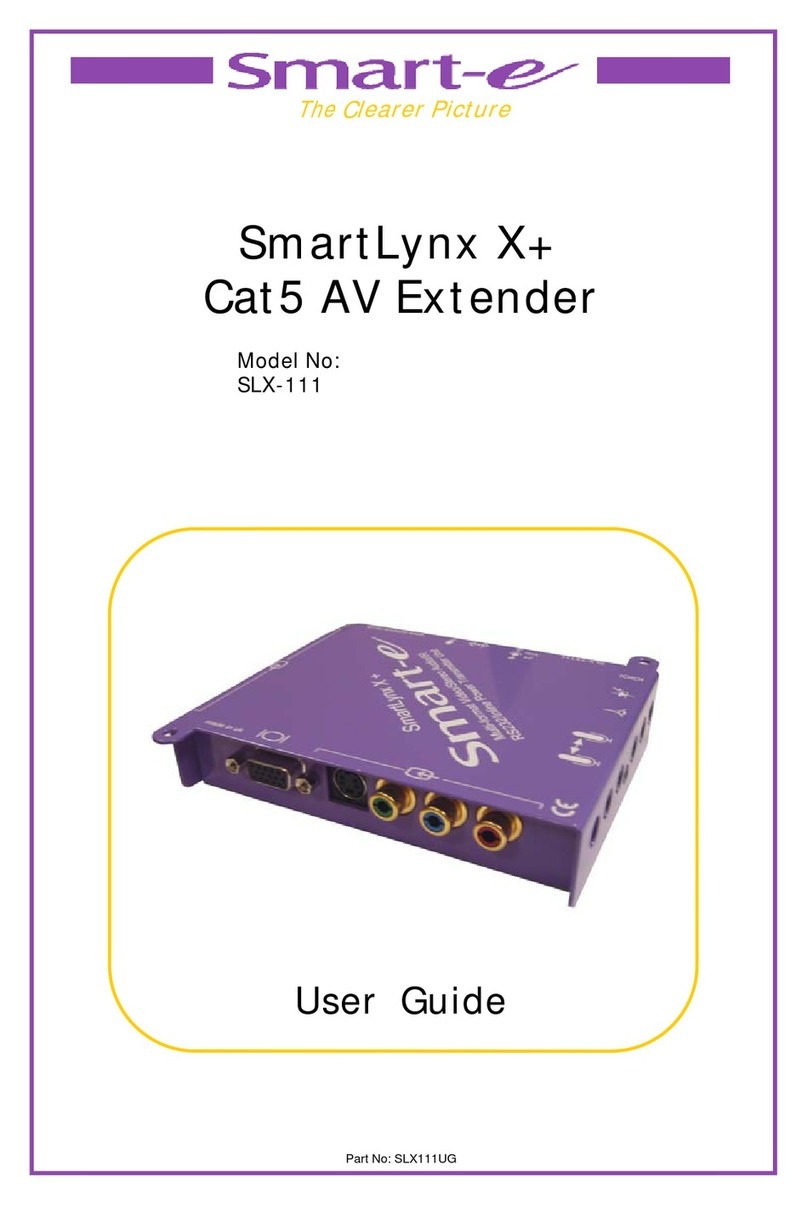
Smarte
Smarte SLX-111 User manual
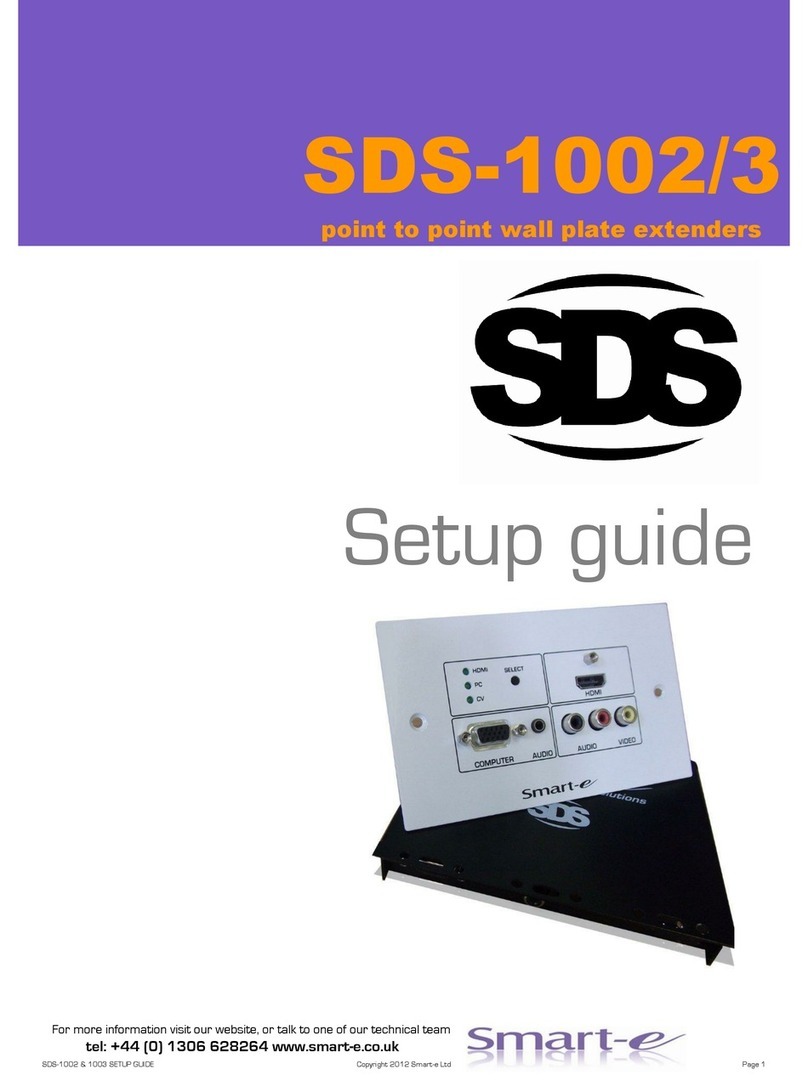
Smarte
Smarte SDS-1002 User manual
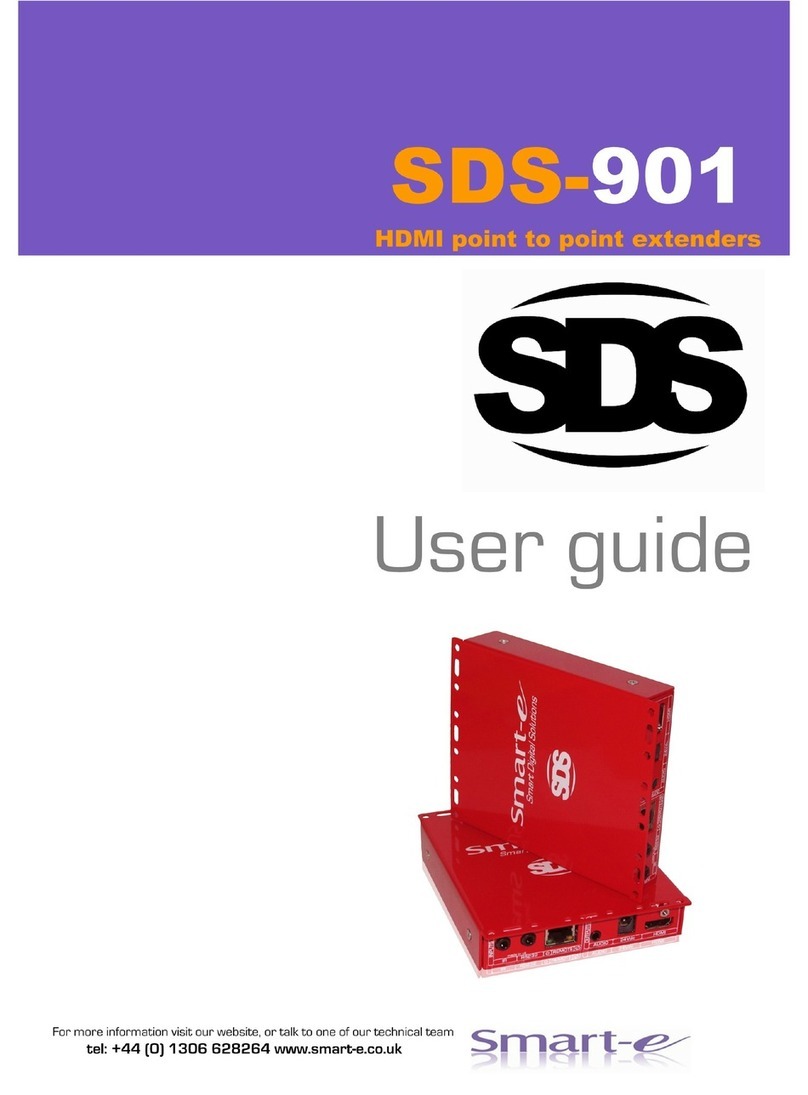
Smarte
Smarte SDS-901 User manual

Smarte
Smarte 4K-866 User manual

Smarte
Smarte 4K-710 User manual
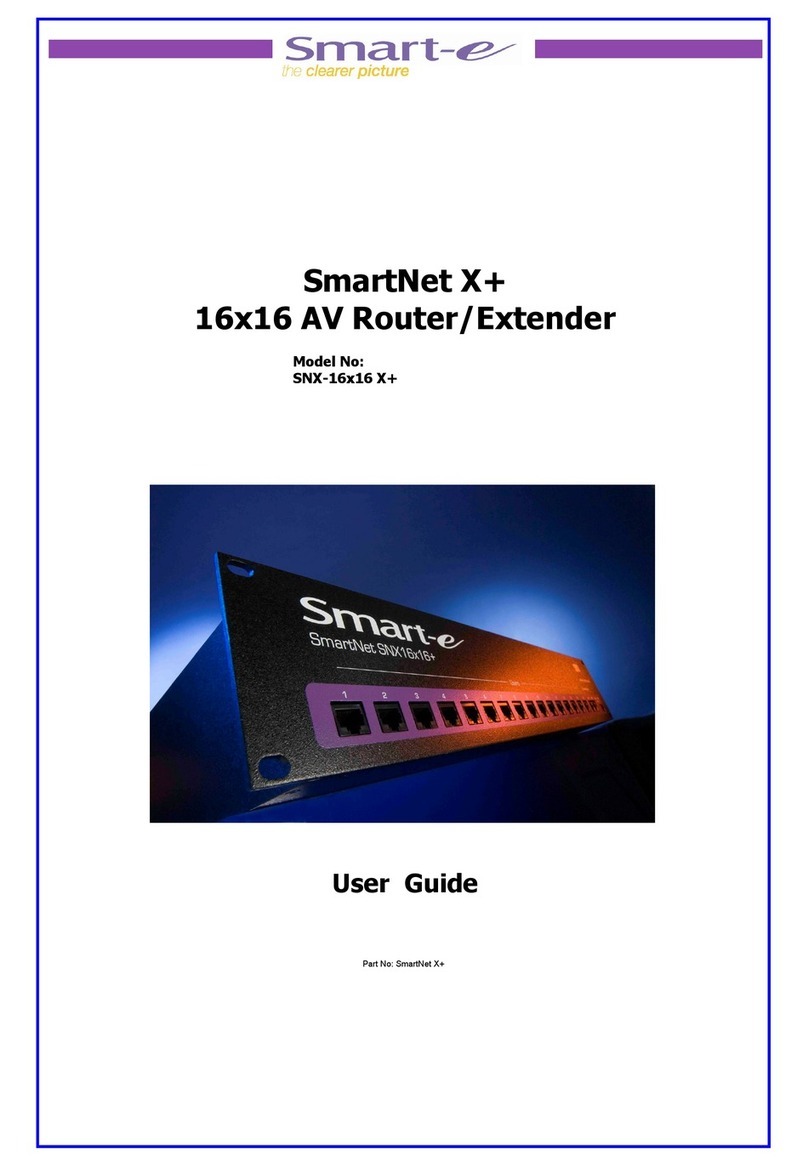
Smarte
Smarte SNX-16x16 X+ User manual
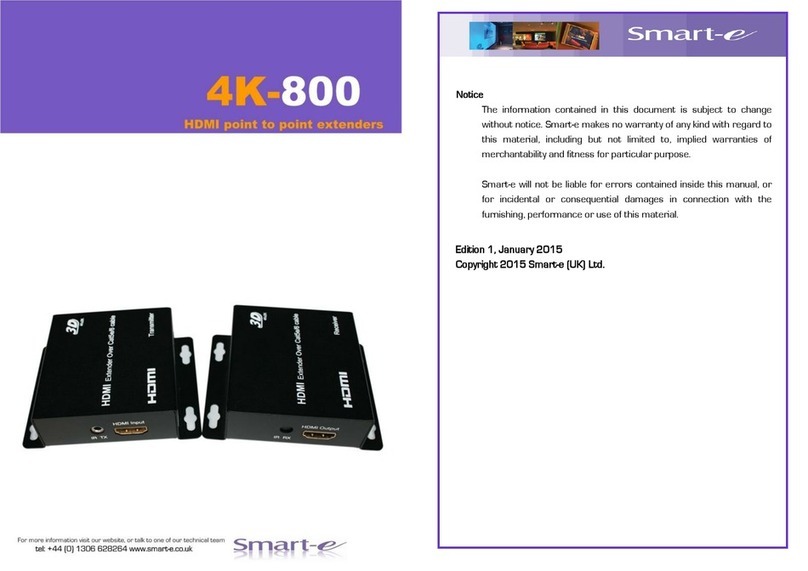
Smarte
Smarte 4K-800 User manual
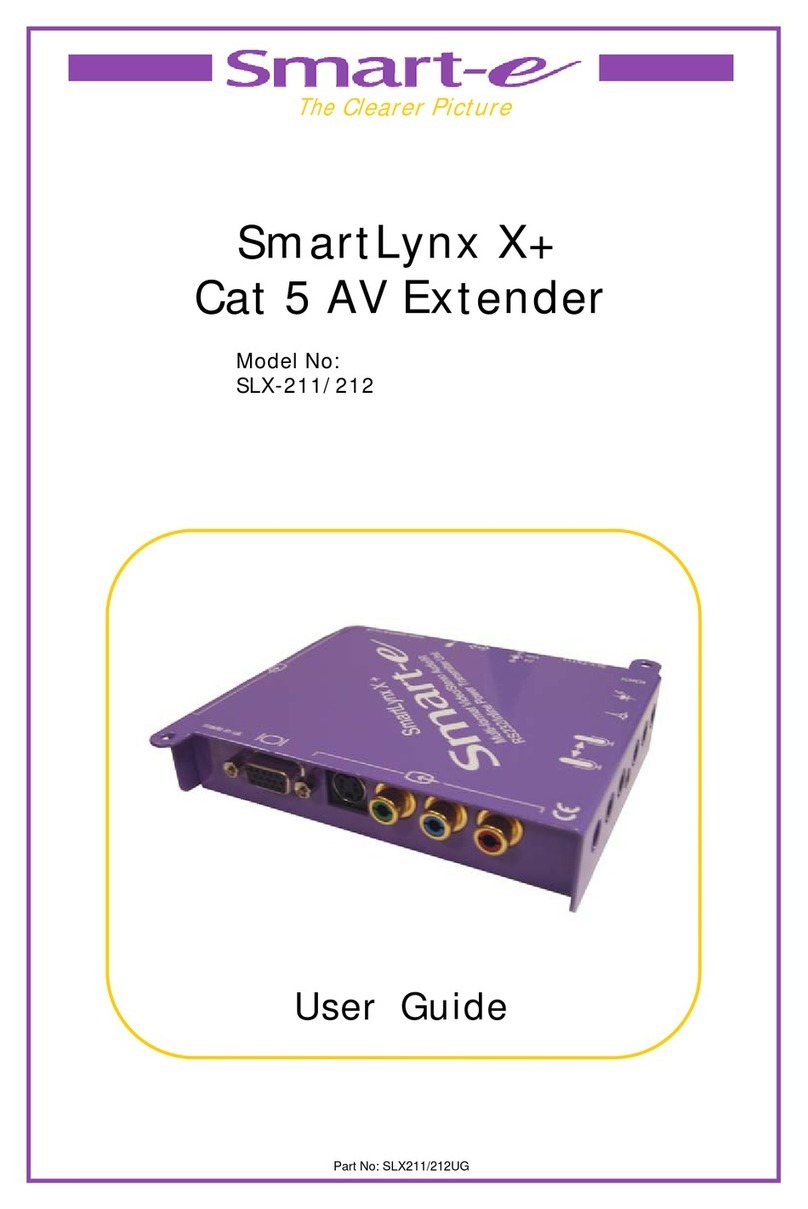
Smarte
Smarte SLX-211 User manual
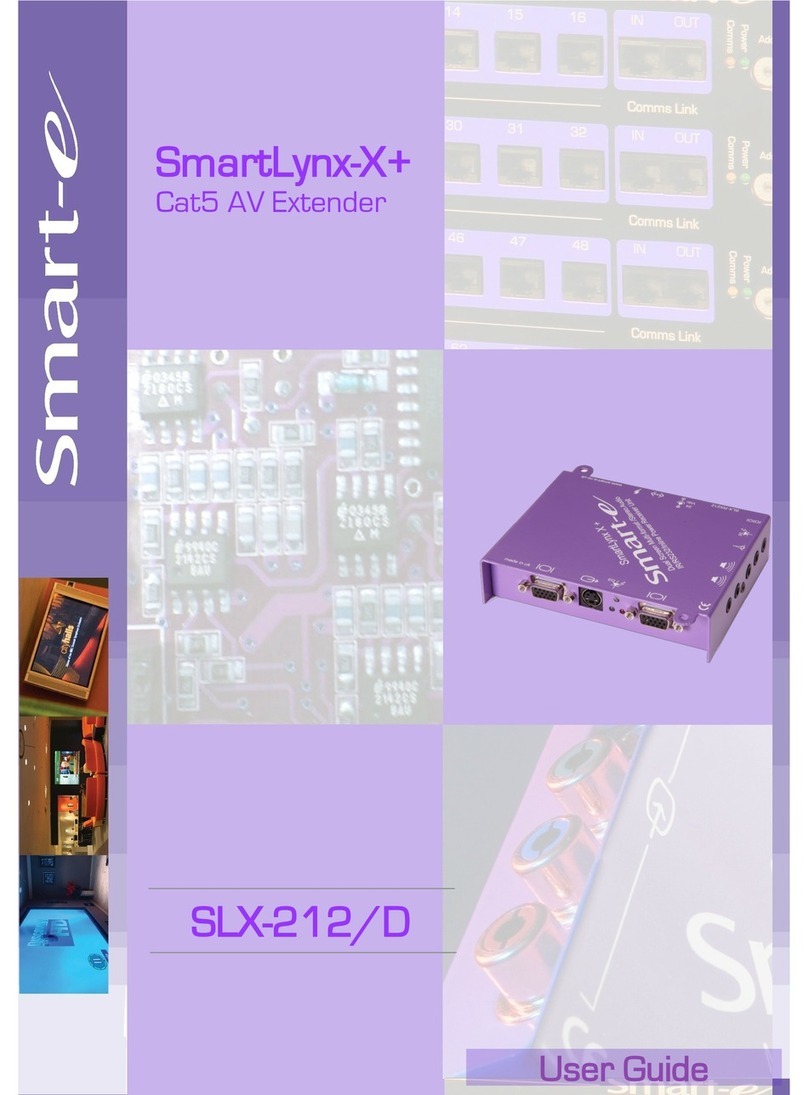
Smarte
Smarte SmartLynx-X+ SLX-212/D User manual
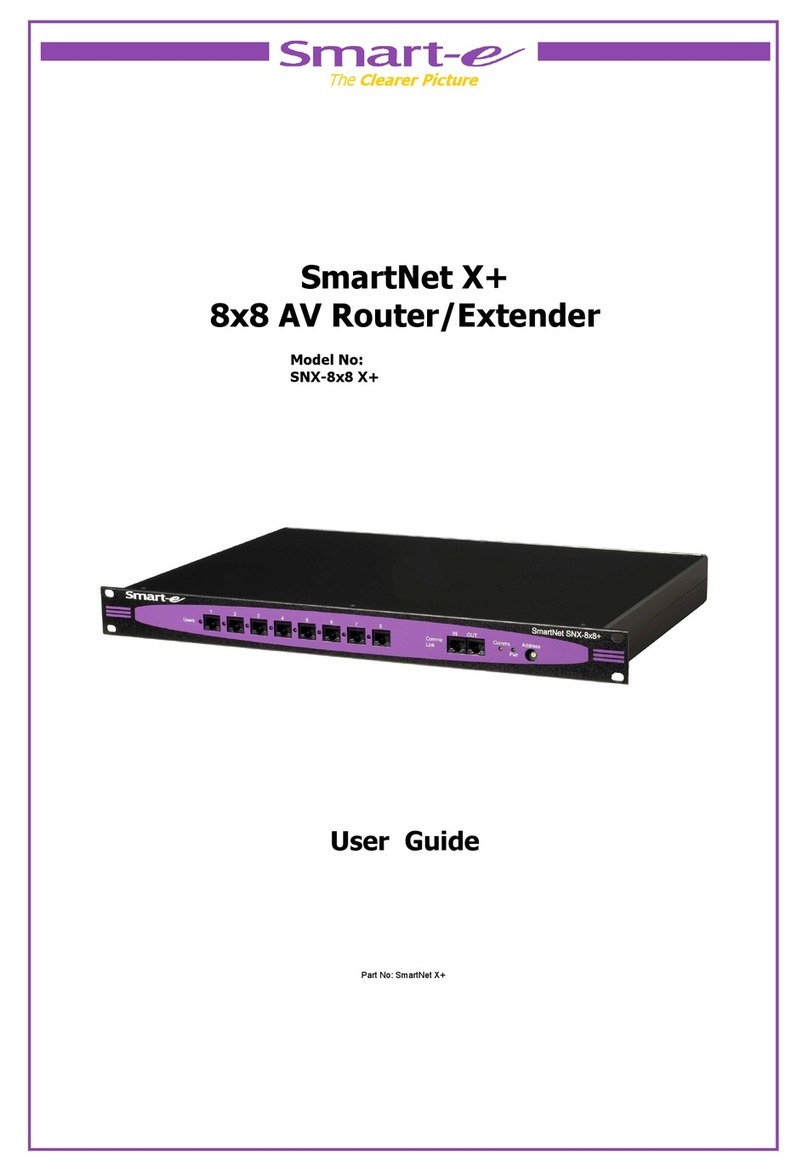
Smarte
Smarte SNX-8x8 X+ User manual