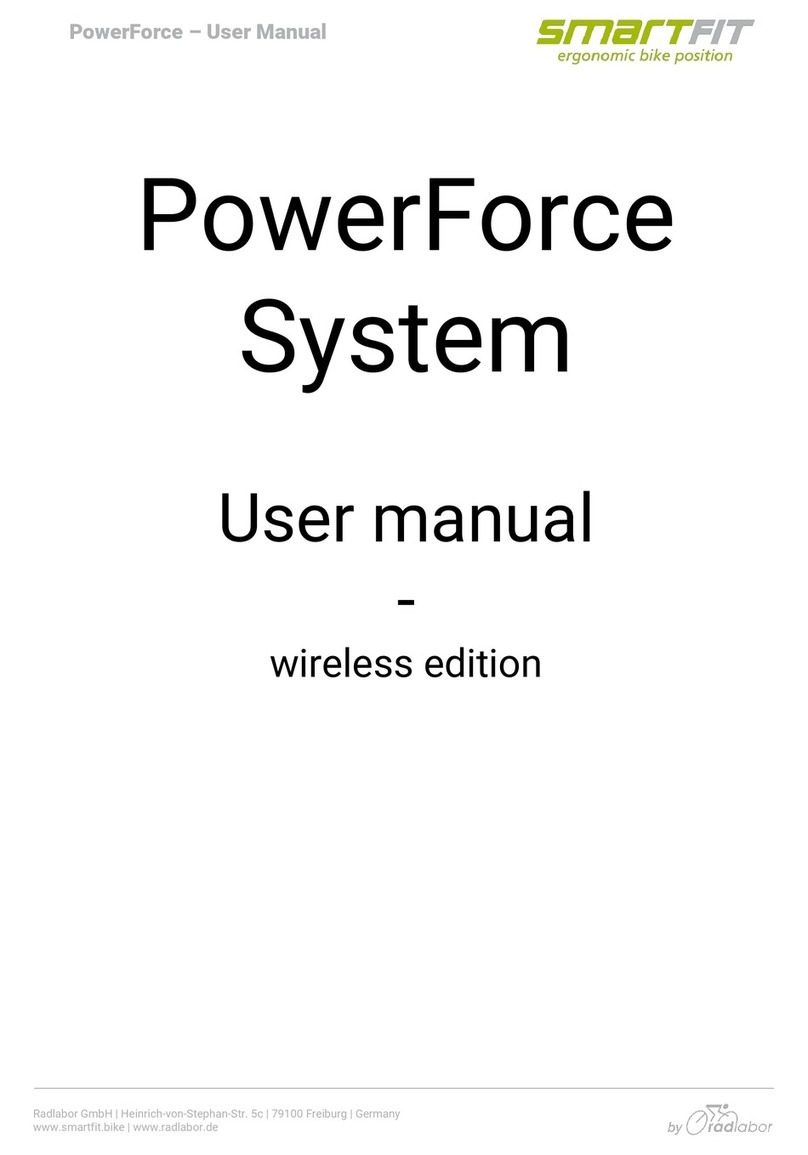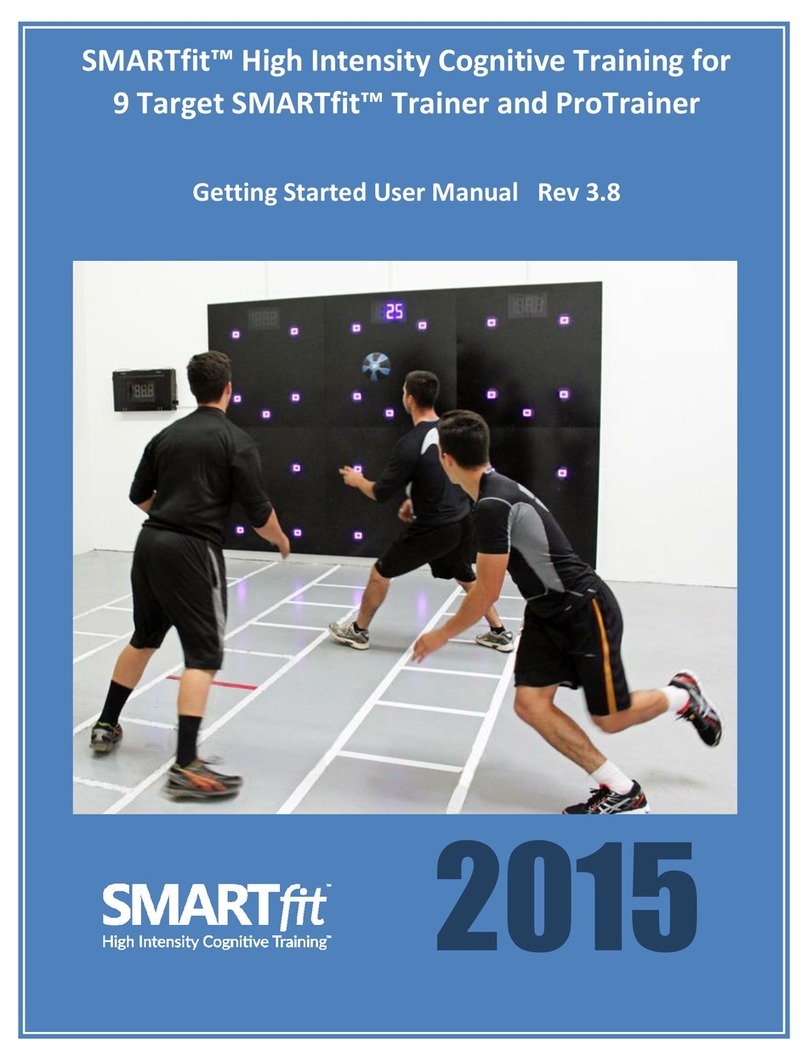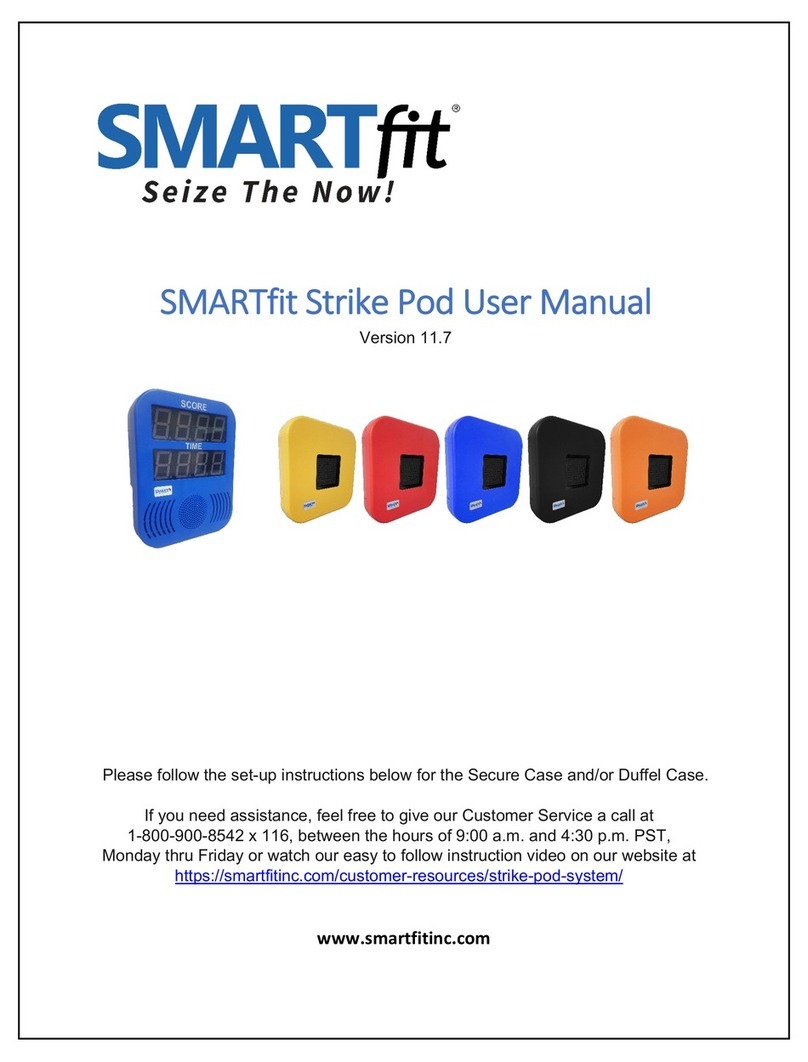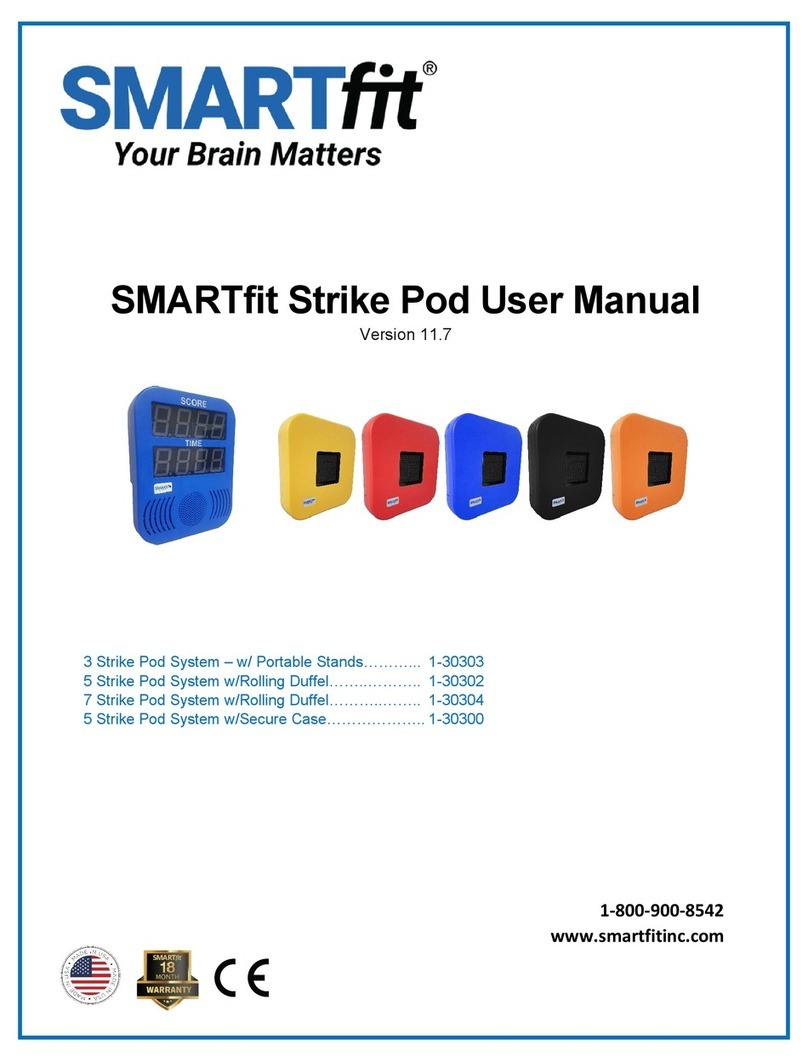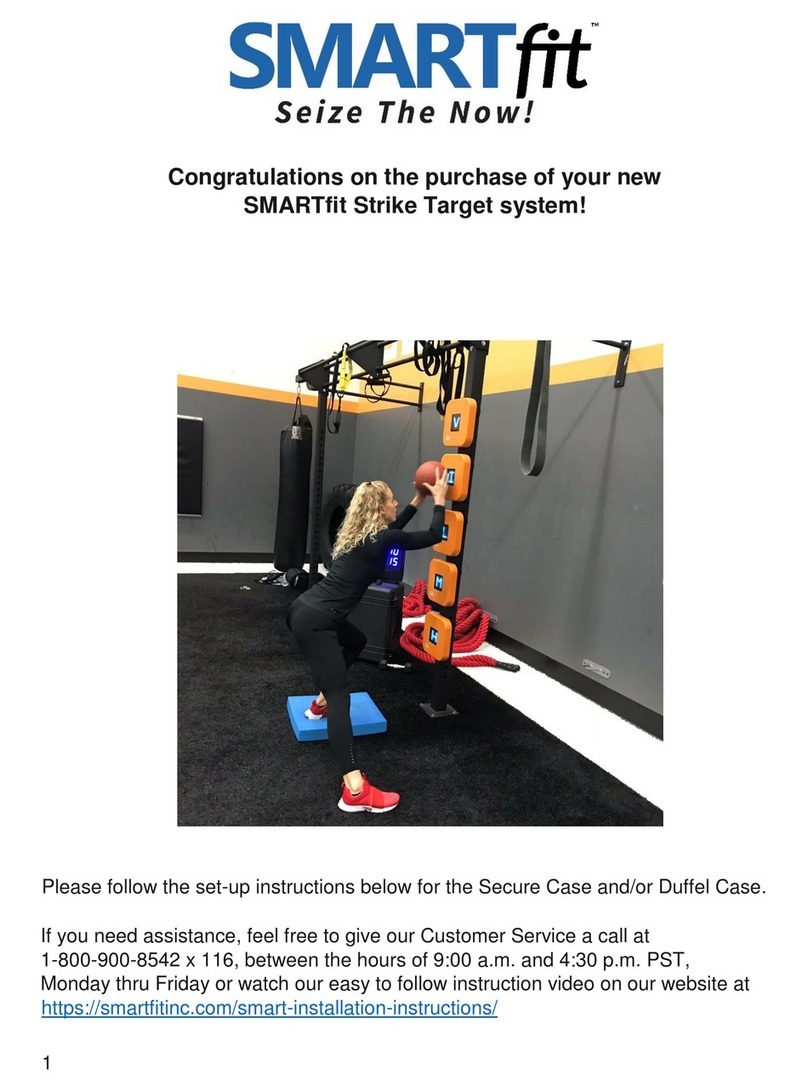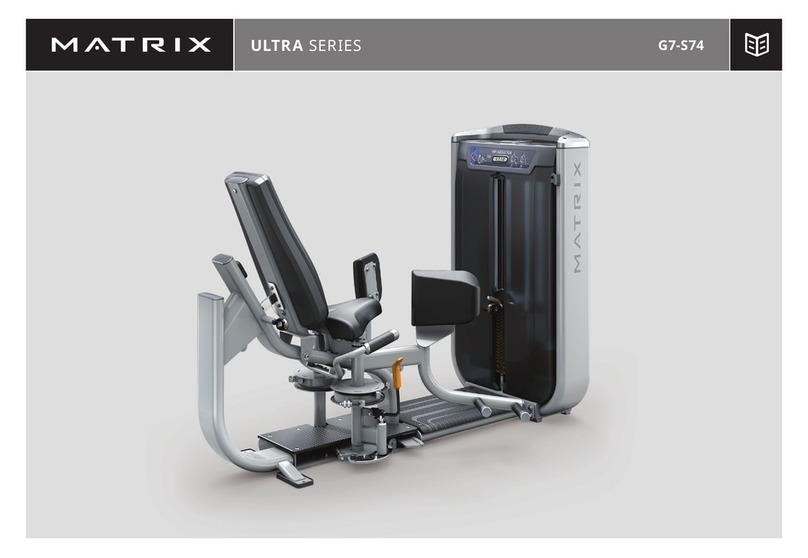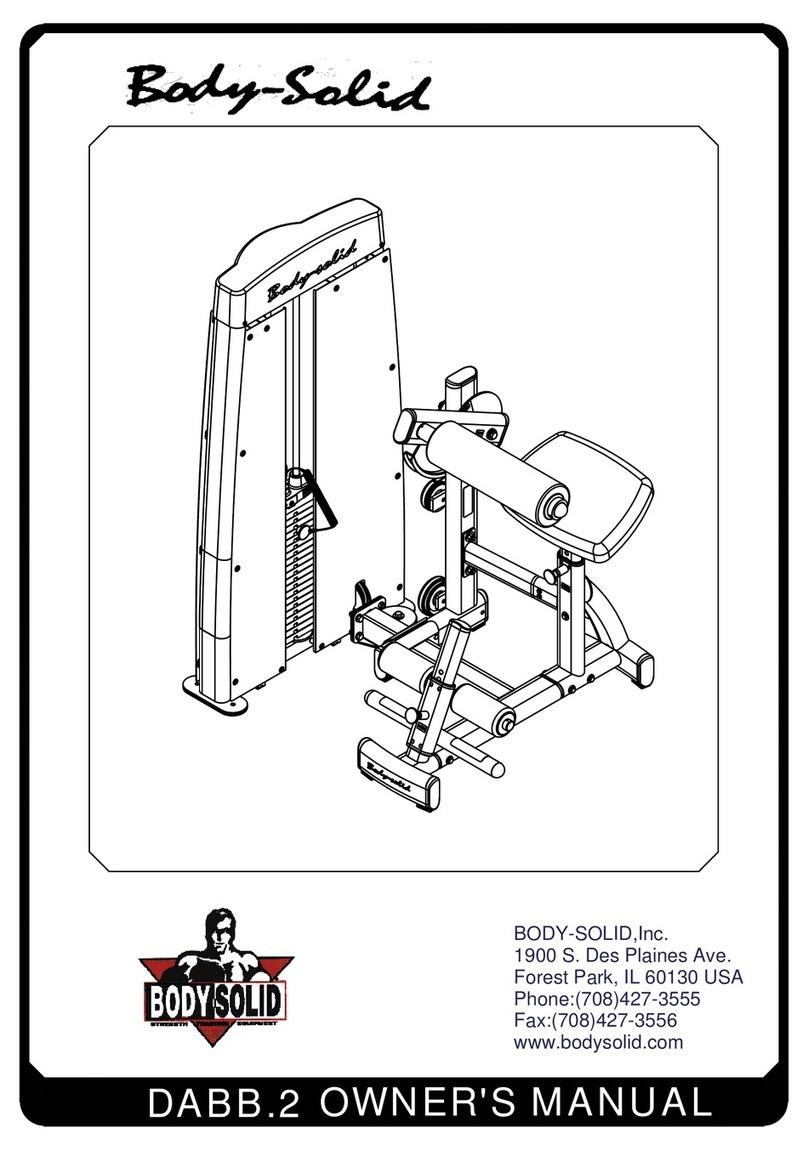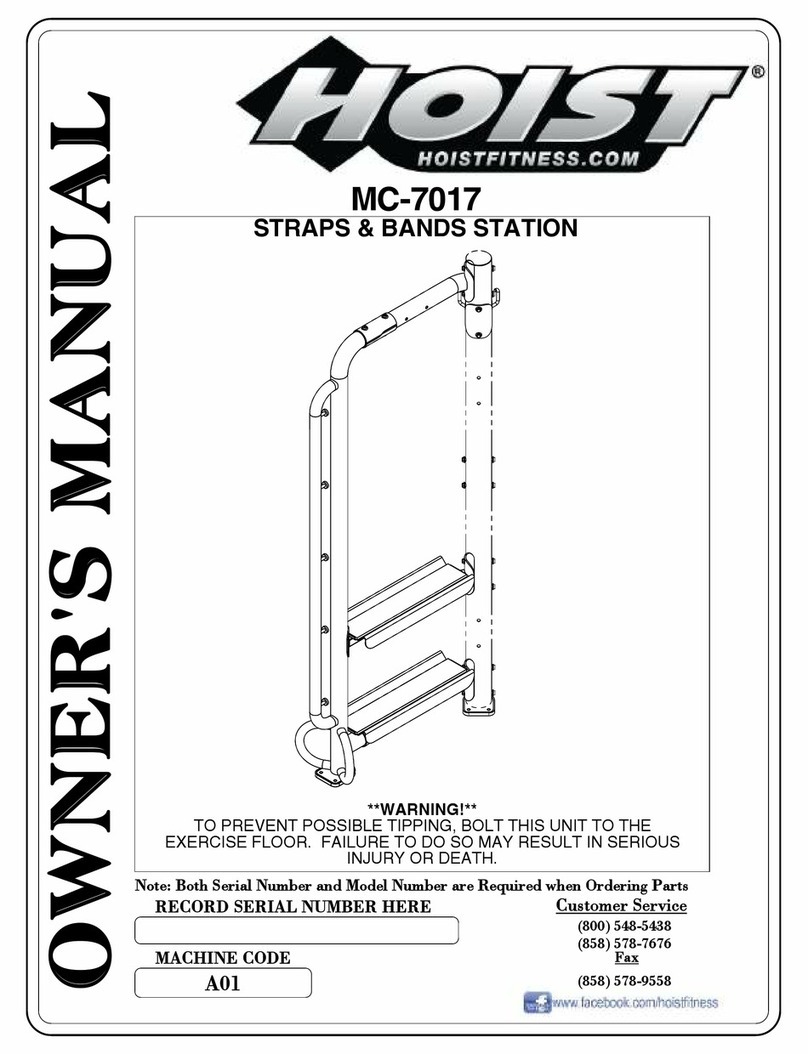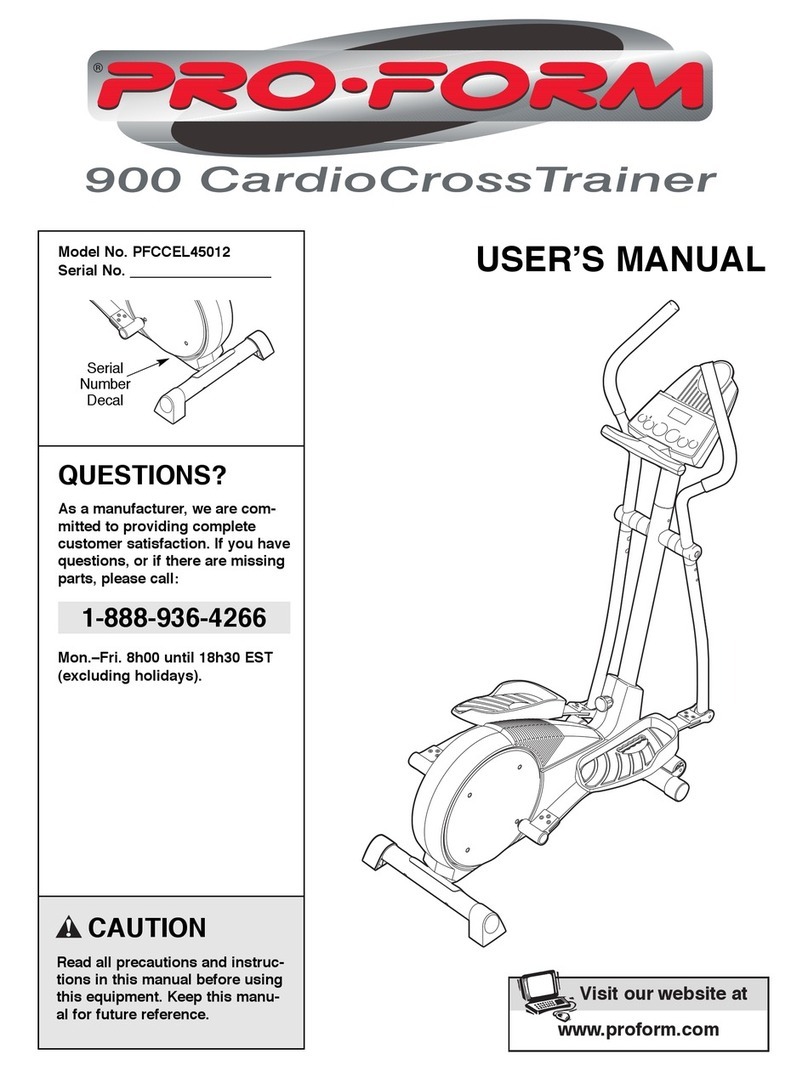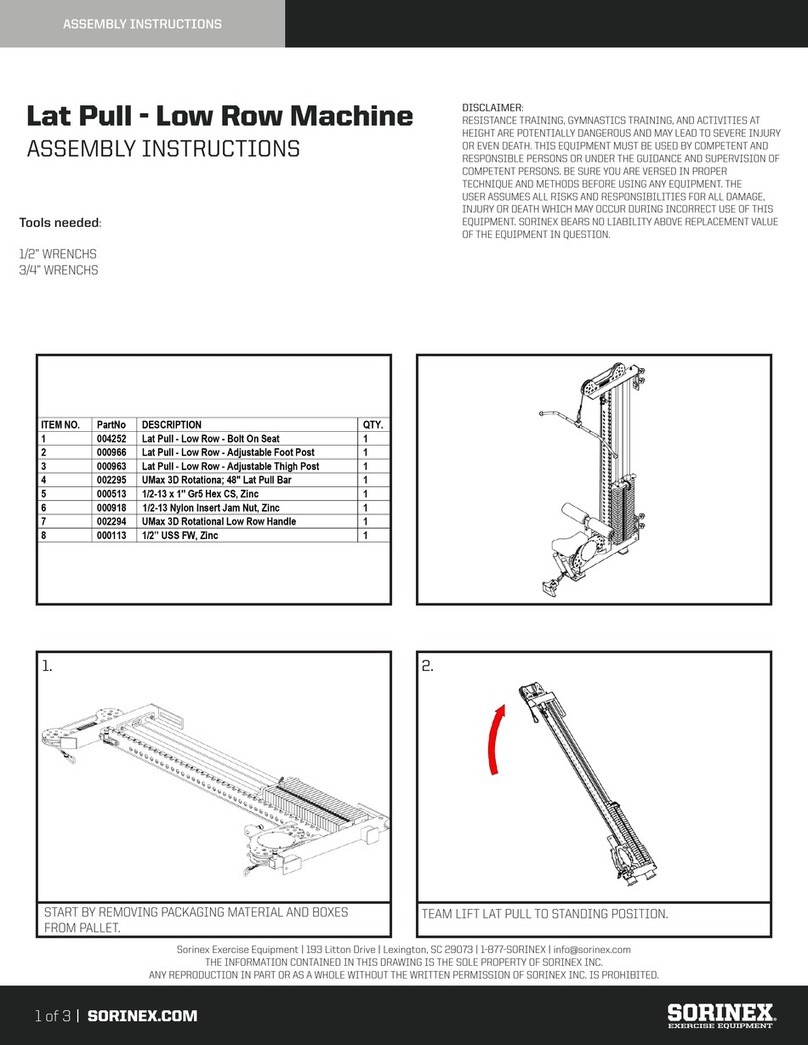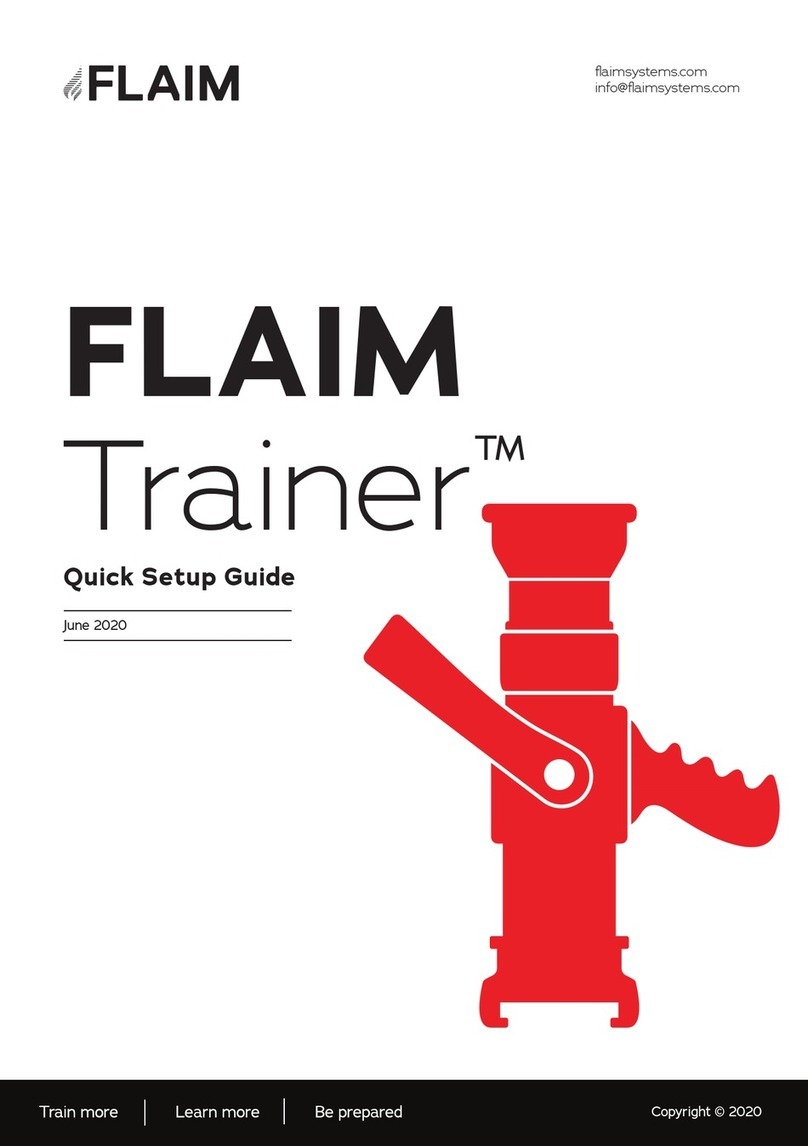SMARTfit Mini On-Wall Adjustable User manual
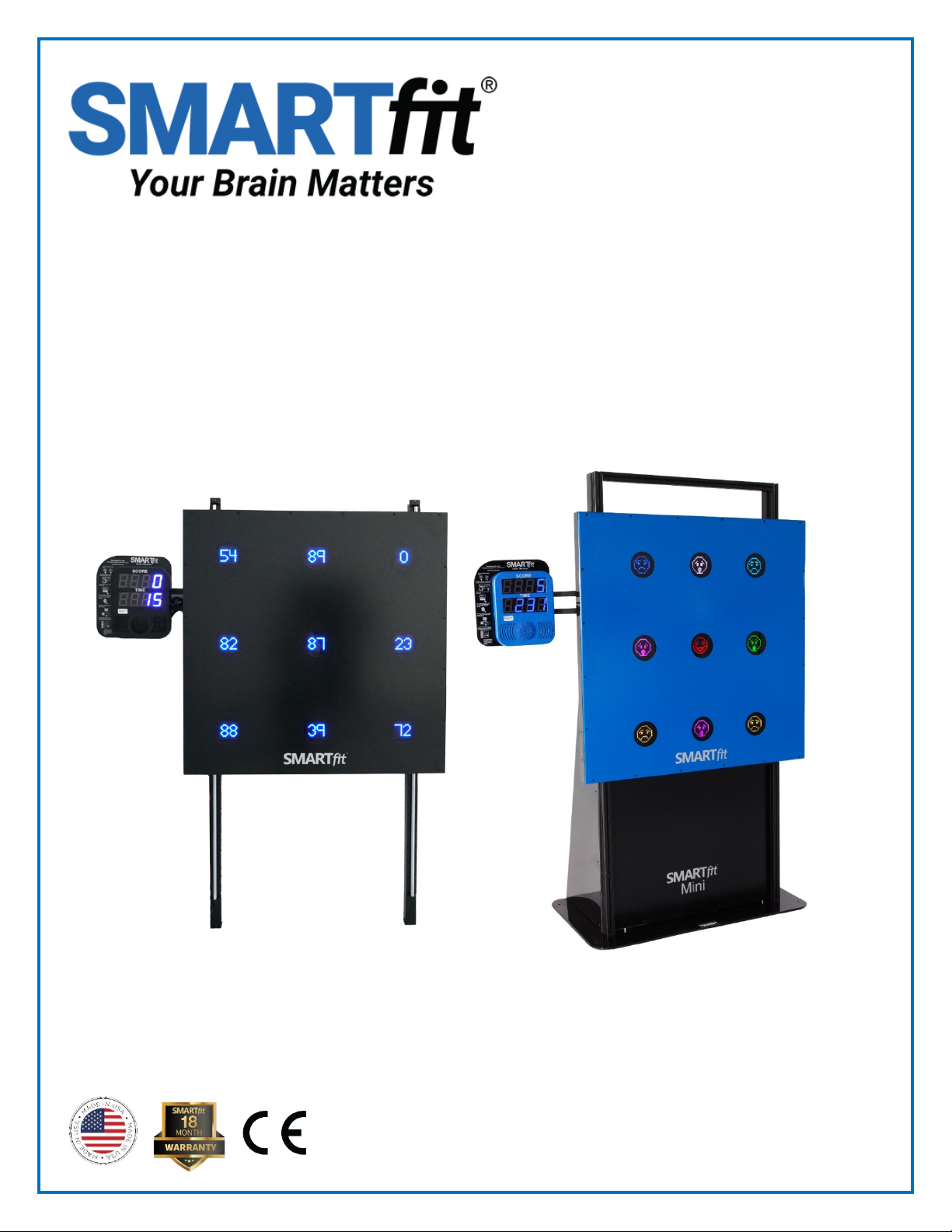
SMARTfit Mini User Manual
Version 5.6
Mini On-Wall Adjustable - 1-30111
Mini On-Frame - 1-30100
Mini On-Frame Portable - 1-30101
1-800-900-8542
www.smartfitinc.com

1 ©SMARTfit Inc. All Rights Reserved
Table of Contents
IMPORTANT SAFETY INSTRUCTIONS ....................................................................................................... 2
Maintenance.......................................................................................................................................... 3
Battery Operations................................................................................................................................. 3
Getting Started....................................................................................................................................... 4
What’s in the Box ................................................................................................................................... 5
Assembly Instructions ............................................................................................................................ 6
SMARTfit Mini 9 Operating Instructions.................................................................................................. 6
Powering On Your SMARTfit Mini System ............................................................................................... 7
Wheel Kit Operation............................................................................................................................... 8
Strike Target Options.............................................................................................................................. 9
Controller Settings ............................................................................................................................... 10
Downloading the SMARTfit App and Creating a New Account on the SMARTfit Cloud........................... 12
Register Your Controller ....................................................................................................................... 20
Four Icons on the Sign on Page....................................................................Error! Bookmark not defined.
Choosing Between a Local and Cloud Account...................................................................................... 25
Modes and License Keys....................................................................................................................... 27
Trainer Requests & Client Accepts........................................................................................................ 29
Start a Game ........................................................................................................................................ 32
Standard Settings ................................................................................................................................. 33
Pre-designed Activities ......................................................................................................................... 38
Pre-designed Programs ........................................................................................................................ 41
Create an Activity ................................................................................................................................. 43
Create a Program ................................................................................................................................. 48
Search and Export Data ........................................................................................................................ 57
EU Declaration of Conformity (DoC) ..................................................................................................... 64
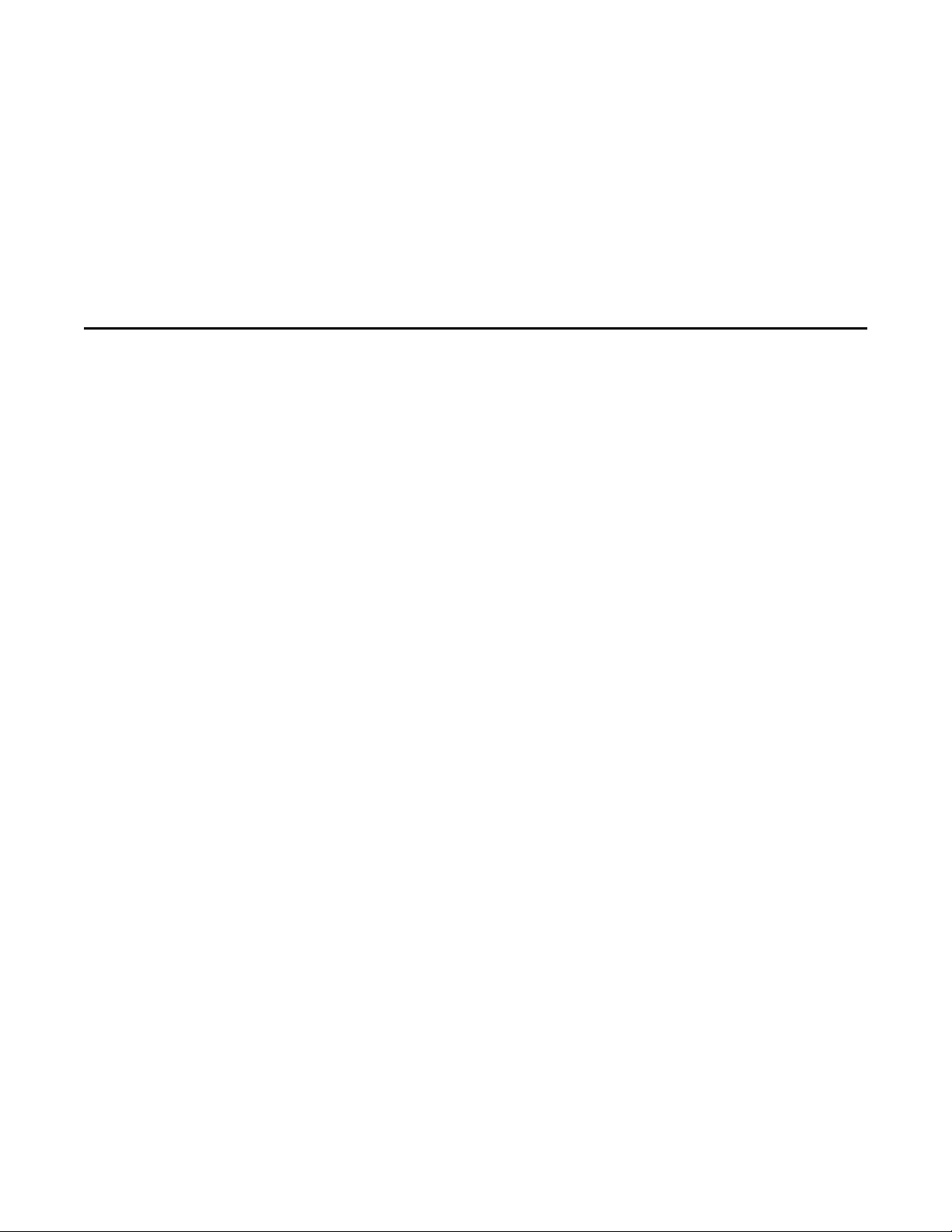
2 ©SMARTfit Inc. All Rights Reserved
IMPORTANT SAFETY INSTRUCTIONS
(READ ALL INSTRUCTIONS)
CAUTIONS, WARNINGS and DANGERS
•This is not a toy and is intended for use by or under the supervision of adults.
•To reduce the risk of fire, replace only with a fuse of the same type and electrical rating.
•“No” user serviceable parts with the exception of the fuse.
•Please note the yellow CAUTION and WARNING labels on the device.
•Note all pinch points on the device before using.
•If an extension cord is used pay close attention to the current requirement and routing to
eliminate tripping hazards.
•Pay close attention to the pinch points pointed out in yellow CAUTION labels.
•Do not climb on the device.
•Weights in the back of the unit are required for safety.
•This appliance is not intended for use by persons (including children) with reduced physical,
sensory or mental capabilities, or lack of experience and knowledge, unless they have been
given supervision or instruction concerning use of the appliance by a person responsible for
their safety.
•Children should be supervised to ensure that they do not play with the appliance.
•PLEASE SAVE THESE INSTRUCTIONS

3 ©SMARTfit Inc. All Rights Reserved
Maintenance
•Clean all surfaces with a water-based disinfectant, such as Windex Disinfectant.
•Check all bolts and ensure they are tightened.
•Check all mechanical parts for wear.
•Check wiring for wear and fraying.
Battery Operations
Power Banks are found in certain configurations of SMARTfit systems. This section only applies to such
systems.
•Only a power bank from SMARTfit Inc. may be used.
•Power banks must be removed from the system prior to charging the pack.
•Exhausted power banks must be disposed of properly in accordance with your local laws.
•If the system is to be dormant for an extensive period remove all power banks.

4 ©SMARTfit Inc. All Rights Reserved
Getting Started
Welcome to your new SMARTfit Mini!
The SMARTfit Mini System Includes the Following:
•Software License including downloadable iOS/Android mobile application and data
gathering/reporting module.
•CPU controller, timeclock, score display, sound system with 4 tracks of voice /tones/music.
•LED targets: multicolored high resolution, super bright, 16 x 16 dot matrix. Allows for images,
symbols, numbers up to 999 and three letter words.
•37 categories consisting of hundreds of options that can be scaled to the ability level of players
regardless of capability.
•Adjustable touch sensitivity to suit the light touch of a hand or the weight of a medicine ball.
•18-month warranty and SMARTfit’s exclusive Platinum Service Plan. Extended warranty
available.
What’s in this Document?
This manual will familiarize you with your SMARTfit Mini and guide you to set it up quickly. Setup
instructions include system components, On-Wall and On-Frame assembly and integration with
SMARTfit Strike Targets. The remainder of the manual guides you through the setup of the SMARTfit
app for iOS and Android including setup of open and closed platforms, playing and creating activities
and programming and both searching and exporting data. Additional resources for setup and
installation can be found at www.smartfit.rocks
Customer Service
If you need assistance, feel free to give our Customer Service a call at 1-800-900-8542 x 116, between
the hours of 9:00 a.m. and 4:30 p.m. PST, Monday through Friday or watch our easy to follow
instruction at https://www.smartfit.rocks/Customer-Resources/SMARTfit-Mini-videos

5 ©SMARTfit Inc. All Rights Reserved
What’s in the Box
Power Requirements for the Mini System: 100-240VAC/50-60HZ/3Amp, receptacle
SMARTfit Mini On-Frame
1. One Interactive 46’’x 46’’ Station
2. 9 Multi-Functional Targets
3. AC CPU controller
4. 4 22lb. Rubber Coated Weights
5. Frame w/Adjustable Height System
(range from floor to 7’)
SMARTfit Mini On-Wall
1. One Interactive 46’’x 46’’ Station
2. 9 Multi-
Functional Targets
3. AC CPU controller
4. Adjustable Height System (range
from floor to 7’)
SMARTfit Mini On-Frame Portable
1. One Interactive 46’’x 46’’ Station
2. 9 Multi-Functional Targets
3. AC CPU controller
4. 4 22lb. Rubber Coated Weights
5. Frame w/Adjustable Height
System (range from floor to 7’)
6. Pneumatic Lift Kit for portability.
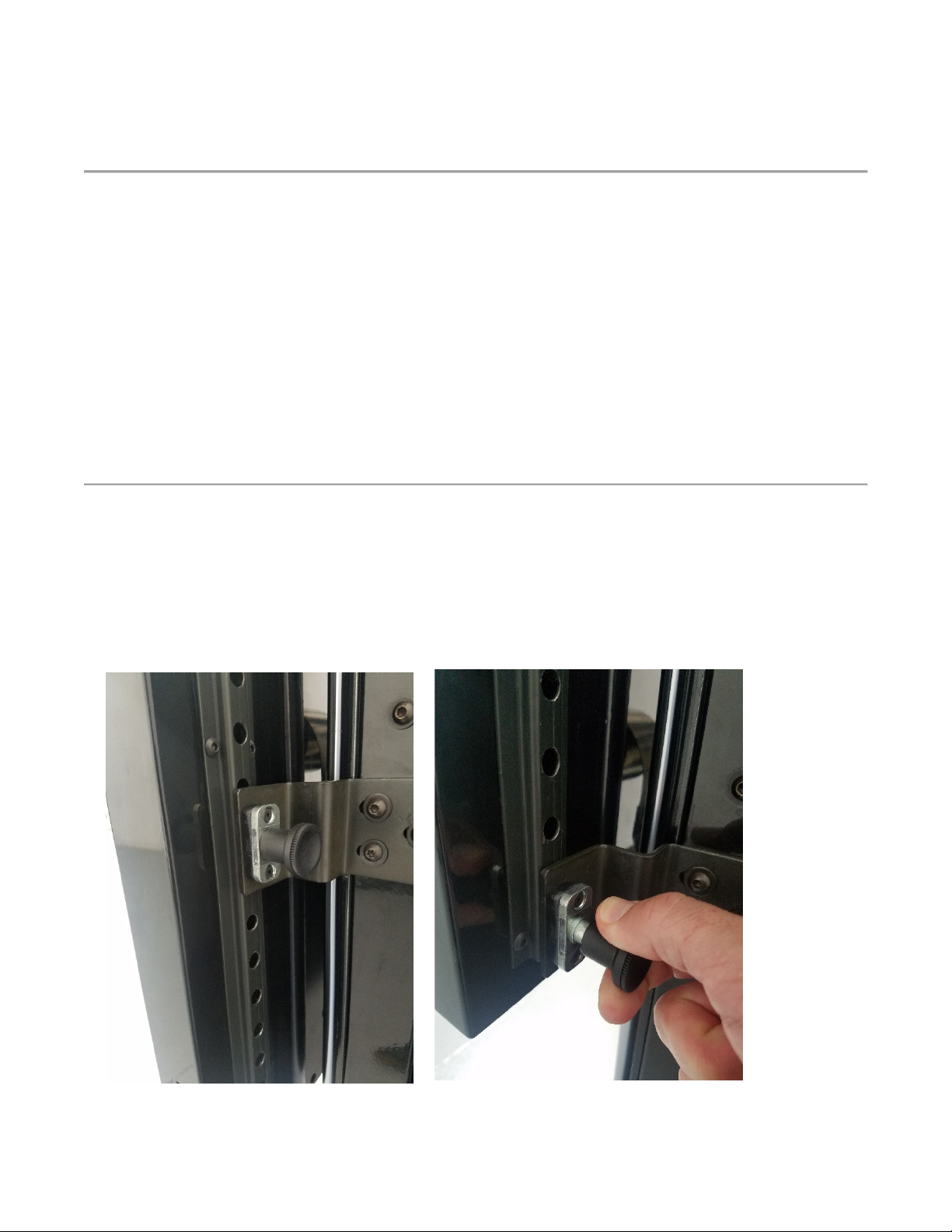
6 ©SMARTfit Inc. All Rights Reserved
Assembly Instructions
Visit the links below for detailed assembly instructions. If you have any questions or need assistance
call our Customer Service at 1-800-900-8542 x 116, between the hours of 9:00 a.m. and 4:30 p.m. PST,
Monday through Friday
Mini On-Wall Assembly Instructions: https://www.youtube.com/watch?v=DskOyKvhqzY
Mini On-Frame Assembly Instructions:
https://smartfitinc.com/wp-content/uploads/2018/02/Min-On-Frame-Installation.pdf
On-Frame Portable Assembly Instructions: https://www.youtube.com/watch?v=DskOyKvhqzY
SMARTfit Mini 9 Operating Instructions
ADJUSTING THE PANEL HEIGHT (On-Frame and On-Frame Portable Systems)
The brake system is located on the left post behind the panel (see photo below).
To adjust the panel height, pull the brake knob and move the panel to the desired height.
Release the knob to engage the brake and lock it into desired position.

7 ©SMARTfit Inc. All Rights Reserved
Powering On Your SMARTfit Mini System
1. Locate the Power and Target Ports on the
CPU.
2. Plug in the Target Wire as shown in the
photo. Use the top target wire port on the
CPU.
3. Plug in the Power Cord as shown in the
picture.
4. Turn the Toggle Switch to the “on”
position.
5. Your CPU is now ready for play!

8 ©SMARTfit Inc. All Rights Reserved
Wheel Kit Operation
The Mini On-Frame Portable comes with a
pneumatic lift kit and wheels built into the frame
for easy portability.
Locate the single rocker switch that is labeled
Controller On. Set the switch to the center
position (Off). Plug the power cord into an outlet.
Note: The power supply will adjust to any voltage
between 100 and 240 VAC/50-60Hz. All electrical
devices are low voltage DC devices and are
powered by the single power supply.
To power the system on, push the rocker switch down so that it is
in the Controller On position.
To power the system off, push the rocker switch to the center in
the Power Off position.
To use the wheel kit, flip the Wheels Up/Down toggle switch to Up.
Now press and hold the top of the Power switch in the “Wheels”
position for approximately 15 seconds. When you release the
switch, the compressor will stop.
Now unplug the power cord to move the system easily to another location.
When the system is in the desired location, plug the power cord into an outlet. Flip the Wheels toggle
switch to the down position so that the wheels will retract.
Caution! Ensure Nothing is underneath the base plate when lowering the
system. Failure to do so could cause serious injury.

9 ©SMARTfit Inc. All Rights Reserved
Strike Target Options
Add SMARTfit Strike Pods to your Mini System to create a 360-degree playing environment. The
SMARTfit Controller can run up to 15 wireless targets at a time. We recommend adding 3 to 5 Strike
Pods to a Mini System. Optional Strike Pod Stands recommended.
1. SMARTfit Strike Pods: Available
colors are Black, Red, Blue, Orange,
and Yellow.
Note: Each Pod comes with a Power
Bank, Mounting Plate & Rack Strap
2. SMARTfit Power Bank Charging
Station. Charges up to 6 power banks
at a time.
3. Optional Extra Power Banks
4. SMARTfit 68’’ Strike Pod Stand.
Includes two 22-lb rubber coated
weights. Provides a pod location
range from floor to 68″.
5. SMARTfit 48’’ Portable Strike Pod
Stand.
Includes an 18-lb removable base.

10 ©SMARTfit Inc. All Rights Reserved
Controller Settings
The Controller Settings menu item allows you to make choices about what components
of the system will be used for the session. Below is the list of controller settings and
their functions.
General
Configuration: Cycle through Configurations such as Strike Pods, Single, Mini, Single & Strike Pods, and
Mini & Strike Pods.
Strike Target Layout: When a Configuration includes an image of Strike Pods, this option will appear.
Cycle through the Strike Pod Layouts for ideas and data tracking purposes. This Layout will display
when accessing the Free Activities Section under the “Play” tab.
Time
Fanfare Time: Select the amount of time between the finished game and the next game.
Targets
Single/Mini Targets: This will display the number of wired targets found by the CPU. This setting is
locked and predetermined based on the system being used.
Strike Pods: This will display the number of wireless targets (Strike Pods) found by the CPU. This setting
is locked and predetermined based on the system being used.
RF Channel: Select the RF radio band that drives the wireless pods (only change if conflicting with
another nearby RF system). Changing the channel means the Strike Pods must be changed as well.
RF Power: Increase or decrease the RF radio band strength that connects the Strike Pods and CPU.
Game
Auto Restart: With Auto Restart on, the game will display scores and then ready itself for the next
game to start. With Auto Restart off, the system will remain idle displaying the score of the last game
and only start a new game when the menu button is pressed.

11 ©SMARTfit Inc. All Rights Reserved
Audio
Volume: Increase or decrease the volume of the instructions (start the game, end of game). Game
tones are adjusted within the game settings.
Game Tones: Select which set of game tones will be played to register hits and misses.
Voice Instructions: Turn voice instructions on or off.
Visual
Show Blue: Choose to turn on or off each target’s ability to display the color blue.
Attract
Music: Select the music played while attract mode is active and the system is not in use (only used in
entertainment zones).
Message: The message displayed here is the message that is displayed on the targets during the
Attract mode.
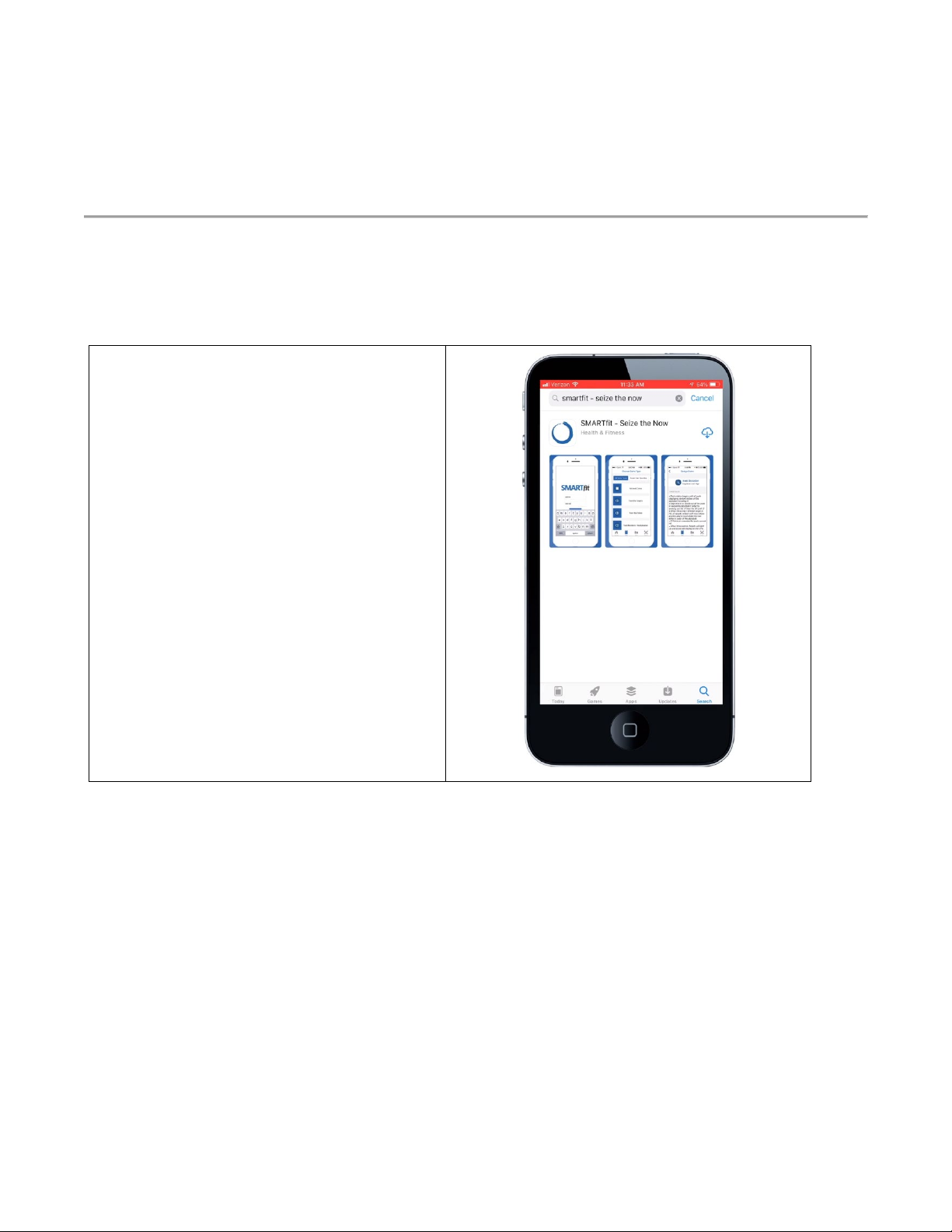
12 ©SMARTfit Inc. All Rights Reserved
Downloading the SMARTfit App and Creating a New
Account on the SMARTfit Cloud
•With a cloud account you can be assured that your data is secure and available from anywhere
through identity access management powered by Microsoft.
•You also have access to features such as remote training, global statistics, software upgrades,
controller management, and additional features planned for the future.
1. First download or update the
SMARTfit App from either the Apple
App Store for iOS or Google Play
Store for Android.
2. Type in “SMARTfit – Seize the Now”
in the search bar.
3. Select either the download or update
option.
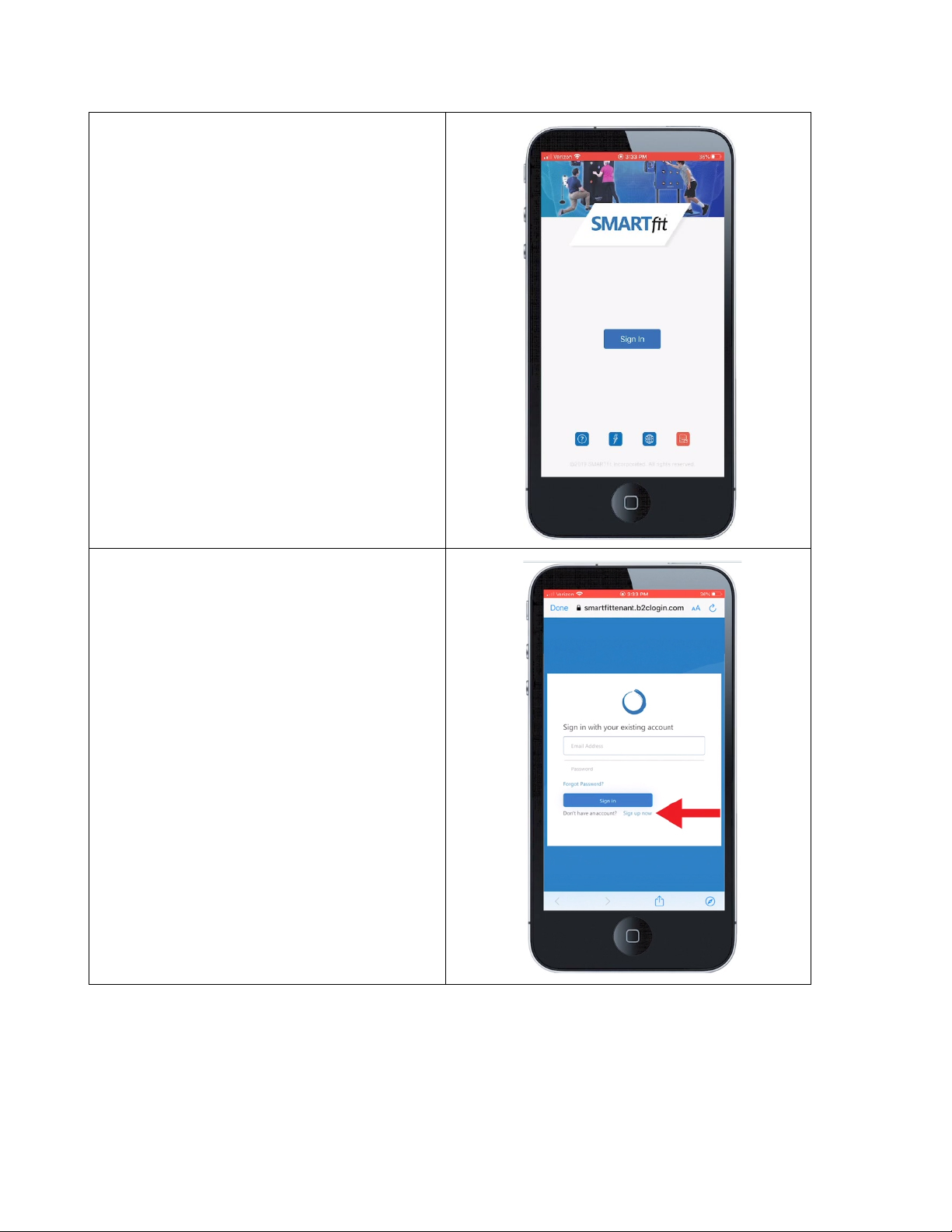
13 ©SMARTfit Inc. All Rights Reserved
4. Open the SMARTfit App.
5. Select the button to take you to the
SMARTfit portal.
6. Select the “Sign In” option shown in
the image at right.
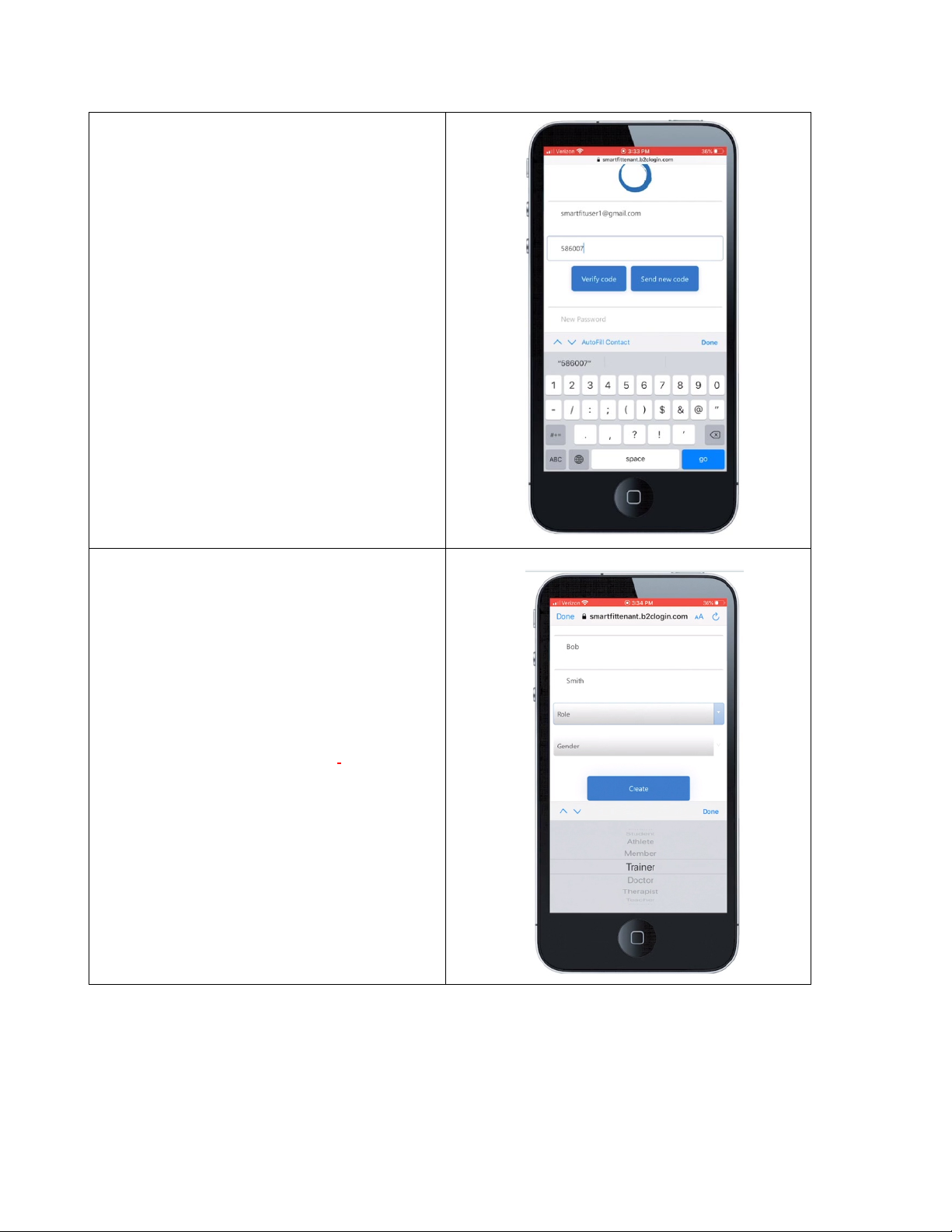
14 ©SMARTfit Inc. All Rights Reserved
7. Type in your email address first, then
select the send verification code
button.
8. You will need to open the email sent
to the provided address and enter the
verification code in the provided field
in the app.
9. Select the Verify Code button to be
approved.
10. Enter a new password and then
confirm that password.
11. Continue to fill in your first and last
name.
12. It is important to select the correct
role. A Trainer, Coach, Doctor,
Therapist, or Owner will be a
managing user that oversees
managed users.
13. Clients, athletes, members, and
patients are the managed users that
collect data and can perform every
function of the app except managing
another user.
14. Fill out the gender role, then select
the “Create” button.
15. Now you can enter your credentials
and select the button.
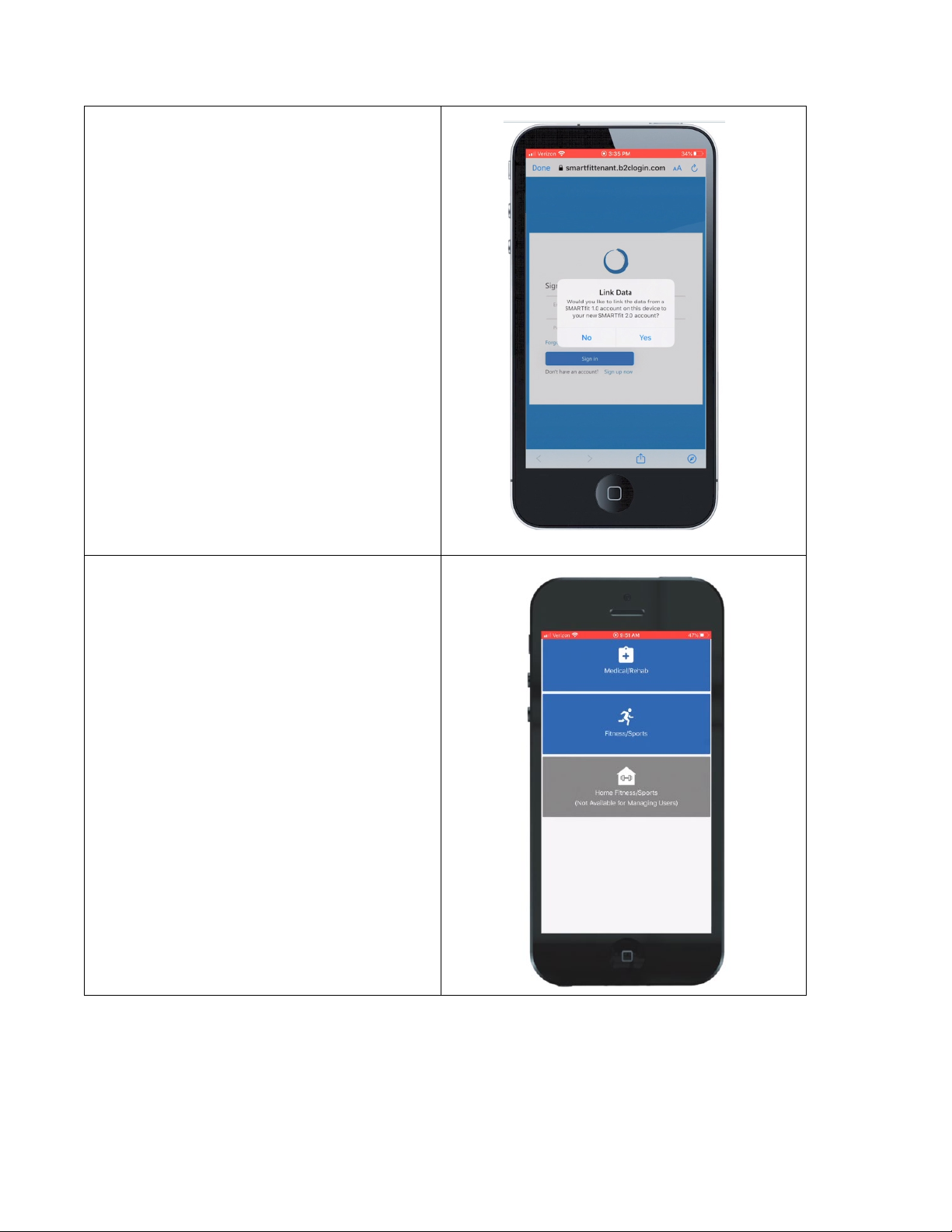
15 ©SMARTfit Inc. All Rights Reserved
16. The link data option allows users who
already have a SMARTfit 1.0 profile
to link their data to the cloud, which
is new in SMARTfit 2.0.
17. In this case, select the “Yes” option
and enter your SMARTfit 1.0
username and password.
18. Select the “No” option if you do not
have a SMARTfit 1.0 account.
(This message will only appear when
logging in for the first time.)
19. Next, select between accounts:
Medical, Commercial Fitness, or
Home Fitness. Each account offers
access to the appropriate medical,
fitness, or home applications.
20. Select Medical if the SMARTfit
system is located at a rehab clinic,
hospital or any service tied to
therapy applications.
21. Select Fitness if your interest is
fitness or sports performance
applications.
22. Select Home if the SMARTfit system
is located at your home.
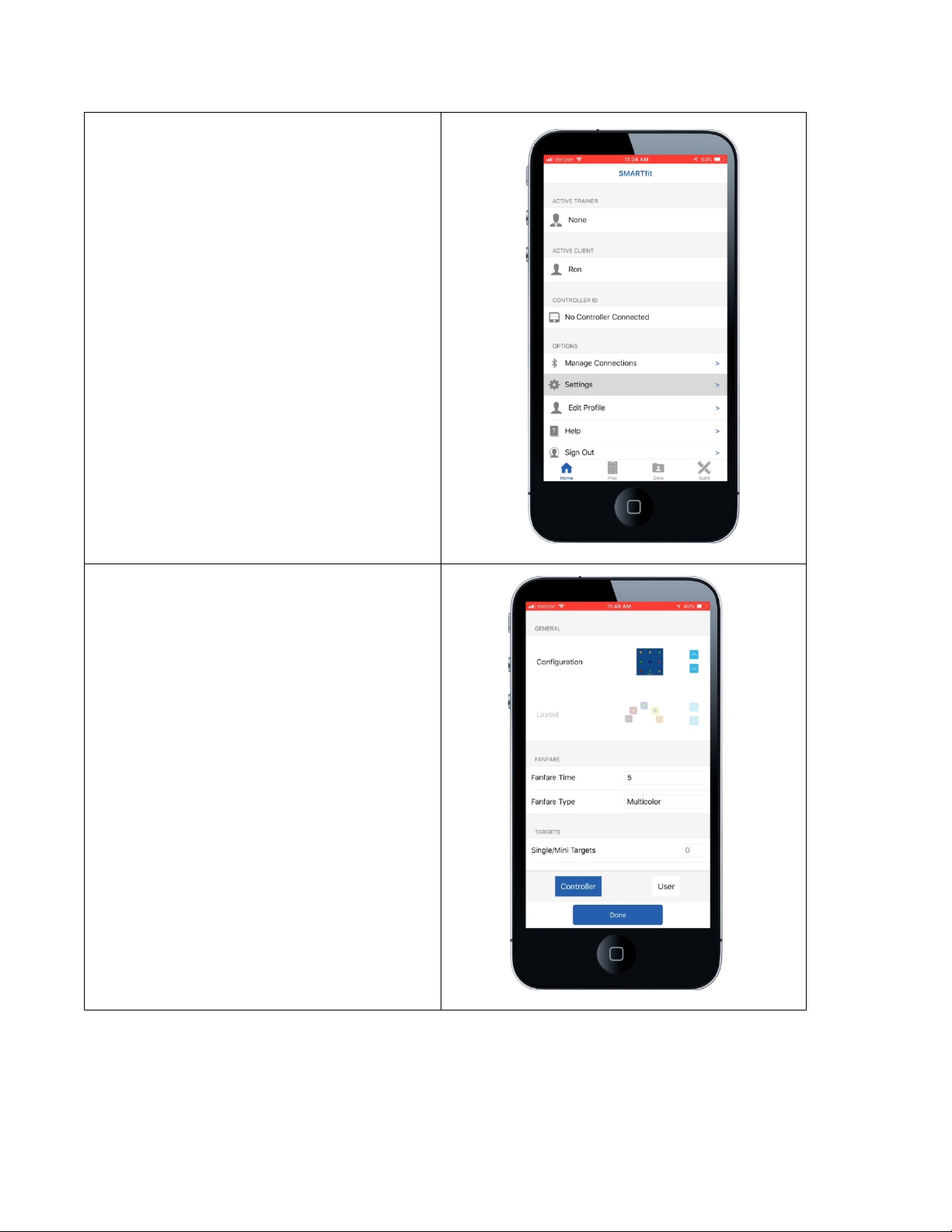
16 ©SMARTfit Inc. All Rights Reserved
23. Now that you are officially logged in,
select the “Settings” menu item.
24. Change the configuration, so that
your system matches the
photograph.

17 ©SMARTfit Inc. All Rights Reserved
25. Select the blue “Done” button when
you are finished.
26. Select the “Manage Connections”
menu item.

18 ©SMARTfit Inc. All Rights Reserved
27. Select the Bluetooth symbol at the
top right of the screen.
28. Select the 8-digit ID number
displayed on your CPU.
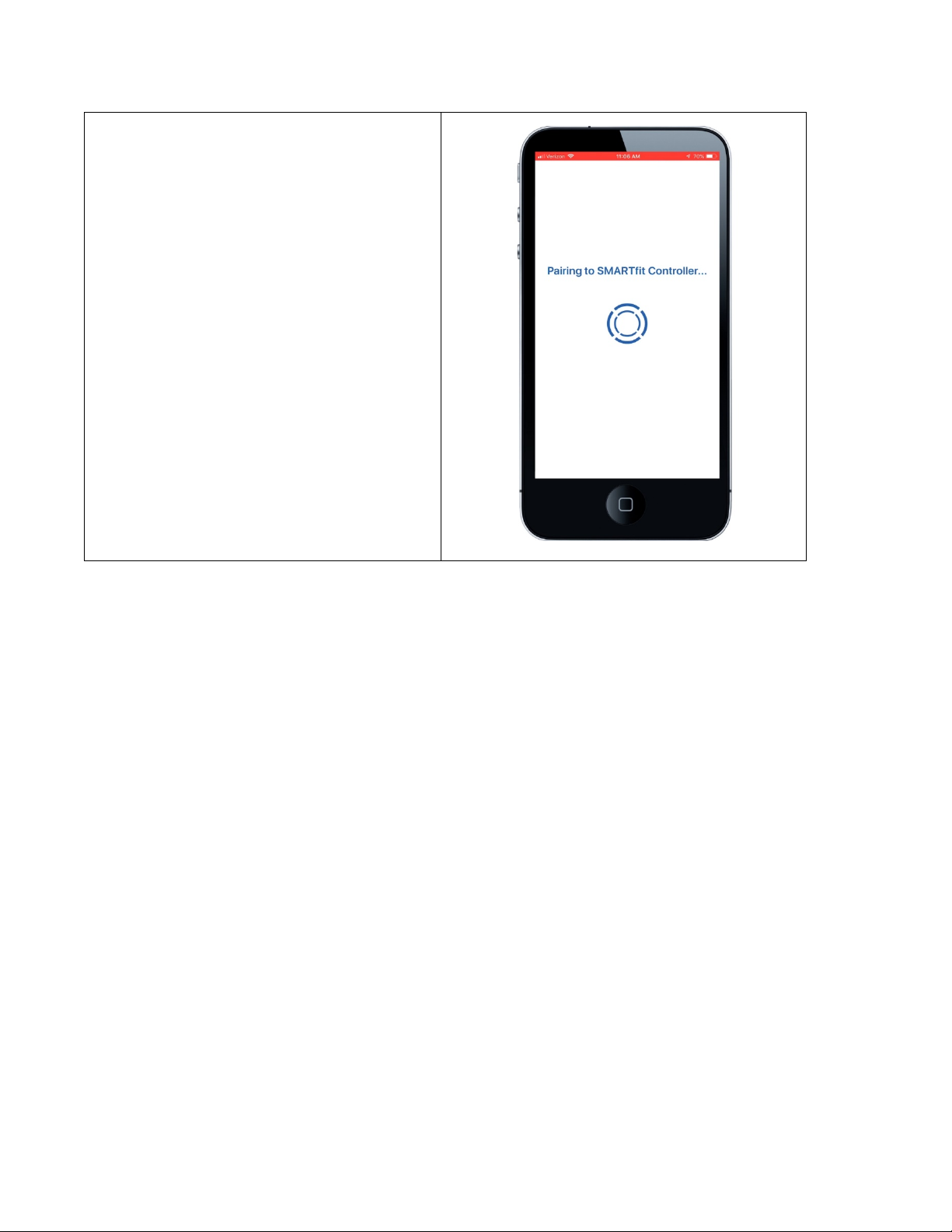
19 ©SMARTfit Inc. All Rights Reserved
29. Wait 5 - 10 seconds, while Bluetooth
connects the CPU and SMARTfit App.
30. NOTE: You will not be able to
connect to the SMARTfit system if
you are connected to any other
Bluetooth device. Please be sure to
disconnect from Apple watches,
wireless speakers, headphones, etc.
31. You can now begin using SMARTfit.
32. If you are unable to connect, please
call our customer service line at 800-
900-8542 x 112.
This manual suits for next models
6
Table of contents
Other SMARTfit Fitness Equipment manuals