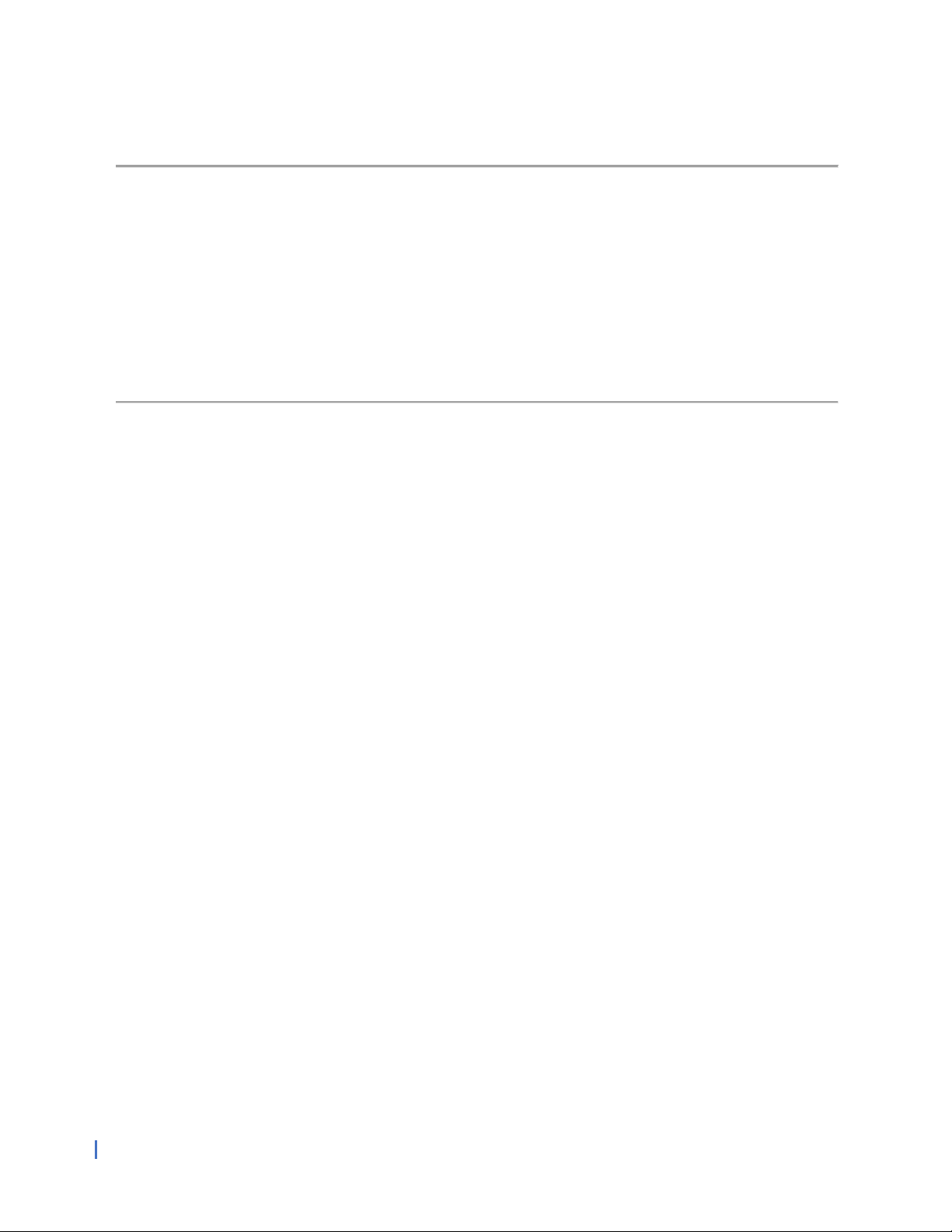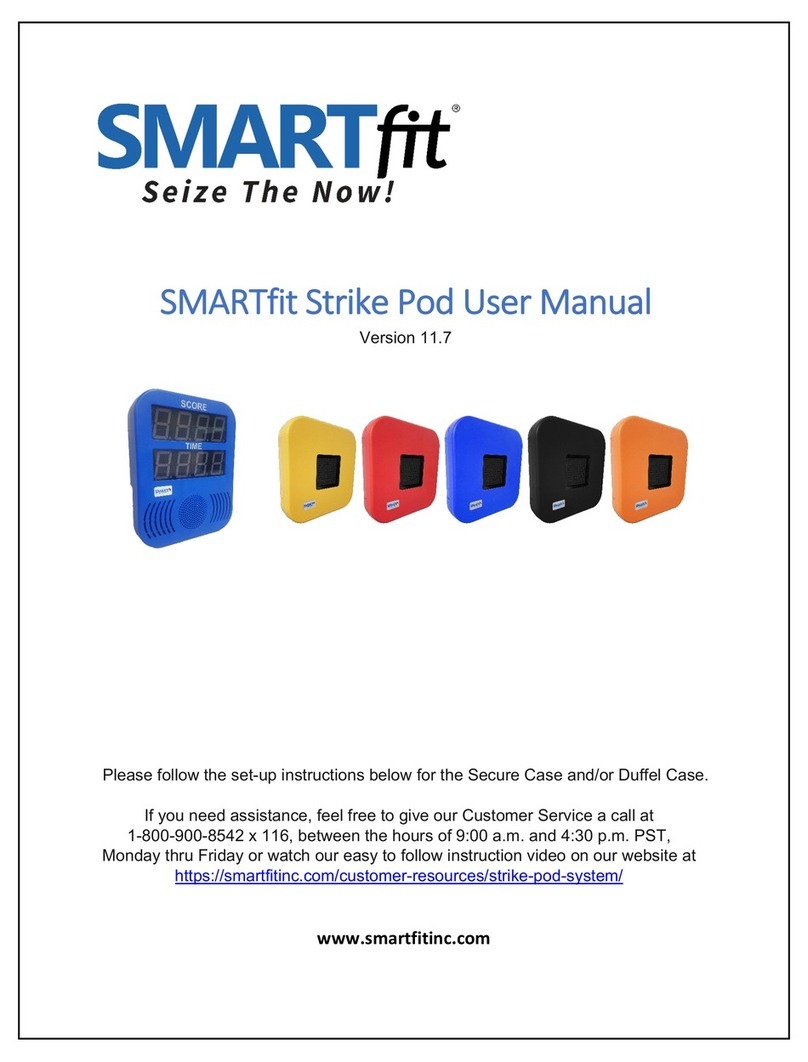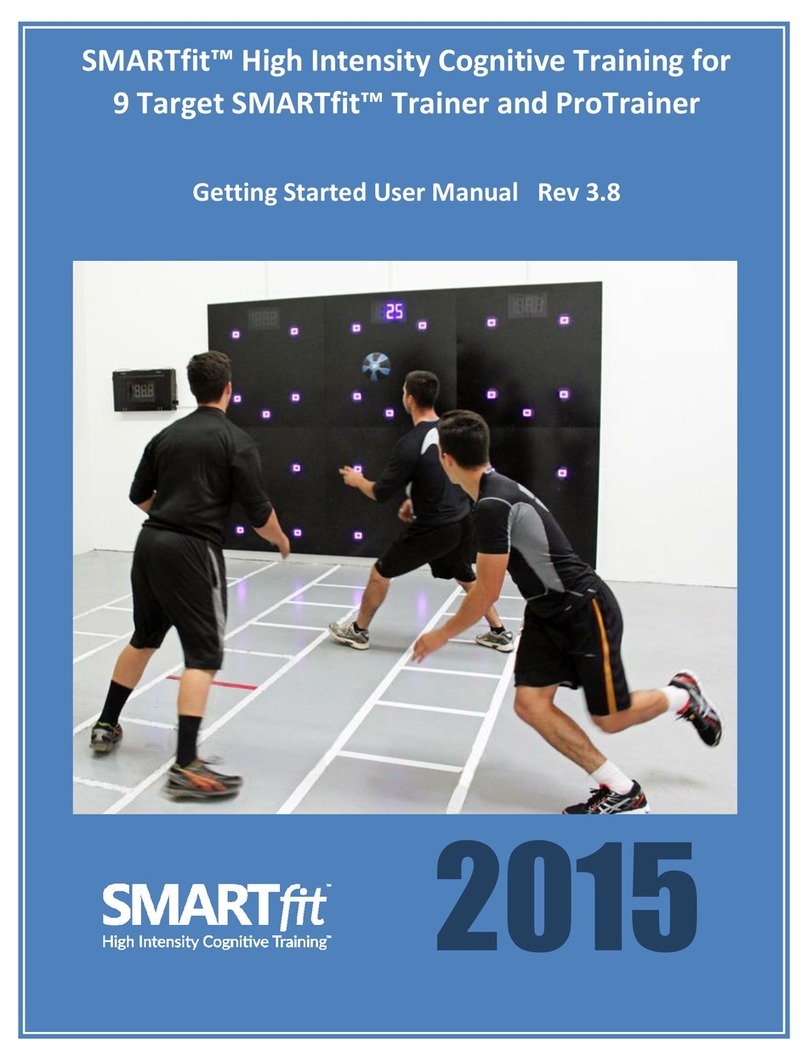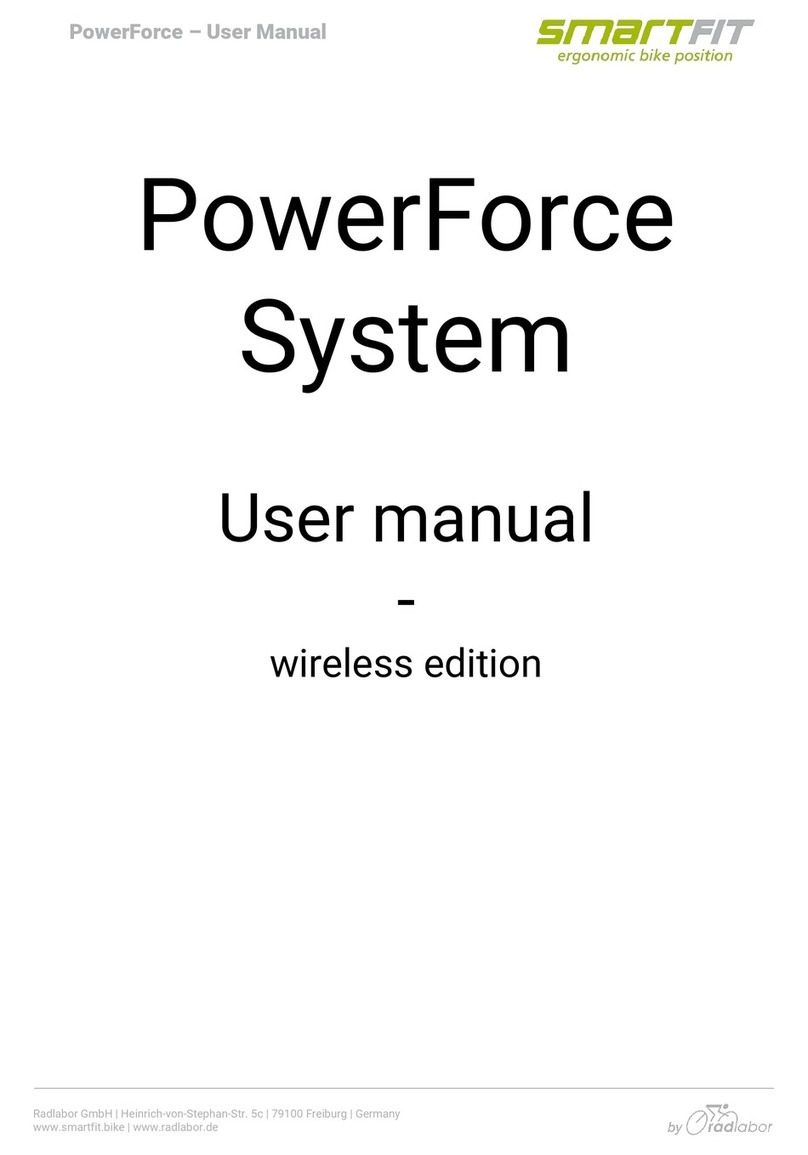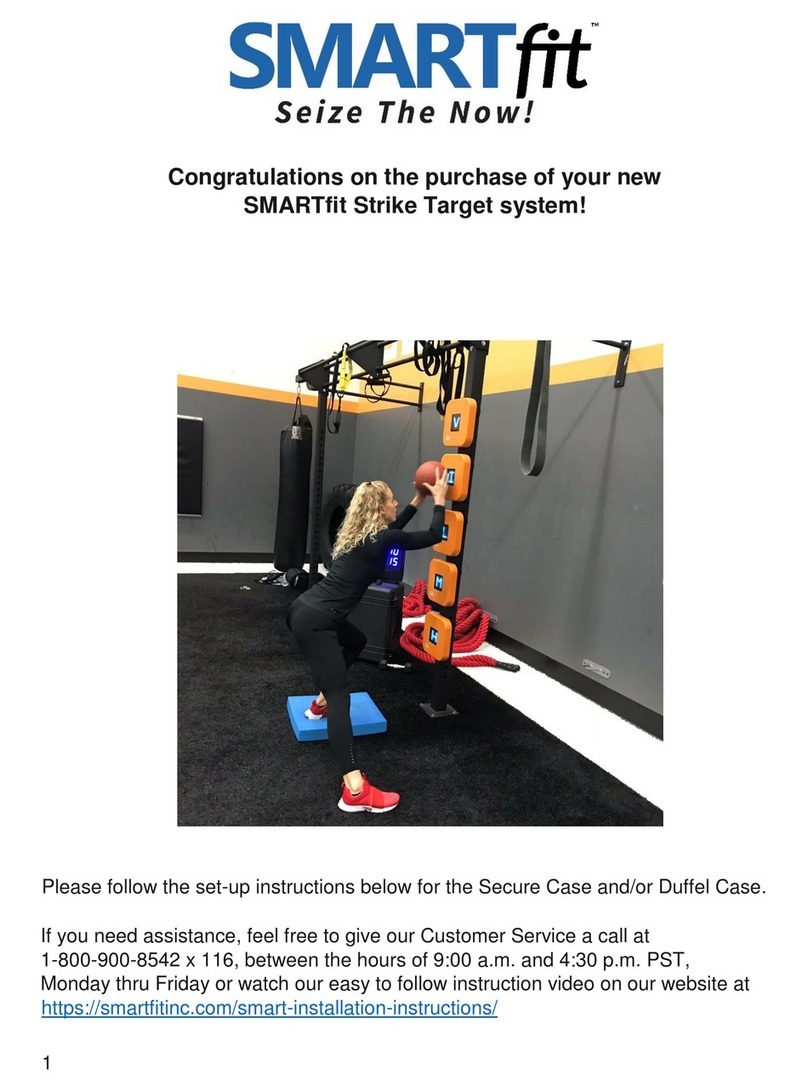1 ©SMARTfit Inc. All Rights Reserved.
Table of Contents
Important Safety Instructions ...................................................................................... 2
Maintenance................................................................................................................... 3
Battery Operations ........................................................................................................ 3
Getting Started with your Strike Target System ......................................................... 4
Pod Battery Installation ................................................................................................ 5
CPU Battery Installation.............................................................................................. 10
Pod Layout................................................................................................................... 12
Rack Straps.................................................................................................................. 14
Concrete Wall Installation........................................................................................... 17
Stud Wall Installation .................................................................................................. 19
Pod Stand Assembly................................................................................................... 21
Controller Settings ...................................................................................................... 25
Downloading the SMARTfit App and Creating a New Account on the SMARTfit
Cloud ............................................................................................................................ 27
Register Your Controller............................................................................................. 35
Four Icons on the Sign-On Page................................................................................ 38
Choosing Between a Local and Cloud Account ....................................................... 40
Modes and License Keys............................................................................................ 42
Trainer Requests & Client Accepts............................................................................ 44
Start a Game ................................................................................................................ 47
Standard Settings........................................................................................................ 49
Pre-designed Activities............................................................................................... 54
Pre-designed Programs.............................................................................................. 57
Create an Activity........................................................................................................ 59
Create a Program ........................................................................................................ 64
Search and Export Data.............................................................................................. 73
Identification of Radio Equipment:
......................................................................... 80
Object of the declaration:
......................................................................................... 80
The object of the declaration described above is in conformity with the
relevant Union harmonization legislation:
............................................................. 80
RF Frequencies and Power Input............................................................................... 82