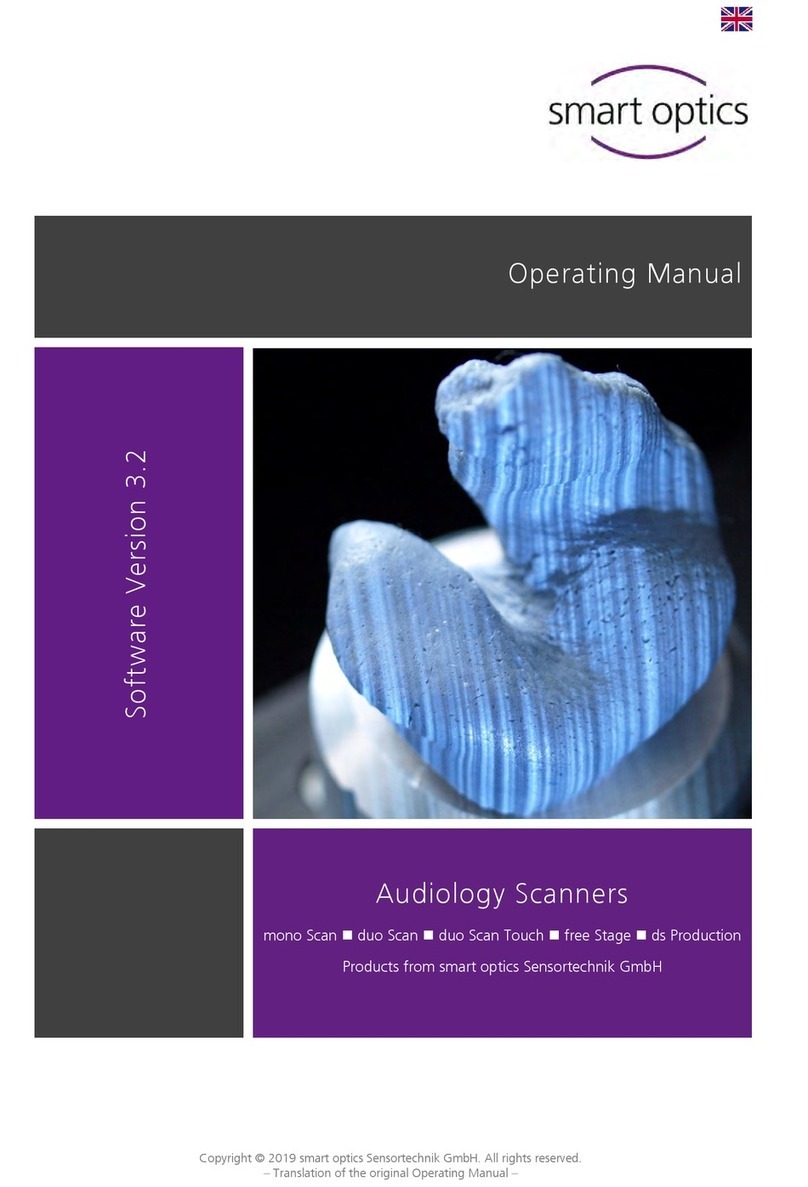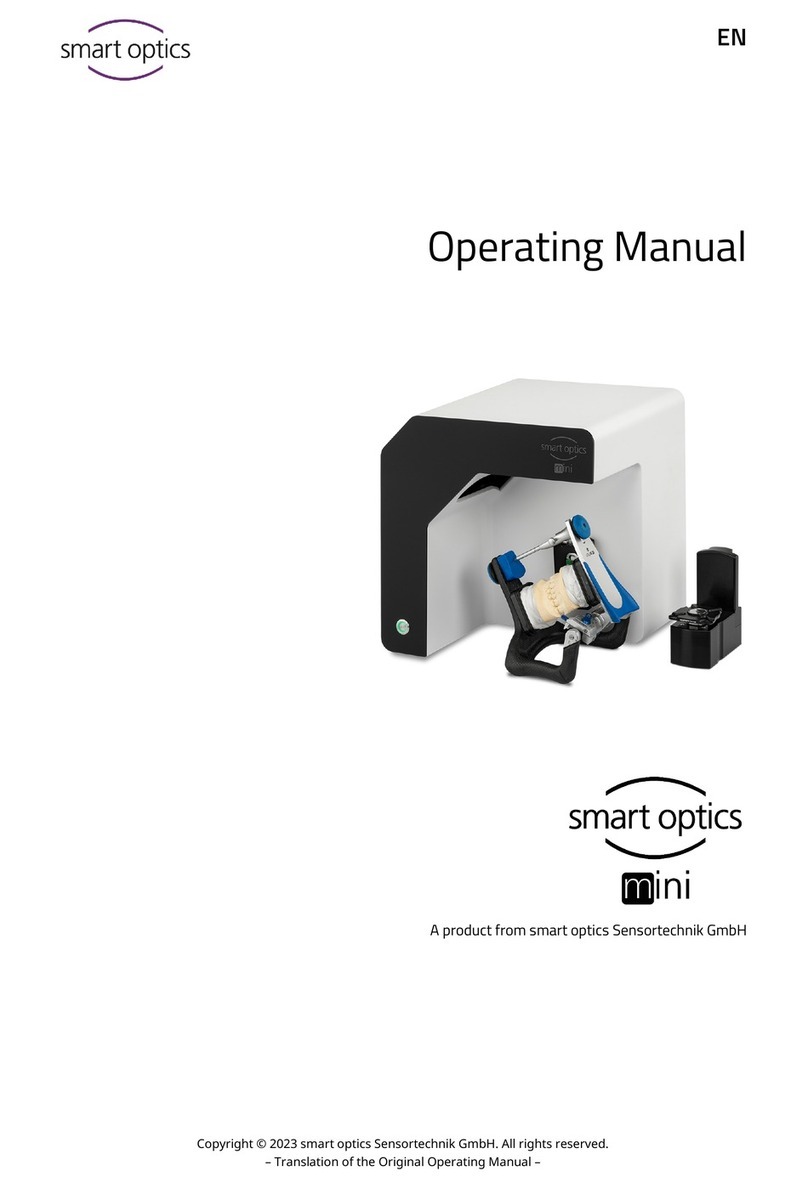Smartoptics Activity 850 User manual

Table of contents
1
1. Table of contents
1. TABLE OF CONTENTS 1
2. LIST OF FIGURES 3
3. ICONS 5
4. GENERAL SAFETY INFORMATION 5
5. TECHNICAL SPECIFICATIONS 6
6. CE DECLARATION OF CONFORMITY 7
7. GENERAL SAFETY INFORMATION 8
8. INSTALLATION 10
8.1 SELECTING THE INSTALLATION LOCATION 10
8.2 UNPACKING AND SCOPE OF DELIVERY 10
8.3 CARRYING POINTS 11
8.4 REMOVING THE SCANNER FROM THE PACKAGING 12
9. INSTALLATION 13
9.1 INSTALLING THE SCANNER 13
9.2INSTALLING THE COMPUTER 14
9.3 INSTALLING THE SOFTWARE 14
9.4 IMPORTING CALIBRATION DATA 19
10. CALIBRATION PROCEDURE 21
10.1 AXIS CALIBRATION 21
10.2 3D CALIBRATION 22
11. BASIC INFORMATION ABOUT THE DEVICE 24
11.1 FUNCTIONING OF THE ACTIVITY 850 24
11.2 INTERIOR 29
11.3 OBJECT HOLDER 30
11.4 POSITIONING THE MODEL ON THE OBJECT HOLDER 32

Table of contents
2
12. SCANNING PROCEDURE 34
12.1 CLAMPING THE MODEL 34
12.2 CREATING A PRESCAN 34
12.3 CASE STUDY:BRIDGE WITH SQUEEZE BITE 36
12.4 CASE STUDY:COMPLETE JAW SCAN 44
12.5 CASE STUDY:OCCLUSION SCAN 47
13. SYMBOLS 54
13.1 THE SYMBOLS 54
13.2 THE 3D VIEWER SYMBOLS (OBJECT VIEW)56
13.3 ACTIVITY MENU OPTIONS 57
13.4 OPTIONS SETTINGS MATCHING 57
13.5 OPTIONS SETTINGS GENERAL 58
13.6 OPTIONS SETTINGS INSTALLATION 61
14. MAINTENANCE AND SERVICING 62
15. FAULTS AND REPAIRS 62
16. ENVIRONMENTAL FACTORS AND DISPOSAL 62
16.1 PACKAGING 62
16.2 DISPOSAL 62
17. IMPRINT 63

List of figures
3
2. List of figures
FIGURE 1: SCANNER SIDE VIEW ........................................................................................................................................... 12
FIGURE 2: SCANNER HOLDING POINT................................................................................................................................... 12
FIGURE 3: SCANNER HOLDING POINT................................................................................................................................... 12
FIGURE 4: MAINS SWITCH ON THE REAR OF THE DEVICE ...................................................................................................... 13
FIGURE 5: SETUP/INSTALLATION.......................................................................................................................................... 14
FIGURE 6: LANGUAGE SELECTION ........................................................................................................................................ 15
FIGURE 7: SETUP WIZARD ................................................................................................................................................... 15
FIGURE 8: SELECT INSTALLATION LOCATION ........................................................................................................................ 16
FIGURE 9: START MENU 16
FIGURE 10: CREATING A DESKTOP SYMBOL......................................................................................................................... 17
FIGURE 11: INSTALLATION ................................................................................................................................................... 17
FIGURE 12: INSTALLATION ................................................................................................................................................... 18
FIGURE 13: COMPLETING THE INSTALLATION....................................................................................................................... 18
FIGURE 14: NO CALIBRATION DATA ..................................................................................................................................... 19
FIGURE 15: FOLDER SEARCH ............................................................................................................................................... 19
FIGURE 16: SELECTED FOLDER............................................................................................................................................ 20
FIGURE 17: IMPLEMENTING THE SENSOR DATA.................................................................................................................... 20
FIGURE 18: CALIBRATION MODEL WITH SPACER PLATE........................................................................................................ 21
FIGURE 19: SCAN SOFTWARE CALIBRATION......................................................................................................................... 21
FIGURE 20: SCAN SOFTWARE CALIBRATION......................................................................................................................... 22
FIGURE 21: INDIVIDUAL CALIBRATION BLOCK....................................................................................................................... 22
FIGURE 22: CALIBRATION MODEL REGISTRATION................................................................................................................. 23
FIGURE 23: COMPLETING THE CALIBRATION ........................................................................................................................ 23
FIGURE 24: DEVICE FRONT .................................................................................................................................................. 26
FIGURE 25: DEVICE REAR .................................................................................................................................................... 26
FIGURE 26: SIDE VIEW......................................................................................................................................................... 27
FIGURE 27: SYSTEM DRAWER.............................................................................................................................................. 27
FIGURE 28: DATA PLATE...................................................................................................................................................... 28
FIGURE 29: ROTATING-SWIVELLING UNIT ............................................................................................................................. 29
FIGURE 30: ROCKER/ROTATING-SWIVELLING UNIT............................................................................................................... 29
FIGURE 31: INDIVIDUAL PARTS OF THE OBJECT HOLDER ..................................................................................................... 30
FIGURE 32: OBJECT HOLDER SYSTEM.................................................................................................................................. 31
FIGURE 33: OBJECT HOLDER SYSTEM WITH MODEL ............................................................................................................ 32
FIGURE 34: HEIGHT ALIGNMENT .......................................................................................................................................... 33
FIGURE 35: "NEW PROJECT"................................................................................................................................................ 34
FIGURE 36: "NEW MEASUREMENT"...................................................................................................................................... 35
FIGURE 37: 2D SCAN AND ENTRY SCREEN ........................................................................................................................... 35
FIGURE 38: STARTING THE SCAN PROCESS .......................................................................................................................... 37
FIGURE 39: PROMPT NOTIFICATION ..................................................................................................................................... 37
FIGURE 40: DATA SET BEFORE "MATCHING"......................................................................................................................... 38
FIGURE 41: "RESCAN"MODE ............................................................................................................................................... 39
FIGURE 42: "RESCAN".......................................................................................................................................................... 39
FIGURE 43: SAVE PROJECT .................................................................................................................................................. 40
FIGURE 44: "MATCHING"PROCESS ...................................................................................................................................... 41
FIGURE 45: 3D STL DATA SET............................................................................................................................................. 41
FIGURE 46: “BITE REGISTRATION"SYMBOL.......................................................................................................................... 42
FIGURE 47: INFORMATION WINDOW .................................................................................................................................... 42

List of figures
4
FIGURE 48: SQUEEZE BITE ALIGNMENT PRESCAN................................................................................................................. 42
FIGURE 49: CUT BITE REGISTRATION.................................................................................................................................... 43
FIGURE 50: CUT BITE REGISTRATION.................................................................................................................................... 43
FIGURE 51: COMPLETE JAW 2D SCAN................................................................................................................................. 44
FIGURE 52: COMPLETE JAW ALIGNMENT PRESCAN.............................................................................................................. 45
FIGURE 53: STARTING THE SCAN PROCESS .......................................................................................................................... 45
FIGURE 54: COMPLETE JAW 3D SCAN................................................................................................................................. 46
FIGURE 55: 3D-STL DATA SET ............................................................................................................................................ 46
FIGURE 56: TABS................................................................................................................................................................. 47
FIGURE 57: FIXED JAW ........................................................................................................................................................ 48
FIGURE 58: ADD DENTAL SCAN............................................................................................................................................ 48
FIGURE 59: NEW MEASUREMENT ........................................................................................................................................ 49
FIGURE 60: ANTAGONIST ALIGNMENT ................................................................................................................................. 49
FIGURE 61: PRESCAN .......................................................................................................................................................... 50
FIGURE 62: VESTIBULAR SCAN............................................................................................................................................. 50
FIGURE 63: "ARTICULATION"ICON ....................................................................................................................................... 50
FIGURE 64: SELECT LOWER JAW FIGURE 65: SELECT UPPER JAW ........................... 51
FIGURE 66: LOWER JAW ALIGNMENT .................................................................................................................................. 52
FIGURE 67: "NEXT".............................................................................................................................................................. 52
FIGURE 68: UPPER JAW ALIGNMENT.................................................................................................................................... 52
FIGURE 69: ALIGNED UPPER AND LOWER JAWS................................................................................................................... 53
FIGURE 70: ARTICULATED STL DATA SET ............................................................................................................................ 53
FIGURE 71: ACTIVITY MENU OPTIONS.................................................................................................................................. 57
FIGURE 72: SETTINGS -MATCHING...................................................................................................................................... 57
FIGURE 73: SETTINGS -GENERAL ....................................................................................................................................... 58
FIGURE 74: SETTINGS -INSTALLATION................................................................................................................................. 61

Icons
5
3. Icons
This symbol indicates warning information
Useful hints are marked with a light bulb in the operating manual
4. General safety information
Proper use:
The Activity 850 scanner is intended for use in performing optical, three-dimensional
measurements of human jaw models.
It is possible to measure articulated models in order to simulate masticatory movements using
corresponding software, as in an articulator.
Anything other than the proper use is strongly advised against, as improper use may cause
damage or injury.

Technical specifications
6
5. Technical specifications
Dimensions
440 mm x 480 mm x 430 mm (WxHxD)
Weight
23 kg
Connection voltage
100-240 V AC, 50-60 Hz
Power consumption
60 W
Protection class
IP11
Permissible temperature
range
18-30 °C
Measureable objects
Plaster models of teeth
Minimum clamping range
of the removable object
holder
40 mm
Maximum clamping range
of the removable object
holder
70 mm
Height adjustment
+/- 20 mm
Measuring time for the
measurement of
Single stump: < 1 min
3-member bridge: < 3 min
Complete jaw: < 5 min
Resolution
Basic resolution of the 3D sensing head:
50 µm x 66 µm x 50 µm (x, y, z)
Accuracy
+/-10 µm standard deviation measured at test specimen,
determined via min. 50 measuring points with 10 repetitions
each
Output data format
STL
Interfaces
USB
Scope of delivery
Scanner, power cord, 2x USB cable, CD with operating
software and calibration data, operating manual, calibration
block
System requirements
Operating system Windows 7 Ultimate 64® Bit, Intel core 2
Quad CPU Q 9550 2.83 Ghz or higher, RAM 8 GB, high-
performance 3D graphics card with min. 1GB RAM e.g.
GeForce, 320 GB hard disk

CE declaration of conformity
7
6. CE declaration of conformity
As per EU Directive 98/37/EC Annex II A
We hereby declare that the design and construction of the devices below complies with the
fundamental safety and health requirements of the EU Directive.
If the device is modified without our agreement, this declaration ceases to be valid.
Device designation: Optical 3D scanner
Device type: Activity 850
Relevant EU Directives: Machinery Directive (98/37/EC)
Low Voltage Directive (73/23/EEC)
EMC Directive (93/68/EEC)
Applied harmonized standards:
EN 1050, EN 12100-1, EN 12100-2, EN 61000-6-1, EN 61000-6-3
The CE conformity marking was first used on this product in 2011.
Created:
Jörg Friemel
Date: 1 May 2011

General safety information
8
7. General safety information
When setting up, commissioning and operating the scanner, you must observe the following
safety information at all times.
1.
The device may be operated only by adequately trained staff who have knowledge
concerning the proper use of the device as well as the safety information cited here.
2.
The device is intended exclusively for use in dry, enclosed rooms.
3.
The device may be operated only on a stable base (tabletop, bench, etc.) that has a load
bearing capacity which is at least twice the net weight of the scanner as stated in the
technical specifications.
The base must be fixed to a building wall or have a braced support frame that is suitable for
absorbing vibrations occurring during operation of the scanner.
Besides the pure load-bearing capacity, the sturdiness and stability of the base is crucial for
safe operation of the scanner.
4.
The information on transport and storage must be observed when lifting and transporting the
scanner.
5.
Please do not place any objects on the scanner, as there is a risk that these can fall down
owing to the surface structure as well as the resultant vibrations during scanning operation.
6.
The "Activity 850" scanner has been developed and manufactured in accordance with the
applicable safety standards and with the greatest possible care. In spite of this, the risk of an
electric shock, overheating or fire due to technical defects in individual components cannot
be totally excluded.
You should therefore switch the device off when not using it for longer periods and when it
is left unattended. This also benefits the environment, as it means less electrical energy is
consumed.
7.
The scanner contains a motion unit comprising three electrically powered axes of rotation
that serve to position the object during scanning.
To enable the object to be clamped in a definite position as well as a faster workflow during
scanning, the movement axes are also kept in position electrically when the flap is open.
An electronic protection mechanism prevents the motors from starting up unintentionally or

General safety information
9
continuing to operate when the flap is opened.
As there is a theoretical possibility of the protection mechanism failing, this entails a residual
risk which you can counter by complying with the following rules of use:
7.1.
Do not open the front flap during a scanning procedure until after
a corresponding prompt or the end of a scanning procedure has been displayed on the
screen.
7.2.
If you determine that the scanner is acting unusually, such as an uncontrolled or continuous
rotation of one or more movement axes, switch off the scanner at the main switch before
opening the flap.
If this unusual behaviour continues after switching on again and restarting the software, do
not use the scanner any longer. The device must be marked as defective and prevented from
being put into operation again until the fault is rectified.
7.3.
Do not reach inside the scanner if one or more movement axes move despite the flap being
open. Switch the scanner off immediately.
The scanner may no longer be used in this case and must be marked as defective and
prevented from being put into operation again until the fault is rectified.
7.4.
During scanning, never reach below the area between the rocker and case that is marked by
warning signs.
This also applies if the rocker is swivelled upwards to the rear.
Before removing any objects that have fallen into the scanner or before cleaning the scanner
compartment, you must switch off the device at the main switch.
8.
If you notice that the scanner is damaged or defective, you must label it as defective and
make sure that it is not used until it has been repaired.

Installation
10
8. Installation
8.1 Selecting the installation location
Before installing the scanner, you should select a suitable installation location.
A suitable, stable base (bench, tabletop etc.) should be chosen as an installation location.
If you install the computer required for operating the scanner underneath the worktop, the
available worktop area should be at least 1.1 m x 0.75 m (front width x depth).If you plan to also
place the computer on the worktable, the area must be enlarged corresponding to the dimensions
of the computer.
The selected workplace should, if possible, face away from windows or strong artificial light, as
excessively strong external light can lead to undesirable reflections on the monitor that can
interfere with the functioning and results of the optical scanner in extreme cases.
8.2 Unpacking and scope of delivery
Inspect the external packaging for visible damage as soon as you take delivery of the scanner. If
you notice that the packaging is damaged, inform the delivering forwarder and your specialist
dealer immediately.
The device is delivered in a strong outer box on a wooden pallet. After removing the straps, open
the upper folding lid of the box. The box contains a foam piece that protects the scanner, which is
packed below during transport.
First, pull the foam piece upwards out of the box. You can then lift off the whole box upwards.
The net weight of the scanner is approx. 23 kg.
Always observe the following instructions to lift the scanner properly out of the
packaging and position it at its location of use.
Two people must lift the device out of the packaging and place it on the prepared,
intended workplace.
Be sure to transport the scanner (while still on the pallet) as closely as possible to the
workplace to avoid longer transport distances.
The scanner accessories can be found at the base of the packaging.
Check that the scope of delivery is complete.

Installation
11
Scope of delivery:
- 1 scanner
- 1 power cord
- 2 USB cables
- 1 hex key
- 1 user manual
- 1 calibration object
- 1 software installation CD including calibration data
- 1 removable object holder
- 1 measuring range template
8.3 Carrying points
Carrying points are provided to move the device. Please note these specifications.
Stand so that one person each is positioned to the left and right of the scanner. Take hold of the
scanner with one hand at the bottom front of the scanner and the other hand at the top rear. In
this way, the scanner can be safely tilted slightly to the rear.
Never carry the scanner with the flap open, and do not carry the scanner using the flap
itself.
Person A
Person B
Carrying points, front
Carrying points, rear
(back of the device)
Gerätes)

Installation
12
8.4 Removing the scanner from the packaging
1. To remove the scanner from the packaging, one person stands to the left of the scanner and
the other person stands to the right.
2. Each person must take hold of the scanner with one hand on the upper support point. Next, tilt
the scanner slightly to the rear until you can grip underneath the scanner at the front with your
other hand. (Figures 2 and 3)
3. Working together and at the same time, lift the scanner out of the packaging and place it at
the installation site.
4. When doing do, make sure that you have free access to the workplace and do not trip over the
packaging.
Remove the upper
part of the packaging
Grip and tilt the scanner
at the upper holding point
(one holding point each side for
each person).
Lift the scanner at the same time
and place it at the installation site.
Figure 1: Scanner side view
Figure 2: Scanner holding point
Figure 3: Scanner holding point

Installation
13
9. Installation
9.1 Installing the scanner
Please make sure that the mains switch is at the "0" position before installation. (The position of
the main switch maybe different)
Figure 4: Mains switch on the rear of the device
1. Connect the device to the USB cables using the USB ports on the rear of the device.
Fuse USB camera
USB device control
Mains connection

Installation
14
2. Connect the other ends of the USB cables to USB connections on the rear of your
computer.
3. Connect the scanner to a power source via the mains connection on the rear.
4. Now switch the scanner on at the mains switch.
5. Now first switch the scanner off again and continue by installing the computer and
operating software.
9.2 Installing the computer
Install the computer following the installation instructions of the computer manufacturer.
9.3 Installing the software
As each scanner has been calibrated individually at the factory, the data on the
installation CD is valid only for the corresponding scanner. This calibration data
contains a code that can be enabled only by the corresponding scanner. Therefore,
compare the serial number indicated on the data plate of the scanner with the serial
number indicated on the CD to make sure they match before installation.
If you have mistakenly installed an incorrect version of the software, you must uninstall the
incorrect version first.
If you are installing the Activity software on your computer for the first time, use the installation
CD provided with the scanner.
A window will open after inserting the CD. The "Setup" icon opens and must be selected to start
the installation.
Figure 5: Setup/Installation

Installation
15
Now select the required language (Fig. 6) and confirm your selection with the "Next" icon (Fig. 7).
Figure 6: Language selection
Figure 7: Setup Wizard
Define the installation location for the software by using the "Browse" button to define the path.
The installation program suggests a standardized path that you can use. Having selected the path,
please confirm this with "Next".

Installation
16
Figure 8: Select installation location
Define the software name in the "Select Destination Location Folder" window.
Then click on "Next".
Figure 9: Start Menu
Select whether you require a Desktop symbol and confirm with "Next".

Installation
17
Figure 10: Creating a Desktop symbol
Before starting the installation, check your selected settings and chose "Next". The installation
starts immediately (Fig. 11).
Figure 11: Installation

Installation
18
Figure 12: Installation
Confirm the installation of the driver with "Next". Then complete the installation with "Finish". The
drivers are now installed and the process is completed.
Figure 13: Completing the installation

Installation
19
9.4 Importing calibration data
The scanner–specific calibration data must be imported during the initial installation.
Start the Activity software via the Desktop icon or from the Start Menu.
This is followed by a software message (Calibration directory not found). Click "OK" to start the
"Installer Tool".
Figure 14: No calibration data
This tool makes it easier to install the required sensor data.
Click "Search" to select the file path (SO-202.... ).
When doing so, select only the parent folder and confirm with "OK".
Figure 15: Folder search
Other manuals for Activity 850
1
Table of contents
Other Smartoptics Medical Equipment manuals
Popular Medical Equipment manuals by other brands

Getinge
Getinge Arjohuntleigh Nimbus 3 Professional Instructions for use

Mettler Electronics
Mettler Electronics Sonicator 730 Maintenance manual

Pressalit Care
Pressalit Care R1100 Mounting instruction

Denas MS
Denas MS DENAS-T operating manual

bort medical
bort medical ActiveColor quick guide

AccuVein
AccuVein AV400 user manual