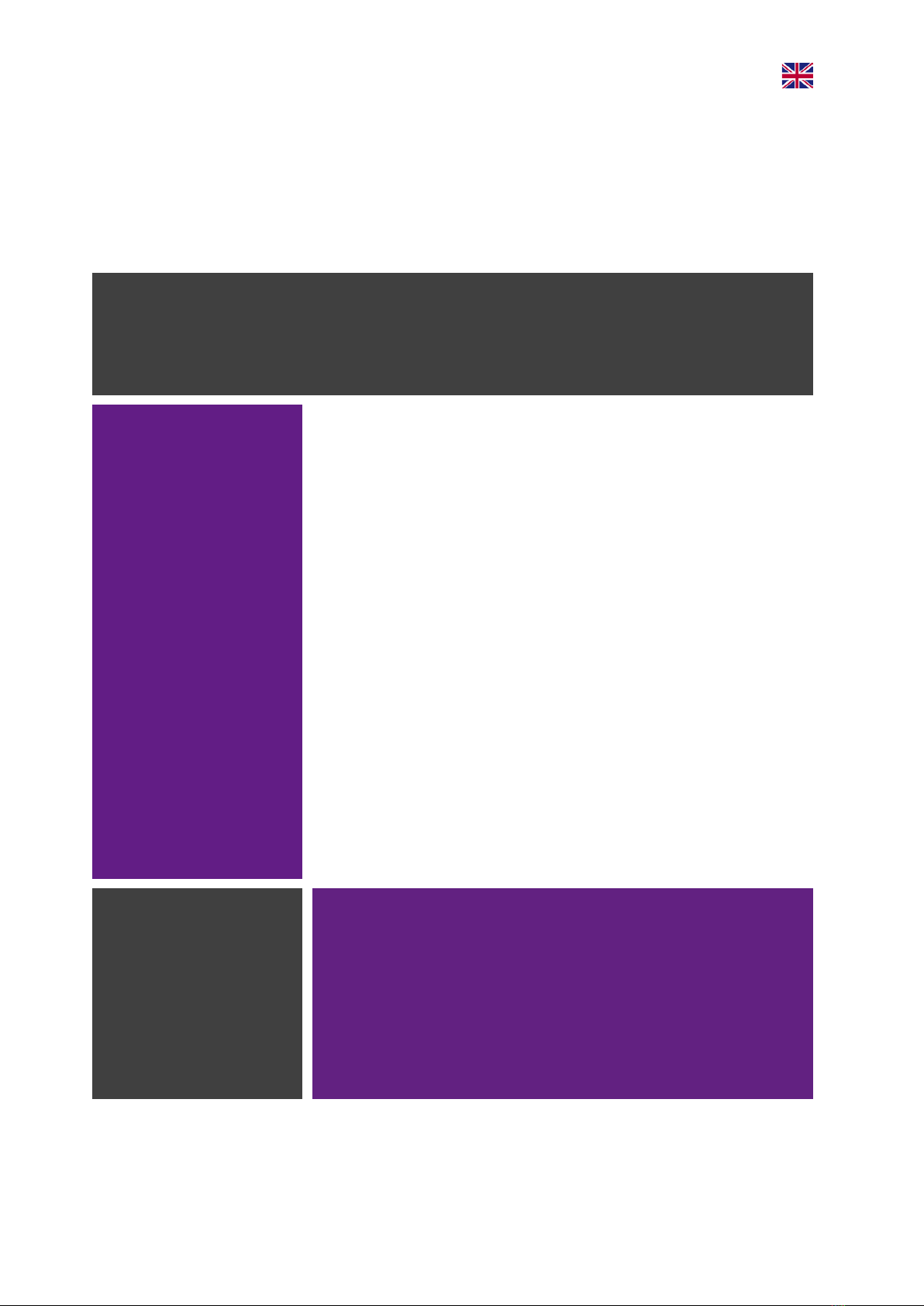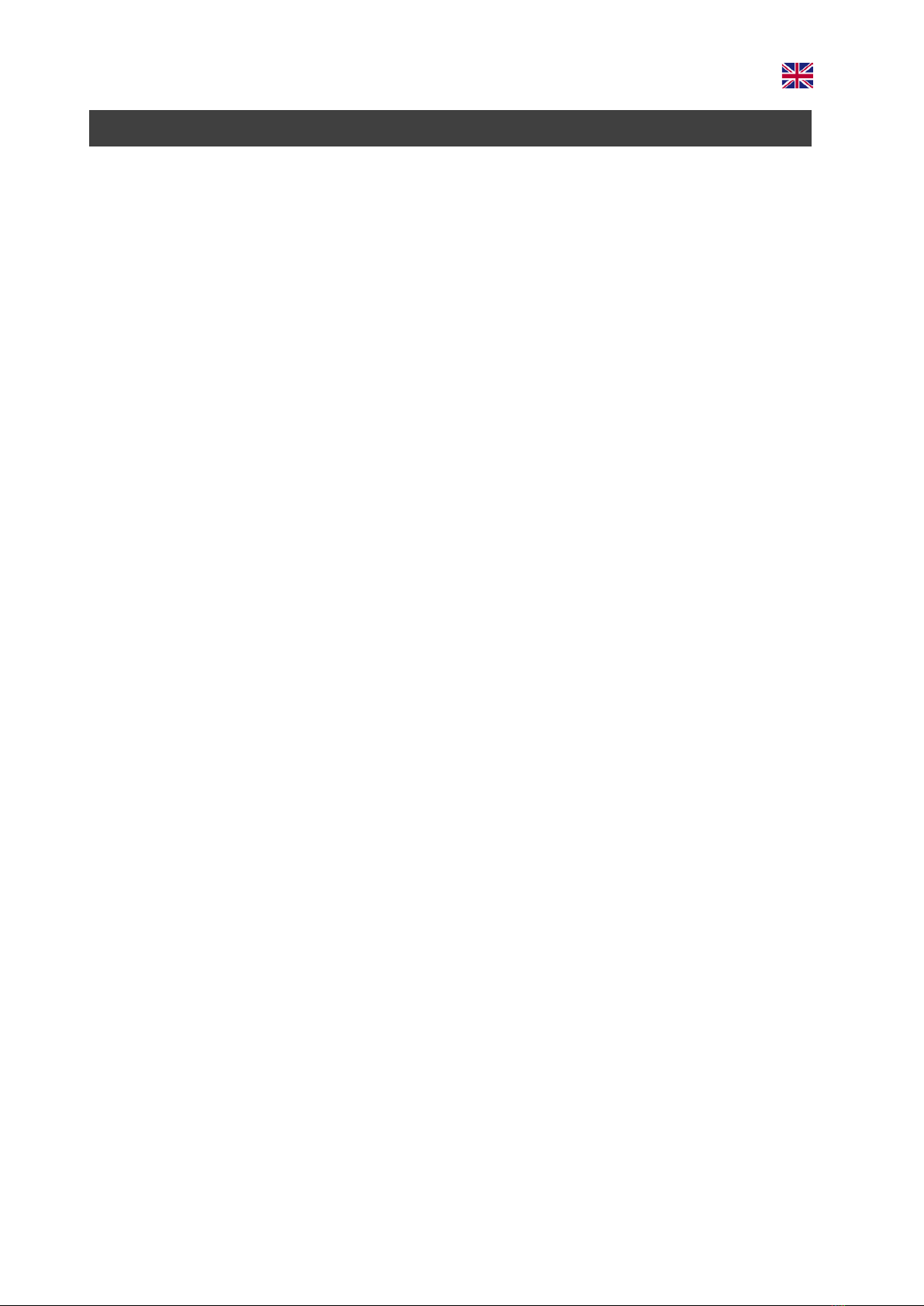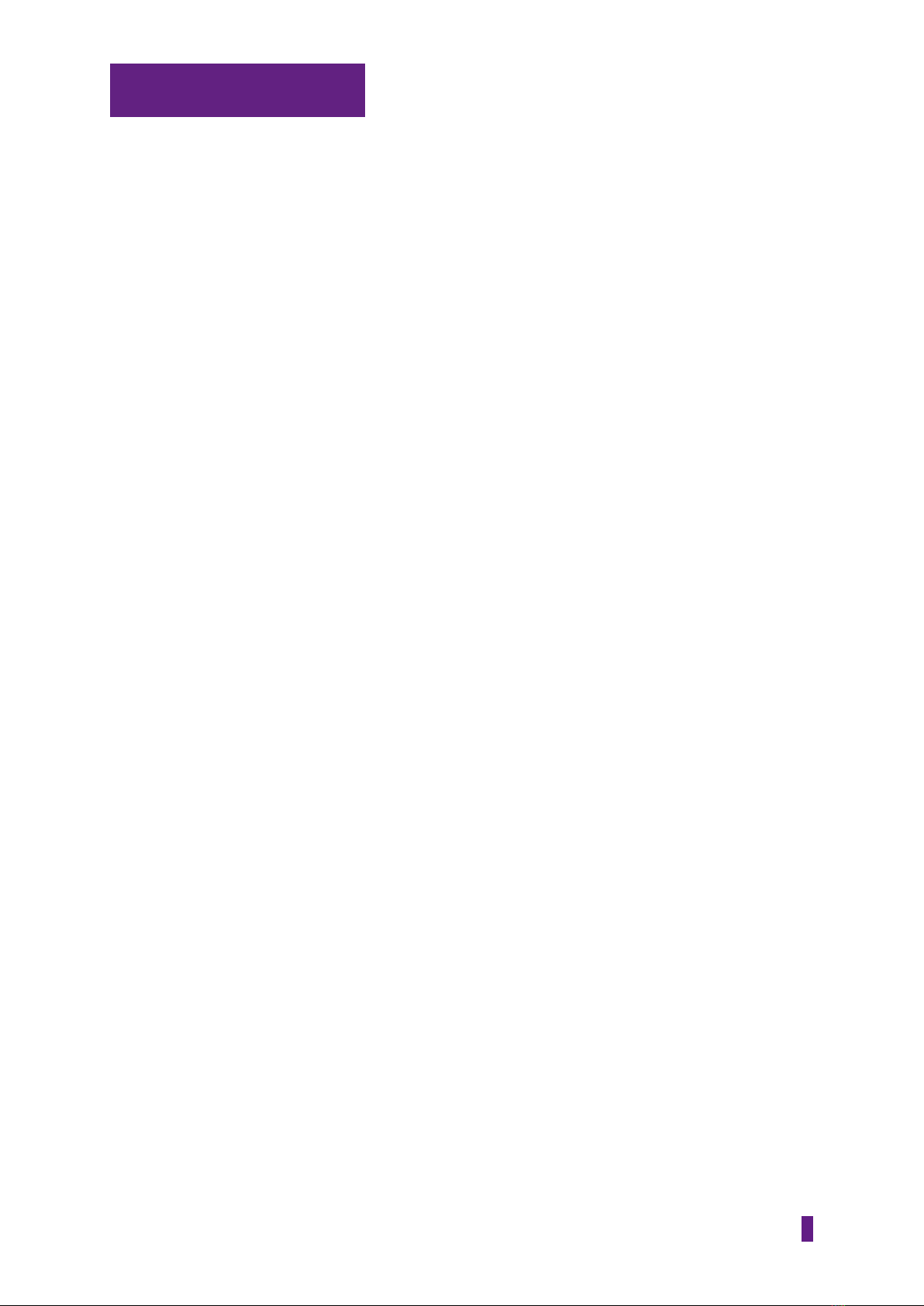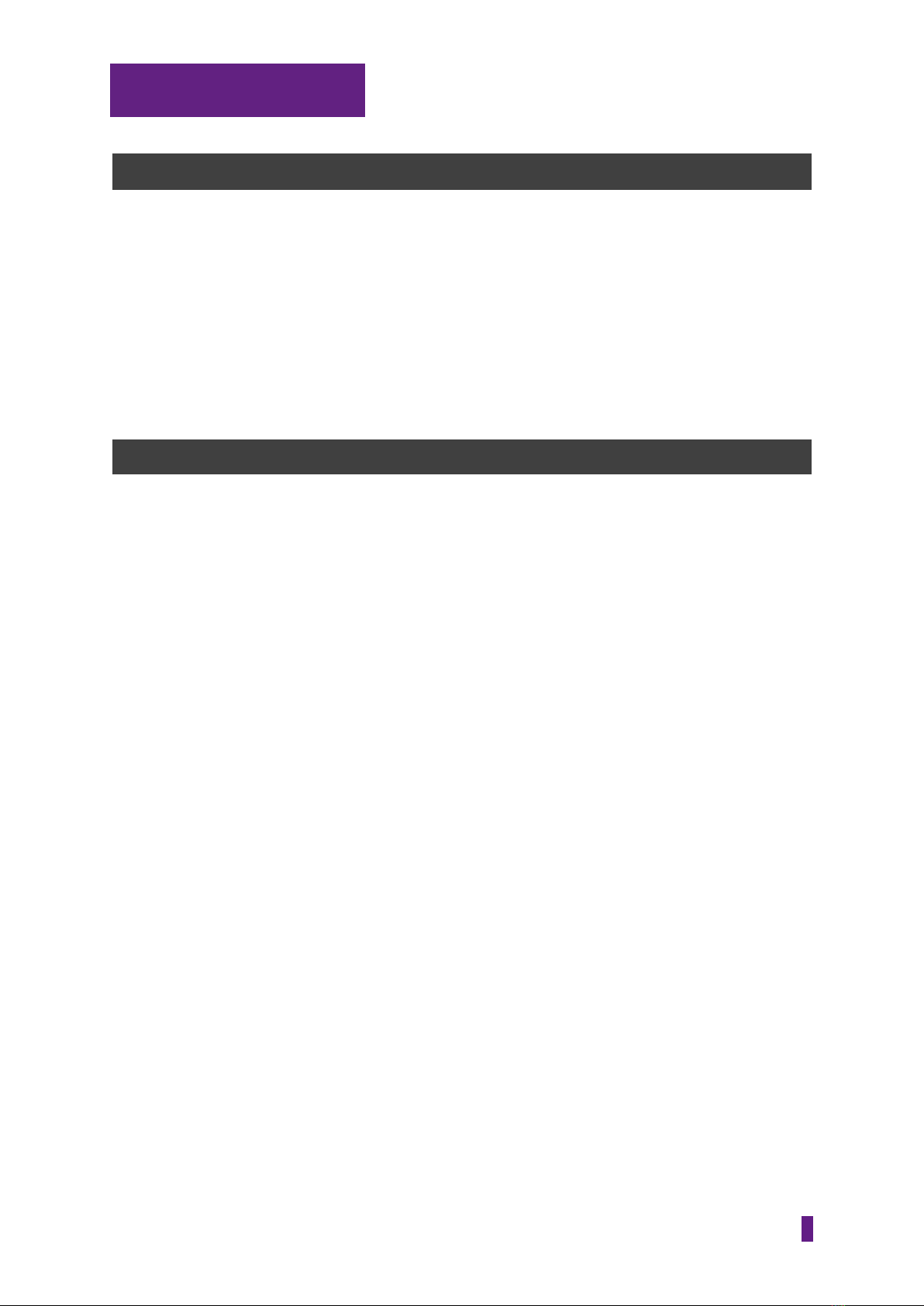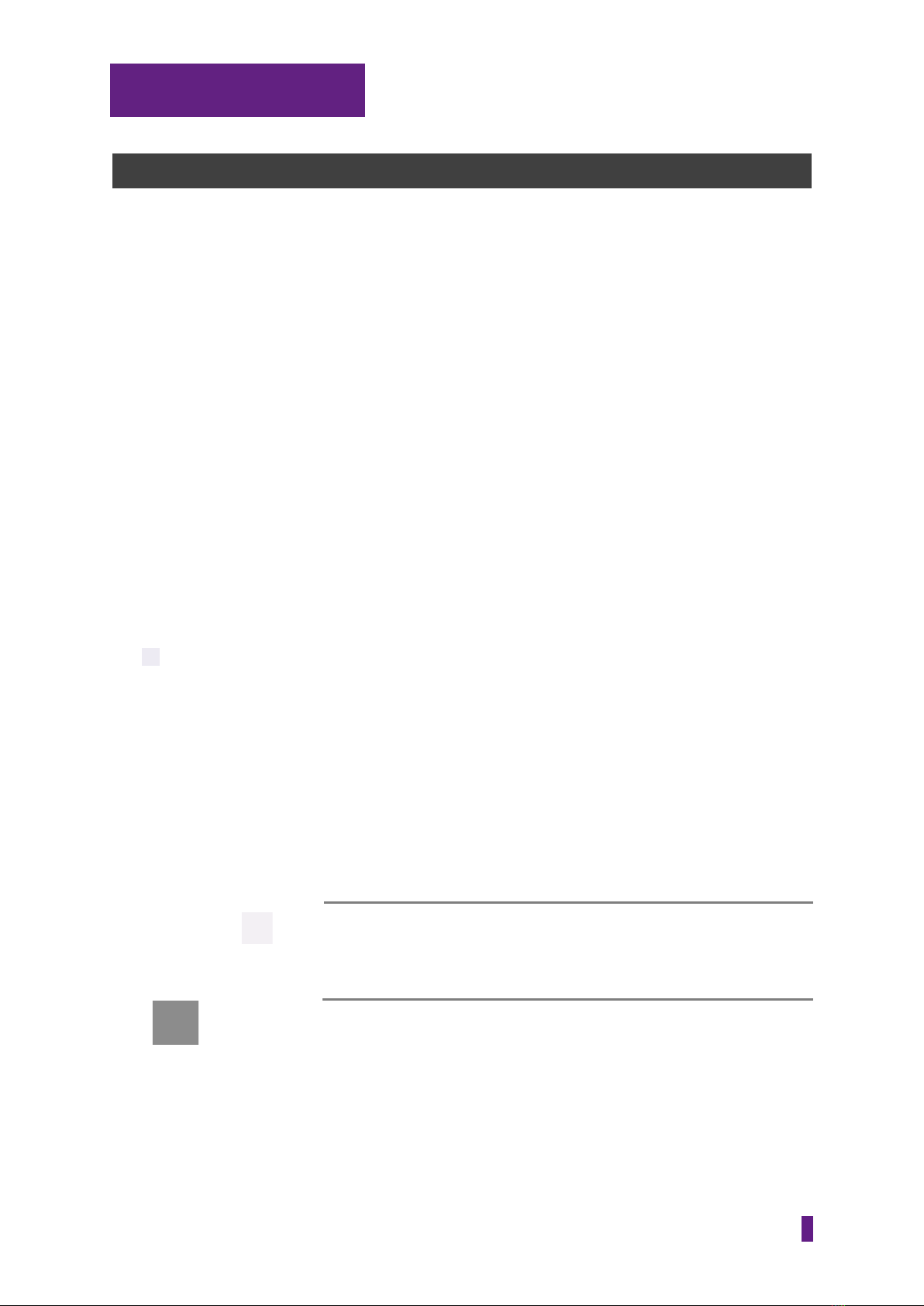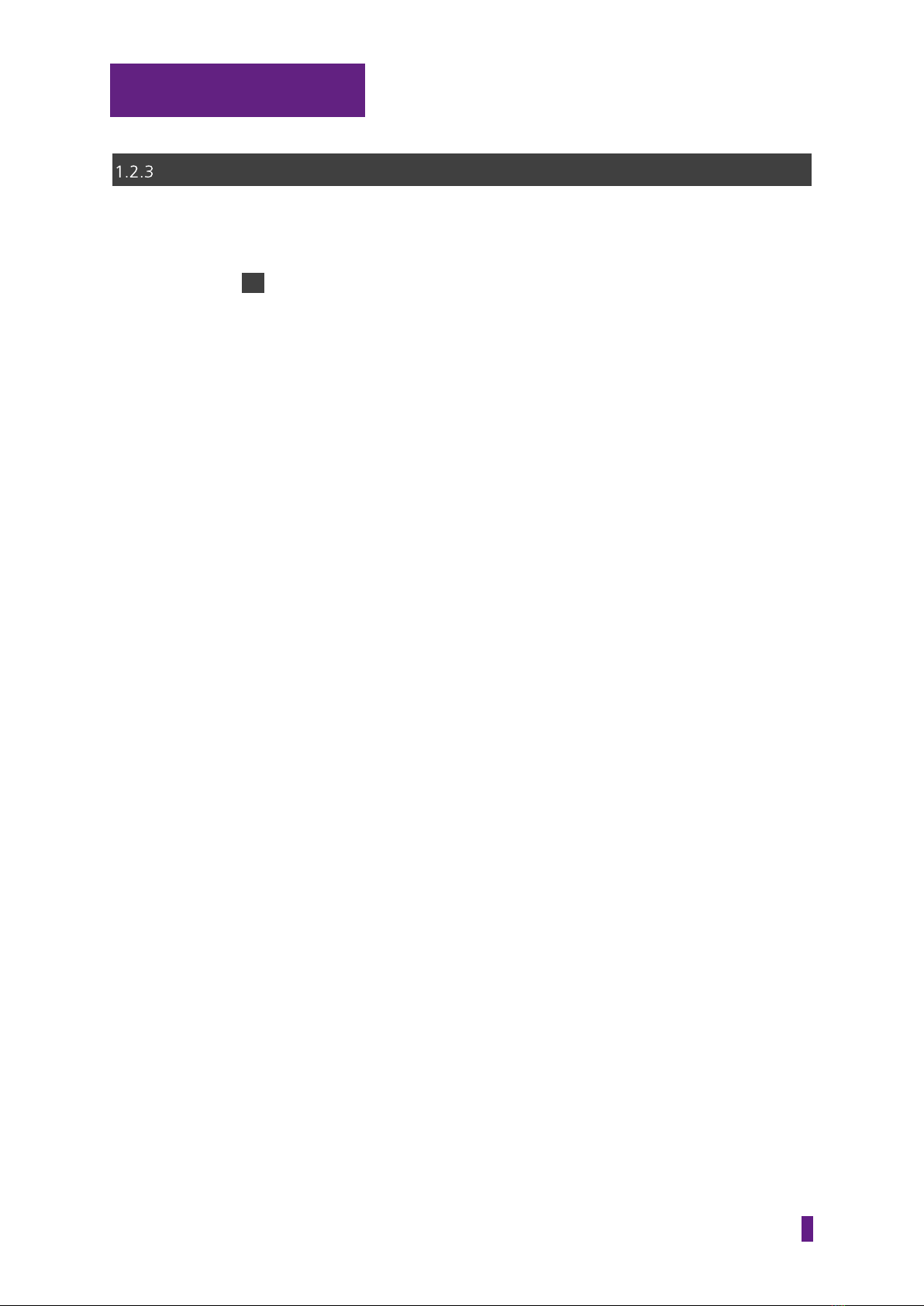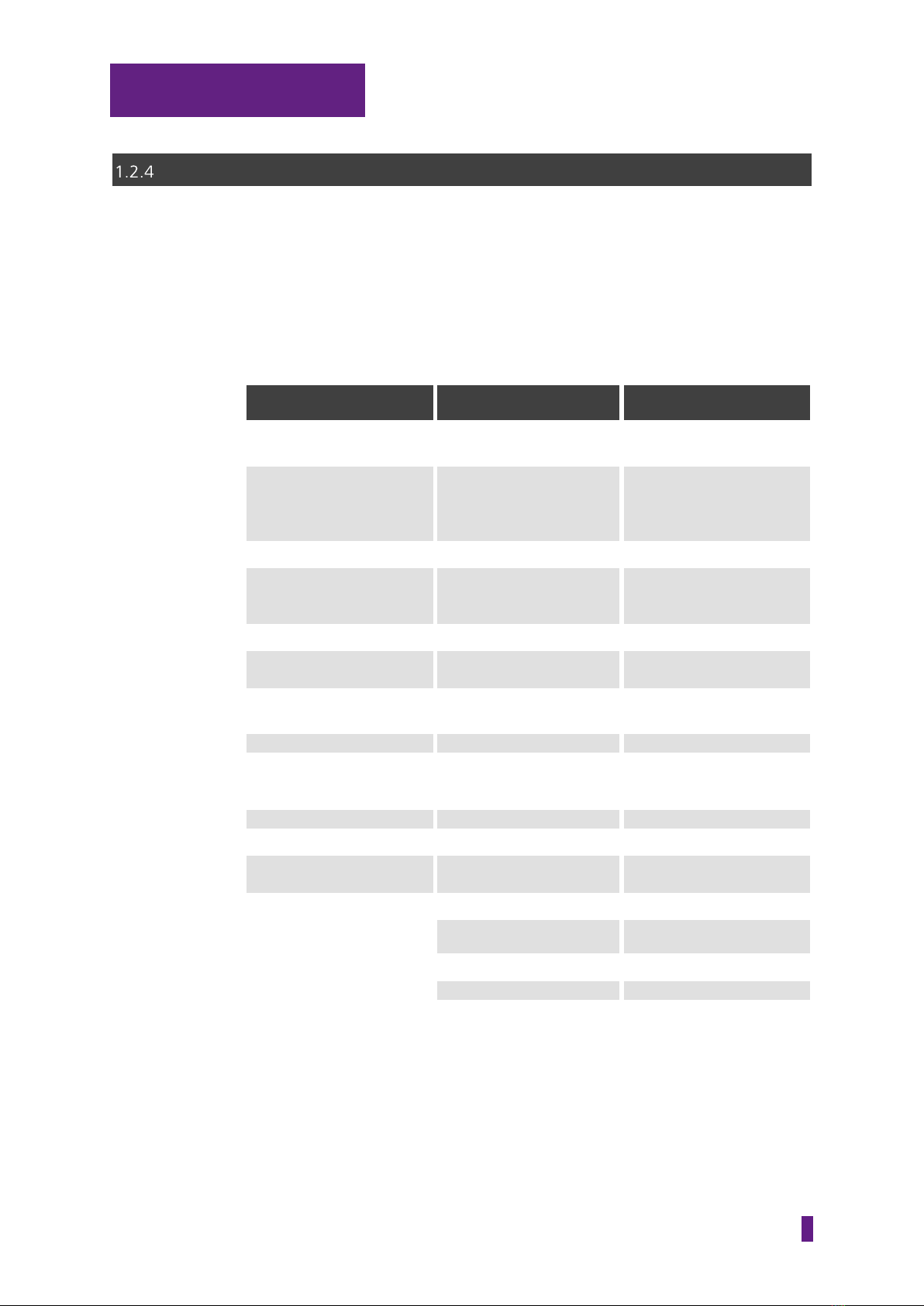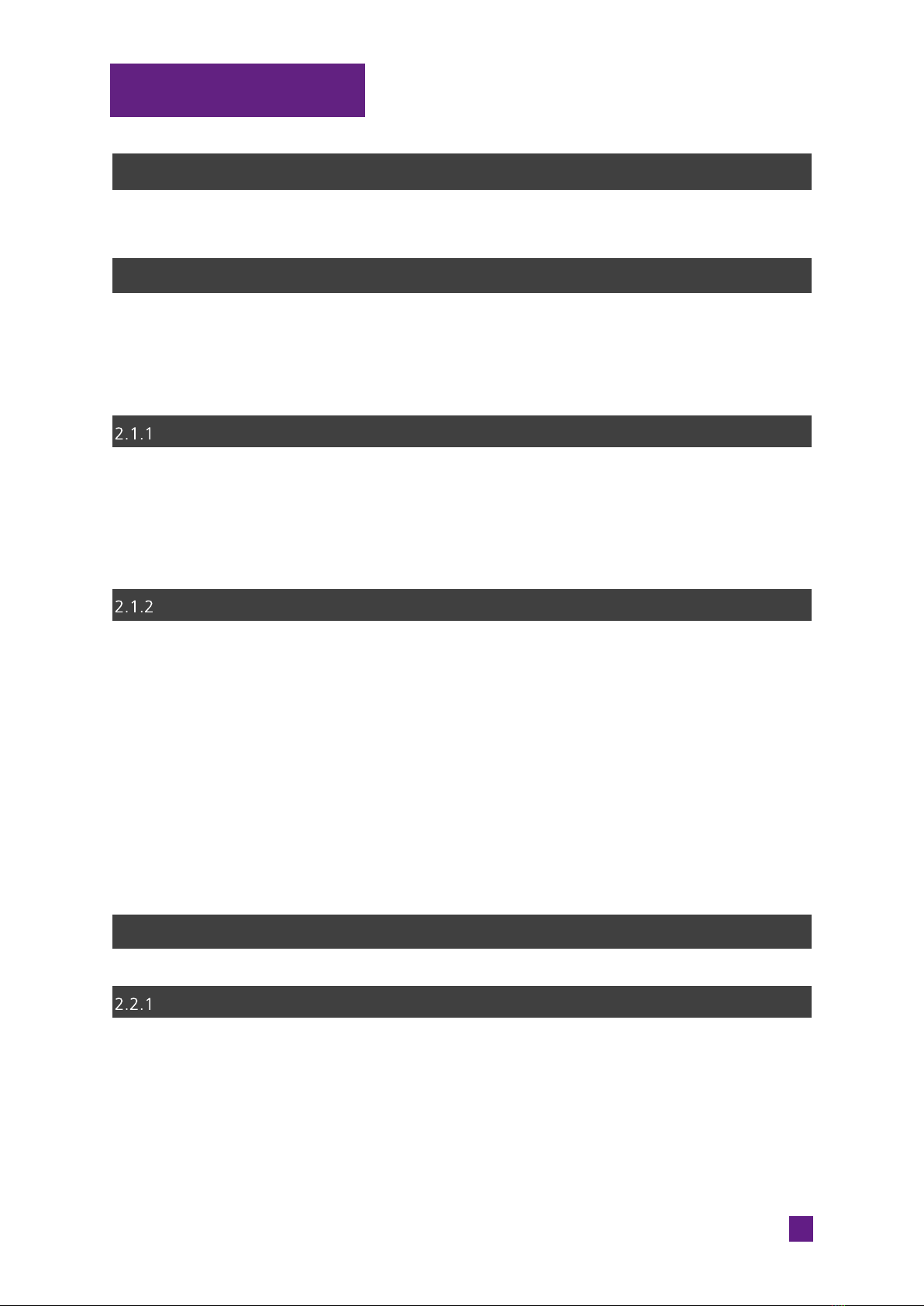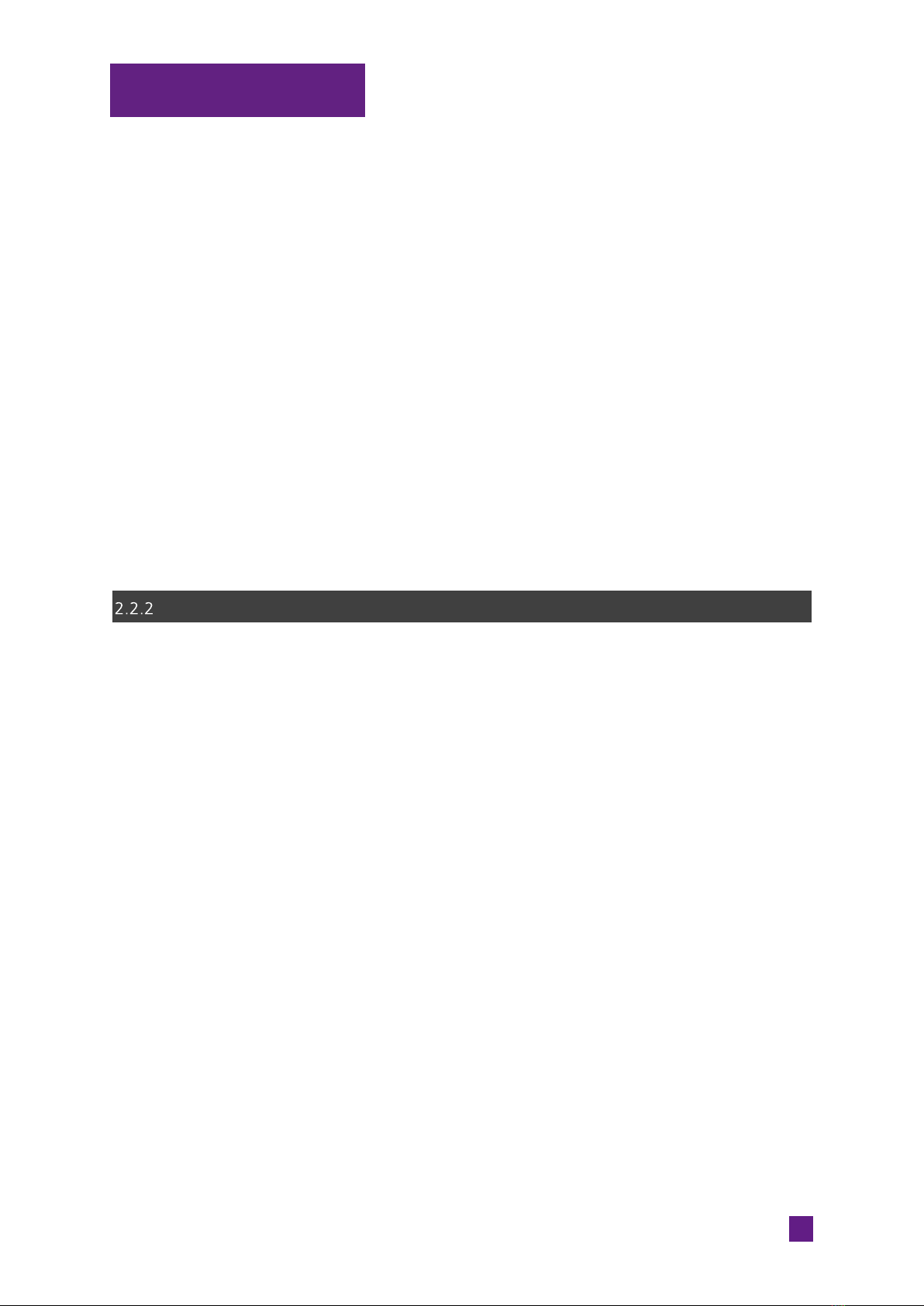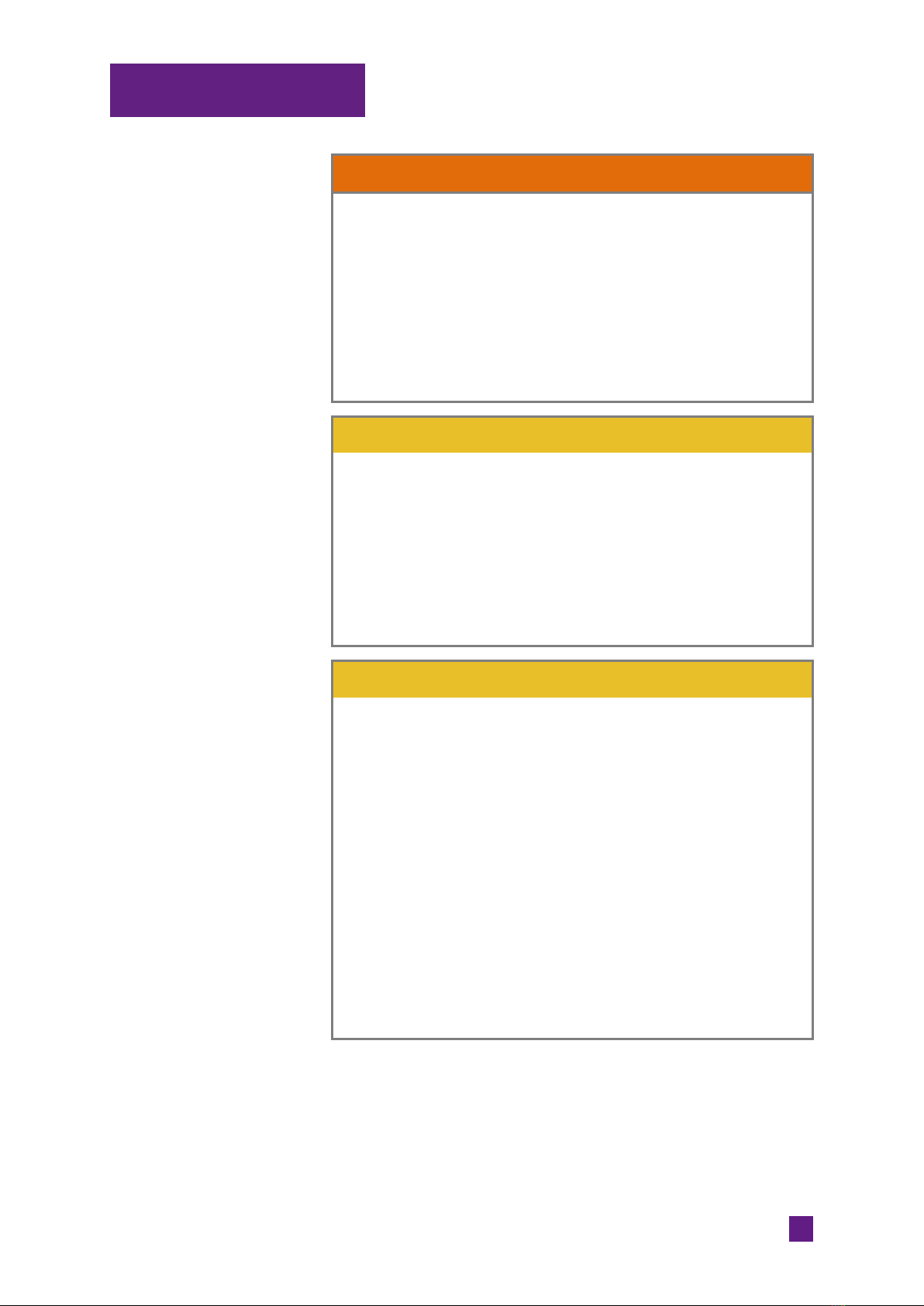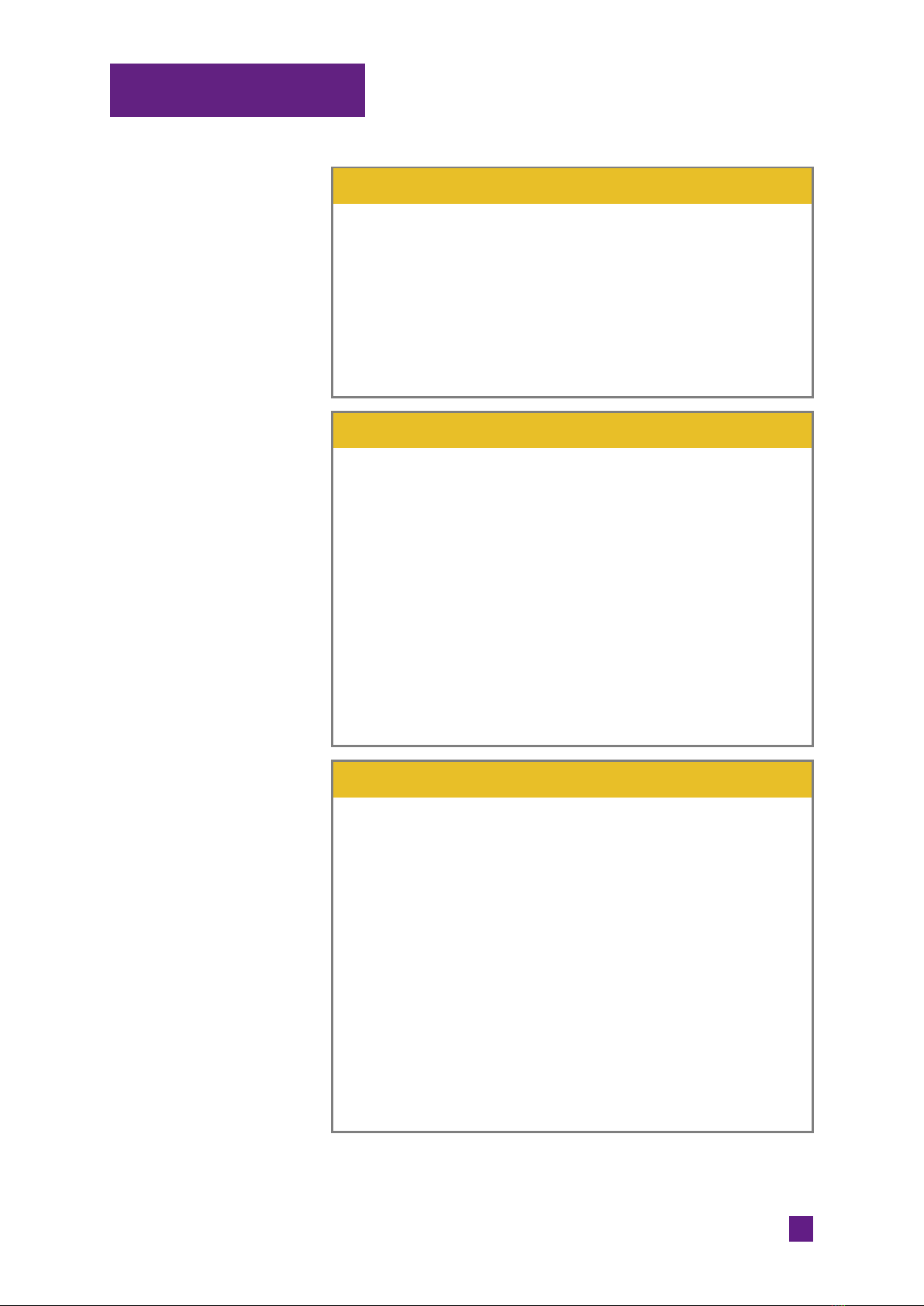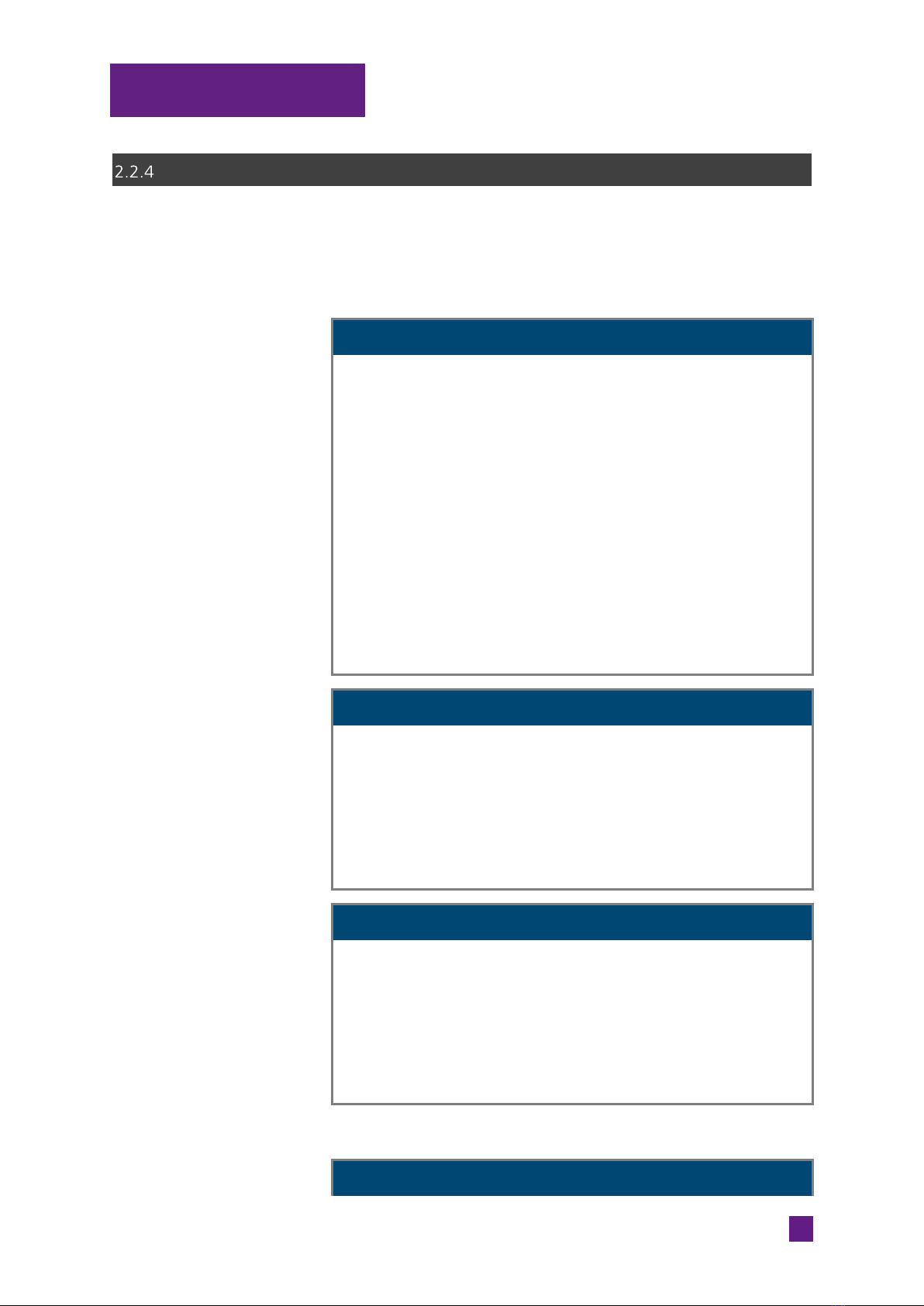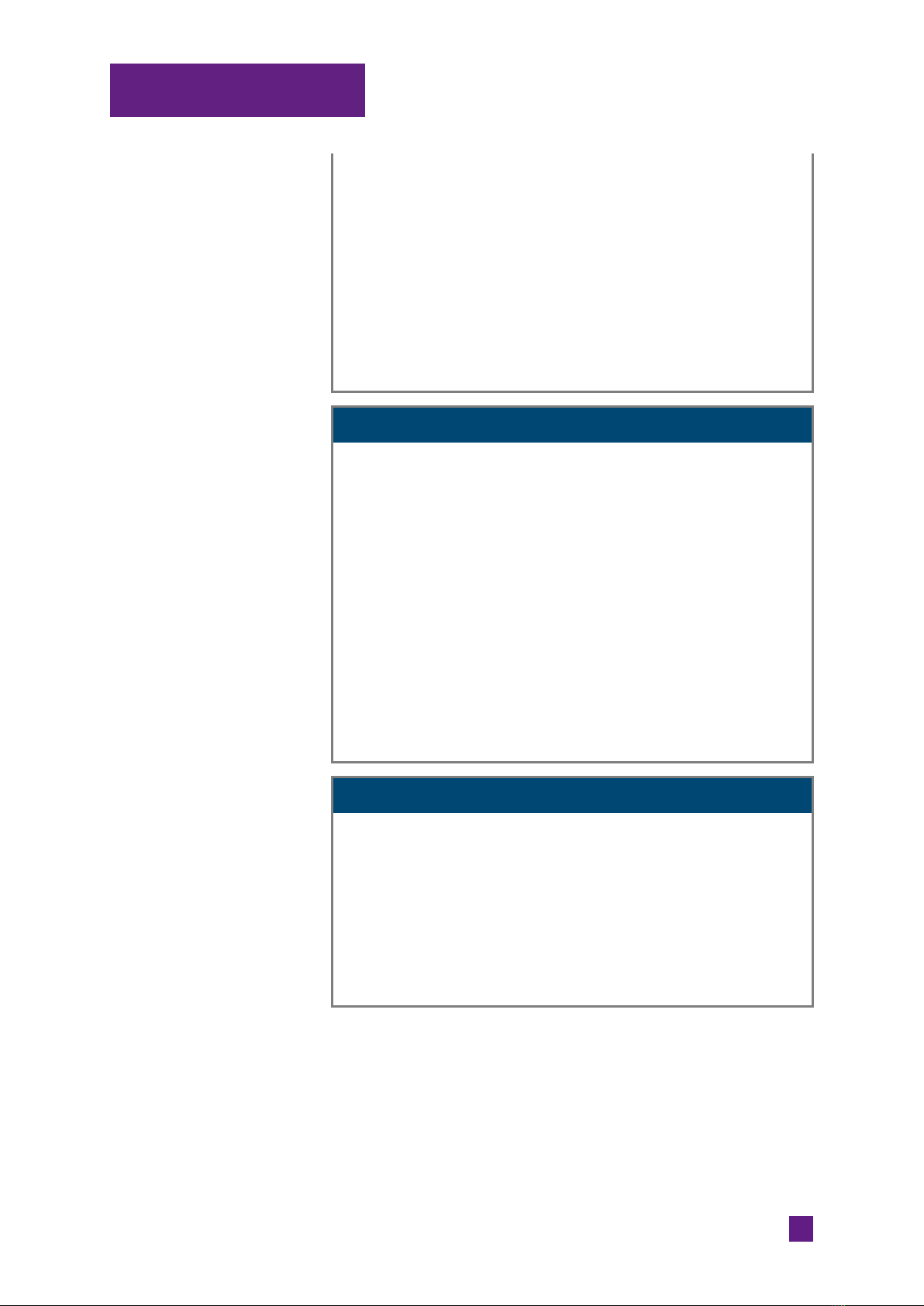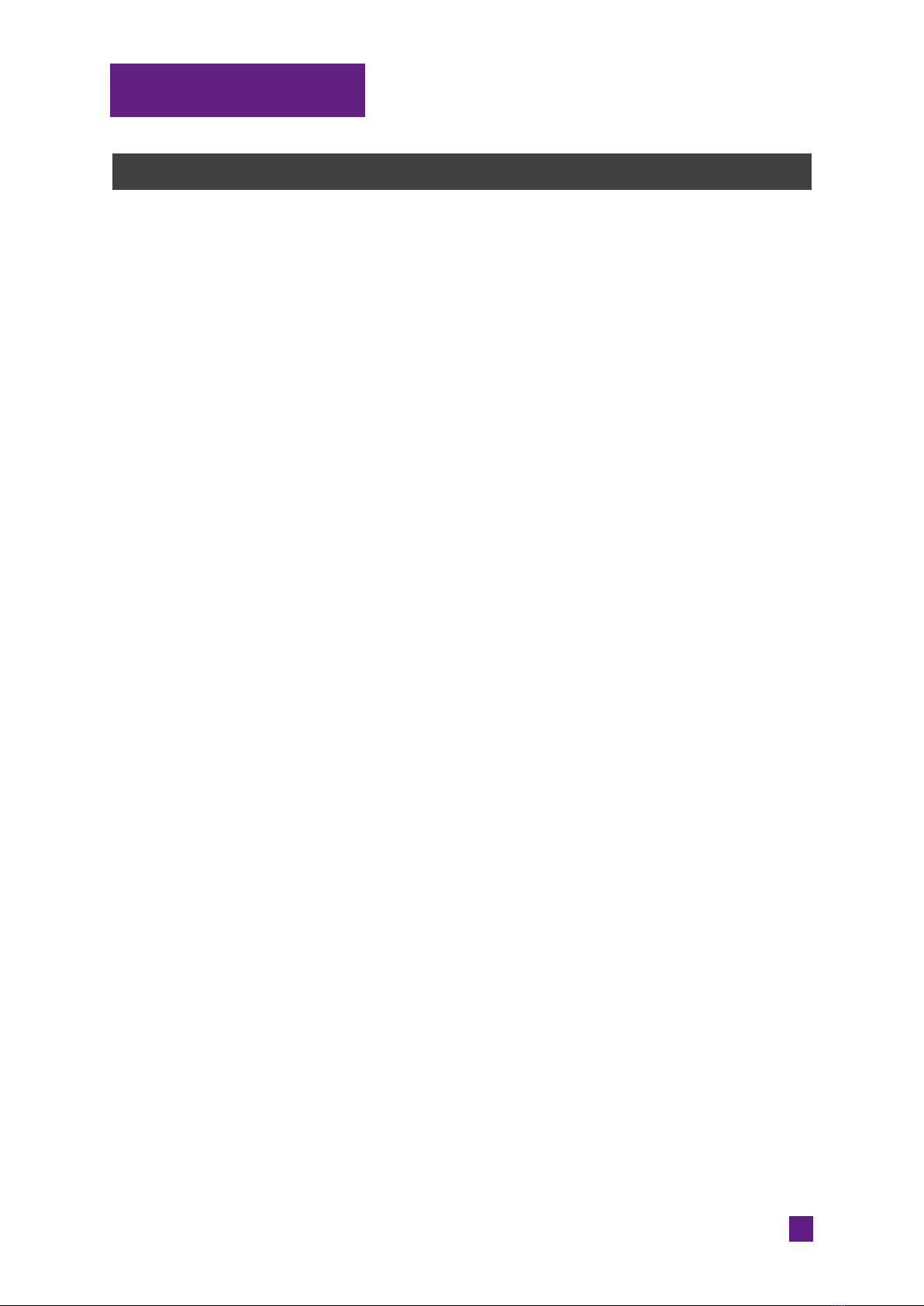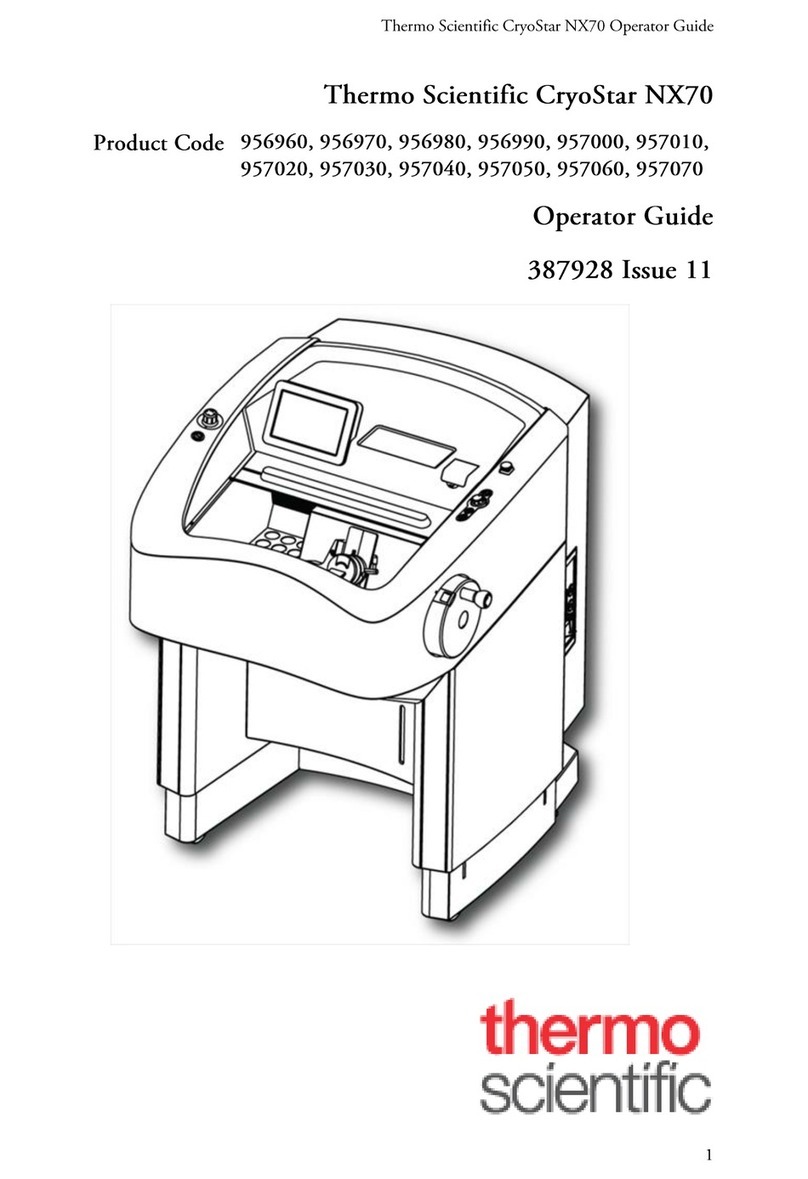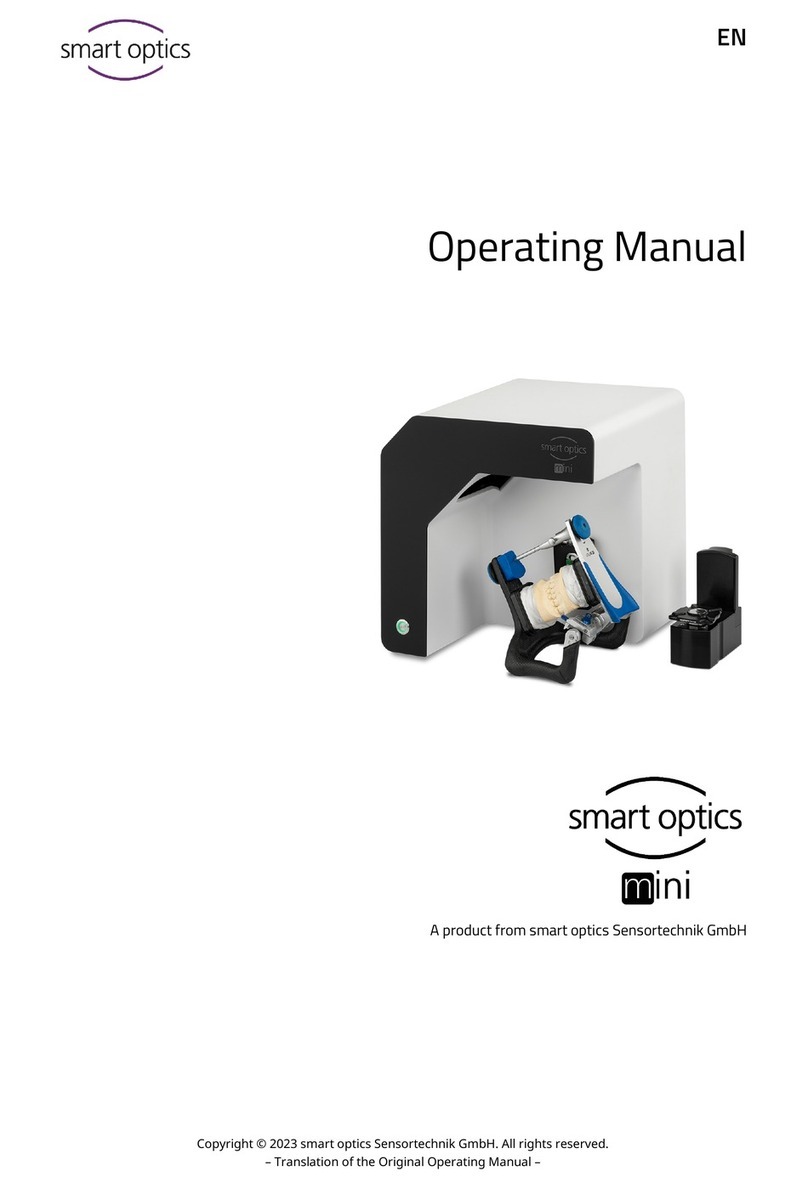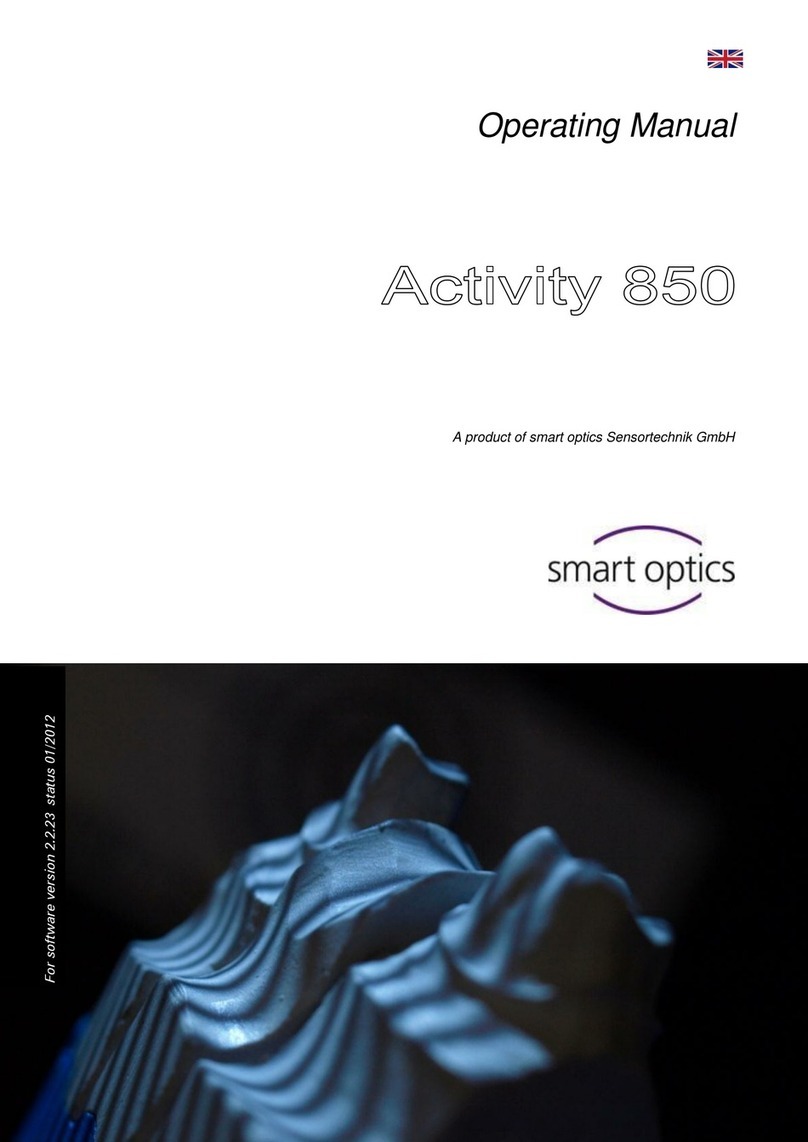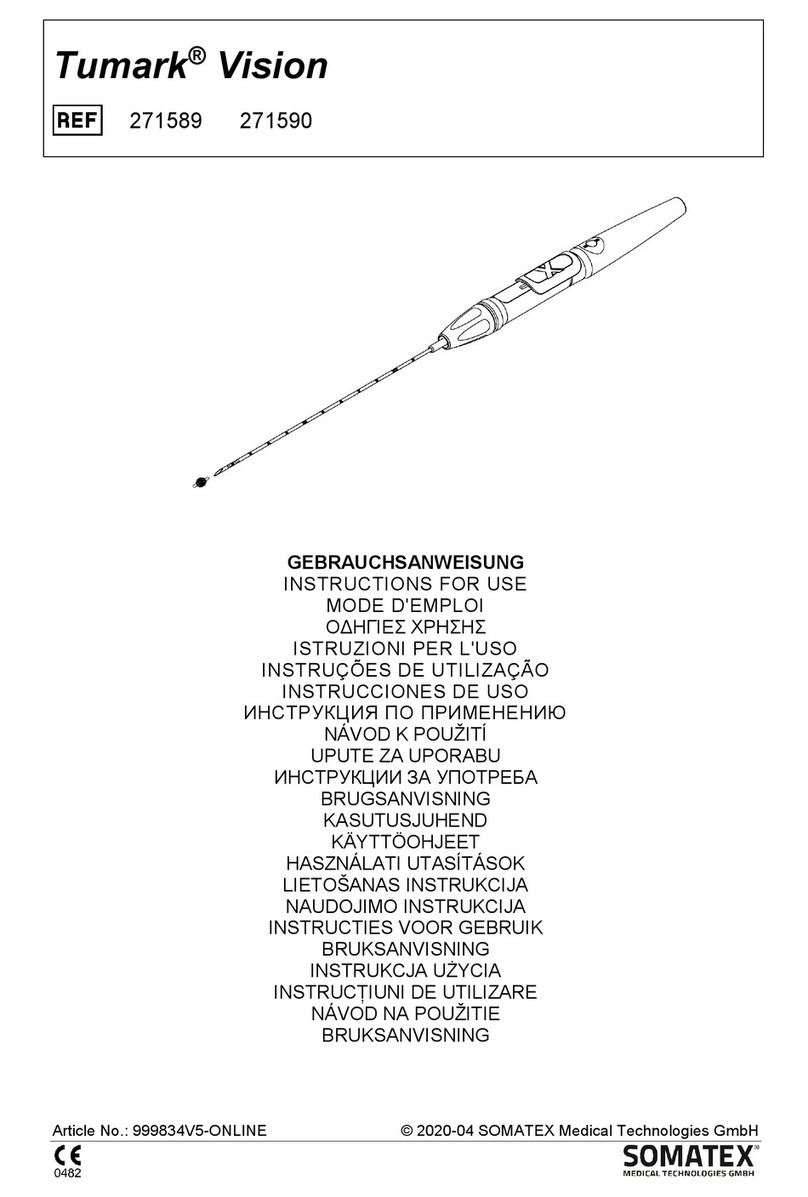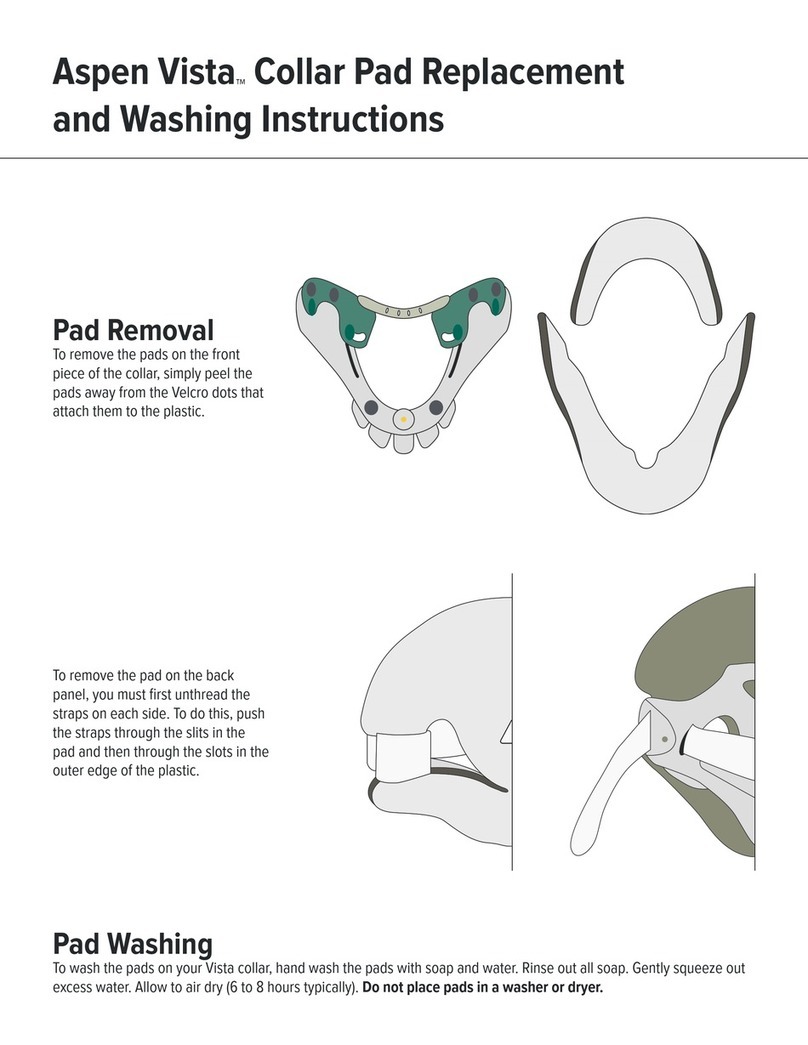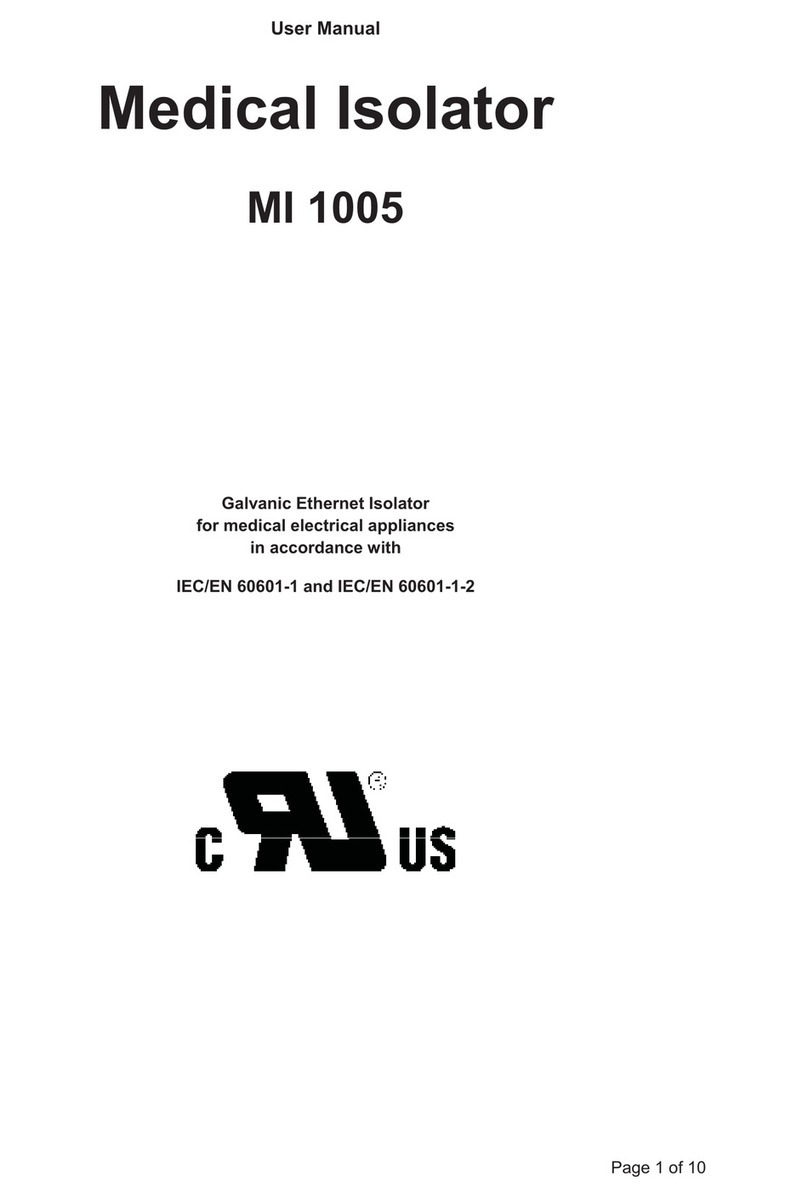Audiology Scanners Operating Manual
Document Version: 3.2 10-2019 Page 3
Table of contents
1About this manual ........................... 5
1.1 Introduction........................................ 5
1.2 Graphic symbols and highlighting of
important information ........................ 6
Warnings ............................................ 71.2.1
Figures ................................................ 71.2.2
Software controls................................ 81.2.3
Units of measurement and numbers ... 91.2.4
2For your safety ............................... 10
2.1 Intended use..................................... 10
Material properties............................ 102.1.1
Non-intended use ............................. 102.1.2
2.2 General safety instructions................ 10
User qualification .............................. 102.2.1
Constructive protective measures...... 112.2.2
Protection against injuries ................. 122.2.3
Protection against material damages. 152.2.4
2.3 Symbols on the device ...................... 17
Warnings .......................................... 182.3.1
3Scope of delivery ........................... 19
3.1 Optional accessories (chargeable)...... 20
4Device components........................ 21
4.1 Front view......................................... 21
4.2 Internal view ..................................... 23
4.3 Object holders and accessories.......... 24
4.4 Connections and type plate
(rear view)........................................ 25
5Setup and commissioning of the
scanner............................................ 26
5.1 Choosing a workstation .................... 26
5.2 Unpacking the scanner ..................... 26
Removal of the needle protection from5.2.1
the object holders .............................27
5.3 Connecting the scanner ....................28
6Installation of aural Scan...............29
6.1 Setup execution ................................29
6.2 Loading of calibration data................32
7Positioning of the auditory canal
impression.......................................35
7.1 Removing and inserting object
holders..............................................36
7.2 Mounting of the auditory canal
impression.........................................37
8The basics of scanning ...................39
8.1 Working with STL files.......................39
8.2 Operating principle of the scanner ....39
8.3 The 3D viewer ...................................40
Mouse functions ...............................418.3.1
Functions of the icons .......................428.3.2
Keyboard functions ...........................438.3.3
9Scanning auditory canal
impressions .....................................45
9.1 Naming scans....................................45
Naming rules.....................................469.1.1
9.2 Starting a scan ..................................48
9.3 Checking and saving the scan ...........49
Repeating a scan ...............................509.3.1
9.4 Cancelling a scan ..............................51
9.5 Scanning a barcode...........................51
9.6 Correcting the result of a scan ..........53
Rescanning of areas that have not been9.6.1
captured ...........................................53