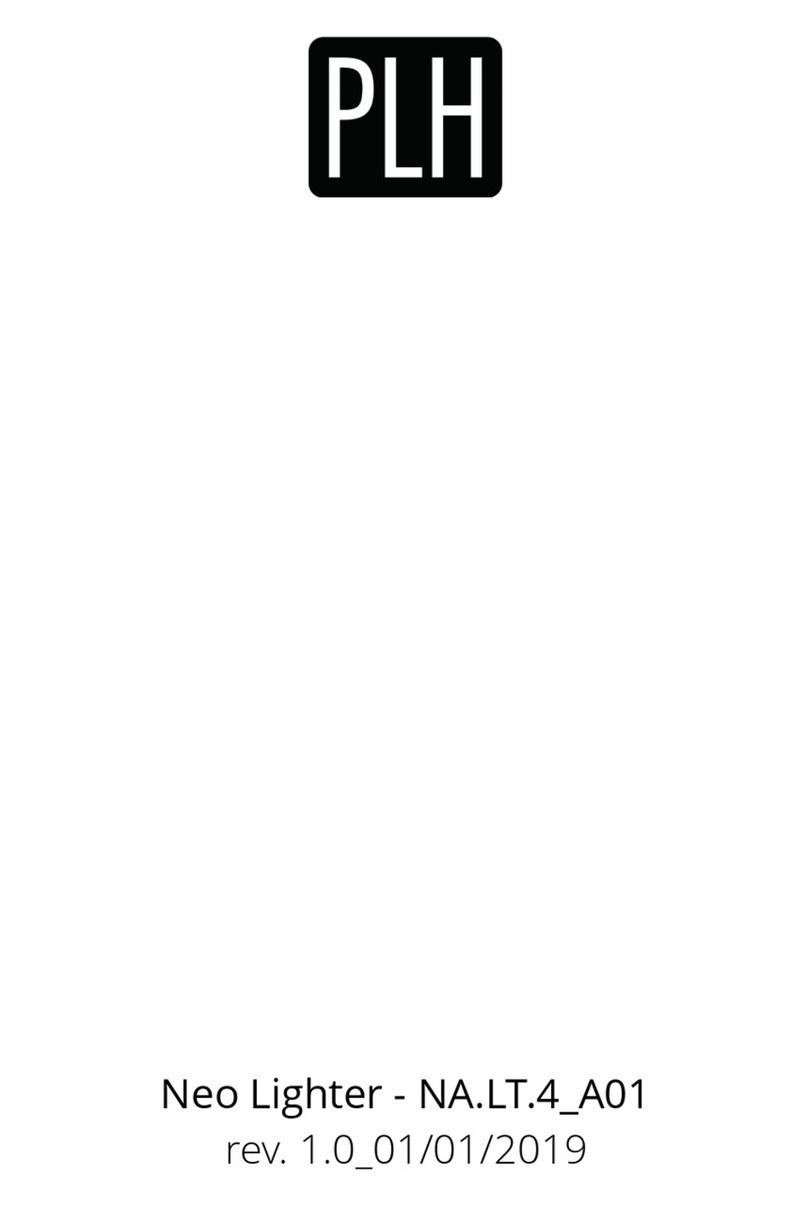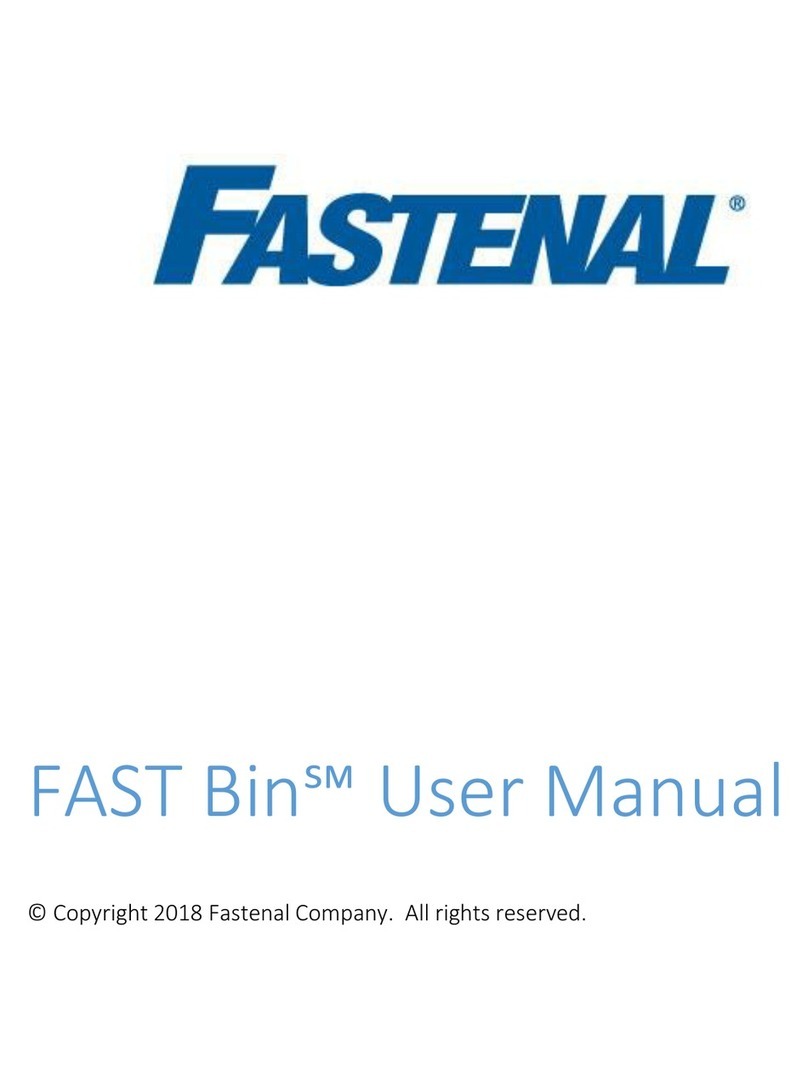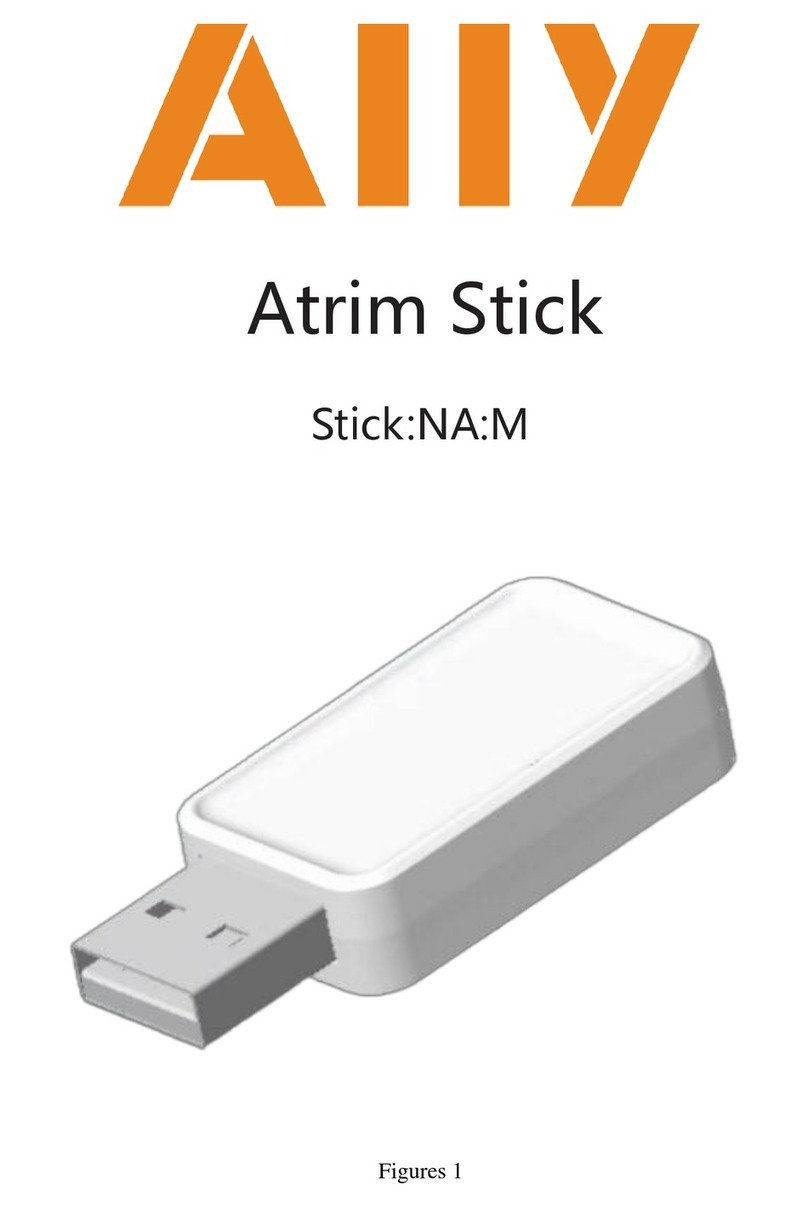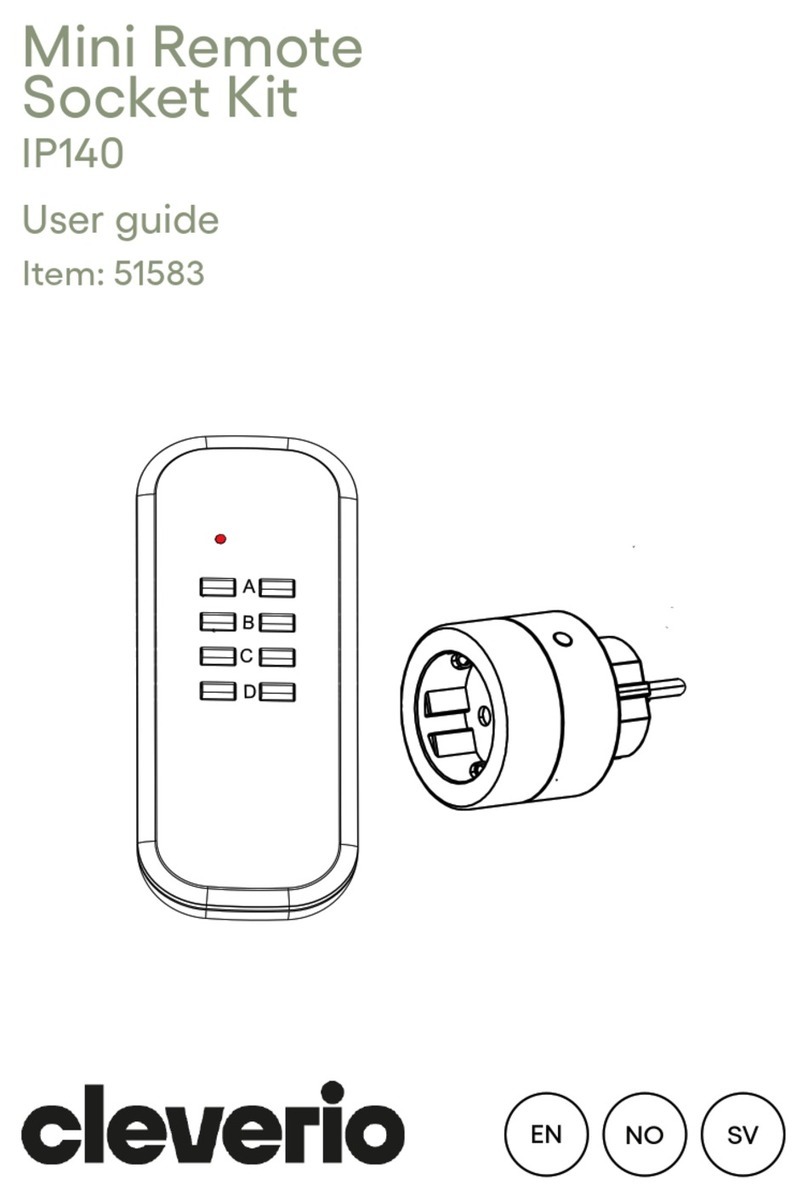SmartWireless SmartConnect easy User manual

1/89SmartConnect easy Bedienungsanleitung 11/29/21, 3:05 PM
SMARTCONNECT EASY
Operation manual
Thank you for choosing SmartConnect easy. With the SmartConnect easy you can operate your FUHR motor lock
and many other devices via your smartphone. In conjunction with the SmartConnect app, your home will easily
become a smart home.
SmartConnect easy controls and communicates via Wi-Fi. With the intuitive SmartConnect app, you can operate
the FUHR multi-point lock and query the state of your door. In addition, lighting, garage door, roller shutters and
much more, can be operated anywhere via the app. As an administrator, you authorise and block users, doors and
terminal devices, and keep track of all applications in the Logfile, also optionally on the Internet, at any time and in
any location. With SmartConnect easy you always have your property in view.
Installing the SmartConnect easy is quick and easy and can be retrofitted at no extra cost. In this operation manual,
all topics are explained step by step. In an overview, you will find compatible products that you can use for a wide
variety of applications. Further application examples can be found on www.smart-door.net < http://www.smart-
door.net> .
For your safety, all data is stored securely on your SmartConnect easy – not on the Internet!

2/89SmartConnect easy Bedienungsanleitung 11/29/21, 3:05 PM
TABLE OF CONTENTS
1. SmartConnect easy
2. General Information
3. SmartConnect ecosystem
4. Set up the SmartConnect
5. Structure of the App
6. Administrators and Users
7. Home
8. Set up and pair an application
9. Un-pair and delete an application
10. Application settings
11. Authorisations for applications
12. Add user
13. Logfile
14. Settings
15. User settings
16. Administrator settings
17. User administration
18. Schedules
19. LED signals
20. Reset (Factory Settings)
21. Technical data
22. FAQ

3/89SmartConnect easy Bedienungsanleitung 11/29/21, 3:05 PM
1. SMARTCONNECT EASY
With the SmartConnect easy you can easily
operate your FUHR multi-point lock and query the
state of your door via your smartphone. The
intelligent control system of the SmartConnect
easy also allows further applications. Ignore
darkness or rain: operate the garage door or the
Lighting directly from your car via smartphone.
Additional components for modern living are
already available: electric door opener, plug-in
radio gong, switchable radio sockets and universal
radio receivers for garages, courtyard gates or
shutters. SmartConnect easy - ideas for living
comfort beyond the door opening. After all, one of
the leading German manufacturers of quality multi-
point locks is behind the access system.

4/89SmartConnect easy Bedienungsanleitung 11/29/21, 3:05 PM
2. GENERAL INFORMATION
Scope of delivery
SmartConnect
QuickStartGuide
Optional
Smart radio module
SmartTouch master transponder
Safety instructions for the SmartConnect
For the correct use of the SmartConnect, please read the operating instructions carefully before using the product.
Follow the instructions given and follow the described instructions. Failure to comply with the information and
instructions, no warranty for the proper functioning of the product can be given. Do not disconnect the
SmartConnect from the mains during configuration or updating. The resulting data loss can lead to the failure of
the device and requires the submission to the service partner. The SmartConnect is intended for private indoor
use only and must be protected against moisture and tampering. Any other use than that described in this manual
is not intended and will result in exclusion of warranty and liability. This also applies to conversions and changes to
the device. Do not open this device under any circumstances! It contains no user-serviceable parts. If an error
occurs, send the SmartConnect to the responsible service unit.
Safety instructions for the smartphone
Be sure to keep the virus scanner and firewall of your smartphone up to date. Only in this way can you be protected
against attacks from the Internet. Regularly check if your software is up-to-date and install the available updates.
For your safety, use good passwords and change them at certain intervals. Recommendations for secure
passwords can be found, for example, at the Federal Office for Information Security in the area of
Recommendations: www.bsi-fuer-buerger.de < https://www.bsi-fuer-buerger.de> .
Notes on radio operation
The radio transmission takes place on a non-exclusive transmission path. This can lead to interference from other
radio applications. Switching operations, electric motors or defective electrical appliances can also cause
interference. The transmission power and reception characteristics of the SmartConnect depend heavily on
constructional and ecological conditions. Thus, the range in the open field differs from that in buildings. Also, the
signal is transmitted differently at high humidity than at lower humidity.
SmartConnect complies with the requirements and regulations of Directive 1999/5/EC. The Declaration of
Conformity can be found at www.smart-door.net < http://www.smart-door.net> .
Please make sure that in the case of a data interruption, for example due to a power failure, relevant
applications such as door locks can be operated differently (e.g. mechanically with a cylinder key).

5/89SmartConnect easy Bedienungsanleitung 11/29/21, 3:05 PM
3. SMARTCONNECT ECOSYSTEM
SmartConnect easy and SmartConnect door
The SmartConnect provides the connection between the applications, e.g. your FUHR multi-point lock in the front
door, and your smartphone. The communication between smartphone and SmartConnect is done via Wi-Fi and
optionally via the Internet (see Network Configuration in the chapter Administrator settings <
https://docs.smartwireless.de/en/administrator-settings/?type=scd> ). Whereas the communication between
SmartConnect and the individual components, such as the radio socket, is done using 868MHz radio.
For use, connect the SmartConnect to a suitable power supply (SmartConnect easy: 110 – 230V AC (Schuko
socket) / SmartConnect door: 12 – 24V DC) and install the corresponding SmartConnect app on your
smartphone (see chapter Set up the SmartConnect < https://docs.smartwireless.de/en/set-up-the-
smartconnect/?type=scd> ).
SmartConnect App
SmartConnect easy
SmartConnect door

6/89SmartConnect easy Bedienungsanleitung 11/29/21, 3:05 PM
Additional components
With SmartConnect, you can control applications and query their state. For the SmartConnect to be able to
receive, forward and trigger actions, special transmitters and receivers are required. Below you will find which
components you need exactly for your desired applications.
To open the door by smartphone, you need a motorised FUHR multi-point locking system autotronic 834/834P or
multitronic 881, which is usually equipped with a control or a radio reception module. If you also need the feedback
on your smartphone, a smart radio module is needed to see if your door is open or closed. This can be ordered
individually or alternatively with the comfort access SmartTouch, which allows you a non-contact KeylessGo
opening of the door. If you would like to retrofit your existing lock (mortise lock or multi-point lock) for the door
control via smartphone, we recommend the FUHR digital cylinder.
The smartphone communicates with your
SmartConnect through the SmartConnect app.
This allows you to control the individual
applications, such as the opening of the FUHR
multi-point lock, and query the state of the device
(if your application allows feedback). It is also
possible to create additional users and assign them
- also temporary - authorisations for applications
(user administration). For a list of compatible
applications, see www.smart-door.net <
http://www.smart-door.net> .
The SmartConnect app can be found in the
following app stores:
< https://apps.apple.com/us/app/fuhr-
smartconnect/id900377387?
itsct=apps_box&itscg=30200>
< https://play.google.com/store/apps/details?
id=de.smartwireless.smartconnect&pcampaigni
d=pcampaignidMKT-Other-global-all-co-prtnr-
py-PartBadge-Mar2515-1>
If you have any questions, you will find many
answers in the chapter FAQ <
https://docs.smartwireless.de/en/faq-en/?
type=scd> .
SmartConnect App

7/89SmartConnect easy Bedienungsanleitung 11/29/21, 3:05 PM
With additional transmitters or actuators, many other possibilities of SmartHome control are available. For example,
you can monitor the condition of your casement windows (open or closed) via the app or open your garage door
with your smartphone. Roller shutters can also be opened and closed.

8/89SmartConnect easy Bedienungsanleitung 11/29/21, 3:05 PM

9/89SmartConnect easy Bedienungsanleitung 11/29/21, 3:05 PM
DOOR OPENING TRANSMITTER - It transmits a radio signal to the
SmartConnect
4-channel
radio key
To operate up to 4 applications with only one radio key, for example front door, side entrance and
garage door, the SmartConnect allows you to manage both channels and assign a time profile.
FUHR art. no. VNZ80319 (4-channel radio key)
Radio
fingerprint
scanner
For a convenient, biometric door opening of 2 applications, via the SmartConnect, you can
manage both channels and assign a time profile.
FUHR art. no. VNZ80178A
Radio
keyboard
For a convenient door opening of 2 applications by number code, via the SmartConnect you can
manage both channels and assign a time profile.
FUHR art. no. VNB702N
TRANSMITTER - It transmits a radio signal to the SmartConnect
Radio window
contact
For monitoring the sash position of windows, doors or gates The status change is
transmitted by radio to the SmartConnect app.
FUHR art. no. VNB0127001F
Radio window
handle contact
For monitoring window handles The status change is transmitted by radio to the
SmartConnect app.
FUHR art. no. VNB0127002F
DOOR OPEN - To receive a SmartConnect radio signal to open the door

10/89SmartConnect easy Bedienungsanleitung 11/29/21, 3:05 PM
Motor
control
To open the door, the signal from the SmartConnect is received and fed to the motor lock, the radio
receiver is integrated in the control.
FUHR art. no. depending on the version
Radio
receiver
module
To open the door, it receives the signal from the SmartConnect and directs it to the motor lock, the
radio reception module is plugged onto the motor.
FUHR art. no. VNBFP490
SmartTouch For a convenient door opening by touching the handle bar or the activation button, including the
Master SmartKey and Smart radio module It is plugged into the motor, it receives the signal from
the SmartConnect and forwards it to the motor lock, the door status can be queried via the
SmartConnect app.
FUHR art. no. depending on the version
Smart radio
module
To open the door, it is plugged onto the engine, it receives the signal of the SmartConnect and
passes it on to the motor lock The door status can be queried via the SmartConnect app.
FUHR art. no. VNBFP931R
Digital
cylinder
For retrofitting doors with mechanical locks For a convenient door opening via smartphone,
manageable via the SmartConnect, it gives feedback about the battery status.
FUHR art. no. VNZ80178A
ACTUATORS - They receive a radio signal from the SmartConnect and
trigger an action
Radio socket For controlling devices, e.g. lamp, pluggable between the socket and the device to be
switched.
FUHR art. no. VNZ80134
Plug-In radio receiver For controlling existing external drives, such as garage doors.
FUHR art. no. VNZ80088
Universal radio receiver For controlling existing external drives with external power supply, such as garage
doors.
FUHR art. no. VNZ80023
Plug-In radio gong To receive a bell signal.
FUHR art. no. VNZ80122
Radio receiver for e-
opener
For opening doors equipped with an electric door opener.
FUHR art. no. VNBFP675
Rolling shutter control For controlling roller shutters, radio receivers for flush mounting.
ELDAT art. no. RCJ01-E5002-01-23K
WIFI-ACTUATOR - It receives the wireless signal of the SmartConnect

11/89SmartConnect easy Bedienungsanleitung 11/29/21, 3:05 PM
Belkin WeMo radio
socket
For controlling devices, e.g. lamp, pluggable between the socket and the device to be
switched.
WeMo Switch Box: EAN 0722868905814 and
WeMo Switch Insight Box: EAN 0722868992975
Philips HUE Lamp To turn Philips Hue lamps on and off via the SmartConnect app.
Philips art. no. depending on the version

12/89SmartConnect easy Bedienungsanleitung 11/29/21, 3:05 PM
4. SET UP THE SMARTCONNECT
In order to be able to use your SmartConnect with your smartphone, it must be set up via the SmartConnect app.
To do this, you need:
Your SmartConnect (easy or door)
Your smartphone or tablet
The SmartConnect app
if appropriate your network key (SSID+password)
< https://apps.apple.com/us/app/fuhr-smartconnect/id900377387?itsct=apps_box&itscg=30200>
< https://play.google.com/store/apps/details?
id=de.smartwireless.smartconnect&pcampaignid=pcampaignidMKT-Other-global-all-co-prtnr-py-
PartBadge-Mar2515-1>
Integration
The SmartConnect can be used in different ways:
Wi-Fi Integration: Integration into existing Wi-Fi network (recommended for SmartConnect door and
SmartConnect easy)
WLAN-Router / Wi-Fi router Türschloss / Door lockSmartphone SmartConnect door

13/89SmartConnect easy Bedienungsanleitung 11/29/21, 3:05 PM
Connection via network cable: Direct connection to SmartConnect door via network cable (Only SmartConnect
door). To do this, a network cable must be connected to the SmartConnect door and led out of the door. This
network cable must then be connected to the router. (Recommended for SmartConnect door).
Access point mode: Direct connection to SmartConnect via Wi-Fi (factory default). This method should only be
used if no home network is available, since to operate the SmartConnect you always have to switch to the Wi-Fi of
the SmartConnect and therefore no Internet is available.
Commissioning your SmartConnect
1. Connect to the SmartConnect
Smartphone WLAN-Router / Wi-Fi router Türschloss / Door lockSmartConnect door
Türschloss / Door lockSmartphone SmartConnect door
1Open the SmartConnect app and select Set
up new SmartConnect.

14/89SmartConnect easy Bedienungsanleitung 11/29/21, 3:05 PM
2You are now informed that the SmartConnect
requires location authorisation to enable
connection from different networks. Confirm the
message by tapping OK.
3Confirm the system pop-up by tapping Allow
while using the app.
4Choose whether you want to use a
SmartConnect easy or a SmartConnect door.

15/89SmartConnect easy Bedienungsanleitung 11/29/21, 3:05 PM
5If you have not yet connected your
SmartConnect to a power supply, connect it to a
suitable power source.
SmartConnect easy: Schuko socket
SmartConnect door: 12 - 24V DC
After about a minute, the SmartConnect is up and
running and you can continue by tapping continue.
6Your SmartConnect will now establish a free
Wi-Fi signal (access point). Now switch to the Wi-Fi
settings of your smartphone or tablet.
7Connect your smartphone or tablet to the
“SmartConnect-XXXX” Wi-Fi and then switch
back to the SmartConnect app.

16/89SmartConnect easy Bedienungsanleitung 11/29/21, 3:05 PM
2. Network configuration
Option 1: Wi-Fi integration
Recommended for SmartConnect easy.
8The SmartConnect is now displayed in the
overview under Available SmartConnects.
Tap on your SmartConnect.
Please follow the steps described in the next
section.
1Tap on your desired Wi-Fi network.

17/89SmartConnect easy Bedienungsanleitung 11/29/21, 3:05 PM
2Enter the password of your Wi-Fi network and
tap Connect.
3Confirm the system pop-up by tapping
Connect.
4Define your username and a secure password.
Each user password must meet the following
requirements: Min. 6 characters – at least one
upper case, one lower case and one number.
Write down your administrator password as a
reminder, e.g. in the QuickStartGuide.
Note that the first user is also an administrator of
the SmartConnect. Confirm your entry by tapping
Save.
A system pop-up may appear asking if your
password should be saved in the keychain. Make a
choice.

18/89SmartConnect easy Bedienungsanleitung 11/29/21, 3:05 PM
Option 2: Connection via network cable (Only SmartConnect door)
Recommended for SmartConnect door.
5Enter a unique name for your SmartConnect.
The name is used later in the SmartConnect
selection and helps to identify the right
SmartConnect. Confirm your entry by tapping
Save.
1Choose how to connect the
SmartConnect to the network. In this case,
select Connected by cable.
2Make sure the SmartConnect door is
connected to the router via cable. Tap Connect.

19/89SmartConnect easy Bedienungsanleitung 11/29/21, 3:05 PM
Option 3: Access point mode
If a home network is not available, a direct connection can be established between the smartphone and
SmartConnect.
3Make sure your smartphone is connected to
your home network. You may need to change to
the network settings of the system.
1Choose how to connect the
SmartConnect to the network. In this case,
select Use as an access point.
2Set a secure password for the WI-Fi of the
SmartConnect and tap Connect.

20/89SmartConnect easy Bedienungsanleitung 11/29/21, 3:05 PM
3. Log in to the SmartConnect
3Confirm the system pop-up by tapping
Connect.
4Define your username and a secure password.
Each user password must meet the following
requirements: Min. 6 characters – at least one
upper case, one lower case and one number.
Write down your administrator password as a
reminder, e.g. in the QuickStartGuide.
Note that the first user is also an administrator of
the SmartConnect. Confirm your entry by tapping
Save.
A system pop-up may appear asking if your
password should be saved in the keychain. Make a
choice.
5Enter a unique name for your SmartConnect.
The name is used later in the SmartConnect
selection and helps to identify the right
SmartConnect. Confirm your entry by tapping
Save.
This manual suits for next models
1
Table of contents