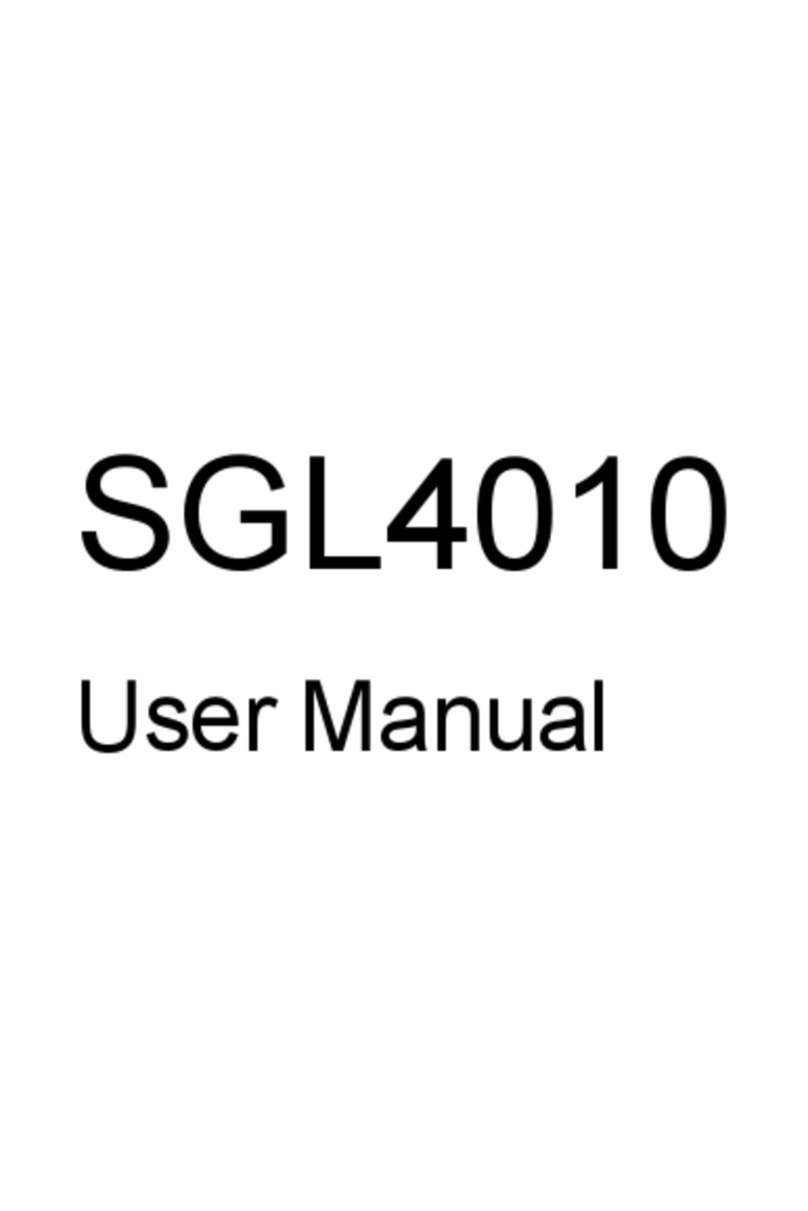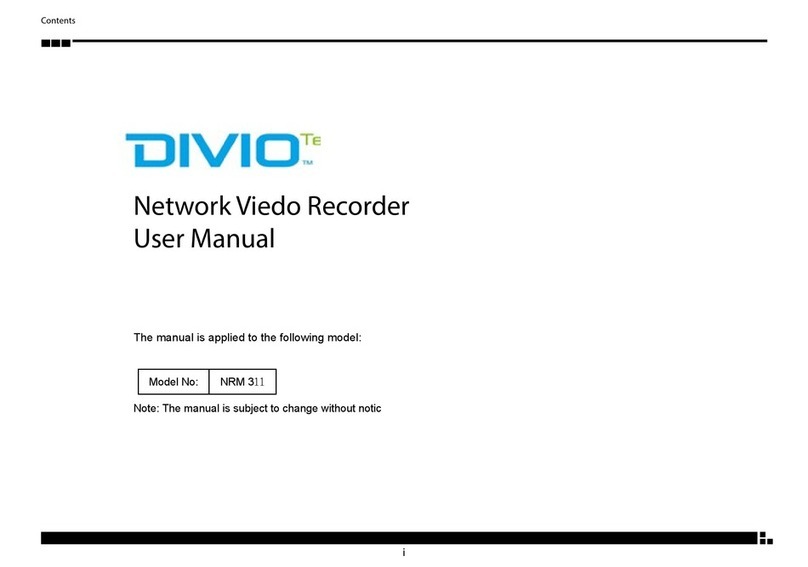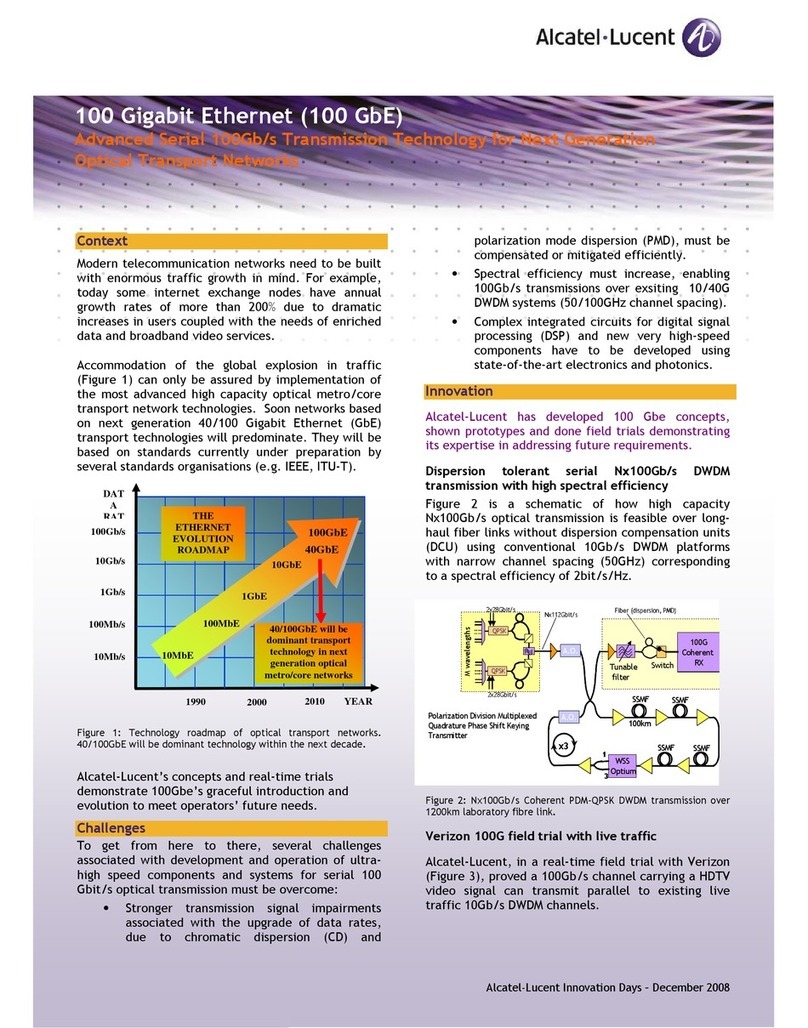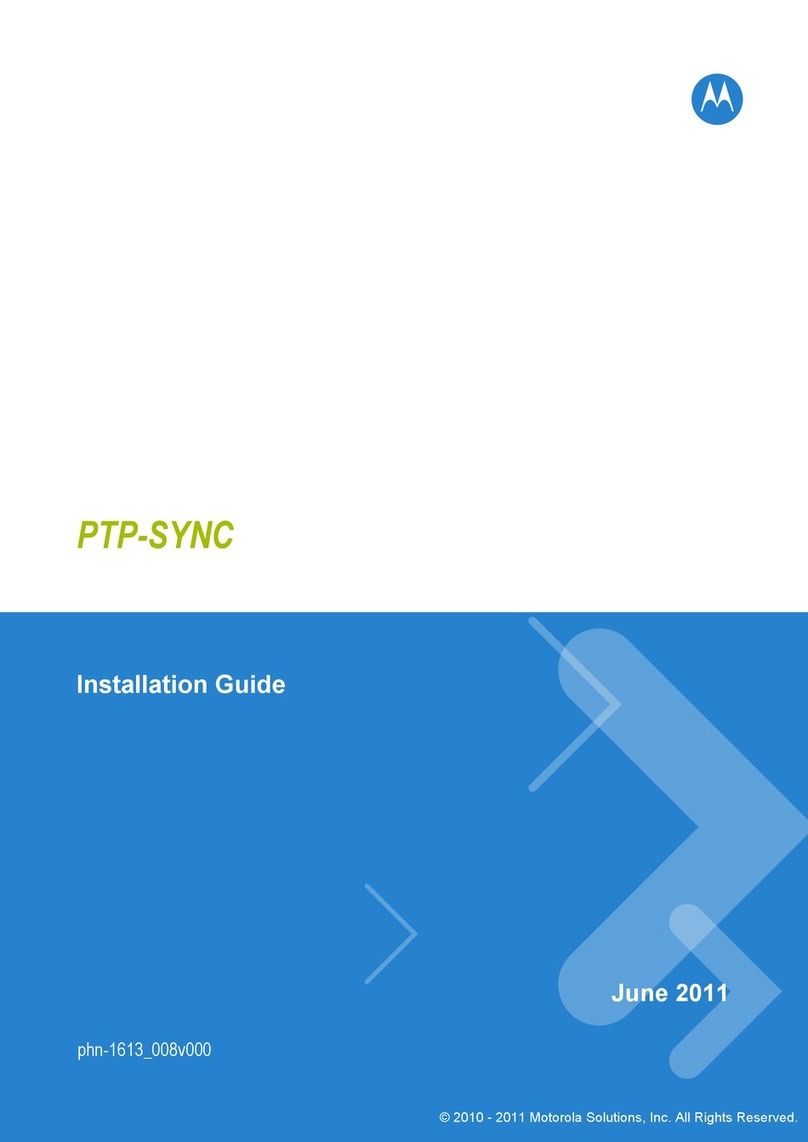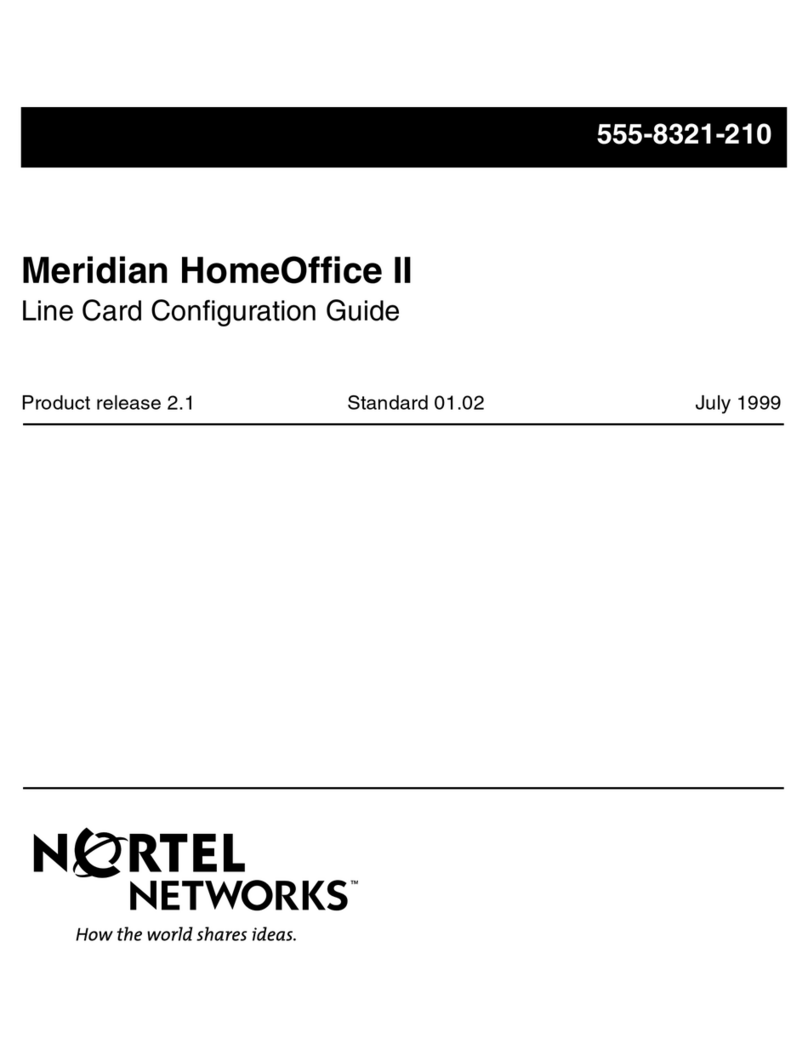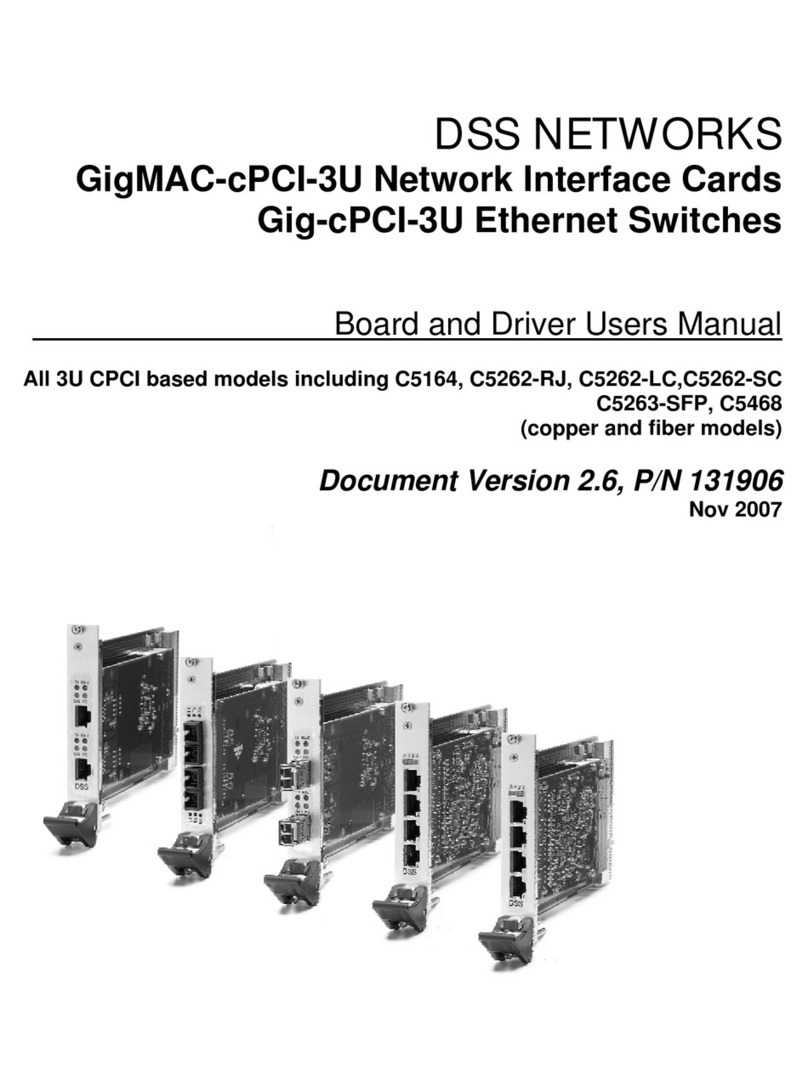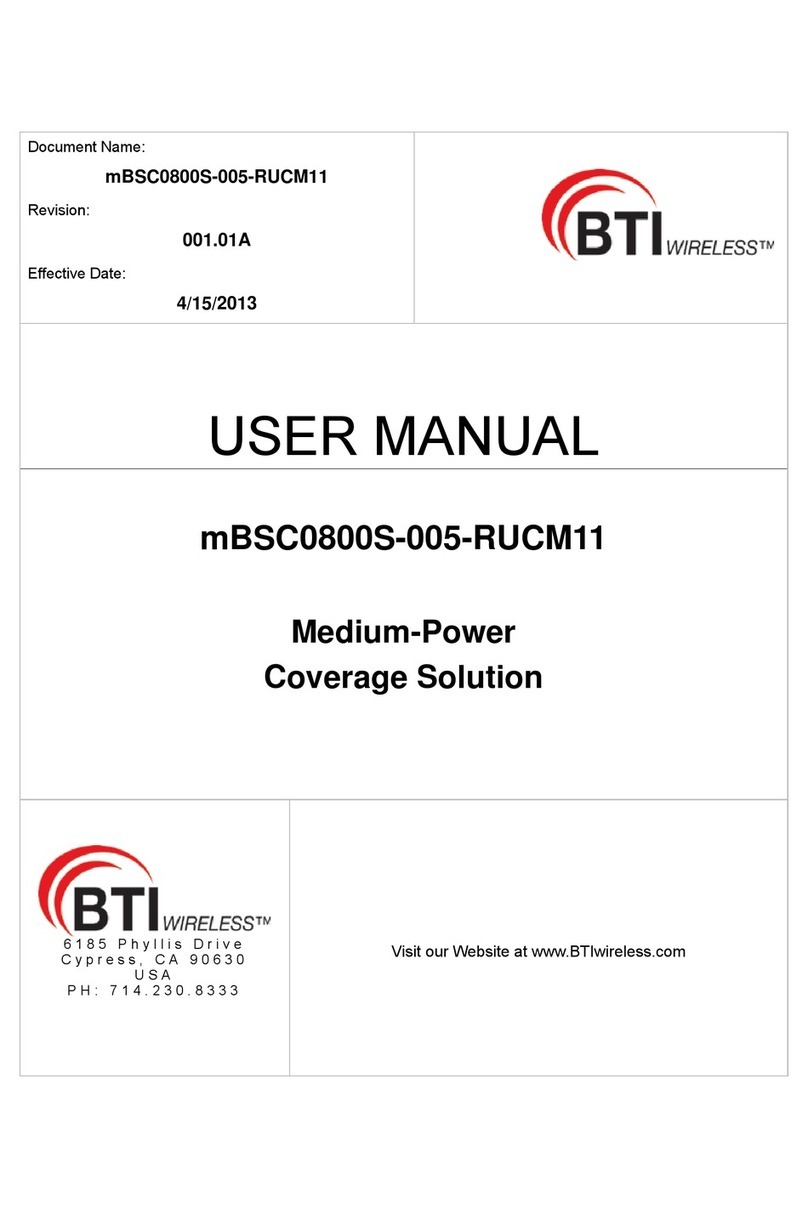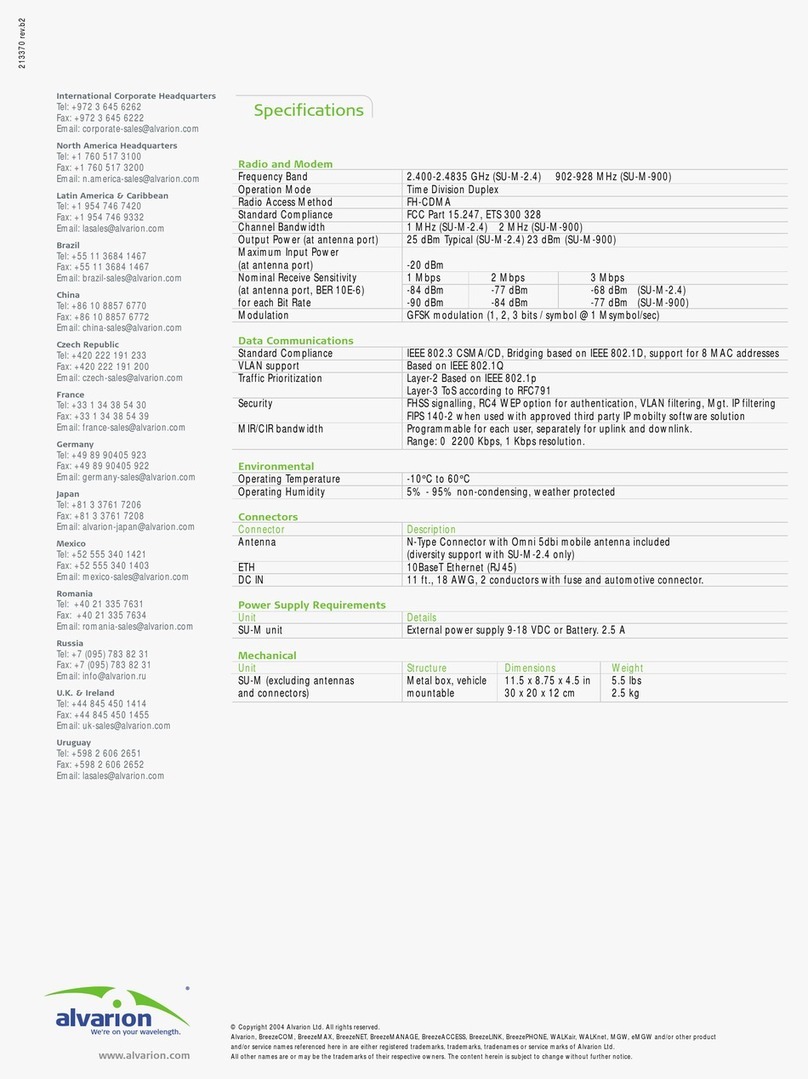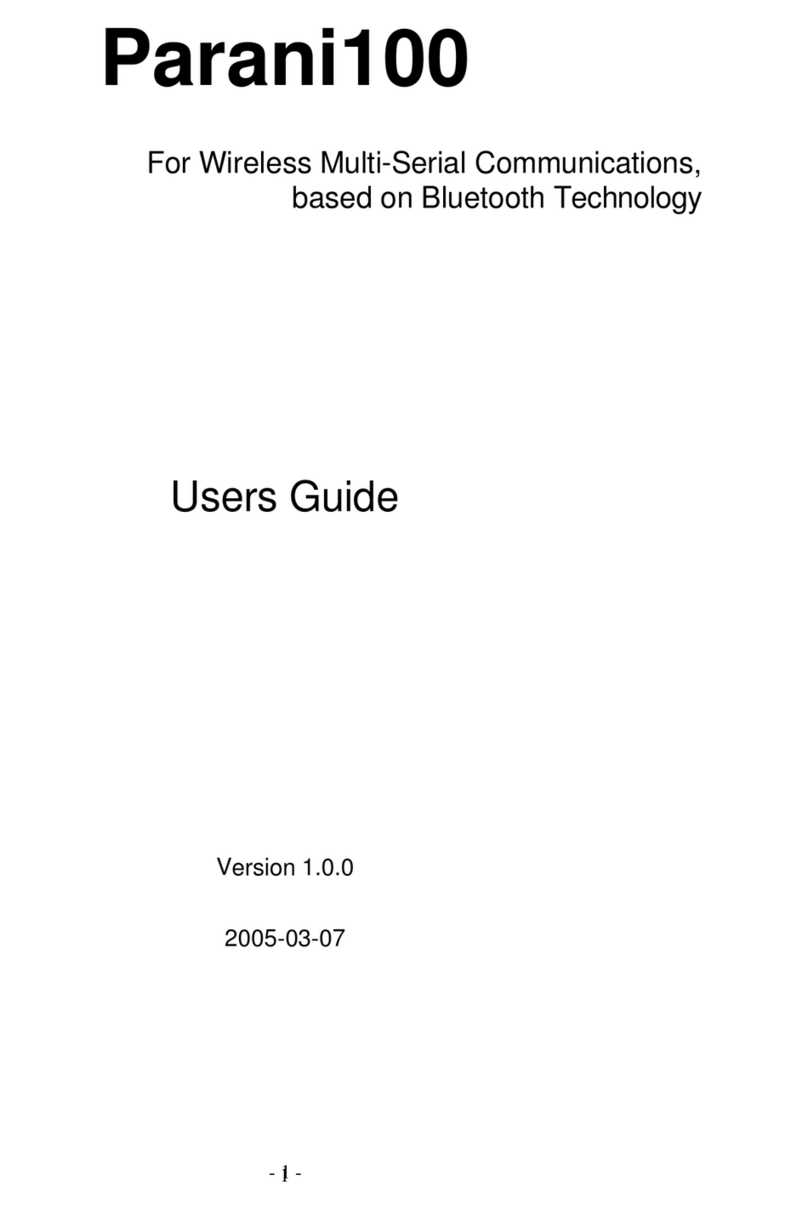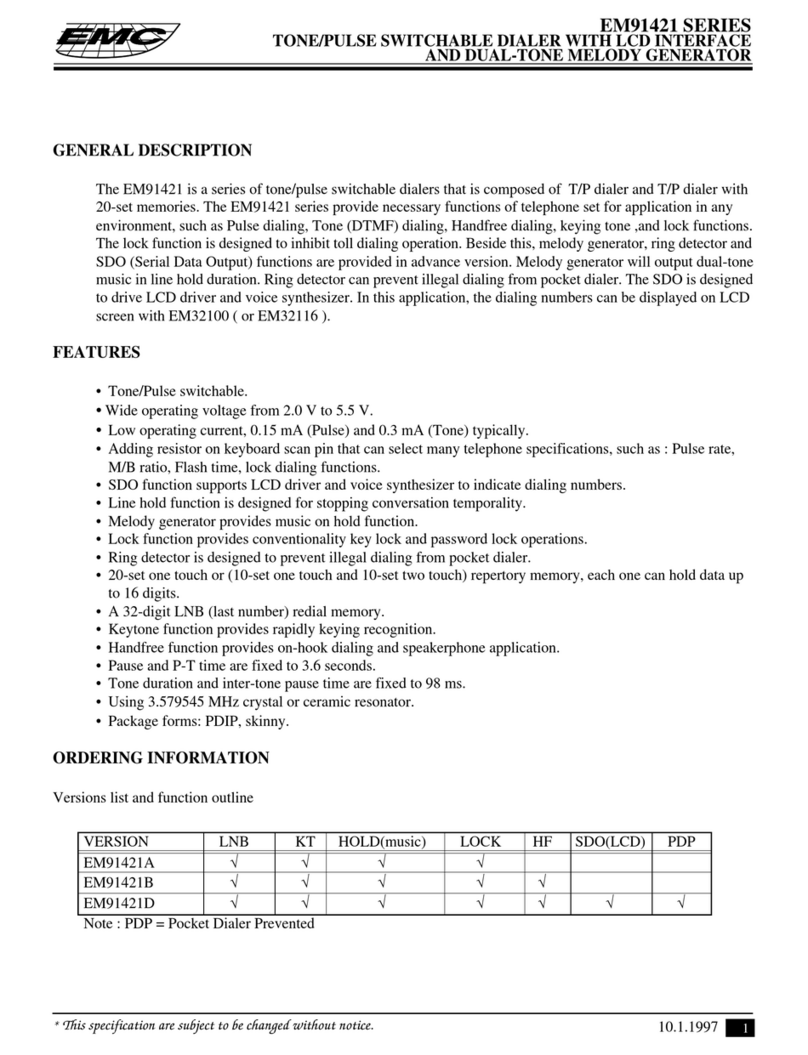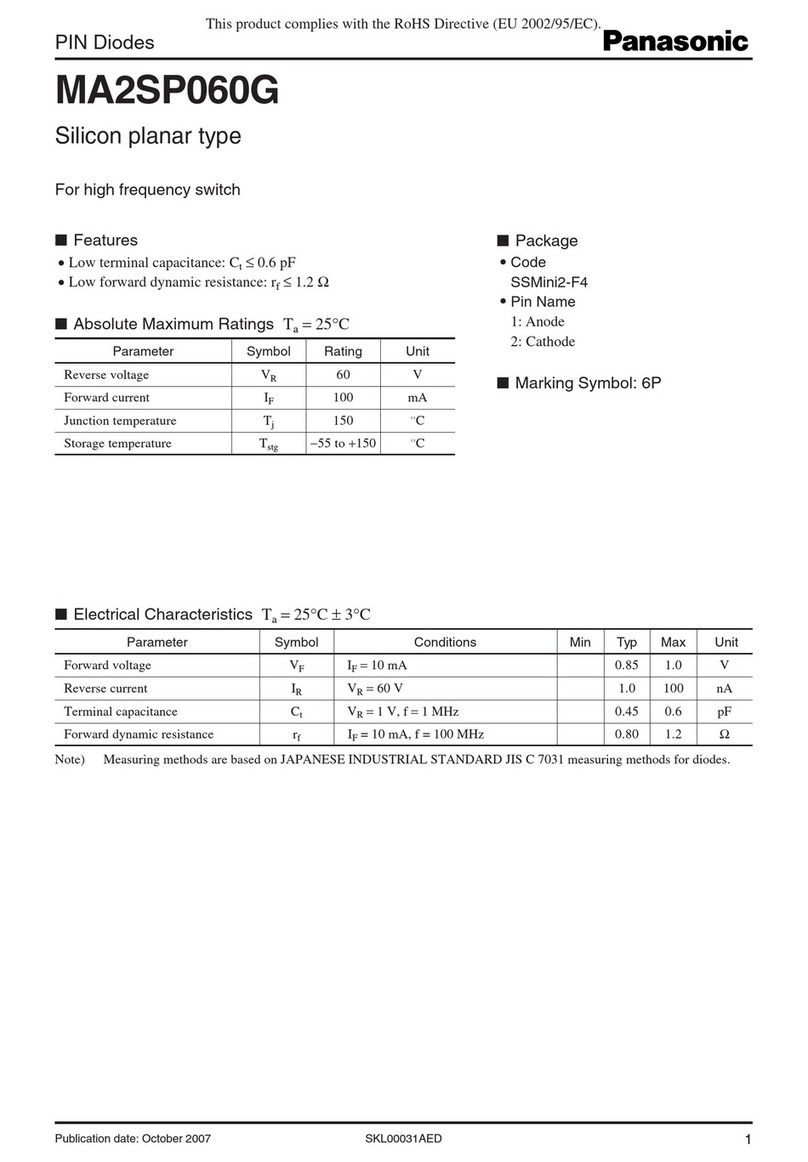Smawave Technology MGL6201A User manual

MGL6201A
User Manual

Index
1 Getting Started................................................................................................................................. 4
1.1 Welcome to the Module.............................................................................................. 4
1.2 Computer Configuration Requirements......................................................................4
1.3 Logging In to the Web Management Page................................................................. 6
2 Overview..................................................................................................................................... 8
2.1 Viewing Current Connection...................................................................................... 8
2.2 Viewing LTE Status.................................................................................................... 8
2.3 Viewing WAN Status.................................................................................................. 8
3 Statistics...................................................................................................................................... 9
3.1 Viewing CPU Usage................................................................................................... 9
3.2 Viewing Memory Usage........................................................................................... 10
3.3 Viewing APN List.....................................................................................................10
3.4 Viewing Throughput Statistics..................................................................................11
3.5 Viewing Device List..................................................................................................11
4 Update....................................................................................................................................... 12
4.1 Version Manager....................................................................................................... 12
Viewing Version Info........................................................................................................ 12
Version Upgrade................................................................................................................12
4.2 Auto upgrade.............................................................................................................13
5 Settings......................................................................................................................................14
5.1 Viewing the Device Information.............................................................................. 14
Viewing the Version Information......................................................................................15
Viewing LAN Status......................................................................................................... 15
5.2 Viewing Network......................................................................................................16
LTE Settings......................................................................................................................16
Scan Mode.........................................................................................................................18
APN Management.............................................................................................................19
PIN Management.............................................................................................................. 20
SIM Lock.................................................................................................................................. 22
LAN Setting...................................................................................................................... 22
DMZ Settings....................................................................................................................24
Static Route....................................................................................................................... 25
5.3 Parental Controls.......................................................................................................26
Parental Controls Manager............................................................................................... 26
Parental Controls List....................................................................................................... 26
5.4 Firewall..................................................................................................................... 27
Setting Firewall.................................................................................................................27
MAC Filtering...................................................................................................................28
IP Filtering.........................................................................................................................31

URL Filtering.................................................................................................................... 34
Port Forwarding................................................................................................................ 36
UPnP................................................................................................................................. 39
DoS....................................................................................................................................39
5.6 VPN.............................................................................................................................................40
5.7 IPv6............................................................................................................................................. 40
Status......................................................................................................................................... 40
IPv6 WAN Settings................................................................................................................... 41
IPv6 LAN Settings....................................................................................................................41
5.8 System......................................................................................................................................... 42
5.8.1 Maintenance..................................................................................................................... 42
Reboot............................................................................................................................... 42
Reset..................................................................................................................................42
Backup Configuration File................................................................................................43
Upload Configuration File................................................................................................ 43
5.8.2 TR069...............................................................................................................................44
5.8.3 Date & Time.....................................................................................................................45
5.8.4 DDNS...............................................................................................................................47
5.8.5 Diagnosis..........................................................................................................................48
Ping................................................................................................................................... 48
Traceroute..........................................................................................................................49
5.8.6 Port Mirror....................................................................................................................... 50
5.8.7 Syslog...............................................................................................................................51
Local..................................................................................................................................51
Network.............................................................................................................................51
5.8.8 WEB Setting.....................................................................................................................52
5.8.9 Account............................................................................................................................ 53
5.8.10 Logout............................................................................................................................ 54
6 FAQs..........................................................................................................................................54

1 Getting Started
1.1Welcome to the Module
This Module needs to be installed on a specific backplane, 12V power supply, and an external
antenna.The Module support B2/4/5/8/12/13/14/25/26/66/38/41/42/43/48/53.
And its tx power is 23±2.
Carefully read the following safety symbols to help you use your Module safely and correctly:
Additional information
Optional methods or shortcuts for an action
Potential problems or conventions that need to be specified
Note: This equipment has been tested and found to comply with the limits for a Class B digital device,
pursuant to part 15 of the FCC Rules. These limits are designed to provide reasonable protection
against harmful interference in a residential installation. This equipment generates, uses and can radiate
radio frequency energy and, if not installed and used in accordance with the instructions, may cause
harmful interference to radio communications. However, there is no guarantee that interference will not
occur in a particular installation. If this equipment does cause harmful interference to radio or
television reception, which can be determined by turning the equipment off and on, the user is
encouraged to try to correct the interference by one or more of the following measures:
—Reorient or relocate the receiving antenna.
—Increase the separation between the equipment and receiver.
—Connect the equipment into an outlet on a circuit different from that to which the receiver is
connected.
—Consult the dealer or an experienced radio/TV technician for help.
THIS DEVICE COMPLIES WITH PART 15 OF THE FCC RULES. OPERATION IS SUBJECT TO
THE FOLLOWING TWO CONDITIONS: (1) THIS DEVICE MAY NOT CAUSE HARMFUL
INTERFERENCE, AND (2) THIS DEVICE MUST ACCEPT ANY INTERFERENCE RECEIVED,
INCLUDING INTERFERENCE THAT MAY CAUSE UNDESIRED OPERATION.
The customer does not have permission to modify the parameters of the device.
The device usage scenario is 20cm away from the human body.

No professional installation of equipment is required.
MGL6201A has built-in rich network protocols, integrates multiple industry standard interfaces, and
supports multiple drivers and software functions (for USB drivers under Windows 7/8 / 8.1 / 10, Linux,
Android and other operating systems), greatly expanding The application scope of MGL6201A, such as
CPE, router, data card, tablet PC, automotive, security and industrial PDA, etc.
1.2Computer Configuration Requirements
For optimum performance, make sure your computer meets the following requirements.
Item
Requirement
CPU
Pentium 500 MHz or higher
Memory
128 MB RAM or higher
Hard disk
50 MB available space
Operating system
Microsoft: Windows XP, Windows Vista, or Windows 7
Mac: Mac OS X 10.5 or higher
Display resolution
1024 x 768 pixels or higher

Browser
Internet Explorer 7.0 or later
Firefox 3.6 or later
Opera 10 or later
Safari 5 or later
Chrome 9 or later
1.3Logging In to the Web Management Page
Use a browser to log in to the web management page to configure and manage the Module.
The following procedure describes how to use a computer running Windows XP and Internet
Explorer 7.0 to log in to the web management page of the Module.
1. Connect the Module properly.
2. Launch Internet Explorer, enter http://192.168.1.1 in the address bar, and press Enter. As
shown in Figure 1-1.
Figure 1- 1
3. Enter the user name and password, and click Log In.
4. You can log in to the web management page after the password is verified. As shown in Figure
1-2.
Figure 1- 2
The default user name and password are both admin. If you want to view or configure
the CPE more, you should use the super account to log in to the web management page.
The default super user name is superadmin, and the password is admin.
To protect your CPE from unauthorized access, change the password after your first

login.
The CPE supports diagnostic function. If you encounter problems, please contact
customer service for the specific using method.
To ensure your data safety, it is recommended that you turn on the firewall, and
conserve your login and FTP password carefully.

2 Overview
2.1Viewing Current Connection
To view the current connection, perform the following steps:
Choose Overview;
In the Current Connection area, view the connection status, such as DL/UL Data Rate and
Online time. As shown in Figure 2-1.
Figure 2- 1
2.2Viewing LTE Status
To view the LTE network status, perform the following steps:
1. Choose Overview;
2. In the LTE Status area, view the information about Connect status, Mode, Cell ID, Signal
quality and so on. As shown in Figure 2-3.
Figure 2- 3
2.3Viewing WAN Status
To view the WAN status, perform the following steps:

1. Choose Overview;
2. In the WAN Status area, view the information about Connect Mode, IP, Subnet Mask,
DNS Server and so on. As shown in Figure 2-4.
Figure 2-4
3 Statistics
3.1Viewing CPU Usage
To view the CPU usage, perform the following steps:
1. Choose Statistics;
2. In the CPU Usage area, view the CPU usage information, such as Current CPU usage, Max
CPU usage, Min CPU usage. As shown in Figure 3-1.

Figure 3- 1
3.2Viewing Memory Usage
To view the memory usage, perform the following steps:
1. Choose Statistics;
2. In the Memory Usage area, view the memory usage information, such as Total memory,
Current memory usage, Max memory usage and Min memory usage. As shown in Figure
3-2.
Figure 3- 2
3.3Viewing APN List
To view the APN list, perform the following steps:
1. Choose Statistics;
2. In the APN List, view the information about APN information. As shown in Figure 3-3.

Figure 3- 3
3.4Viewing Throughput Statistics
To view the Throughput Statistics, perform the following steps:
1. Choose Statistics;
2. In the Throughput Statistics area, view the throughput statistics, such as APN throughput
and LAN throughput.
3. In this area, also you can choose and click the button Reset to empty the throughput
statistics. As shown in Figure 3-4.
Figure 3- 4
3.5Viewing Device List
To view the device list, perform the following steps:
Choose Statistics;
In the Device List area, view the device information which connect to the CPE, such as
Device name, Mac address, IP address and Lease time. As shown in Figure 3-5.
Figure 3- 5

4 Update
4.1 Version Manager
This function enables you to upgrade the software version of the CPE to the latest version. It is
recommended that you upgrade the software because the new version, certain bugs have been
fixed and the system stability is usually improved.
Viewing Version Info
To view the version info, perform the following steps:
1. Choose Update>Version Manager.
2. In the Version Info area, you can view the product name and software version. As shown in
Figure 4-1.
Figure 4- 1
Version Upgrade
To perform an upgrade successfully, connect the CPE to your computer through a network cable,
save the upgrade file on the computer, and make sure the CPE is not connected to anything other
than a power adapter and the computer.
To perform an upgrade, perform the following steps:
1. Choose Update>Version Manager.
2. In the Version Upgrade area, click Browse. In the displayed dialog box, select the target

software version file.
3. Click Open. The dialog box choses. The save path and name of the target software version
file are displayed in the Update file field.
4. Click Submit.
5. The software upgrade starts. After the upgrade, the CPE automatically restarts and runs the
new software version. As shown in Figure 4-2.
During an upgrade, do not power off the CPE or disconnect it from the
computer.
Figure 4-2
4.2Auto upgrade
To perform a ftp auto upgrade successfully, make sure the CPE is connected to the Internet.
To perform a ftp auto upgrade, perform the following steps:
Choose Update>Auto upgrade.
Enable auto upgrade.
If you want to check new firmware after connect to Internet, you need to
enable the item of Check new firmware after connect to Internet.
Set a ftp address to the Upgrade folder box.
Set Version file.
Set User name and Password.
Set the Interval of checking new firmware.
Set Start time.
Set Random time.
Click Submit. As shown in Figure 4-3.
The CPE will automatically upgrade according to the setting. During an upgrade,
do not disconnect the power supply or operate the CPE.

Figure 4- 3
5 Settings
5.1 Viewing the Device Information
To view the System Information, perform the following steps:
Choose Settings;
In the System Information area, view the system status, such as Running time. As shown in
Figure 5-1.

Figure 5- 1
Viewing the Version Information
To view the Version Information, perform the following steps:
1. Choose Settings;
2. In the Device Information area, view the device information, such as Product name, Product
Module, Hardware Version, Software version, UBoot version and CPE SN . As shown in
Figure 5-2.
Figure 5- 2
Viewing LAN Status
To view the LAN status, perform the following steps:
Choose Settings;
In the LAN Status area, view the LAN status, such as Mac address, IP address and Subnet
mask. As shown in Figure 5-4.
Figure 5- 4

5.2Viewing Network
Network Mode
To set the network mode, perform the following steps:
Choose Network >WAN Settings;
In the Network Mode area, select a mode between NAT and ROUTER;
Click Submit. As shown in Figure 5-5.
Figure 5- 5
LTE Settings
Settings
To set the LTE network, perform the following steps:
1. Choose Network >LTE Settings;
2. In the Settings area, you can set the configuration of LTE network;
3. In the Status area, you can view the LTE network connect status, such as Frequency, RSSI,
RSRP, RSRQ, CINR, SINR, Cell ID and so on. As shown in Figure 5-7.

Figure 5- 7
Connect Method Setting
To set the connect method, perform the following steps:
1. Choose Network > LTE Settings;
2. In the Setting area, Select a connect method between Auto and Manual. As shown in Figure
5-8.
Figure 5- 8
Auto Connect LTE Network
To set the CPE automatically connect to the internet, perform the following steps:
1. Choose Network > LTE Settings;
2. In the Setting area, set the connect method as Auto, when the LTE network is ready, the CPE
will be connected automaticity. As shown in Figure 5-9.
Figure 5- 9
Manual Connect Mobile Network
To set the mobile network manual connect to the internet, perform the following steps:

1. Choose Network > LTE Settings;
2. In the Setting area, set the connect method as Manual, when the LTE network is ready, you
can set the CPE connect to the LTE network or disconnect from the LTE network. As shown
in Figure 5-10.
Figure 5- 10
Scan Mode
To set the lte network scan mode, perform the following steps:
choose Network>Scan mode;
You can choose full mode, a band the CPE supported
Click Submit.
Setting Frequency (Earfcn)
To set the frequency, perform the following steps:
1 Choose Network>Scan Mode.
2 In the Scan Mode area, choose Frequency Lock.
3 In the Frequency Lock area, you can choose a band, then click Add list to

choose a Earfcn Number.
4 Click Submit.As shown in Figure 5-11.
Figure 5- 11
APN Management
To set and manage APN, perform the following steps:
Choose Network>APN Management.
In the APN Management area, you can set the APN.
Choose a APN number which you want to set.
In the APN Setting area you can set the APN parameters, such as enable or disable the apn,
apn name, username, password and so on.
If you want set a APN as default gateway, you should check that is enabled.
Click Submit. As shown in Figure 5-12.

Figure 5- 12
PIN Management
To manage the PIN, you can perform the following operations on the PIN Management page:
Enable or disable the PIN verification.
Verify the PIN.
Change the PIN.
Set automatic verification of the PIN. As shown in Figure 5-13
Figure 5- 13
Viewing the Status of the USIM Card
To view the status of the USIM card, perform the following steps:
1 Choose Network >PIN Management.
2 View the status of the USIM card in the USIM card status field.
Enabling PIN Verification
To enable PIN verification, perform the following steps:
1 Choose Network >PIN Management.
2 Set PIN verification to Enable.
3 Enter the PIN (4 to 8 digits) in the Enter PIN box.
4 Click Submit.
Disabling PIN Verification
To disable PIN verification, perform the following steps:
1 Choose Network >PIN Management.
2 Set PIN verification to Disable.
3 Enter the PIN (4 to 8 digits) in the Enter PIN box.
4 Click Submit.
Table of contents
Other Smawave Technology Network Hardware manuals