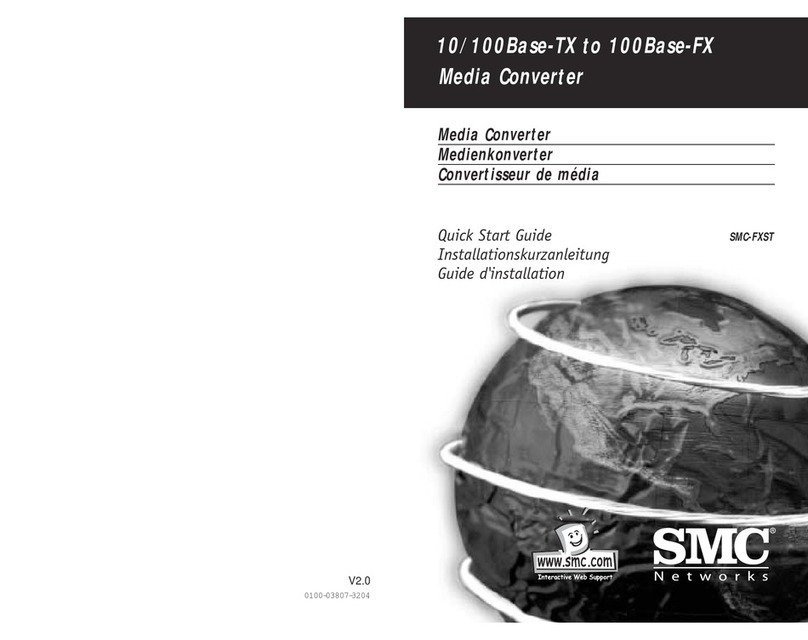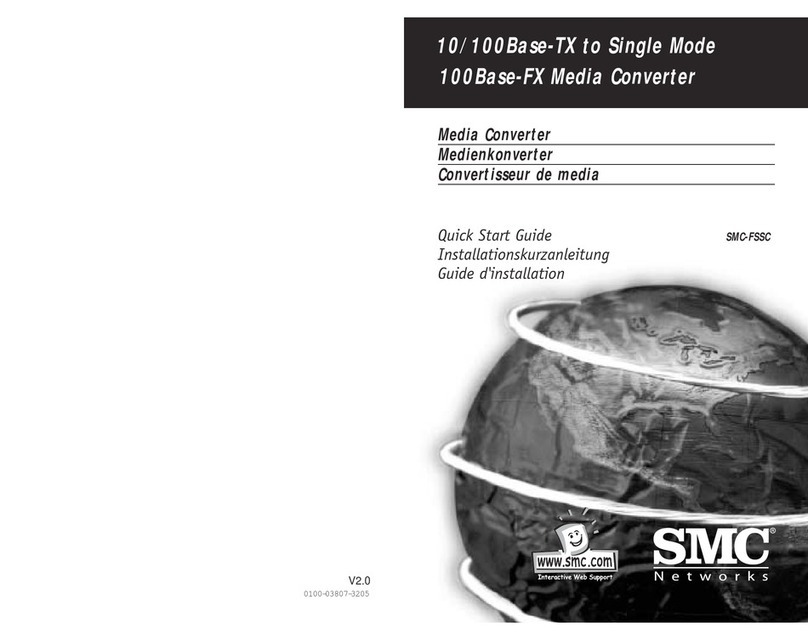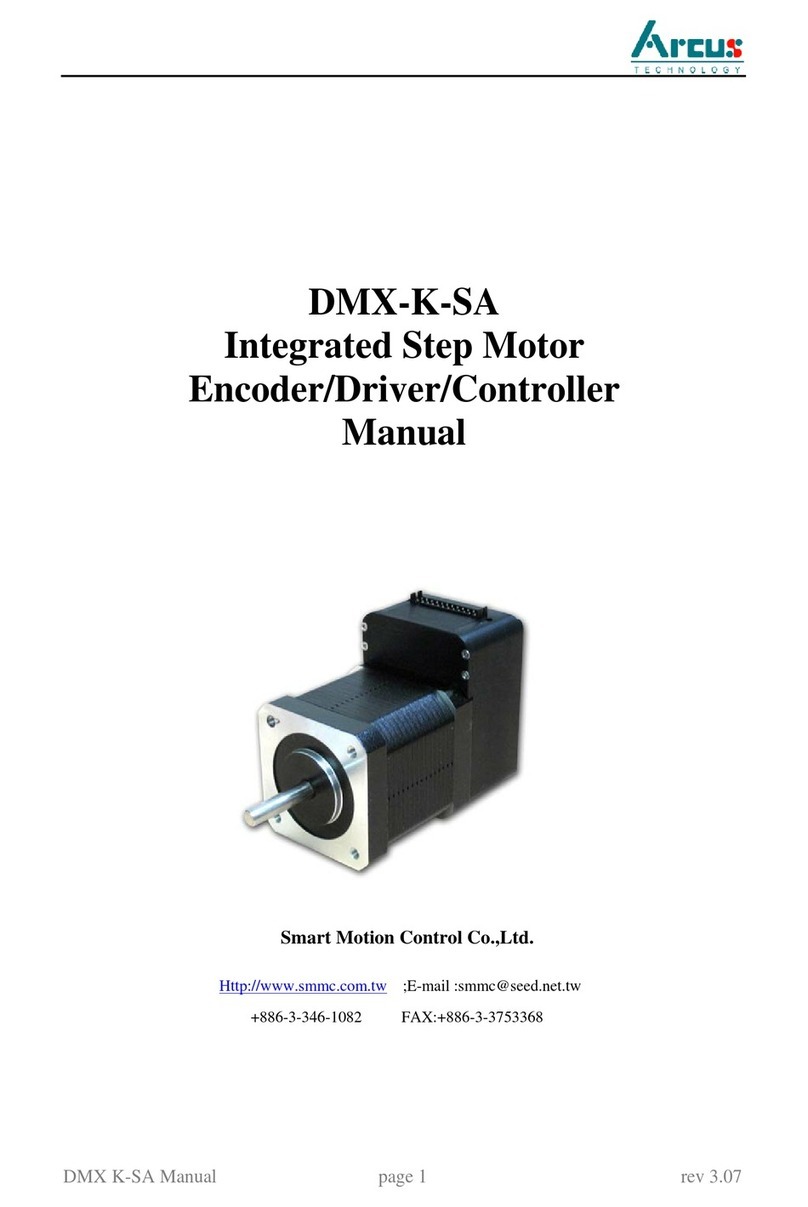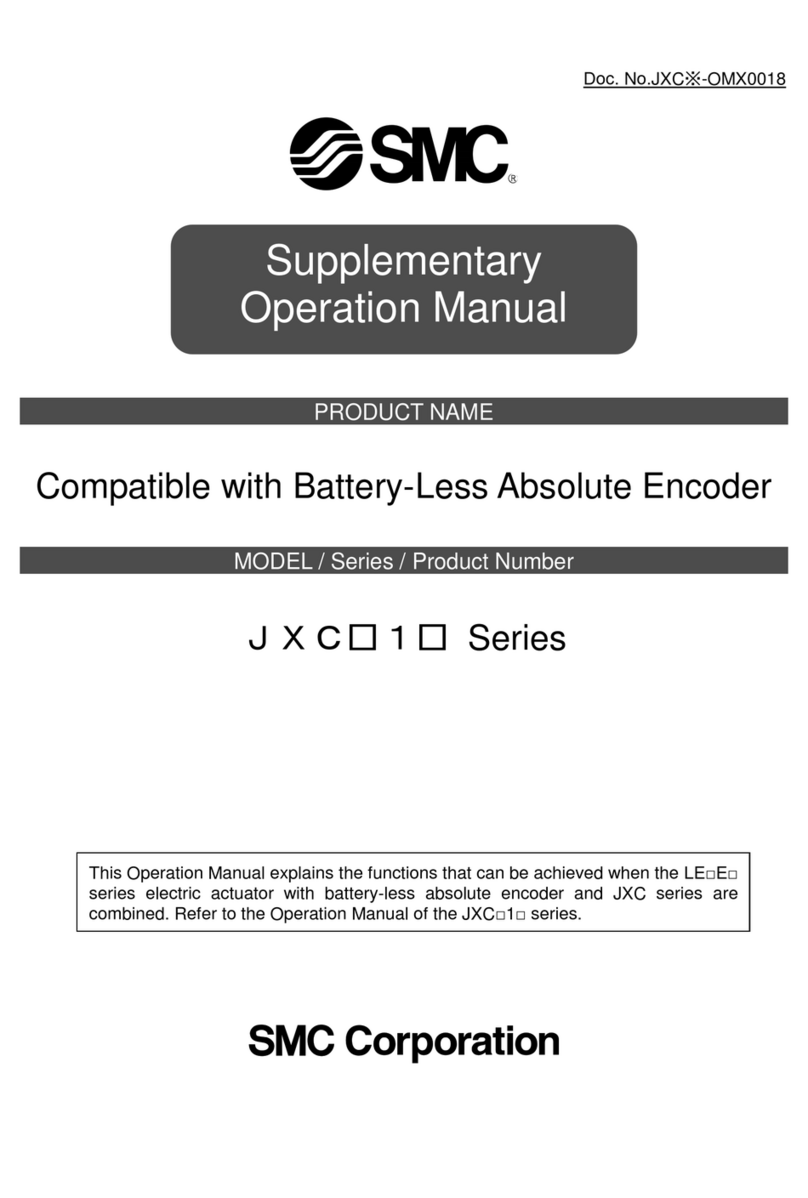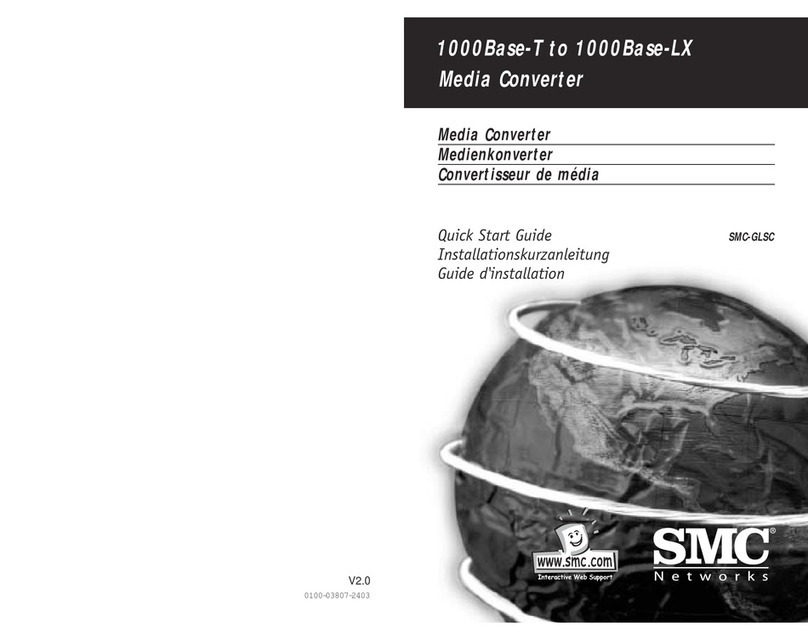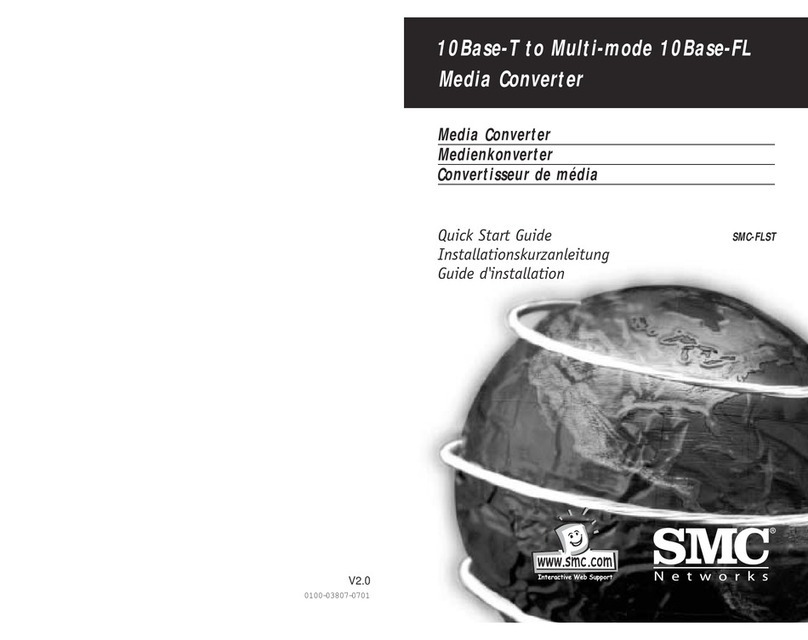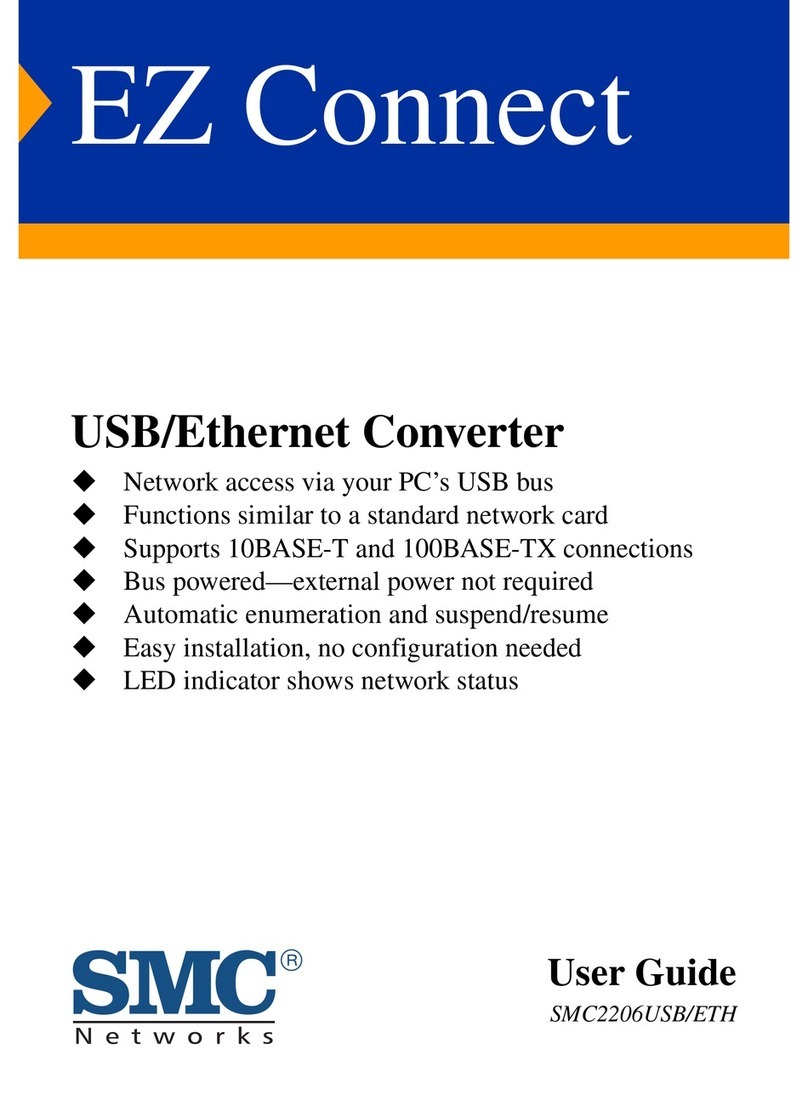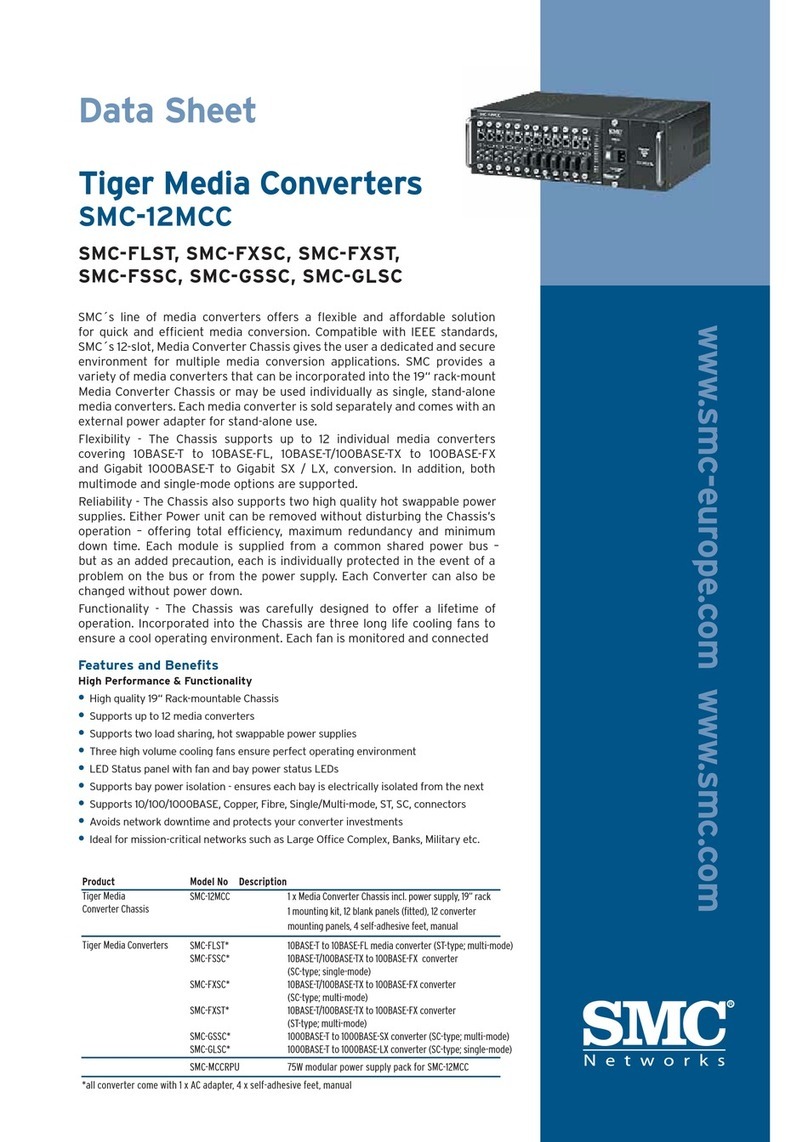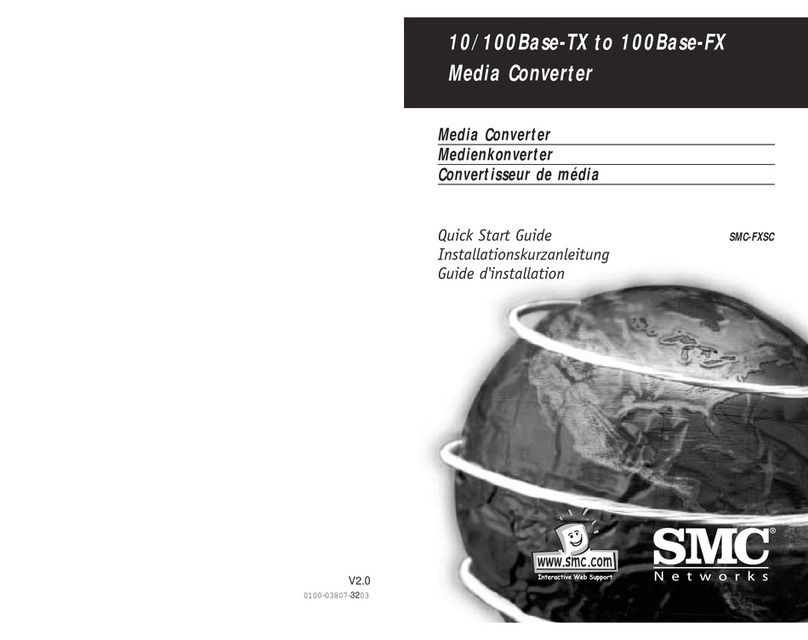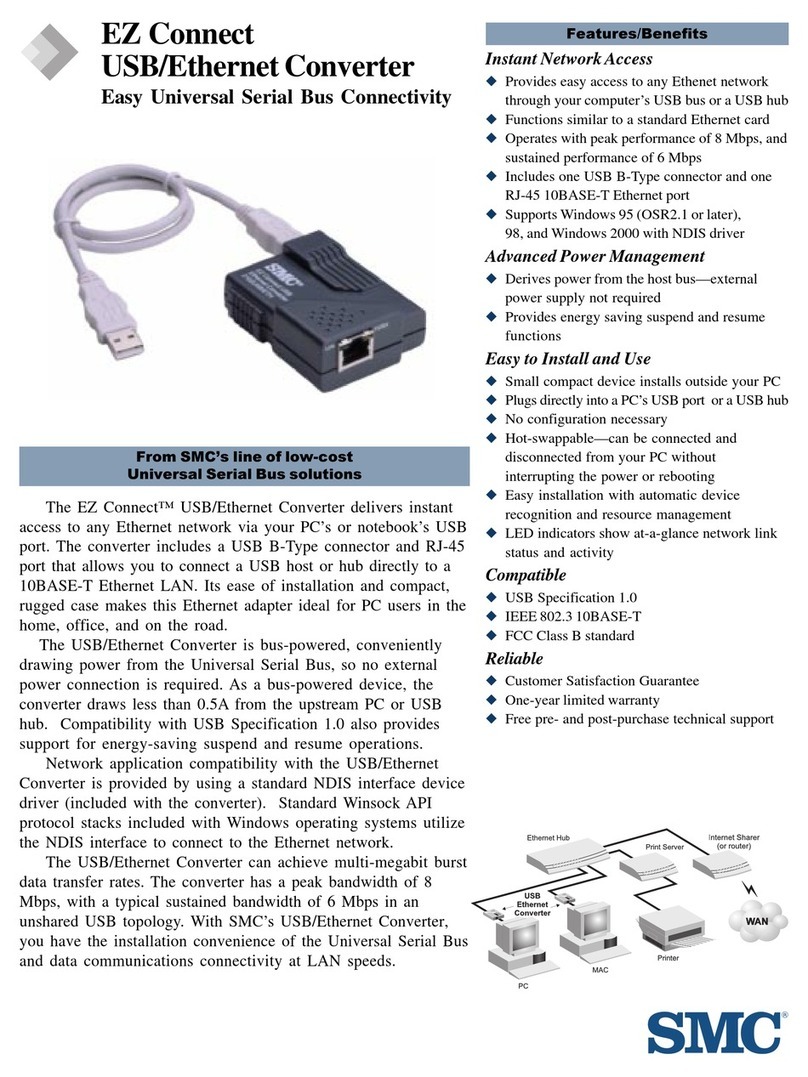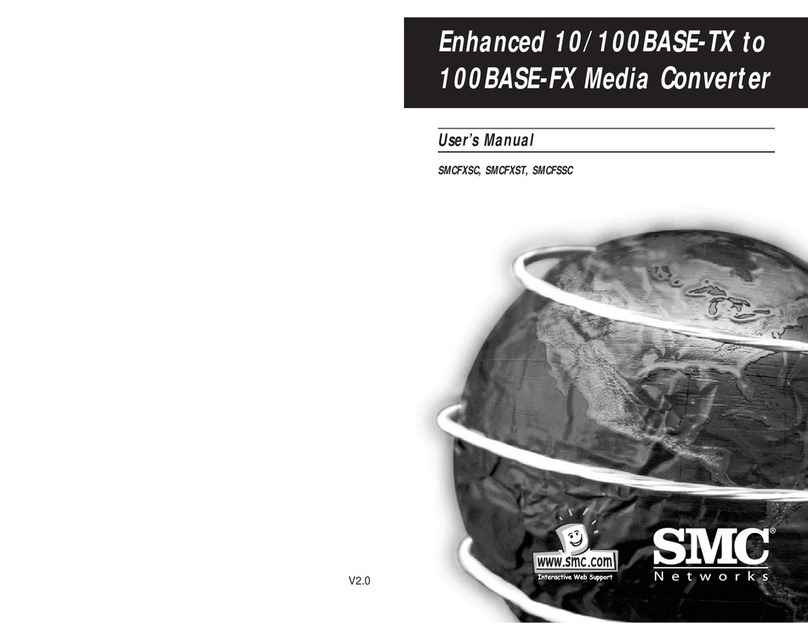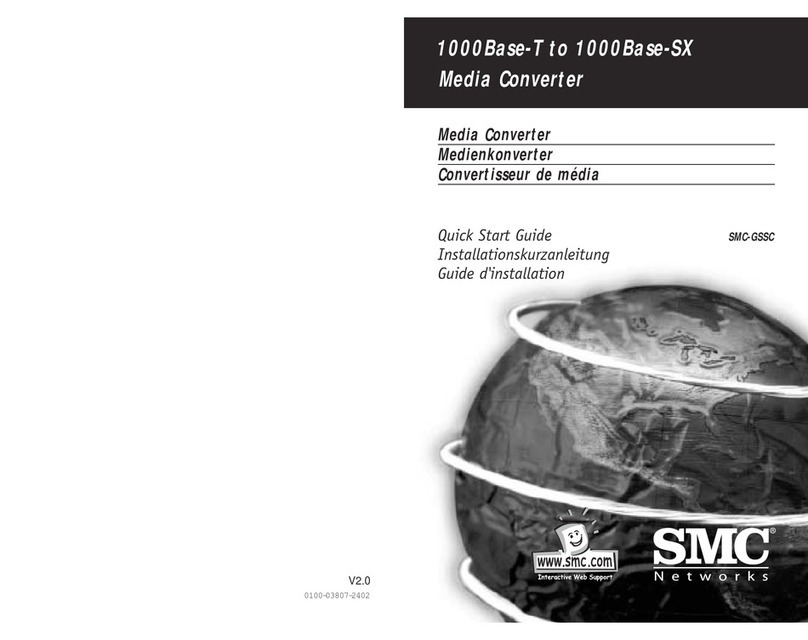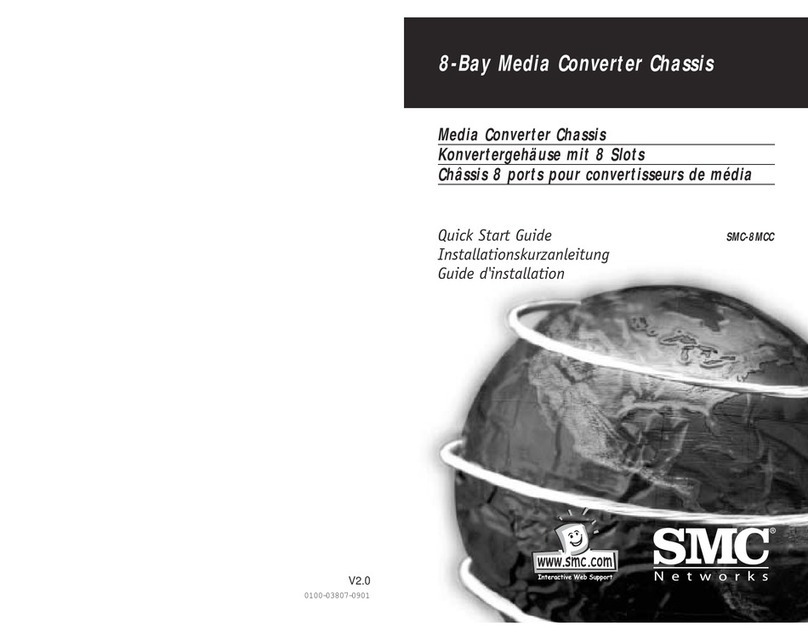FOR TECHNICAL SUPPORT, CALL:
From U.S.A. and Canada (8:30 AM - 8:00 PM Pacific Time)
(800) SMC-4-YOU; (949) 707-2400; (949) 707-2460 (Fax)
From Europe (8:00 AM - 5:30 PM UK Greenwich Mean Time)
44 (0) 1344 420068; 44 (0) 1344 418835 (Fax)
INTERNET
E-mail addresses:
Driver updates:
http://www.smc.com/support.html
SMC Forum on CompuServe:
At the prompt (!) type: GO SMC
World Wide Web:
http://www.smc.com/
FTP Site:
ftp.smc.com
FOR LITERATURE ORADVERTISING RESPONSE, CALL:
U.S.A. and Canada: (800) SMC-4-YOU; Fax (949) 707-2460
Europe: 44 (0) 1344 418800; Fax 44 (0) 1344 418828
Northern Europe: 44 (0) 1344 418820; Fax 44 (0) 1344 418826
Southern Europe: 33 (1) 41.38.32.32; Fax 33 (1) 41.38.01.58
Central/Eastern Europe: 49 (0) 89 92861-0; Fax 49 (0) 89 92861-230
Nordic: 46 (8) 564 33145; Fax 46 (8) 87 62 62
Middle East: 971-4818410; Fax 971-4817993
South Africa: 27 (0) 11-3936491; Fax 27 (0) 11-3936491
PRC: 86-10-6235-4958; Fax 86-10-6235-4962
Taiwan: 886-2-2748-3945; Fax 886-2-2748-3942
Asia Pacific: (65) 336 1800; Fax (65) 339 6625
Korea: 82-2-553-0860-1; Fax 82-2-553-7202-3
Japan: 81 (3) 57212271; Fax 81 (3) 57212270
Australia: 61-2-9416-0437; Fax 61-2-9416-2583
India: 91-22-8204437; Fax 91-22-8204443
COPYRIGHT
Information furnished by SMC Networks, Inc. (SMC) is believed to be
accurate and reliable. However, no responsibility is assumed by SMC for its
use, nor for any infringements of patents or other rights of third parties
which may result from its use. No license is granted by implication or
otherwise under any patent or patent rights of SMC. SMC reserves the right
to change specifications at any time without notice.
Copyright © 1999 by
SMC Networks, Inc.
Irvine, California.
All rights reserved. Printed in Taiwan
TRADEMARKS
SMC is a registered trademark; and EZ Connect and EZ Hub are
trademarks of SMC Networks, Inc. Other product and company names
are trademarks or registered trademarks of their respective holders.
LIMITED WARRANTY
Complete warranty information for all SMC products is available on
SMC’s web site.
COMPLIANCES
FCC Class B
This equipment has been tested and found to comply with the limits
for a Class B digital device, pursuant to Part 15 of the FCC Rules.
These limits are designed to provide reasonable protection against
harmful interference in a residential installation. This equipment
generates, uses and can radiate radio frequency energy and, if not
installed and used in accordance with instructions, may cause harmful
interference to radio communications. However, there is no
guarantee that the interference will not occur in a particular installa-
tion. If this equipment does cause harmful interference to radio or
television reception, which can be determined by turning the
equipment off and on, the user is encouraged to try to correct the
interference by one or more of the following measures:
• Reorient the receiving antenna
• Increase the separation between the equipment and receiver
• Connect the equipment into an outlet on a circuit different from
that to which the receiver is connected
• Consult the dealer or an experienced radio/TV technician for help
EC Conformance Declaration
European contact: SMC (Europe) Limited
1st Floor, Pyramid House, Easthampstead Road
Bracknell, Berkshire RG12 1NS, United Kingdom
This information technology product complies with ISO/IEC Guide 22
and EN45014. It conforms to the following specifications:
EN55022(1988)/CISPR-22(1985) Class B
EN50082-1: IEC 1000-4-2, 3, 4, 6
This information technology product complies with the requirements of the
Low Voltage Directive 73/23/EEC and the EMC Directive 89/336/EEC.
Industry Canada - Class B
This digital apparatus does not exceed the Class B limits for radio
noise emissions from digital apparatus as set out in the interference-
causing equipment standard entitled “Digital Apparatus”, ICES-003 of
Industry Canada.
Cet appareil numérique respecte les limites de bruits radioélectriques
applicables aux appareils numériques de Classe B prescrites dans la
norme sur le matérial brouilleur: “Appareils Numériques”, NMB-003
édictée par l’Industrie.
VCCI Class B
Australia AS/NZS 3548 (1995) - Class B
Australian Contact: SMC Australia
Suite 18, 12 Tryon Road,
Lindfield, NSW 2070
Phone: 61-2-9416-0437
Fax: 61-2-9416-0474
EZ CONNECT USB/ETHERNET
CONVERTER SPECIFICATIONS
Model
SMC2102USB/ETH
Ports
One upstream connector, USB Type B
One downstream connector, RJ-45 Ethernet (10 Mbps)
Wiring Topology
Point-to-point connections
Access Methods
Differential and bi-directional per USB spec. 1.0,
12 Mbps on USB side, up to 8 Mbps on Ethernet side
Cabling
USB Port:
Shielded USB cable, 90 ohm, 16.4 ft (5 m) maximum
Ethernet Port:
Unshielded or shielded twisted-pair cable, 100 ohm,
Category 3, 4 or 5, 328 ft (100 m) maximum
Standard
USB Specification 1.0 (USB low-power device)
System Requirements
USB enabled computer and operating system,
including Windows 95 (OSR2.1 or later), 98 or 2000
Device driver (includes Windows 98/2000)
Size
1.0 x 2.18 x 2.67 in. (25.3 x 55.4 x 67.8 mm)
Weight
50 g (1.76 oz)
Temperature
Operating 32º to 104ºF (0° to 40°C)
Storage -4º to 158ºF (-20° to 70°C)
Humidity
0% to 95%, non-condensing
Input Power
4.25~5.25 VDC, 500 mA max.
(bus powered from USB host controller
or self-powered USB hub)
Power Consumption
2.65 Watts max.
Heat Dissipation
9.04 BTU/hr max.
Compliances
CE Mark
Emissions
IEC 1000-4-2/3/4/6
EN50081-1, EN50082-1, EN55022 Class B
FCC Class B, VCCI Class B, CISPR Class B
Limited Warranty
One year
Publication Number: 150043-102, E0399-R01
6 Hughes
Irvine, CA 92618
Phone: (949) 707-2400
TROUBLESHOOTING
1. Symptom
You cannot connect to the network.
Probable Causes
• You did not install the software driver and
Ethernet converter as indicated in this manual.
Possible Solutions
• Uninstall the driver from your operating system,
power off and disconnect any devices attached
to the converter, and disconnect it from the USB
port. Reinstall the converter according to the
installation instructions in this manual.
2. Symptom
You cannot access a Windows or NetWare service
on the network.
Probable Causes
• The Windows service you are trying to access is
restricted to a specific workgroup or domain.
• You have not enabled NetWare service on your
computer.
• You do not have a valid user ID or password for
the server you are trying to access.
Possible Solutions
• Open the Network icon under the Control Panel
and assign your computer to a workgroup or
domain. Then reboot your computer to enable
the new settings.
• Open the Network icon under the Control Panel,
add NetWare services, and then reboot your
computer to enable NetWare.
• Contact your system administrator to obtain a
user ID and password for the server you want to
access.
3. Symptom
You cannot connect to the Internet.
Probable Causes
• You have not yet configured your computer for
TCP/IP.
Possible Solutions
• If your network does not have a DCHP server
(which can dynamically assign an IP address to
your computer when it connects to the network),
contact your network administrator to obtain a
valid IP address. Click on the Network icon in
the Control Panel, and specify the required TCP/
IP settings. Then reboot your computer to enable
the new settings.
User Guide
SMC2102USB/ETH
EZ Connect
USB/Ethernet Converter
◆Network access via your PC’s USB bus
◆Functions similar to a standard Ethernet card
◆Operates with peak performance of 8 Mbps
◆Bus powered—external power not required
◆Automatic enumeration and suspend/resume
◆Easy installation, no configuration needed
◆LED indicators show network status/activity