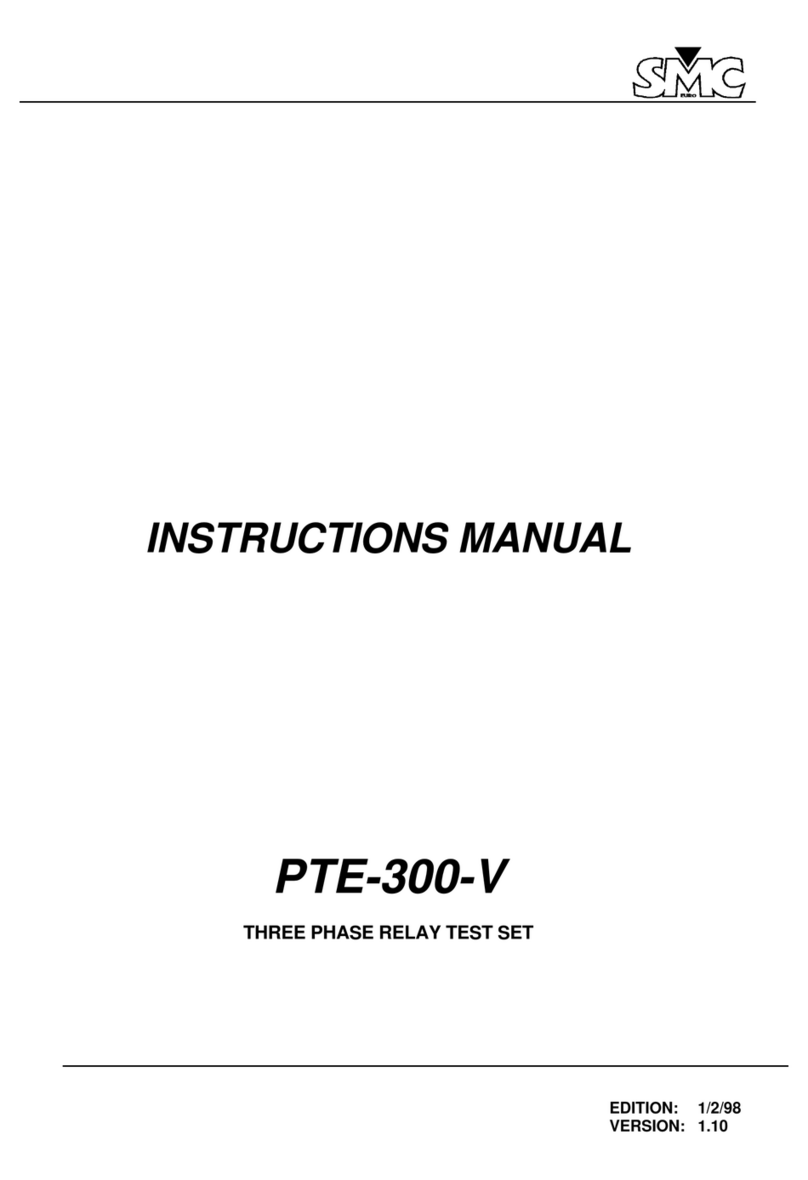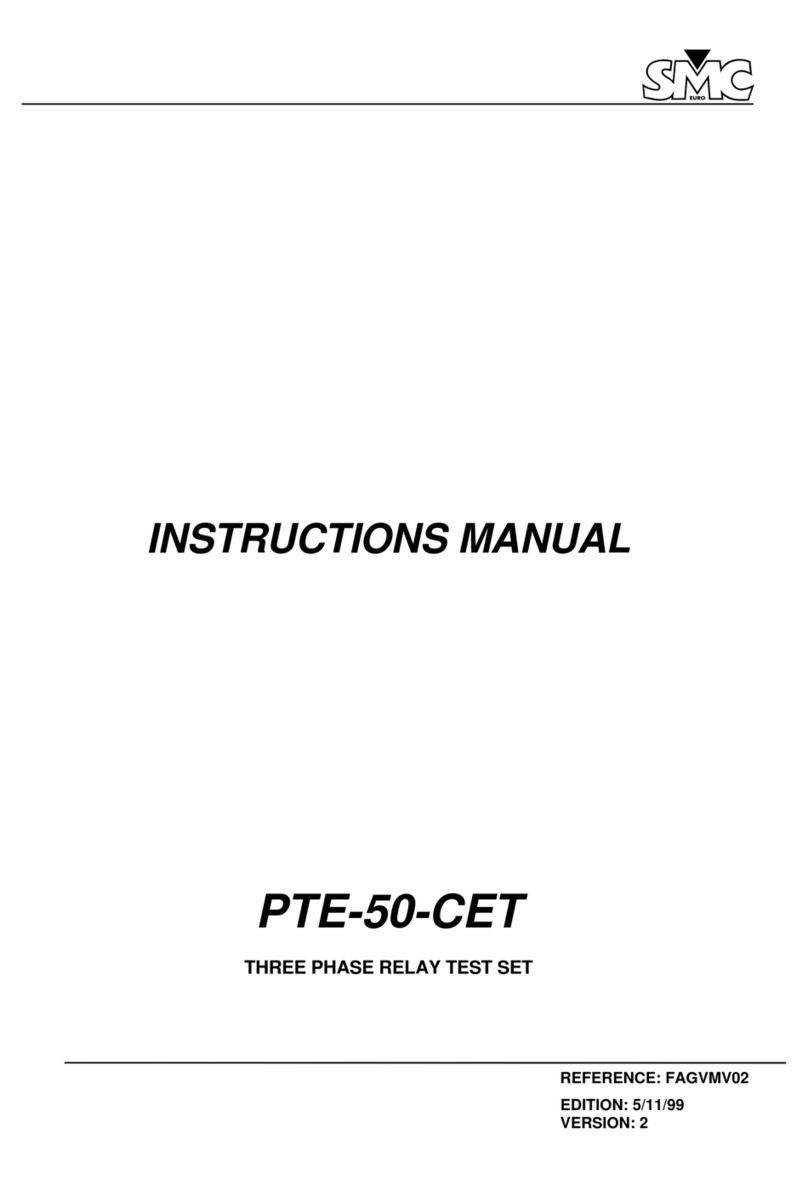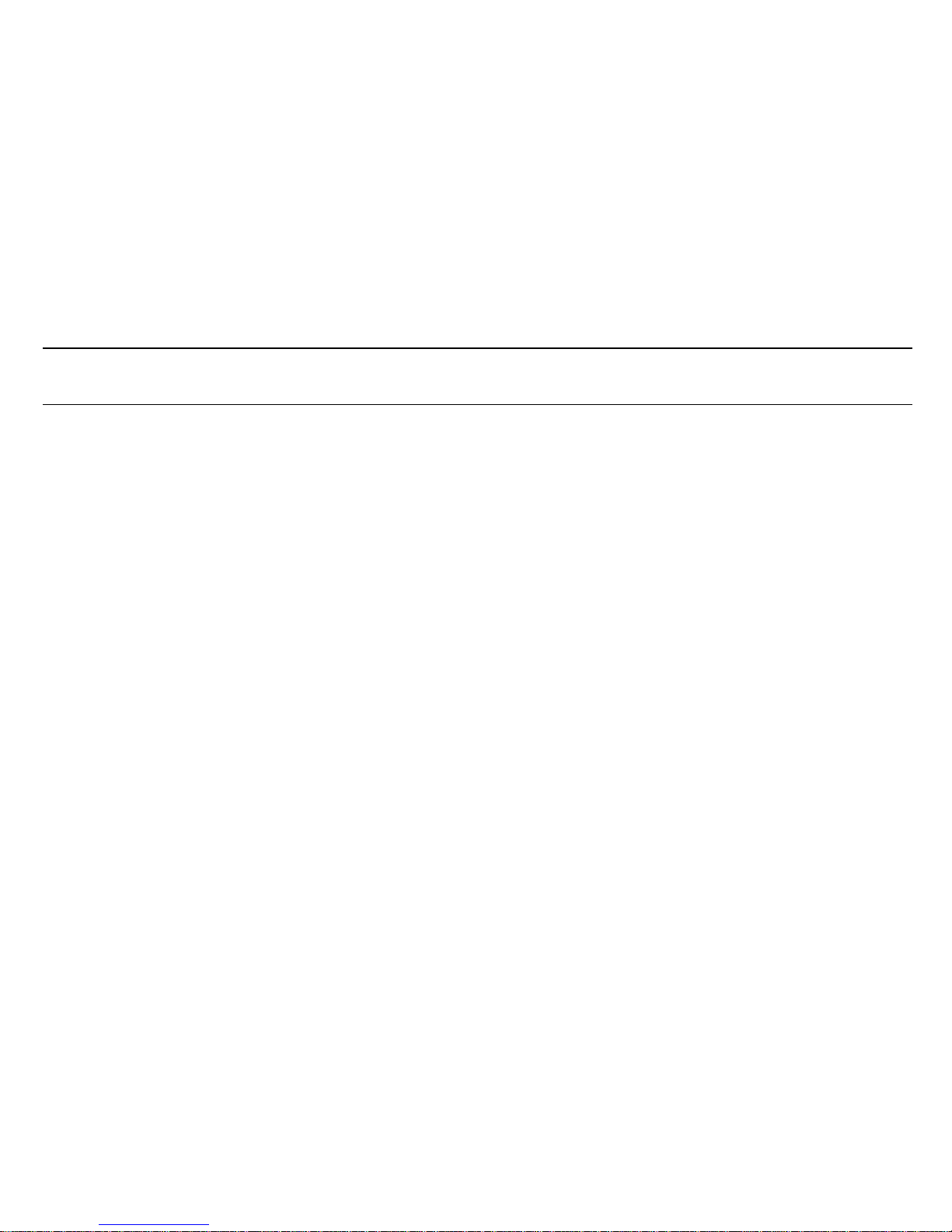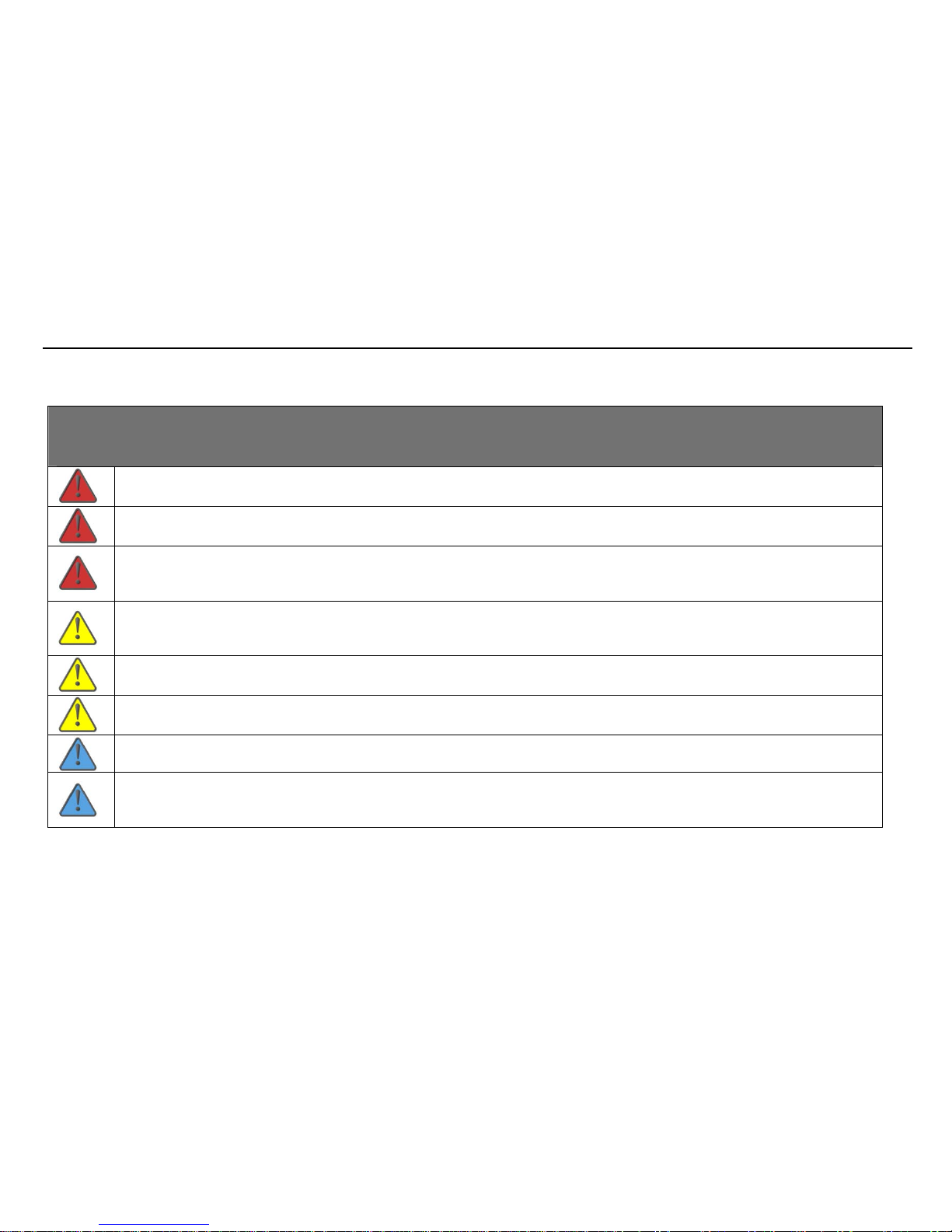MENTOR 12 USER’S MANUAL SECTION 1: PRODUCT INTRODUCTION – Page 6
Configuration..........................................................................................53
Execution................................................................................................54
RAMP Function...........................................................................................57
Configuration..........................................................................................58
Execution................................................................................................63
PULSE RAMP function ...............................................................................65
Configuration..........................................................................................66
Execution................................................................................................71
BINARY SEARCH Function........................................................................73
Configuration..........................................................................................75
Execution................................................................................................79
STATE SEQUENCER function...................................................................81
Configuration..........................................................................................82
Execution................................................................................................84
SECTION 4: CONFIGURATION 87
Introduction .................................................................................................87
Common Configuration Operations.............................................................88
Analog Outputs ...........................................................................................89
Power Outputs. Definitions.....................................................................90
Usage Procedure....................................................................................91
Power Output Configuration...................................................................92
Configuration of the Low Level Outputs .................................................92