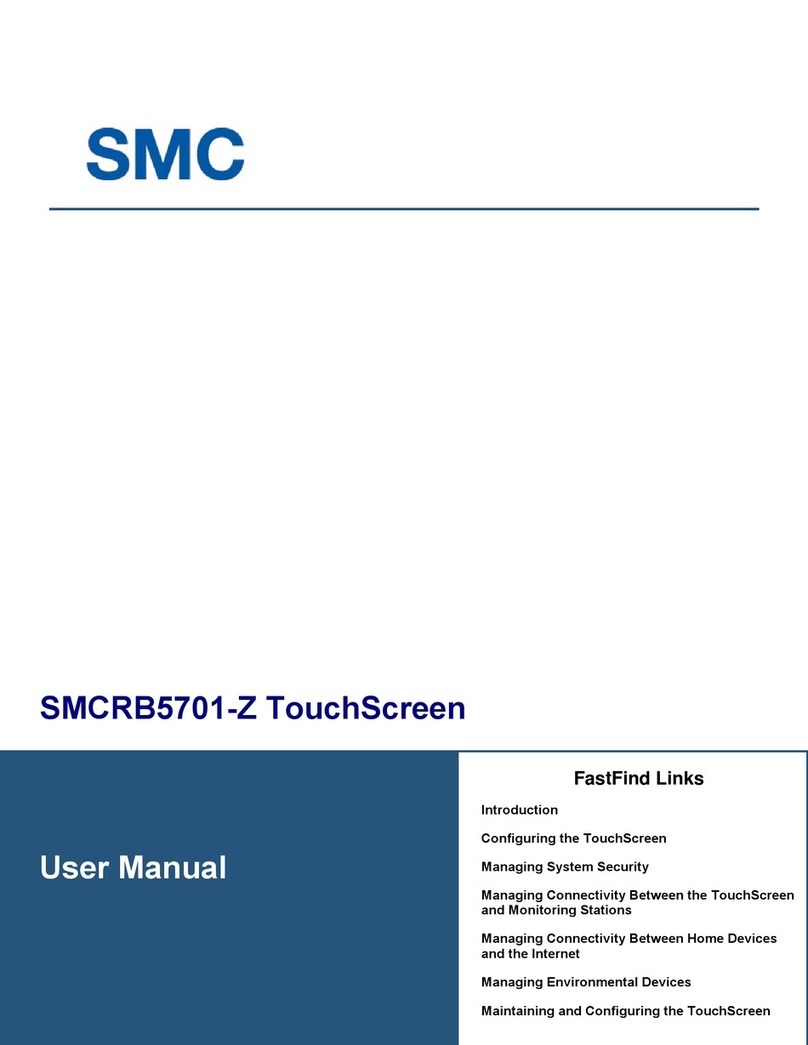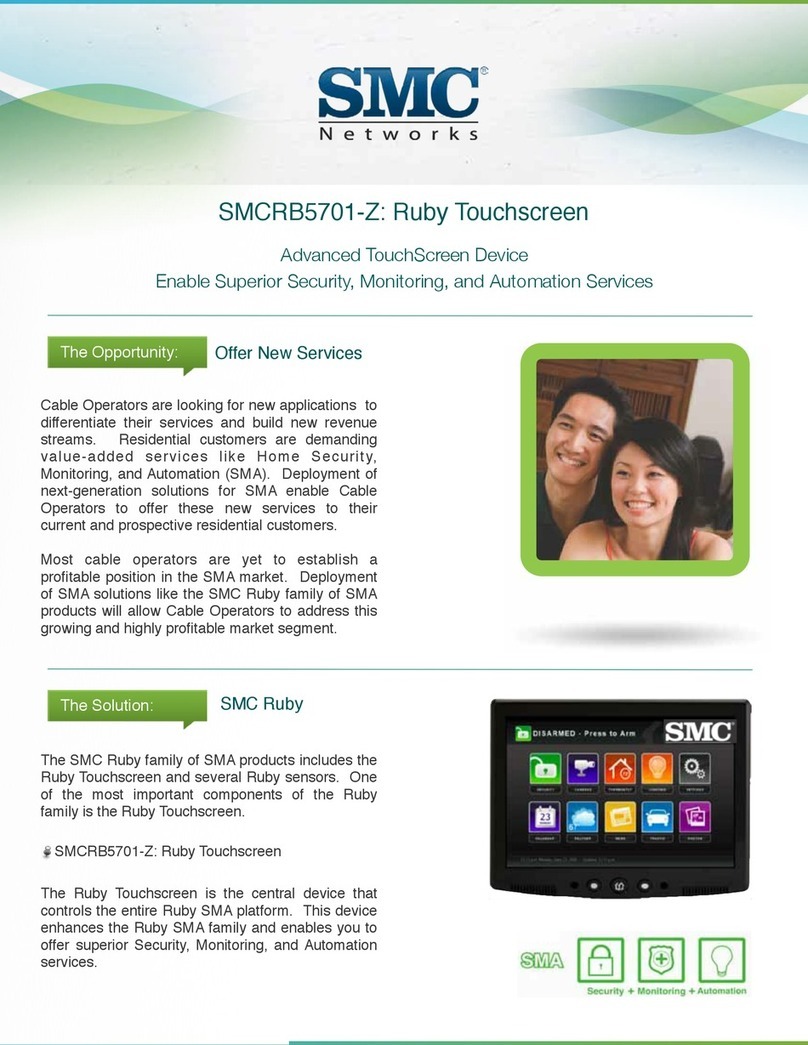Page iv | August 17, 2010
Table of Contents
WELCOME TO THE TOUCHSCREEN ........................................................................................................ 1
UNDERSTANDING SECURITY NETWORK COMPONENTS...................................................................................... 2
UNDERSTANDING THE SECURITY ZONE TYPES .................................................................................................... 3
UNDERSTANDING ALARMS......................................................................................................................................... 4
CONFIGURING THE TOUCHSCREEN ......................................................................................................................... 5
SUBSCRIBER PORTAL .................................................................................................................................................... 6
USING THE TOUCHSCREEN..................................................................................................................... 7
UNDERSTANDING THE TOUCHSCREEN CONTROLS.............................................................................................. 7
LOW POWER MODE...................................................................................................................................................... 9
UNDERSTANDING THE SCREEN...............................................................................................................................10
CONTENT AREA ......................................................................................................................................................11
HOME SCREEN .....................................................................................................................................................11
WIDGETS ...............................................................................................................................................................11
SECURITY STATUS HEADER...............................................................................................................................12
SYSTEM &ZONE TROUBLE HEADER ..............................................................................................................12
MANAGING YOUR SYSTEM SECURITY.....................................................................................................16
UNDERSTANDING ARMING MODES .......................................................................................................................16
ARM AWAY MODE...................................................................................................................................................16
ARM STAY MODE ....................................................................................................................................................18
ARM NIGHT MODE .................................................................................................................................................19
ARMING AND DISARMING THE SYSTEM.................................................................................................................20
DISARMING THE SYSTEM....................................................................................................................................... 20
ARMING THE SYSTEM ............................................................................................................................................. 23
CANCELLING THE ARMING PROCESS..............................................................................................................25
QUICKARMING THE SYSTEM .............................................................................................................................26
SENDING A EMERGENCY ALARM ............................................................................................................................27
PROTECTION AGAINST SMASH &GRAB.................................................................................................................28
MANAGING SENSORS .................................................................................................................................................29
DISABLE A SENSOR ................................................................................................................................................. 29
VIEWING YOUR ZONE EVENT HISTORY ...........................................................................................................30
CHANGING THE ORDER THAT SECURITY ZONES ARE LISTED IN THE TOUCHSCREEN...........................31
MANAGING CAMERAS................................................................................................................................................32
TESTING YOUR ALARMS............................................................................................................................................ 34
MANAGING CONNECTIVITY BETWEEN THE TOUCHSCREEN AND THE CENTRAL MONITORING
STATIONS ......................................................................................................................................................................39
VIEWING SIGNAL STRENGTH ...............................................................................................................................39
TESTING YOUR CONNECTIVITY .......................................................................................................................... 39
CONFIGURING A NEW OR RESET SECURITY NETWORK ROUTER TO WORK WITHIN THE SECURITY
NETWORK.................................................................................................................................................................41
MANAGING CONNECTIVITY BETWEEN YOUR HOME DEVICES AND THE INTERNET................................. 44
MANAGING THE PASSCODES IN YOUR SECURITY SYSTEM .................................................................................50
MANAGING YOUR KEYPAD CODES.....................................................................................................................50
UNDERSTANDING THE DURESS KEYPAD CODE ..........................................................................................52
MANAGING YOUR SECRET WORD.......................................................................................................................53
VIEW YOUR SECURITY ACCOUNT INFORMATION................................................................................................53