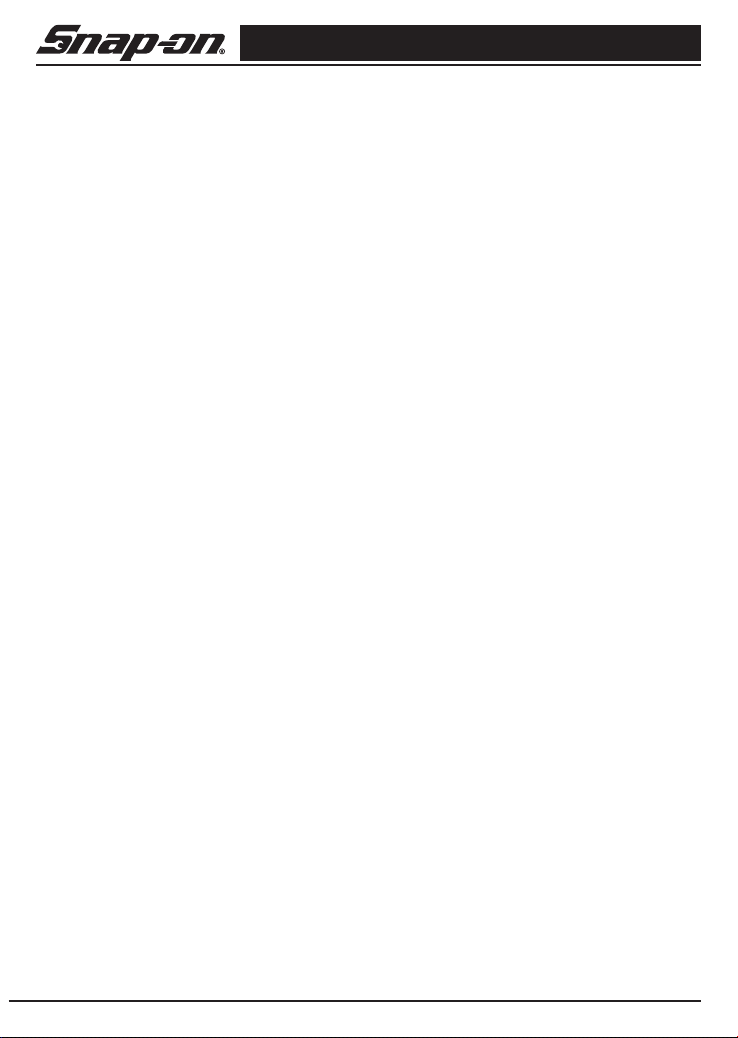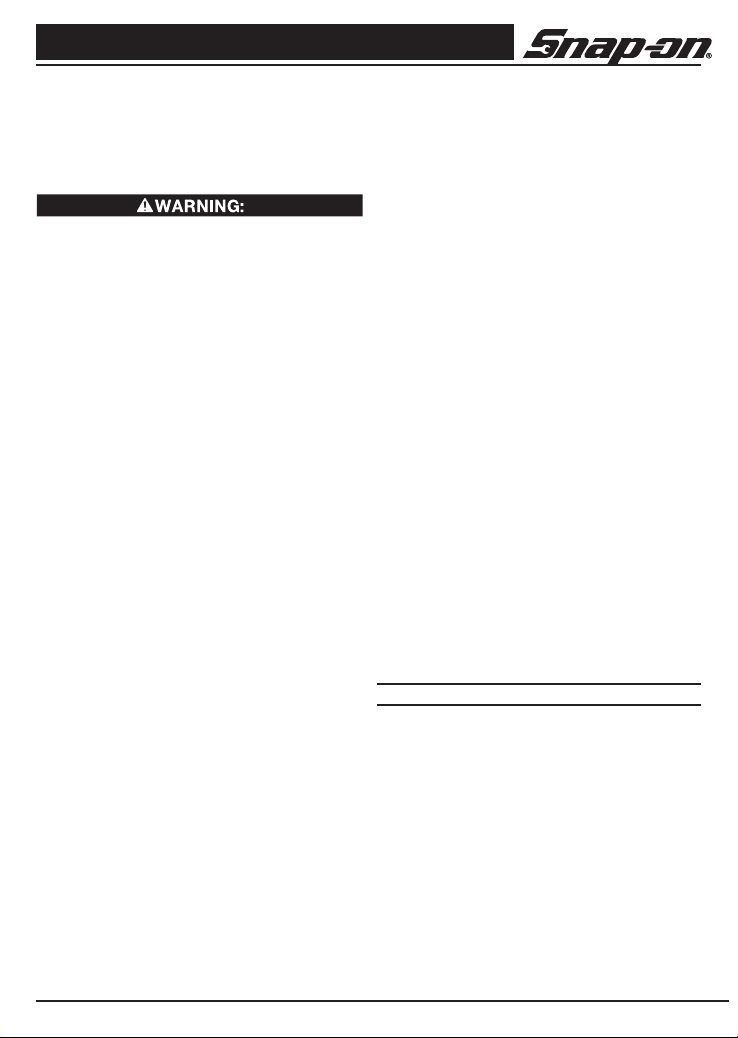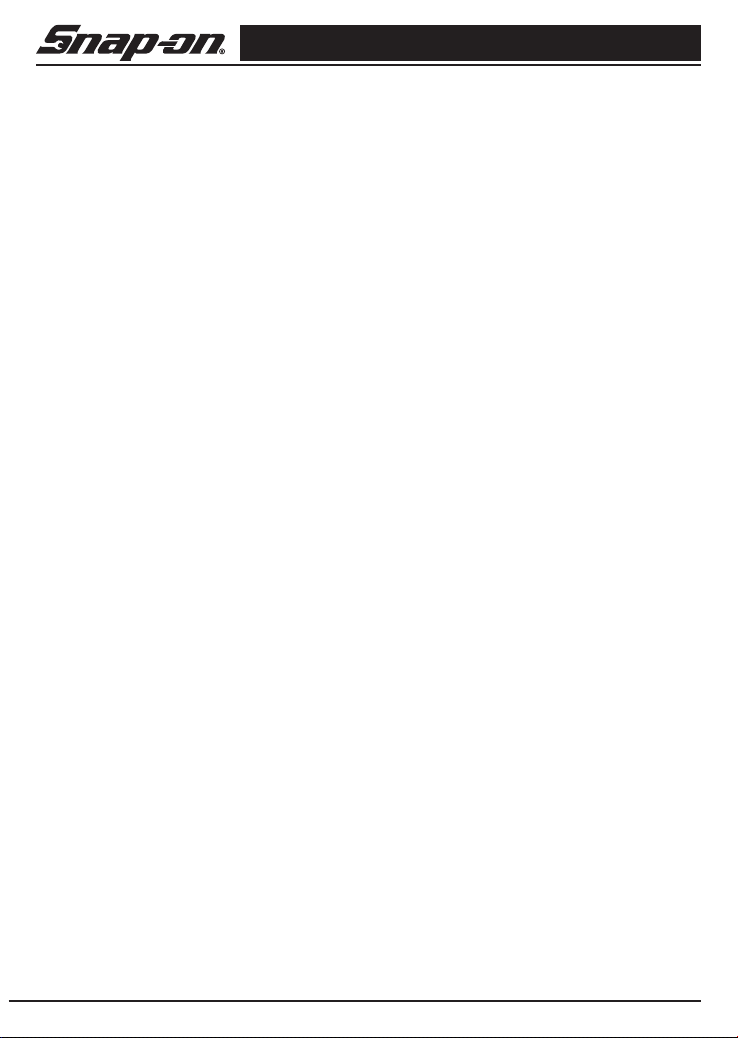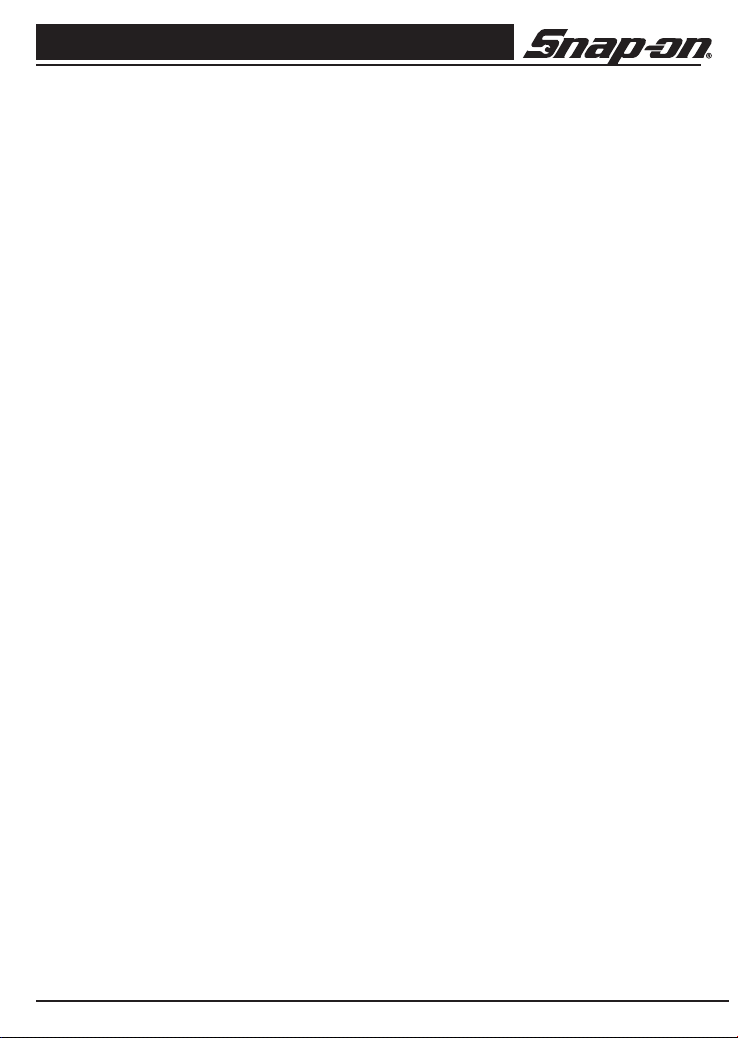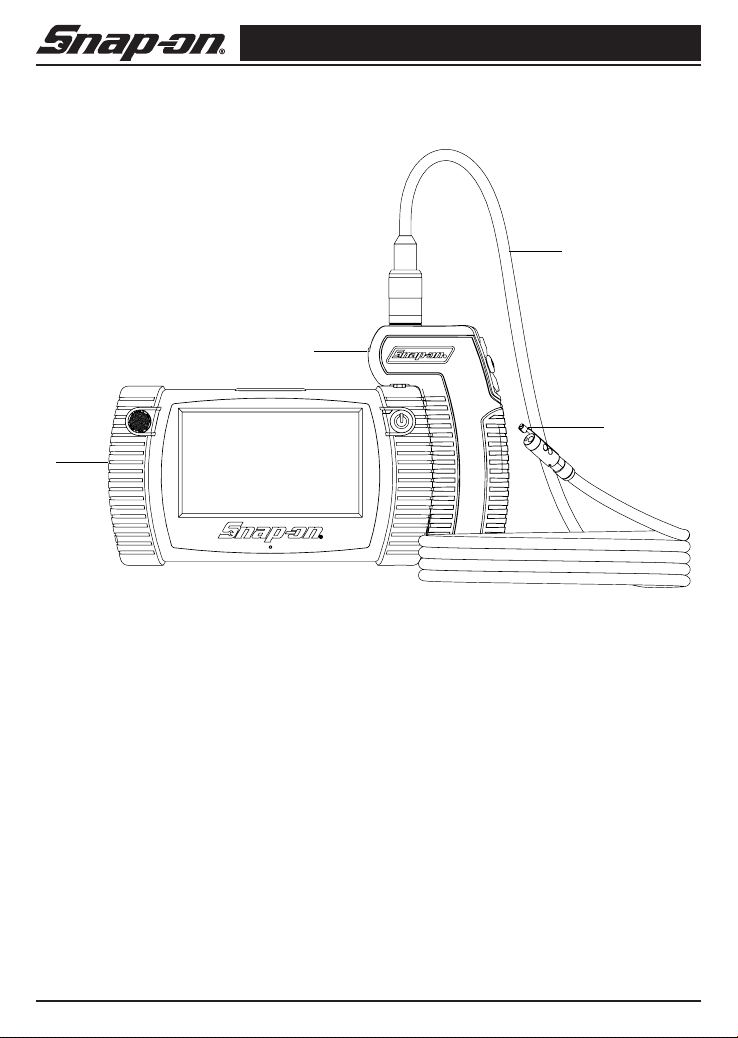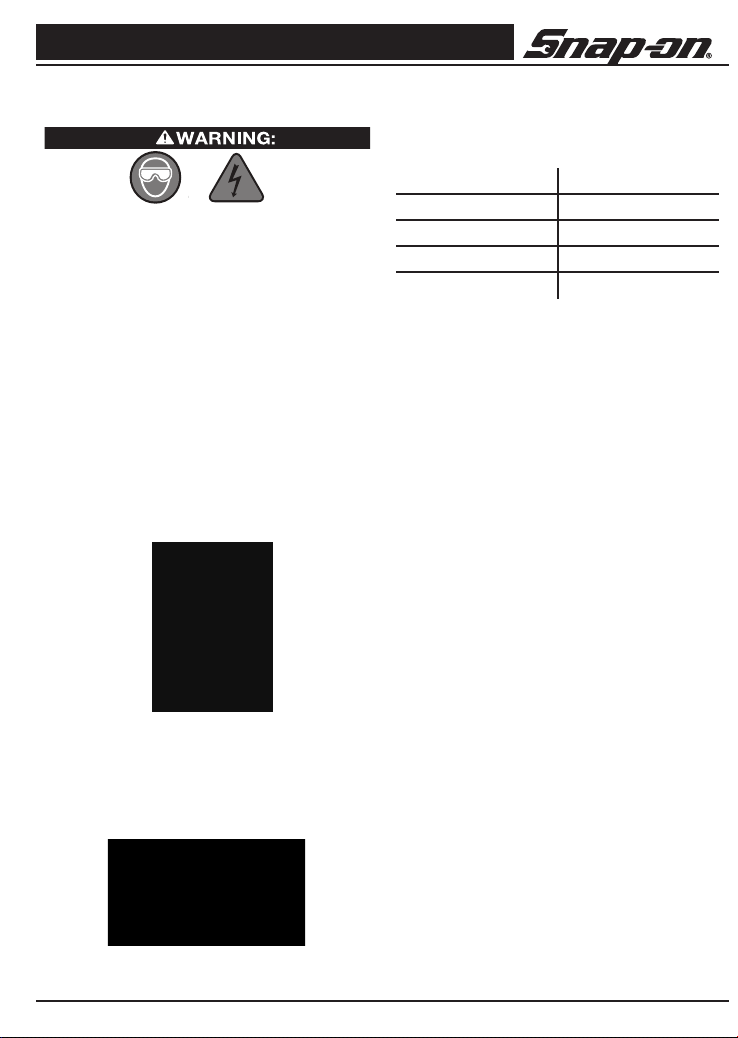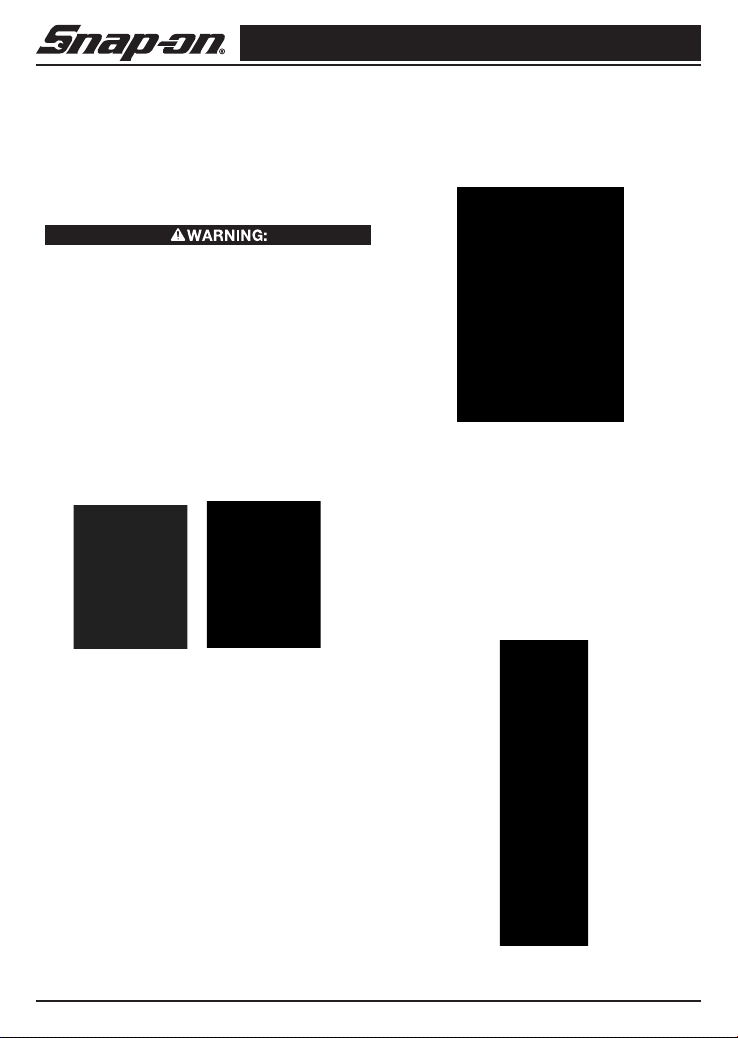Digital Wireless Video Scope
4Snap-on
Battery Safety
The batteries in the BK8000 are NOT user replace-
able. Call your Service Center if you believe the
BK8000 battery is in need of service.
• Properly dispose of the BK8000. Exposure to
high temperatures can cause the battery to
explode, so do not dispose of in a re. Some
countries have regulations concerning battery
disposal. Please follow all applicable regula-
tions.
• Charge battery in temperatures above 32
degrees F (0 degrees C) and below 113 degrees
F (45 degrees C). Store BK8000 in tempera-
tures above -13°F (-25°C) and below 95°F
(35°C). Storage for a long time at temperatures
above 95°F (35°C) will reduce the capacity of
the BK8000. It is recommended to store the
BK8000 at 77°F (25°C) to maximize battery life.
Proper care will prevent serious damage to the
battery. Improper care of the battery may result
battery leakage, electrical shock and burns.
• IftheBK8000isdamaged,donotplugtheA/C
power supply into it. Do not attempt to charge.
• NeverdisassembletheBK8000unit.Thereare
nouser-serviceablepartsinside. Disassembling
the BK8000 may cause electrical shock or per-
sonal injury.
• Avoid contact with uids leaking from the
BK8000 unit. Fluids may cause burns or skin
irritation. Thoroughly rinse with water in case of
accidental contact with uid. Consult doctor if
uidcomesintocontactwitheyes.
Video Scope Use and Care
• Use video scope only as directed. Do not
operate the inspection unit unless the owner’s
manual has been read and proper training has
been completed.
• Do not immerse the handheld display unit in
water. Store in a dry place. Such measures
reduce the risk of electric shock and damage.
The imager head and the cable are water resis-
tant when the unit is fully assembled, but the
video display unit/handle is not.
• Do not use the camera if condensation forms
inside the lens. Let the water evaporate before
using again.
• DonotusetoolifON/OFFswitchisnotproperly
working. Any tool that cannot be controlled with
the switch is dangerous and must be repaired.
• Storeidleequipmentoutofthereachofchildren
and other untrained persons. Equipment is dan-
gerous in the hands of untrained users.
• Maintain the video scope with care. Properly
maintained tools are less likely to cause injury.
• Ifunitisdropped,checkforbreakageofparts,
and any other conditions that may affect the
tool’s operation. If damaged, have the tool ser-
viced before using. Many accidents are caused
by poorly maintained tools.
• Use only accessories that are recommended
by the manufacturer for your tool. Accessories
that may be suitable for one tool may become
hazardous when used on another tool.
• Dry your hands before turning the unit ON or
OFF.
• Protect against excessive heat. The product
should be situated away from heat sources
such as radiators, heat registers, stoves or other
products (including ampliers) that produce
heat. Do not use the unit near moving machin-
ery or areas where the temperature will exceed
113°F (45°C).
Service
• Do not attempt to take any pieces of this unit
apart unless directed to by this manual.
• Follow instructions for changing accessories.
Accidents are caused by poorly maintained
equipment.
• Providepropercleaning.Donotuseacetoneto
clean the unit. Instead, use isopropanol.
• GentlycleantheLCDwithadrycloth.
• Stopusingtheunitifitstartssmokingoremit-
ting noxious fumes.
• Refervideoscopetoqualiedservicepersonnel
under any of the following conditions:
– If liquid has been spilled or objects have fall-
en into product;
– If product does not operate normally by fol-
lowing the operating instructions;
– If the product has been dropped or damaged
in any way;
– When the product exhibits a distinct change
in performance.
If you have any questions regarding the service or
repair of this machine, call or write to the appropriate
repair center location (see "Snap-on Service Center
Locations page 19).