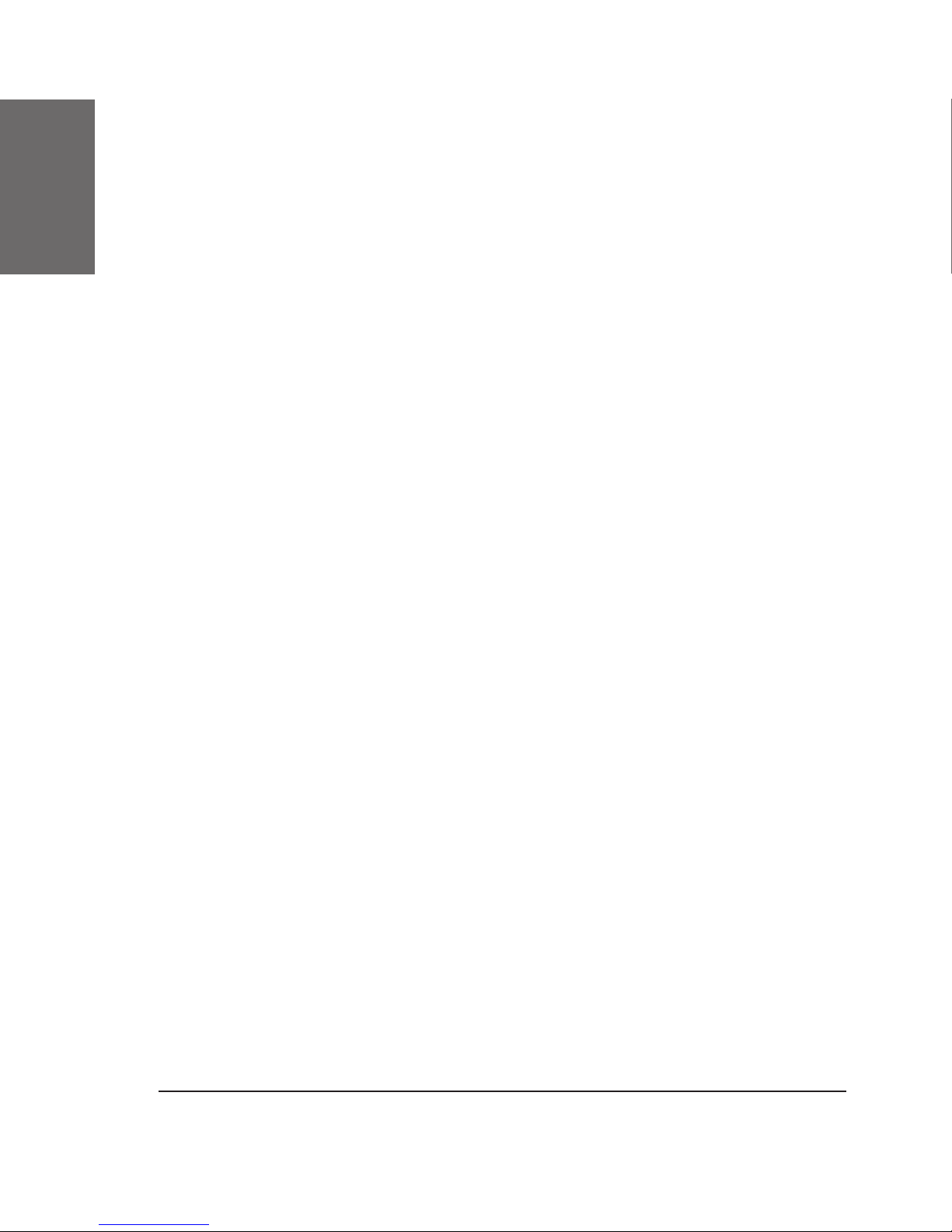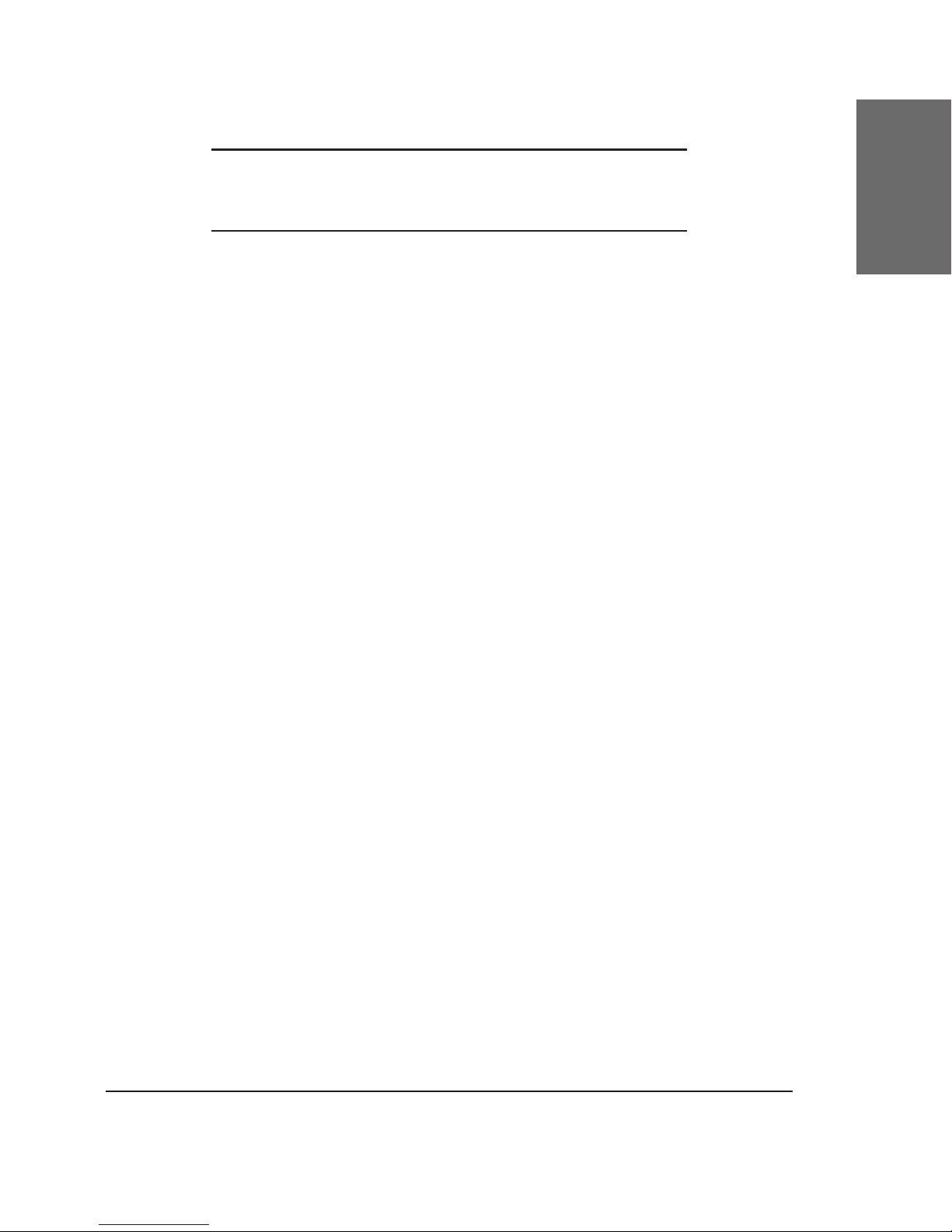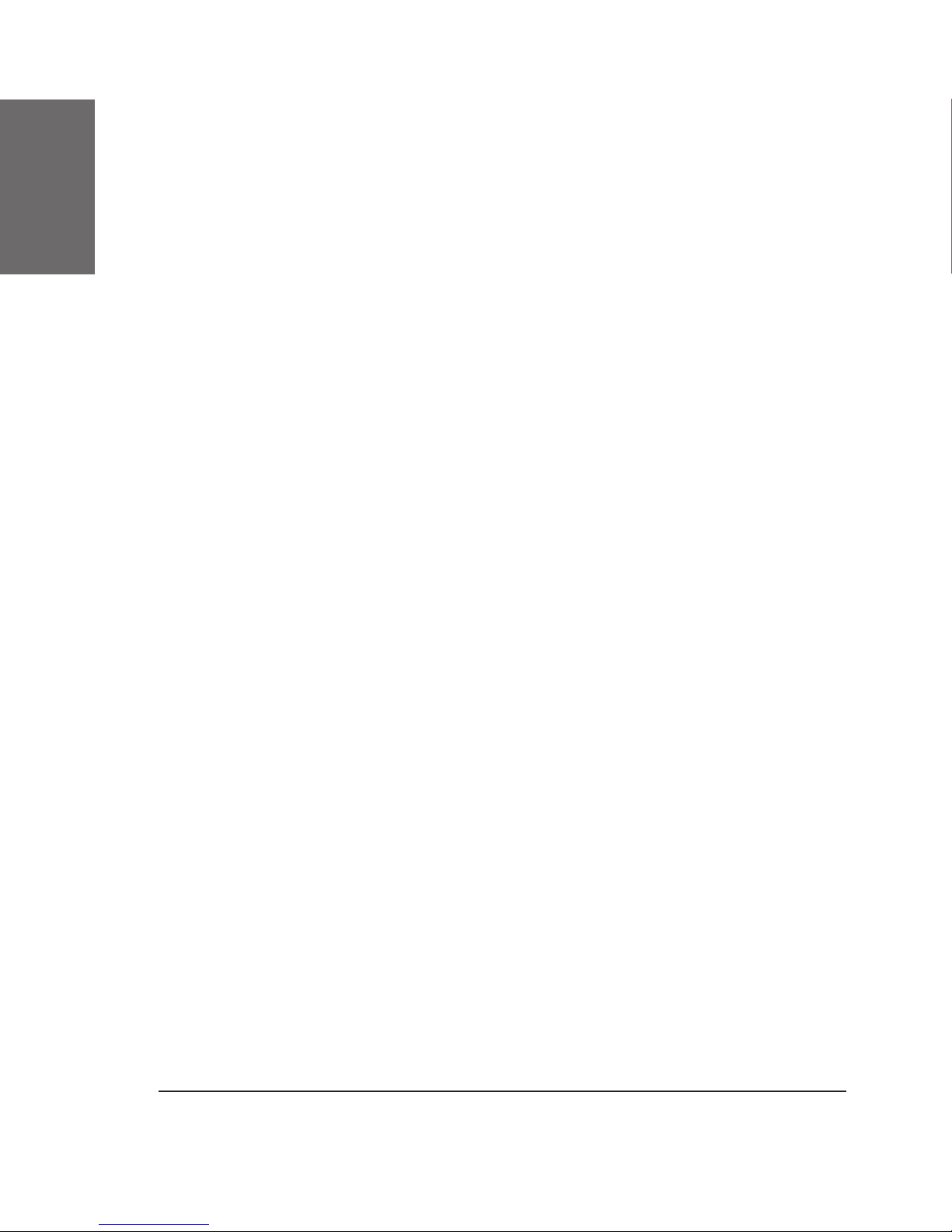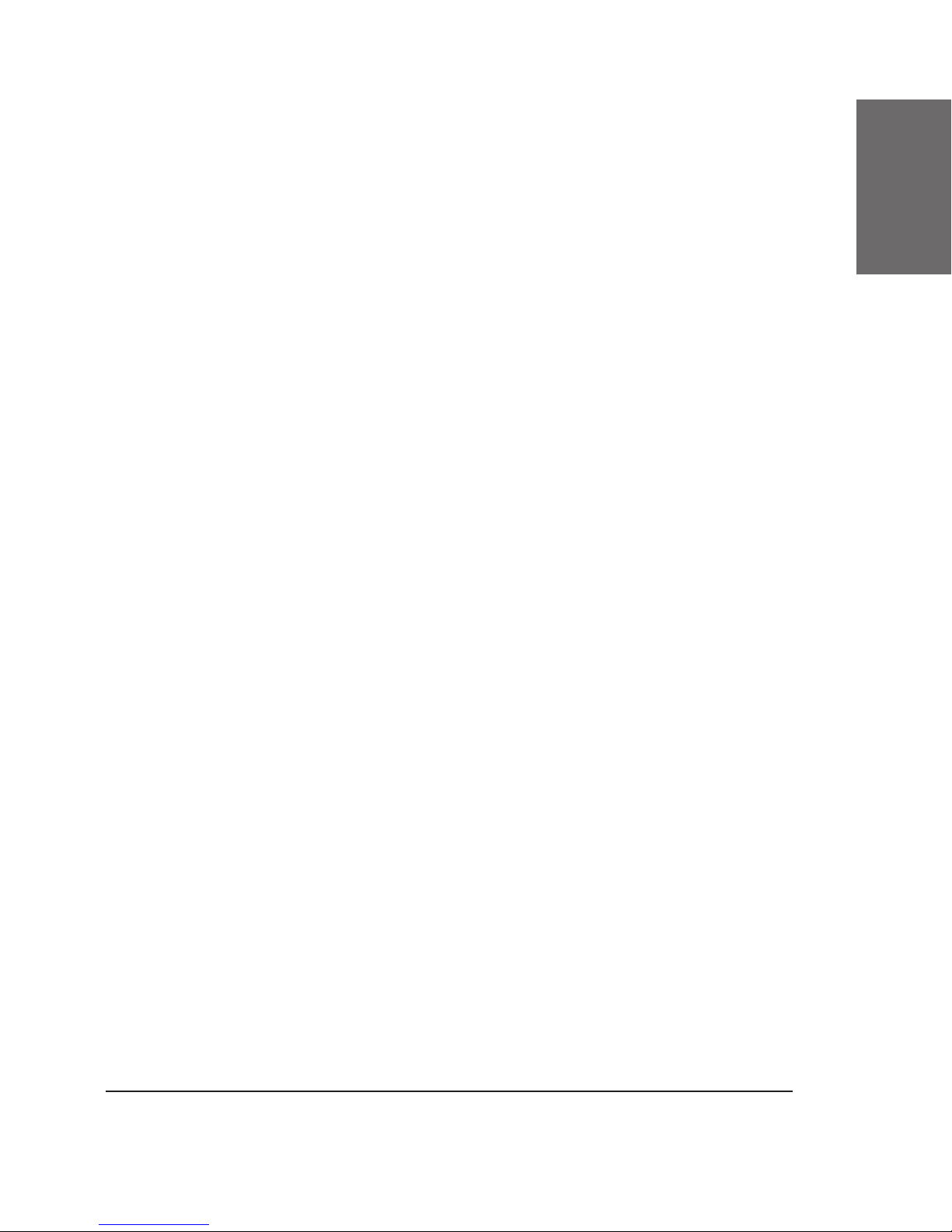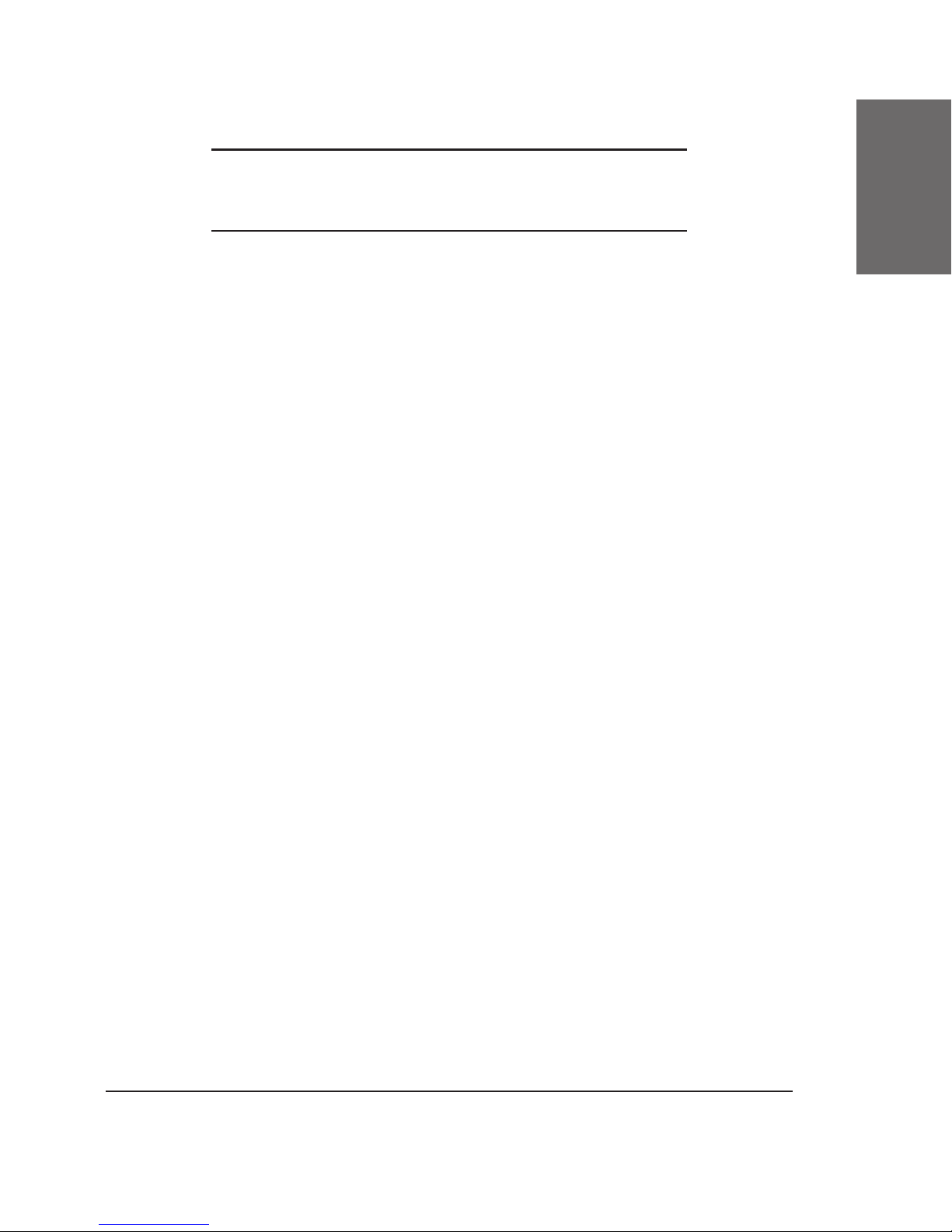Backup.................................................................................... 27
Server Farm .............................................................29
Shutting servers down............................................................... 29
Number of necessary servers ..................................................... 29
DNS considerations ................................................................... 30
Refresh rate considerations ........................................................ 31
Settings .................................................................................. 31
Domain Settings .......................................................33
HTTP Interface ......................................................................... 33
Conferencing and Call-back ........................................................ 33
Accounts ..................................................................35
Purpose................................................................................... 35
Setting up accounts from the web interface.................................. 36
Uploading user accounts from le .............................................. 36
Storing information .................................................................. 37
Registration .............................................................39
Registration Settings ................................................................. 39
Require Authorization................................................................................................................................................................... 39
Min and Max registration time......................................................................................................................................... 39
Default Q ........................................................................................................................................................................................................ 40
Reject Registrations across NAT................................................................................................................................... 40
Routing ....................................................................41
Domain Administrator Settings ................................................... 41
Protected Destinations................................................................................................................................................................ 41
Sequential Forking Time .......................................................................................................................................................... 42
System Administrator Settings ................................................... 43
Max Forwards........................................................................................................................................................................................... 43
Call Log File ................................................................................................................................................................................................ 43
Tel Domain................................................................................................................................................................................................... 43
ENUM Sufx................................................................................................................................................................................................ 43
NAT Gateway............................................................................................................................................................................................ 43
No Loose Routing ............................................................................................................................................................................... 44
Don’t Always Record-Route................................................................................................................................................. 44
Dial Plan.................................................................................. 45
How it works.............................................................................................................................................................................................. 45