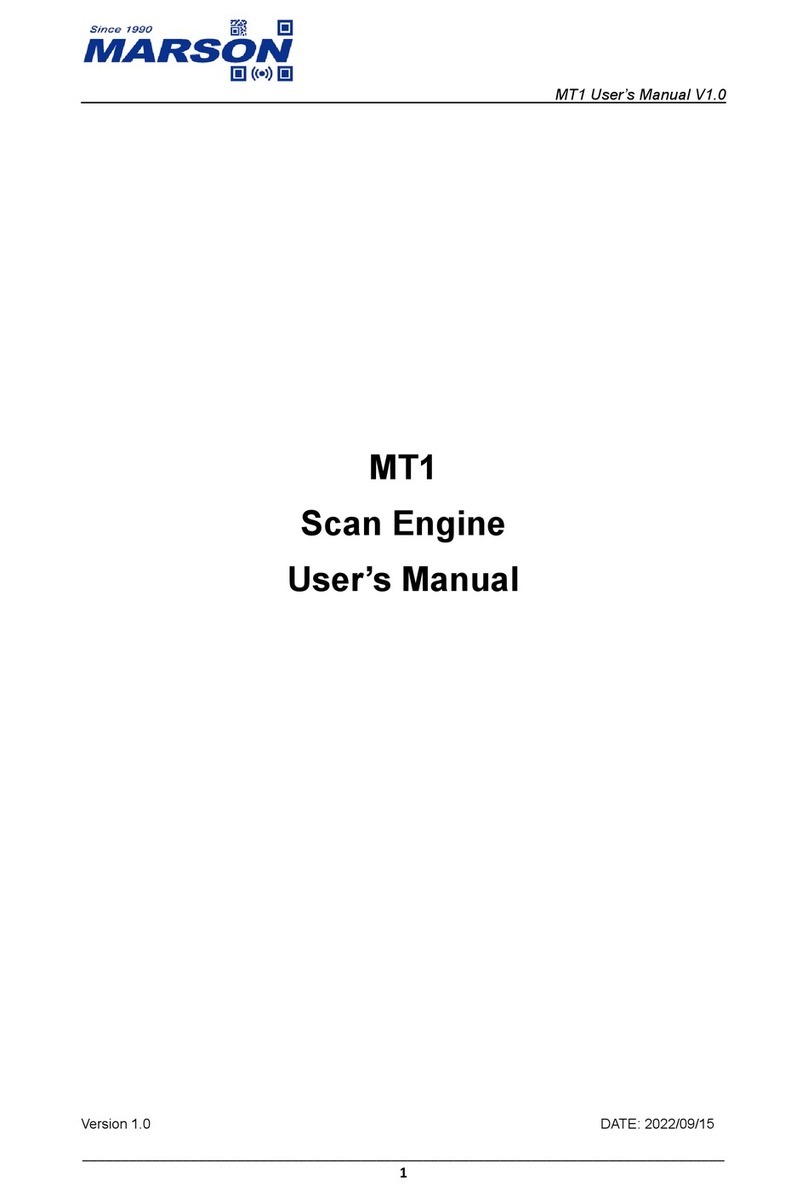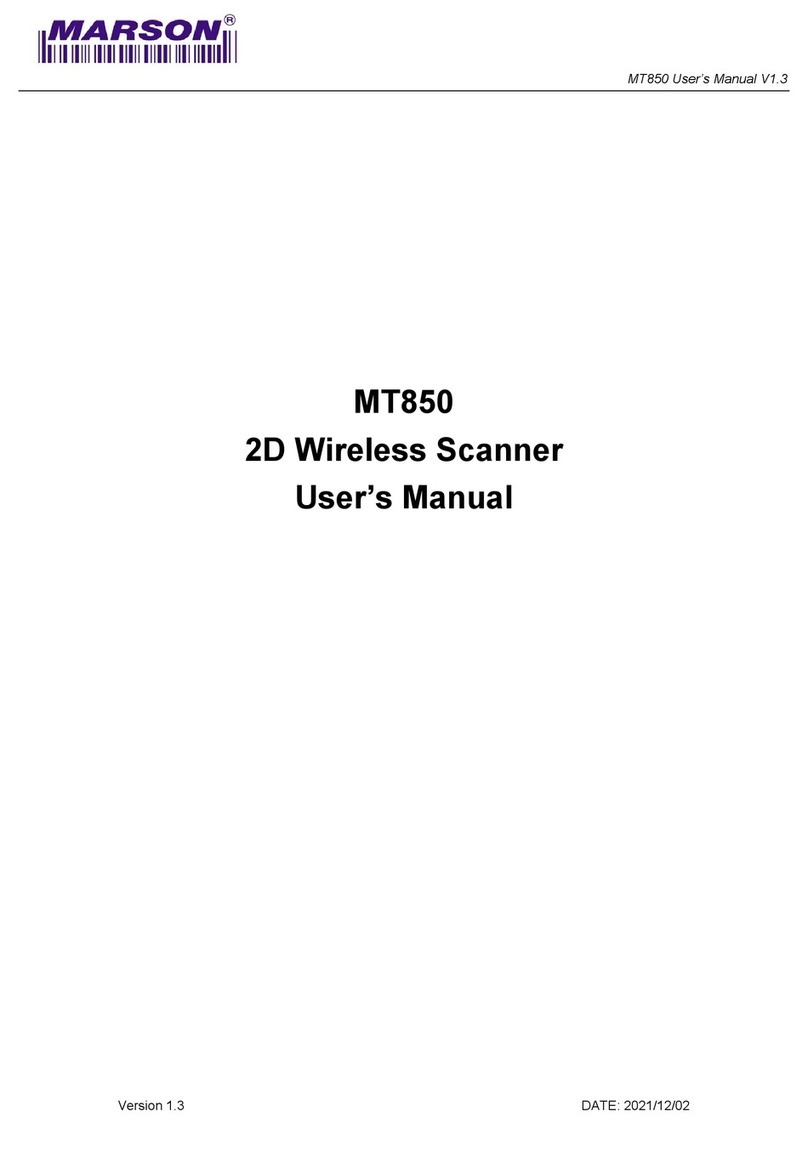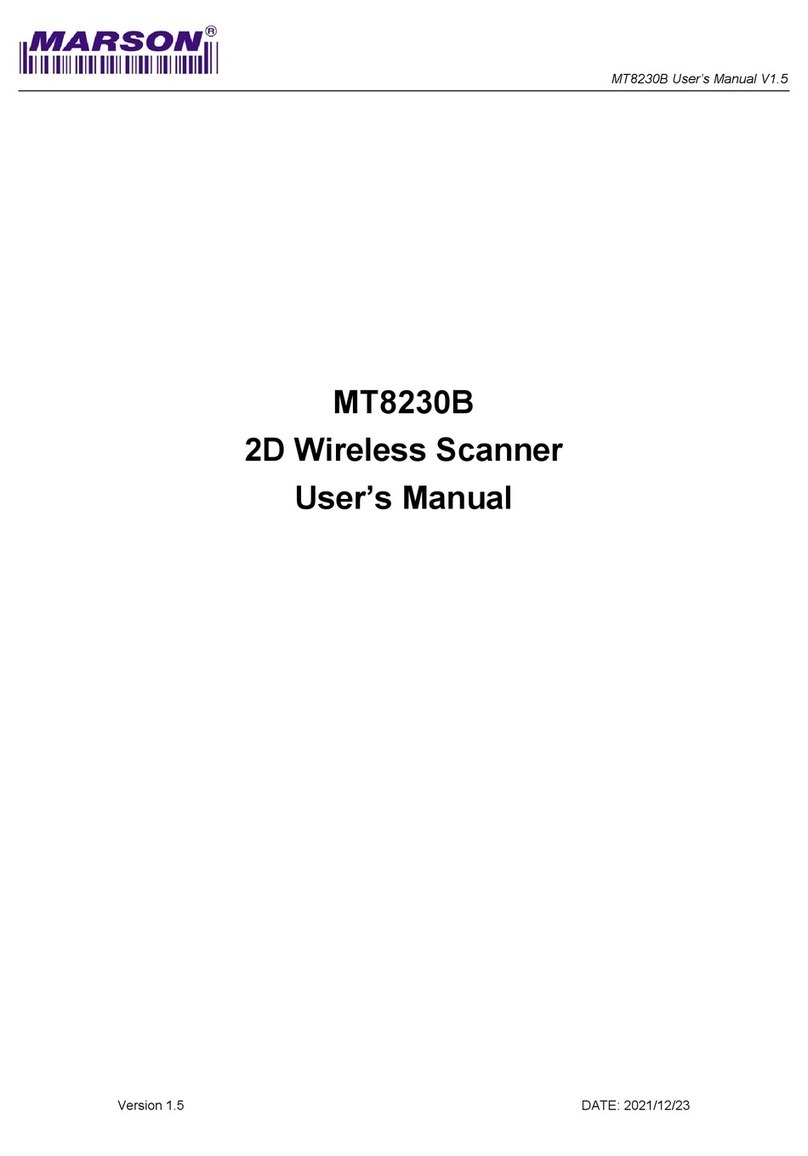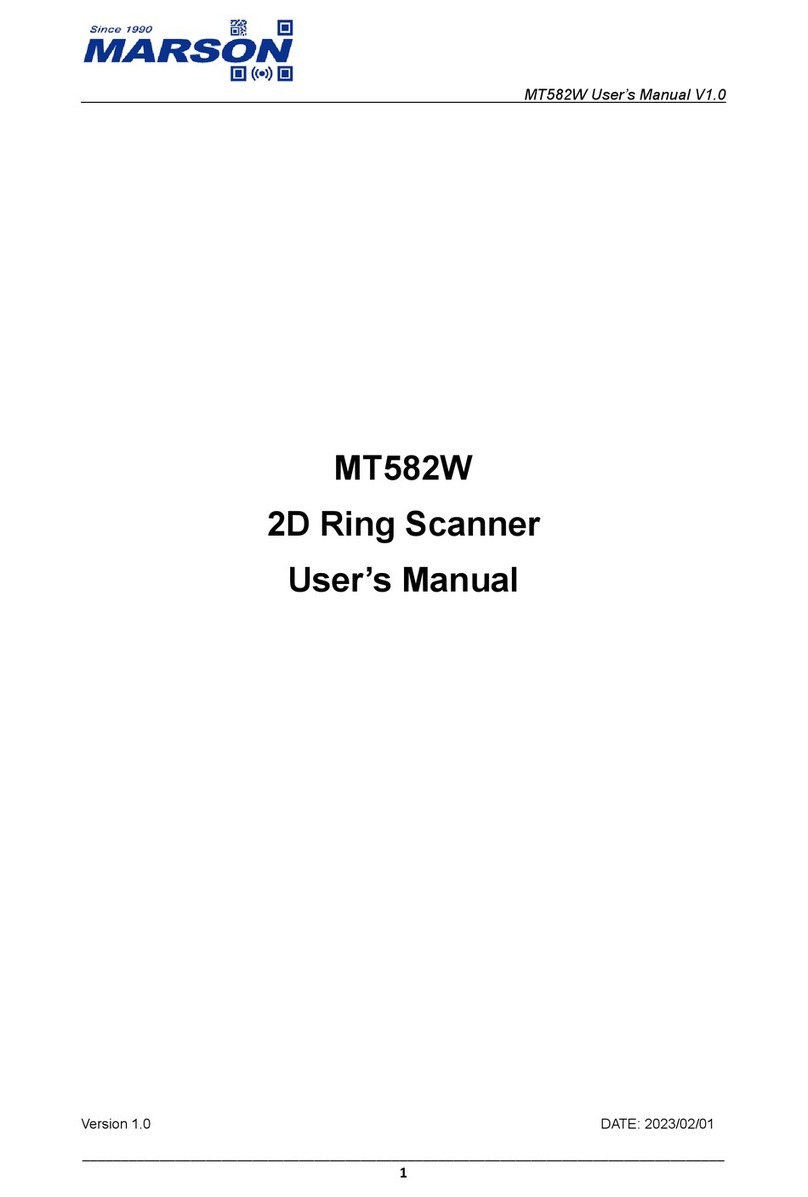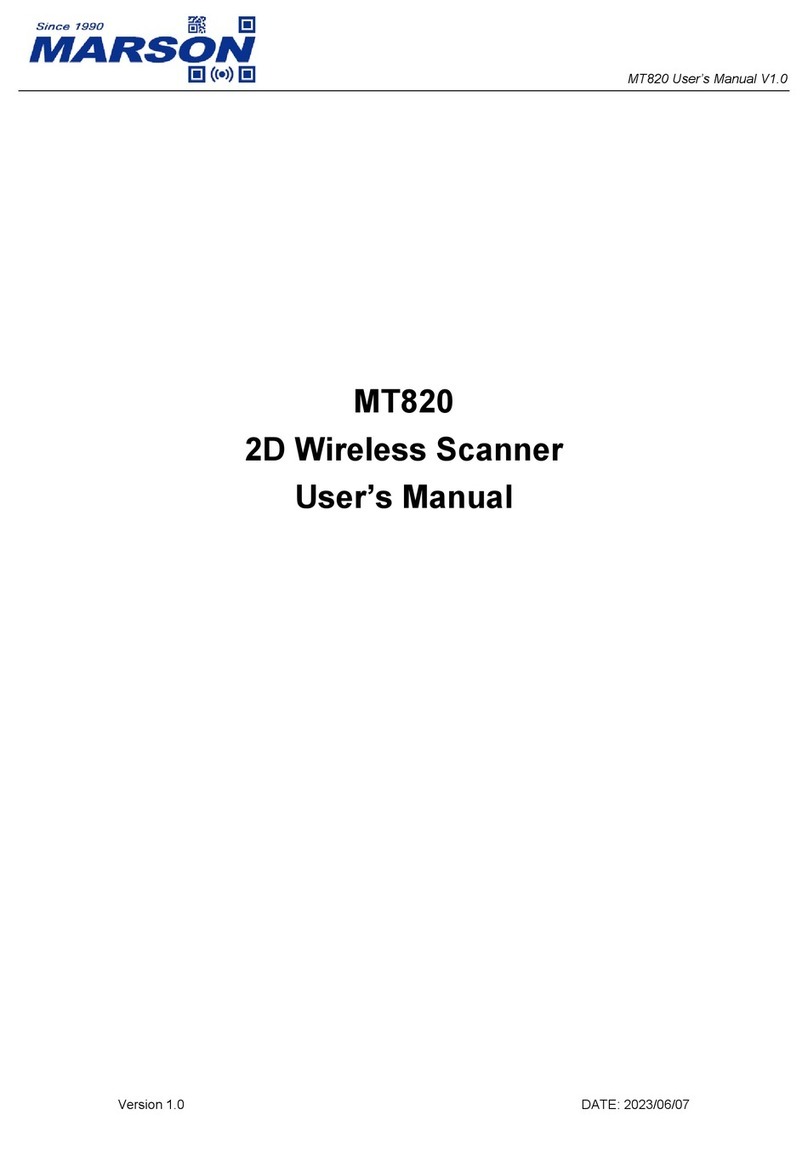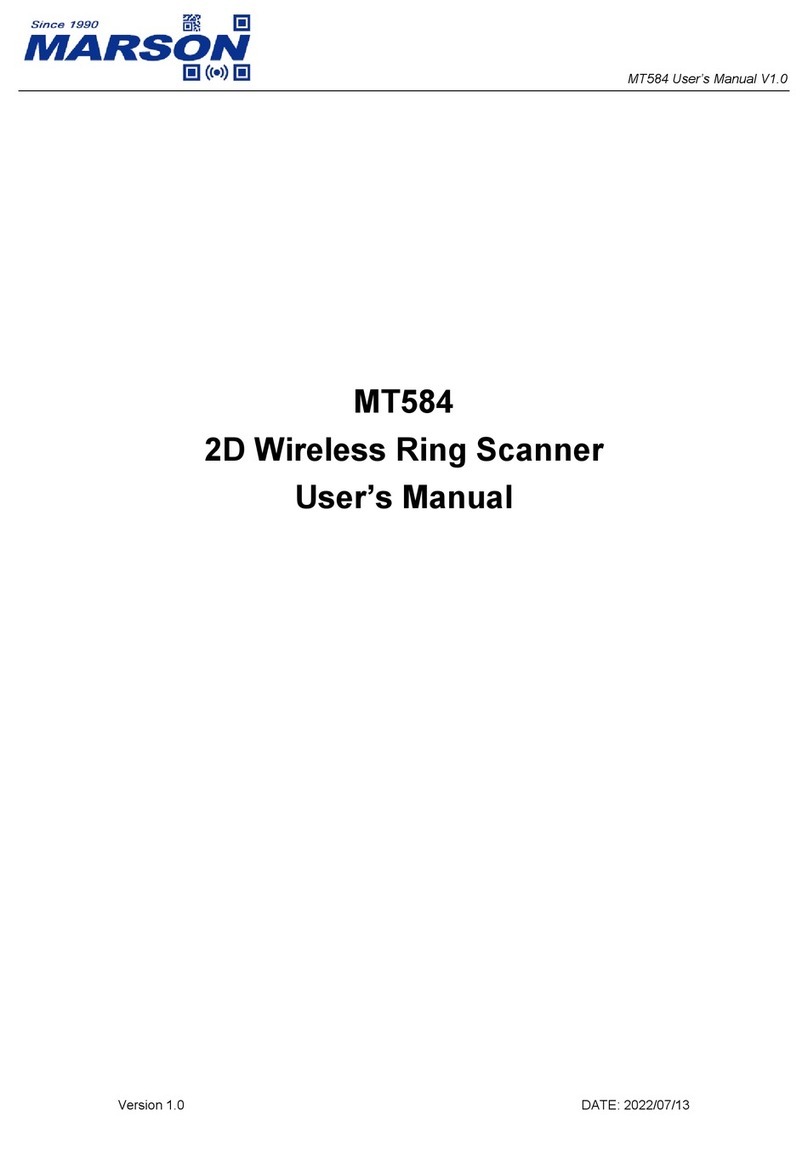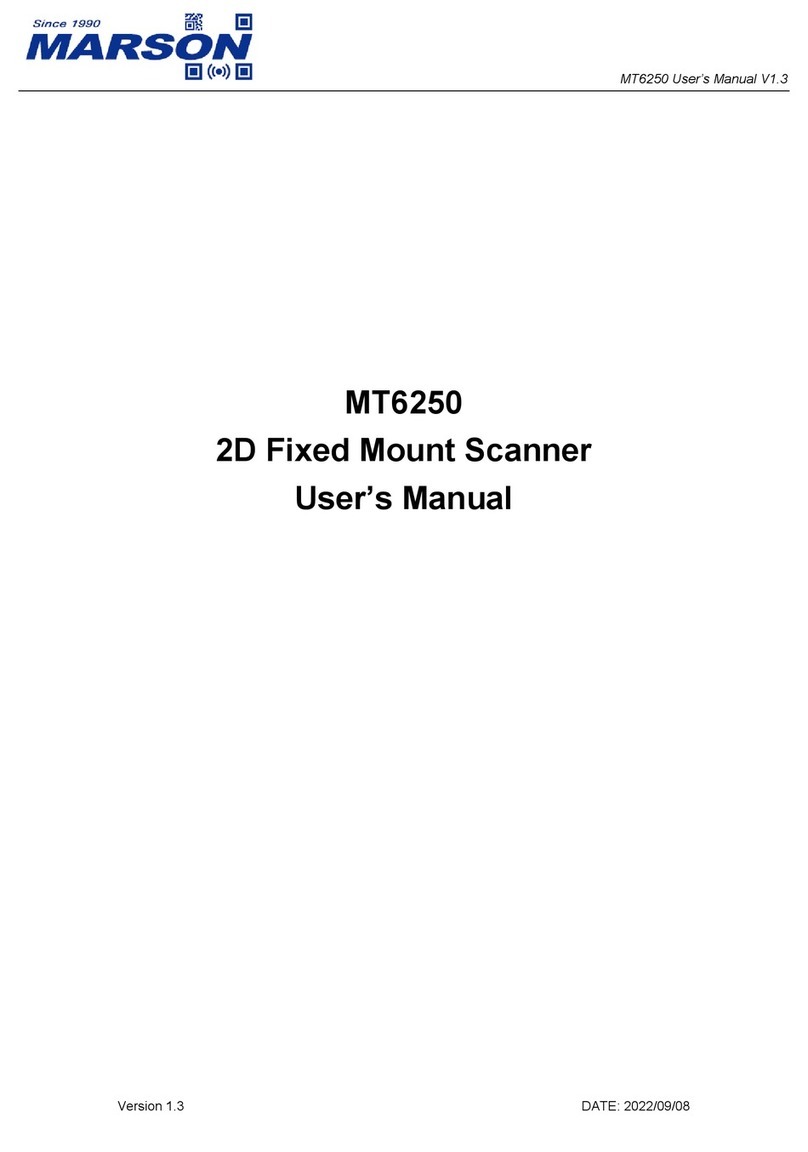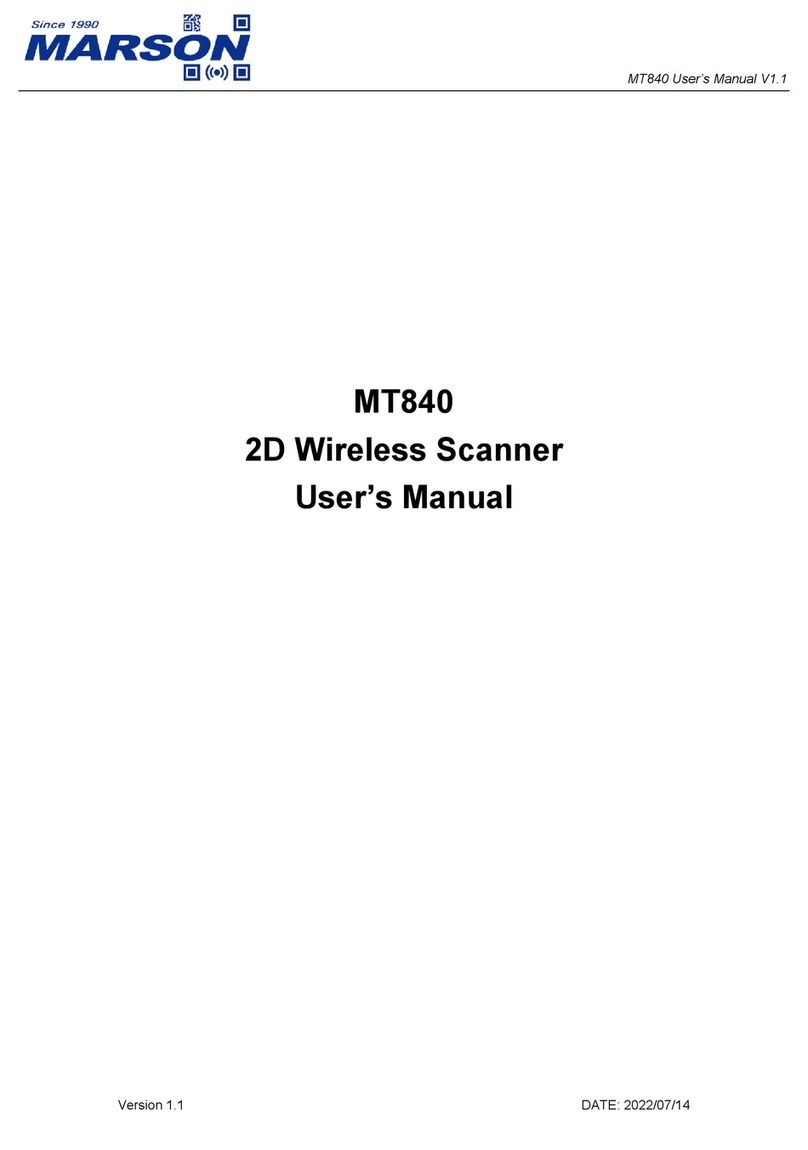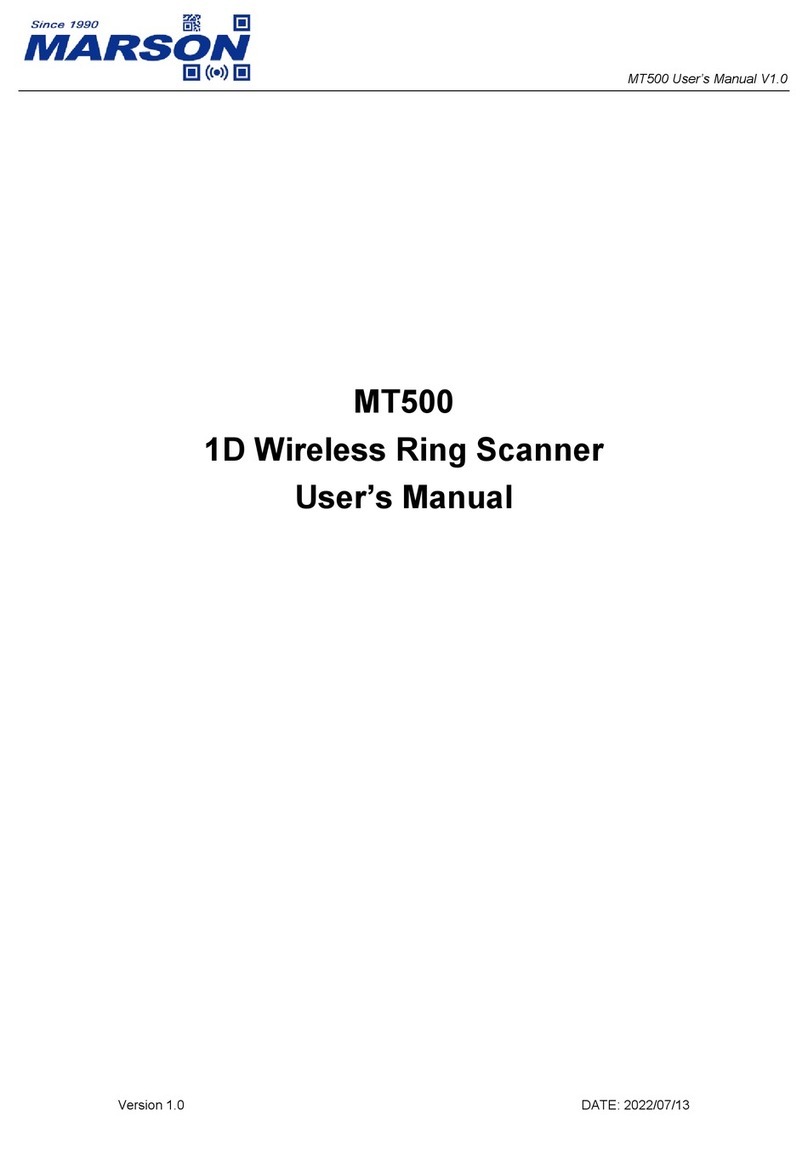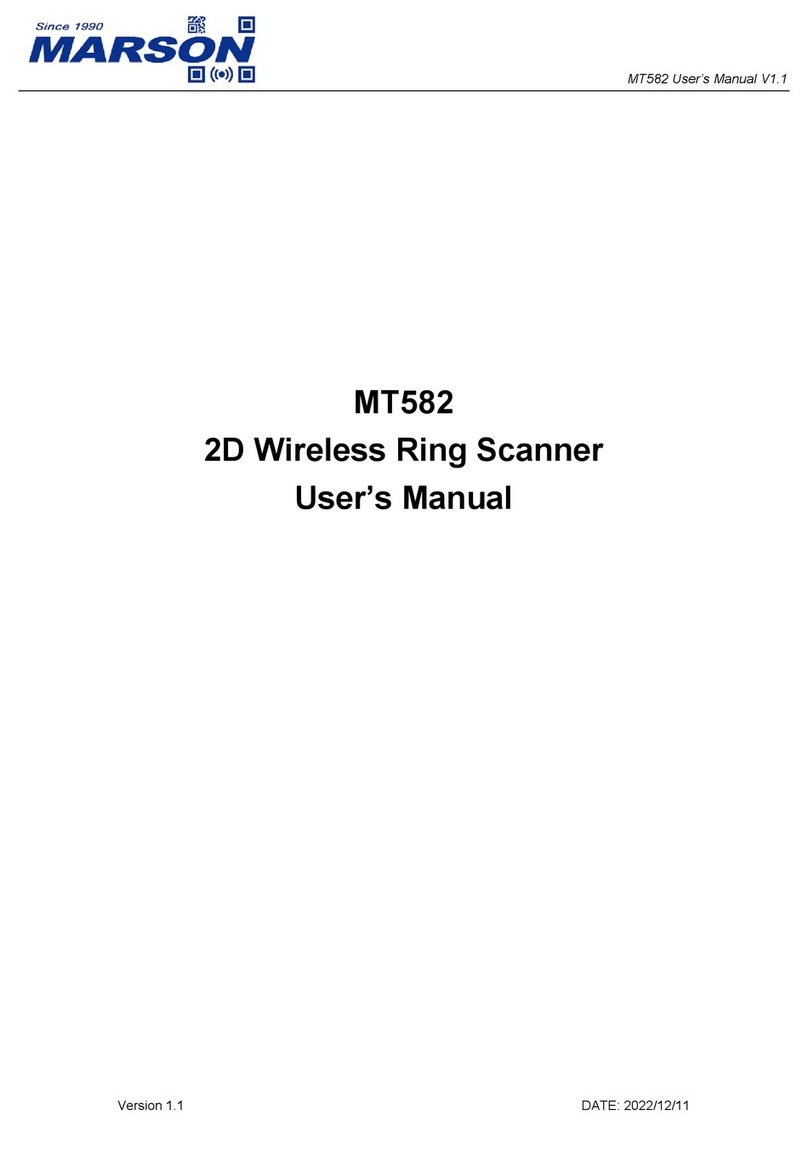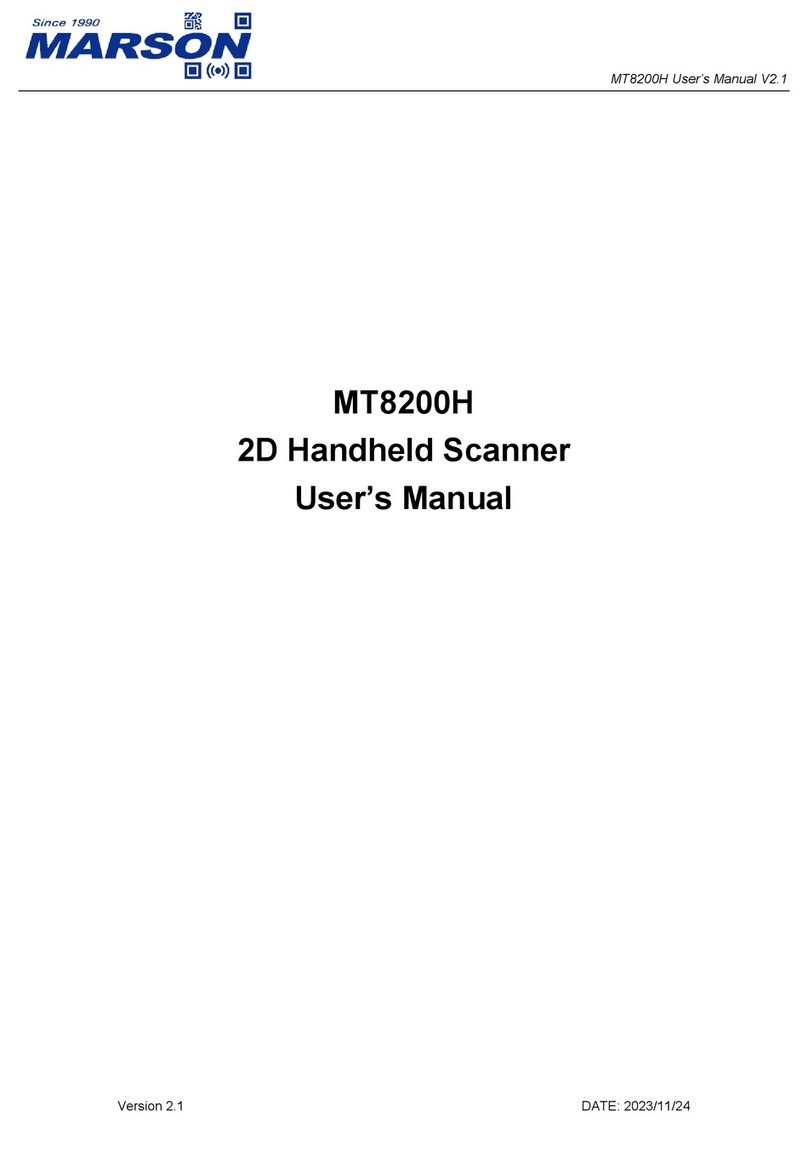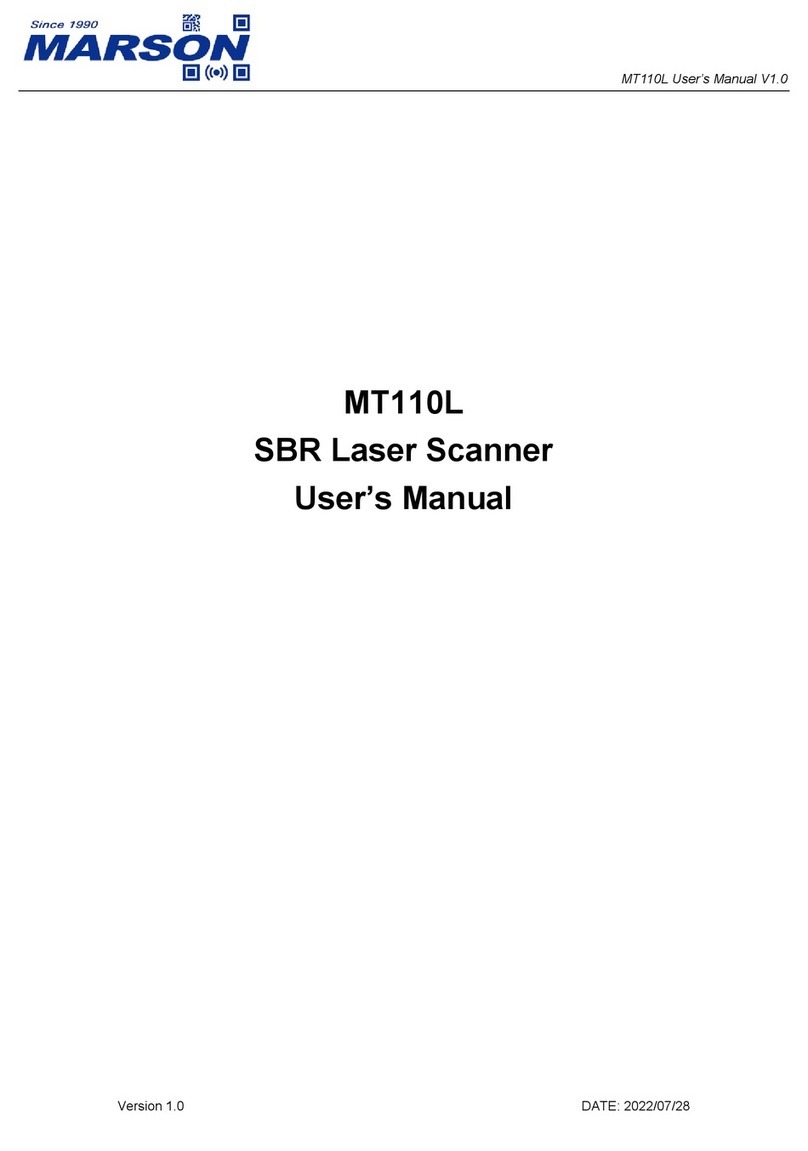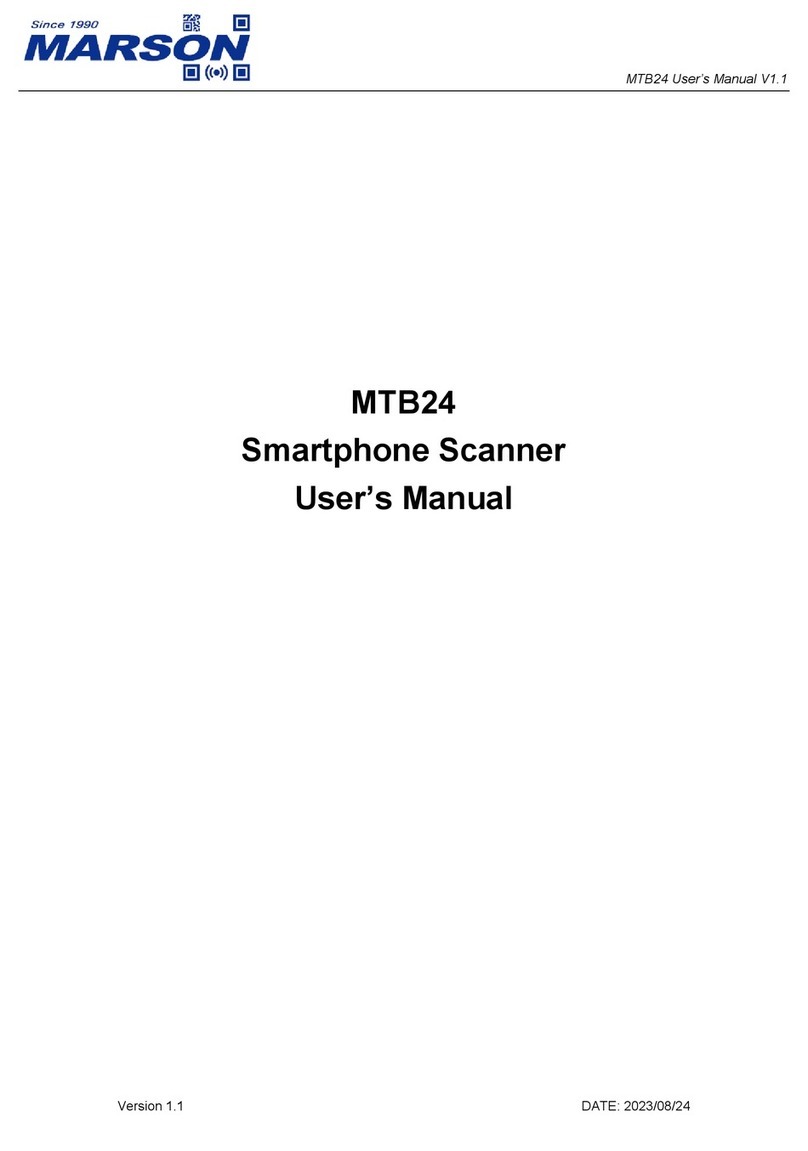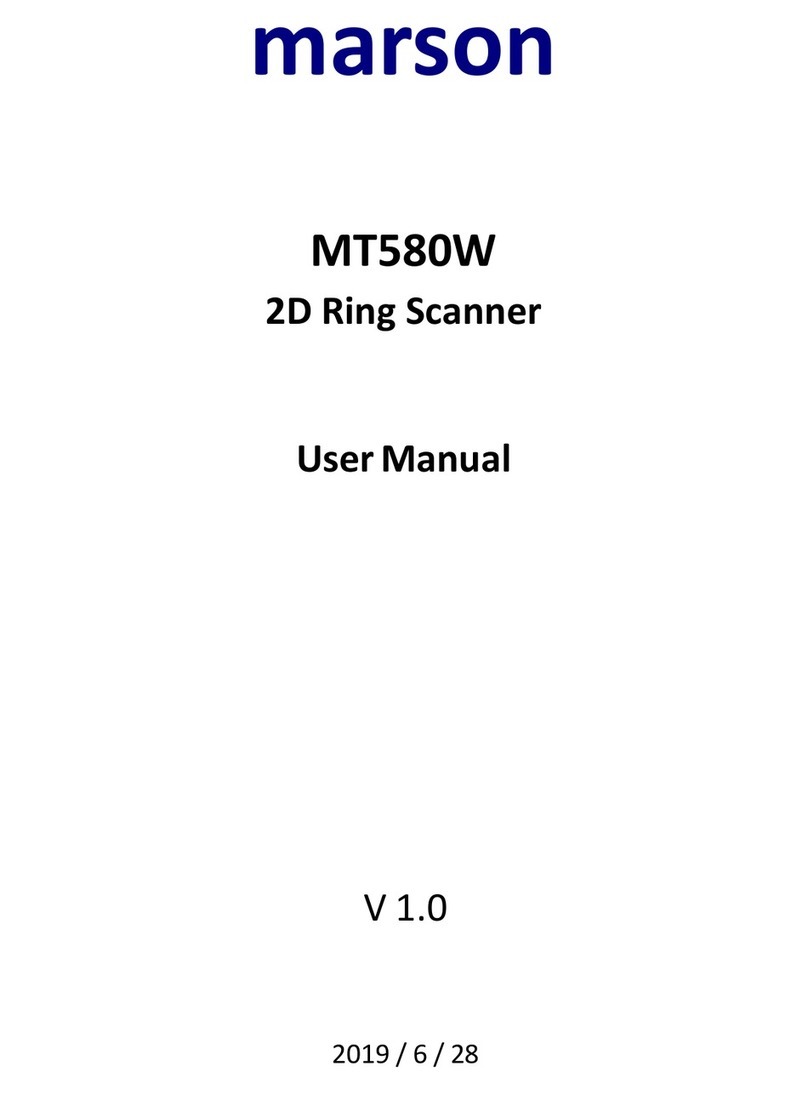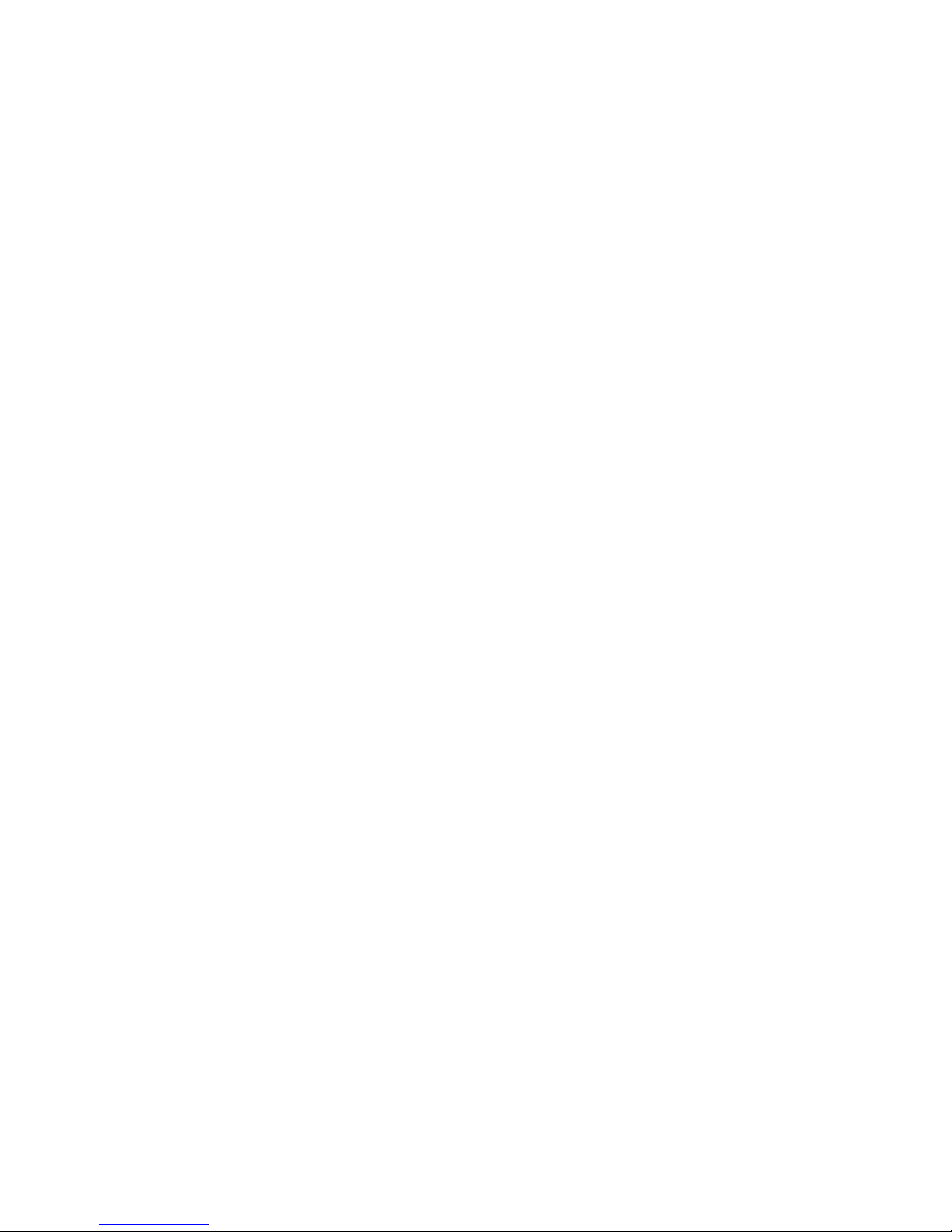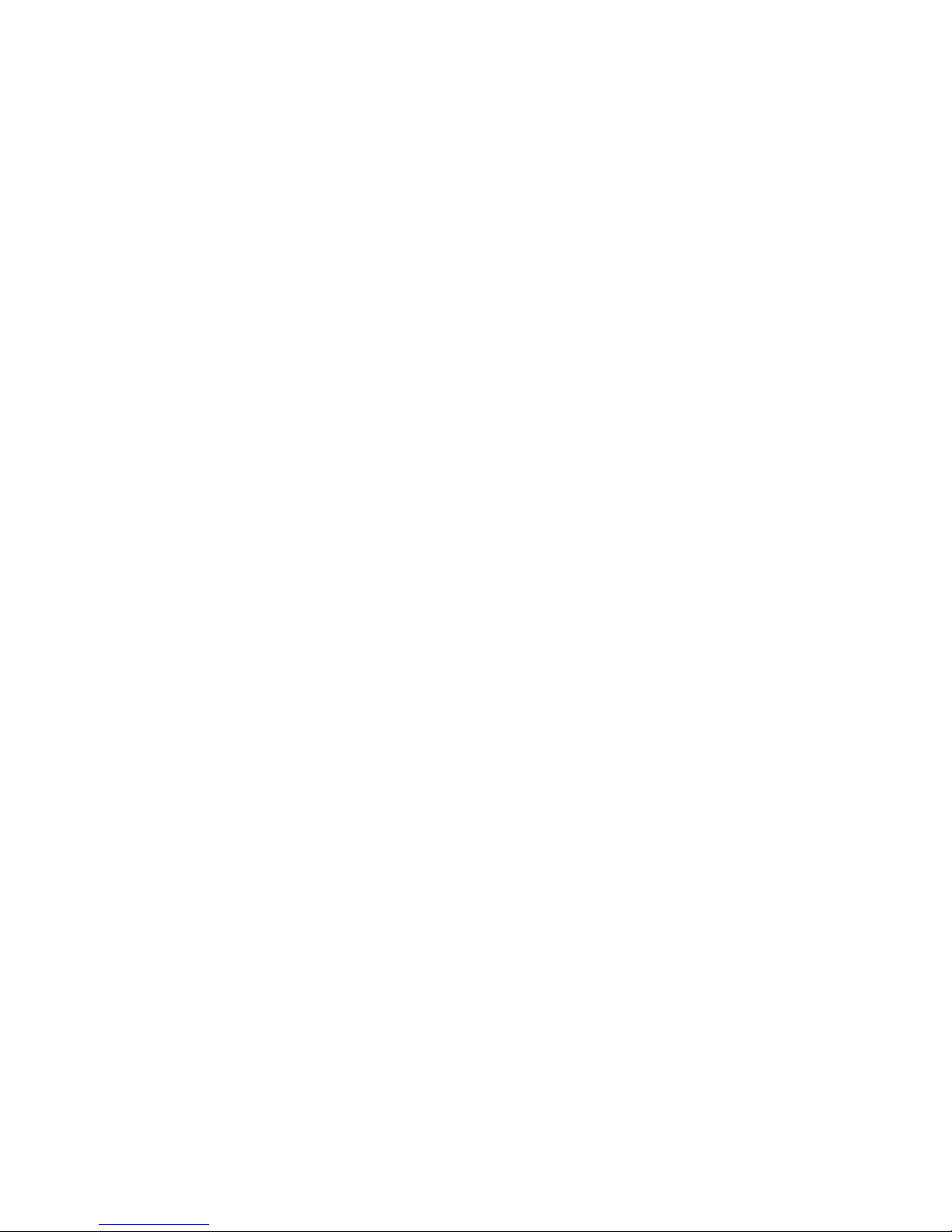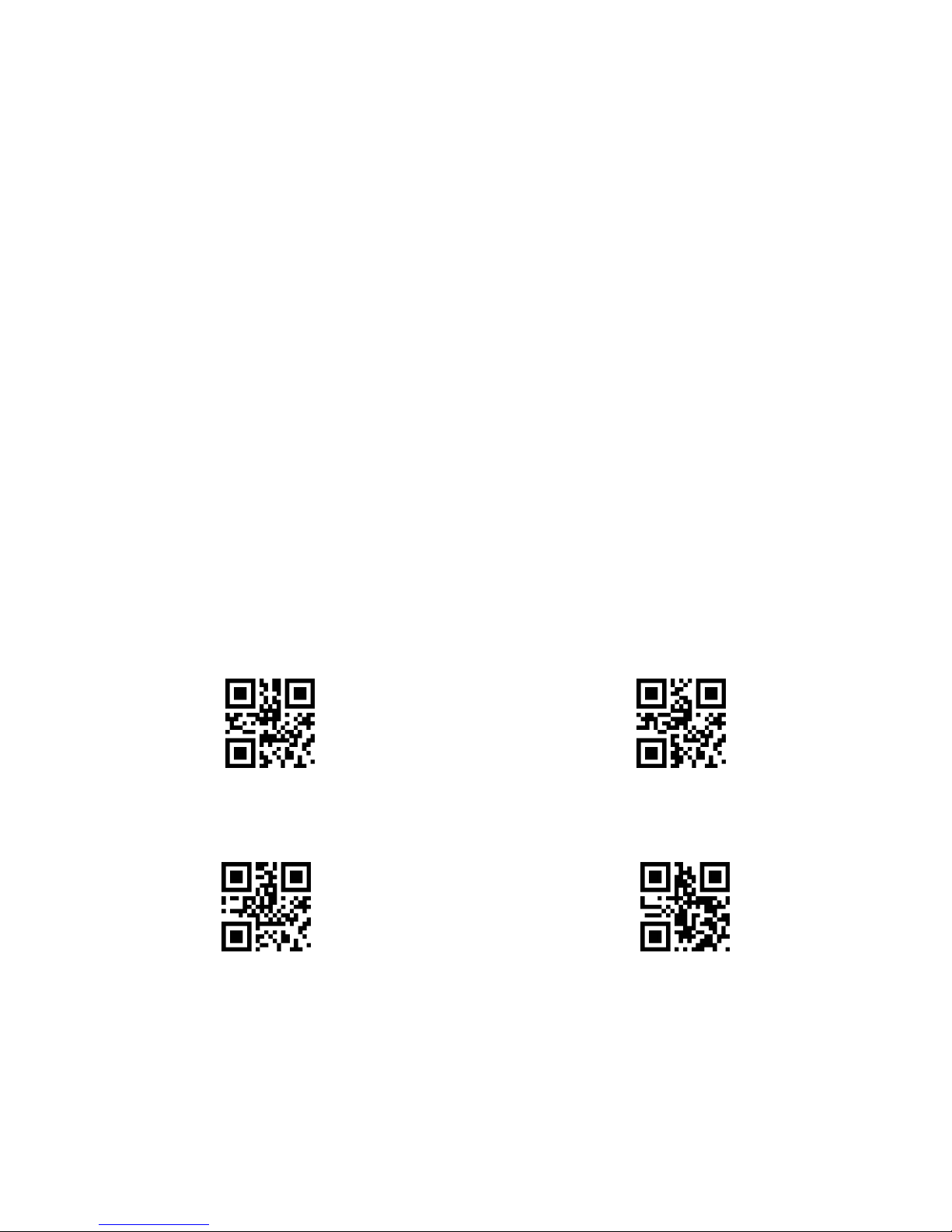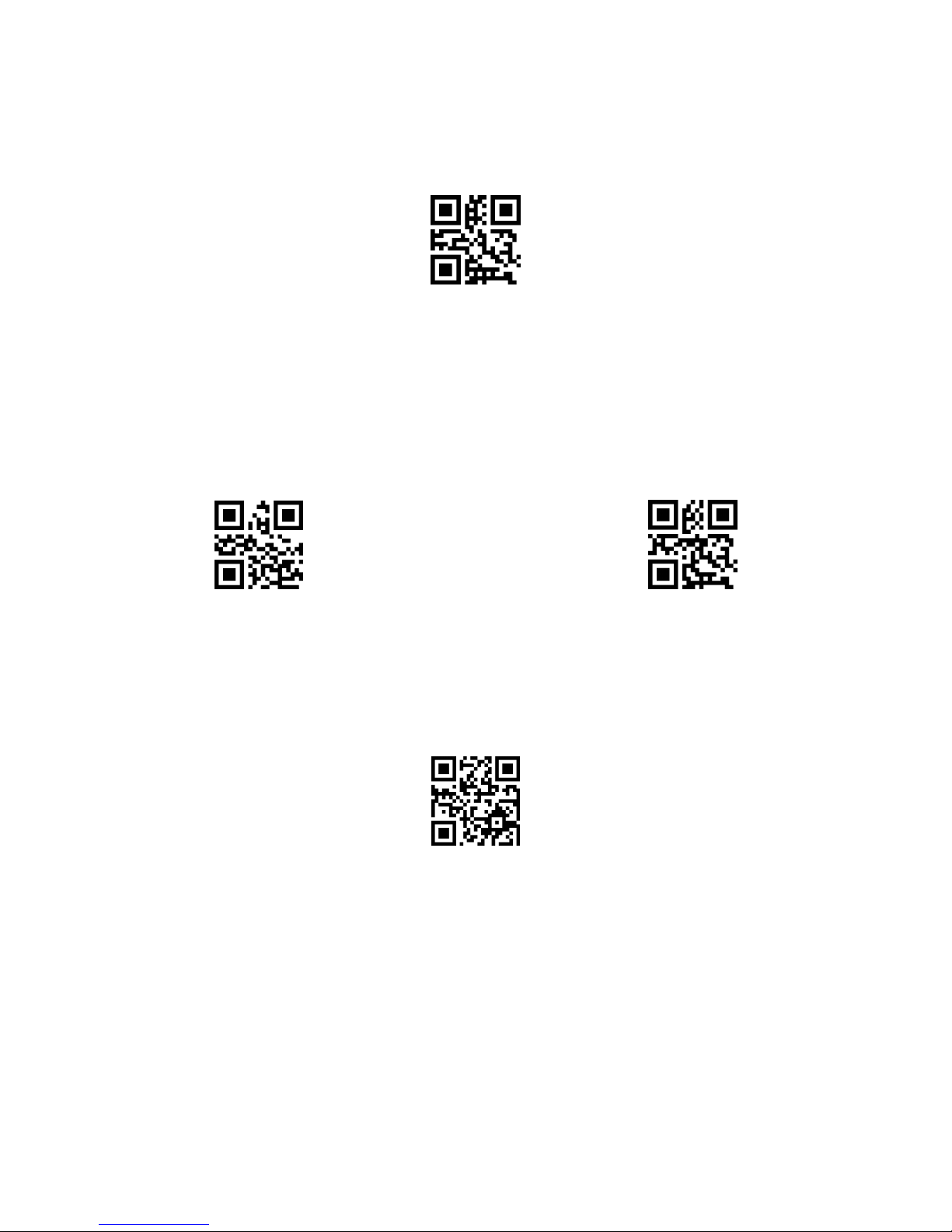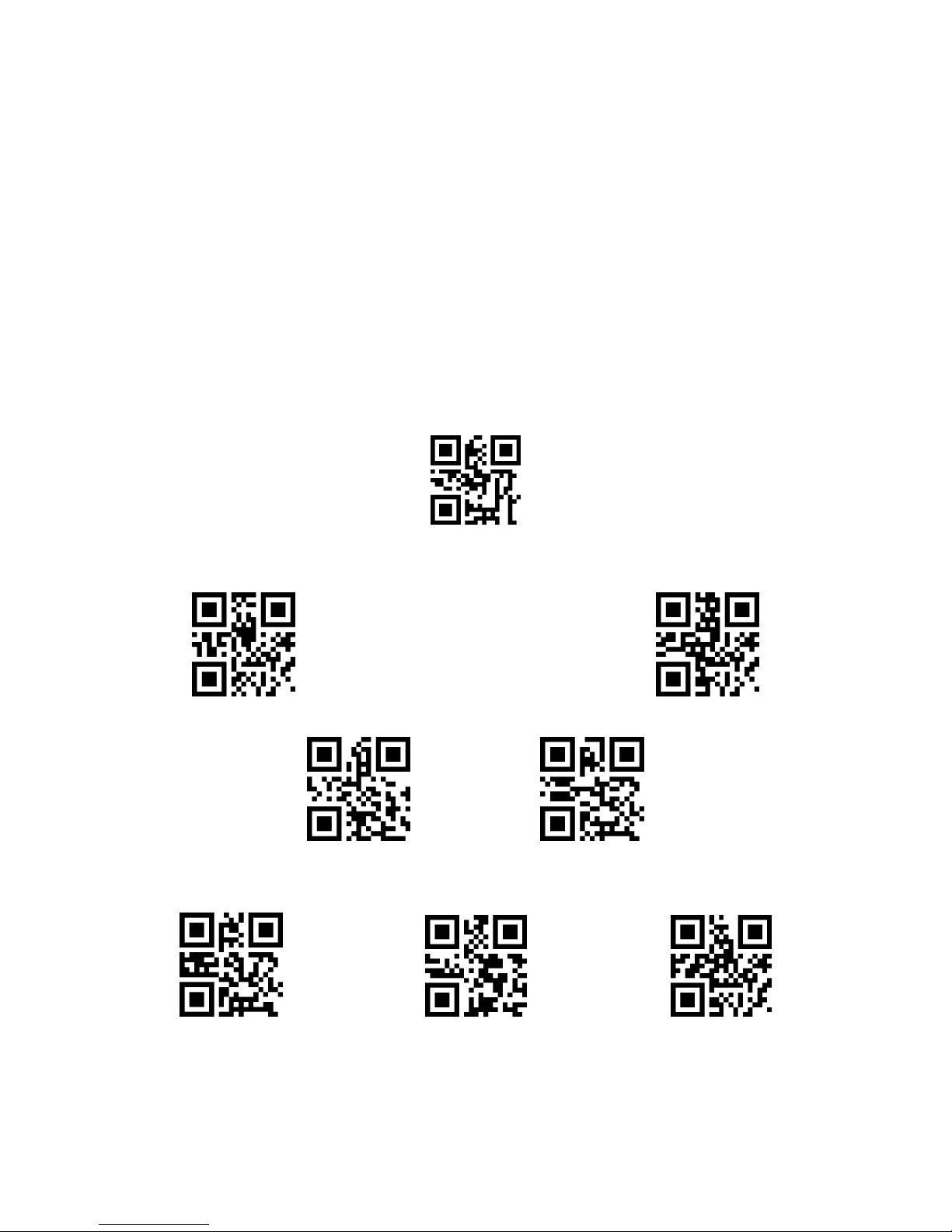-II -
‐Table of Content s ‐
1 Gettting Started....................................................................................................................................................... 1
1.1 Introduction...................................................................................................................................................1
1.2 Configuring MT8200S.................................................................................................................................1
1.2.1 Barcode Configurability...................................................................................................................1
1.2.2 Factory Default................................................................................................................................. 2
1.2.3 Custom Default.................................................................................................................................2
1.2.4 Check Version.................................................................................................................................. 2
2 Interface....................................................................................................................................................................3
2.1 USB HID....................................................................................................................................................... 3
2.2 USB VCP...................................................................................................................................................... 4
3 Reading Mode......................................................................................................................................................... 5
3.1 Trigger Mode................................................................................................................................................ 5
3.2 Continuous Mode........................................................................................................................................ 6
3.3 Auto-sensing Mode..................................................................................................................................... 8
4 Centering............................................................................................................................................................... 10
5 Illumination and Aimer......................................................................................................................................... 12
5.1 Illumination................................................................................................................................................. 12
5.2 Aimer........................................................................................................................................................... 12
6 Buzzer and Output............................................................................................................................................... 13
6.1 Buzzer - General....................................................................................................................................... 13
6.2 Buzzer - Good Read.................................................................................................................................13
6.3 Encoding Format....................................................................................................................................... 14
6.4 Keyboard Layout....................................................................................................................................... 15
6.5 Alt Code...................................................................................................................................................... 16
6.6 Receipt Mode.............................................................................................................................................16
6.7 Inverse Barcode........................................................................................................................................ 16
6.8 Mirrored Barcode...................................................................................................................................... 17
7 Data Editing........................................................................................................................................................... 18
7.1 Preamble.................................................................................................................................................... 18
7.2 Postamble.................................................................................................................................................. 19
7.3 CODE ID..................................................................................................................................................... 20
7.4 Terminator...................................................................................................................................................22
7.5 Truncate...................................................................................................................................................... 23
7.6 Read Fail.................................................................................................................................................... 25
7.7 Protocol.......................................................................................................................................................25
8 Symbologies.......................................................................................................................................................... 26
8.1 All Symbologies......................................................................................................................................... 26
8.2 Roll Angle Tolerance................................................................................................................................. 26
8.3 Pitch/Skew Angle Tolerance....................................................................................................................26
8.4 EAN13.........................................................................................................................................................27