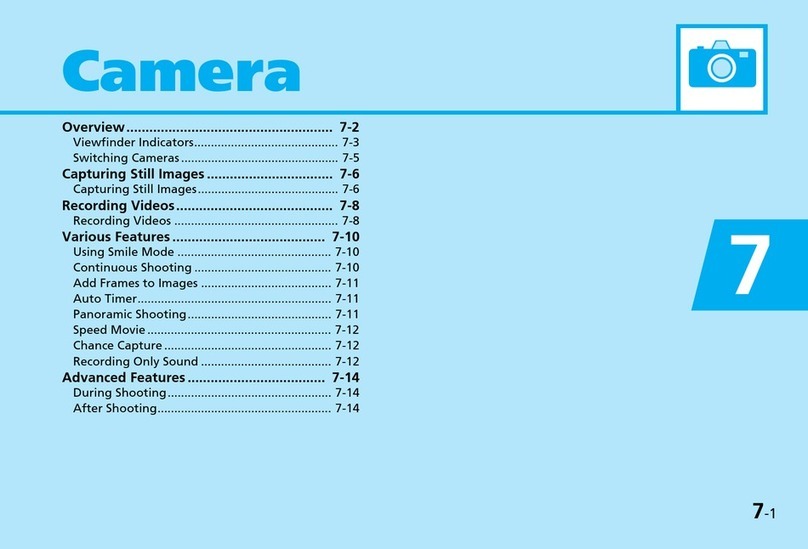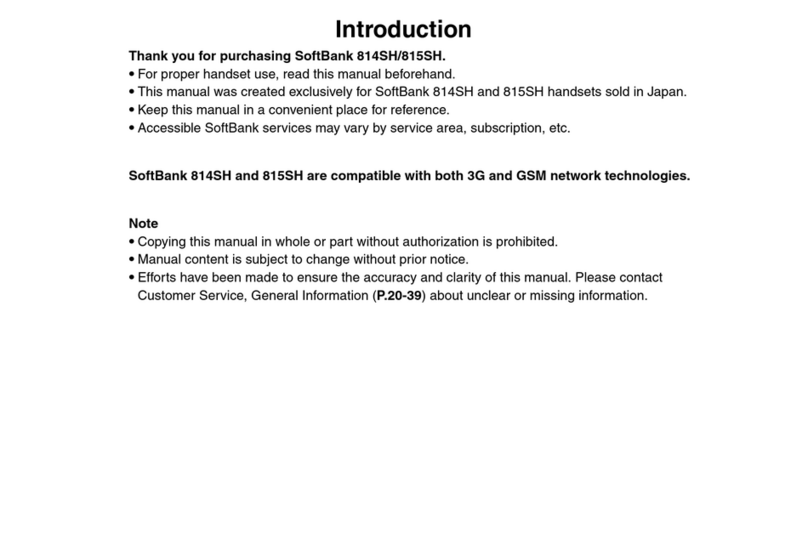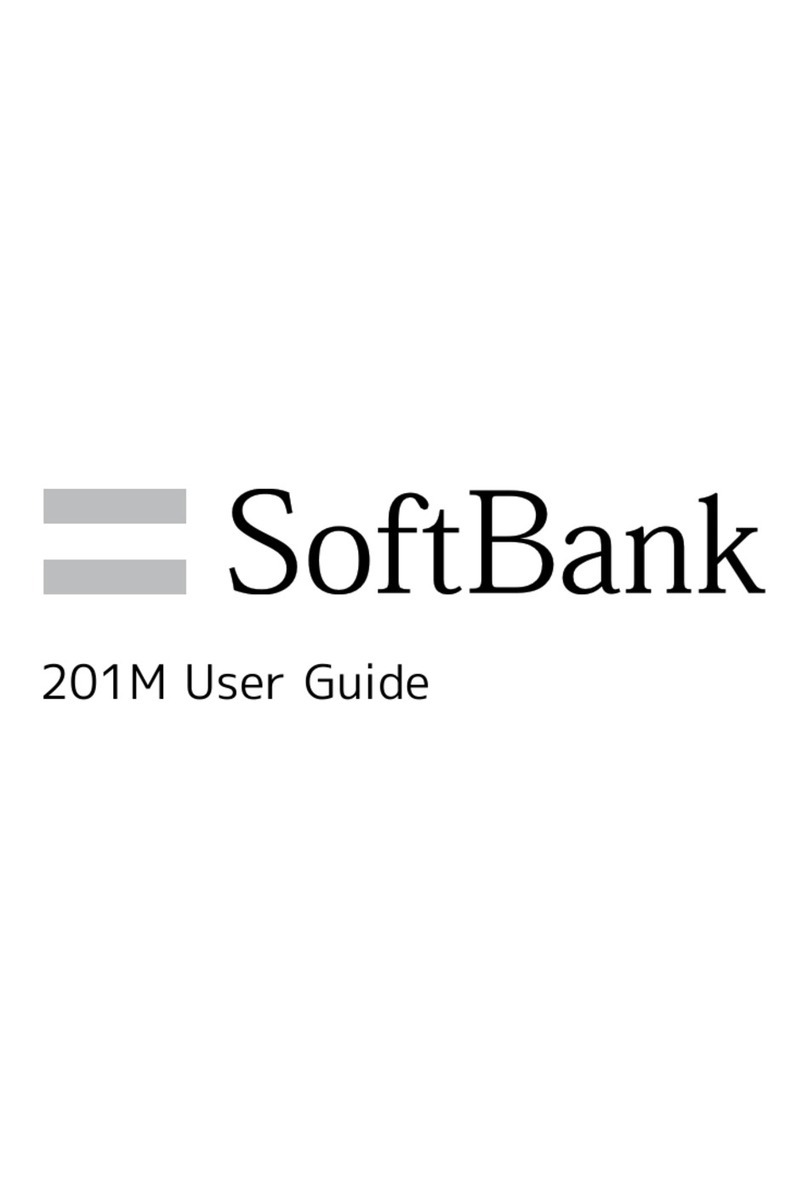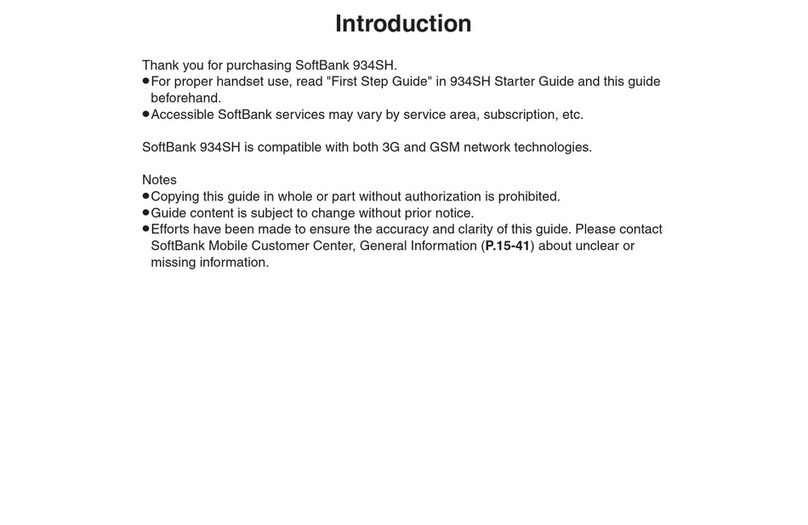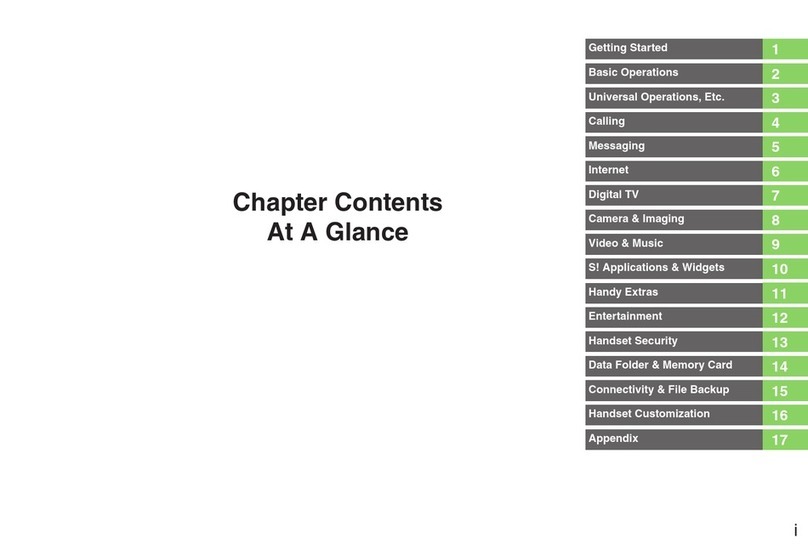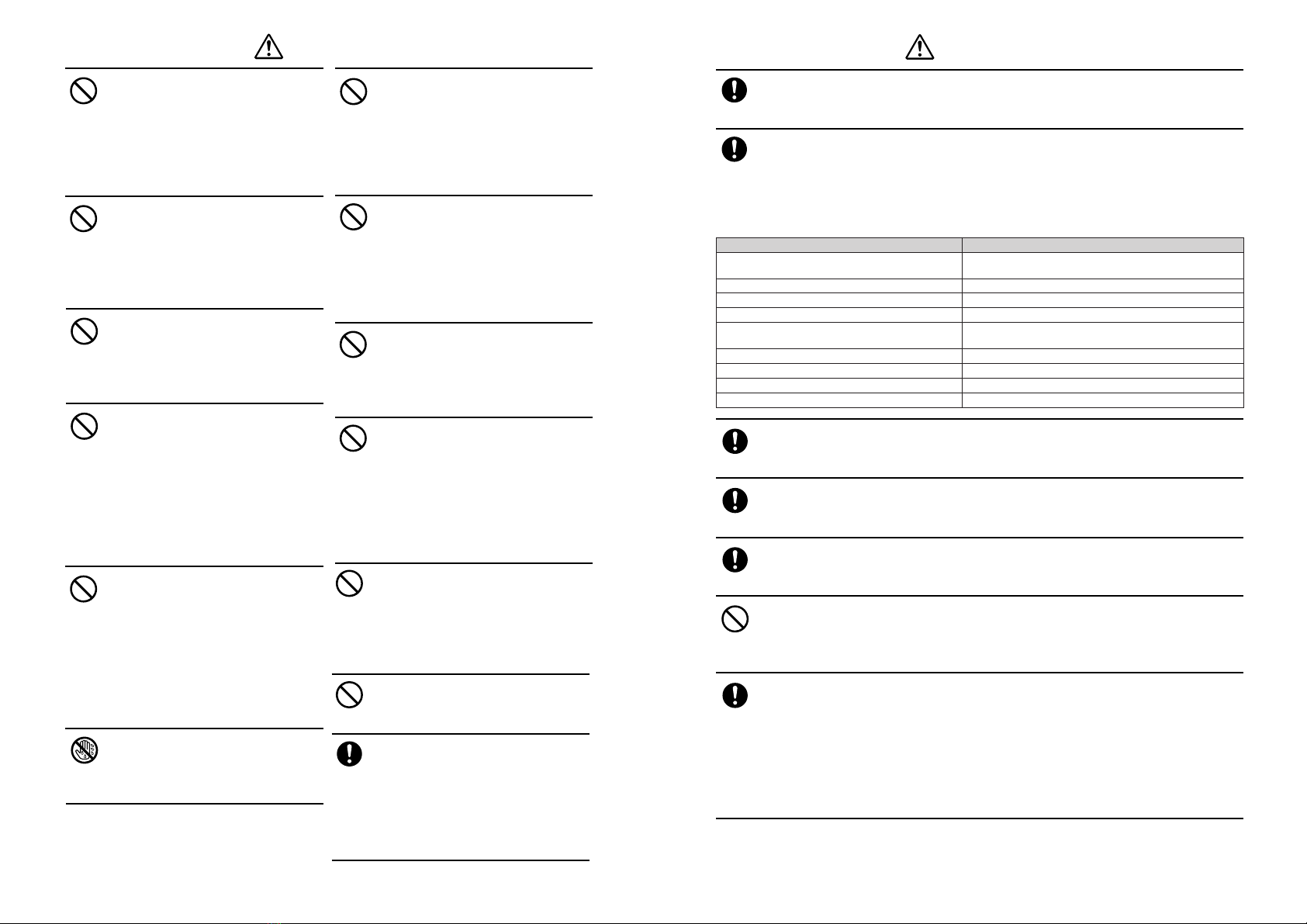No
disassembly
Do not disassemble, modify or
repair the handset, battery or
charger
Doing so may cause overheating,
rupturing, fire, electric shock, injury or
malfunction. Modification of the handset is
prohibited by Japanese Radio Law. For repair,
contact your nearest SoftBank Shop or SoftBank
Customer Assistance (
@
page 14-19).
Do not expose the handset,
charger or battery to fluids such
as water, perspiration or
seawater
Doing so may cause overheating, rupturing,
fire, electric shock or malfunction. If the
handset is dropped accidentally in water or
any other fluid, immediately turn off the
handset and contact your nearest SoftBank
Shop or SoftBank Customer Assistance
(@page 14-19).
Keep water
away
Do not dispose of the handset or
battery in a fire or expose it to
heat
If the handset or battery is exposed to
water, do not dry it artificially in heating
equipment (microwave oven, etc.)
Doing so may cause overheating, rupturing,
fire or malfunction.
No flames
Prohibited
Do not drop the handset or
battery or subject it to
excessive shock
Doing so may cause overheating, rupturing,
fire or malfunction.
Prohibited
Do not use excessive force
when inserting the battery into
the handset or connecting the
handset with the charger
Do not connect any cords with reverse
polarity
Doing so may cause the battery to leak,
rupture, overheat or catch fire, as well as
cause electric shock or malfunction.
Prohibited
Do not short circuit the battery
connectors (metal parts) with
any metal object such as a
necklace or hairpin
Doing so may cause the battery to overheat,
rupture or catch fire, as well as the metal
object to overheat.
Do not charge, use or leave the
handset or battery in hot places
such as near a fire or heater
Doing so may cause overheating, rupturing,
fire or malfunction.
No flames
Do not leave the handset,
charger or battery outdoors, in
a bathroom or wherever water
or any other fluid is used
Do not place the handset, charger or
battery near cups, vases or other
containers of fluids
Exposure to water or other fluids may cause
electric shock, overheating, rupturing, fire or
malfunction.
Keep water
away
Do not use a battery other than
one supplied with or designated
for the handset
Do not use the battery for any other
handset
Doing so may cause overheating, rupturing,
fire or malfunction.
Compulsory
Do not use a charger other than
one supplied with or designated
for the handset to charge the
battery
Do not use the charger for any other
handset
Doing so may cause overheating,
rupturing, fire or malfunction.
Compulsory
Danger
Prohibited
Do not charge the battery while
it is wet or damp
Doing so may cause overheating,
rupturing, fire, electric shock or short circuit.
If the battery is exposed to fluids such as
water, unplug the charger immediately.
Warning
Turn off the handset wherever
its use is prohibited such as on
an aircraft
Turn off the handset after canceling
any Schedule, Action Item, Reminder
and Alarm settings
Failing to do so may adversely affect the
operation of electronic equipment and cause
an accident.
Use of the handset on an aircraft is prohibited
by law.
Compulsory
Prohibited
Do not use the handset while
driving
Do not make or receive a call
and do not use other functions (mail,
game, camera, video, etc.)
Doing so may cause a traffic accident. Use of
the handset while driving is prohibited by law.
Before using the handset, stop the vehicle in
a safe area where parking or stopping is
permitted.
Do not swing the handset by its
strap
Doing so may cause an injury, accident
or damage.
Remove the power plug from
the outlet if Rapid Charger is
not to be used for a long period
of time or before cleaning
Failing to do so may cause an electric shock,
fire or malfunction.
Unplug power
cable
Prohibited
Do not use the handset
wherever combustible gases
may be present
Doing so may ignite the gases and start a fire.
Turn off the handset and do not charge it
wherever gases may be present (gas station,
etc.).
Turn off the handset while you
are near any precision electronic
equipment
Radio waves may adversely affect the
operation of electronic equipment.
Examples of such equipment: medical
electronic equipment such as cardiac
pacemakers and hearing aids or fire alarms
and automatic doors. If you use medical
electronic equipment, consult with the
equipment manufacturer or distributor about
the influence of radio waves.
Compulsory
Do not use the handset with any
power voltage other than the
specified voltage
Doing so may cause a fire. The power
voltages are 100V AC for Rapid Charger and
12 or 24V DC (for a negative ground car only)
for In-Car Charger (optional).
Compulsory
Compulsory
Wipe away any dust on the plug
of Rapid Charger with a dry
cloth after removing the plug
from the outlet
Dust on the plug or outlet may cause a fire.
Check your surroundings to
confirm that it is safe to
make/receive calls, send/receive
messages, capture images, etc.
Failing to do so may cause you to trip over or
cause a traffic accident.
Compulsory
Prohibited