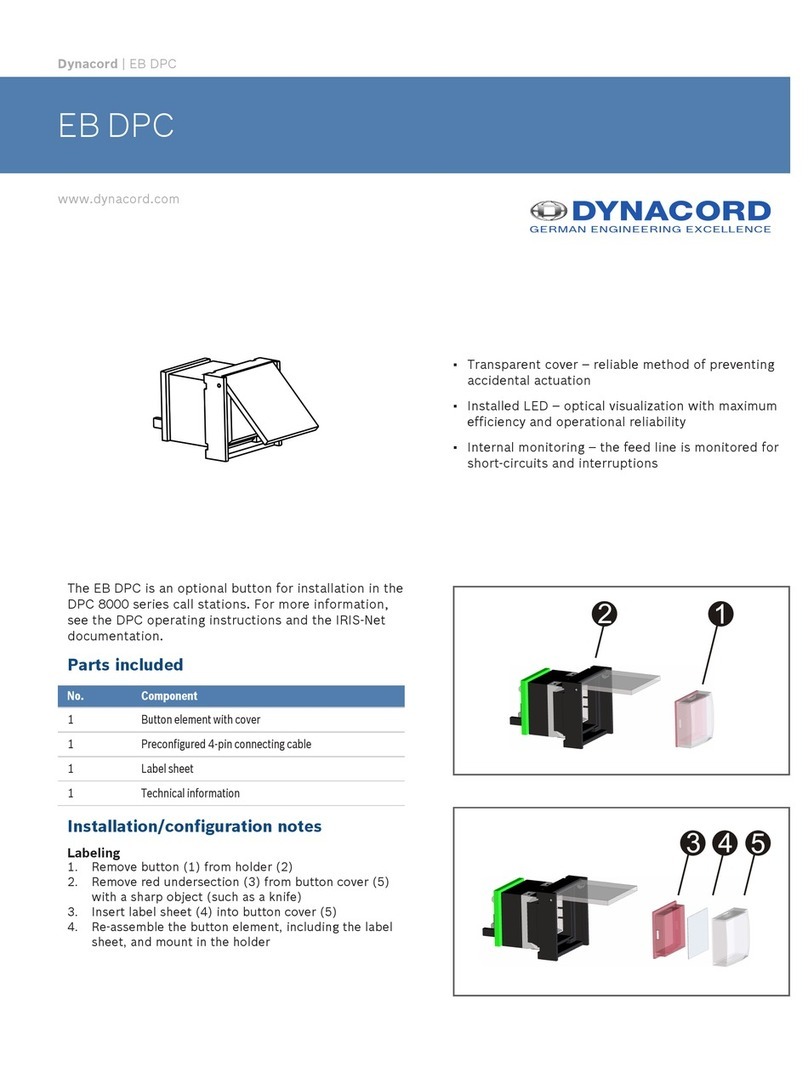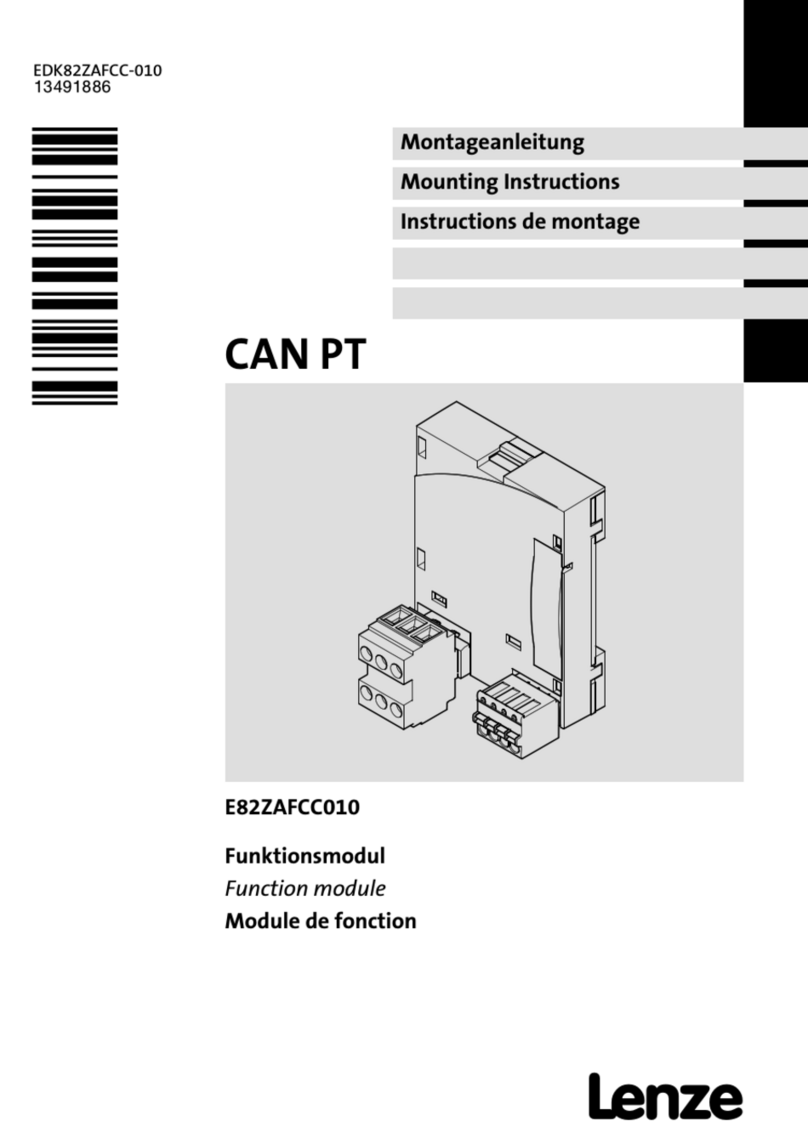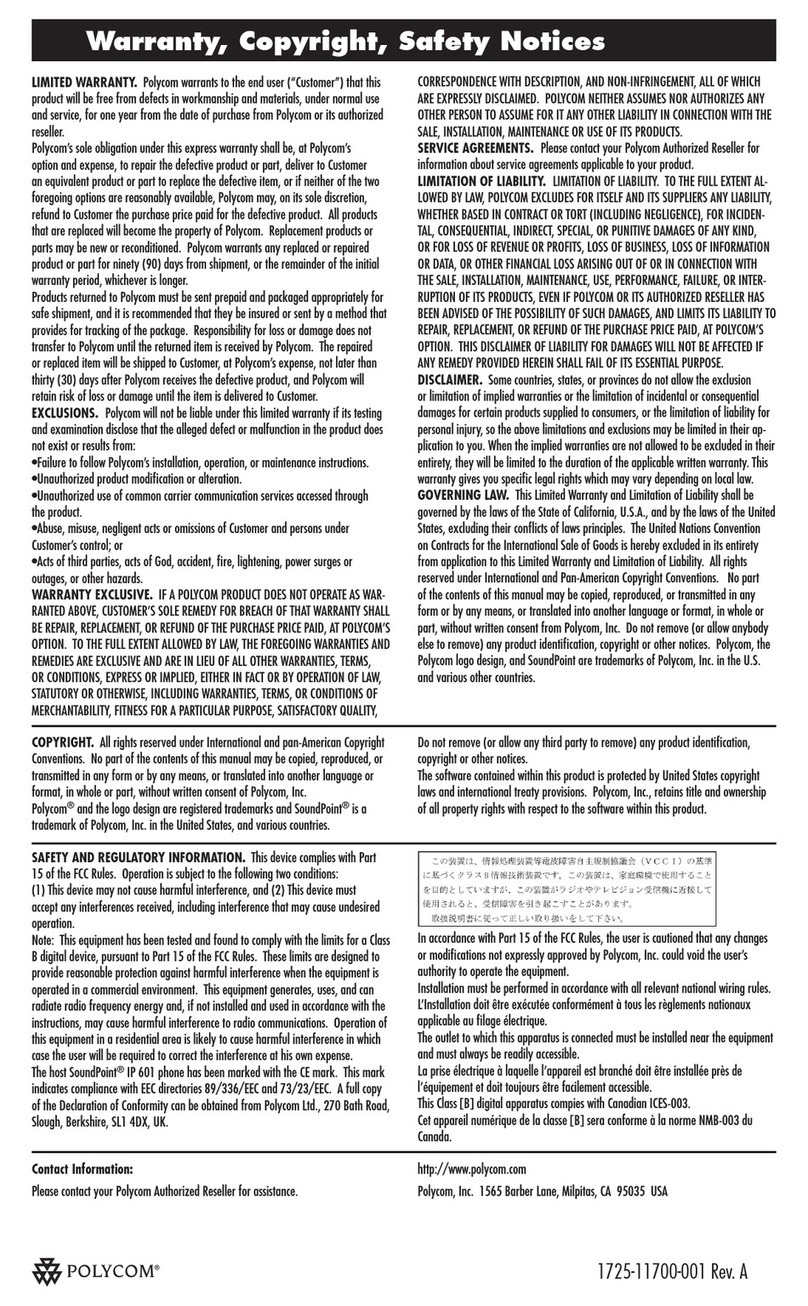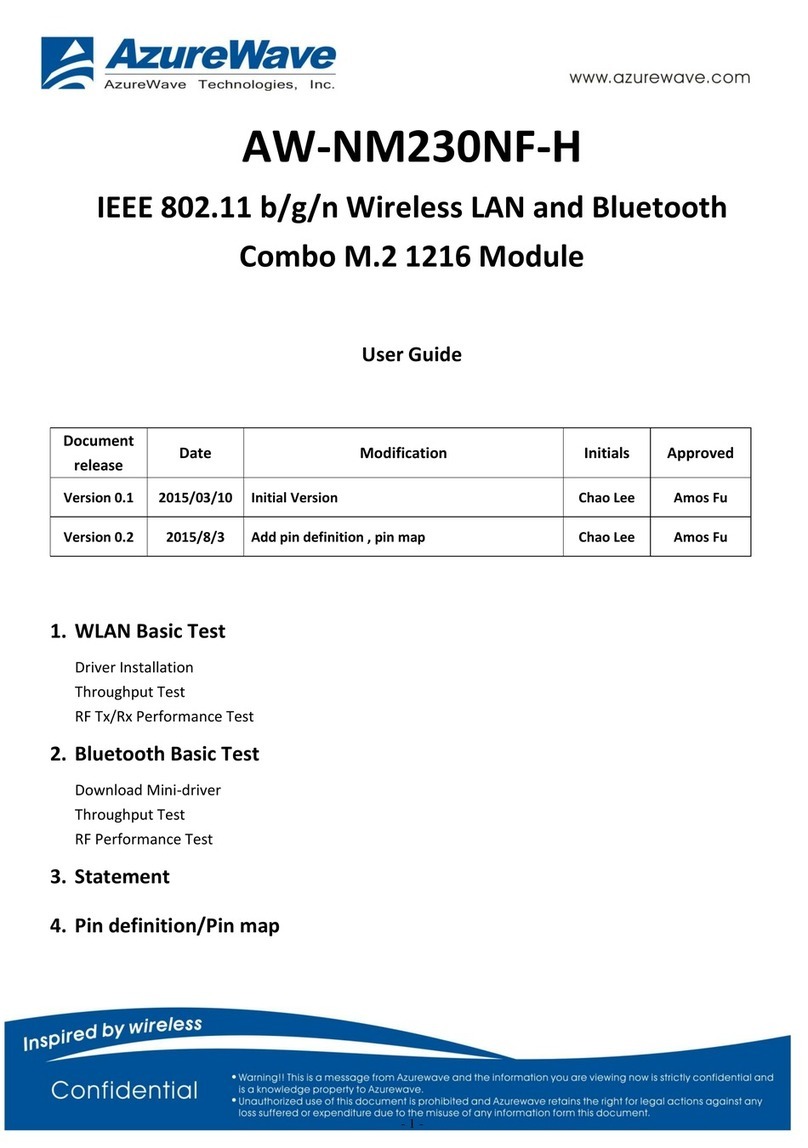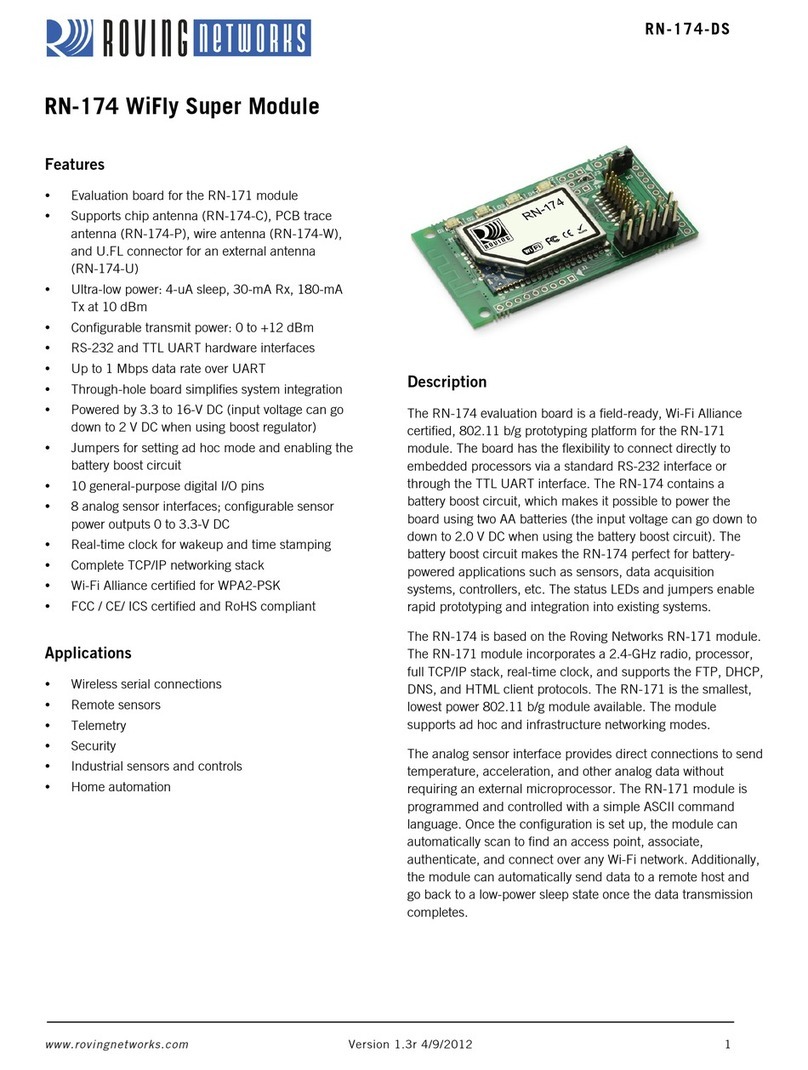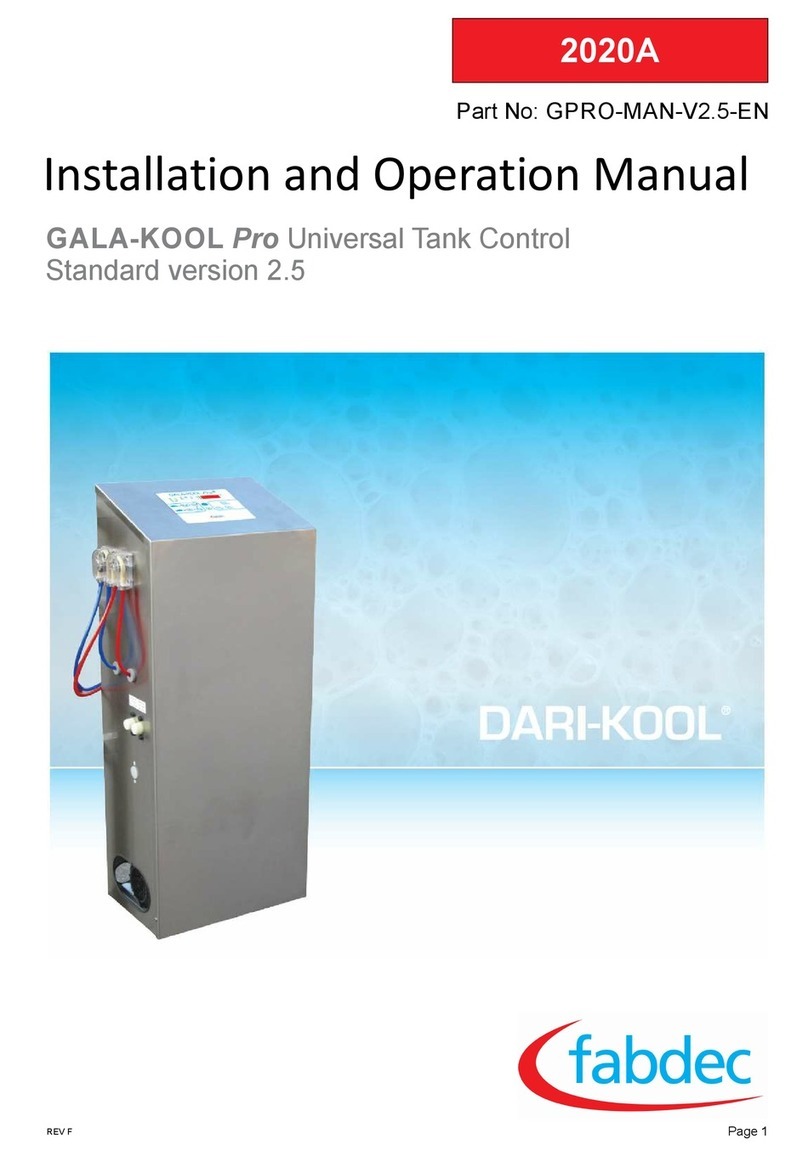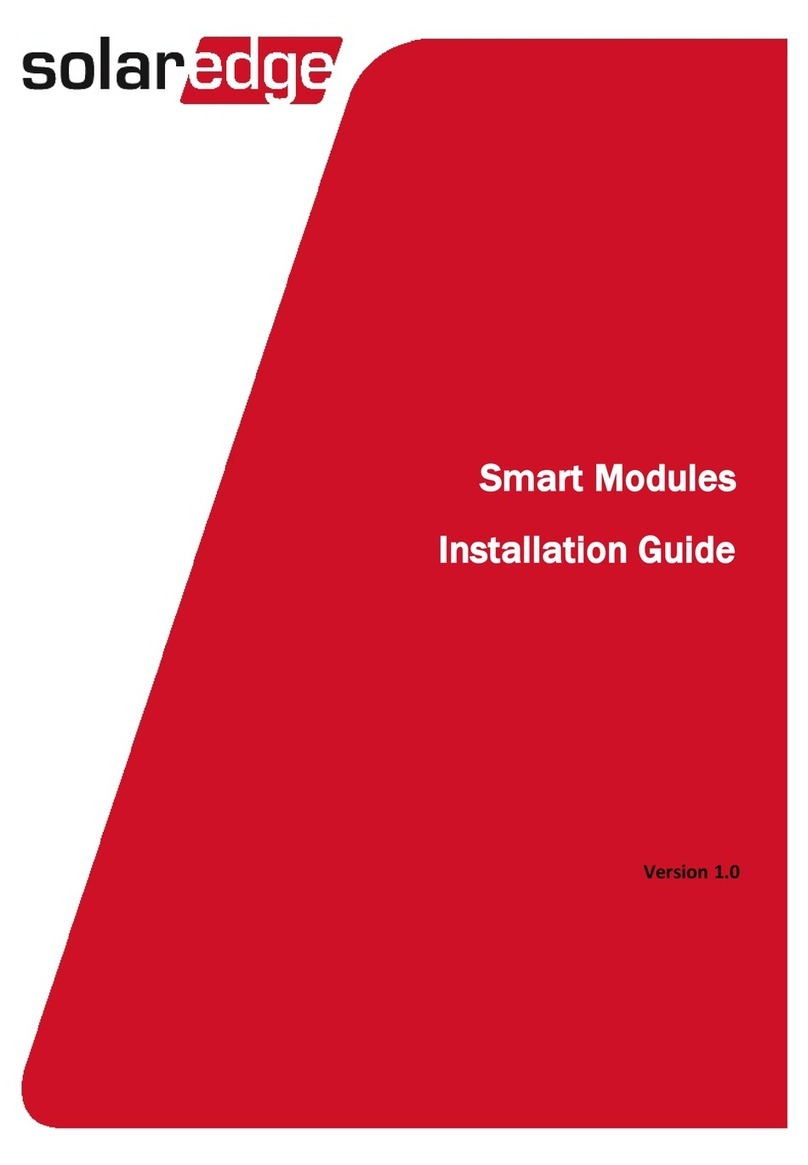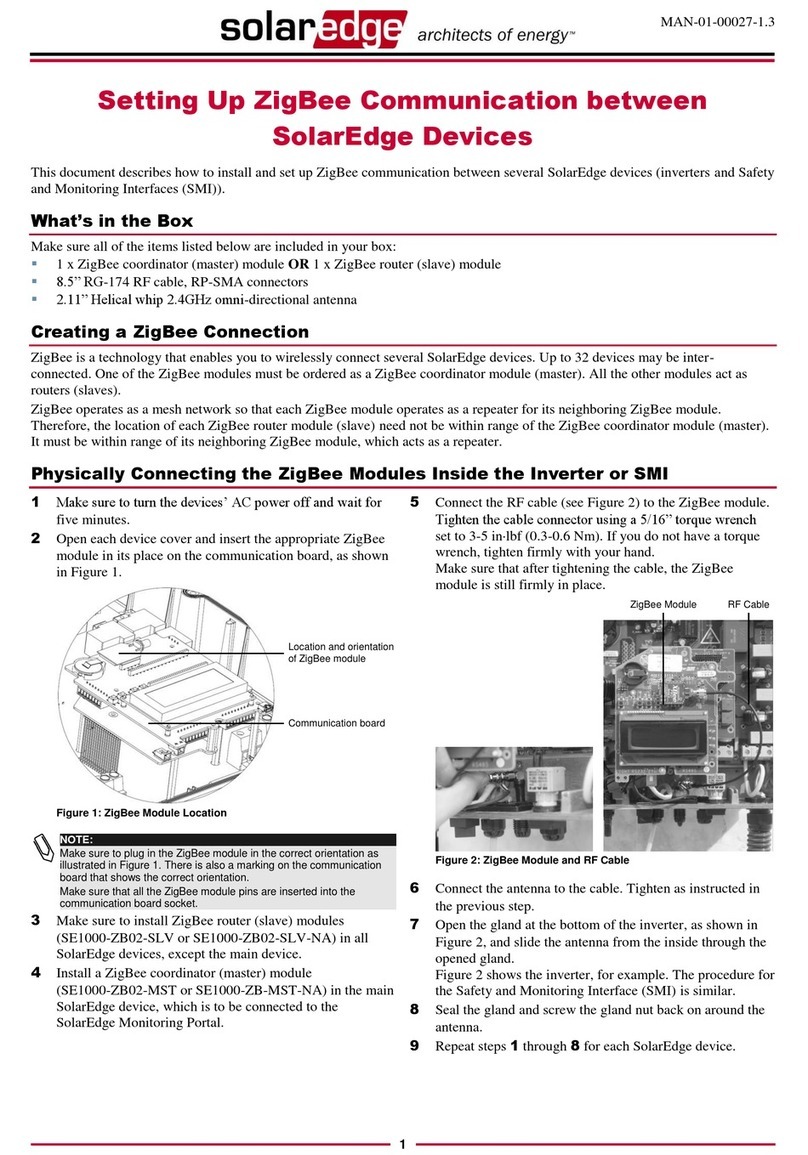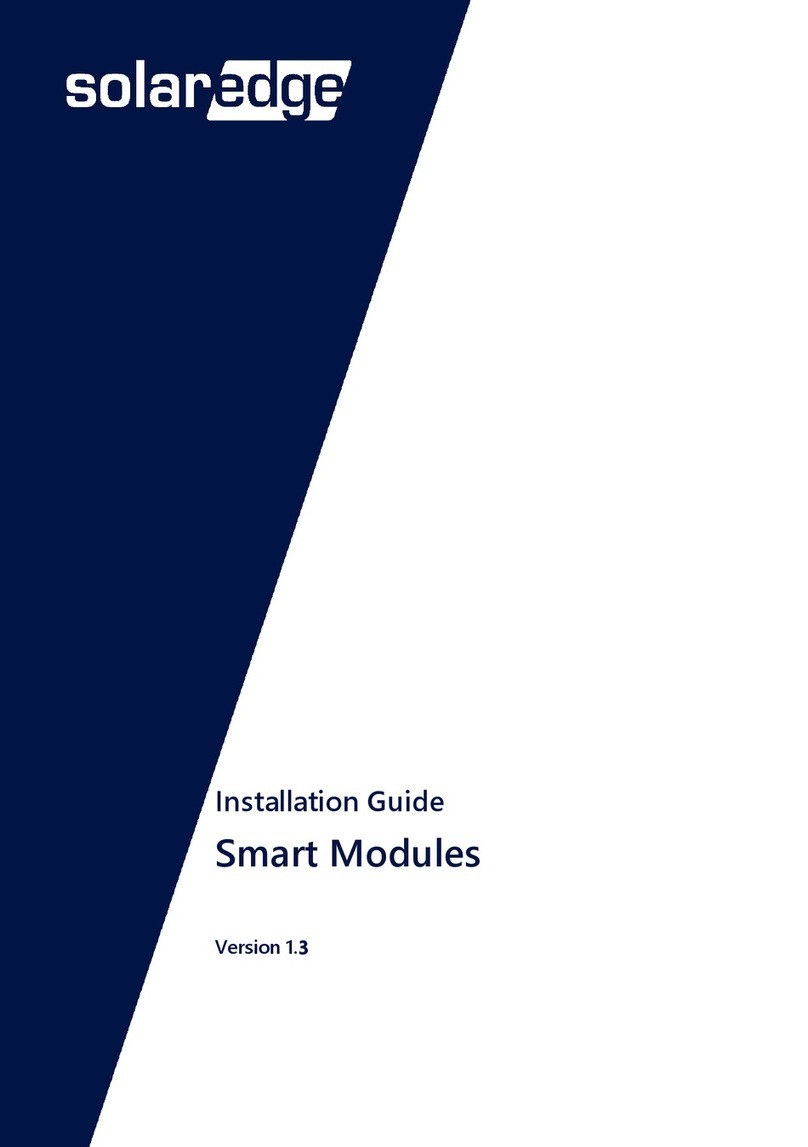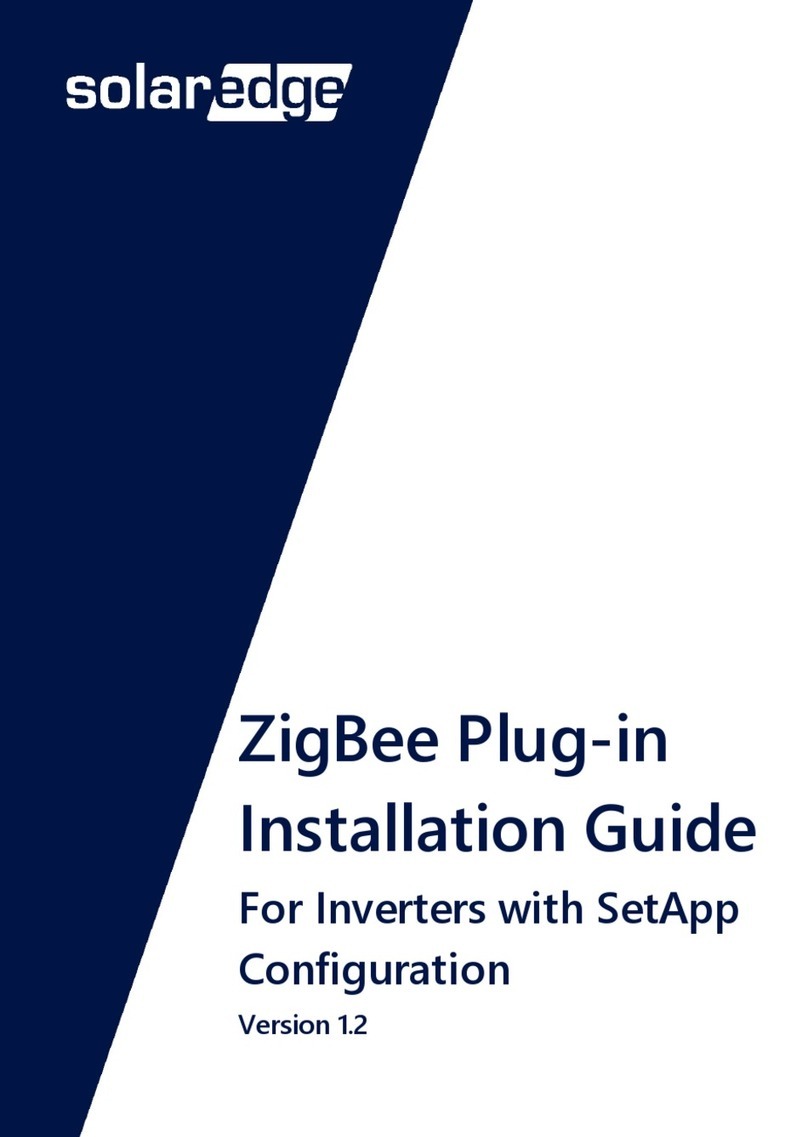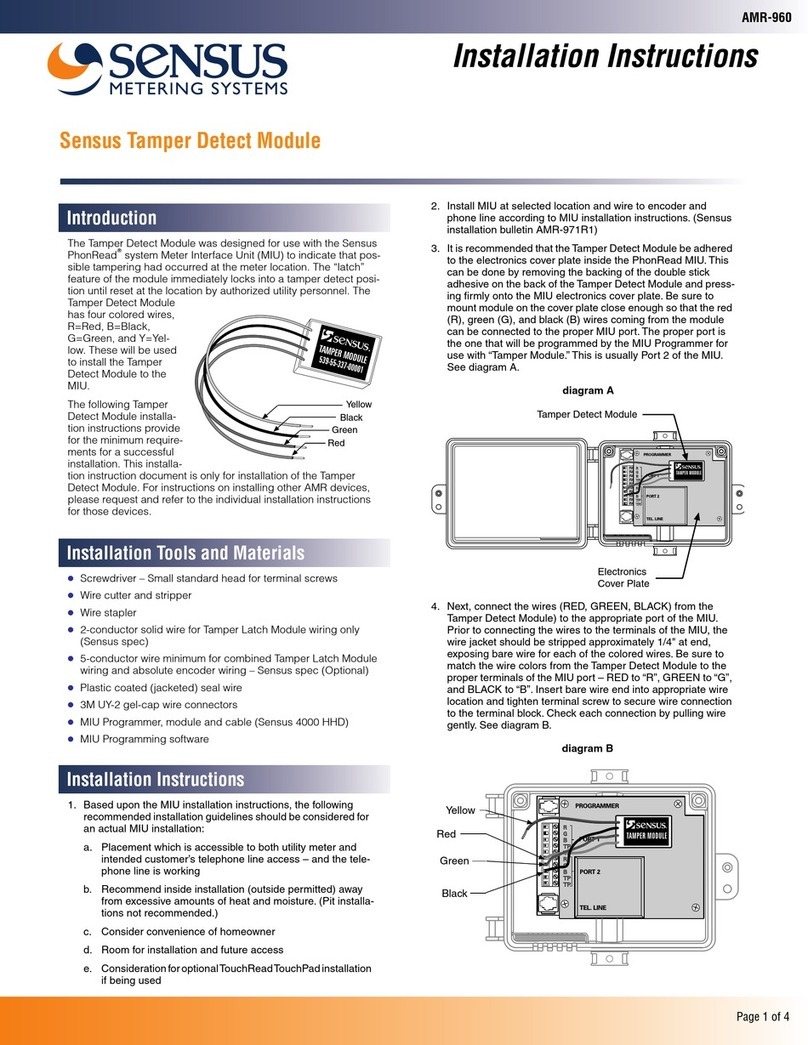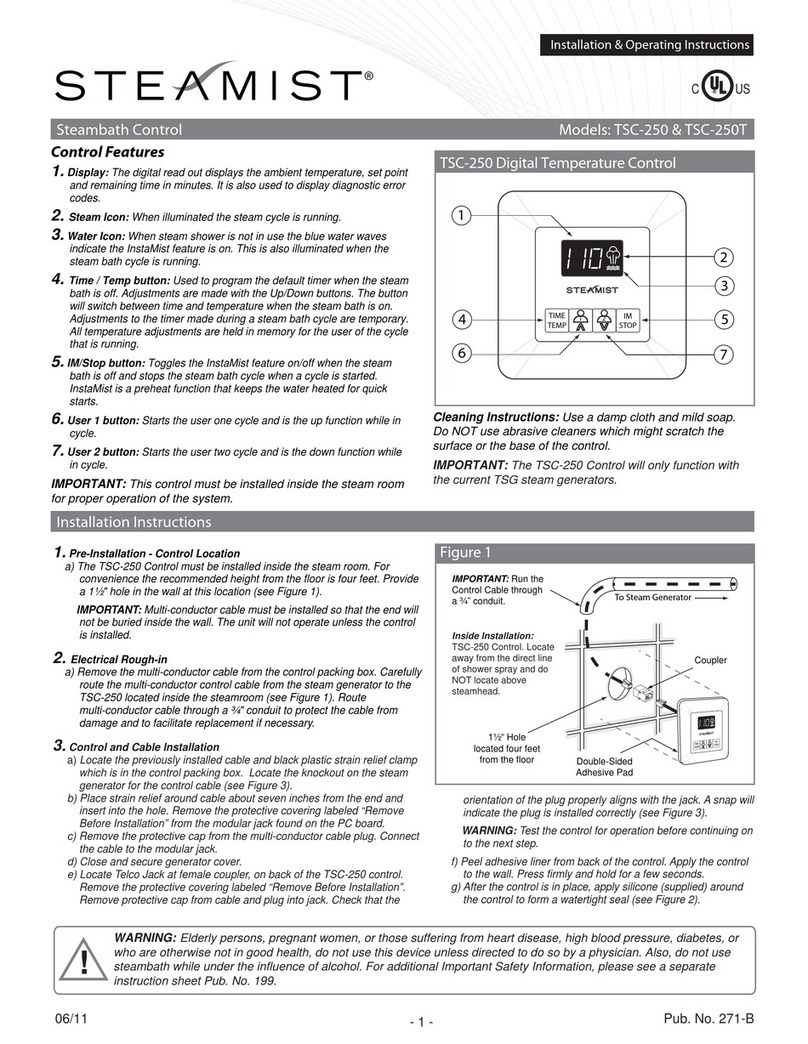Contents
Disclaimers......................................................................................................................... 1
Important Notice ...............................................................................................................1
FCC Compliance .................................................................................................................1
Contents............................................................................................................................. 2
About This Guide................................................................................................................ 4
Support and Contact Information ....................................................................................... 5
Handling and Safety Instructions ........................................................................................ 6
Chapter 1: Introducing the SolarEdge Firefighter Gateway ................................................. 7
Overview............................................................................................................................7
Firefighter Gateway User Interfaces..................................................................................8
LCD and LCD-Menu Buttons...............................................................................................8
Communication Connectors ..............................................................................................9
Other Interfaces.................................................................................................................9
Chapter 2: Installing the SolarEdge Firefighter Gateway ................................................... 10
Safety...............................................................................................................................10
Transport and Storage .....................................................................................................10
Package Contents ............................................................................................................10
Installation Equipment.....................................................................................................10
Installation Guidelines .....................................................................................................11
Installation Workflow ......................................................................................................11
Mounting the Firefighter Gateway ..................................................................................12
Connecting the Firefighter Gateway to AC ......................................................................13
Chapter 3: Connecting Emergency Stop Button or Fire Alarm Control ............................... 14
Overview..........................................................................................................................14
Connecting and Configuring an Emergency Stop Button to the Gateway .......................16
Chapter 4: Connecting the Firefighter Gateway to the SolarEdge Installation ................... 18
Overview..........................................................................................................................18
Connecting and Configuring the RS485 ...........................................................................18
Verifying the Connection .................................................................................................22
Troubleshooting the RS485 Communication ...................................................................22
Chapter 5: Emergency System Shutdown ......................................................................... 24
Chapter 6: LCD –Status Screens and Setup Options.......................................................... 26
Status Screens..................................................................................................................26
Main Firefighter Gateway Status............................................................................................. 26
ID Status ..................................................................................................................................26
Server Communication Status .................................................................................................26
IP Status .................................................................................................................................. 27
ZigBee Status...........................................................................................................................27
Wi-Fi Status ............................................................................................................................. 28
Communication Ports Status ................................................................................................... 28