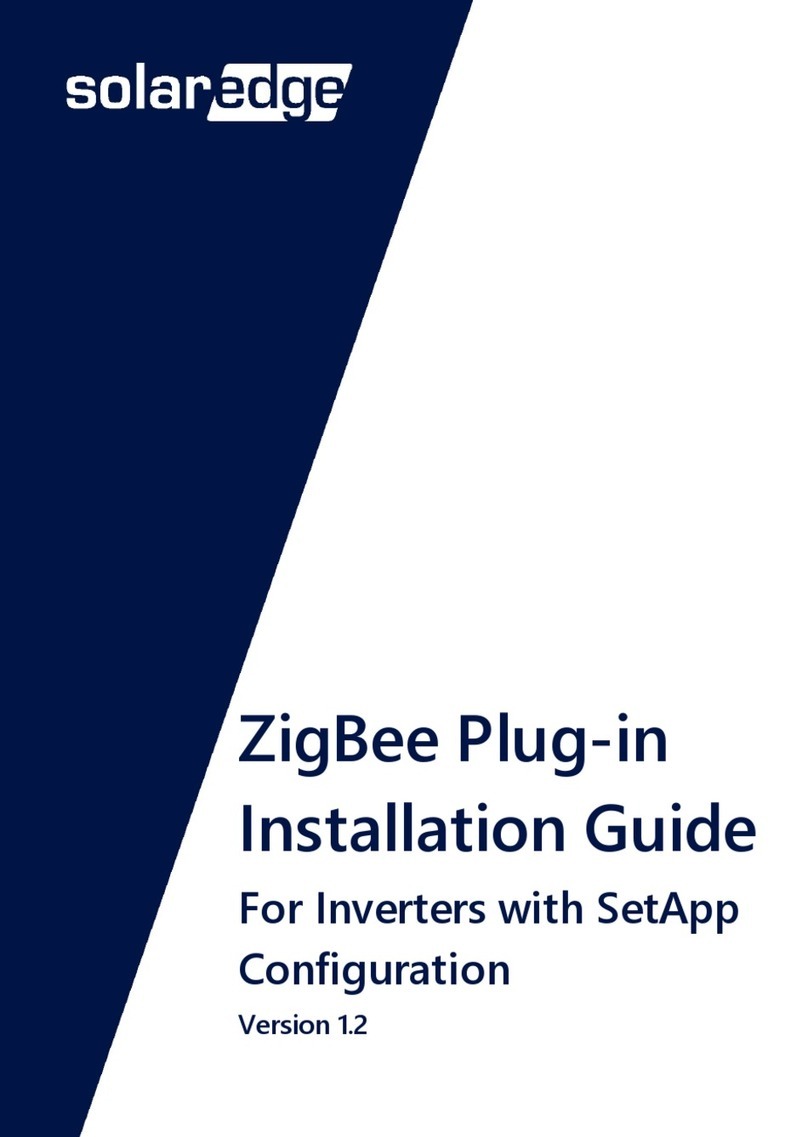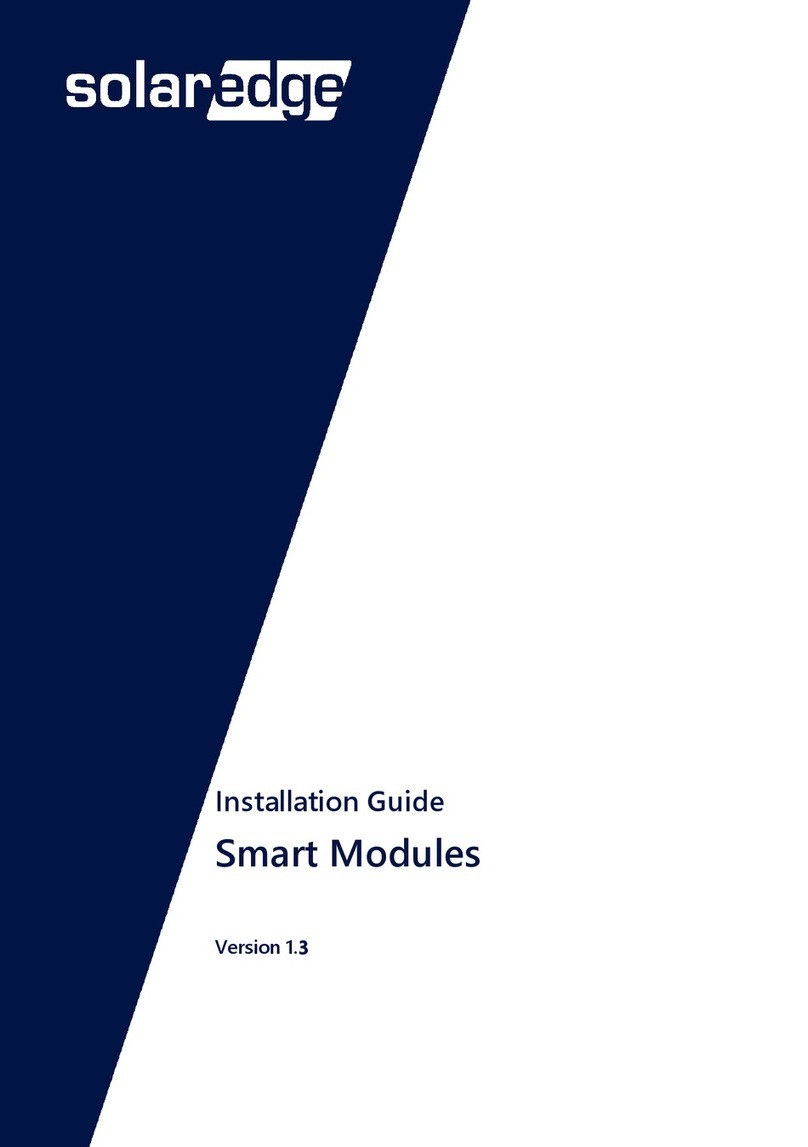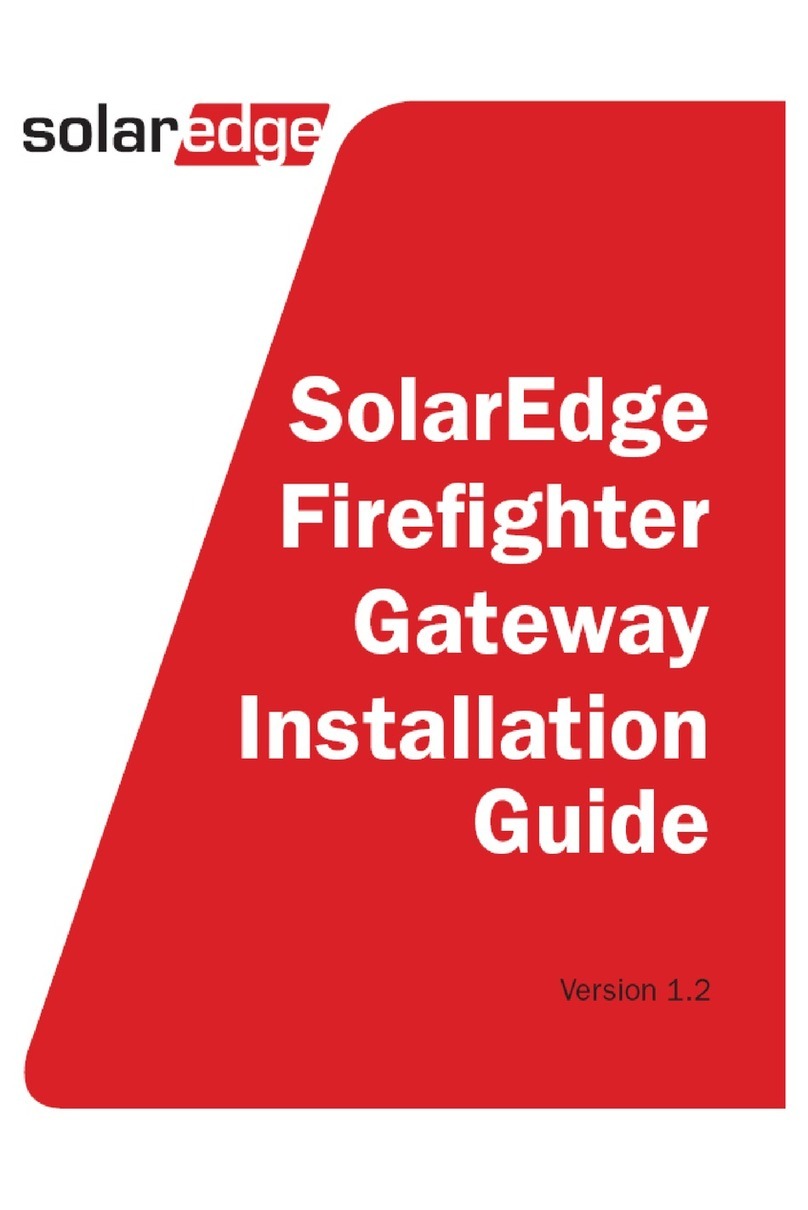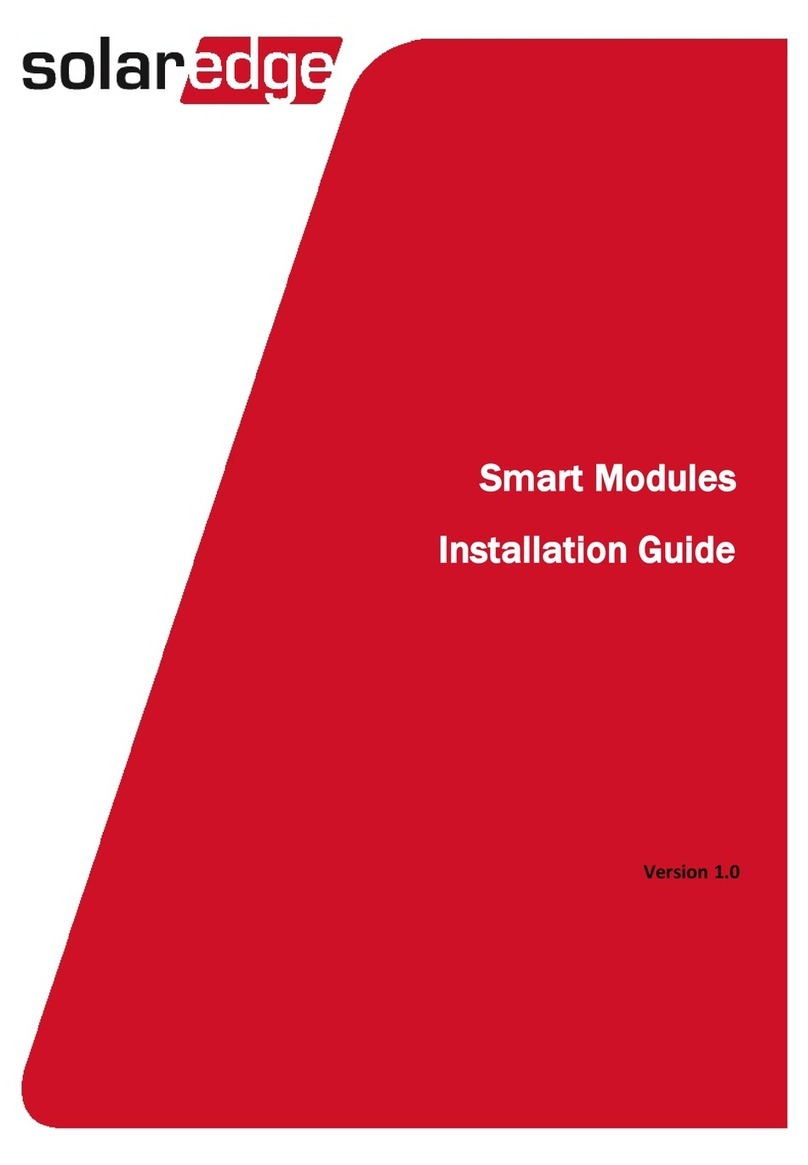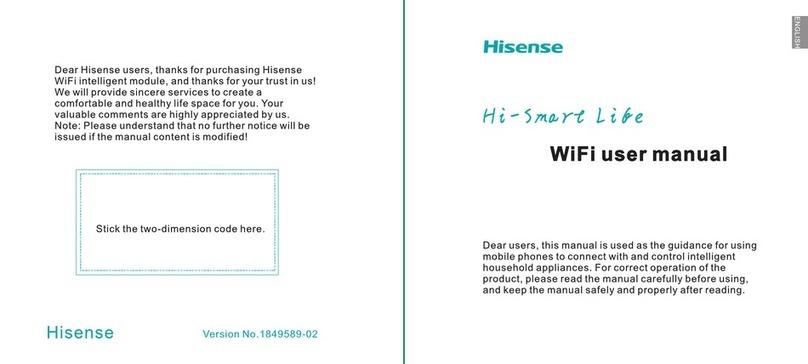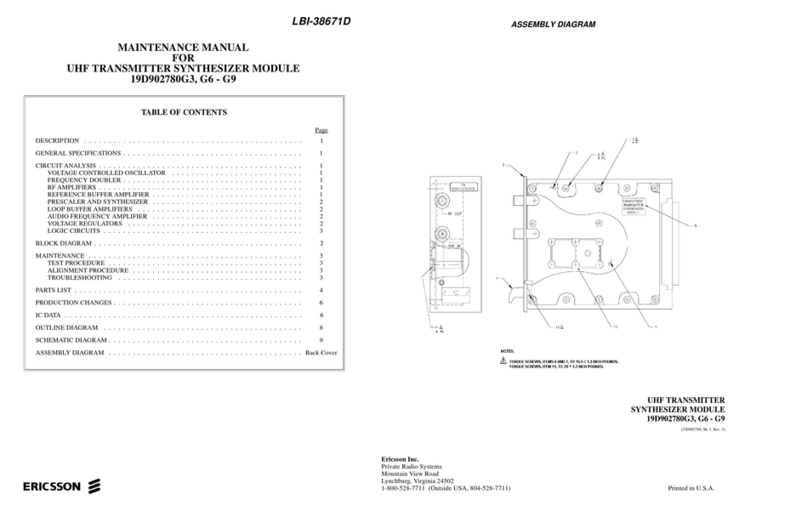SolarEdge ZigBee User instructions

1
MAN-01-00027-1.3
Setting Up ZigBee Communication between
SolarEdge Devices
This document describes how to install and set up ZigBee communication between several SolarEdge devices (inverters and Safety
and Monitoring Interfaces (SMI)).
What’s in the Box
Make sure all of the items listed below are included in your box:
1 x ZigBee coordinator (master) module OR 1 x ZigBee router (slave) module
8.5” RG-174 RF cable, RP-SMA connectors
2.11” Helical whip 2.4GHz omni-directional antenna
Creating a ZigBee Connection
ZigBee is a technology that enables you to wirelessly connect several SolarEdge devices. Up to 32 devices may be inter-
connected. One of the ZigBee modules must be ordered as a ZigBee coordinator module (master). All the other modules act as
routers (slaves).
ZigBee operates as a mesh network so that each ZigBee module operates as a repeater for its neighboring ZigBee module.
Therefore, the location of each ZigBee router module (slave) need not be within range of the ZigBee coordinator module (master).
It must be within range of its neighboring ZigBee module, which acts as a repeater.
Physically Connecting the ZigBee Modules Inside the Inverter or SMI
1Make sure to turn the devices’ AC power off and wait for
five minutes.
2Open each device cover and insert the appropriate ZigBee
module in its place on the communication board, as shown
in Figure 1.
Figure 1: ZigBee Module Location
NOTE:
Make sure to plug in the ZigBee module in the correct orientation as
illustrated in Figure 1. There is also a marking on the communication
board that shows the correct orientation.
Make sure that all the ZigBee module pins are inserted into the
communication board socket.
3Make sure to install ZigBee router (slave) modules
(SE1000-ZB02-SLV or SE1000-ZB02-SLV-NA) in all
SolarEdge devices, except the main device.
4 Install a ZigBee coordinator (master) module
(SE1000-ZB02-MST or SE1000-ZB-MST-NA) in the main
SolarEdge device, which is to be connected to the
SolarEdge Monitoring Portal.
5 Connect the RF cable (see Figure 2) to the ZigBee module.
Tighten the cable connector using a 5/16” torque wrench
set to 3-5 in·lbf (0.3-0.6 Nm). If you do not have a torque
wrench, tighten firmly with your hand.
Make sure that after tightening the cable, the ZigBee
module is still firmly in place.
Figure 2: ZigBee Module and RF Cable
6Connect the antenna to the cable. Tighten as instructed in
the previous step.
7 Open the gland at the bottom of the inverter, as shown in
Figure 2, and slide the antenna from the inside through the
opened gland.
Figure 2 shows the inverter, for example. The procedure for
the Safety and Monitoring Interface (SMI) is similar.
8Seal the gland and screw the gland nut back on around the
antenna.
9Repeat steps 1through 8for each SolarEdge device.
Location and orientation
of ZigBee module
Communication board
ZigBee Module
RF Cable

2
MAN-01-00027-1.3
Configuring ZigBee Communication between the SolarEdge Devices
Figure 3 shows an inverter as an example. This illustration is can be applied to any
SolarEdge device connection.
This configuration enables you to wirelessly interconnect several SolarEdge
devices in a master/slave configuration (point to multipoint (P2MP)
configuration). In this configuration, the master device can optionally be
connected to the Internet (WWW) using an Ethernet router/switch.
Figure 3: Multiple Devices, ZigBee Bus, Ethernet Server Connection
The SolarEdge devices can be configured in
one of two ways:
Method A –Configuring the Devices
Using the LCD Button: When using
this option, there is no need to open the
device’s cover in order to set it up.
Method B –Configuring the Devices
Using the User Buttons: When using
this option, the device’s cover is
removed and the AC power is turned on
in order to set it up.
These configuration options are described in
detail below. You can choose either one of
them.
►Method A –Configuring SolarEdge Devices Using the LCD Button
The connector panel on the inverter and Safety and Monitoring Interface appears as shown below:
Figure 4: Inverter Connector Panel Figure 5: Safety and Monitoring Interface Connector panel
Use the LCD button to toggle through the informative status screens. The LCD button can also be used for communication setup.
For the slave devices, select the following:
1 Verify that the device’s ON/OFF switch is OFF.
2 Press the LCD Light button once to turn ON the backlight.
WARNING!
If the SolarEdge device worked properly before this action, the
following message is displayed:
This message is displayed until the DC is below the safety voltage
threshold. The default safety voltage is 50 V.
3 Short press the LCD button to scroll through the
informative screens to show the ID status window and
check the CPU firmware version. The correct configuration
sequence depends on the CPU version.
I
D
:
#
#
#
#
#
#
#
#
#
#
D
S
P
1
/
2
:
1
.
0
2
1
0
/
1
.
0
0
3
4
C
P
U
:
0
0
0
2
.
0
2
5
0
C
o
u
n
t
r
y
:
U
S
A
4 Access the LCD button Setup mode. Press and hold down
the LCD button until the following message is displayed:
K
e
e
p
h
o
l
d
i
n
g
b
u
t
t
o
n
f
o
r
p
a
i
r
i
n
g
,
r
e
l
e
a
s
e
t
o
e
n
t
e
r
m
e
n
u
.
.
.
R
e
m
a
i
n
i
n
g
:
3
s
e
c
5 Release the button within three seconds.
A short press scrolls down to the next menu option and a
long press selects the item. You can use the Exit option in
these menus to move up one menu level.
6 Scroll down to the Communication submenu and select it.
For FW versions above 2.250, continue to step 13. For
earlier versions complete steps 6through 12 below.
7Select the Server submenu, scroll down to the Zigbee
option and select it. The device performs a reset
immediately after the selection is made.
Server Submenu:
L
A
N
R
S
2
3
2
R
S
4
8
5
>
Z
i
g
b
e
e
N
o
n
e
8Repeat steps 4through 6above to access the Setup mode.
9 Scroll down to the Bus submenu and select it.
Communication Submenu:
S
e
r
v
e
r
<
Z
i
g
b
e
e
>
>
B
u
s
<
Z
i
g
b
e
e
>
L
o
a
d
Z
B
D
e
f
a
u
l
t
s
E
x
i
t
LCD
Button
On/Off
Switch
Communication Glands
AC
Connector
DC Input/Output Pairs
DC Input
Pairs
RS232
Connector
On/Off
Switch
LCD
Button
AC Gland
Communication Glands

3
MAN-01-00027-1.3
10 Select the Zigbee MP option in the Bus submenu. The
device performs a reset immediately after the selection is
made.
Bus Submenu:
Z
i
g
b
e
e
P
2
P
>
Z
i
g
b
e
e
M
P
R
S
4
8
5
M
a
s
t
e
r
R
S
4
8
5
S
l
a
v
e
N
o
n
e
11 Short press the LCD button to scroll through the
informative screens to show the ZigBee status window and
verify that you see the message ready for pairing.
12 Repeat steps 1through 11 for all slave devices.
This concludes the slave SolarEdge devices installation and
setup using the LCD button for FW version earlier than
2.250.
Follow steps 13 through 18 for FW versions above
2.250.
13 Select the Server submenu, scroll down to the Zigbee
option and select it.
Server Submenu:
L
A
N
R
S
2
3
2
R
S
4
8
5
>
Z
i
g
b
e
e
N
o
n
e
14 Scroll down to the Zigbee Conf submenu and select it.
Communication Submenu:
S
e
r
v
e
r
<
L
A
N
>
R
S
4
8
5
-
1
C
o
n
f
<
S
>
R
S
4
8
5
-
2
C
o
n
f
>
Z
i
g
b
e
e
C
o
n
f
<
S
>
15 Select the Multi-Point Slave option under the Protocol
submenu.
Zigbee Conf Submenu:
D
e
v
i
c
e
T
y
p
e
<
S
E
>
>
P
r
o
t
o
c
o
l
<
M
P
S
>
L
o
a
d
Z
B
D
e
f
a
u
l
t
s
E
x
i
t
16 Exit the Setup mode by selecting the Exit option in each
submenu screen or wait for the device to automatically exit
Setup mode, if no buttons are pressed for more than two
minutes.
17 Short press the LCD button to scroll through the
informative screens to show the ZigBee status window and
verify that you see the ZigBee Ready message.
18 Repeat steps 1through 5 and 13 through 17 for all slave
devices.
This concludes the slave SolarEdge devices configuration using
the LCD button for FW version 2.250 and above.
For the master (main) device, select the following:
1 Enter Setup mode. Repeat steps 1through 6, as described
above.
For FW versions above 2.250, continue to step 5. For
earlier versions, complete steps 2through 5below.
2 Select the Bus submenu. Scroll down and select Zigbee
MP. The device performs a reset immediately after the
selection is made.
Bus Submenu:
Z
i
g
b
e
e
P
2
P
Z
i
g
b
e
e
M
P
>
R
S
4
8
5
M
a
s
t
e
r
R
S
4
8
5
S
l
a
v
e
N
o
n
e
3Repeat steps 4through 5as described above in the Slave
Configuration section, to show the Main menu. Scroll
down to the Bus Slave Detect submenu and select it.
Main Menu:
O
p
t
i
m
i
z
e
r
P
a
i
r
i
n
g
>
B
u
s
S
l
a
v
e
D
e
t
e
c
t
C
o
m
m
u
n
i
c
a
t
i
o
n
E
r
r
o
r
L
o
g
W
a
r
n
i
n
g
L
o
g
E
x
i
t
4 Scroll down to the Zigbee Conf submenu and select it.
Communication Submenu:
S
e
r
v
e
r
<
L
A
N
>
R
S
4
8
5
-
1
C
o
n
f
<
S
>
R
S
4
8
5
-
2
C
o
n
f
<
S
>
>
Z
i
g
b
e
e
C
o
n
f
<
M
>
S
l
a
v
e
D
e
t
e
c
t
For FW versions earlier than 2.250, complete steps 6
through 7below.
5Select the Multi-Point Master option in the Protocol
submenu.
Zigbee Conf Submenu:
D
e
v
i
c
e
T
y
p
e
<
S
E
>
>
P
r
o
t
o
c
o
l
<
M
P
M
>
L
o
a
d
Z
B
D
e
f
a
u
l
t
s
S
l
a
v
e
D
e
t
e
c
t
<
0
>
E
x
i
t
6 Select the Slave Detect option and select Yes. The message
Detecting Slaves is displayed during the detection process,
as well as the number of detected slaves.
This procedure may take a few minutes. The master should
report the correct number of slaves on the LCD screen.
7 Exit the Setup mode by selecting the Exit option in each
submenu screen or wait for the inverter to automatically
exit Setup mode, if no buttons are pressed for more than
two minutes.
NOTE FOR FW VERSIONS EARLIER THAN 2.250:
The master device sets the PAN ID for the detected slaves.Thus,on
FW versions earlier than 2.250, if you try to detect a new slave after a
successful pairing, you must reset the initial PAN ID for all slave
inverters by reconfiguring the slave inverters, as described in steps 1
through 12 in the slave inverter configuration section.
This concludes the multi-devices setup using the LCD
button.
The following steps are required if a connection to the
SolarEdge Monitoring Server is necessary (optional and
already preconfigured by default).
8 Enter Setup mode by repeating steps 4through 6, as
described in the Slave Configuration section.

4
MAN-01-00027-1.3
9Select the Server submenu, scroll down to the LAN option
and select it. The device performs a reset immediately after
the selection is made.
Server Submenu:
>
L
A
N
R
S
2
3
2
R
S
4
8
5
Z
i
g
b
e
e
N
o
n
e
10 Exit the Setup mode by selecting the Exit option in each
submenu screen or wait for the device to automatically exit
Setup mode, if no buttons are pressed for more than two
minutes.
►Method B –Configuring SolarEdge Devices Using the User Buttons
For the slave devices, select the following:
1 Verify that the device’s ON/OFF switch is OFF.
2 Press the LCD Light button once to turn ON the backlight.
WARNING!
If the SolarEdge device worked properly before this action, the
following message is displayed:
This message is displayed until the DC is below the safety
voltage threshold. The default safety voltage is 50 V.
3 Short press the LCD button to scroll through the
informative screens to show the ID status window and
check the CPU firmware version. The correct configuration
sequence depends on the CPU version.
I
D
:
#
#
#
#
#
#
#
#
#
#
D
S
P
1
/
2
:
1
.
0
2
1
0
/
1
.
0
0
3
4
C
P
U
:
0
0
0
2
.
0
2
5
0
C
o
u
n
t
r
y
:
U
S
A
4 The following configuration procedures must be performed
with the device cover open. Four buttons for controlling the
LCD panel menus are then accessible, as shown below:
Figure 6: LCD Panel Menu Buttons
Esc: Goes to the beginning of the currently entered
parameter or to the previous menu.
Up (1): Goes up one option in a menu.
Down (2): Goes down one option in a menu.
Enter (3): Confirms the entry or selection of a parameter.
5Press the Enter button until the following message is
displayed (approximately five seconds):
P
l
e
a
s
e
e
n
t
e
r
P
a
s
s
w
o
r
d
*
*
*
*
*
*
*
*
The device is now in Setup mode and all its LEDs are lit.
The device automatically exits Setup mode if no buttons
are pressed for more than two minutes.
6Use the three right-most buttons inside the device (the UP-
1, Down-2 and Enter-3 buttons), shown above, to type in
the following default password: 12312312.
7Scroll down to the Communication submenu and select it.
For FW versions above 2.250, continue to step 13. For
earlier versions, complete steps 8through 12 below.
8Select the Server submenu, scroll down to the Zigbee
option and select it. The device performs a reset
immediately after the selection is made.
9Repeat steps 5through 7above to enter Setup mode.
10 Select the Bus submenu. Scroll down and select Zigbee
MP. The device performs a reset immediately after the
selection is made.
Bus Submenu:
Z
i
g
b
e
e
P
2
P
Z
i
g
b
e
e
M
P
R
S
4
8
5
M
a
s
t
e
r
>
R
S
4
8
5
S
l
a
v
e
N
o
n
e
11 Short press the LCD button to scroll through the
informative screens to show the ZigBee status window and
verify that you see the message ready for pairing.
12 Repeat steps 1through 11 for all slave devices.
This concludes the setting of the slave devices for FW
versions earlier than 2.250.
Follow steps 13 through 18 for FW versions above
2.250.
13 Select the Server submenu, scroll down to the Zigbee
option and select it.
14 Scroll down to the Zigbee Conf submenu and select it.
Zigbee Conf Submenu:
D
e
V
i
c
e
T
y
p
e
<
S
E
>
>
P
r
o
t
o
c
o
l
<
M
P
S
>
D
e
V
i
c
e
I
D
<
1
>
P
A
N
I
D
S
c
A
n
C
h
a
n
n
e
l
L
o
a
d
Z
B
D
e
f
a
u
l
t
s
Esc
Up (1)
Down (2)
Enter (3)

5
MAN-01-00027-1.3
15 Select the Multi-Point Slave option from the Protocol
submenu.
16 Exit setup mode by pressing the ESC button few times.
17 Short press the LCD button to scroll through the
informative screens to show the ZigBee status window and
verify that you see the message ZigBee Ready.
18 Repeat steps 1through 7 and 13 through 17 for all slave
devices.
This concludes the setting of the slave devices for FW version
2.250 and above.
For the master (main) device, select the following:
1 Repeat steps 1through 7,as described above in the Slave
Configuration section.
For FW versions above 2.250, continue to step 5. For
earlier versions, complete steps 2through 4below.
2 Select the Bus submenu. Scroll down and select Zigbee
MP. The device performs a reset immediately after the
selection is made.
Bus Submenu:
Z
i
g
b
e
e
P
2
P
>
Z
i
g
b
e
e
M
P
R
S
4
8
5
M
a
s
t
e
r
R
S
4
8
5
S
l
a
v
e
N
o
n
e
3Repeat steps 5through 7as described above in the Slave
Configuration section to enter Setup mode.
4Scroll down to the ZigBee Conf submenu and select it.
Communication Submenu:
S
e
r
v
e
r
<
L
A
N
>
B
u
s
<
Z
i
g
B
e
e
>
L
A
N
C
o
n
f
R
S
4
8
5
C
o
n
f
<
S
>
>
Z
i
g
b
e
e
C
o
n
f
<
S
>
R
S
2
3
2
C
o
n
f
M
o
d
b
u
s
C
o
n
f
For FW versions earlier than 2.250, complete steps 7
through 8below.
5 Scroll down to the Zigbee Conf submenu and select it.
Zigbee Conf Submenu:
D
e
v
i
c
e
T
y
p
e
<
S
E
>
>
P
r
o
t
o
c
o
l
<
M
P
-
M
>
P
A
N
I
D
S
c
a
n
C
h
a
n
n
e
l
L
o
a
d
Z
B
D
e
f
a
u
l
t
s
6Select the MP Master option from the Protocol submenu.
7Select the Slave Detect option and select Yes. The message
Detecting Slaves is displayed during the detection process,
as well as the number of detected slaves.
This procedure may take a few minutes. The master should
report the correct number of slaves on the LCD screen.
8 Press the ESC button repeatedly to exit the Setup menu.
This concludes the multi-device setup using the user
buttons.
NOTE FOR FW VERSIONS EARLIER THAN 2.250:
The master device sets the PAN ID for the detected slaves.Thus,on
FW versions earlier than 2.250, if you try to detect a new slave after a
successful pairing, you must reset the initial PAN ID for all slave
inverters by reconfiguring the slave inverters, as described in steps 1
through 12 in the slave inverter configuration.
The following steps are required if a connection to the
SolarEdge Monitoring Server is necessary (optional).
9 Enter Setup mode by repeating steps 5through 7, as
described above in the slave configuration section.
10 Select the Server submenu, scroll down to the LAN option
and select it.
Server Submenu:
>
L
A
N
R
S
2
3
2
R
S
4
8
5
Z
i
g
b
e
e
N
o
n
e
11 For FW versions above 2.250, press the ESC button
repeatedly to exit the Setup menu.
This concludes the server connection configuration using the
user buttons.

6
MAN-01-00027-1.3
Verifying the Connection to SolarEdge Monitoring Server (Optional)
1Verify that the inverter’s ON/OFF switch is still OFF.
2Turn ON the AC to the inverter by using the circuit breakers on the main circuit board.
3Wait for the inverter to connect to the SolarEdge Monitoring Server. This may take up to two minutes.
4Verify that the LCD panel displays a window similar to the following:
V
a
c
[
v
]
V
d
c
[
v
]
P
a
c
[
w
]
2
3
0
.
7
5
.
2
V
0
.
0
<
S
_
O
K
>
O
F
F
S_OK: Verify that S_OK appears on the panel to indicate a functioning connection to the SolarEdge Monitoring Server,
which was validated during the last two minutes.
NOTE:
If the S_OK indication is not displayed on the master device, perform the following:
Check the ZigBee status screen by short pressing the LCD button and if the message No ZigBee (appears only in FW ver. 2.250 and above) is
displayed, then check that the ZigBee module inside the device is in the correct orientation and that all its pins are connected to the communication
board socket without any shift.
Use another method (unrelated to the SolarEdge Inverter) to check whether the network and modem are operating properly. For example, connect a
laptop to the Ethernet modem and connect to the Internet.
Check the Server Communication status screen by short pressing the LCD button and verify that the Status shows OK. If not, an error message
should appear describing the nature of the problem.
When using LAN for server connection, check whether a firewall or another device is blocking transmission.
Check the configuration of the inverter.
If the S_OK indication is not displayed on the slave inverters, perform the following:
Check the ZigBee status screen by short pressing the LCD button and if the message No ZigBee (appears only in FW ver. 2.250 and above) is
displayed, then check that the ZigBee module inside the device is in the correct orientation and that all its pins are connected to the communication
board socket without any shift.
Check the Server Communication status screen by short pressing the LCD button and if the message Gateway Not Found (appears only in FW
ver. 2.250 and above) is displayed do the following:
●Check the RSSI level in the ZigBee status screen –if it reads L or -then relocate the ZigBee antenna for better signal reception.
●Check that the master device reports the correct number of slave devices.
Check the configuration of the inverters.
Support and Contact Information
If you have technical questions concerning our products, please contact us:
USA & Canada: 1.877 360 5292
Germany: +49.89.45459730
Italy: 800 784 824 (Free Local Number)
France: 0800 917 410 (Free Local Number)
United Kingdom: 0800 206 1058 (Free Local Number)
Rest of the world: +1 (650) 319-8843
Fax: +972.73.2403117
Email to: support@solaredge.com
Other manuals for ZigBee
3
Other SolarEdge Control Unit manuals
Popular Control Unit manuals by other brands

Gefa
Gefa HGT Series operating instructions

Flowserve
Flowserve Valtek Mark 100 User instructions

Honeywell
Honeywell T7270A2001 Installation and operating instructions

DAV TECH
DAV TECH DAS 90 Installation and maintenance guide
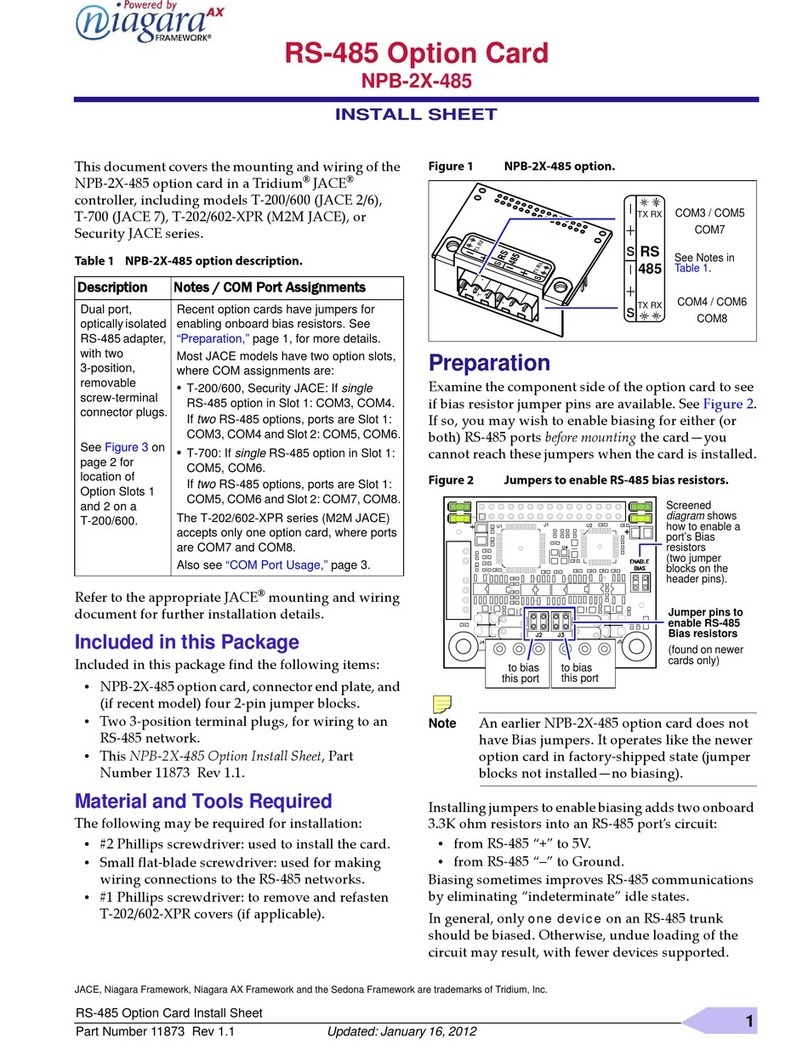
Niagara
Niagara NPB-2X-485 Install Sheet

Viessmann
Viessmann LB1 Installation and service instructions for contractors