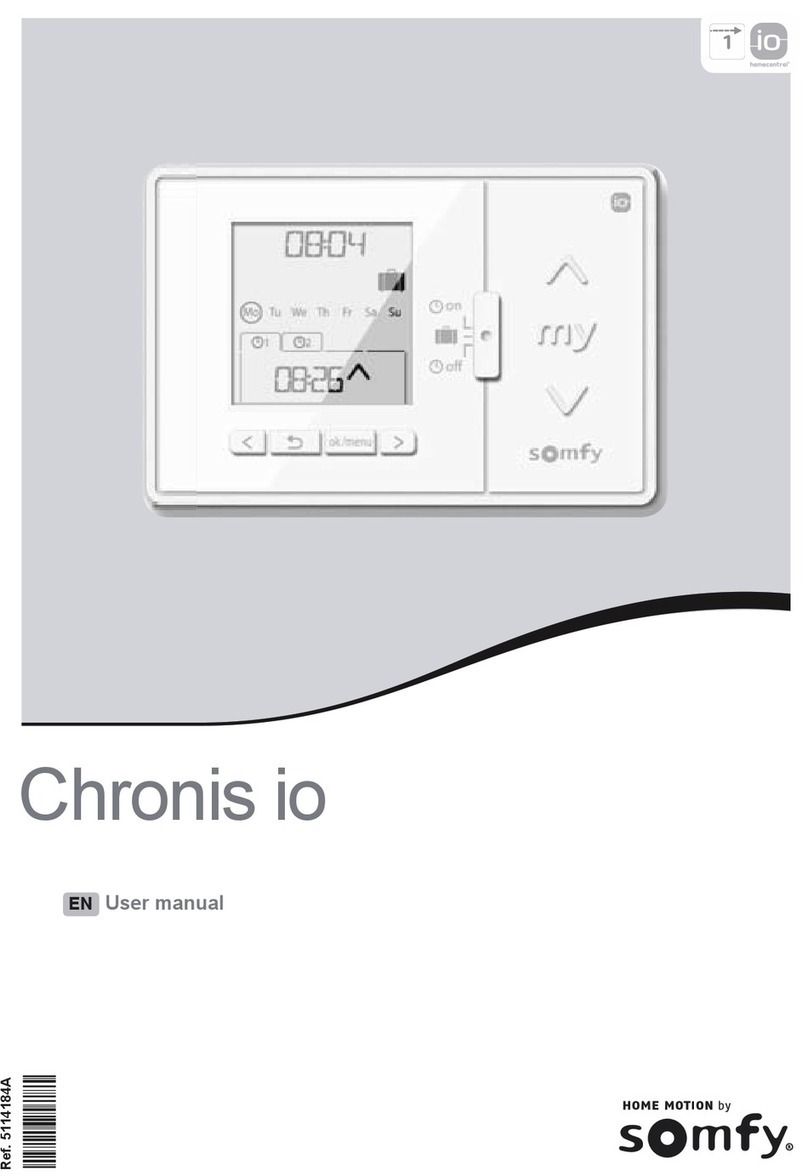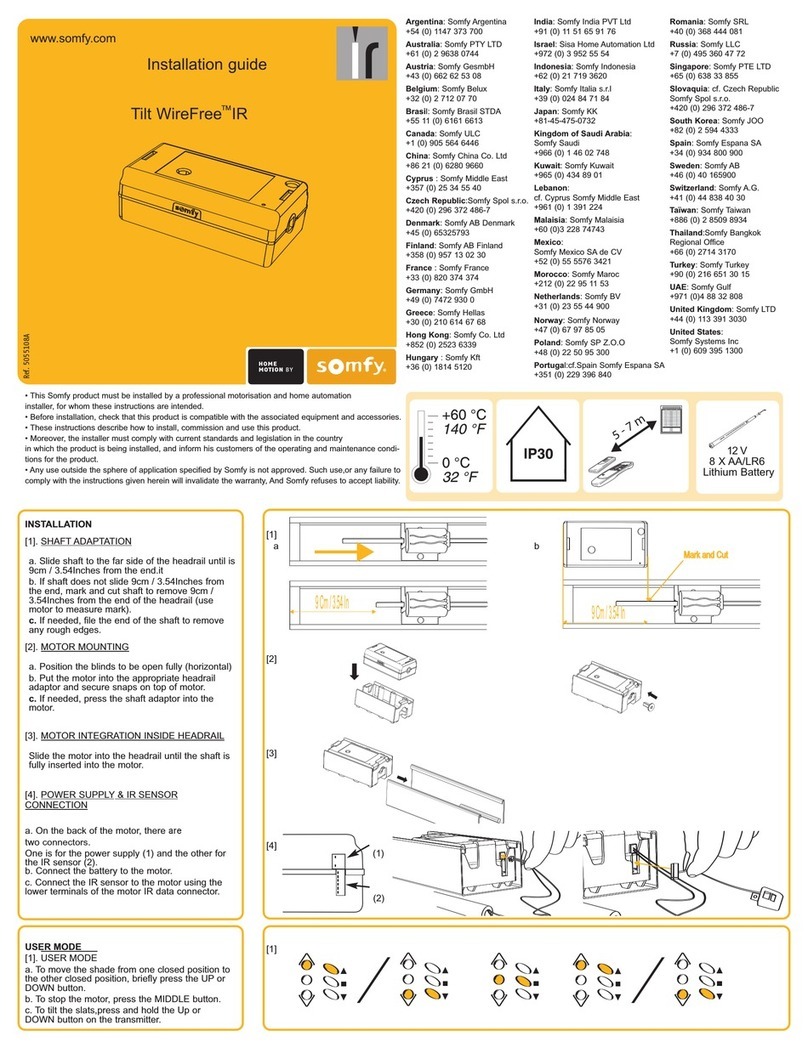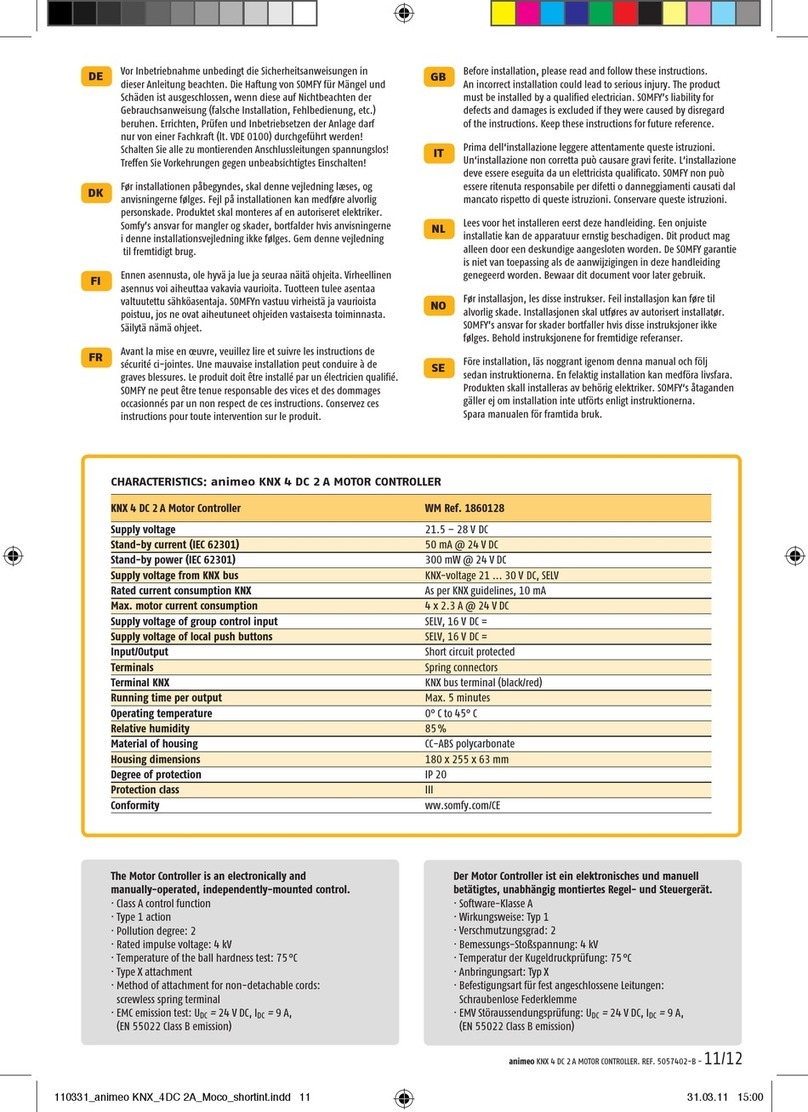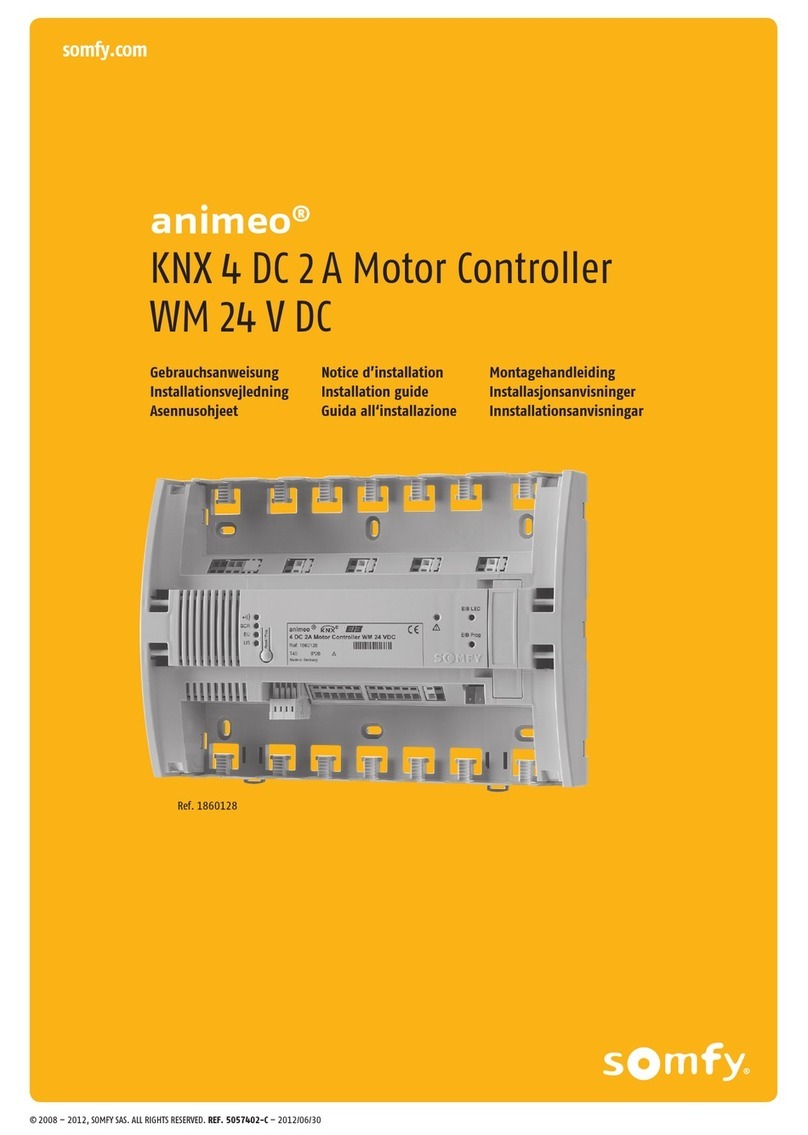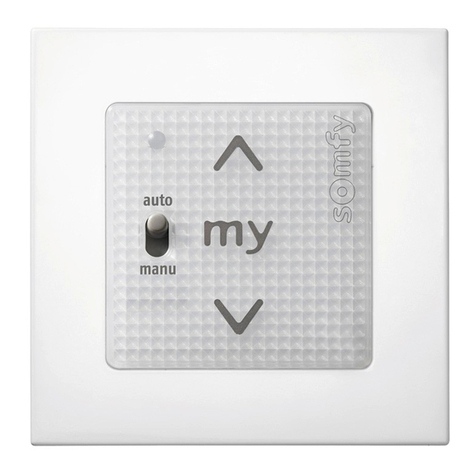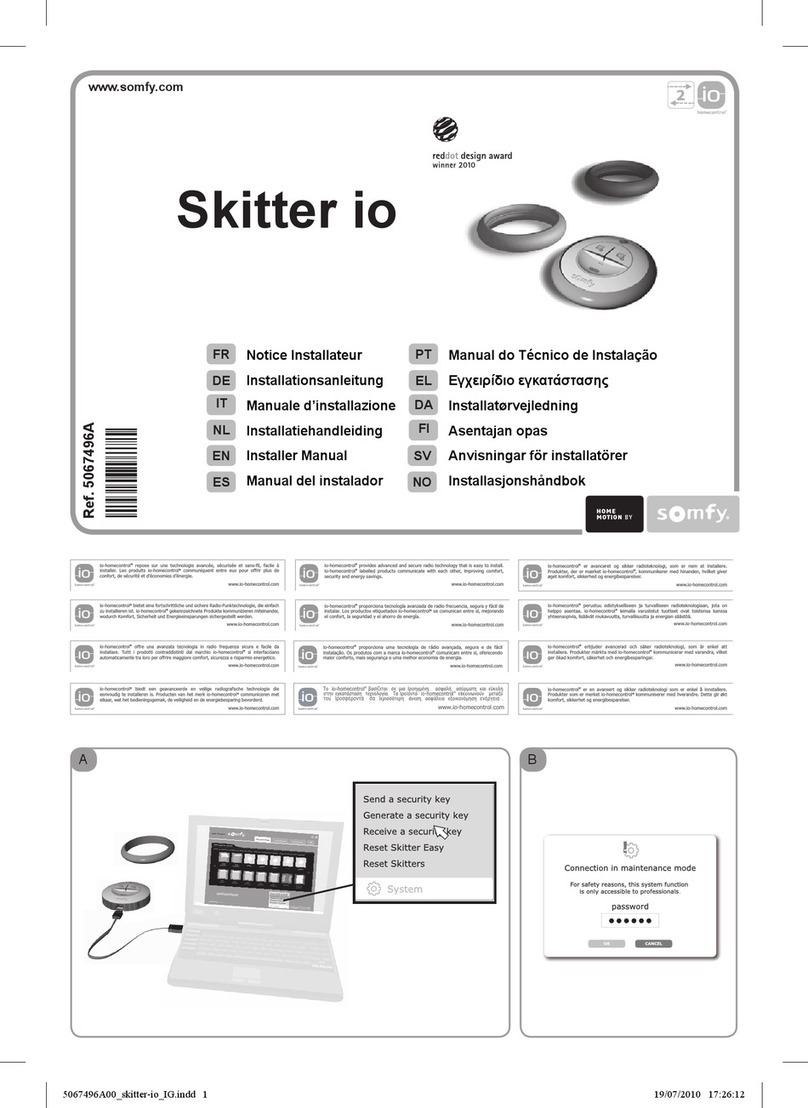1AUTOMATICALLY ADDING THE BASE NODE AND ALL 16 VIRTUAL NODES
PROGRAMMING INSTRUCTIONS
FIGURE 1: ZWave URTSI Buttons and Indicator Layout
Z - Button
S - LED
Z - LED
Rotary Selector
S - Button
1. Verify that the ZRTSI is not included in a ZWave network.
2. Enable the Listening Mode on the SIS Controller
3. Enable the ZWave Node Include Mode on the ZRTSI
A. With the ZRTSI unplugged, press and hold the S-Button. Continue holding the button while you plug in the ZRTSI. The S-LED will flash for about 6 seconds.
B. Release the S-Button after the S-LED turns solid yellow.
4. Press and Hold the Z-Button for about 3 seconds until the Z-LED begins to flash. The Base Node and 16 Virtual Nodes will be added to the
SIS Controller. This process may take several minutes ant the Z-LED will flash rapidly from time to time.
5. The process is complete with the Z-LED stays solid red for 15 seconds or until all 16 virtual nodes appear in your SIS Control.
2ADDING ONLY THE BASE NODE
1. Verify that the ZRTSI is not included in a ZWave network.
2. Enable the Listening Mode on the SIS Controller
3. Enable the ZWave Node Include Mode on the ZRTSI
4. Press and release the Z-Button. The Z-LED will flash rapidly.
5. The process is complete with the Z-LED stays solid red.
3ADDING or REMOVING A VIRTUAL NODE MANUALLY
1. Enable the Listening Mode on the SIS Controller
2. Enable the ZWave Node Include Mode on the ZRTSI
4. Use the Rotary Selector to choose the RTS Channel. Positions 1 - 9 are equivalent to RTS Channels 1 - 9. Positions A - F are equivalent to RTS
Channels 10 - 15. Position 0 is equivalent to RTS Channel 16.
5. Press the S-Button for 1 second.
6. Repeating steps 1 - 5 above will Remove the Virtual Node.
4PROGRAMMING AN RTS CHANNEL
1. Enable Normal Mode on the ZRTSI
2. According to the specific product instructions, place the RTS motor or control in Programming Mode.
3. Use the Rotary Selector to choose the RTS Channel. Positions 1 - 9 are equivalent to RTS Channels 1 - 9. Positions A - F are equivalent to RTS
Channels 10 - 15. Position 0 is equivalent to RTS Channel 16.
4. Press and hold the S-Button until the S-LED flashes and the RTS product responds (motor will jog). This indicates the RTS channel has been
memorized.
5. Verify RTS communication by pressing and releasing the S-Button. Each press of the button will sequence through UP - STOP - DOWN - STOP.
A. Press and hold the S-Button until the S-LED turns green. This may take several seconds.
A. With the ZRTSI unplugged, press and hold the S-Button. Continue holding the button while you plug in the ZRTSI. The S-LED will flash for about 6 seconds.
B. Release the S-Button after the S-LED turns solid yellow.
A. With the ZRTSI unplugged, press and hold the S-Button. Continue holding the button while you plug in the ZRTSI. The S-LED will flash for about 6 seconds.
B. Release the S-Button after the S-LED turns solid yellow.