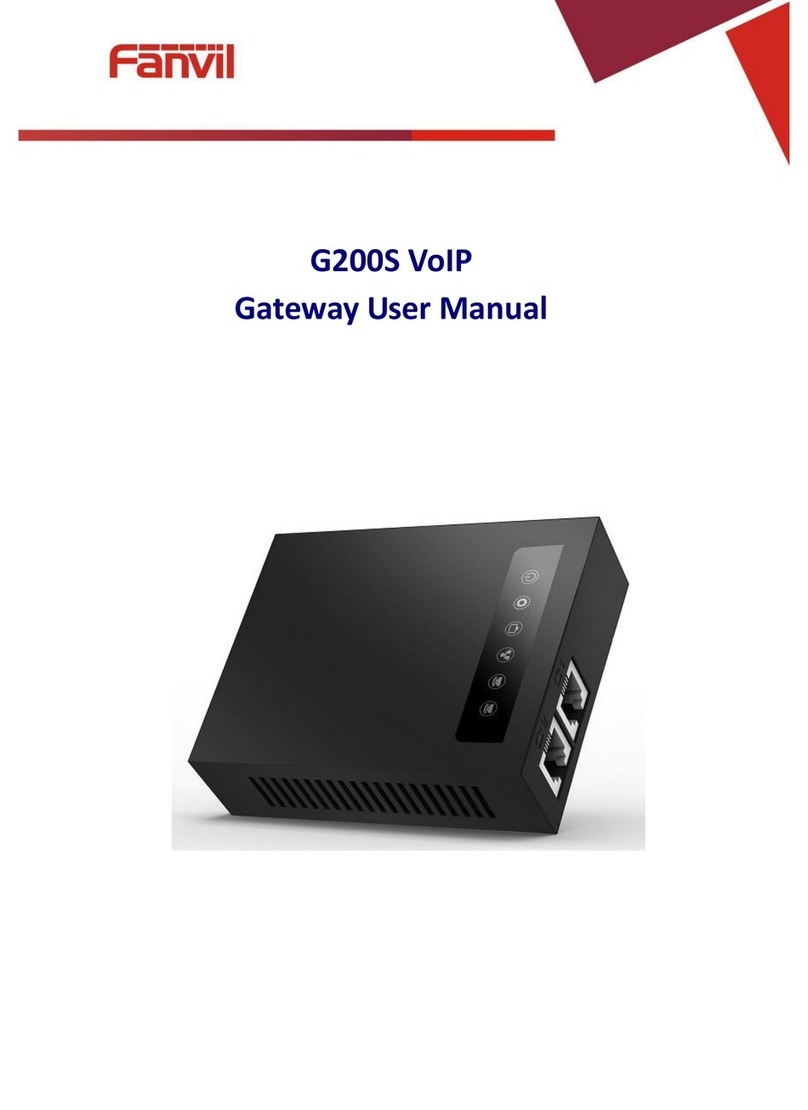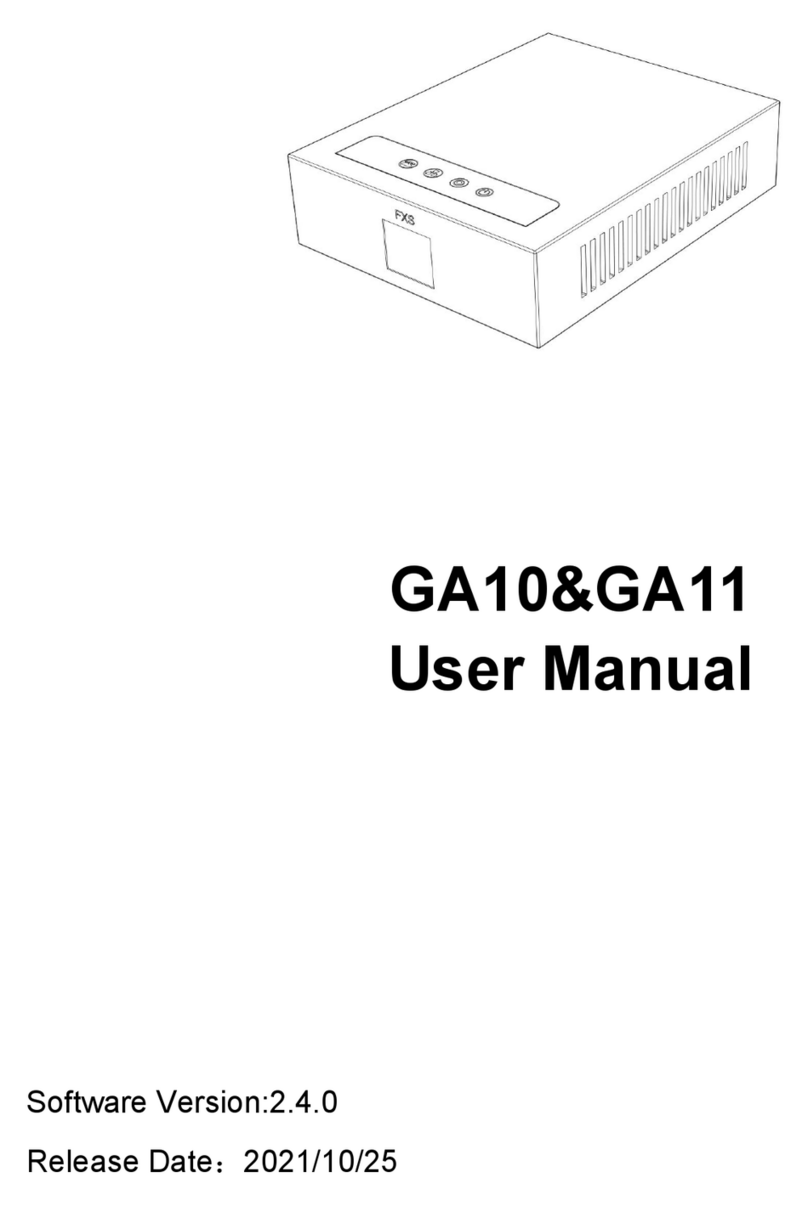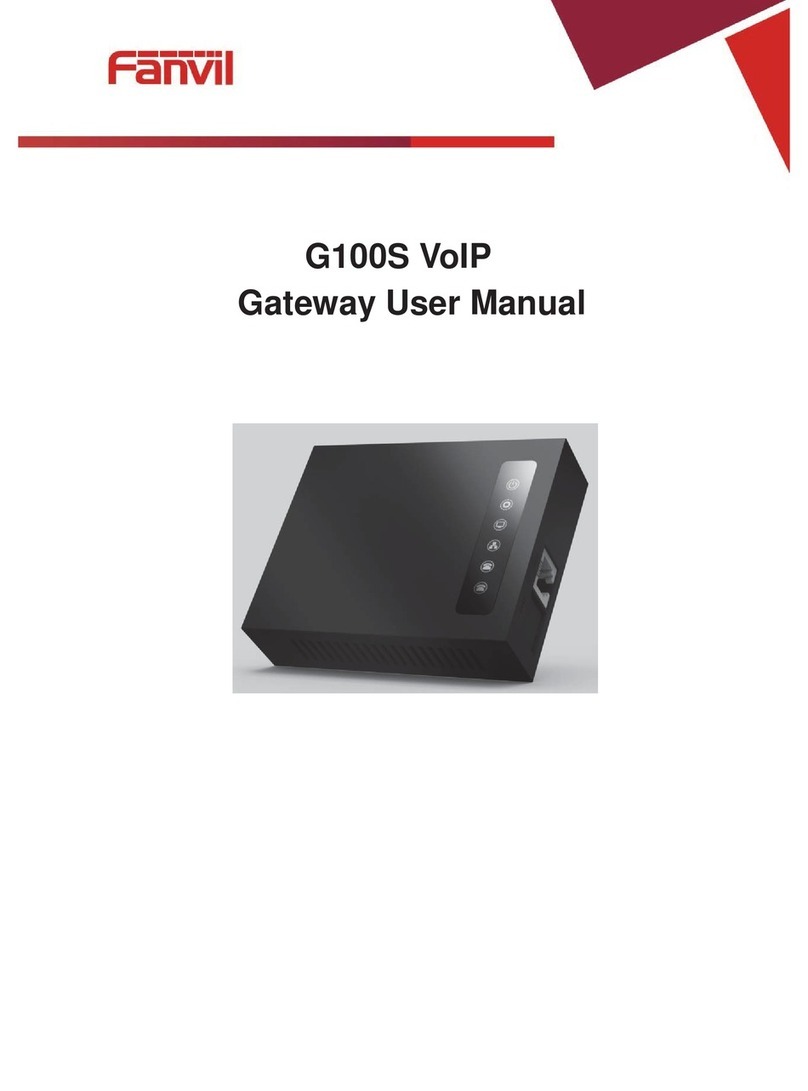Table of Content
1. WELCOME TO THE A2 TWO-PORT GATEWAY........................................................................... 5
1.1. Package Contents..................................................................................................... 5
2UNDERSTANDING OF A2 TWO-PORT GATEWAY......................................................................... 6
2.1. The positive of A2 two-port gateway ...................................................................... 6
2.2. Indicator signs .......................................................................................................... 7
2.3. Connector description.............................................................................................. 7
3. GETTING STARTED ............................................................................................................... 9
3.1. Connect the power and network ............................................................................. 9
3.1.1. Connect the network........................................................................................................9
3.1.2. Connect the power .........................................................................................................10
4. BASIC PHONE OPERATION OF A2 TWO-PORT GATEWAY..........................................................11
4.1. Call transfer..............................................................................................................11
4.2. Call hold....................................................................................................................11
5. WEB CONFIGURATION......................................................................................................... 12
5.1. Introduction of configuration................................................................................. 12
5.1.1. Ways to configure ..........................................................................................................12
5.1.2. Password Configuration................................................................................................12
5.2. Setting via web browser......................................................................................... 12
5.3. Configuration via WEB........................................................................................... 13
5.3.1. BASIC ..............................................................................................................................13
5.3.1.1. Status ...........................................................................................................................13
5.3.1.2. Wizard...........................................................................................................................13
5.3.2. Network ...........................................................................................................................15
5.3.2.1. WAN Config..................................................................................................................15
5.3.2.2. LAN Config...................................................................................................................17
5.3.2.3. Qos Config...................................................................................................................18
5.3.2.4. Service Port..................................................................................................................20
5.3.2.5. DHCP SERVER.............................................................................................................21
5.3.2.6. NTP ...............................................................................................................................22
5.3.3. VOIP.................................................................................................................................22
5.3.3.1. SIP Config ....................................................................................................................22
5.3.3.2. Stun Config..................................................................................................................26
5.3.3.3. DIAL PEER setting.......................................................................................................27
5.3.4. Phone ..............................................................................................................................31
5.3.4.1. DSP Config...................................................................................................................31
5.3.4.2. Call Service..................................................................................................................32
5.3.4.3. Digital Map Configuration...........................................................................................34
5.3.5. Maintenance....................................................................................................................35
5.3.5.1. Auto Provision.............................................................................................................35
5.3.5.2. Syslog Config ..............................................................................................................36
5.3.5.3. Config Setting..............................................................................................................37
5.3.5.4. Update ..........................................................................................................................38