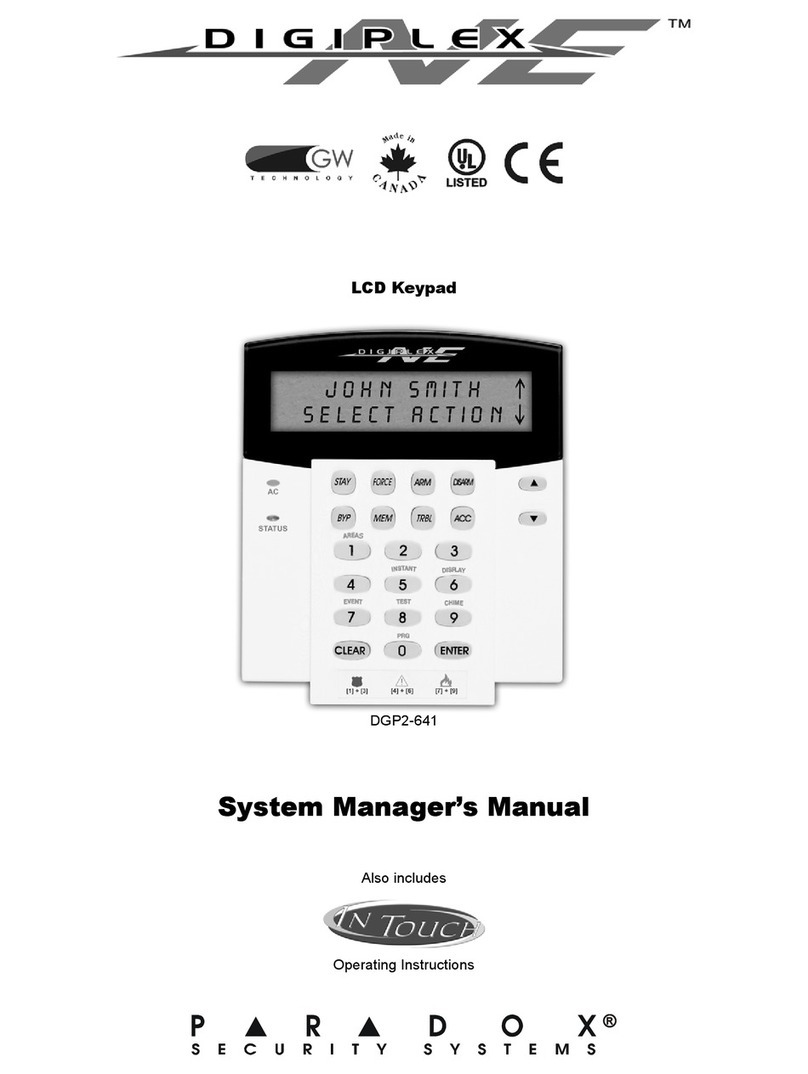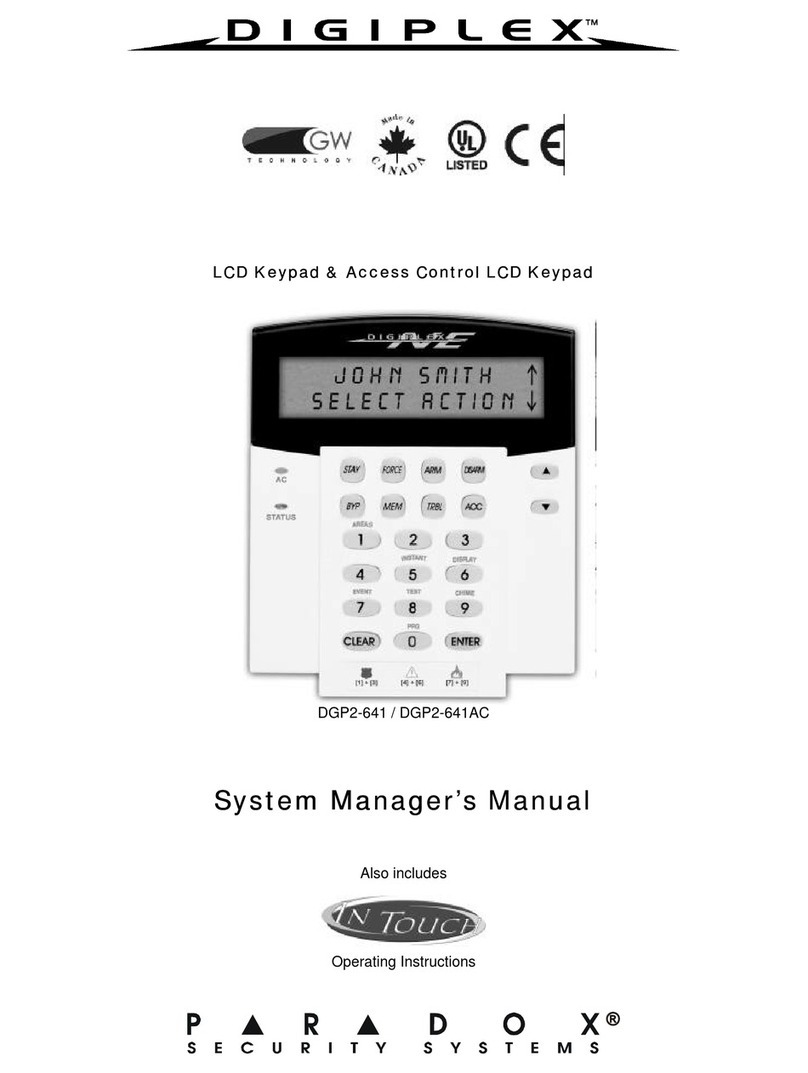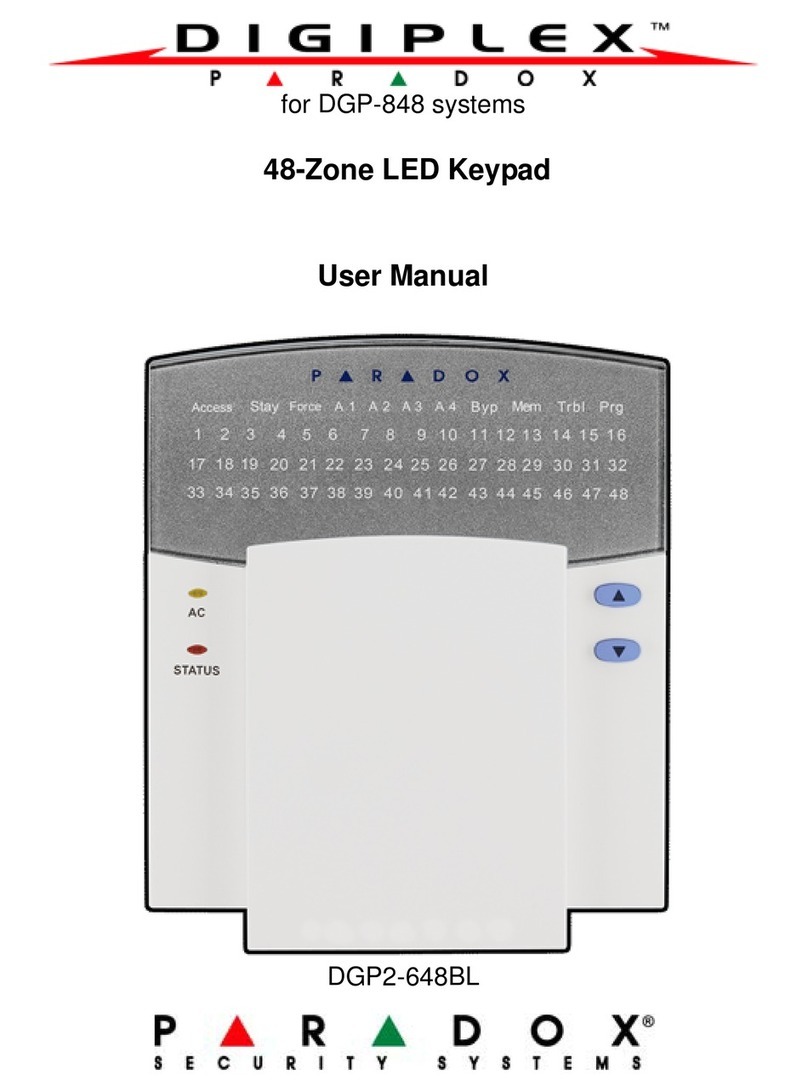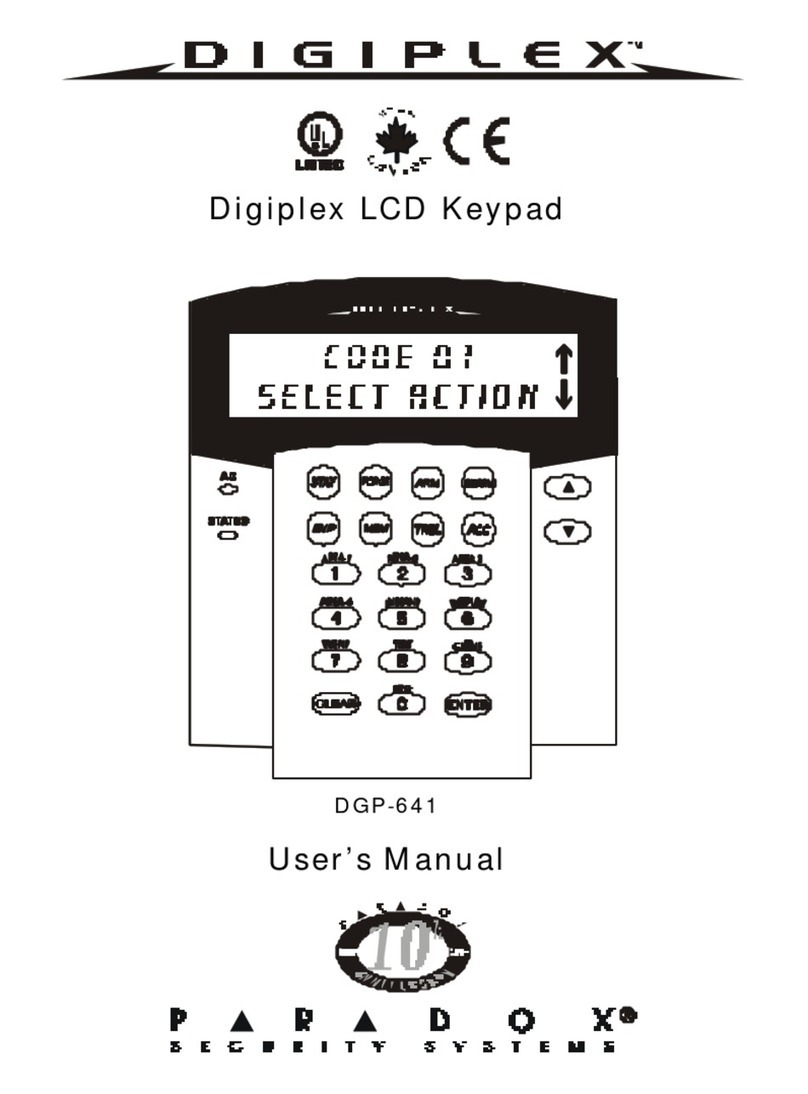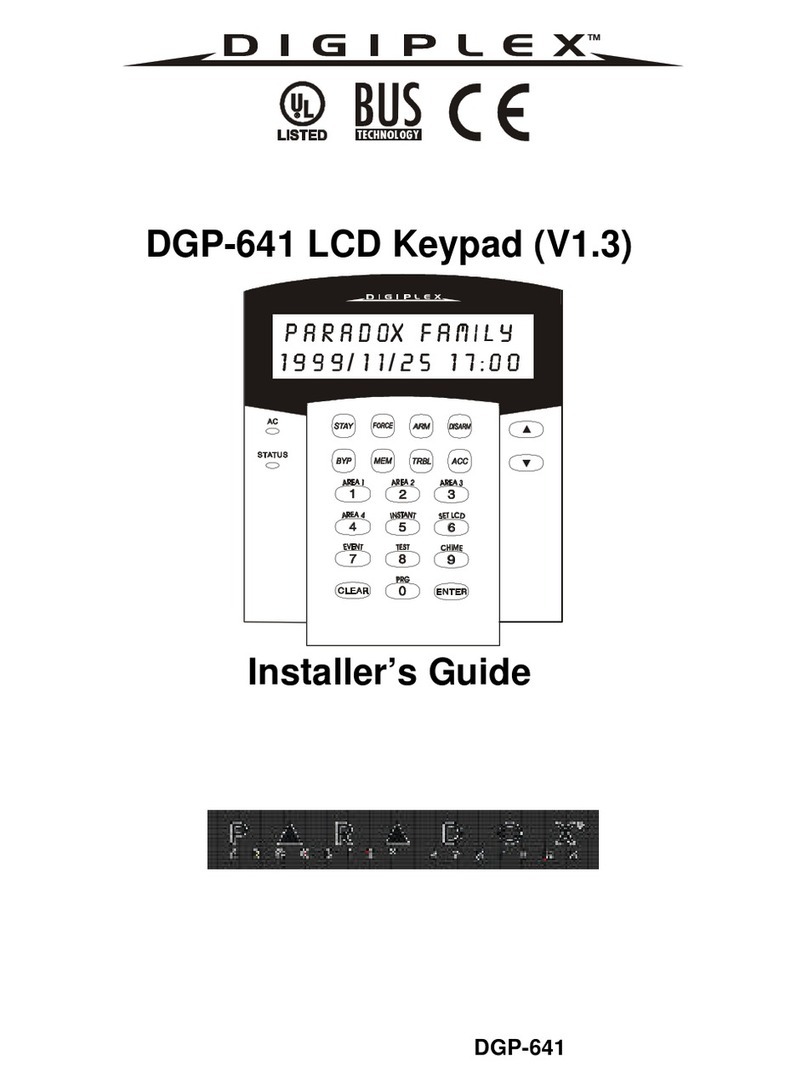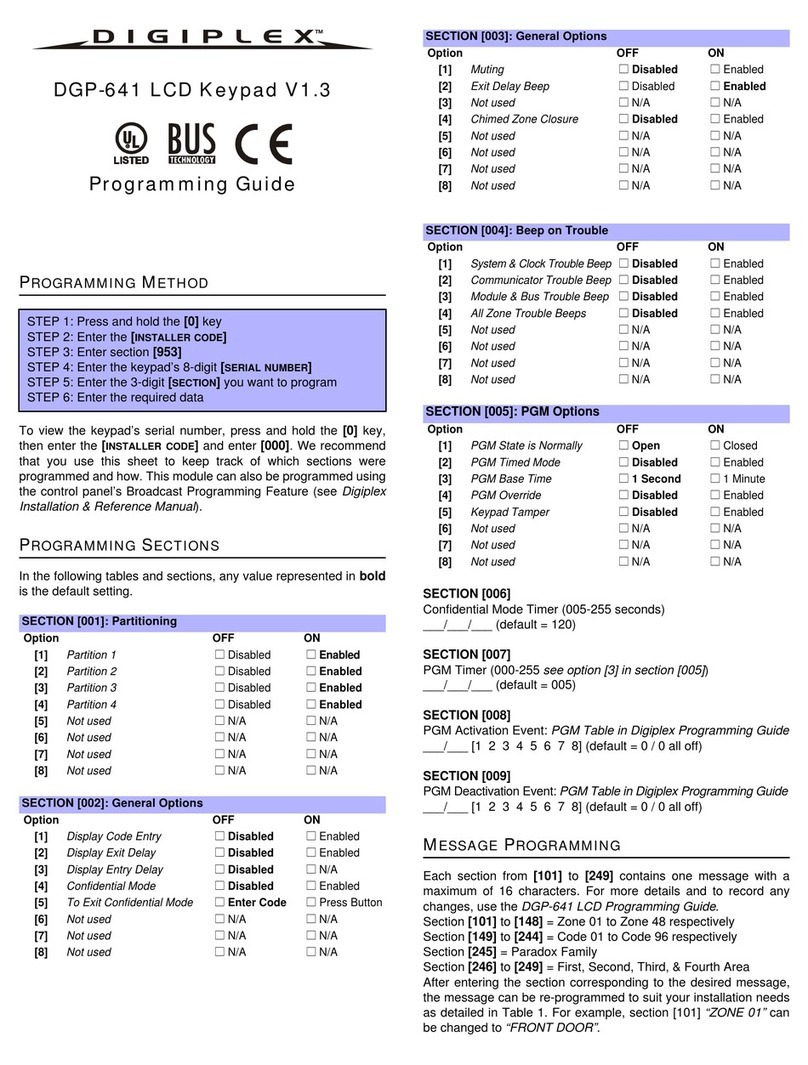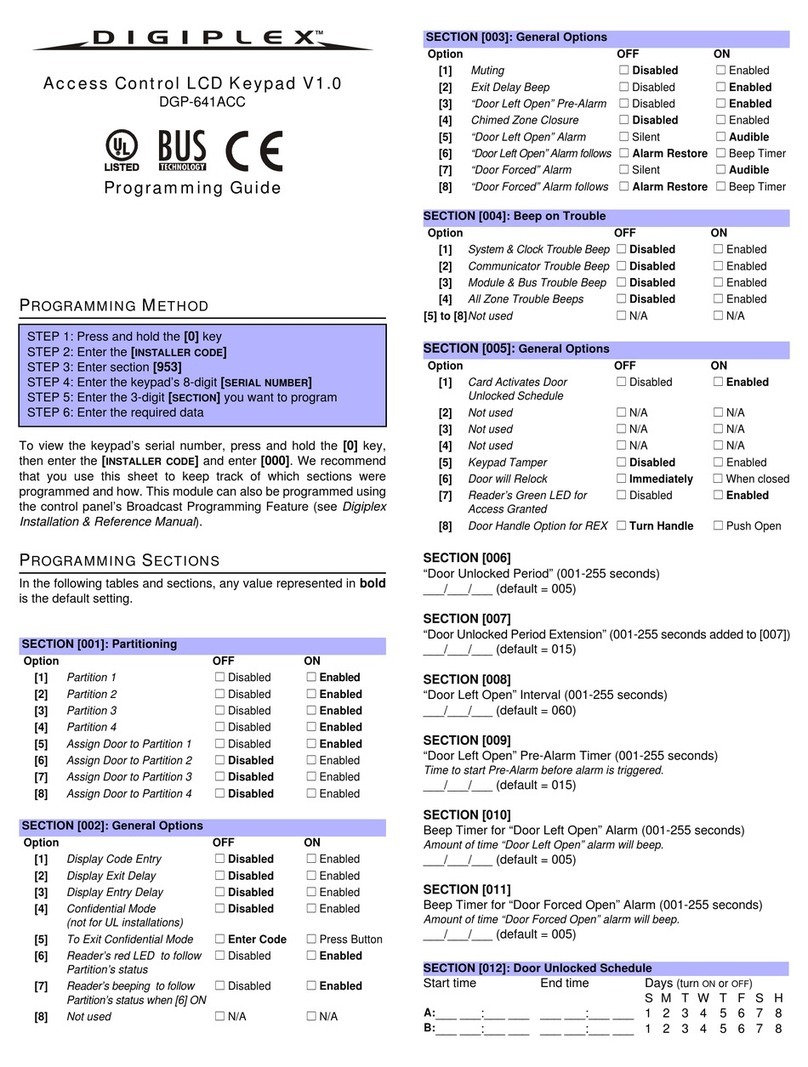User’s Manual 3
TABLE OF CONTENTS
INTRODUCT ION ........................................................... 4
Legend ........ ..... ..... ...... ..... ...... ..... ..... ...... ..... ..... ...... ..... ...... ..... ..... .. 4
BASIC OPERATION ..................................................... 4
Auditory F eedback (B eep Tone s) ... ...... ..... ..... ...... ..... ...... ..... ..... .. 4
Confidentia l Mode .. ...... ..... ..... ...... ..... ........ ..... ...... ..... ...... ..... ....... 5
Partitione d System ..... ..... ...... ..... ..... ...... ........ ..... ..... ...... ..... ...... .... 5
Area Sta tus Display .... ..... ...... ..... ..... ...... ..... ........ ..... ...... ..... ...... .... 5
ARMING ........................................................................ 5
Exit Delay Tim er .. ...... ..... ...... ..... ........ ..... ...... ..... ..... ...... ..... ........ .. 5
Regula r Arm ing.. ..... ...... ..... ..... ...... ..... ..... ........ ...... ..... ...... ..... ..... .. 5
Stay Arming . ...... ..... ...... ..... ..... ...... ..... ..... ...... ..... ..... ...... ..... ...... .... 6
Instant Arming ..... ...... ..... ...... ..... ..... ...... ..... ..... ...... ..... ...... ..... ..... .. 6
Force Arming .. ..... ...... ..... ...... ..... ..... ...... ..... ..... ...... ..... ...... ..... ..... .. 6
Bypass Progr amm ing .... ..... ..... ...... ..... ..... ...... ..... ........ ...... ..... ..... .. 6
One -Touch B uttons . ........ ...... ..... ..... ...... ..... ..... ...... ........ ..... ...... .... 7
Keyswitc h Arming ..... ..... ...... ..... ..... ........ ...... ..... ..... ...... ..... ........ .. 7
Auto-Arming ... ..... ...... ..... ...... ..... ..... ...... ..... ..... ...... ..... ...... ..... ..... .. 7
DISARMING .................................................................. 7
Entry Delay Timer ... ...... ..... ..... ...... ..... ..... ...... ..... ..... ...... ..... ...... .... 7
Disarm ing an Ar med S ystem ..... ..... ...... ..... ..... ...... ..... ...... ..... ..... .. 8
Alar m M emory Display ..... ..... ...... ..... ..... ...... ..... ..... ...... ..... ...... .... 8
ACCESS CODES .......................................................... 8
System Master Code (Default 123456)........................................ 8
Dele ting Use r Acce ss C odes . ........ ..... ..... ...... ..... ..... ......... ..... ..... .. 8
Programm ing User Ac cess Codes . ..... ..... ...... ..... ........ ...... ..... ..... .. 9
Use r Options. ...... ........ ..... ...... ..... ..... ...... ..... ........ ..... ...... ..... ...... .. 11
Access Contr ol User Options .. ...... ..... ........ ..... ...... ..... ...... ..... ..... 11
USING ACCESS CONTROL....................................... 12
Entering & Exiting .. ...... ..... ..... ...... ..... ..... ...... ..... ..... ...... ..... ...... .. 12
Arming and Disarm ing with C ard . ..... ..... ...... ..... ..... ...... ..... ...... .. 12
How Ac cess Control Works.... ...... ..... ..... ...... ........ ..... ...... ..... ..... 13
TROUBLE DISPLAY ................................................... 14
Eve nt R ecord Display ..... ...... ..... ..... ...... ..... ..... ...... ..... ...... ..... ..... 14
ADDITIONAL FEATURES........................................... 15
Programm able Outputs ( PGMs) .... ..... ..... ...... ..... ........ ...... ..... ..... 15
Keypa d Settings . ..... ...... ..... ..... ...... ........ ..... ..... ...... ..... ...... ........ .. 15
Set Time & Date ... ...... ..... ...... ..... ........ ..... ...... ..... ..... ...... ........ ..... 15
Programm ing C hime Zone s .. ........ ..... ..... ...... ..... ..... ...... ..... ........ 16
Panic Alarms ...... ..... ...... ..... ..... ...... ..... ..... ...... ..... ..... ...... ..... ...... .. 16
Quick F unction B uttons ..... ..... ...... ..... ..... ...... ..... ..... ...... ..... ...... .. 16
TESTING AND MAINTENANCE ................................. 16
Burgla r Alarm Testing .. ..... ........ ..... ...... ..... ..... ...... ..... ........ ...... .. 16
Fire Alarm Testing .. ...... ..... ..... ...... ..... ..... ...... ..... ..... ...... ..... ...... .. 16
System M aintenance .. ..... ...... ........ ..... ..... ...... ..... ..... ...... ..... ........ 17
System Test ..... ..... ...... ..... ...... ..... ..... ...... ..... ..... ...... ..... ...... ..... ..... 17
FIRE AND BURGLAR ALARMS................................. 17
Standa rd Fire Zone .. ...... ........ ..... ..... ...... ..... ..... ........ ...... ..... ...... .. 17
Dela ye d Fire Zone .. ..... ...... ........ ..... ..... ...... ..... ..... ...... ........ ..... .... 17
Fire S afety Tips ... ...... ..... ..... ...... ........ ..... ..... ...... ..... ...... ..... ..... .... 18
Minim izing Home Fir e Haza rds..... ..... ...... ..... ..... ......... ..... ..... .... 18
Hom e F ire Warning Sy stem ...... ..... ..... ...... ..... ..... ...... ........ ..... .... 18
Burgla r Alarm . ..... ...... ..... ........ ..... ...... ..... ..... ...... ..... ........ ...... ..... . 18
VOICE-ASSISTED ARM/DISARM MODULE
INTRODUCT ION ......................................................... 19
ACCESS CODES ........................................................ 19
HOW DO I USE IT? ..................................................... 19
THINGS YOU SHOULD KNOW .................................. 19
Whe n Accessing your InTouch.. . ... ..... ...... ..... ..... ......... ..... ..... .... 19
Whe n Arming or Disar ming.. .... ..... ..... ...... ..... ..... ...... ..... ...... ..... . 19
Whe n Activating or De activating a PGM ... ... ..... ...... ..... ...... ..... . 19
Whe n Using your Intouch... ... ..... ...... ..... ..... ...... ..... ...... ..... ..... .... 20
TELEPHONE BUTTON FEATURES........................... 20
INTOUCH EXAMPLE .................................................. 20
INTOUCH SYSTEM CHECKL IST ............................... 21
INDEX.......................................................................... 23