Huawei Bar 300 User manual
Other Huawei Conference System manuals
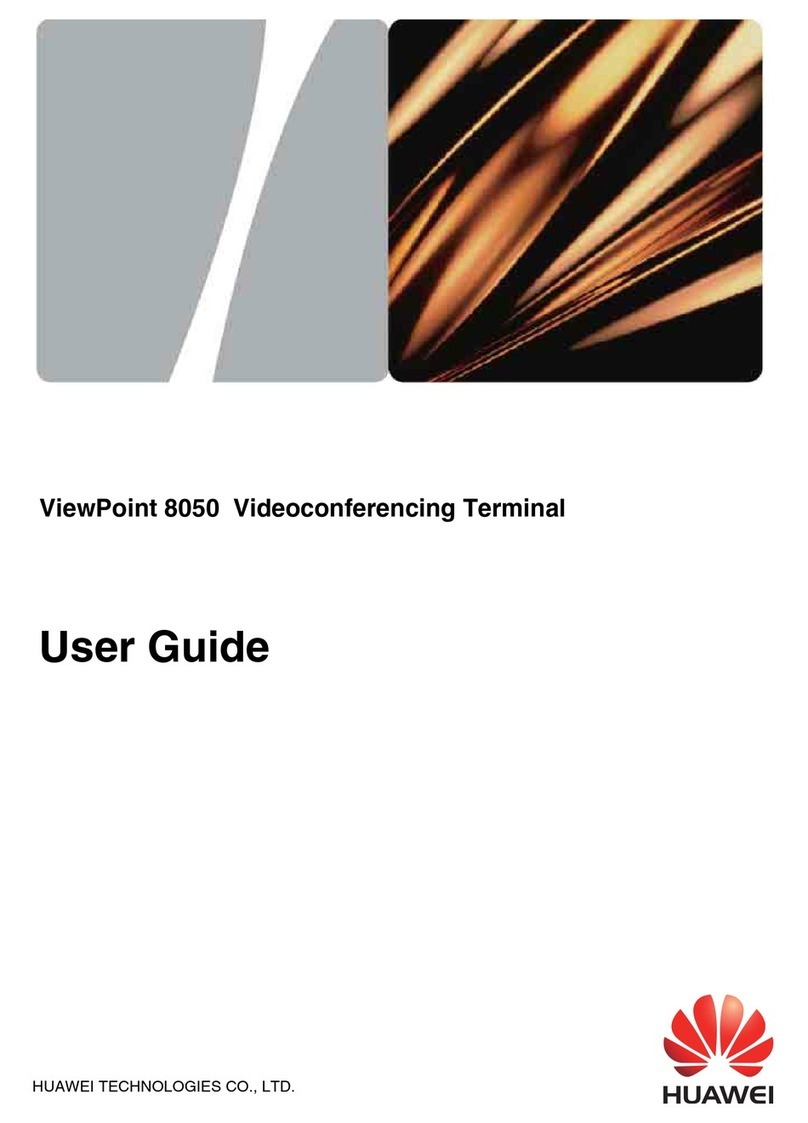
Huawei
Huawei ViewPoint 8050 User manual

Huawei
Huawei TE30 User manual

Huawei
Huawei MA5833-BS60 User manual

Huawei
Huawei RoomPresence 65S User manual

Huawei
Huawei TE30 Operating and safety instructions

Huawei
Huawei TE30 User guide
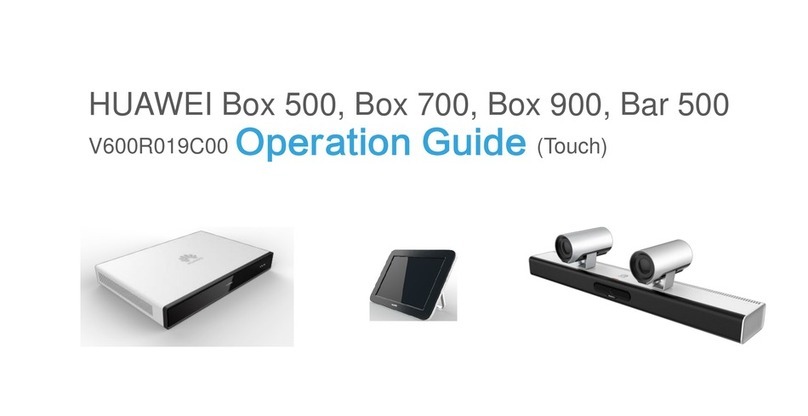
Huawei
Huawei Bar 500 User manual
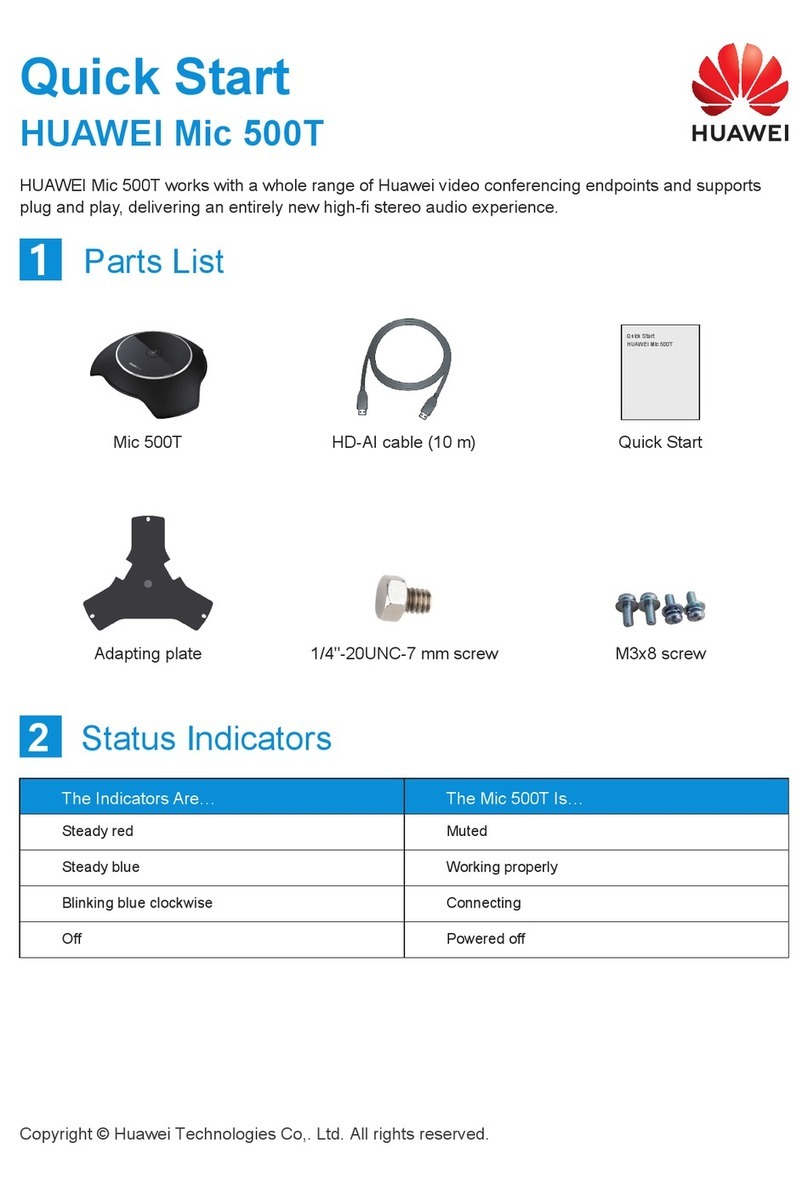
Huawei
Huawei Mic 500T User manual

Huawei
Huawei TE30 User manual
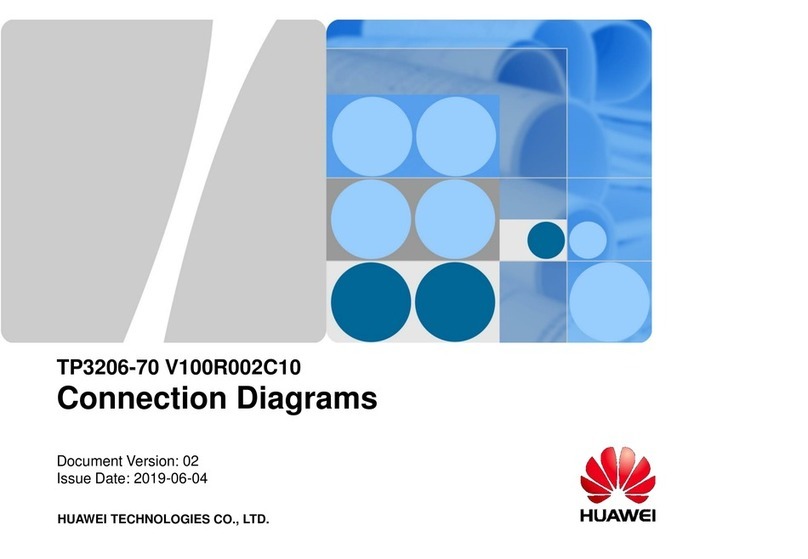
Huawei
Huawei TP3206-70 Instruction manual

Huawei
Huawei Mic 500 User manual

Huawei
Huawei TE40 Service manual

Huawei
Huawei Box 700 Operating and safety instructions

Huawei
Huawei TX50 User manual

Huawei
Huawei T10 V500R003C30 User manual

Huawei
Huawei TE30 User manual

Huawei
Huawei AirPresence Key User manual
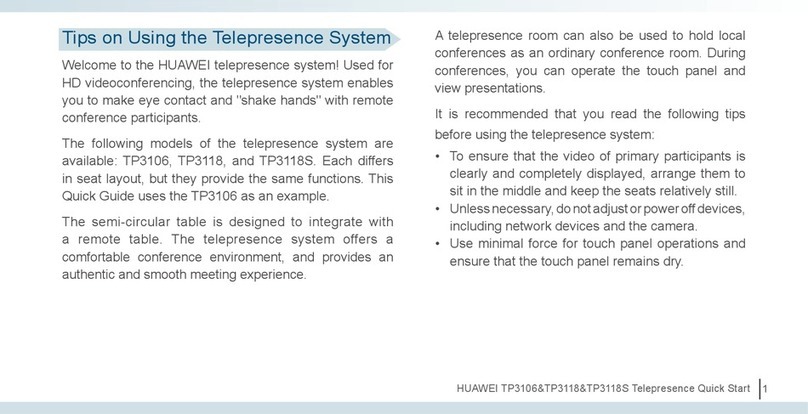
Huawei
Huawei TP3106 User manual

Huawei
Huawei U-SYS IAD 101S User manual
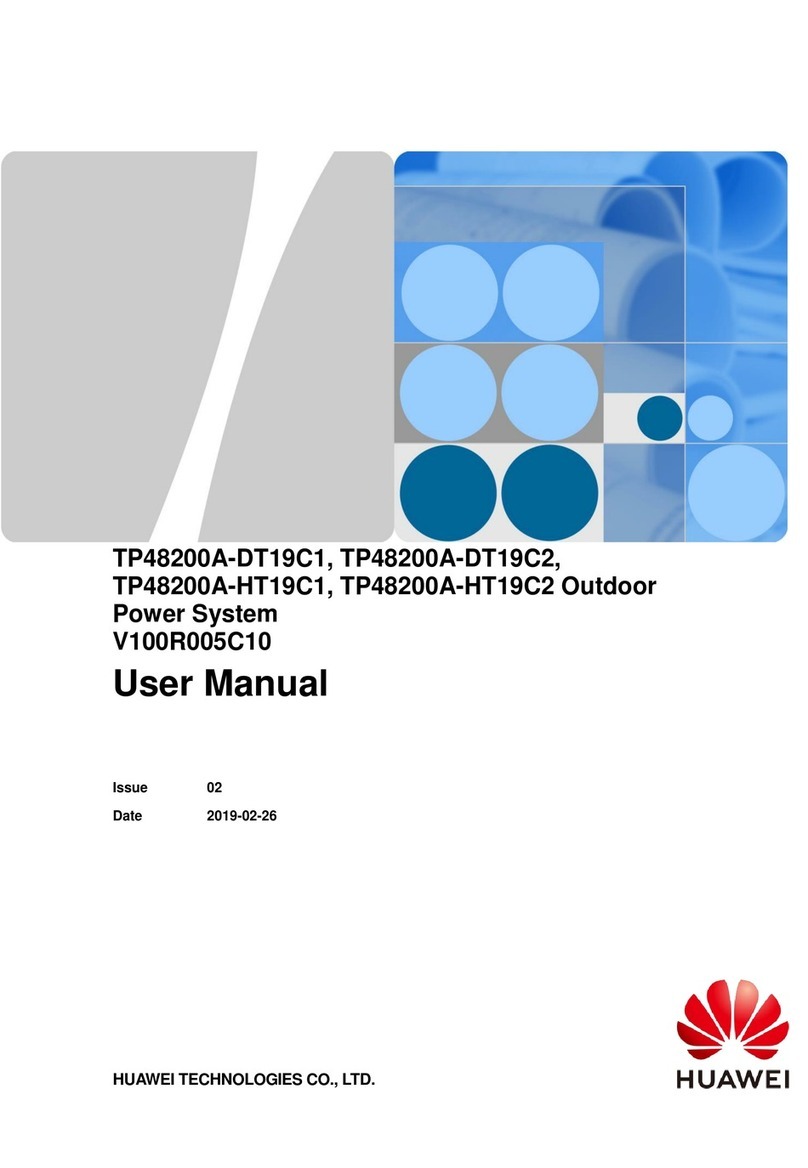
Huawei
Huawei Telecom Power TP48200A-DT19C1 User manual
Popular Conference System manuals by other brands

Jabbla
Jabbla Tellus 6 operating instructions

LY International Electronics
LY International Electronics H-9500 Series Installation and operating manual

RADVision
RADVision Scopia XT1000 user guide

AT&T
AT&T MERLIN LEGEND Reference

Polycom
Polycom RealPresence Group Series setup sheet

ProSoft Technology
ProSoft Technology AN-X4-AB-DHRIO user manual

Sony
Sony PCS-I150 Operation guide

Middle Atlantic Products
Middle Atlantic Products VTC Series instruction sheet

AVT
AVT MAGIC AC1 Go Configuration guide

Prentke Romich Company
Prentke Romich Company Vanguard Plus Setting up and using

Speakerbus
Speakerbus iD 712 user guide

Trelleborg
Trelleborg SafePilot CAT PRO user guide












