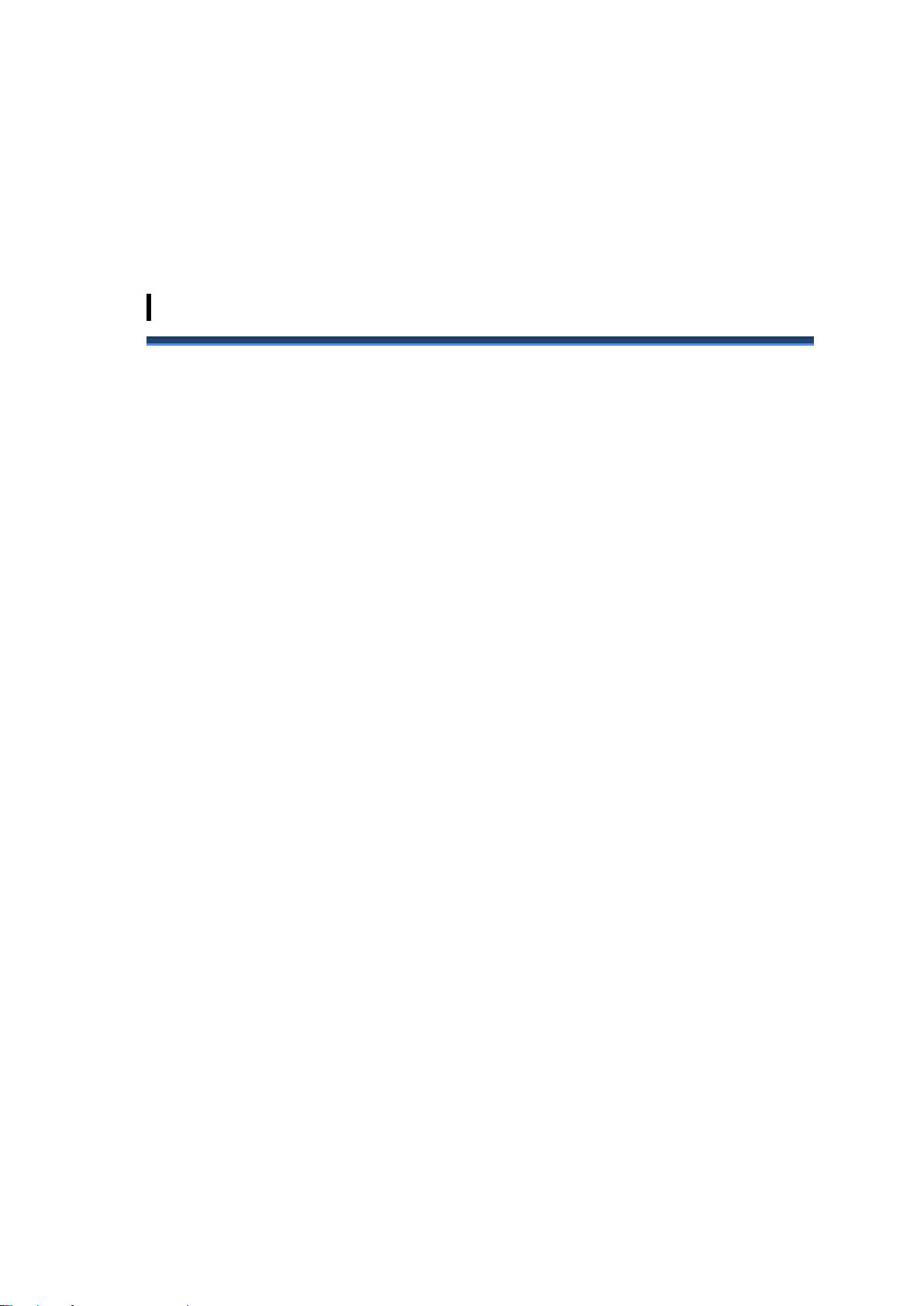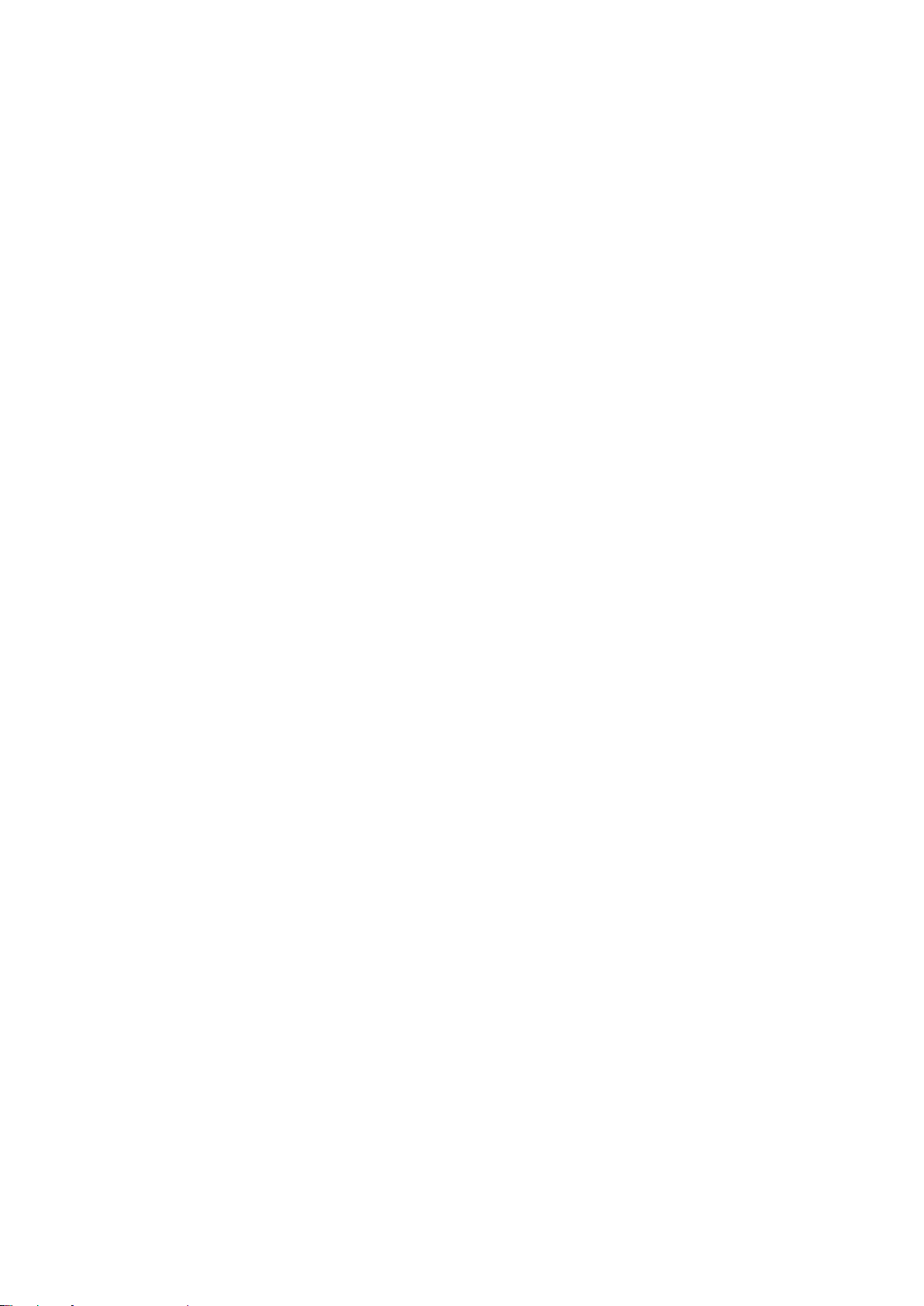4
2-12-1 Method of estimating the biomass .....................................................................II-44
2-12-2 How to use Biomass display..............................................................................II-46
2-13 How to use COLOR PATTERN .............................................................................II-50
2-14 How to make the ES image easy to see ..............................................................II-52
2-14-1 Changing the display color (color pattern) .........................................................II-52
2-14-2 How to use the color clutter................................................................................II-54
2-14-3 How to use INTERFERENCE REJECTION.......................................................II-55
2-15 How to use MEMORY/REPLAY.............................................................................II-57
2-15-1 REPLAY SETTING ............................................................................................II-57
2-15-2 MEMORY SETTING ..........................................................................................II-58
2-15-3 How to use REPLAY PICTURE.........................................................................II-59
2-15-4 Items of REPLAY PICTURE ..............................................................................II-60
2-15-5 Setting AUTO-RECORD SETTING ...................................................................II-63
2-15-6 How to use auto-record......................................................................................II-64
2-15-7 How to set saving...............................................................................................II-66
2-15-8 How to check the available recording hour / recording size ..............................II-67
2-16 Calibration..............................................................................................................II-69
2-16-1 Calibration setting screen...................................................................................II-70
2-16-2 Calibration parameter setting screen.................................................................II-72
2-16-3 Screen structure at the start of the calibration ...................................................II-73
2-16-4 CALIBRATION CONTROL window....................................................................II-74
2-16-5 Calibration ball trace graph................................................................................II-76
2-16-6 TR graph window ...............................................................................................II-77
2-16-7 TR graph setting screen.....................................................................................II-78
2-16-8 Cursor control window and depth window for the calibration.............................II-79
2-16-9 Calibration work .................................................................................................II-81
2-17 The user key...........................................................................................................II-89
2-17-1 How to set the user key......................................................................................II-89
2-17-2 How to use the user key.....................................................................................II-91
2-18 Multi-frequency function.......................................................................................II-93
2-18-1 Screen structure when using one display unit ...................................................II-93
2-18-2 Screen structure when using two display units................................................II-101
2-18-3 FREQ DIFF ......................................................................................................II-116
2-18-4 ES ASSIGNMENT............................................................................................II-119