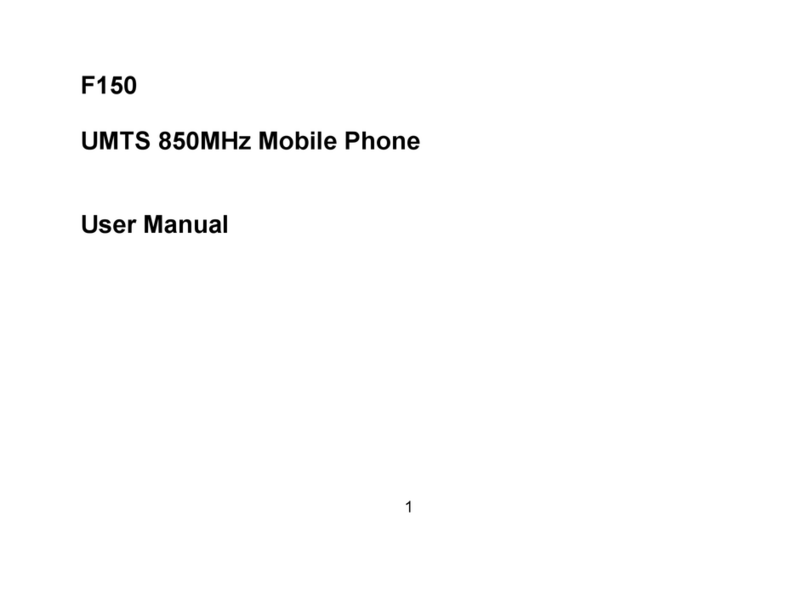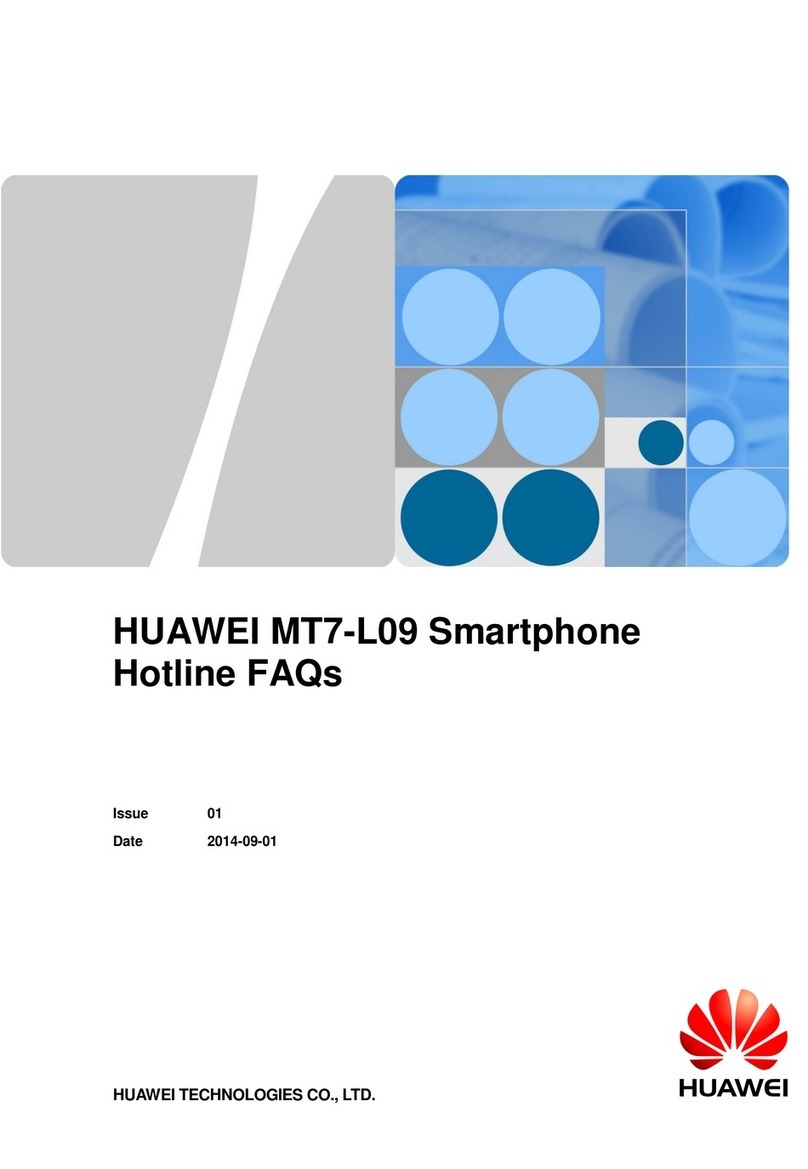myPhone INFINITY 3G User manual

© 2015 myPhone. All rights reserved. myPhone INFINITY 3G ENG
OPERATING MANUA
myPhone INFINITY 3G
Thank you for choosing myPhone. This operating manual familiarizes users with operation
and functions of the device.
Without prior written consent of myPhone, any part of this operating manual cannot be
copied, disseminated, translated and transmitted in any electronic or mechanical forms as well
as through creation of photocopies, archiving and storing within all kinds of systems for
storing and processing of information.

© 2015 myPhone. All rights reserved. myPhone INFINITY 3G ENG
SAFETY
Please make yourself familiar with instructions included in this section. Failing to comply
with the instructions may be hazardous or unlawful.
DO NOT TAKE ANY RISKS
Do not turn on the device in places where it is forbidden to use electronic devices and when it
may pose interferences or other threats.
ROAD SAFETY
Do not use the device when driving a vehicle.
RESTRICTED AREAS
Turn off your phone when travelling by plane because it may interfere with other devices. The
phone may interfere with medical equipment at hospitals and health centres. Please comply
with any regulations, restrictions and warnings of the medical staff.
PETRO STATIONS SAFETY
Turn off your mobile phone when filling the tank on a petrol station. Do not operate it in close
proximity to chemicals.
PROFESSIONA TECHNICA SUPPORT
Only qualified technicians of myPhone or an authorized service centre can repair this product.
Repairs conducted by non-qualified technician or unauthorized service centre may damage the
device and void warranty.
BATTERIES AND ACCESSORIES
Avoid exposing the battery to very low and very high temperatures (below 0°C / 32°F and
above 40°C / 100°F). Extreme temperatures may affect the capacity and performance of the
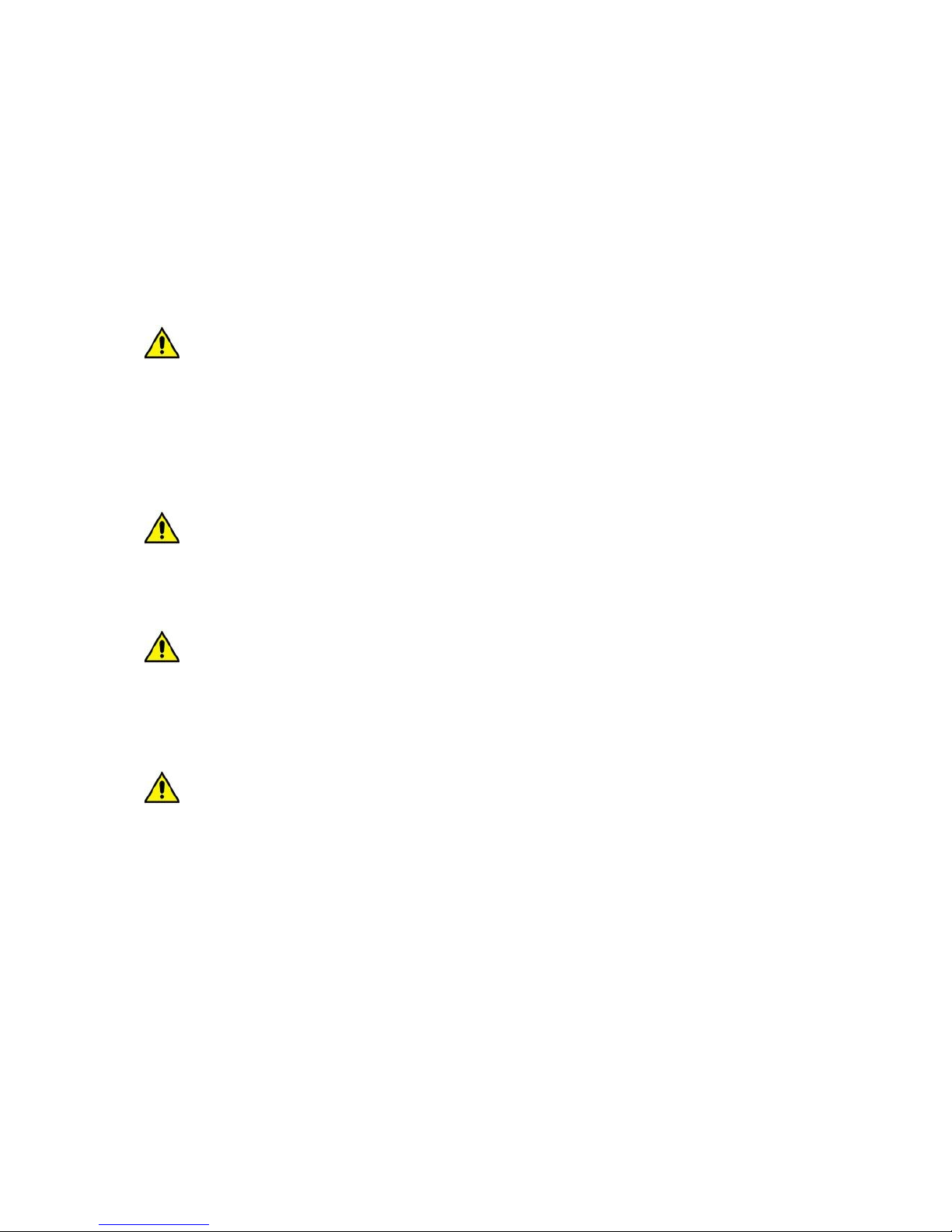
© 2015 myPhone. All rights reserved. myPhone INFINITY 3G ENG
battery. Do not store the battery in close proximity to liquids and metal objects. Contact with
such objects may cause a complete or partial damage to the battery.
The battery should be used according to its purpose. Please do not damage, break or throw the
battery into flames as this may be hazardous and cause fire. A used or damaged battery should
be disposed of to an appropriate container. Please do not open the battery. Overcharging may
damage the battery. Thus, refrain from charging the battery for more than 3 consecutive days.
Plug off the charger if you are not using it at a given moment.
If the charger wire is damaged, please do not repair it by yourself but replace with a new one.
Please take advantage of genuine myPhone accessories supplied together with the device.
WI-FI (W AN)
This device uses non-harmonized frequencies for wireless communications and can be
operated within all European states. In the EU member states, it is allowed to use the W AN
network inside buildings without limitations. In France, use of W AN network outside
buildings is prohibited.
WATER-RESISTANCE
This device is not waterproof. Keep it away from moisture.
CHI DREN
The device is not a toy. The memory and SIM cards are small enough to be swallowed by a
child. Store the device and its accessories beyond the reach of children.
INTERFERENCES
All wireless devices may cause interferences which affect operation of other devices.
Using this operating manual
The device and screenshots included in this operating manual may differ from the actual

© 2015 myPhone. All rights reserved. myPhone INFINITY 3G ENG
product. Accessories supplied with myPhone INFINITY may look differently to those
portrayed in the images included here.
The newest version of this operating manual can be found at the company’s website:
http://www.myphone.pl
This operating manual features descriptions of options offered within the Android operating
system. These descriptions may vary depending on the system’s version utilized by the user.
Important notice
Most of applications, which can be installed in the device, are mobile apps. Their operation
may be different from desktop versions of the same applications.
Applications installed in the device may differ depending on a country, region or technical
parameters of the device. MyPhone company cannot be held liable
for performance issues caused by software developed by third party manufacturers.
MyPhone company cannot be held liable for irregularities which are the consequence of
editing the registry setting or modifying the operating system. Attempts to introduce changes
within the operating system may cause incorrect operation of the device and apps and may
render the warranty invalid.
Trademarks
ogotypes of Android, Google™, Google Maps™, Google Mail™, YouTube™,
Google Play™, Google atitude™ and Google Talk™ are trademarks of Google, Inc.
Oracle and Java are registered trademarks of Oracle and/or its subsidiaries.
Wi-Fi® and the Wi-Fi logotype are registered trademarks of the Wi-Fi Alliance.

© 2015 myPhone. All rights reserved. myPhone INFINITY 3G ENG
Any other trademarks and copyrights belong to their respective owners.
Manu acturer
myPhone Sp. z o.o. limited liability company
Krakowska 119
50-428 Wrocław
Poland
Customer service: (+48 71) 71 77 400
E-mail: [email protected]
Website: http://www.myphone.pl
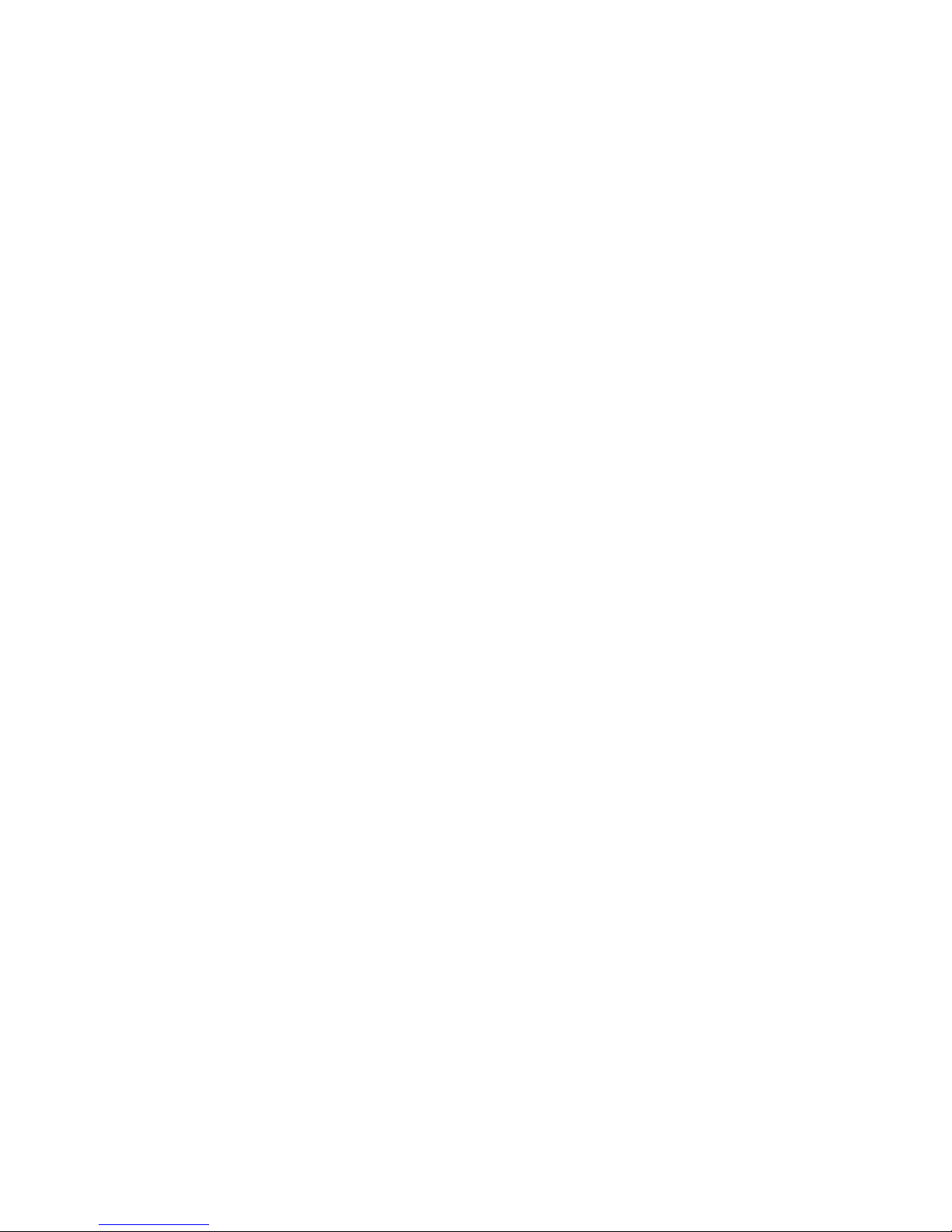
© 2015 myPhone. All rights reserved. myPhone INFINITY 3G ENG
Table o contents
Table of contents..............................................................................7
Package contents.............................................................................9
Technical specification.....................................................................9
1. Before first use...........................................................................11
SIM card assembly....................................................................................................................
Montaż karty pamięci................................................................................................................
Battery charging........................................................................................................................
2. General information...................................................................12
Appearance................................................................................................................................12
Keys..........................................................................................................................................14
urning the device on/off..........................................................................................................14
Connecting to desktop computer...............................................................................................15
Using the touchscreen...............................................................................................................15
Blocking the screen...................................................................................................................18
Main screen...............................................................................................................................19
Indicator icons...........................................................................................................................20
Removing elements from the main screen................................................................................21
Creating folders.........................................................................................................................22
3. Inputting a text..........................................................................22
Inputting a text - virtual keyboard.............................................................................................23
Copying and pasting a text........................................................................................................23
. Accessing applications...............................................................2
Downloading applications.........................................................................................................24
Uninstalling applications...........................................................................................................25
Application management..........................................................................................................25
5. Settings......................................................................................25
Regular and wireless networks.................................................................................................25
SIM card settings......................................................................................................................

© 2015 myPhone. All rights reserved. myPhone INFINITY 3G ENG
Wi-Fi.........................................................................................................................................
Bluetooth...................................................................................................................................
Mobile data usage.....................................................................................................................
More..........................................................................................................................................
Device.......................................................................................................................................26
Phone call settings.....................................................................................................................
Audio profiles...........................................................................................................................
Display......................................................................................................................................
Memory.....................................................................................................................................
Battery.......................................................................................................................................
Apps..........................................................................................................................................
Personal.....................................................................................................................................27
Access to location-based services.............................................................................................
Security.....................................................................................................................................
Language, keyboard, voice.......................................................................................................
Backup and data formatting......................................................................................................
Gestures.....................................................................................................................................27
Intelligent phone sleeve............................................................................................................28
Accounts....................................................................................................................................28
Add account..............................................................................................................................
System.......................................................................................................................................28
ime and date............................................................................................................................
Planned switch-off/switch-on....................................................................................................
Accessibility..............................................................................................................................
Printing......................................................................................................................................
Developer options.....................................................................................................................
About phone..............................................................................................................................
6. Communication..........................................................................29
Making phone calls...................................................................................................................29
Sending messages.....................................................................................................................30

© 2015 myPhone. All rights reserved. myPhone INFINITY 3G ENG
7. Multimedia.................................................................................30
Camera......................................................................................................................................30
Gallery.......................................................................................................................................32
Music.........................................................................................................................................32
8. Bluetooth....................................................................................33
Sending files..............................................................................................................................33
Receiving files...........................................................................................................................33
Connecting to Bluetooth hands-free set....................................................................................34
9. Internet......................................................................................3
Wi-Fi.........................................................................................................................................34
Connecting to the Internet through 3G/3G networks................................................................35
Connecting to Aero2 network...................................................................................................35
10. Safety notices...........................................................................36
roubleshooting........................................................................................................................36
In case of any problems with the device, we suggest to save your data and restart the phone.
If the problem persists, refer to the below advices and apply the following suggestions in
the event of experiencing issues with any part of the device....................................................36
Creating screenshots.................................................................................................................36
Protection of personal data and important information............................................................36
Guidelines for correct battery use ............................................................................................37
Maintenance..............................................................................................................................37
Safety of listening to music/making phone calls......................................................................38
SAR coefficient.........................................................................................................................38
Environment safety ..................................................................................................................38
Correct disposal of used devices...............................................................................................39
Declaration of conformity with the EU directives....................................................................39
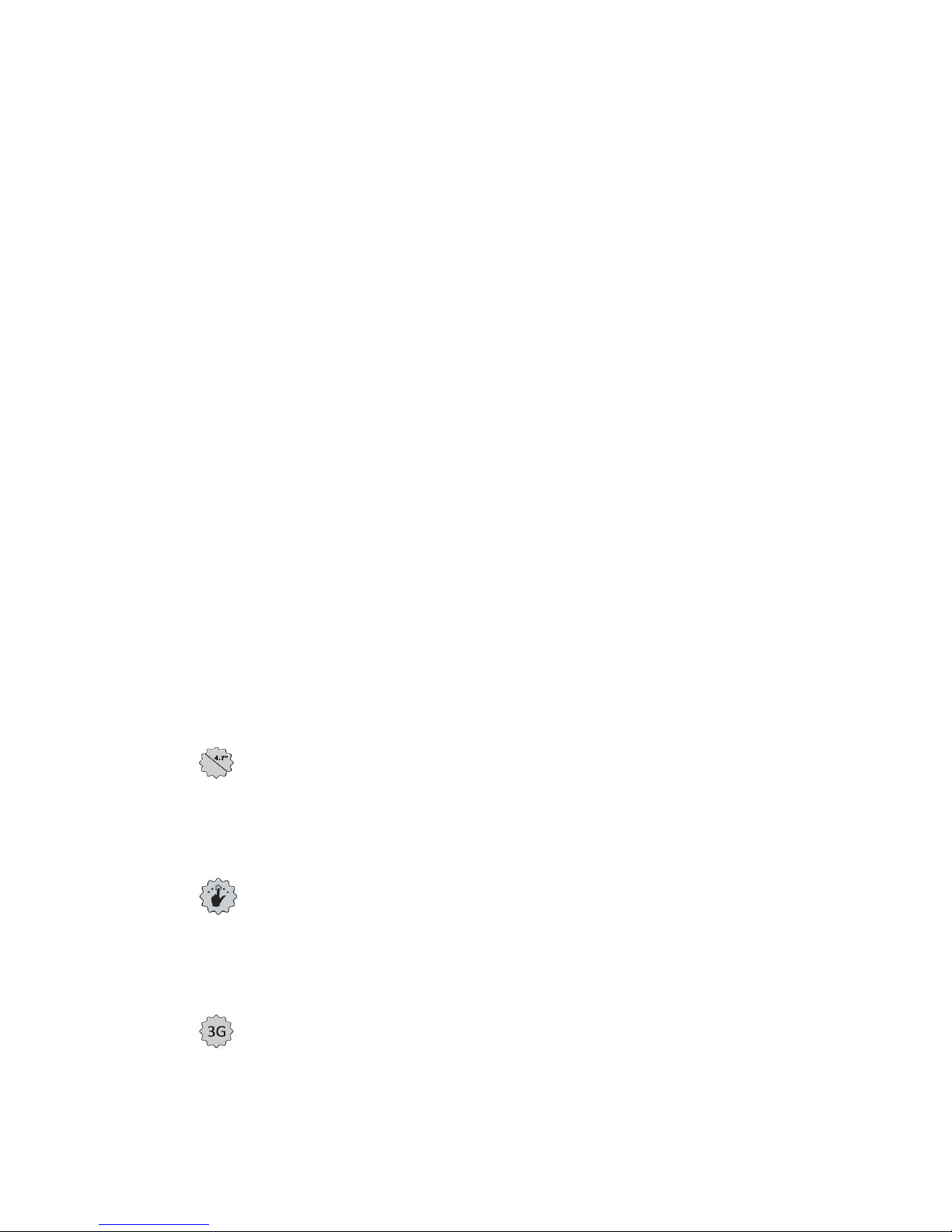
Package contents
Before starting to use the phone, please check if the package contains the below elements:
myPhone INFINITY 3G mobile phone;
battery charger (adapter+USB cable);
HF headset;
a spike for opening the side SIM card tray;
operating manual;
warranty card.
If you cannot find any of the above items or they are damaged, please contact the retailer.
Sticker with the IMEI number has been attached to myPhone INFINITY 3G package. We
advice to keep the package in case of any warranty claims. Store the package beyond the
reach of children.
Technical speci ication
4.7-inch glass touchscreen o ering HD resolution o (1280 x 720px)
Modern display manufactured according to the IPS OGS technology offers deep colours
and wide viewing angle enabling to admire amazing, real and vivid colours in movies,
images and games.
Multi-Touch
The multi-touch display ensures amusing operation of myPhone INFINITY 3G - play,
write, draw, rotate images and maps: all this through the high-quality capacitive glass
touchscreen.
3G network
MyPhone INFINITY 3G smartphone handles the 3G networks which allows for using the
Internet, taking advantage of videoconferences, location-based services and mobile

television. Due to HSPA technology, speed of internet connection goes up to 21,4Mbps.
CPU: Octa Core Cortex-A7 1.4GHz
Powerful, octa-core processor which ensures maximum efficiency. Together with 1GB of
RAM it is an offer for the most demanding users. Demanding games, websites, mail -
multi-tasking capabilities ensure smooth operation of any app.
Rear camera 8.0Mpx/Front camera 5.0Mpx
The front web camera allows conducting convenient videoconferences and taking
pictures. The rear camera allows taking photos and creating movies of the highest quality
at any time.
Wi-Fi
MyPhone INFINITY 3G has been equipped with WiFi technology that provides data
transfer speeds in accordance with 802.11b/g/n standards and enables remote connection
to widespread hotspots and home network. Receive, send and transfer data, software and
files without limitations to a network and onto other devices.
Micro-B USB OTG plug
The micro-B USB 2.0 socket allows you to connect the smartphone to a PC and use
mouse and keyboard with the OTG cable!
Mini jack 3.5 mm
MyPhone INFINITY 3G features miniJack 3.5mm audio socket. It allows convenient
connection of headphones or a HiFi system.
Android 4.4.2 KitKat
The powerful system from Google offers amazing possibilities. All apps are accessible
any time; the newest version of Gmail client and the web browser are just few functions
offered by myPhone INFINITY 3G - the rest is available in the Google Play web store.
Google Play
All smartphones offered under the myPhone brand provide the possibility to use apps
available in the Google Play store. In order to access it, please register your individual
Google account by submitting your e-mail address and password. Following registration
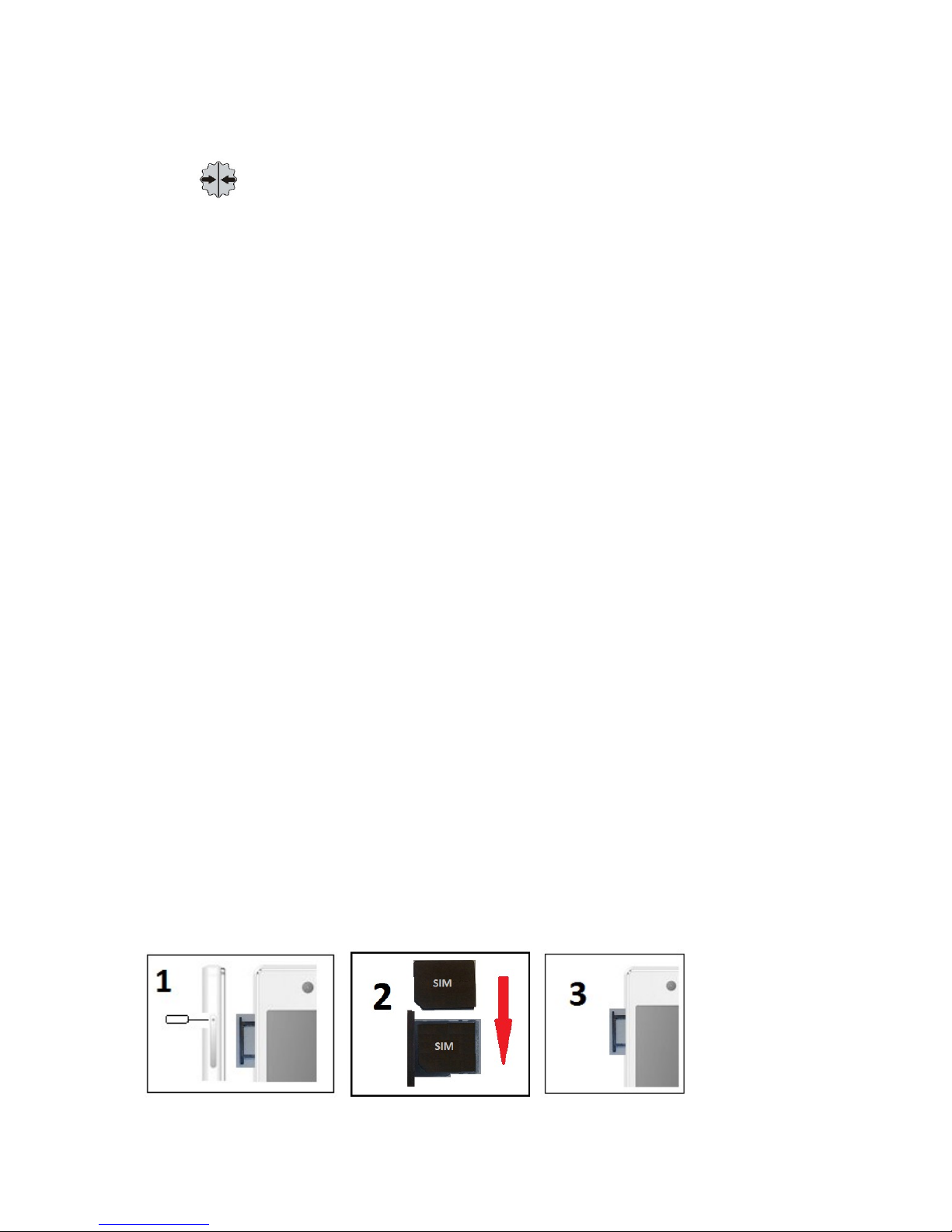
and accepting the terms of use, you can benefit from free and paid apps offered by Google
Play.
Super Slim cover
MyPhone products are manufactured from the best-quality components and offer modern
design. Black glass screen has been enclosed in an exceptionally thin cover secured with a
layer of the Gorilla Glass that makes the use of myPhone an appealing experience.
RAM capacity: 1GB
16GB o internal memory
Battery capacity: 2000mAh
Charger input and output parameters:
-input: 100-240V AC, 50/60Hz, 150mA
-output: 5V DC, 1000mA
Power supply at regular conditions:
-5V DC, 500mA
Phone weight: 138g
1. Be ore irst use
SIM card assembly
Insert the SIM card acting as follows:
Turn off the phone and pull out the tray by inserting spike (supplied) into the hole.
Place the SIM card onto tray
Pull the tray inside

Handle the tray with care, do not apply to much pressure. SIM card should be correctly
placed on the tray (as shown in the figure).
Memory card assembly
Use only memory cards that are compatybile and confirmed by myPhone. Uncompatybile
memory cards can damage the device or delete stored data. Make sure that the card type is
microSD and that card capacity do not excess 32GB. To install memory card:
Turn off the phone and pull out the microSD tray by inserting spike (supplied) into the
hole.
Place the memory card onto tray
Pull the tray inside
Handle the tray with care, do not apply to much pressure. Memory card should be
correctly placed on the tray (as shown in the figure).
Battery charging
Before the first use it is necessary to charge the battery. The battery should be charged with
supplied charger. Device features a battery having the capacity of 2000mAh. In case of any
problems with the battery or the need to replace it, please bring the device to nearest myPhone
service centre. Use only the chargers and cords authorized by myPhone. Using inauthentic
chargers and cords may cause the battery to blow up or damage the device. If the battery is
nearly discharged, device displays a notification of low battery charge. Charge battery to
continue using the device. Once the battery is completely discharged, please do not turn it on
even during charging. Charge the battery for several minutes before switching it on again. To
charge the battery proceed as follows:
1. Connect the micro-B USB plug (trapezoid) to appropriate socket in myPhone INFINITY

3G.
Incorrect connection of the charger (the USB cable) may damage the device or the
adapter. Warranty does not cover any damage resulting from incorrect operation.
2. Plug the charger to electric socket. Once charging begins, the phone will display an
animated charging icon.
The device may heat up during charging. This is normal and should not affect
durability and performance of the device.
3. When the charging icon becomes static, this means that the battery is fully charged and the
charging should be finished.
4. Unplug the charger from the socket and the phone.
If the battery charges incorrectly, please bring the phone and the charger to nearest
myPhone service centre.

2. General in ormation
Appearance
Number Symbol Function

1 4.7-inch touchscreen
2 5.0Mpx digital camera lens
3 Internal speaker
4 Proximity sensor
5 3.5 mm miniJack headphones socket
6 SIM/microSD card tray
7 Buttons for increasing/decreasing volume
8 On / Off / Hold button
9 8.0Mpx digital camera lens
10 ighting ED
11 External speaker
12 Menu button
13 Home button
14 Back button
15 Multifunction micro-B USB socket
Keys
Menu
One brief click opens advanced settings menu or additional setting menu, e.g. within
the desktop screen, available options include:
Wallpaper;
Application management;
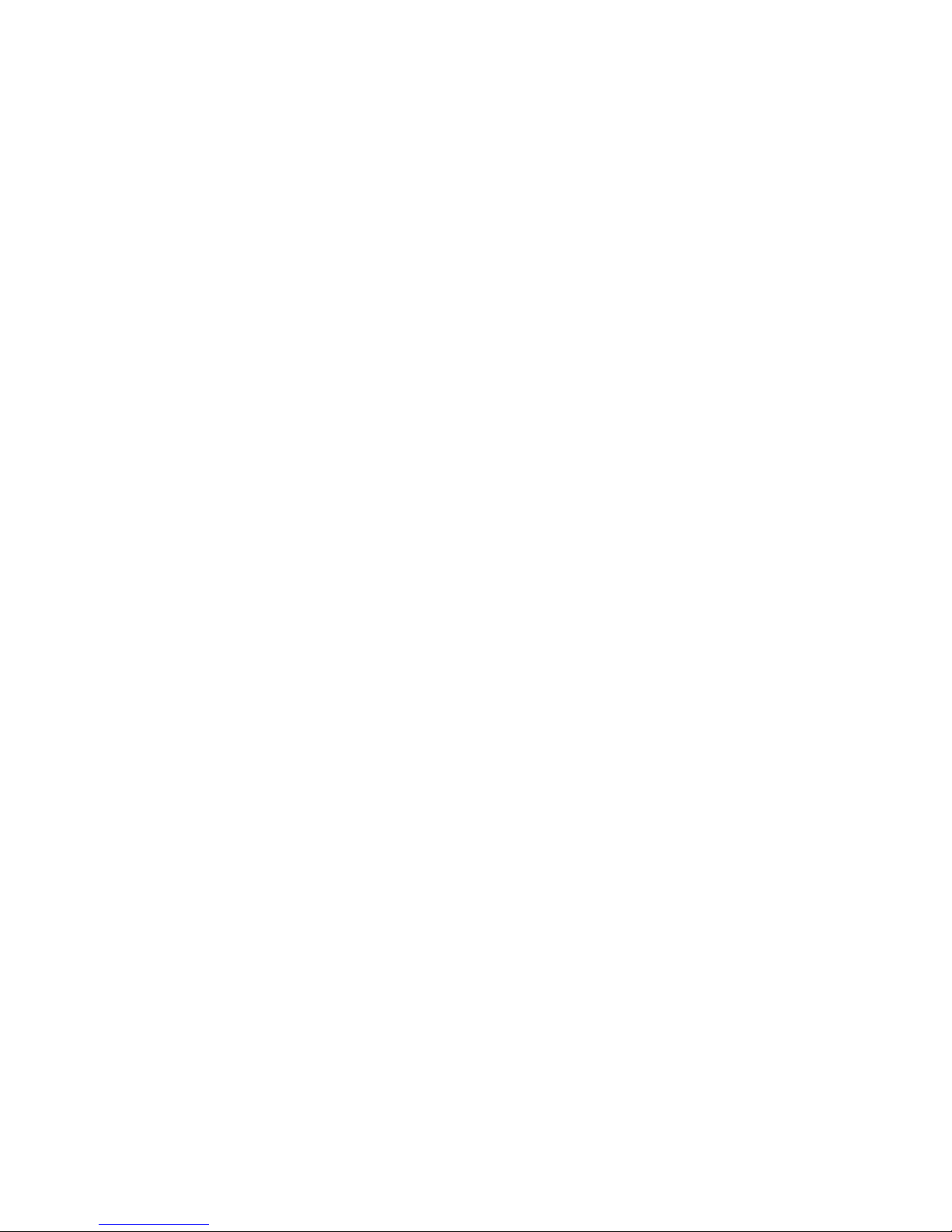
System settings.
Home
One brief click opens the home screen;
Press and hold for at least 3 seconds to open the list of currently running applications.
Back
Press this button to exit an application or return to previous screen.
On / O / Hold button
One brief click blocks/unblocks the screen;
Press and hold for about 3 seconds in order to:
oif the phone is off - turn it on;
oif the phone is on - display menu which allows to turn the device off, restart the
system, turn the airplane mode on/off, manage mobile data transmission and
quickly change the current audio profile.
Volume up/volume down buttons
Press during a phone call in order to increase/decrease volume.
Press when the phone is ringing in order to mute the ring.
In the event of no incoming calls, press on the main screen so as to increase/decrease
ring volume or change the audio profile to
“muted” or “vibrations only”.
Press in apps to control volume of music, voice guidance and other sounds.
Turning the device on/o
In order to turn the device on, press and hold (for about 3 seconds) the on/off button.
In order to turn the device off, press and hold (for about 3 seconds) the on/off button, and then
select: [Turn o ].
Connecting to desktop computer
In order to connect to a PC running on Microsoft Windows 7/8/Vista/XP with a UBS cable,
proceed as follows:
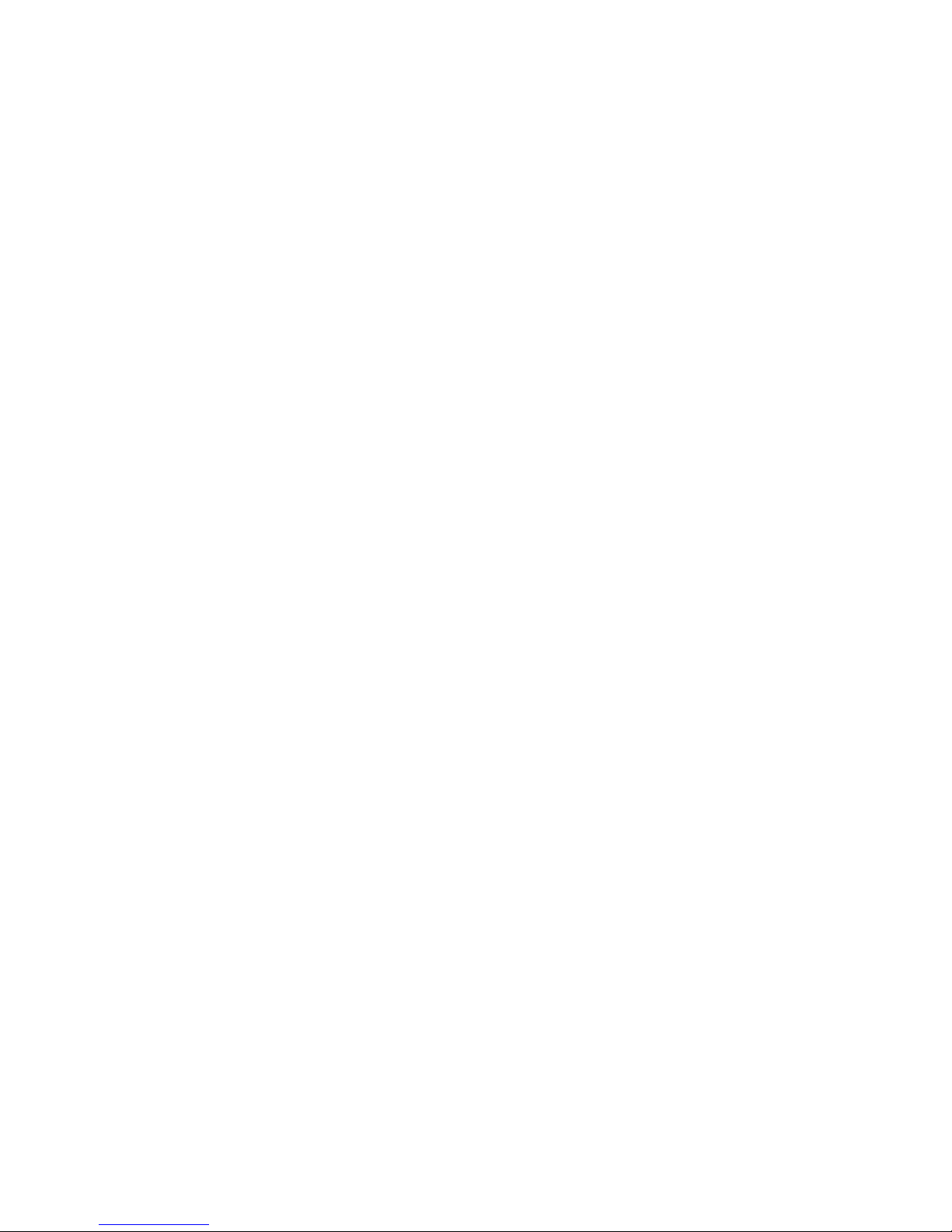
1. Connect the supplied USB cable to multifunction micro-B USB socket in your phone.
2. Connect the other end to a USB socket in your PC.
3. Once the device is connected, on the screen you will see “Connected with USB”.
4. Initiate the file transfer between the phone and the PC through Windows Explorer or
another file browser by selecting “Turn on the USB carrier” and confirm by pressing
[OK].
5. Now you can exchange files between internal phone memory or memory card (if
installed in the device) and the PC.
6. Press “Turn off the USB carrier” in order to securely disconnect the phone from PC.
Using the touchscreen
The touchscreen allows selecting elements and performing various functions conveniently.
The touchscreen can be operated through the below actions.
Single click
Touch once to launch a selected option, an application or to select or enter a menu.

Swipe
Quickly swipe upwards, downwards or to the left or right in order to scroll a list or a screen.
Double click
Quickly press the element twice.
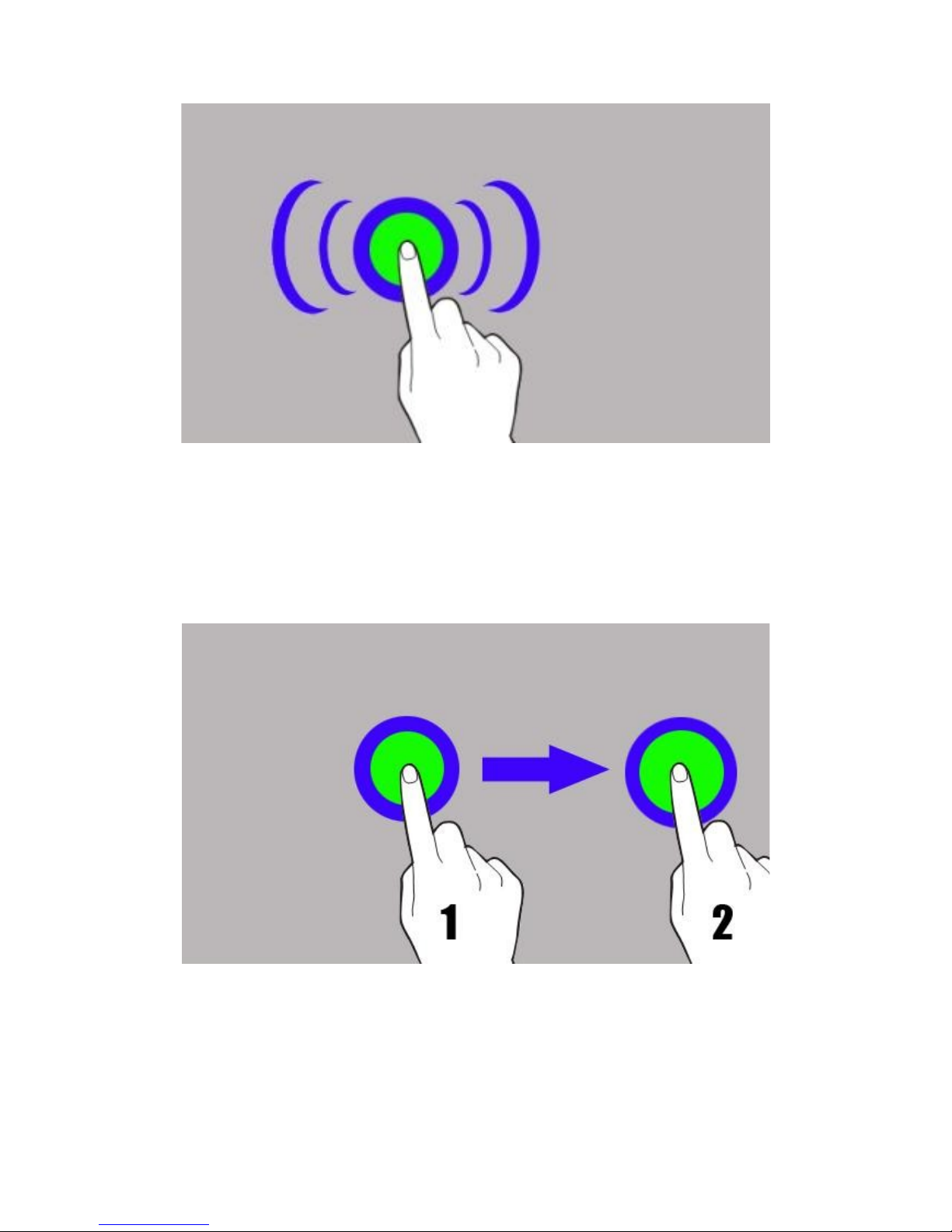
Drag
Touch an element and hold for about 1 second, then drag it to a new place.
Touch and hold
Touch an element (e.g. an icon) and hold it for about 2 seconds.
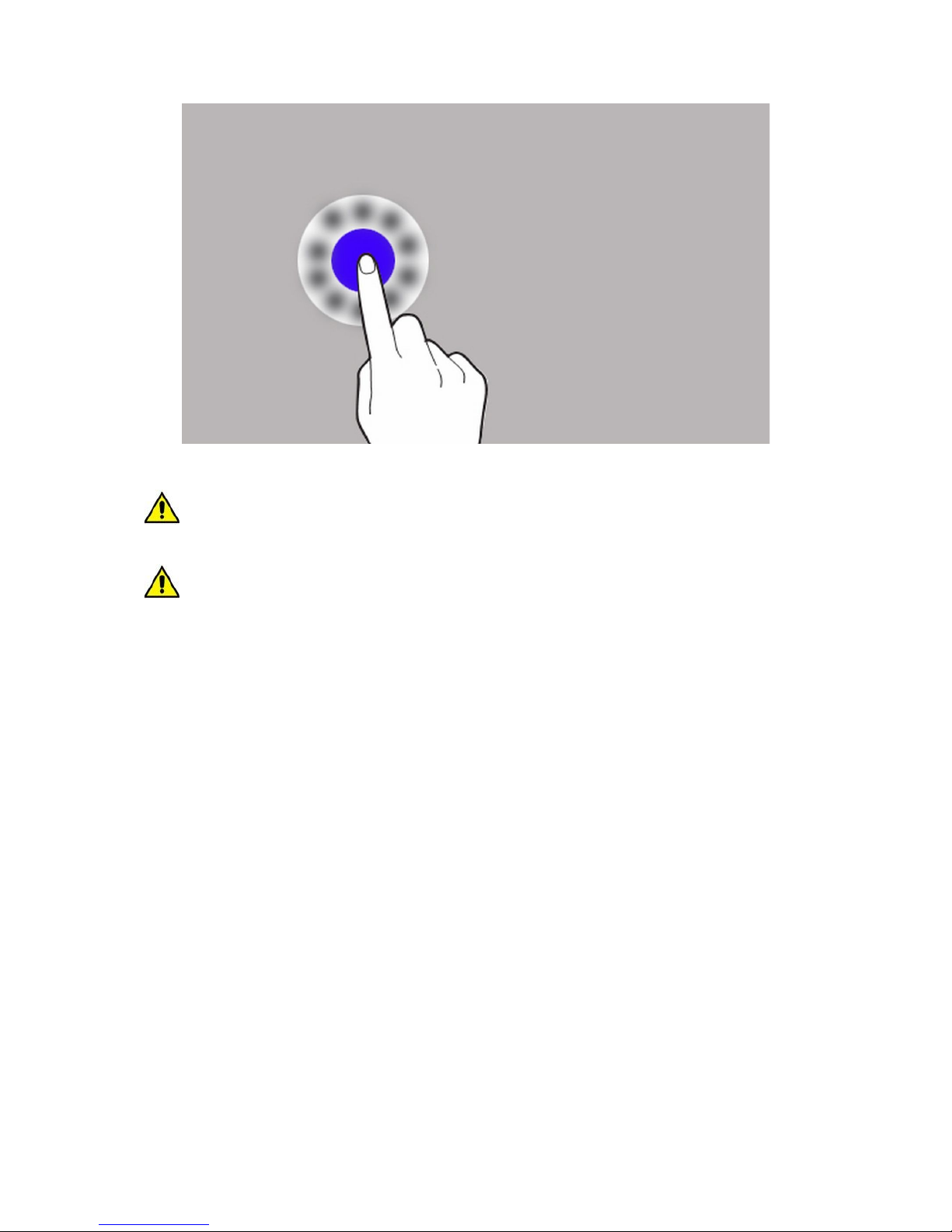
The touchscreen turns off after being inactive for some time. Press the hold button to
make it active again.
You can set particular time which needs to pass before the screen gets deactivated. Go to
the apps list and select: [Settings] [Display] [Sleep].
Blocking the screen
Briefly press the hold button to block the device. The screen will turn off.
Unblock the screen by quickly pressing the hold button again. You will see a screen like this
one:
Table of contents
Other myPhone Cell Phone manuals

myPhone
myPhone 3370 User manual

myPhone
myPhone S-Line User manual

myPhone
myPhone 8890 Sense User manual

myPhone
myPhone Funky User manual

myPhone
myPhone 3310 User manual

myPhone
myPhone FUN 5 User manual

myPhone
myPhone 3300 User manual

myPhone
myPhone HAMMER 3+ User manual

myPhone
myPhone Prime 3 Lite User manual

myPhone
myPhone 8870 TEO User manual

myPhone
myPhone flip User manual

myPhone
myPhone Prime 18x9 3G User manual

myPhone
myPhone Maestro+ User manual

myPhone
myPhone Twist User manual

myPhone
myPhone HALO Q User manual

myPhone
myPhone Hammer Iron 2 User manual

myPhone
myPhone PRIME Plus User manual

myPhone
myPhone PRIME User manual

myPhone
myPhone Hammer AXE LTE User manual

myPhone
myPhone INFINITY LTE User manual