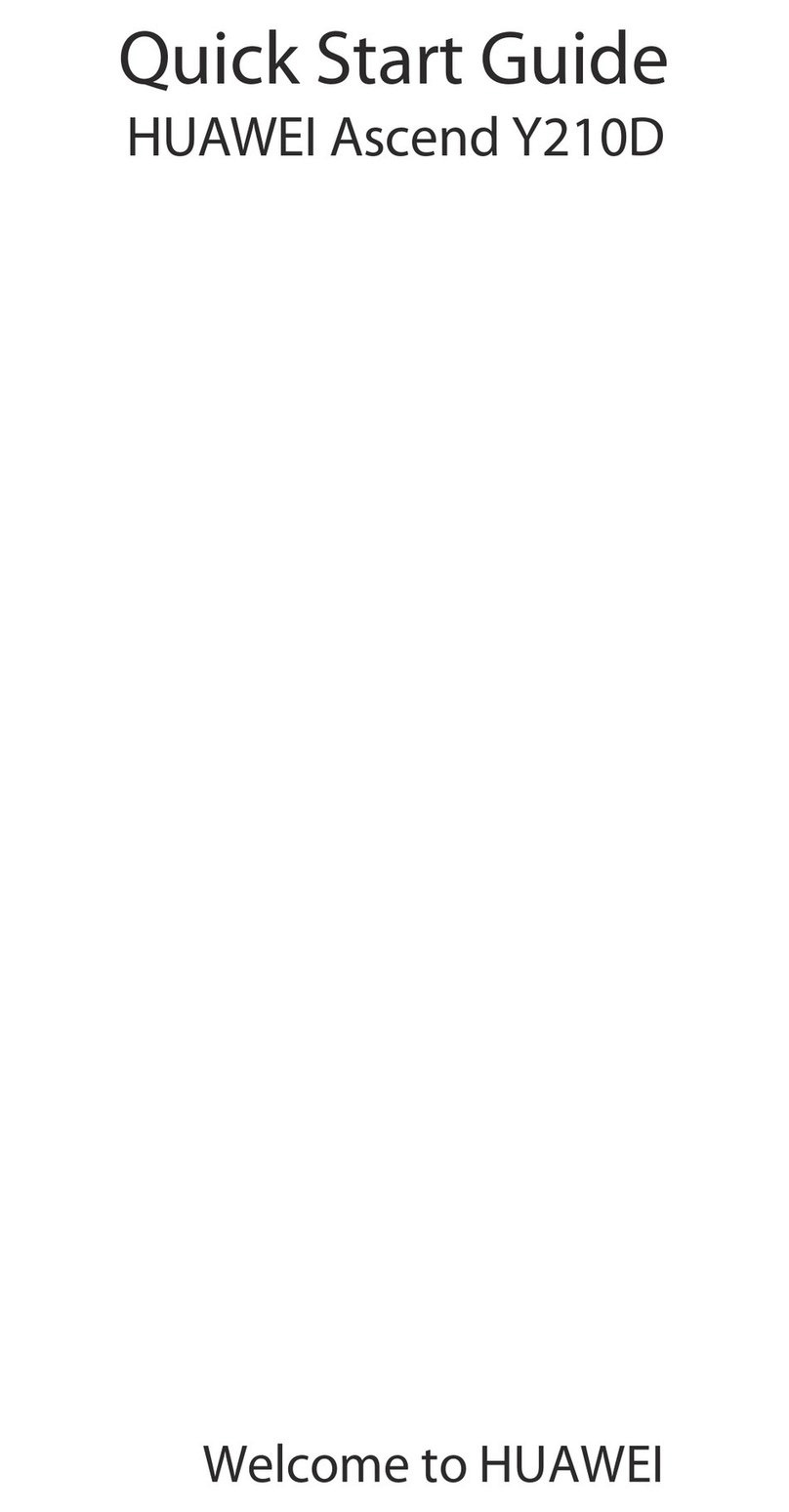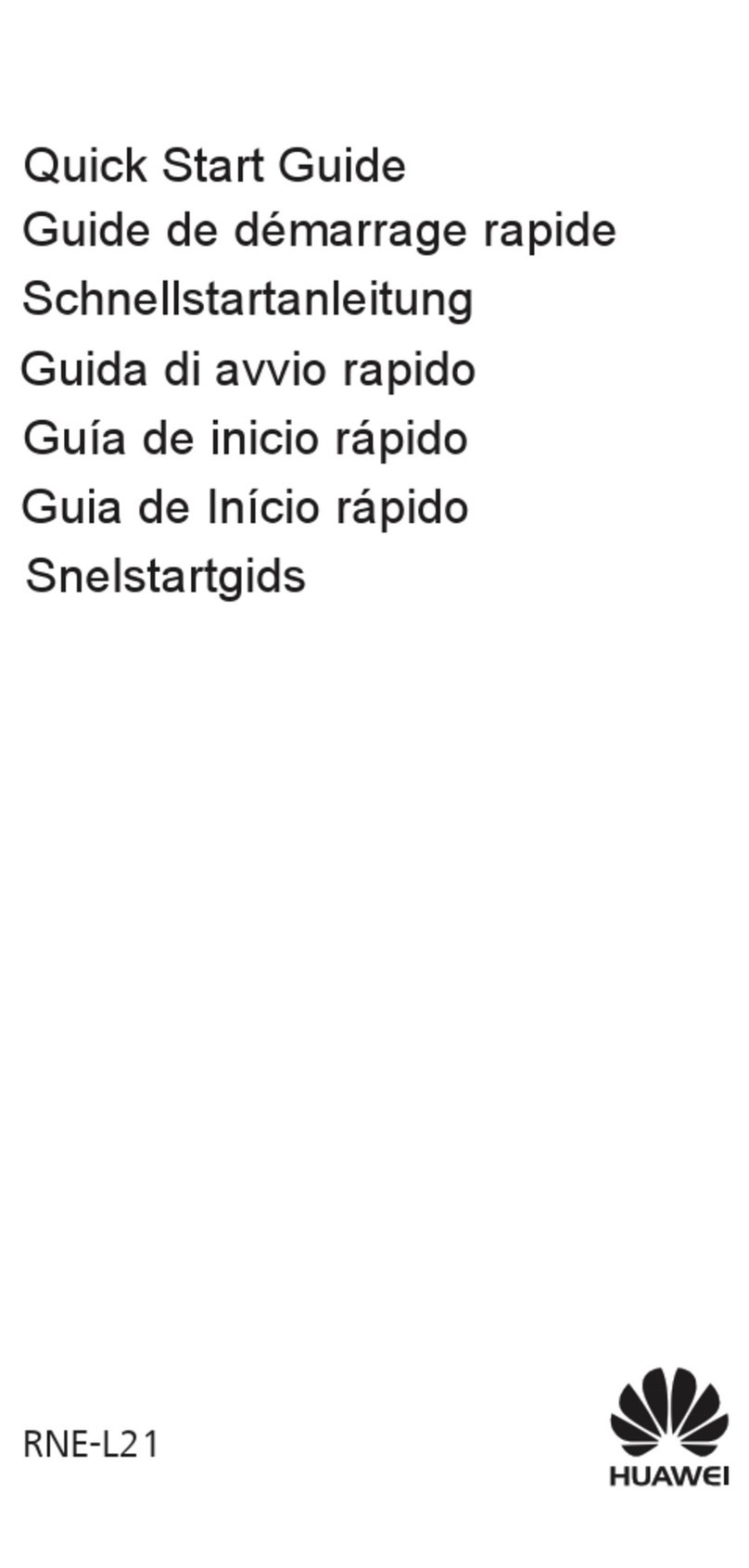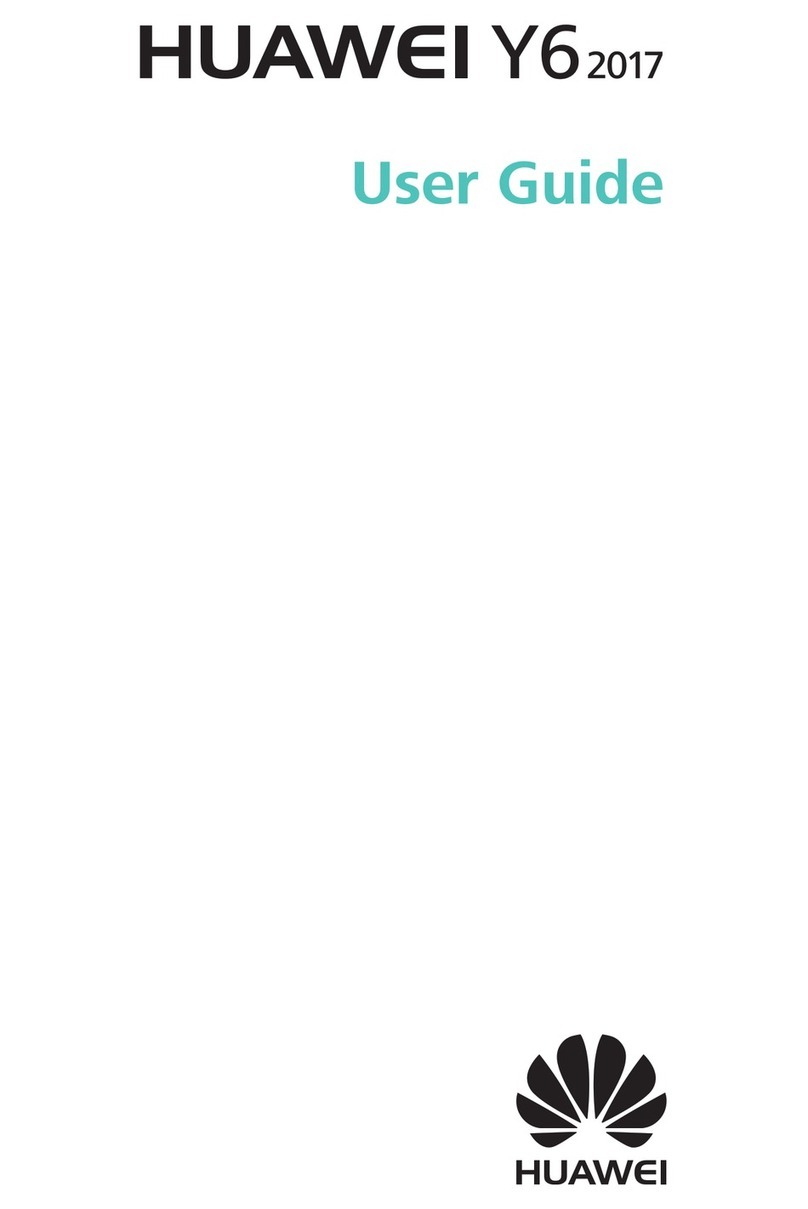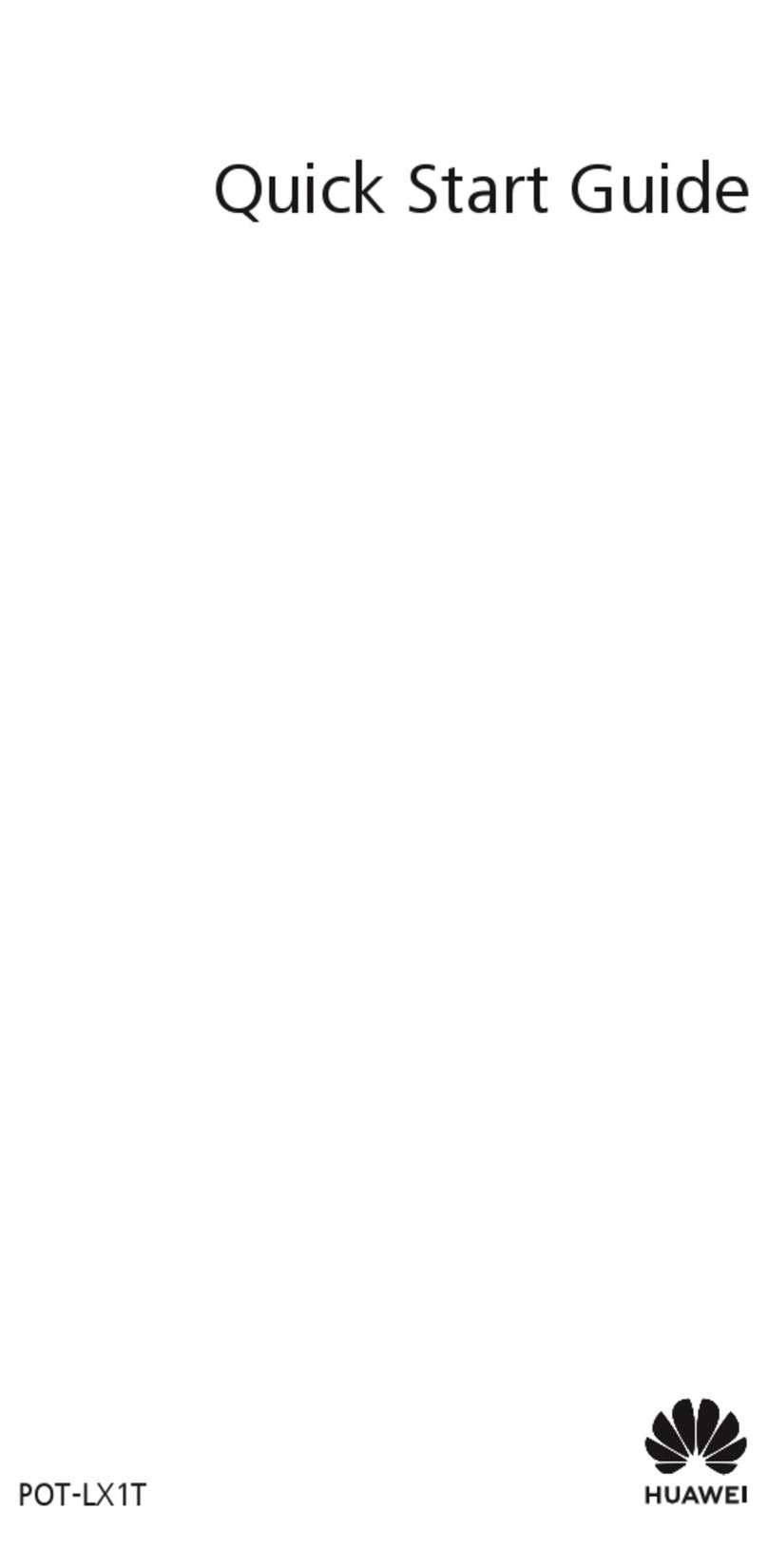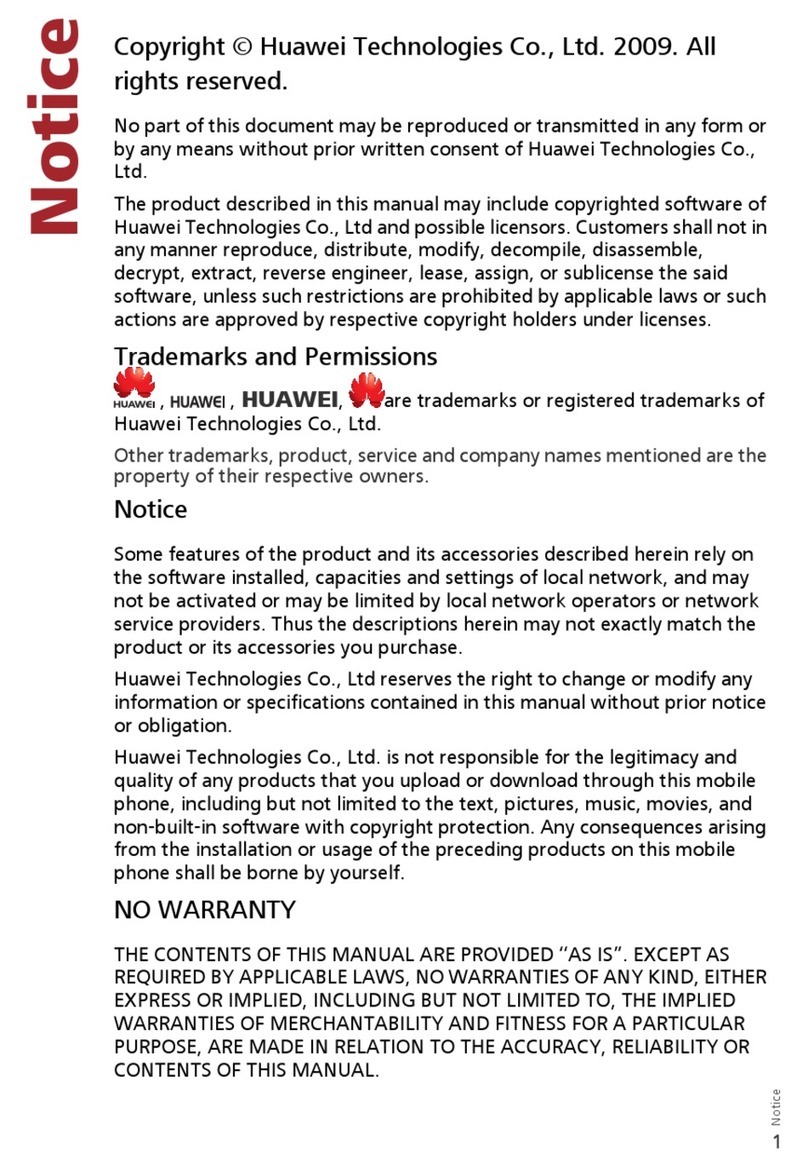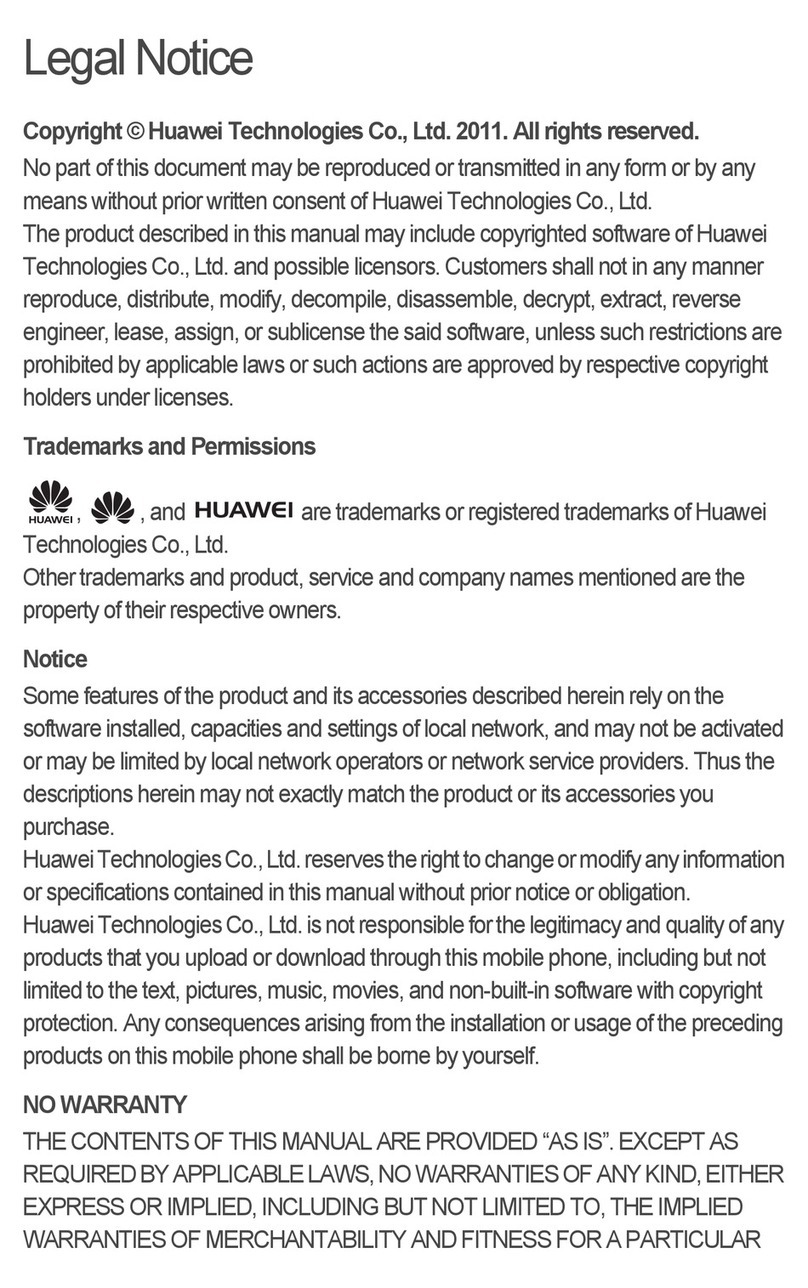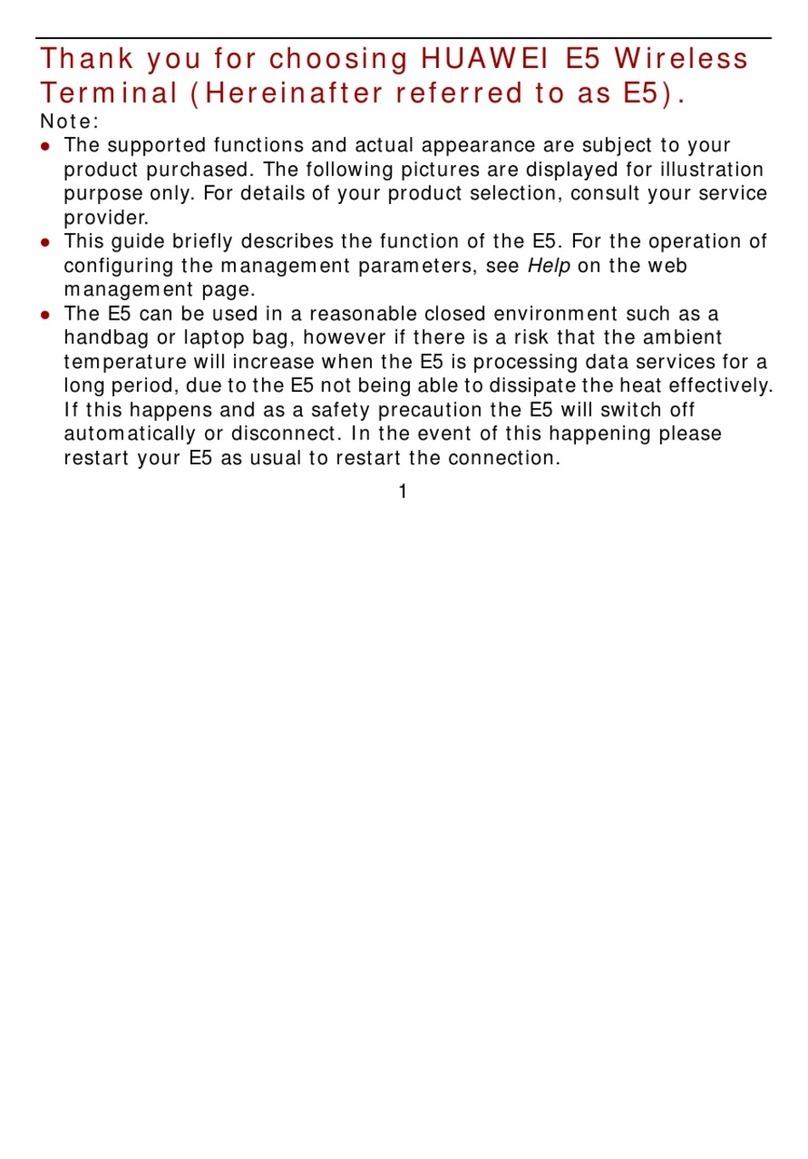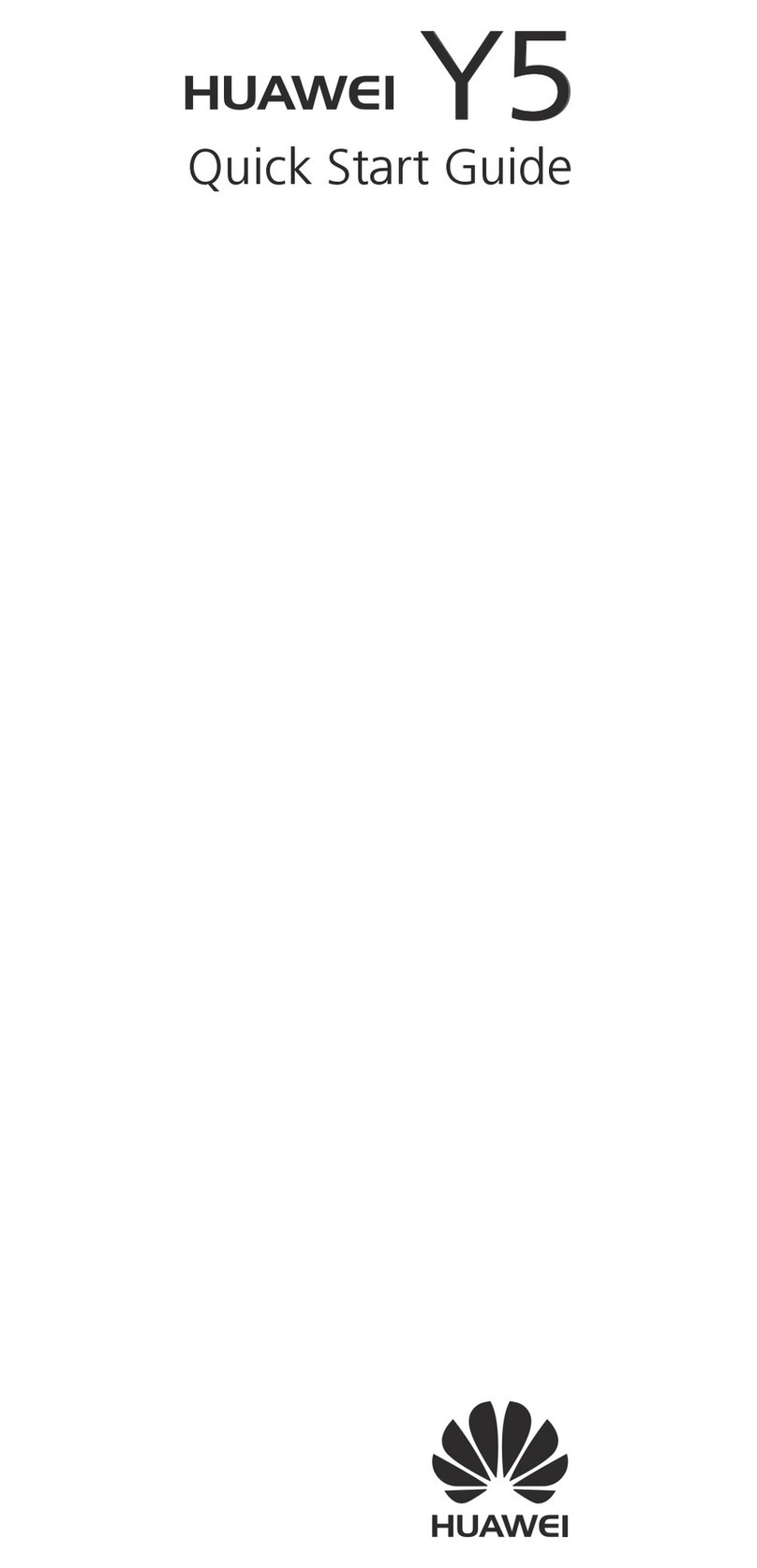i
Contents
1 Getting to Know Your Phone .................................................... 1
Your Phone ..........................................................................1
Keys and Functions...............................................................2
Screen Icons.........................................................................4
2 Getting Started ........................................................................ 5
Installing SIM Cards and the Battery......................................5
Removing the Battery and SIM Cards ....................................5
Installing a microSD Card......................................................5
Charging the Battery ............................................................6
Working with the Main Menu ..............................................7
Automatically Switching Between Profiles .............................7
Phone Lock ..........................................................................7
PIN and PUK ........................................................................8
Locking the Keypad..............................................................9
Entertainment ......................................................................9
3 Voice Services ........................................................................ 10
Making a Call.....................................................................10
Answering a Call ................................................................10
4 Text Input .............................................................................. 11
Changing the Text Input Mode ...........................................11
Multi-Tap Input Mode.........................................................12
Predictive Input Mode ........................................................12
Number Input Mode ..........................................................12
Entering Symbols................................................................13
5 Messaging ............................................................................. 13
Writing and Sending a Text Message ..................................13