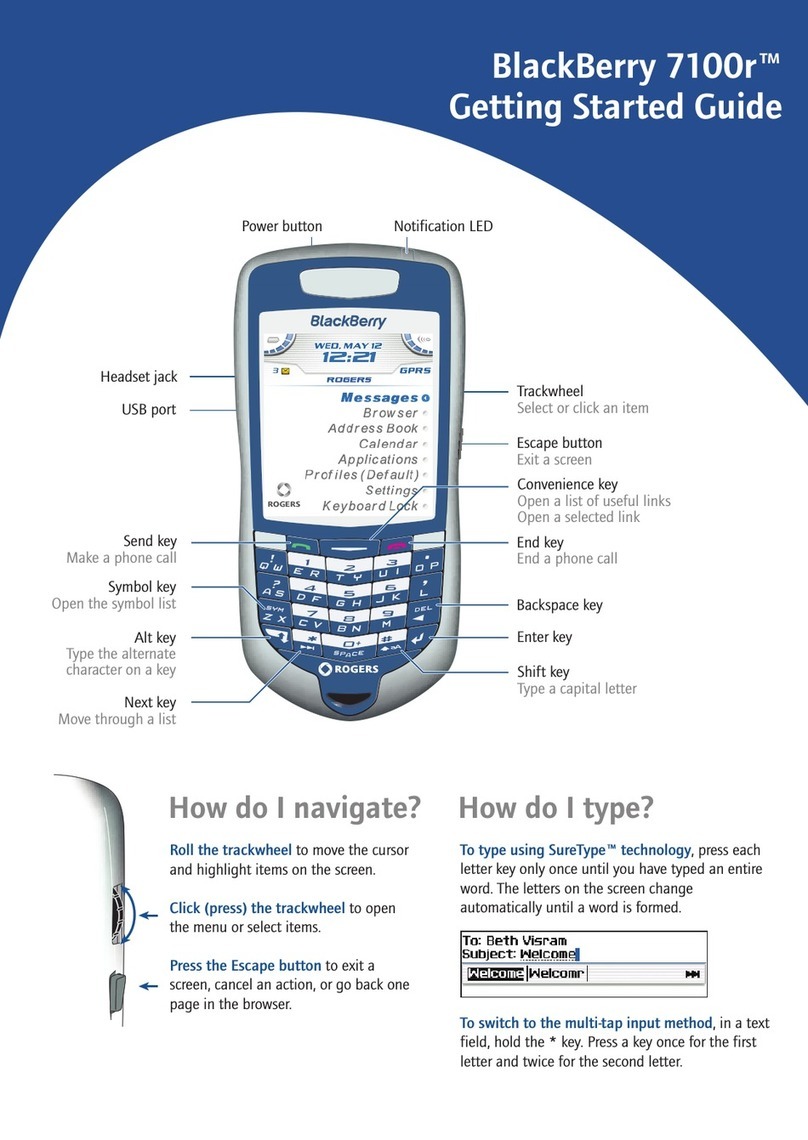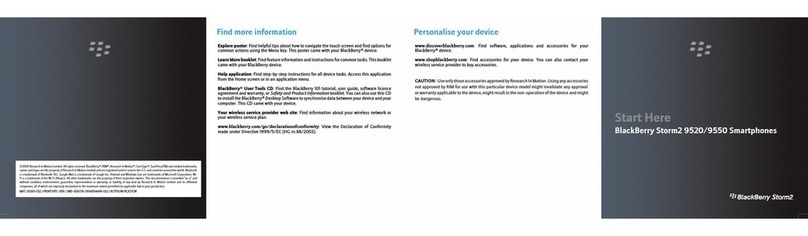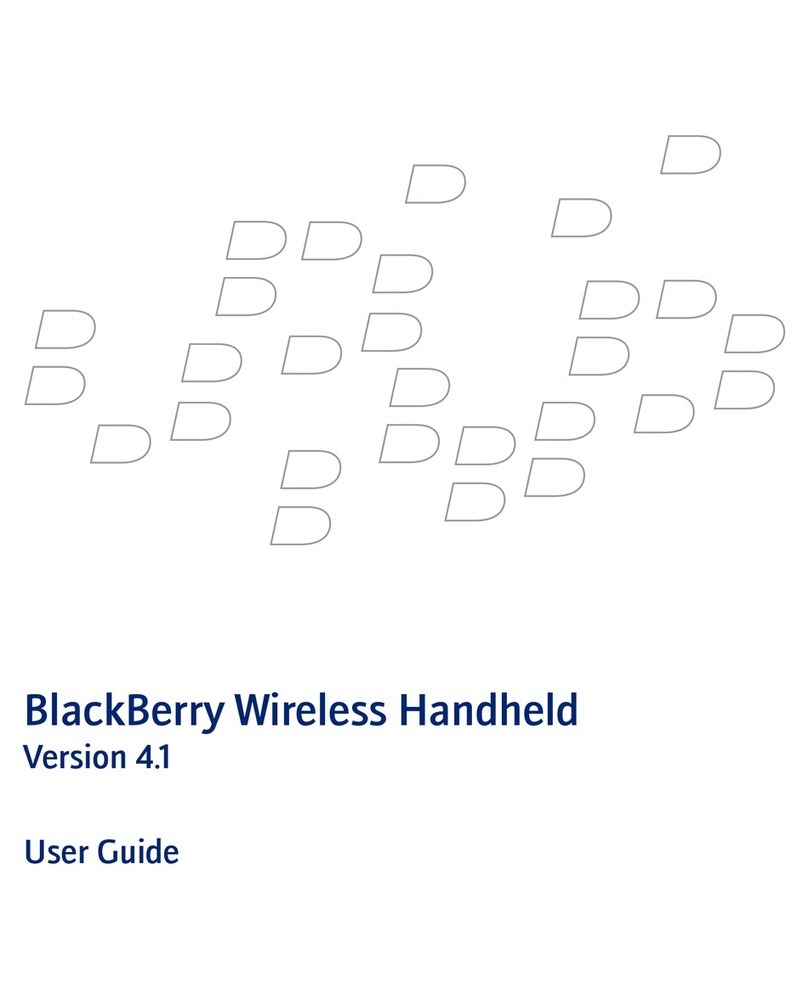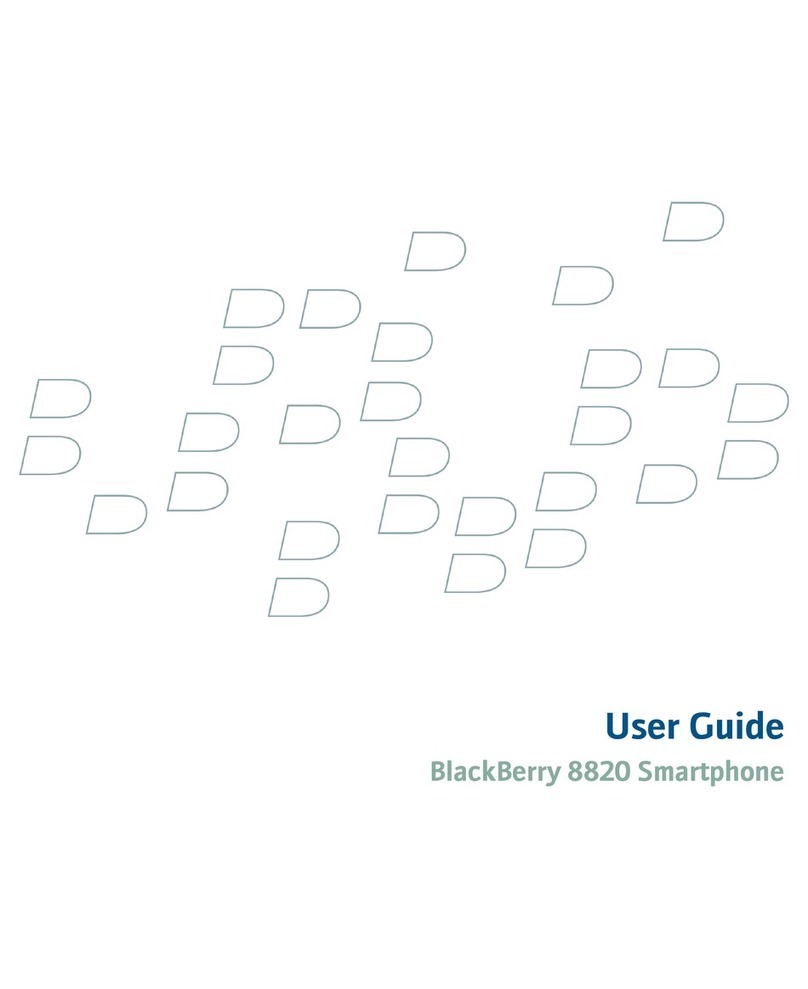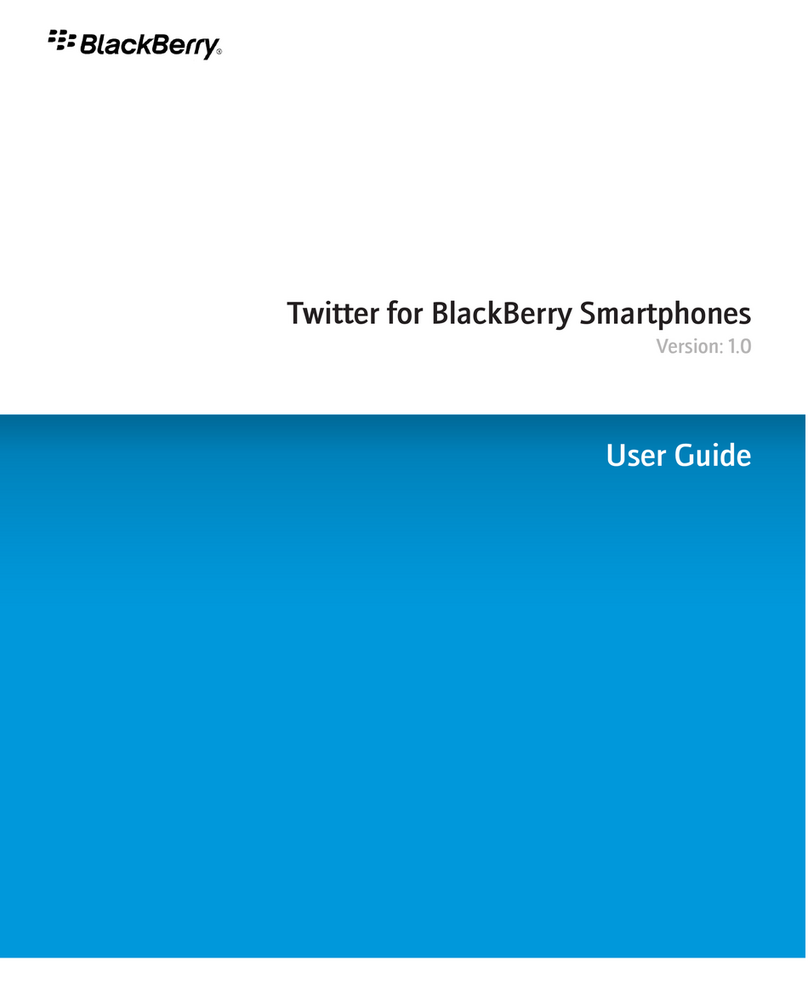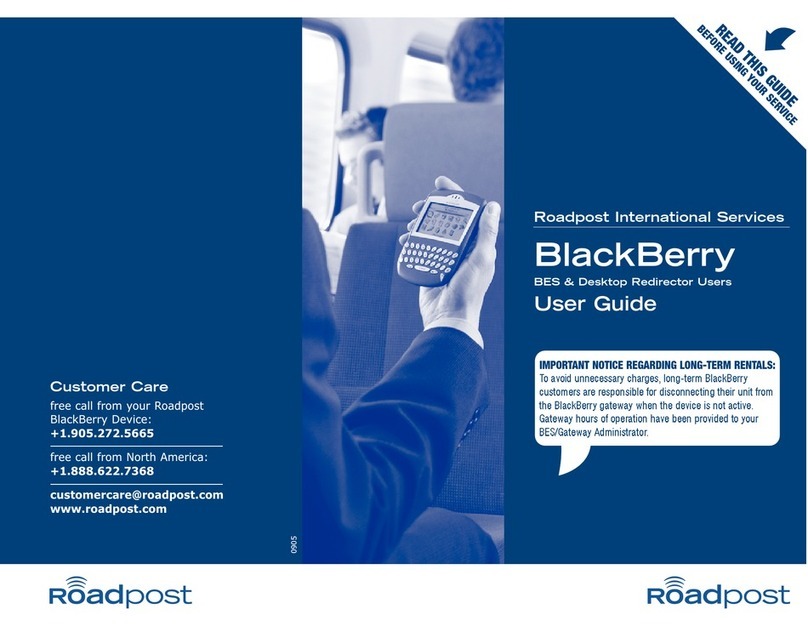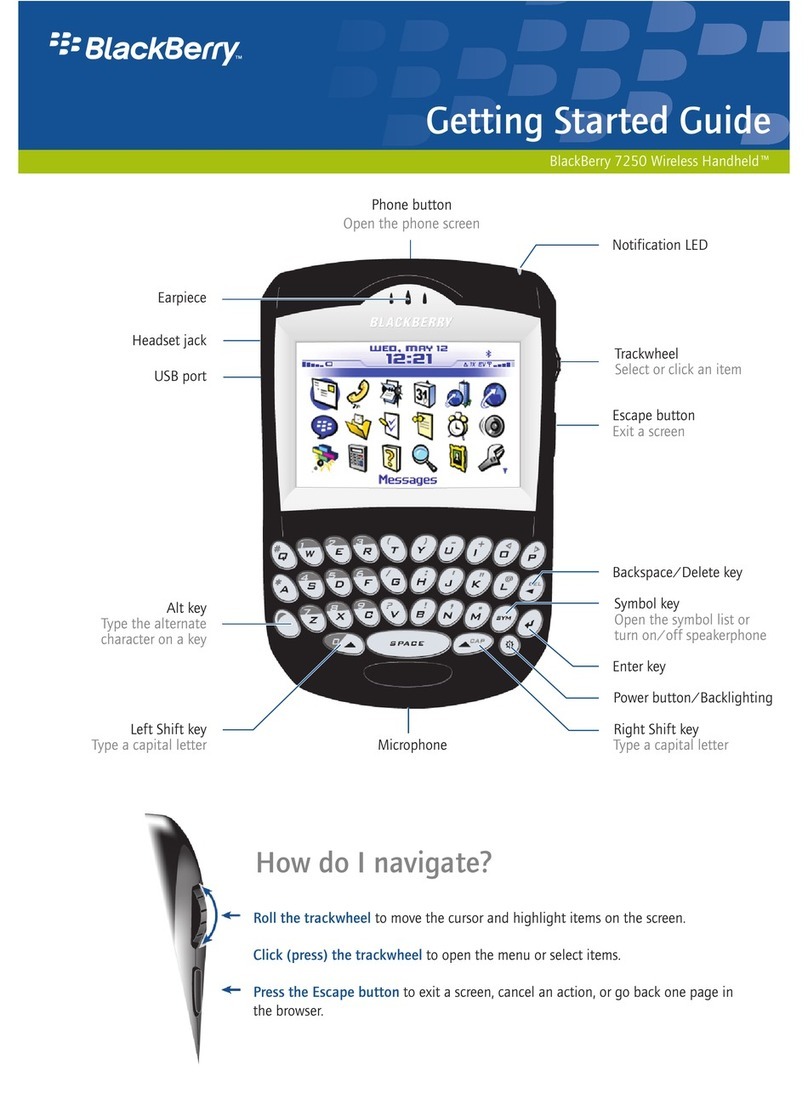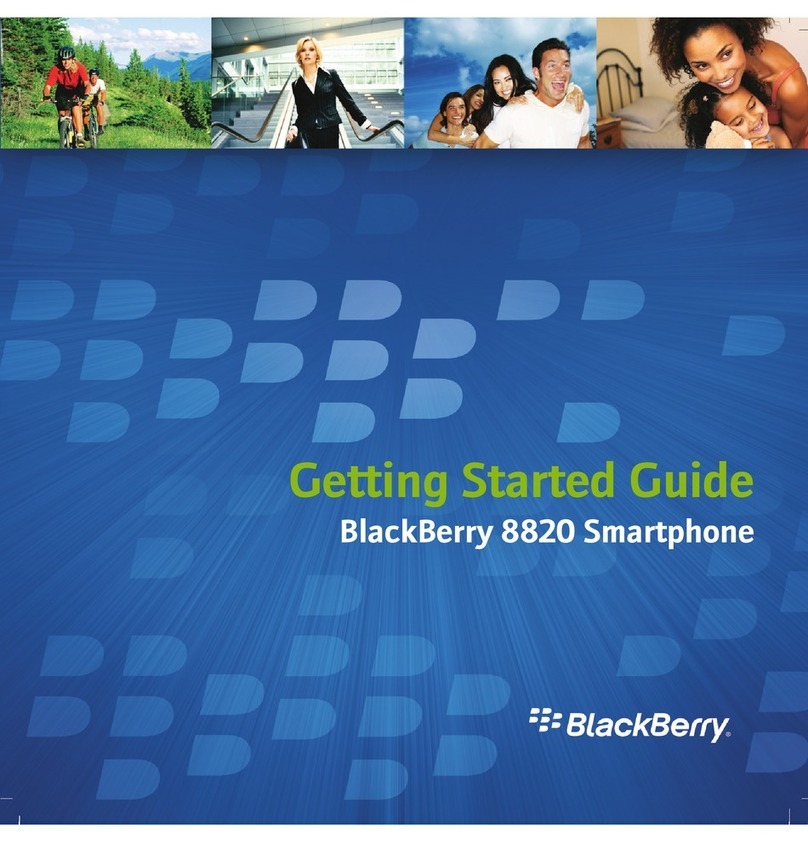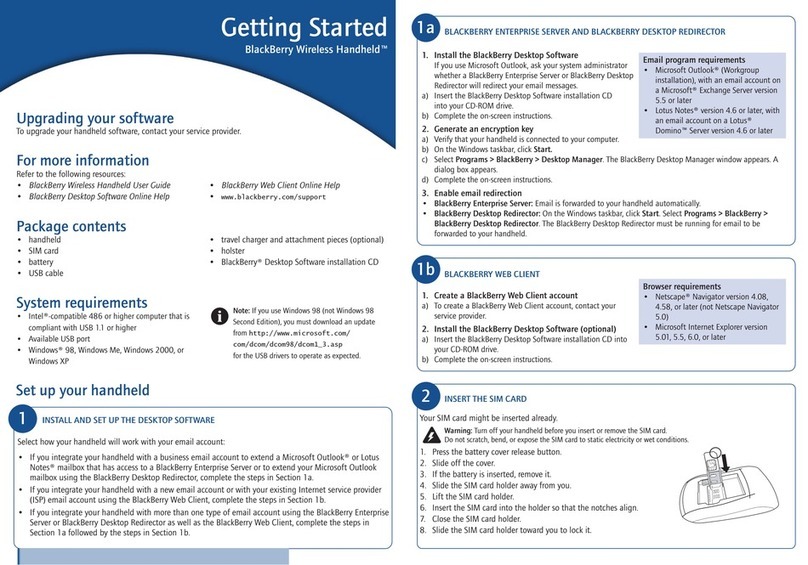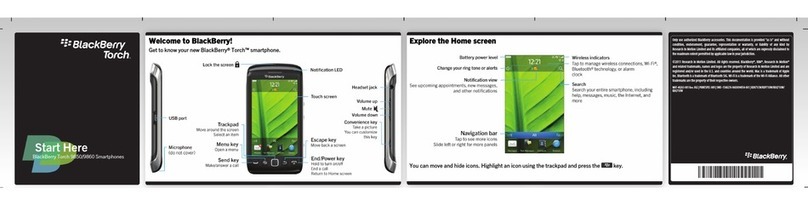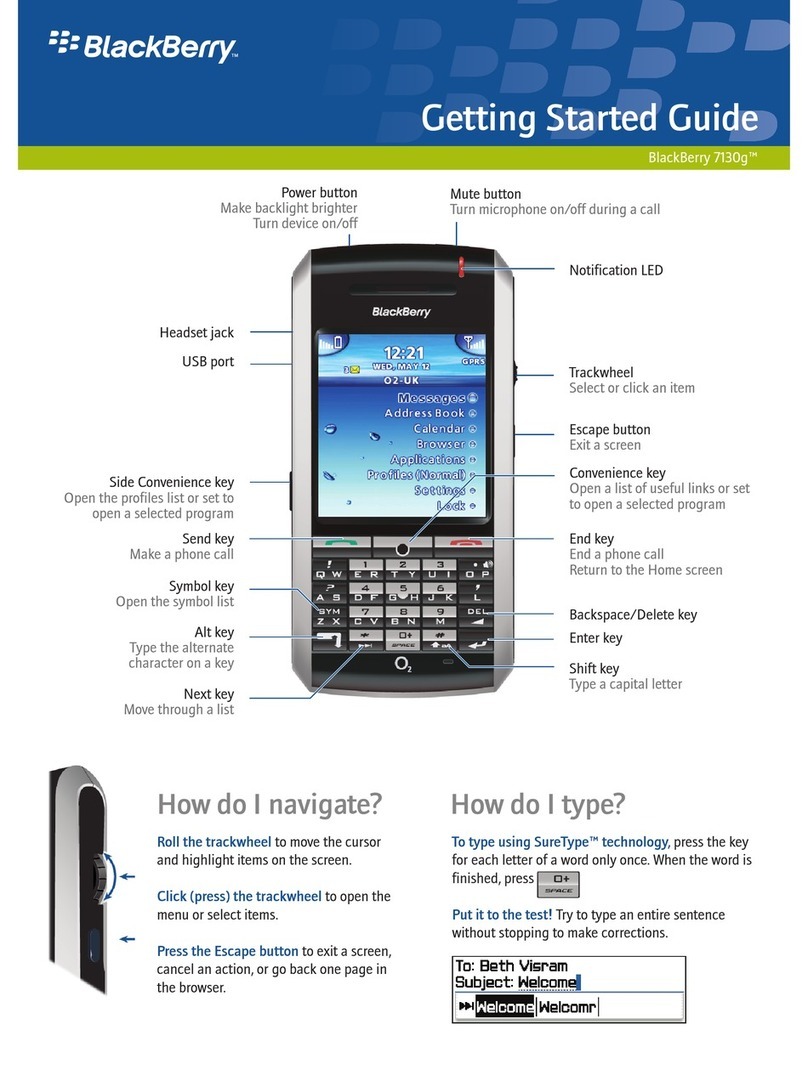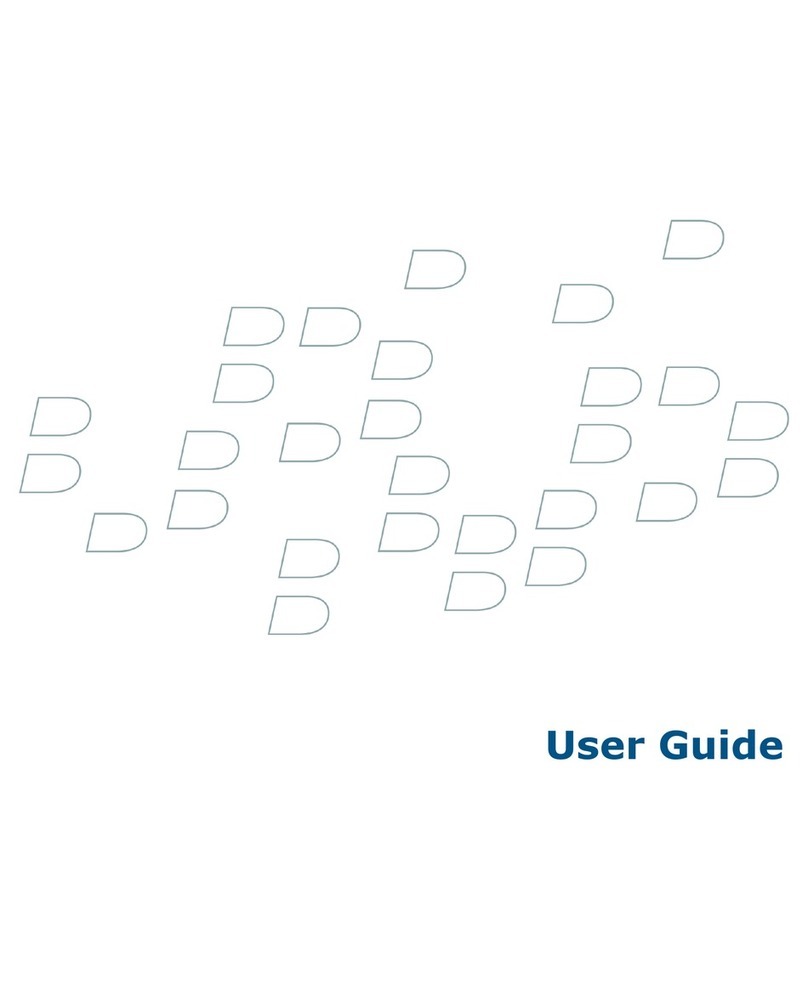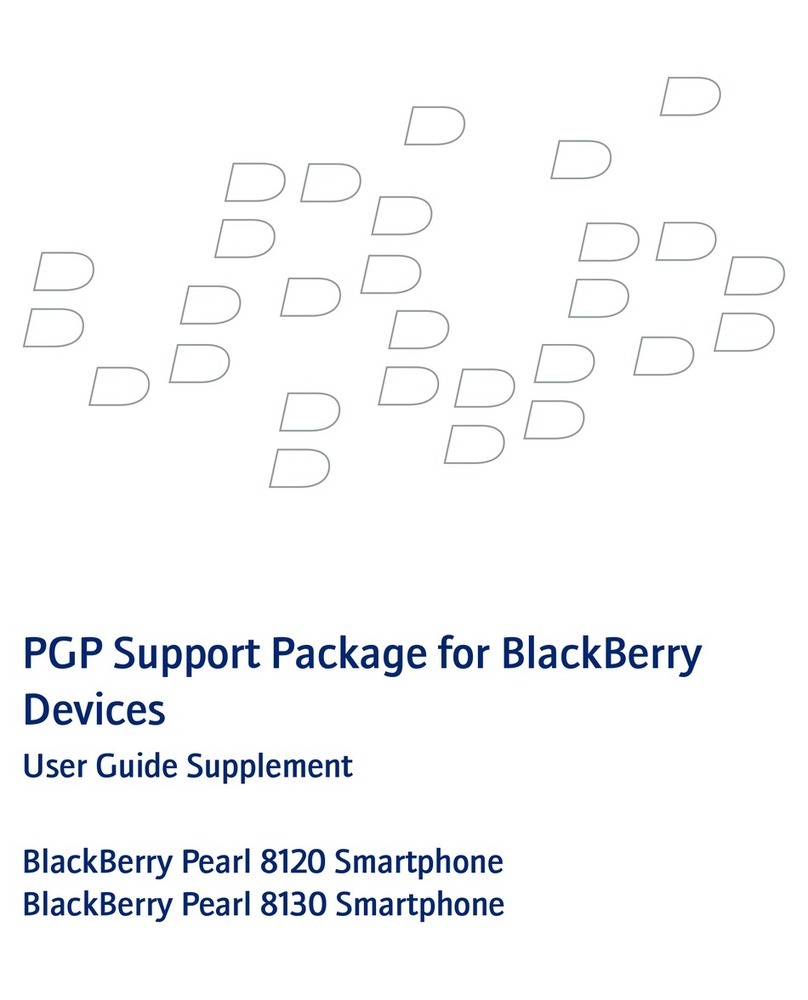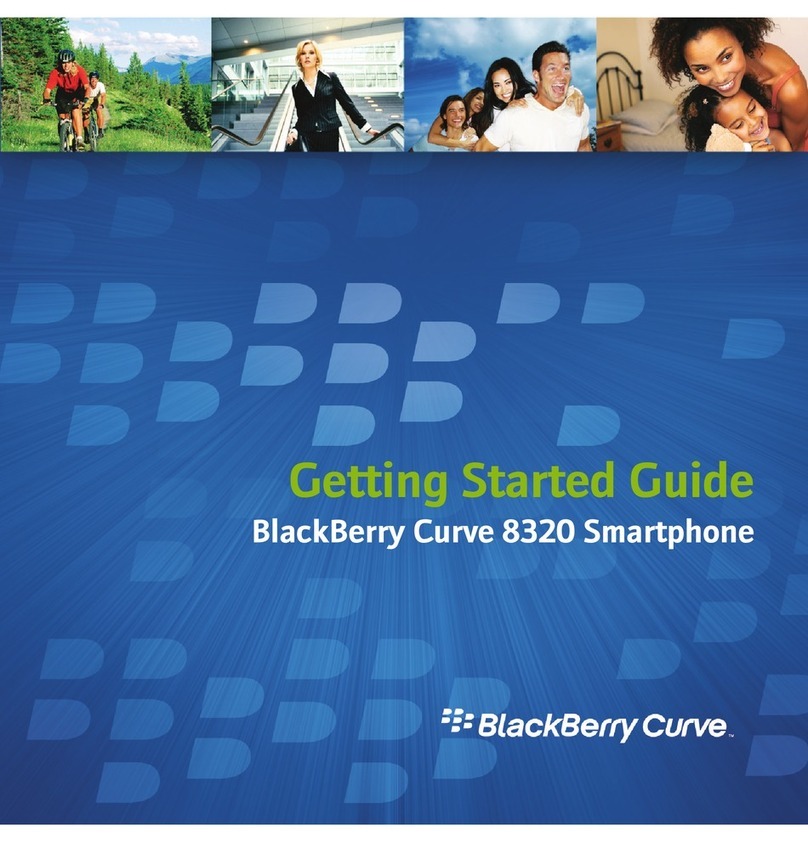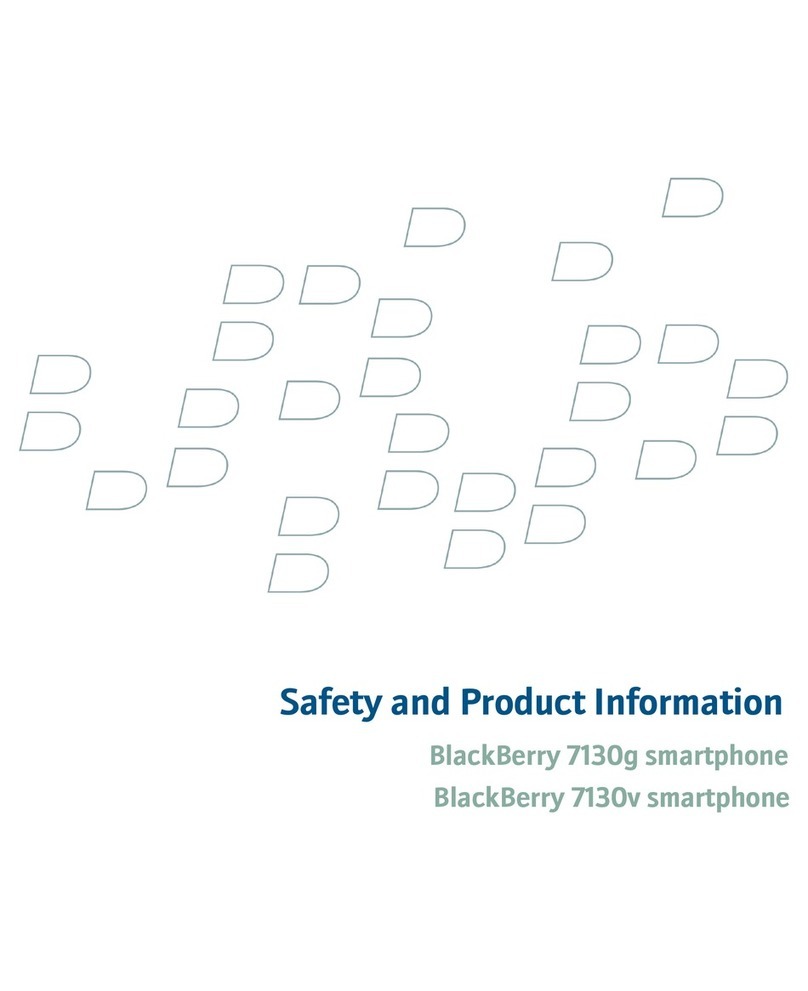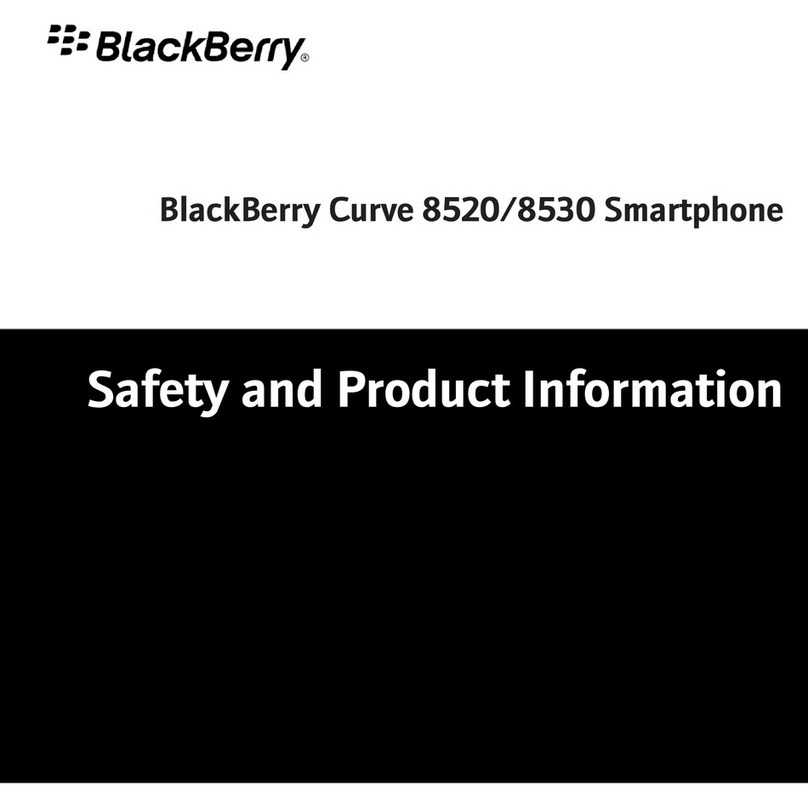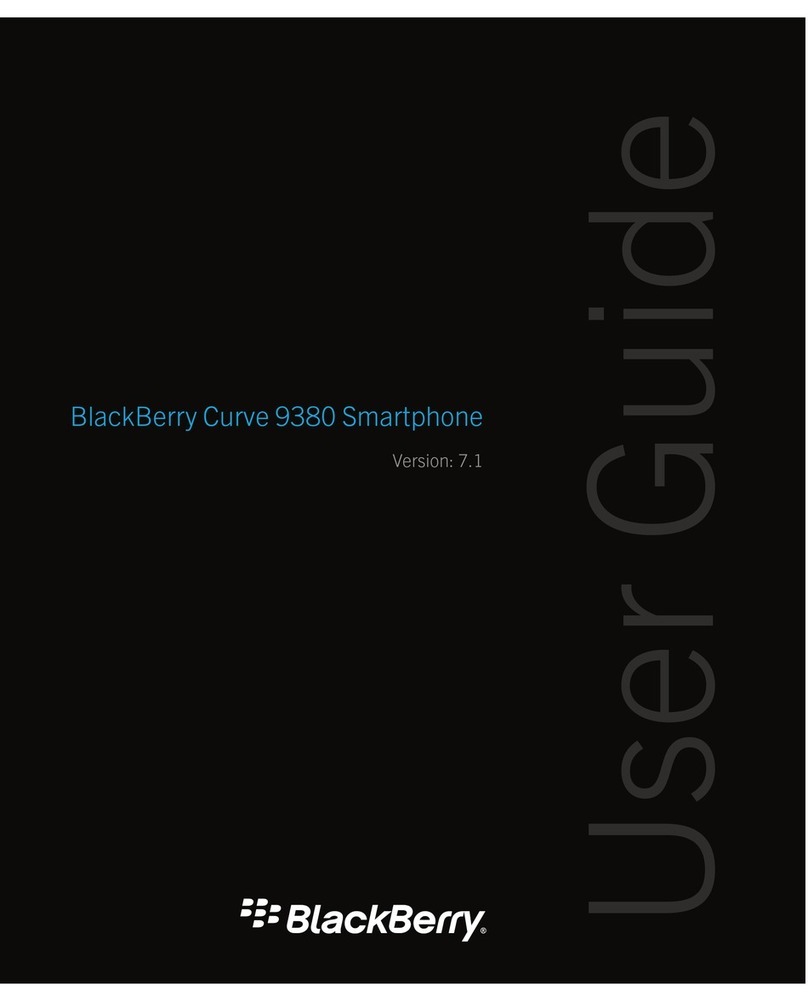Volume keys
Change the volume
during a call
Escape key
Move back a screen
Close a menu
End/Power key
End a phone call
Turn on/off the
smartphone
Right
convenience key
Open the camera
Take a picture
Speakerphone key
Turn speaker on/off
during a phone call
Backspace/
Delete key
Enter key
Shift key
Type a capital
letter
Mute key
Stereo
headset jack
USB port
Menu key
Open the
applications list on
the Home screen
Open the menu
in an application
Send key
Open the phone
call log
Call a highlighted
phone number
Left
convenience key
Open the Voice
Activated Dialing
(VAD) application
Trackball
Roll to move
around a screen
Click (press) to
select an item
Alt key
Type the alternate
character on a key
Symbol key
Open the symbol list
Small. Smart and Stylish.
So you can live large.
B L A C K B E R R Y B A S I C S
TO: DO:
Exit a screen or move back a page Press Escape key
Delete highlighted items Press Backspace/Delete key
Switch applications Hold Alt key and press Escape key
Continue to hold Alt key and select
application
Release Alt key
Return to Home screen Press End key
Lock the keyboard Hold (*)
Unlock the keyboard Press Send key + (*)
if no password is set
Password protect your Set a password by choosing Options,
smartphone Security Options, General Settings
Hold (*) to password lock smartphone
Unlock the smartphone when Press Send key + (*)
it’s locked with a password Type your password
Switch between Default and
Hold (#) on the Home screen
Vibrate
notification profiles
Turn on a theme Highlight a theme and click Trackball
Turn on a notifi
cation profile Highlight a notification profile and
click Trackba
ll
TRACKBALL
Move the cursor Roll Trackball
Select or clear a check box Click Trackball
Highlight adjacent items Hold Shift key and roll Trackball
TYPING
Type an alternate character on a key
Hold
Alt
key and press character key
Type a symbol Press Symbol key
To view more symbols press Symbol
key again
Type letter shown below symbol or
click on the symbol with the Trackball
Type an accent or special character Hold letter key and roll Trackball
Click selected character
Insert a period
Press
Space
key twice – the next letter
is capitalized
Capitalize a letter Hold letter key until capitalized
letter appears
Type numbers Hold Shift key and press Alt key
Insert a period or at sign (@) Press Space key
in an email address
Type a number in a number field Press a number key
Type a number in a password field Hold Alt key and press a number key
Type a letter in a number field Hold Alt key and use the multi-tap
input method
Switch typing input languages On the Language screen, set Use
Input Method Shortcut field to Yes
Hold Alt key and press Enter key
Highlight a language
Release Alt key
Highlight a line of text Press Shift key and roll Trackball
Highlight text character Hold Shift key and roll Trackball
by character left or right
Cancel a text selection Press Escape key
Cut selected text Press Shift key + Backspace/Delete key
Copy selected text Press Alt key and click Trackball
Paste selected text Press Shift key and click Trackball
SEARCH
Search for a contact Type contact name or initials separated
in a list of contacts by a space
ATTACHMENTS
Play a .wav attachment Open .wav file
Press Menu key
Click Play
Zoom in to a picture or Press 3
image attachment
Zoom out of a picture Press 9
Zoom to the original picture Press 5
or image attachment size
Rotate a picture Press Comma (,) key
Open an attachment In a message, click Trackball
Click Open Attachment
Open th
e fil
e attachment Click Full Content
Search for text in an attachment Press Exclamation point (!) key
Switch between table of contents Press Period (.) key
and full content of an attachment
Change the size of a column Press At sign (@) key
in a spreadsheet
Move to a specific cell Press Question mark (?) key
in a spreadsheet
View the content of a cell Press Space key
in a spreadsheet
View a presentation as a slide show
Press Question mark (?) key
Stop a slide show Hold Escape key
Switch presentation views Press At sign (@) key
Open a table of contents Click Table of Contents
for the file attachment
NAVIGATING SCREENS
Move cursor Roll Trackball
Exit a screen or dialog box Press Escape key
Click an icon or menu item Roll Trackball to select item
Click Trackball
Move to top of screen Press 1
Move to bottom of screen Press 7
GENERAL TIPS
Reboot Remove battery
Save battery Turn off BlackBerry smartphone
in fringe or no-coverage areas –
Press and hold End key
Exit camera viewfinder mode
when not in use
Keep your camera flash set
to automatic or off
Keep your backlight setting
on a lower setting
Turn off Bluetooth® when not in use
Use a BlackBerry Authentic Accessories™
carrying solution which automatically
triggers the LCD to turn off
Check with service provider for roaming arrangements, service plans and supported features and services. RIM makes no
representation, warranty or guarantee and assumes no liability whatsoever in relation to third party products and services.
1. The BlackBerry Maps application is currently available in the United States and Canada. Check with your service provider
for availability.
©2006 Research In Motion Limited. All Rights Reserved. The BlackBerry family of related marks, images and symbols are
the exclusive properties and trademarks of Research In Motion Limited. BlackBerry is registered with the U.S. Patent and
Trademark Office and may be pending or registered in other countries. ™Rogers, the Mobius design and YOUR WORLD
RIGHT NOW are trademarks of Rogers Communications Inc., used under license. All other brands, product names, company
names, trademarks and service marks are the properties of their respective owners.
Printed in Canada. MKT-13272-001
www.blackberrypearl.com
BlackBerry®Pearl™8100™smartphone