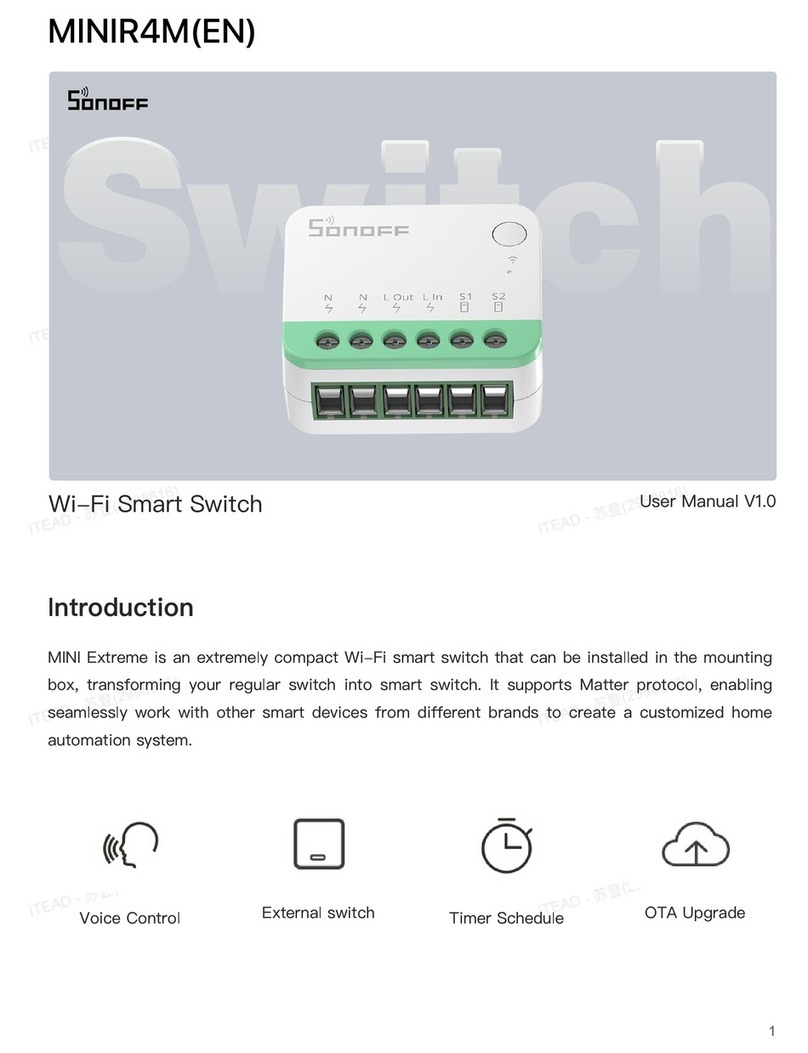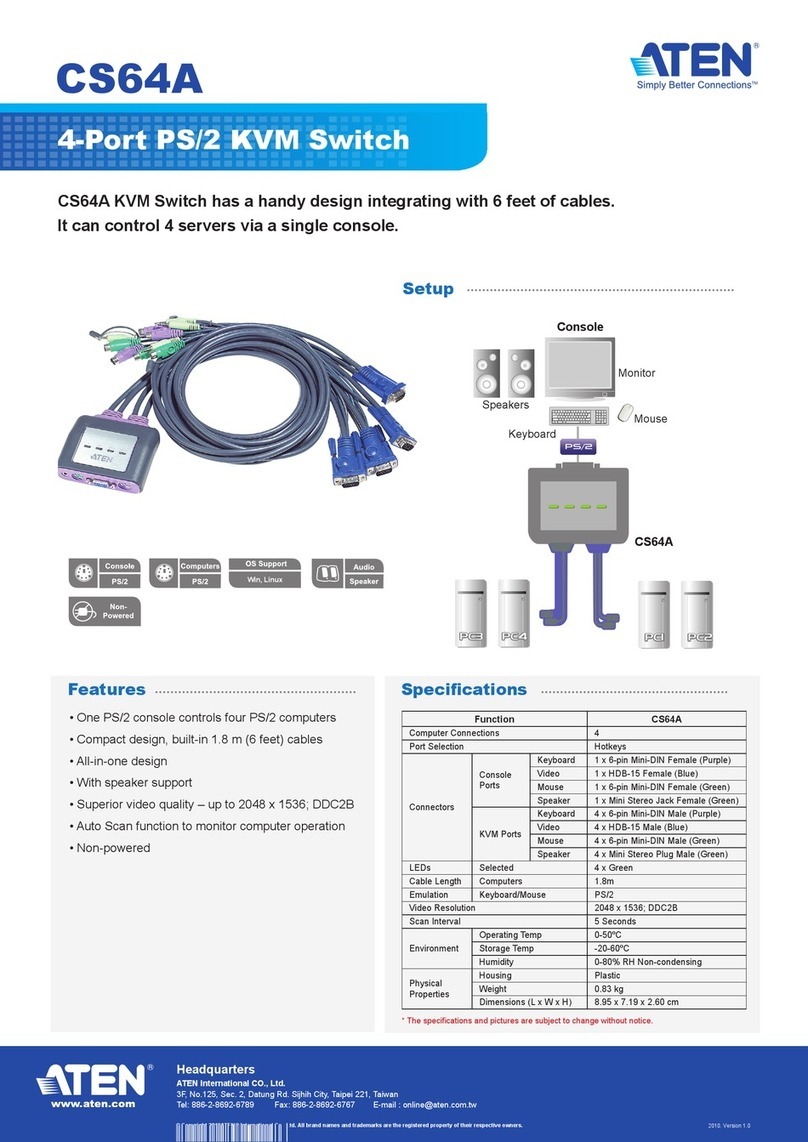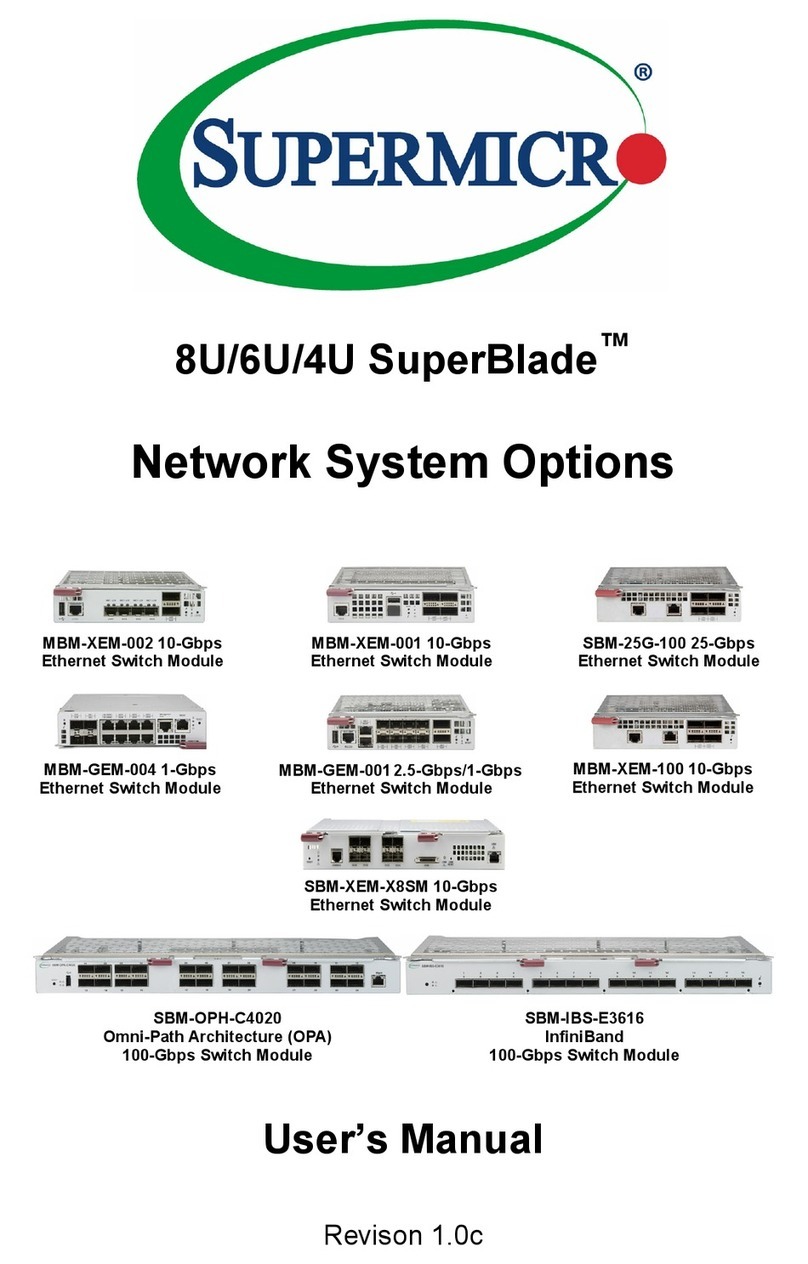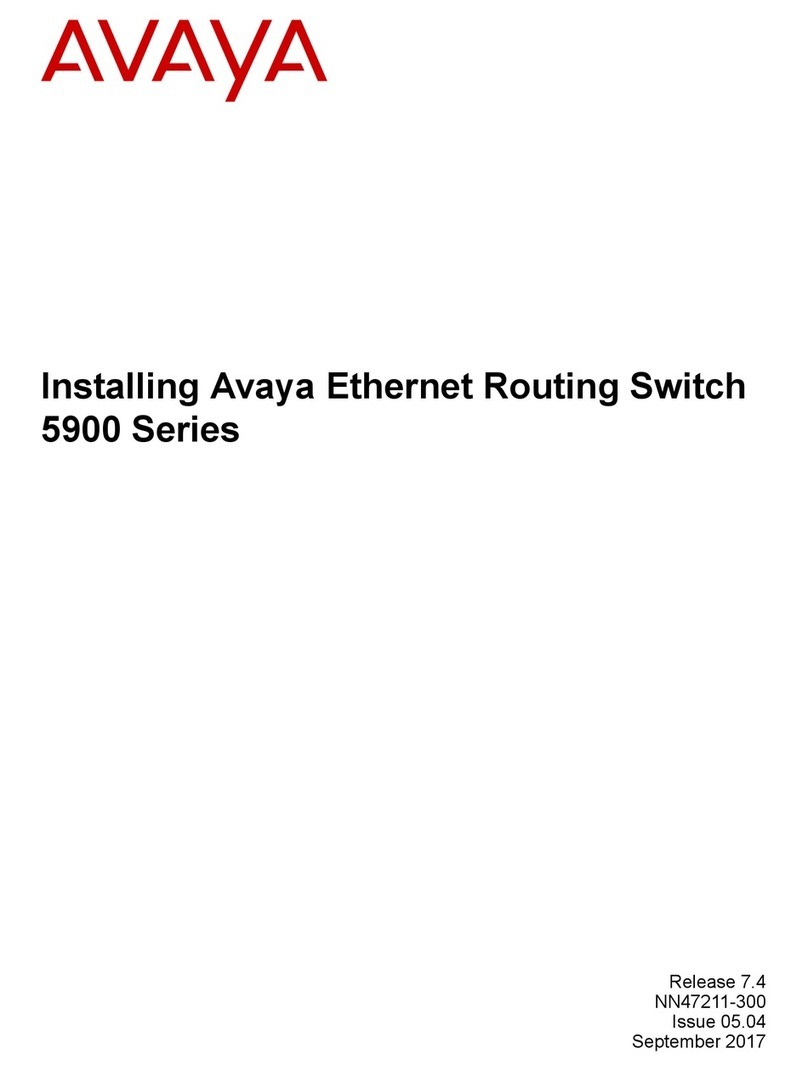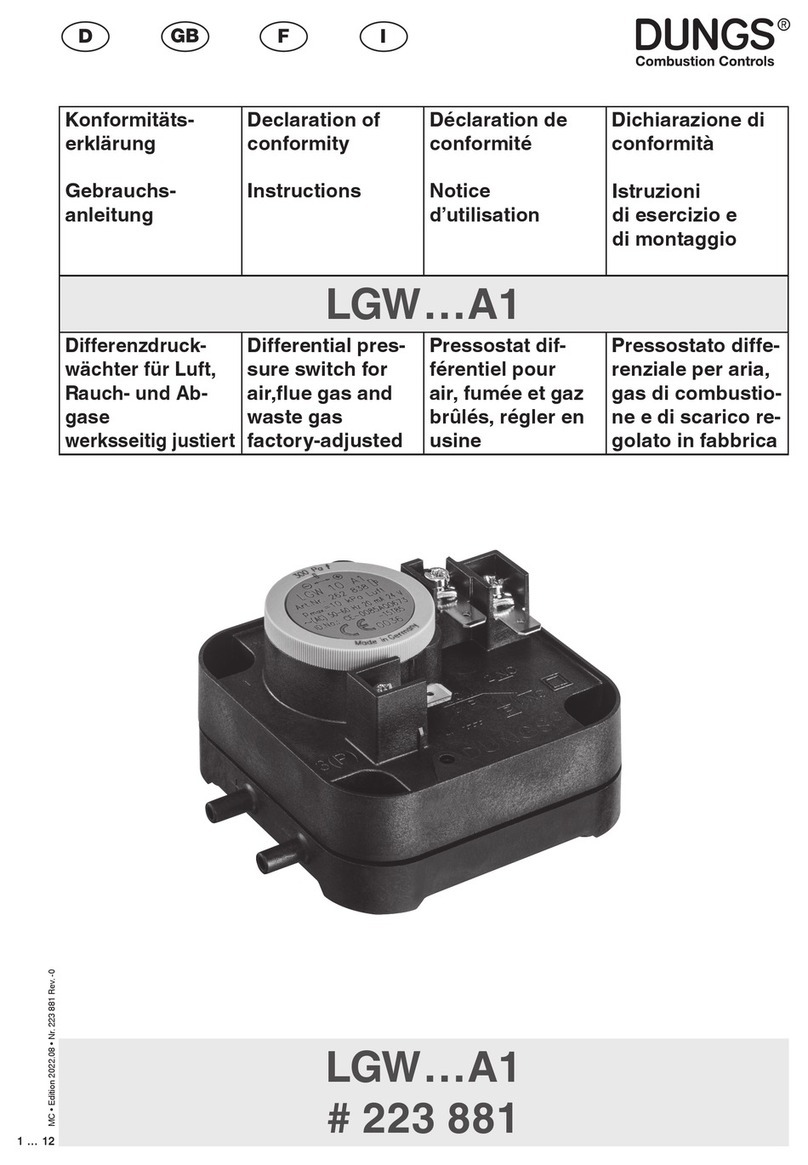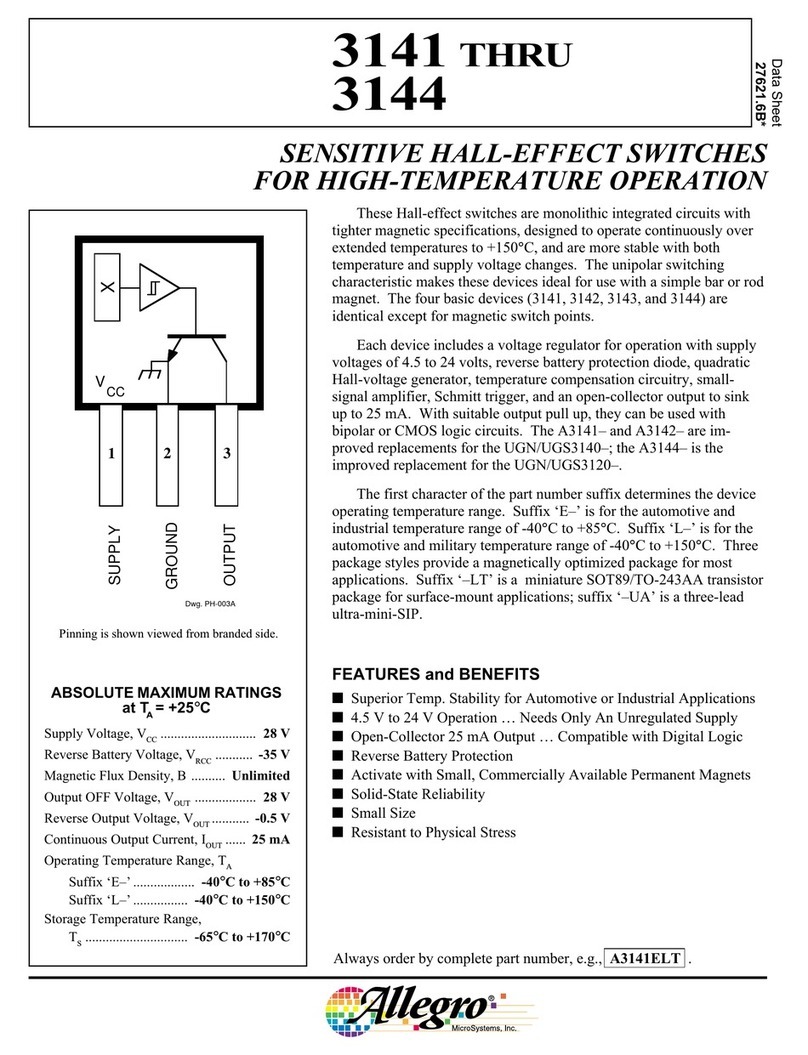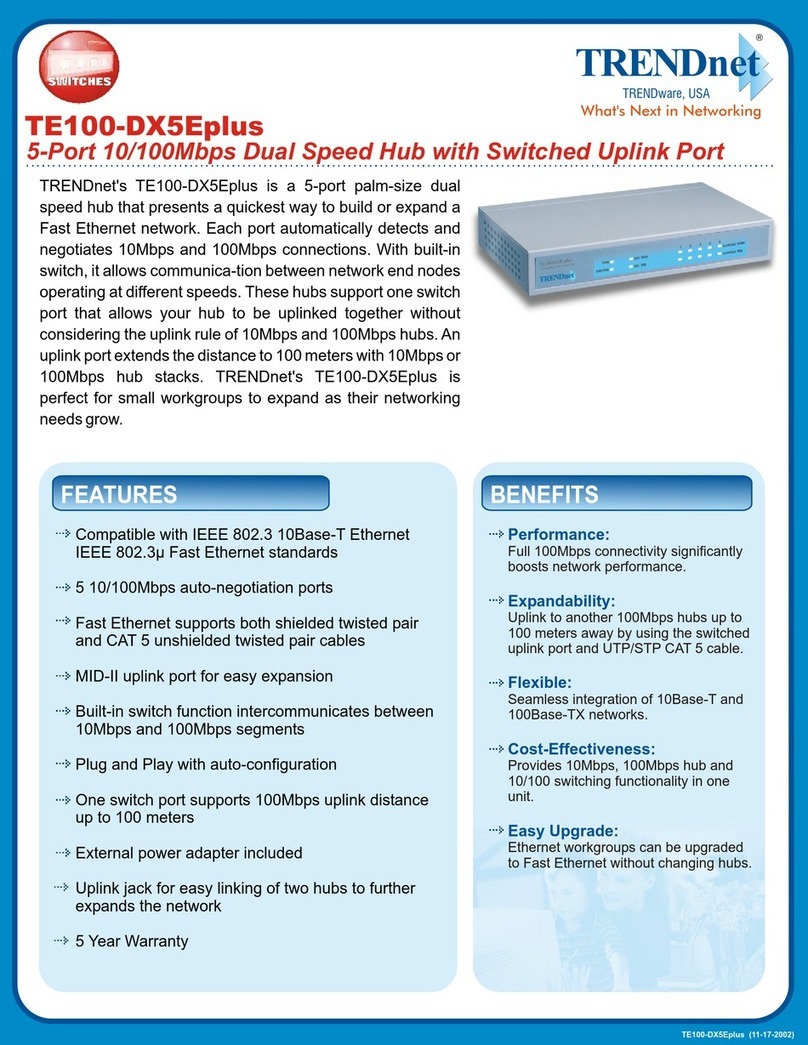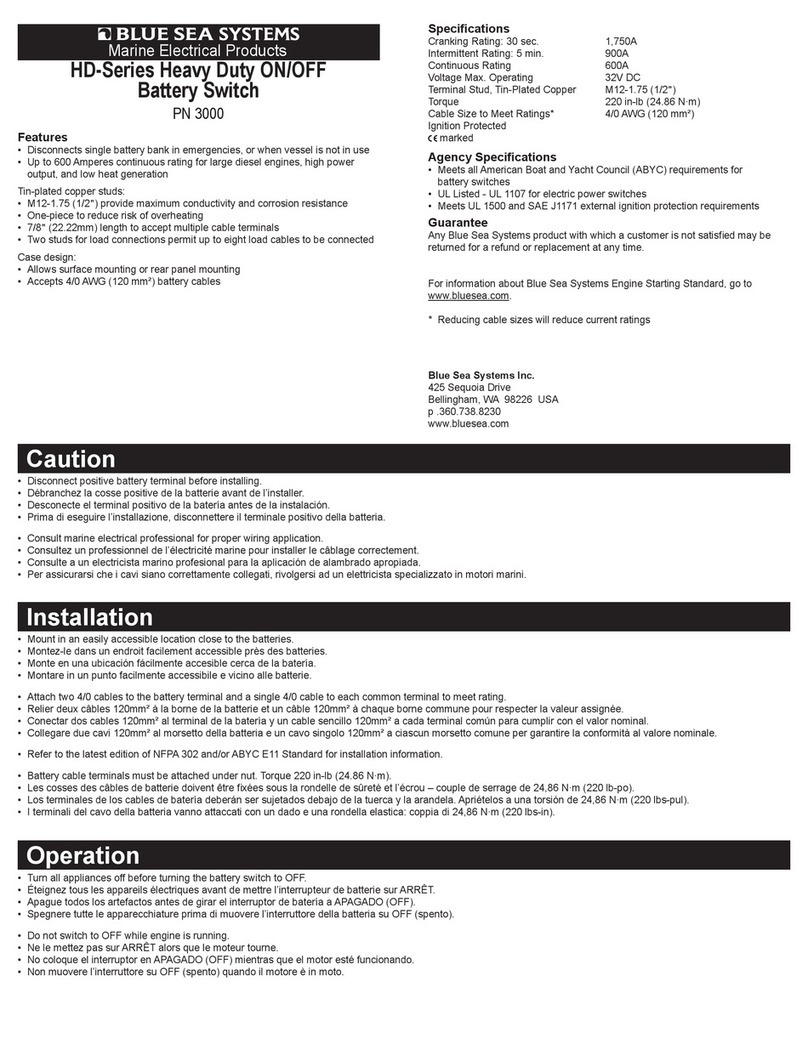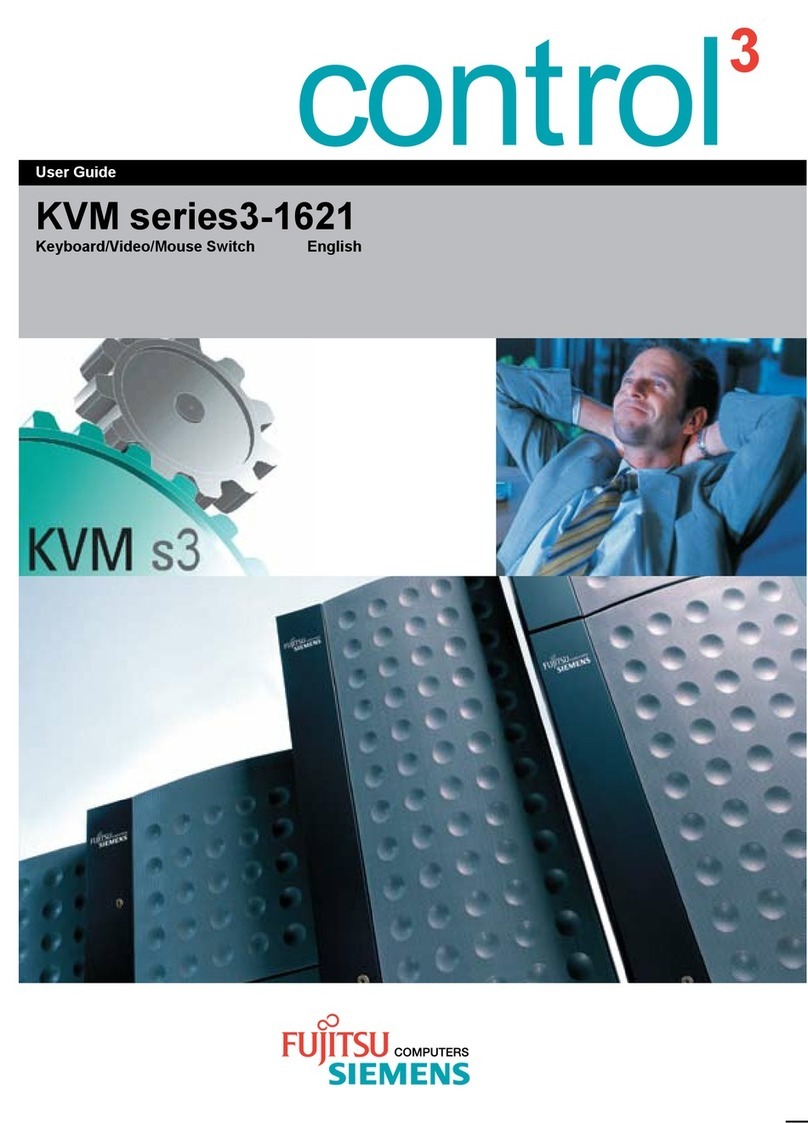Sonoff POW Origin User manual

User manual V1.0
中 文 ----------1-7 English----------8-15 FCC Warning----------16
POW Origin & Elite
POW Elite
Smart Power Meter Switch
POW Origin

产品介绍
中⽂
Shenzhen Sonoff Technologies Co., Ltd.
按键
保护盖
显⽰屏
电源指⽰灯(红⾊)
Wi-Fi指⽰灯(蓝⾊)
安装底座
设备重量<1Kg,建议安装⾼度<2⽶。
Wi-Fi信号指⽰灯状态说明
指⽰灯状态 状态说明
蓝灯两短⼀⻓闪烁
蓝灯常亮
蓝灯快闪⼀下
配⽹模式
设备在线
未连接路由
蓝灯快闪⼆下
蓝灯快闪三下
已连接上路由器,但未连接到云端
固件升级中
1
POW Elite
按键 开关指⽰灯(红⾊)
Wi-Fi指⽰灯(蓝⾊)
安装底座
保护盖
POW Origin

POW Origin/Elite是⼀款带电量监测的智能开关改装件,实时监测家⽤电器电流、电压、功率、
累积功耗。
功能特点
智能场景
语⾳控制 智能定时/延时
远程控制 电量监测
局域⽹功能
过载保护
屏幕显⽰
(POWElite)
分享控制 点动模式
中⽂
Shenzhen Sonoff Technologies Co., Ltd.
设备安装
1.断电
ON O FF
ON O FF
ON O FF
ON O FF
设备安装、故障维修请由专业资质电⼯操作。切勿在设备通电时进⾏接线操作或触碰到接线
端⼦,以免发⽣触电危险!
2.接线
2-1取下保护盖
2

中⽂
Shenzhen Sonoff Technologies Co., Ltd.
2-2
L In
N
N
L In
LOut N
100-240V AC
确保线路接⼊⽆误。
3
下载“易微联”App
易 微 联
eWeLink
Android™ & iOS

中⽂
Shenzhen Sonoff Technologies Co., Ltd.
4
1-1.上电
NL In
LOut N
通电后,设备⾸次使⽤,默认进⼊配⽹模式。Wi-Fi指⽰灯呈“两短⼀⻓闪烁”。
配⽹⽅式
1.易微联 App 配⽹
3分钟内没有进⾏配⽹,设备将退出蓝⽛配⽹模式。如需再次进⼊,⻓按设备按键5秒直到
Wi-Fi指⽰灯呈两短⼀⻓闪烁即可。
1-2.添加设备
⽅法1:蓝⽛配对
点击“+”,选择“蓝⽛配对”,再根据App提⽰进⾏操作。
添加设备
快速添加
适用于大 部分易微 联生态设 备
声波添加
适用于摄像头等支持
声波配对设 备
扫码添加
GSM 类设备 和附带
二维码的设 备
所有设 备
蓝牙配网
适用于蓝牙配 网

中⽂
Shenzhen Sonoff Technologies Co., Ltd.
5
⽅法2:扫码
在配⽹模式下,选择“扫码添加”,扫描设备背⾯的⼆维码进⾏配对。
添加设 备
快速添加
适用于大部分易微联生态设备
声波添加
适用于摄像 头等支持
声波配对设 备
扫码添加
GSM 类设备 和附带
二维码的设 备
所有设备
扫码添加
适用于GSM类、 附带
二维码的设备
2.亚⻢逊“⽆感配⽹”(FFS)
适⽤情况:在Amazon.com购买此设备的账号与智能⾳箱(with Certified for Humans badge)
登录的Alexa账号⼀致。
2-1
设备上电,默认进⼊FFS配⽹模式(Wi-Fi指⽰灯呈两短⼀⻓闪烁)
NL In
LOut N
上电后约1-2分钟听到“New plug found”,刷新Alexa App的设备列表,设备添加成功。
2-2

中⽂
Shenzhen Sonoff Technologies Co., Ltd.
6
1.3分钟内没有成功配对,设备将退出FFS配⽹模式。如需再次进⼊,⻓按设备按钮5秒直到Wi-Fi
指⽰灯呈两短⼀⻓闪烁即可。
2.若⻓时间⽆法⽤FFS配⽹成功配对,请⽤配⽹⽅式(1)易微联App配⽹。
3.FFS配⽹⽅式仅可添加设备⾄AlexaApp。
4.若需eWeLinkApp与AlexaApp同步此设备,通过accountLinking⽅法建⽴eWeLink与
Alexa账号的绑定关系即可,扫码或输⼊⽹址查看步骤。
https://sonoff.tech/product-review/tutorial/works-with-alexa-instruction-guide/
产品参数
型号 POWR316, POWR316D, POWR320D
输⼊ POWR316, POWR316D:100-240V ~ 50/60Hz 16A Max
POWR320D:100-240V ~ 50/60Hz 20A Max
输出
Wi-Fi IEEE 802.11 b/g/n 2.4GHz
屏幕显⽰⼤⼩ POWR316D, POWR320D:43x33mm
App⽀持系统 Android & iOS
-10℃~40℃
⼯作温度
⼯作湿度 5%-95%RH,⽆冷凝
外壳材料 PC V0
产品规格 POWR316,:98x54x27.5mm
POWR316D, POWR320D:98x54x31mm
POWR316, POWR316D:100-240V ~ 50/60Hz 16A Max
POWR320D:100-240V ~ 50/60Hz 20A Max
局域⽹控制
⼿机与设备连接同⼀个WiFi,不通过云平台,直接对设备进⾏控制的通讯⽅式。
⽆外⽹连接时,不⽀持新增定时、延时、循环定时、操作通知、操作记录、固件升级、智能场景、
分享设备、删除设备。

中⽂
Shenzhen Sonoff Technologies Co., Ltd.
7
恢复出⼚设置
在eWeLinkApp端“删除设备”,设备即恢复出⼚设置。
常⻅问题
LED指⽰灯每2闪烁⼀次,表⽰您⽆法连接到路由器。
1.可您输⼊了错误的Wi-FiSSID和码。
2.确保您的Wi-FiSSID和码不包含特殊字符,例如希伯来语、阿拉伯语字符,我们的系统⽆
法识别这些字符,因此⽆法连接到Wi-Fi。
3.可你的路由器承载能⼒较低。
4.可是Wi-Fi强度较弱。您的路由器距离您的设备太远,或者路由器和设备之间可能存在阻
碍信号传输的障碍物。
5.确保设备的MAC不在您的MAC理⿊单中。
LED指⽰灯重复闪烁两次表⽰您⽆法连接到服务器。
1.确保互联⽹连接正常。您可以使⽤您的⼿机或PC连接互联⽹,如果⽆法访问,请检查互联⽹连
接的可⽤性。
2.可你的路由器承载能⼒低。连接到路由器的设备数量超过其最⼤值。请确认您的路由器
可以携带的最⼤设备数量。如果超过,请删除⼀些设备或换个更⼤的路由器再试。
3.请联系您的ISP确认我们的服务器地址没有被屏蔽:
cn-disp.coolkit.cc(中国⼤陆)
as-disp.coolkit.cc(亚洲除中国外)
eu-disp.coolkit.cc(在盟)
us-disp.coolkit.cc(国)
果上决此问题,请通过eWeLinkAPP上的帮助&反馈提交您的请求。
Wi-Fi设备“离线”问题,请通过Wi-FiLED指⽰灯状态检查以下问题:
Wi-Fi设备与eWeLinkAPP配对失败。
1.确保设备处于配对模式。三分钟内没进⾏配⽹,设备将⾃动退出配对模式。
2.请开启定位服务并允许定位权限。在选择Wi-Fi络之前,请开启定位服务并允许定位权限。
位置信息权限⽤于获取Wi-Fi列。果单击禁⽤,您将⽆法添加设备。
3.确保您的Wi-Fi络为2.4GHz频段。
4.确保您输⼊了正确的Wi-FiSSID和码,没有包含特殊字符。密码错误是配对失败的⼀个
⾮常常⻅的原因。
5.配对时设备应靠近路由器,以保证良好的传输信号条件。
更换设备⽹络
在eWeLinkApp设备设置界⾯选择“WiFi设”进⾏更换。

Product Introduction
The device weight is less than 1kg.
The installation height of less than 2m is recommended.
8
Shenzhen Sonoff Technologies Co., Ltd. English
Button
Protective cover
On/Off LED indicator (Red)
Wi-Fi LED indicator (Blue)
Mounting base
Protective cover
LED screen
On/Off LED indicator (Red)
Wi-Fi LED indicator (Blue)
Mounting base
Button
POW Elite
POW Origin
Wi-Fi LED indicator status instruction
LED indicator status Status instruction
Blue LED indicator flashes(one long and
two short)
Blue LED indicator keeps on
Blue LED indicator quick flashes once
Pairing mode
Device is oline
Fail to connect to router
Blue LED indicator quick flashes twice
Blue LED indicator quick flashes three times
Connected to router but fail to connect to server
Firmware updating

Shenzhen Sonoff Technologies Co., Ltd. English
Features
Voice Control Timer Schedule LAN Control Screen Display
(POWElite)
Share Control Inching Mode
Device Installation
1.Power off
Please install and maintain the device by a professional electrician. To avoid electric
shock hazard, do not operate any connection or contact the terminal connector
while the device is powered on!
ON OF F
ON OF F
ON OF F
ON OF F
2. Wiring instruction
2-1 Remove protective cover
POW Origin/Elite is a DIY smart switch with power monitoring, which can monitor the
current, voltage, power and cumulativ e power consumption of household
appliances in real time.
Power Metering Over-load ProtectionRemote Control
Smart Scene
9

Shenzhen Sonoff Technologies Co., Ltd. English
Make sure all wires are connected correctly.
10
2-2
L In
N
N
L In
LOut N
100-240V AC
Download the eWeLink App
eWeLink
eWeLink
Android™ & iOS

Shenzhen Sonoff Technologies Co., Ltd. English
11
NL In
LOut N
Paring method
1. eWeLink App Pairing
1-1. Power on
After powering on, the device will enter the Bluetooth Pairing Mode during the first use.
The Wi-Fi LED indicator changes in a cycle of two short and one long flash and release.
The device will exit the Bluetooth Pairing Mode if not paired within 3mins. If you
want to enter this mode, please long press button for about 5s until the Wi-Fi LED
indicator changes in a cycle of two short and one long flash and release.
1-2. Add device
Sou nd Pa iri ng
Avail able fo r GSM
and oth er devi ces
with QR code.
Available for camera
and other devices that
support this pairing
method.
Add D evice All dev ices
Avail able fo r eWeLi nk supp ort
devi ces
Qui ck P ai ri ng
Sca n QR co de
Link A cco unt s
Pleas e set de vice in p airi ng mode b ased o n user ma nual a nd
choos e the ri ght pai ring m ethod .
Blue tooth
Pair ing
Avail able fo r
bluet ooth de vices
and WiF i Blue tooth
combo d evic es
Link with third-
part platforms
Hom eKi t
Remo te
Cont rol
Creat e a remot e.
Available for
HomeKit
compatible devices
Avail able for bl uetooth
connec tion.
Bluetooth Pairing
Method 1: Bluetooth Pairing
Tap “+” and select “Bluetooth Pairing”, then operate following the prompt on the App.

Method 2: Scan QR code
Creat e a remot e.
Sou nd Pa iri ng
Avail able fo r GSM
and oth er devi ces
with QR code.
Available for camera
and other devices that
support this pairing
method.
Add D evice All dev ices
Avail able fo r eWeLi nk supp ort
devi ces
Qui ck P ai ri ng
Sca n QR co de
Link A cco unt s
Pleas e set de vice in p airi ng mode based on u ser ma nual and
choos e the ri ght pai ring m ethod .
Blue tooth
Pair ing
Avail able fo r
bluet ooth de vices
and WiF i Blue tooth
combo d evic es
Link with third-
part platforms
Hom eKi t
Remo te
Cont rol
Available for
HomeKit
compatible devices
Scan QR code
Ava ilable fo r GS M an d ot he r
devi ce s wi th Q R co de .
In the Pairing mode, tap “Scan QR code” to add the device by scanning the QR code
on its back.
Shenzhen Sonoff Technologies Co., Ltd. English
12
2-1
NL In
LOut N
2-2
2. Amazon Frustration-Free Setup(FFS)
Applicable situation: The account you use to purchase this device on Amazon.com
is the same as the account you sign in the smart speaker (with Certified for Humans
badge).
Power on the device, it will enter the FFS pairing mode by default (Wi-Fi LED indicator
flashes twice short and one long).
When you hear “New plug found” about 1-2 mins after powering on, refresh the
device list in the Alexa A p p and you will se e the device is added successfully.

Shenzhen Sonoff Technologies Co., Ltd. English
13
https://sonoff.tech/product-review/tutorial/works-with-alexa-instruction-guide/
1. The device will exit FFS pairing mode if it had not been paired within 3-5mins. If it
needs to enter the paring mode again, please long press the device button for
about 5s until the Wi-Fi LED indicator flashes twice short and one long, then release.
2. If the device is failed to been paired through FFS pairing mode for a long time,
please pair the device by method (1) eWeLink App pairing.
3. The method of FFS pairing can only use to add devices to Alexa App.
4. If you want to synchronize this device between eWeLink App and Alexa App, please
connect the accounts of eWeLink and Alexa through Account Linking, scan the QR
code or enter the URL to check the guideline of Account Linking.

LAN control
A communication method to control the devices directly without going through the
Cloud, which requires your smartphone and device connect to the same WIFI.
Operation notifications, operation records, firmware upgrades, smart scenes,
devices sharing and devices delete are not supported when there is no external
network connection.
Shenzhen Sonoff Technologies Co., Ltd. English
14
Factory Reset
Deleting the device on the eWeLink app indicates you restore it to factory setting.
Model
Input
Output
Wi-Fi IEEE 802.11 b/g/n 2.4GHz
LED screen size
App supported systems Android & iOS
-10℃~40℃
Working temperature
Working humidity 5%-95% RH, non-condensing
Shell material PC V0
Dimension
Specifications
POWR316D, POWR320D:43x33mm
POWR316,:98x54x27.5mm
POWR316D, POWR320D:98x54x31mm
POWR316, POWR316D, POWR320D
POWR316, POWR316D:100-240V ~ 50/60Hz 16A Max
POWR320D:100-240V ~ 50/60Hz 20A Max
POWR316, POWR316D:100-240V ~ 50/60Hz 16A Max
POWR320D:100-240V ~ 50/60Hz 20A Max
Select the "Wi-Fi Settings" in the "Device Settings" interface on the eWeLink App to
change.
Switch Network

Shenzhen Sonoff Technologies Co., Ltd. English
Common Problems
Fail to pair Wi-Fi devices to eWeLink APP
1. Make sure the device is in pairing mode. After three minutes of unsuccessful pairing,
the device will automatically exit pairing mode.
2. Please turn on location services and allow location permission. Before choosing
the Wi-Fi network, location services should be turned on and location permission
should be allowed. Location information permission is used to obtain Wi-Fi list
information. If you click Disable, you will not be able to add devices.
3. Make sure your Wi-Fi network runs on the 2.4GHz band.
4. Make sure you entered a correct Wi-Fi SSID and password, no special characters
contained.Wrong password is a very common reason for pairing failure.
5. The device shall get close to the router for a good transmission signal condition
while pairing.
Wi-Fi devices "Offline" issue, Please check the following problems by the Wi-Fi LED
indicator status:
The LED indicator blinks once every 2s means you fail to connect to the router.
1. Maybe you entered the wrong Wi-Fi SSID and password.
2. Make sure that your Wi-Fi SSID and password don't contain special characters, for
example, the Hebrew, Arabic characters, our system can't recognize these characters
and then fail to connect to the Wi-Fi.
3. Maybe your router has a lower carrying capacity.
4. Maybe the Wi-Fi strength is weak. Your router is too far away from your device, or
there may be some obstacle between the router and device which blocks the signal
transmission.
5. Be sure that the MAC of the device is not on the blacklist of your MAC management.
15
The LED indicator flashes twice on repeated means you fail to connect to the server.
1. Make sure the Internet connection is working. You can use your phone or PC to
connect to the Internet, and if it fails to access, please check the availability of the
Internet connection.
2. Maybe your router has a low carrying capacity. The number of devices connected
to the router exceeds its maximum value. Please confirm the maximum number
of devices that your router can carry. If it exceeds, please delete some devices or
get a lager router and try again.
3. Please contact your ISP and confirm our server address is not shielded:
cn-disp.coolkit.cc (China Mainland)
as-disp.coolkit.cc (in Asia except China)
eu-disp.coolkit.cc (in EU)
us-disp.coolkit.cc (in US)
If none of the above methods solved this problem, please submit your request via
help&feedback on the eWeLink App.

FCC Warning
FCC Radiation Exposure Statement:
FCC Warning
Changes or modifica t ions not expressly approved by the party responsi ble f or
compliance could avoid the user’s authority to operate the equipment.
Note:
— Reorient or relocate the receiving antenna.
— Increase the separation between the equipment and receiver.
— Connect the equipment into an outlet on a circuit different from that to which the
receiver is connected.
— Consult the dealer or an experienced radio/TV technician for help.
This device complies with part 15 of the FCC Rules. Operation is subject to the following
two conditions: (1) This device may not cause harmful interference, and (2) this
device must accept any interference received, including interference that may cause
undesired operation.
This equipment complies with FCC radiation exposure limits set forth for an uncontrolled
environment. This equipment should be installed and operated with minimum
distance20cm between the radiator & your body. This transmitter must not be
co-located or operating in conjunction with any other antenna or transmitter.
This equipment has been tested and found to comply with the limits for a Class B
digital device, pursuant to part 15 of the FCC Rules. These limits are designed to
provide reasonable protection against harmful interference in a residential installation.
This equipment generates, uses and can radiate radio frequency energy and, if not
installed and used in accordance with the instructions, may cause harmful interference
to radio communications. However, there is no guarantee that interference will not
occur in a particular installation. If this equipment does cause harmful interference
to radio or television reception, which can be determined by turning the equipment
off and on, the user is encouraged to try to correct the interference by one or more
of the following measures:
Shenzhen Sonoff Technologies Co., Ltd.
16

https://sonoff.tech/usermanuals
Hereby, Shenzhen Sonoff Technologies Co., Ltd. declares that the radio equipment
typ e POWR316, POWR316D, POWR320D a re i n c om pli an ce wit h Dire cti ve
2014 / 53/E U.The fu ll text of the EU declaration of conformity is available at the
following internet address:
Shenzhen Sonoff Technologies Co., Ltd.
MADE IN CHINA
3F & 6F, Bldg A, No. 663, Bulong Rd, Shenzhen, Guangdong, China
ZIP code: 518000 Website: sonoff.tech
Other manuals for POW Origin
2
This manual suits for next models
1
Table of contents
Other Sonoff Switch manuals

Sonoff
Sonoff 4CH User manual

Sonoff
Sonoff DIY POWR3 User manual
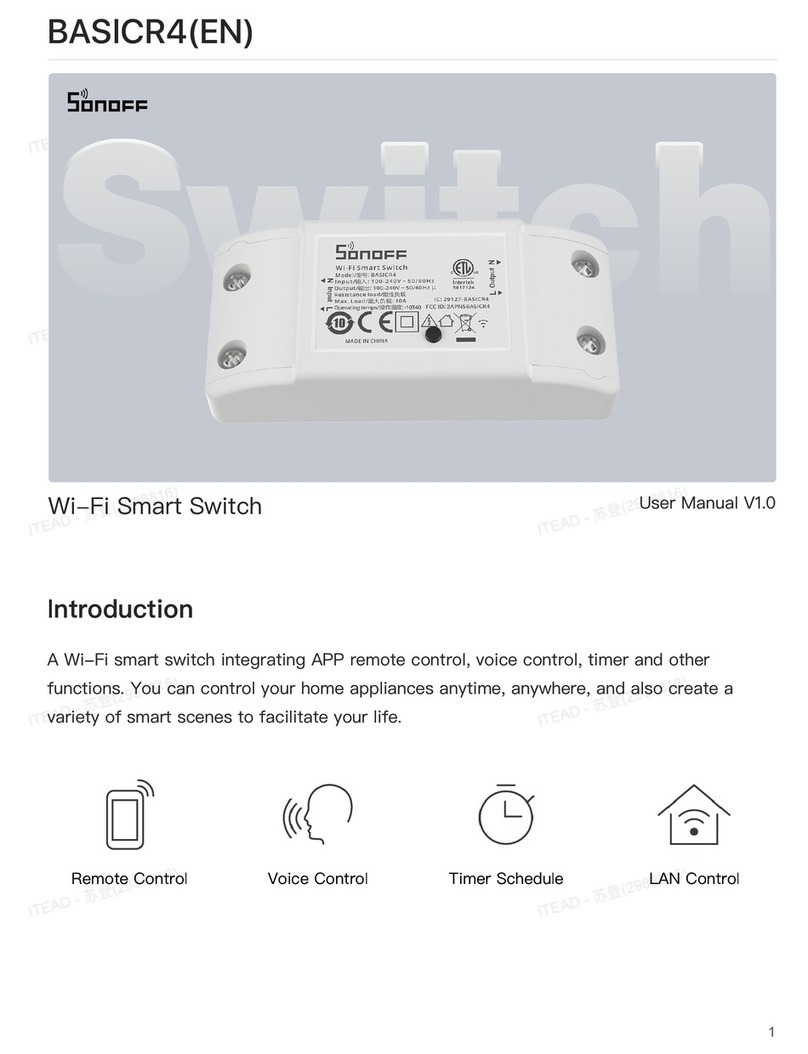
Sonoff
Sonoff BASICR4 User manual

Sonoff
Sonoff 4CH Pro User manual

Sonoff
Sonoff Pow R2 User manual
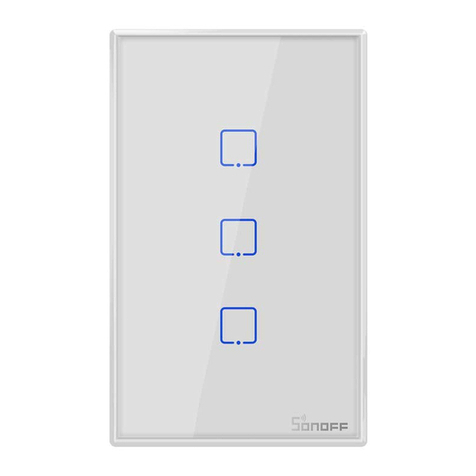
Sonoff
Sonoff TX Series User manual

Sonoff
Sonoff SNZB-01 User manual

Sonoff
Sonoff POWR3 User manual

Sonoff
Sonoff DIY D1 User manual

Sonoff
Sonoff BASICR3 User manual

Sonoff
Sonoff D1 User manual

Sonoff
Sonoff 4CH User manual

Sonoff
Sonoff DIY MINI User manual

Sonoff
Sonoff DIY BASIC Series User manual

Sonoff
Sonoff DIY MINI User manual

Sonoff
Sonoff ZBMINI User manual

Sonoff
Sonoff BASICR3 User manual

Sonoff
Sonoff NSPanel-EU User manual

Sonoff
Sonoff SNBZ-01 User manual
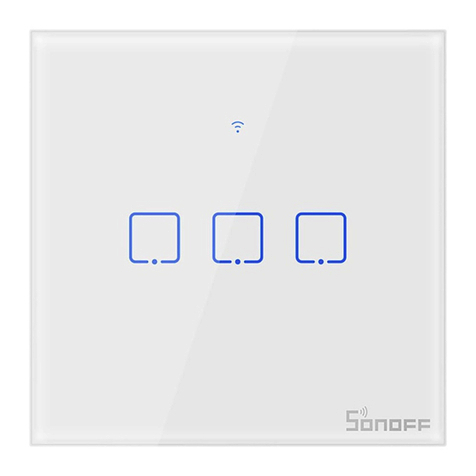
Sonoff
Sonoff TX EU User manual