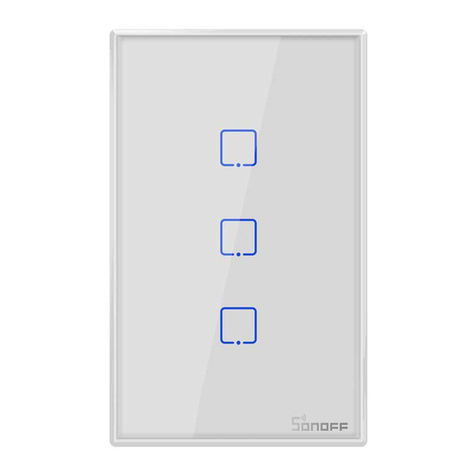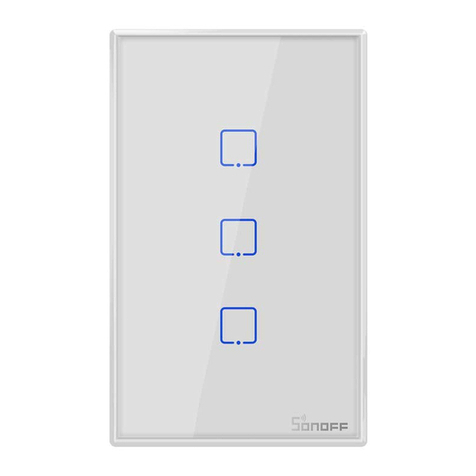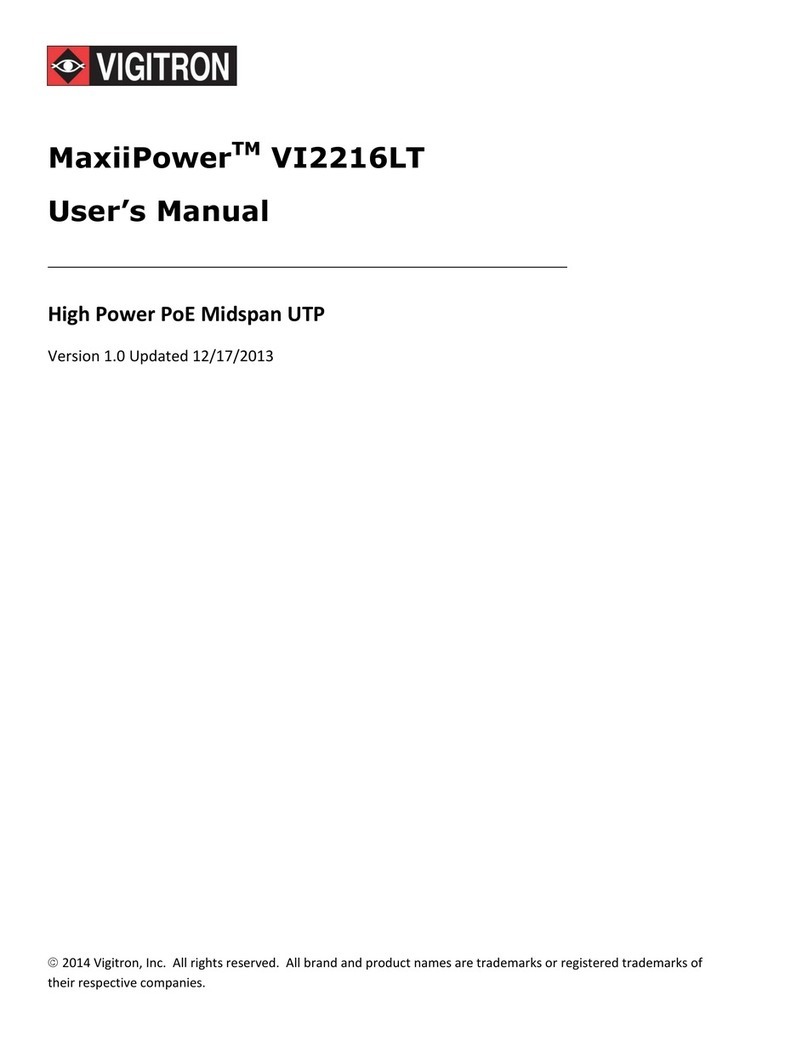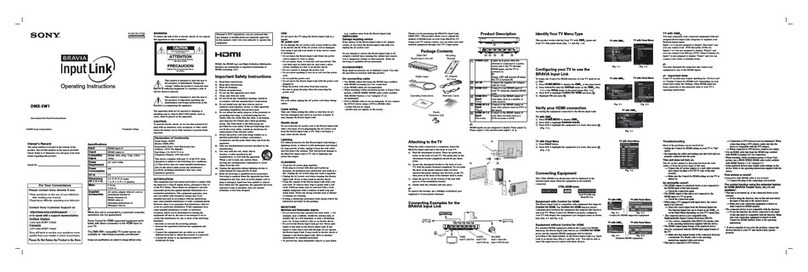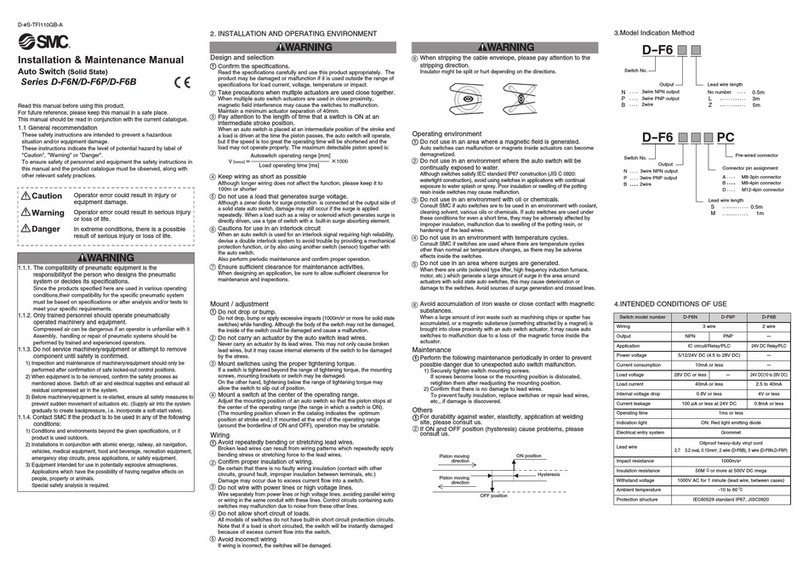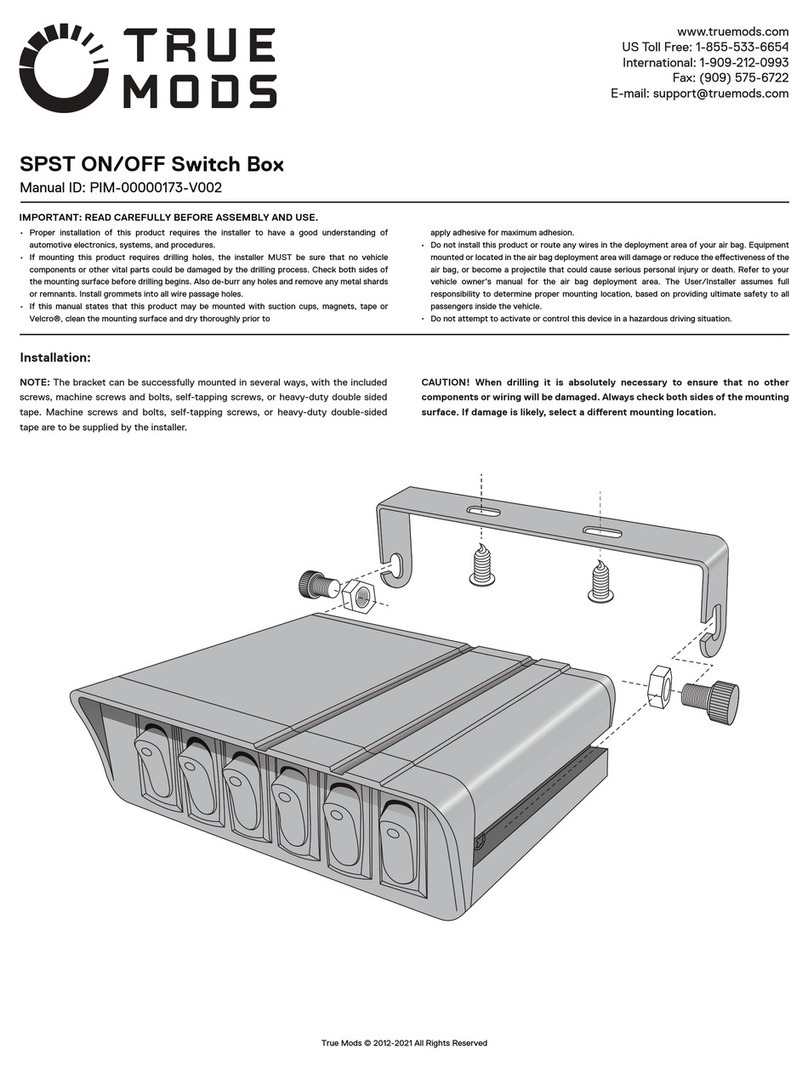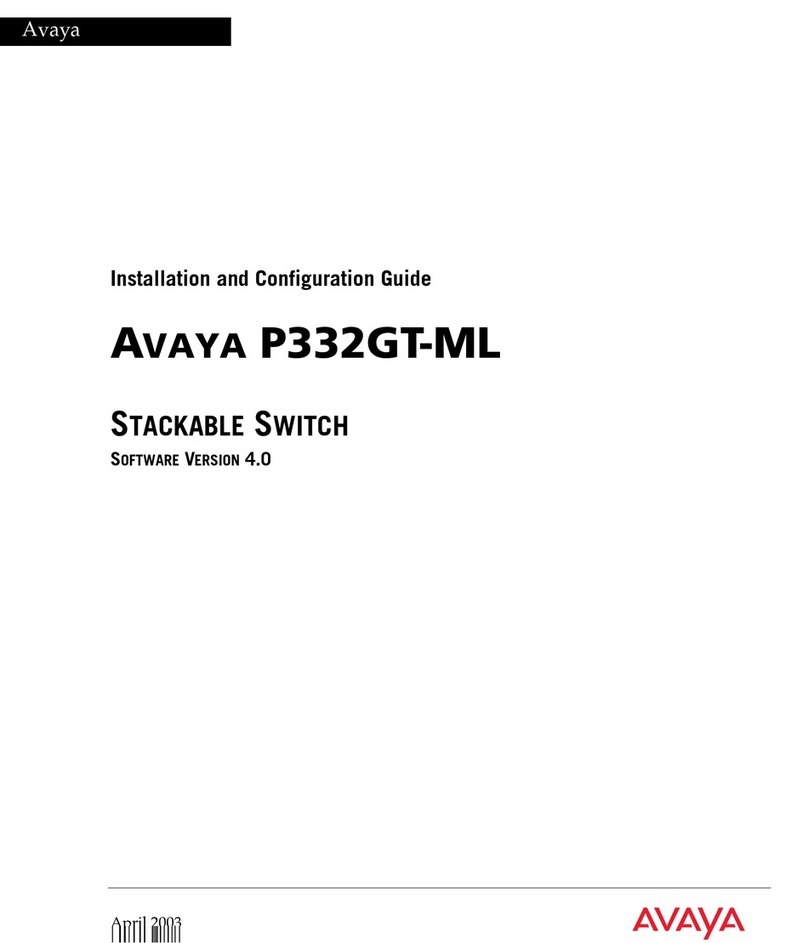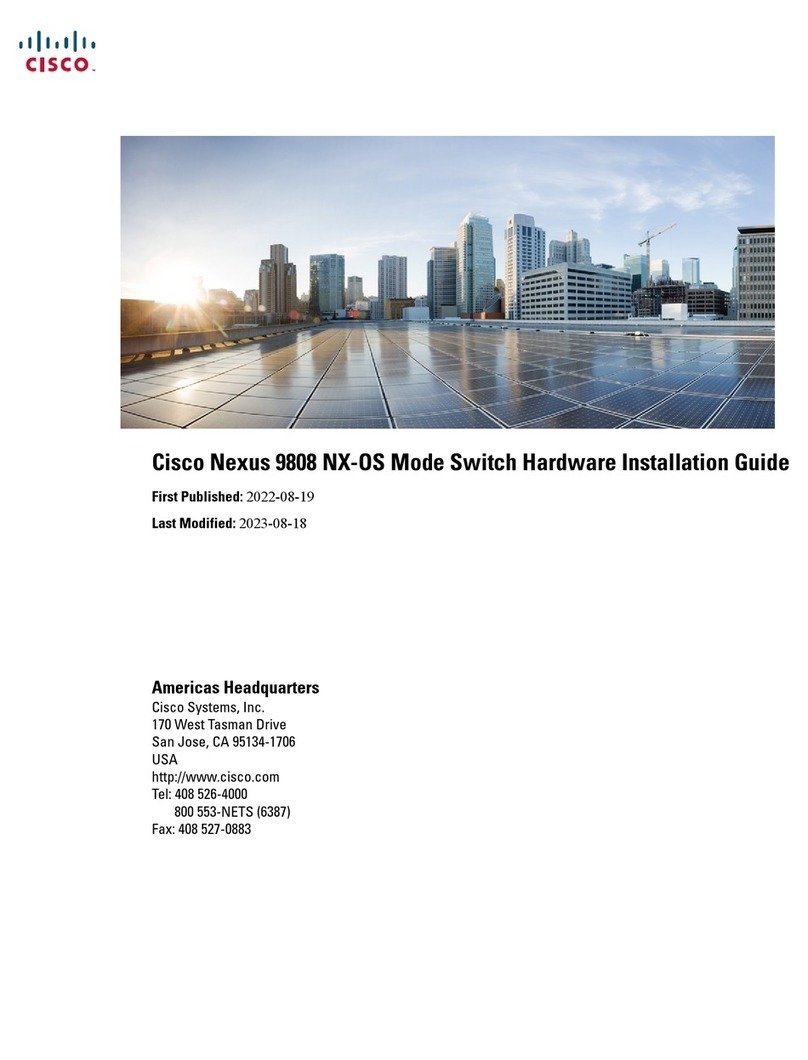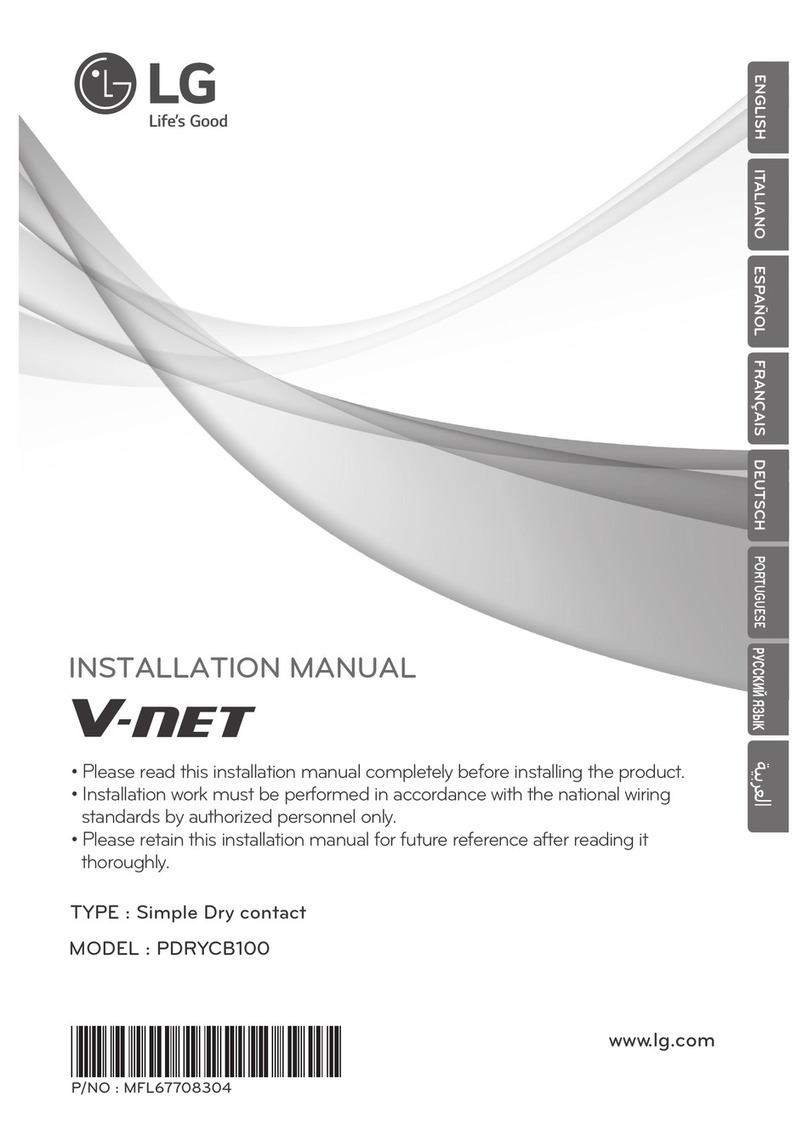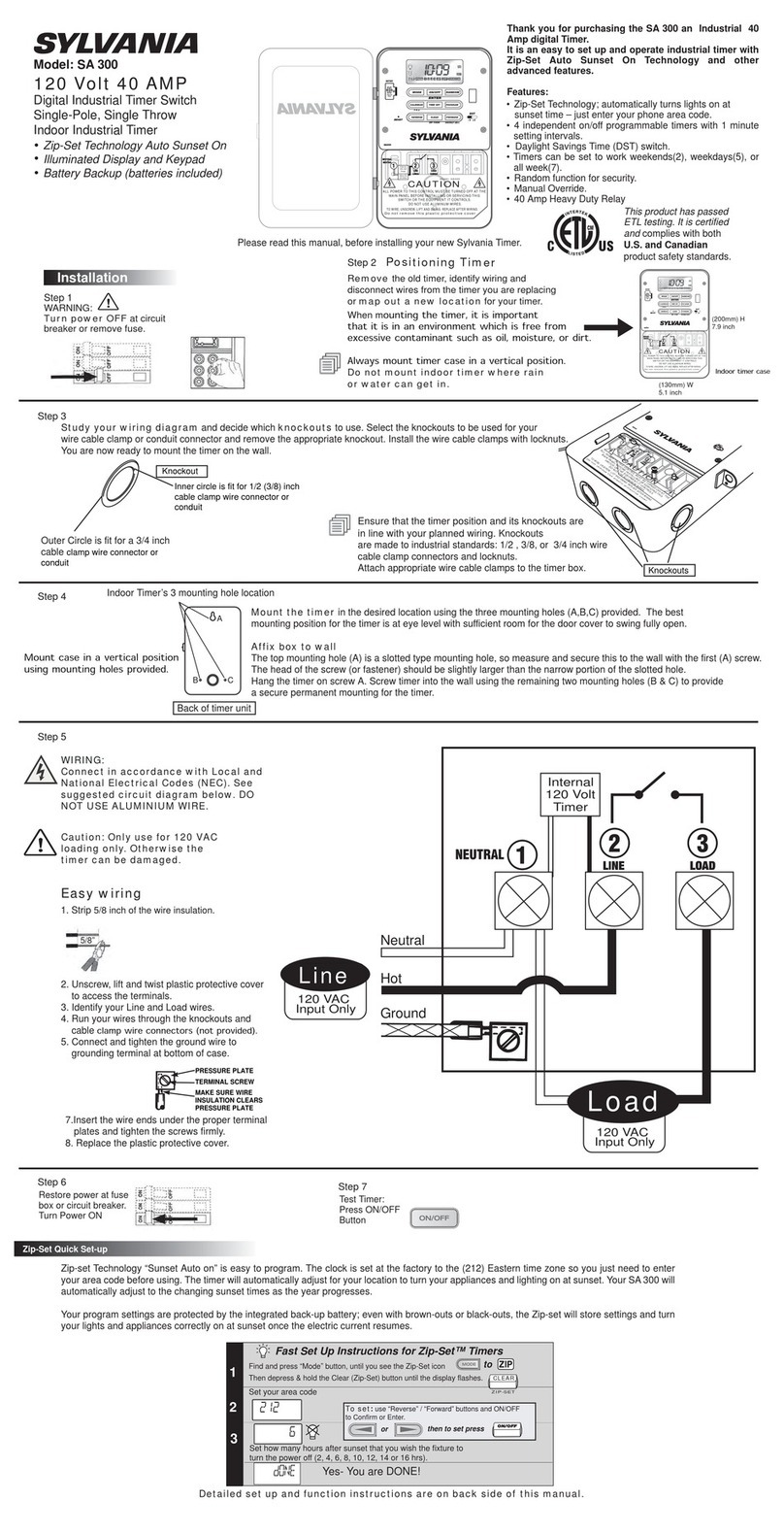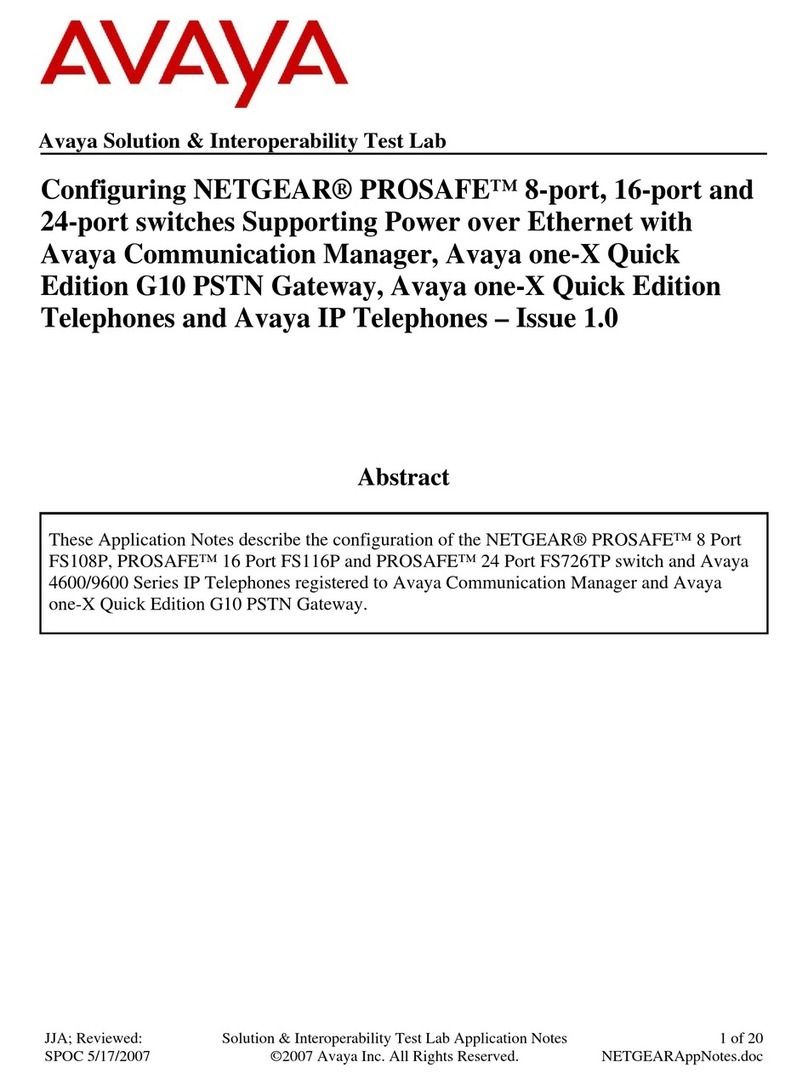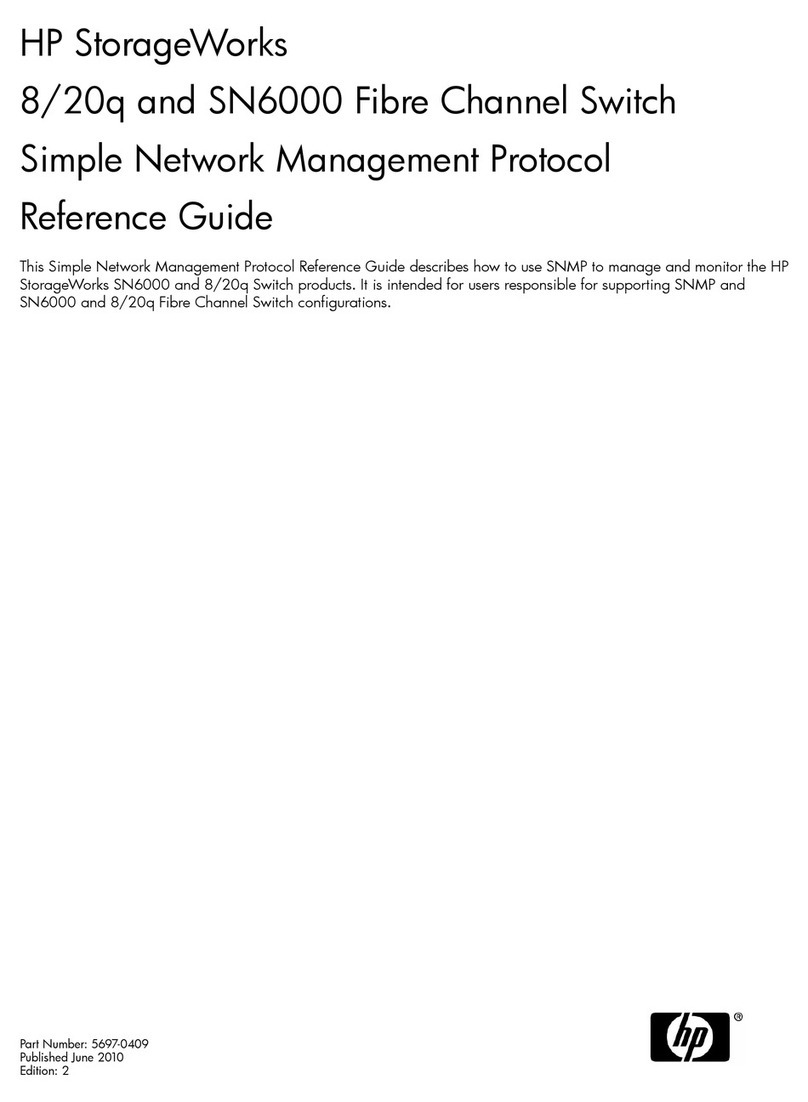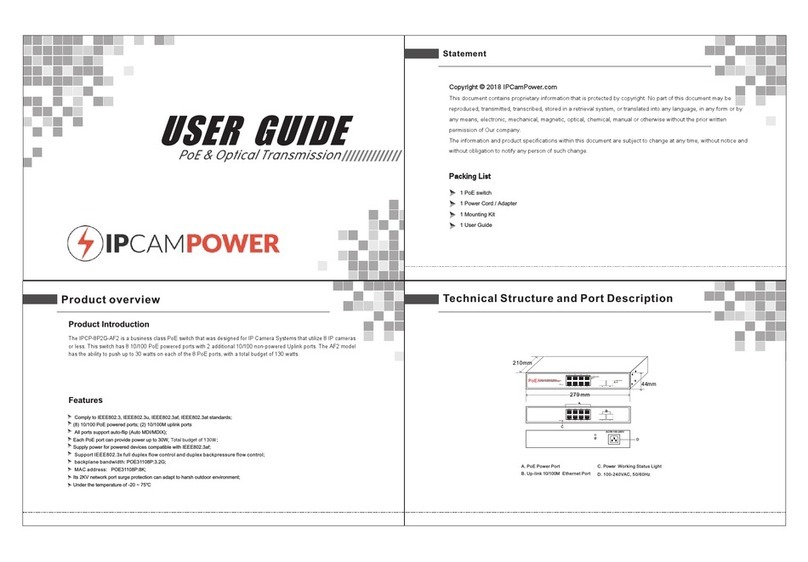Sonoff NSPanel-EU User manual

NS Panel
Smart Scene Wall Switch
User Manual • Uživatelský manuál •
Užívateľský manuál • Használati utasítás •
Benutzerhandbuch

2
English
3 –14
Čeština
15 –26
Slovenčina
27 –38
Magyar
39 –50
Deutsch
51 –62

3
Dear customer,
Thank you for purchasing our product. Please read the following instructions carefully
before first use and keep this user manual for future reference. Pay particular attention to
the safety instructions. If you have any questions or comments about the device, please
contact the customer line.
✉www.alza.co.uk/kontakt
✆+44 (0)203 514 4411
Importer Alza.cz a.s., Jankovcova 1522/53, Holešovice, 170 00 Praha 7, www.alza.cz

4
Product Introduction
The device weight is less than 1 kg. The installation height of les than 2m is
recommended.
Pairing button/ Physical switch
NSPanel-EU
3.5“ TFT Touch Screen
Temperature Sensor
Reset Button
NSPanel-US
Pairing button/ Physical switch
3.5“ TFT Touch Screen
Temperature Sensor
Reset Button

5
Features
NSPanel is a dual-channel smart touch control panel integrating three interactive methods,
screen touching, voice control and App control. Users can control the device types
including smart switch and plugs (heating/cooling) under the eWeLink account. Users are
able to control multiple smart devices through adding widgets on their smart phones, such
as turn on/off, schedule on/off the connected devices and share them with families to
control.
Remote
Control
Single/Countdown
Timing
Voice
Control
Share
Control
3.5”TFT
Touch
Screen
Adding
Widgets
Smart
Scene
Thermostat
Inching
Mode
Interlock
Group
Control
LAN Control
Operating Instruction
1. Power off
Please install and maintain the device by a professional electrician. To avoid electric
shock hazard, do not operate any connection or contact the terminal connector while the
device is powered on !
2. Wiring instruction
Light fixture wiring instruction:

6
Make sure all wires are connected correctly.
3. Download the eWeLink App

7
4. Power on
After powering on, the device will enter the Bluetooth pairing mode during the first use.
The screen status is shown in the above image.
5. Add the device
Tap “+”and select “blueetooth pairing”, then operate following the prompt on the App.

8
Operation Guide
Drop down
Settings of the screen brightness and sleep time
Swipe right
After adding temperature controller function in the App, you can set the added
temperature controller on the device.
Swipe left
After adding widgets in the App, you can control the added widgets on the device.

9
Bind Temperature Control Device
There is a built-in temperature sensor in the NSPanel to monitor the room temperature
and you can maintain the room temperature by controlling the cooler/heater, which is
connected with smart switches or smart plus and these devices are required to pair with
eWeLink App.
Access the NSPanel interface in the App and tap “Thermostat”to select the devices in the
Action device list. All the listed devices are supported to bind with the Thermostat
(including two NSPanel channels). You can only select one device or one channel of the
multi-channel device to execute and then choose heater or cooler as the Device type.
Active the Thermostat after selecting the Action device and Device type, then you can see
there are two modes to control the temperature which are Manual mode and Auto mode.
Manual mode:
Allow you to adjust the temperature manually whenever you want and then the
Thermostat will execute to maintain the manual setting temperature.
Auto mode:
Allow you to set 6 target temperature at most by tapping “Add”to se the temperature
respectively. Once set, all setting will execute automatically at certain time duration and
cannot be controlled manually unless switched to the Manual mode. The binding devices
will turn off when they are out of schedule.
Actual room temperature will be ±1°C. For example, the setting temperature is 26°C
but the actual temperature range is between 25°C and 27°C.

10
Add Widgets
NSPanel can be added 8 widgets in the screen for Quick Control. The form of widget can
be single device, group devices of the congeneric devices and Tap to Perform Scene. In
addition, you can control more features of the multi-gang and lighting devices in the
secondary interface.
Specifications
Model
NSPanel-EU, NSPanel-US
Input
100-240V~50/60Hz 4A Max
Output
100-240V~50/60Hz 2A/Gang 4A/Total
LED load
150W/110V/Gang, 300W/110V/Total
300W/220V/Gang, 600W/220V/Total
Wi-Fi
IEEE 802.11 b/g/n 2.4Ghz
Bluetooth Standard
4.2 BLE
Screen Size
3.5”(Capative Touch Panel)
Screen Resolution
480*320px
Operating systems
Android & iOS
Shell materials
PC V0 + CRS + Toughened Glass
Dimension
NSPanel-EU: 86x86x41.7mm
NSPanel-US: 120x74x41.7mm

11
Re-establis Pairing of the NSPanel
When you want to change the NSPanel’s account or connected WIFI, it requires you to pair
the NSPanel again. Press any bottom of the device for 5s until the screen indicates that it
had entered into Bluetooth pairing mode and then release. Now the NSPanel is available
for Bluetooth pairing in the eWeLink App.
The device will exit the Bluetooth pairing mode if not paired within 3mins.
Factory Reset
Deleting the device on the eWeLink app indicates you restore it to factory setting.
Common Problems
Fail to pair Wi-Fi devices to eWeLink App
1. Make sure the device is in pairing mode. After three minutes of unsuccessful
pairing, the device will automatically exit pairing mode.
2. Please turn on location services and allow location permission. Before choosing the
Wi-Fi network, location services should be turned on and location permission should
be allowed. Location information permission is used to obtain Wi-Fi list information.
If you click Disable you will not be able to add devices.
3. Make sure your Wi-Fi network runs on the 2.4GHz band.
4. Make sure you entered a correct Wi-Fi SSID and password, no special characters
contained. Wrong password is a very common reason for pairing failure.
5. The device shall get close to the router for a good transmission signal condition
while pairing
Warranty Conditions

12
A new product purchased in the Alza.cz sales network is guaranteed for 2 years. If you
need repair or other services during the warranty period, contact the product seller
directly, you must provide the original proof of purchase with the date of purchase.
The following are considered to be a conflict with the warranty conditions, for
which the claimed claim may not be recognized:
Using the product for any purpose other than that for which the product is intended or
failing to follow the instructions for maintenance, operation, and service of the product.
Damage to the product by a natural disaster, the intervention of an unauthorized
person or mechanically through the fault of the buyer (e.g., during transport, cleaning
by inappropriate means, etc.).
Natural wear and aging of consumables or components during use (such as batteries,
etc.).
Exposure to adverse external influences, such as sunlight and other radiation or
electromagnetic fields, fluid intrusion, object intrusion, mains overvoltage, electrostatic
discharge voltage (including lightning), faulty supply or input voltage and inappropriate
polarity of this voltage, chemical processes such as used power supplies, etc.
If anyone has made modifications, modifications, alterations to the design or
adaptation to change or extend the functions of the product compared to the
purchased design or use of non-original components.

13
EU Declaration of Conformity
Identification data of the manufacturer's / importer's authorized representative:
Importer: Alza.cz a.s.
Registered office: Jankovcova 1522/53, Holešovice, 170 00 Prague 7
CIN: 27082440
Subject of the declaration:
Title: Smart Scene Wall Switch
Model / Type: NSPanel
The above product has been tested in accordance with the standard(s) used to
demonstrate compliance with the essential requirements laid down in the
Directive(s):
Directive No. 2014/53/EU
Directive No. 2011/65/EU as amended 2015/863/EU
Prague, 22.12. 2022

14
WEEE
This product must not be disposed of as normal household waste in accordance with the
EU Directive on Waste Electrical and Electronic Equipment (WEEE - 2012/19 / EU). Instead,
it shall be returned to the place of purchase or handed over to a public collection point for
the recyclable waste. By ensuring this product is disposed of correctly, you will help
prevent potential negative consequences for the environment and human health, which
could otherwise be caused by inappropriate waste handling of this product. Contact your
local authority or the nearest collection point for further details. Improper disposal of this
type of waste may result in fines in accordance with national regulations.

15
Vážený zákazníku,
Děkujeme vám za zakoupení našeho produktu. Před prvním použitím si prosím pečlivě
přečtěte následující pokyny a uschovejte si tento návod k použití pro budoucí použití.
Zvláštní pozornost věnujte bezpečnostním pokynům. Pokud máte k přístroji jakékoli dotazy
nebo připomínky, obraťte se na zákaznickou linku.
✉www.alza.cz/kontakt
✆+420 225 340 111
Dovozce Alza.cz a.s. , Jankovcova 1522/53, Holešovice, 170 00 Praha 7, www.alza.cz

16
Představení produktu
Hmotnost zařízení je menší než 1 kg. Doporučená výška instalace je nižší než 2 m.
Tlačítko párování/fyzický přepínač
NSPanel-EU
3,5" dotykový displej
TFT
Snímač teploty
Tlačítko Reset
NSPanel-US
Tlačítko párování/fyzický přepínač
3,5" dotykový displej
TFT
Snímač teploty
Tlačítko Reset

17
Funkce
NSPanel je dvoukanálový inteligentní dotykový ovládací panel, který integruje tři
interaktivní metody, dotyk na obrazovce, hlasové ovládání a ovládání aplikací. Uživatelé
mohou pod účtem eWeLink ovládat typy zařízení včetně chytrých vypínačů a zásuvek
(vytápění/chlazení). Uživatelé mohou ovládat více chytrých zařízení přidáním widgetů do
svých chytrých telefonů, například zapnout/vypnout, naplánovat zapnutí/vypnutí
připojených zařízení a sdílet ovládání s rodinou.
Dálkové
ovládání
Jednotlivé
časy/odpočítávání
Hlasové
ovládání
Kontrola
sdílení
3,5"
dotykový
displej TFT
Přidání
widgetů
Chytrá
scéna
Termostat
Krokový
režim
Interlock
(Blokování)
Skupinová
kontrola
Řízení sítě
LAN
Návod k obsluze
1. Vypnutí napájení
Instalaci a údržbu zařízení musí provádět odborný elektrikář. Abyste předešli nebezpečí
úrazu elektrickým proudem, neprovádějte žádné operace s připojením ani se nedotýkejte
svorkovnice, pokud je zařízení zapnuté !
2. Pokyny k zapojení

18
Zkontrolujte, zda jsou všechny vodiče správně zapojeny.
3. Stáhněte si aplikaci eWeLink

19
4. Zapnutí napájení
Po zapnutí přejde zařízení při prvním použití do režimu párování Bluetooth. Stav obrazovky
je zobrazen na obrázku výše.
5. Přidání zařízení
Klepněte na "+" a vyberte "blueetooth pairing", poté postupujte podle pokynů v aplikaci.

20
Návod k obsluze
Přejeďte prstem shora
Nastavení jasu obrazovky a doby spánku
Přejeďte prstem doprava
Po přidání funkce regulátoru teploty do aplikace můžete v zařízení nastavit přidaný
regulátor teploty.
Přejeďte prstem doleva
Po přidání widgetů v aplikaci můžete přidané widgety v zařízení ovládat.
This manual suits for next models
1
Table of contents
Languages:
Other Sonoff Switch manuals

Sonoff
Sonoff DIY D1 User manual

Sonoff
Sonoff T0 User manual

Sonoff
Sonoff DUALR3 User manual
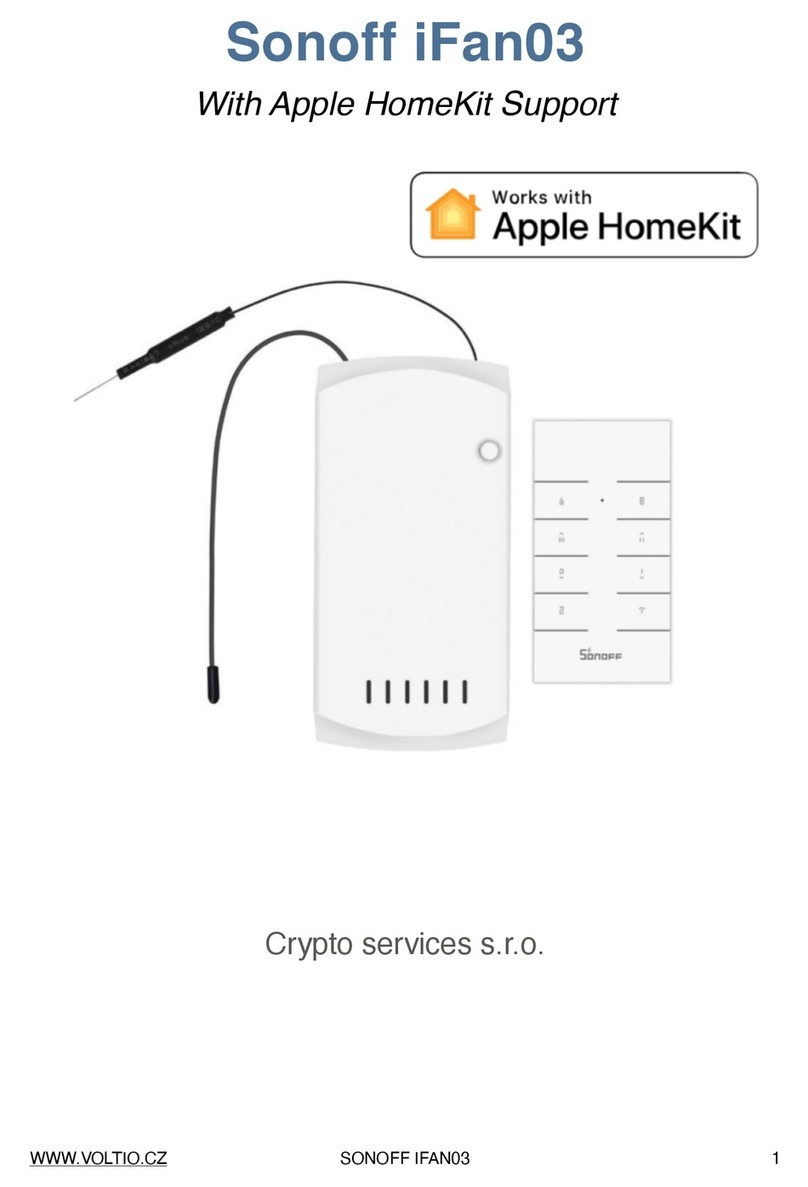
Sonoff
Sonoff DIY iFan03 User manual

Sonoff
Sonoff MINIR3 User manual

Sonoff
Sonoff Pow R2 User manual
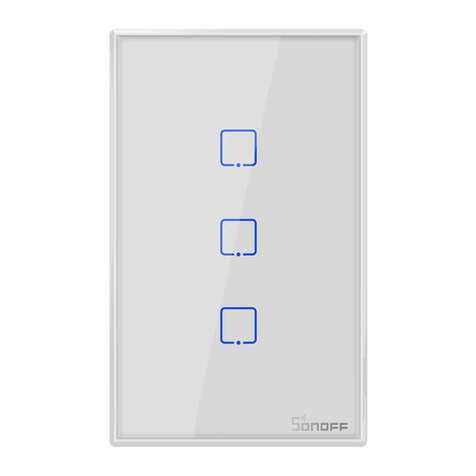
Sonoff
Sonoff TX Series User manual

Sonoff
Sonoff NSPanel User manual

Sonoff
Sonoff ZBMINI-L User manual

Sonoff
Sonoff 4CH User manual

Sonoff
Sonoff ZBMINI User manual
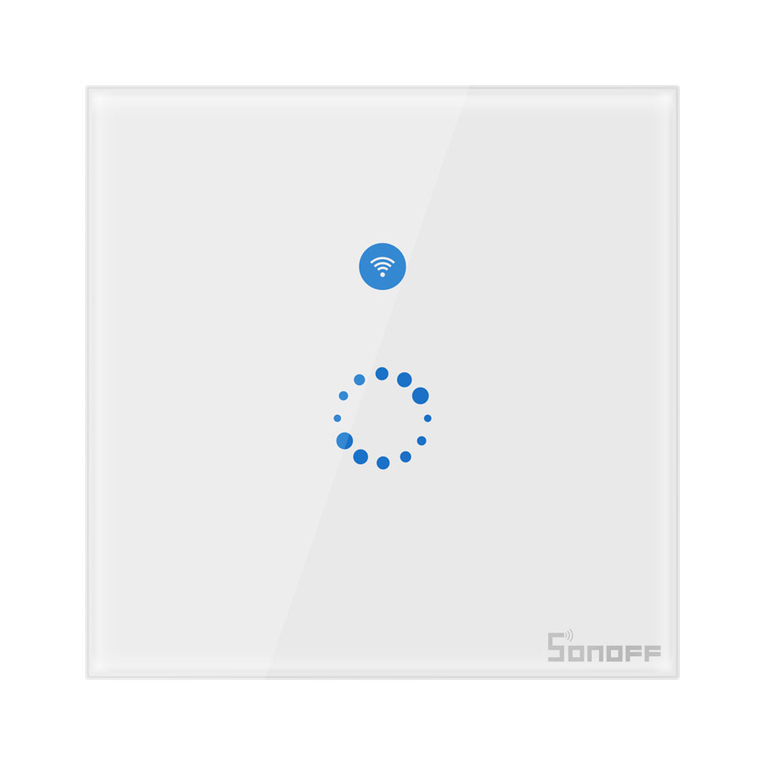
Sonoff
Sonoff TX T4EU1C User manual

Sonoff
Sonoff BASICR3 User manual

Sonoff
Sonoff ZBMINI Extreme User manual
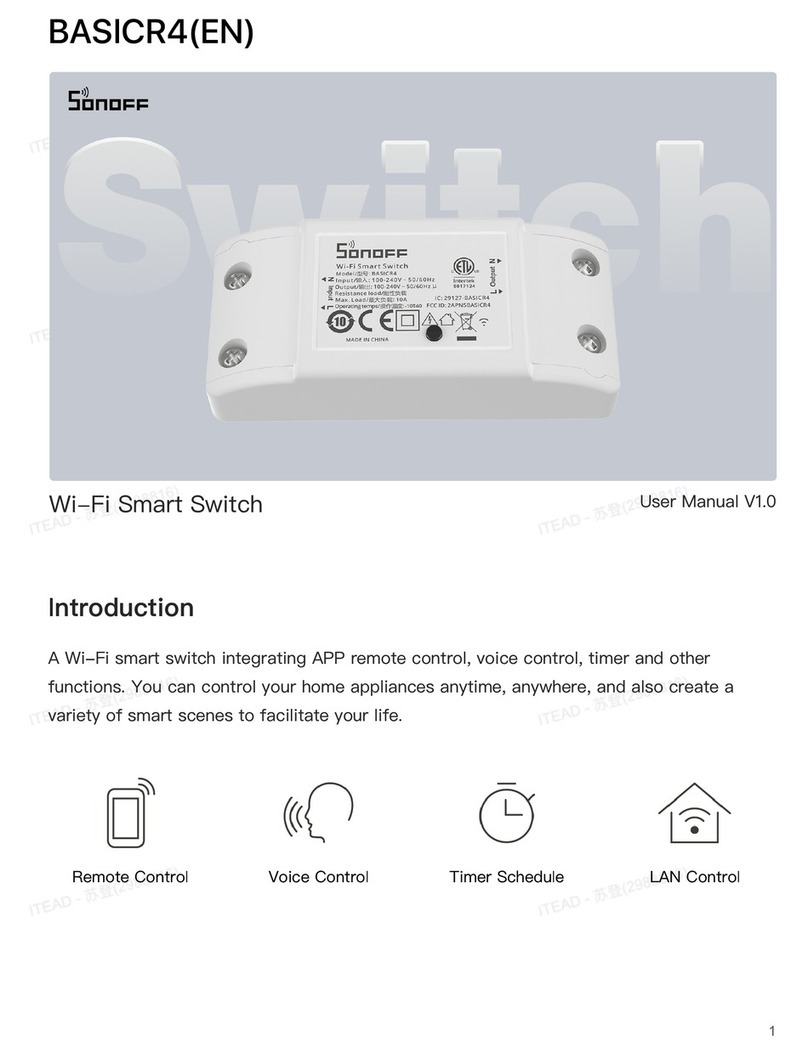
Sonoff
Sonoff BASICR4 User manual
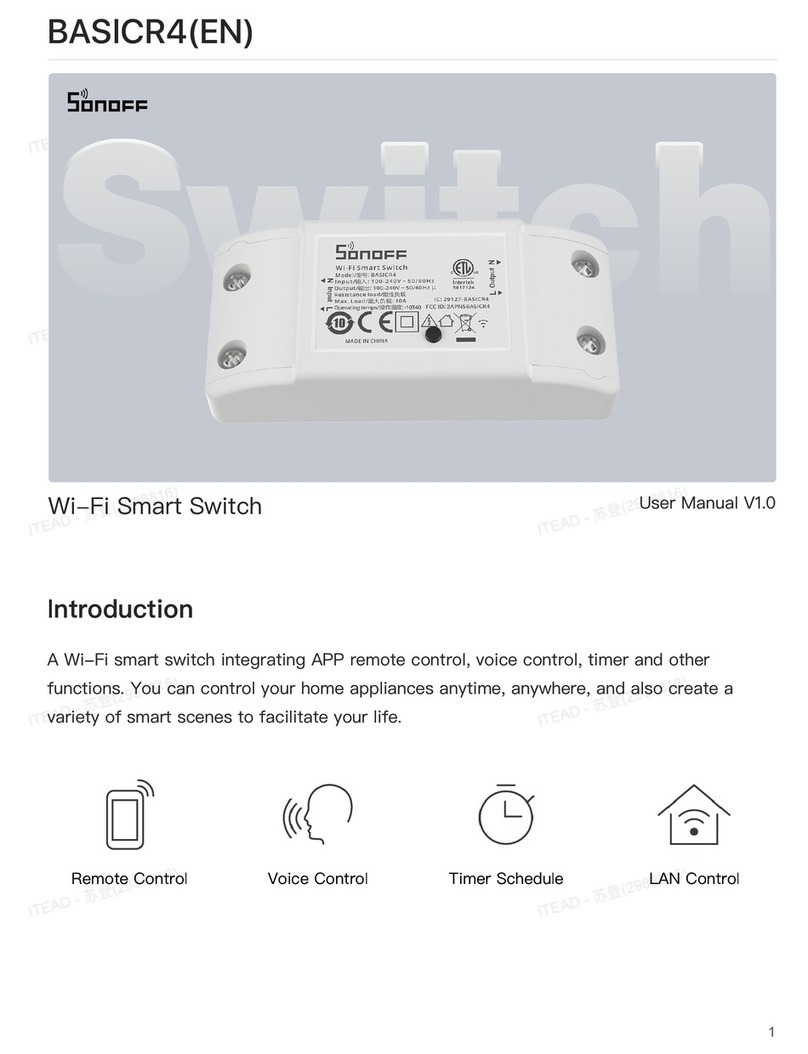
Sonoff
Sonoff BASICR4 User manual

Sonoff
Sonoff Pow R2 User manual

Sonoff
Sonoff DIY POWR3 User manual
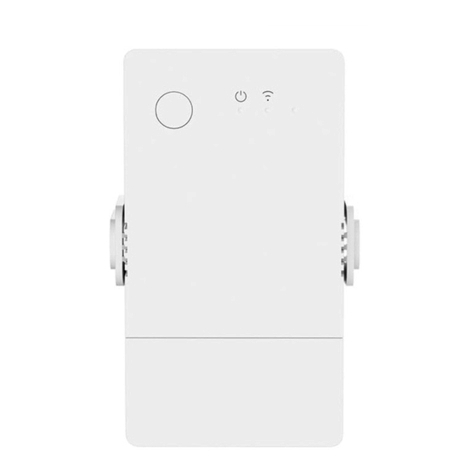
Sonoff
Sonoff POW Origin User manual

Sonoff
Sonoff DIY BASIC User manual