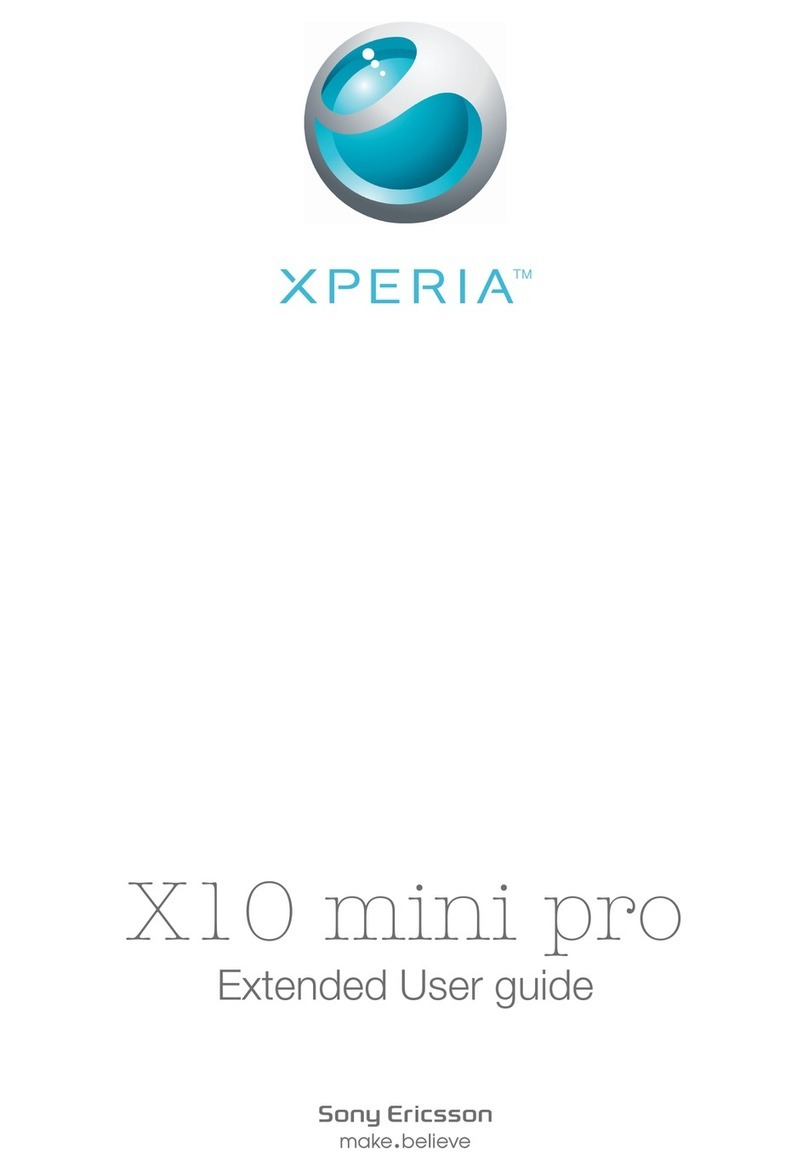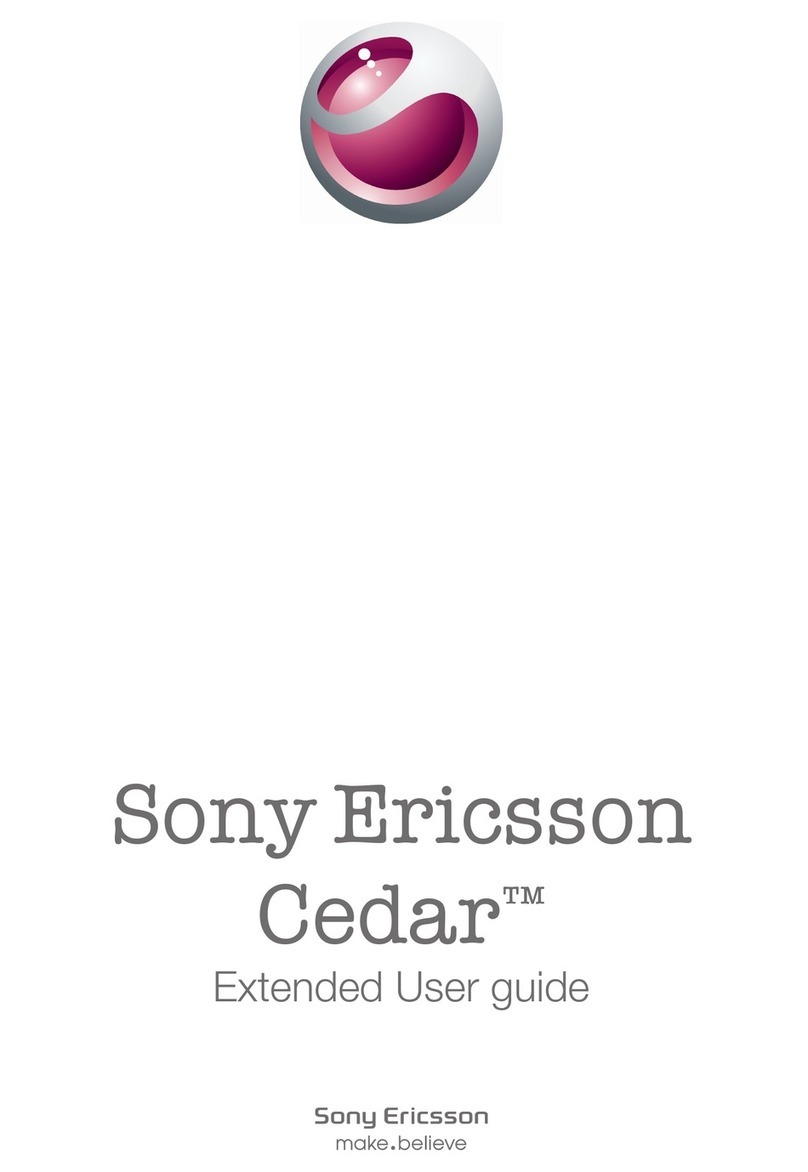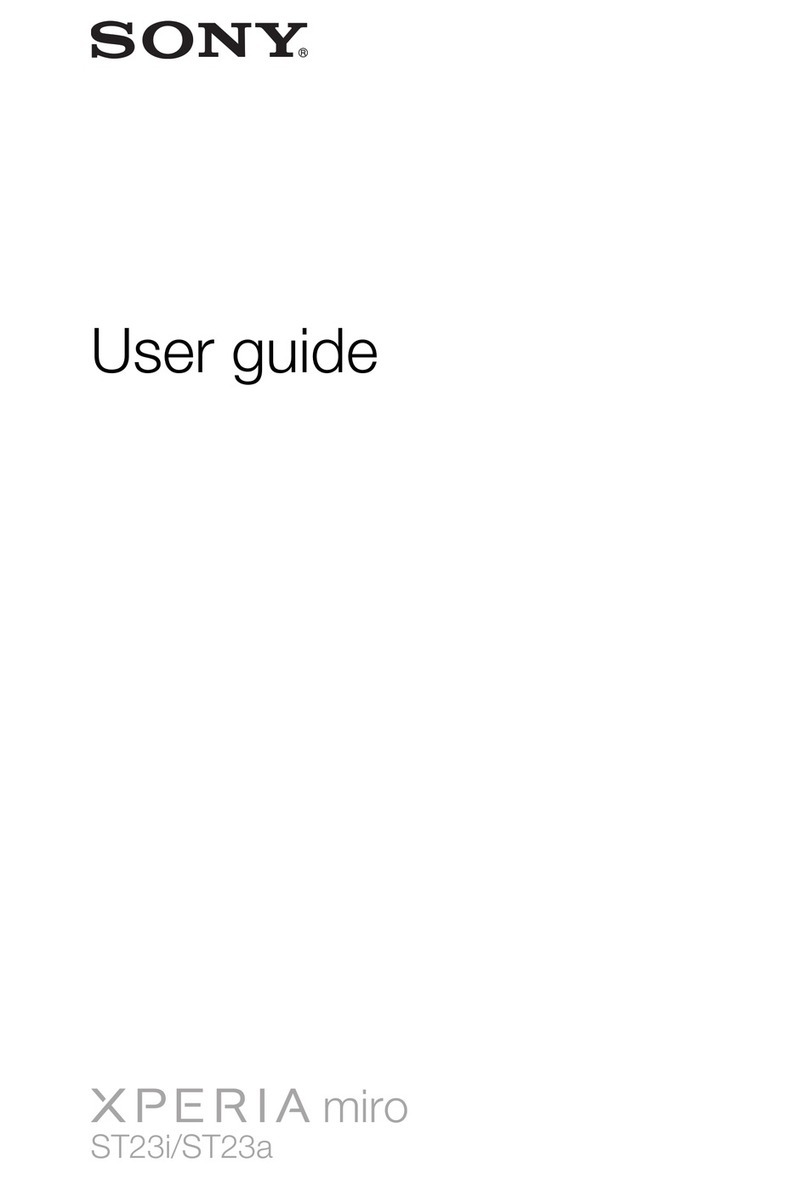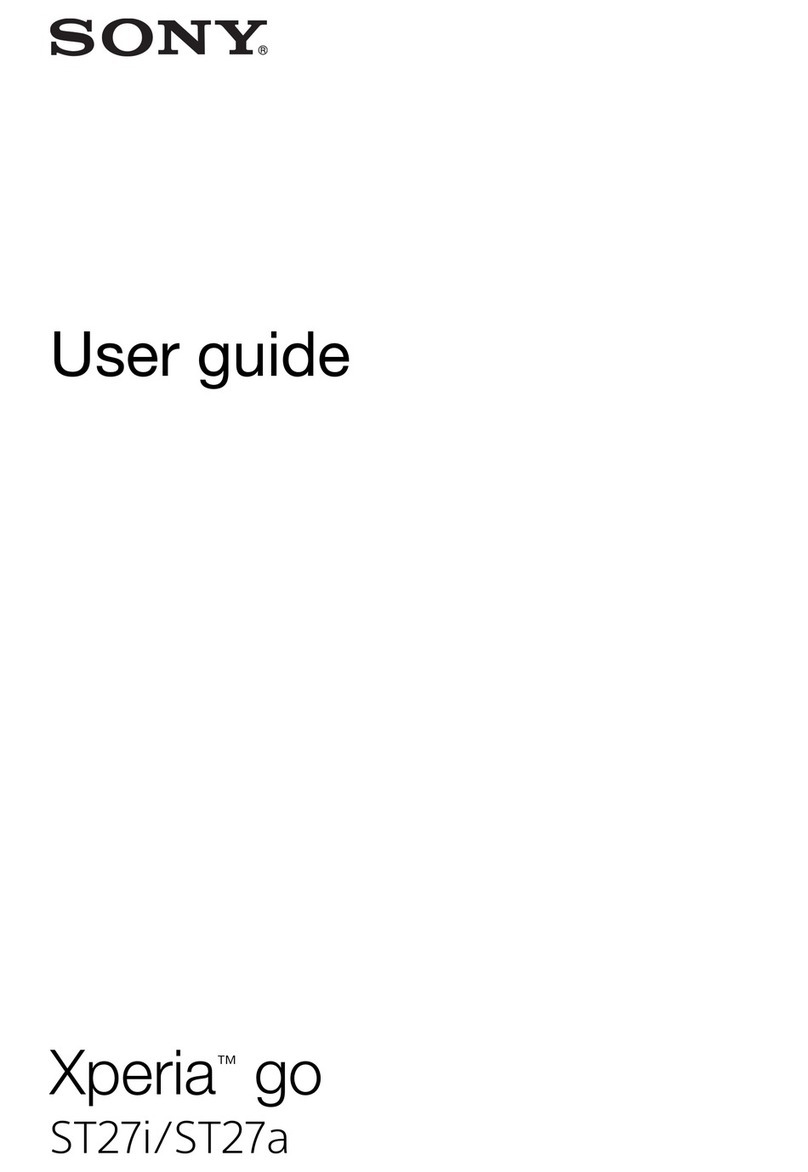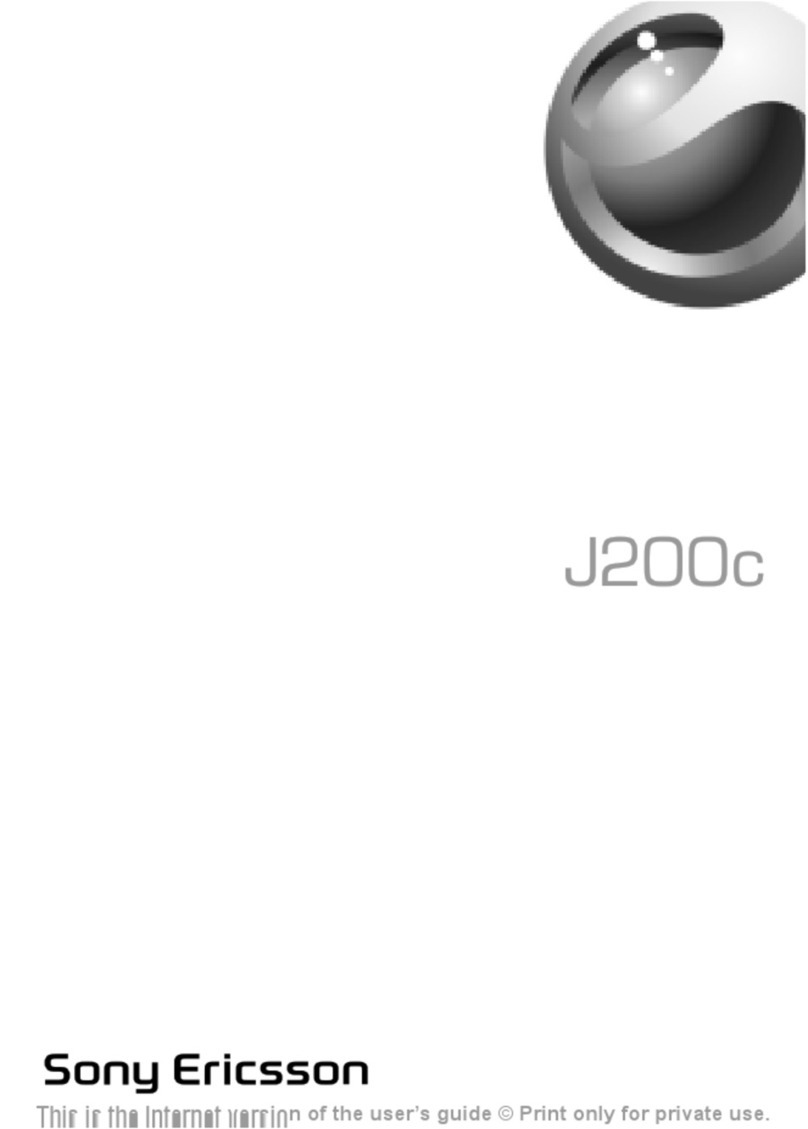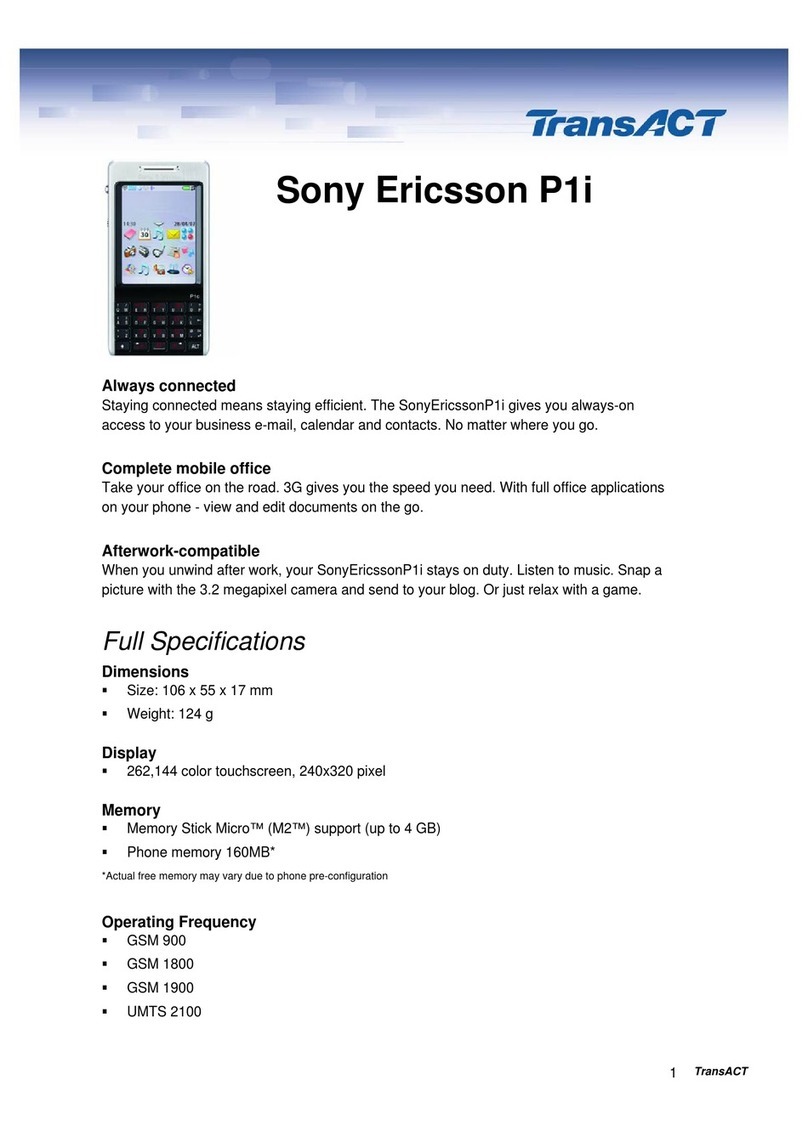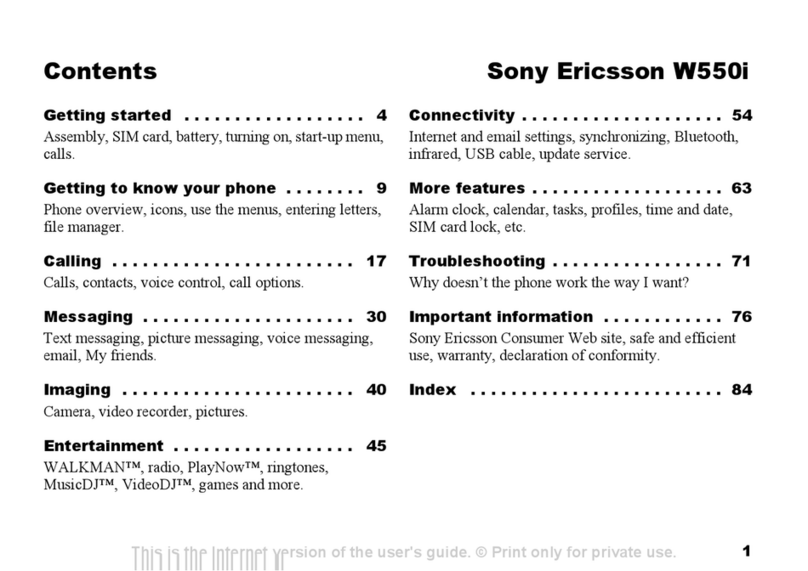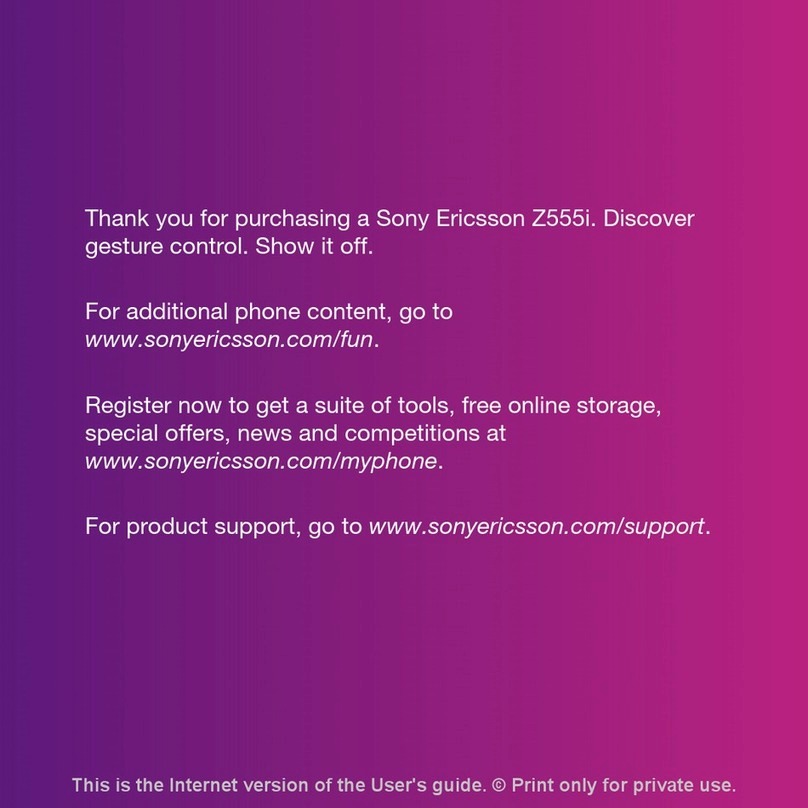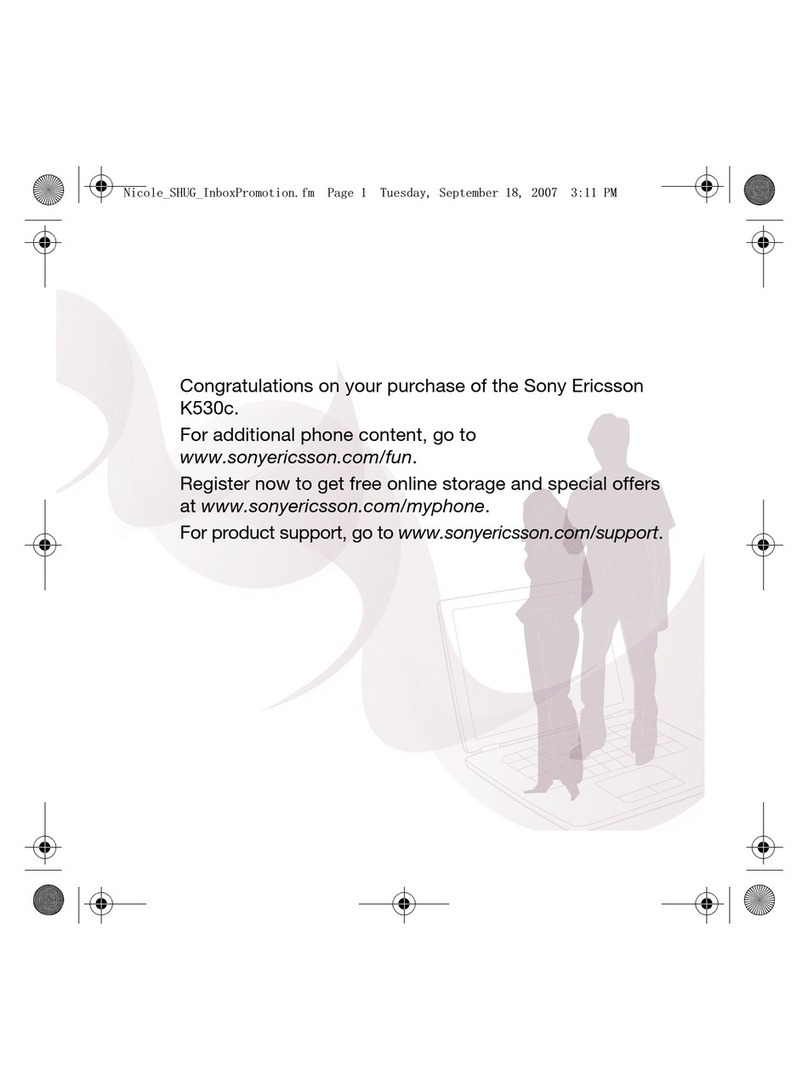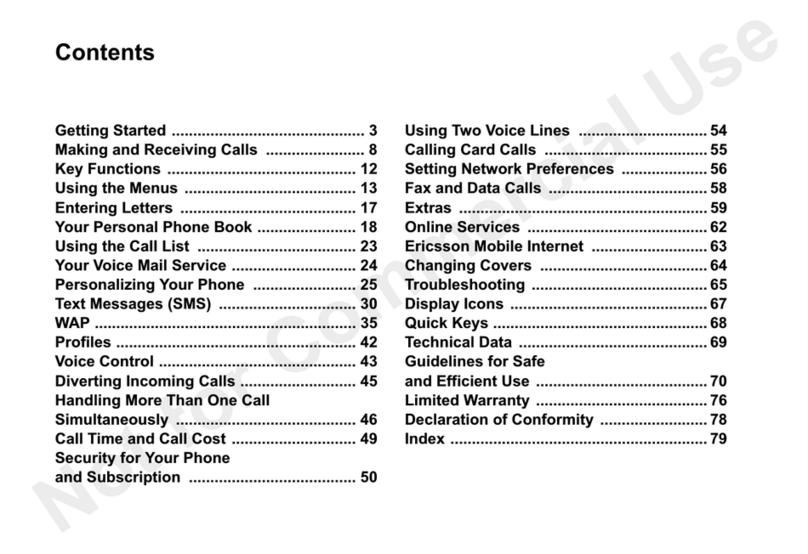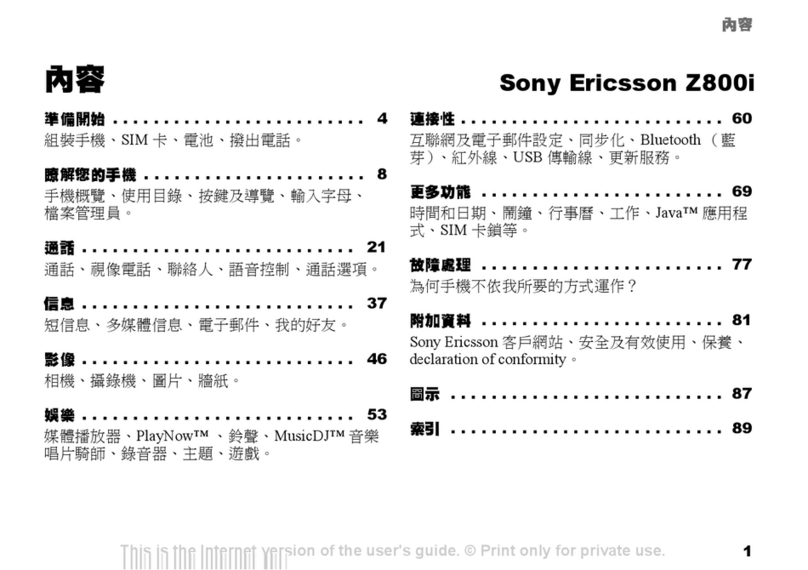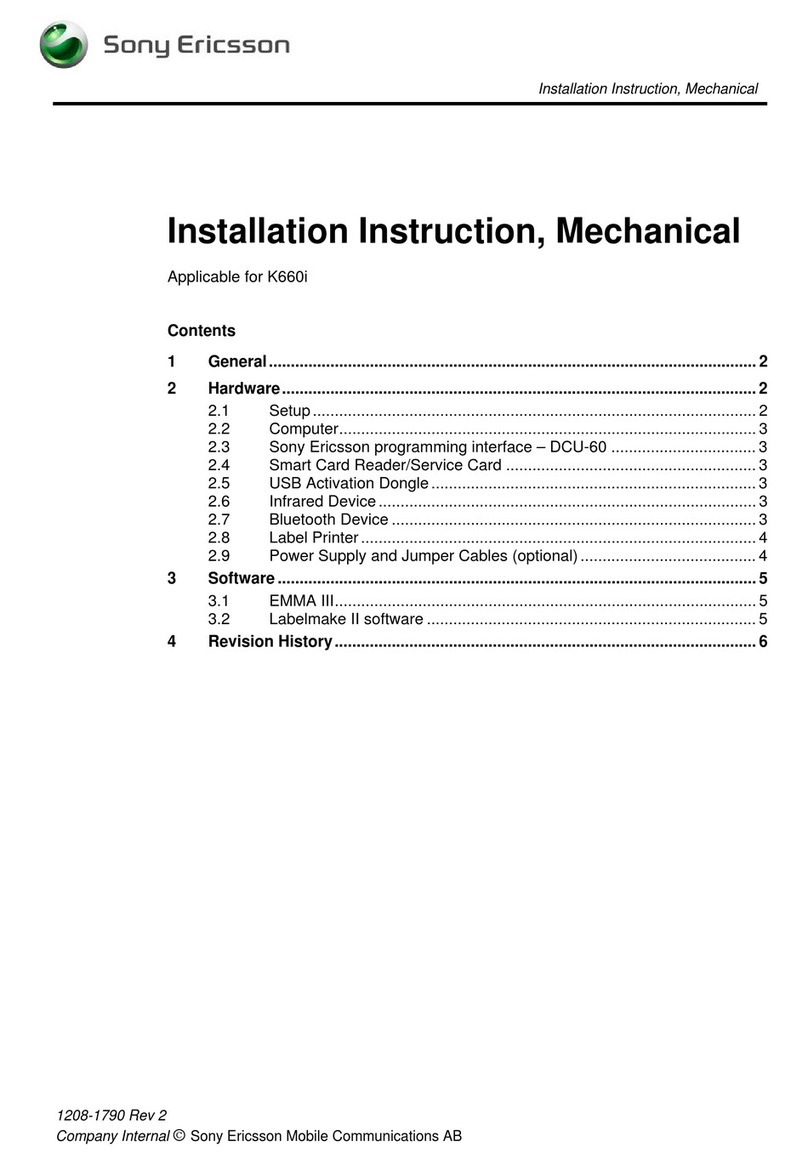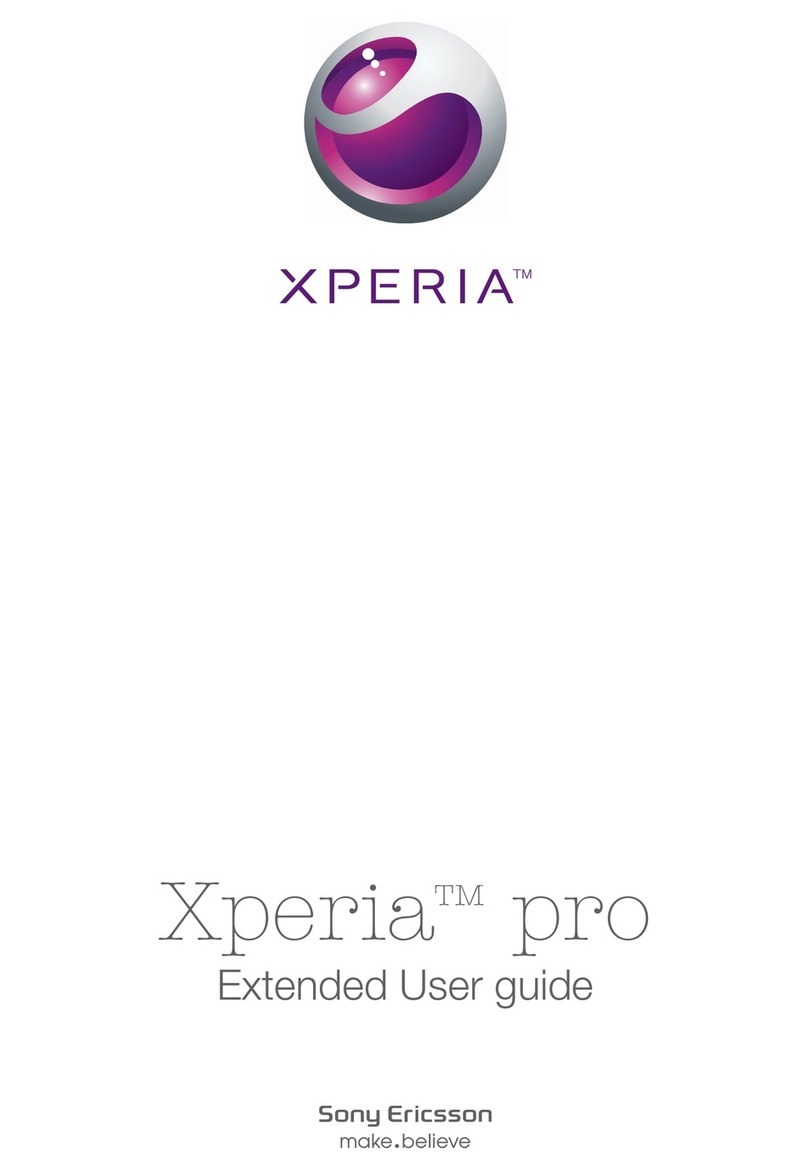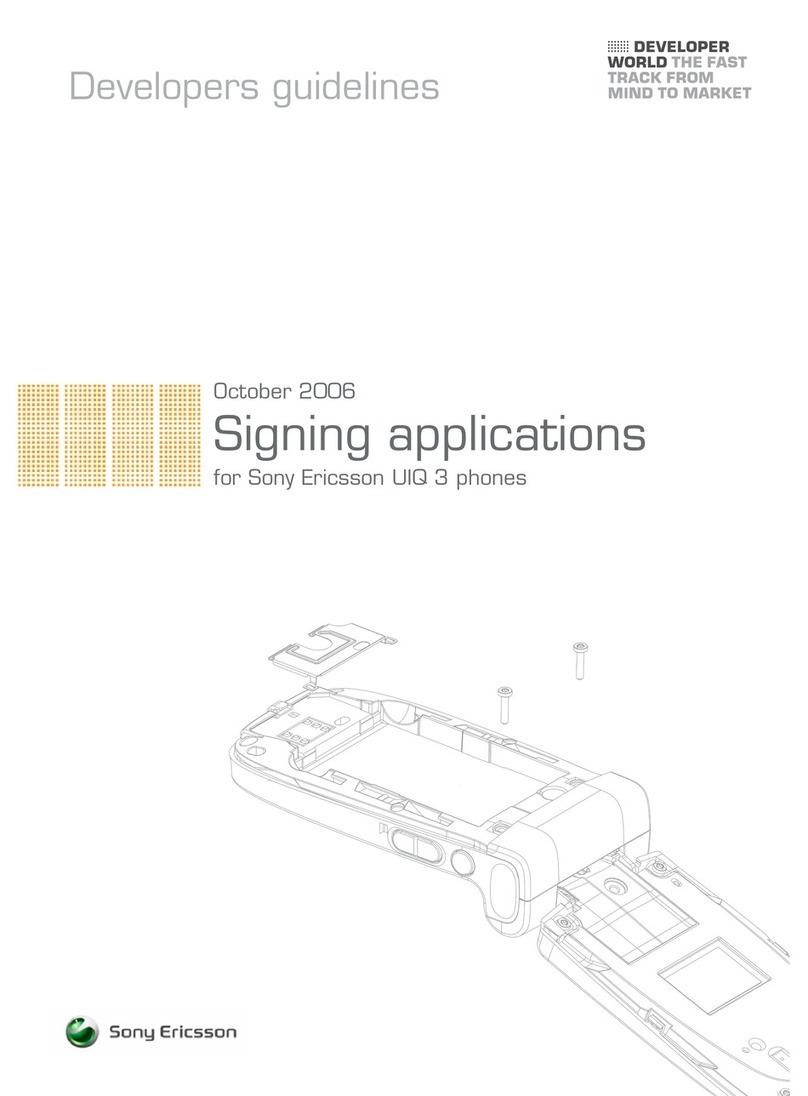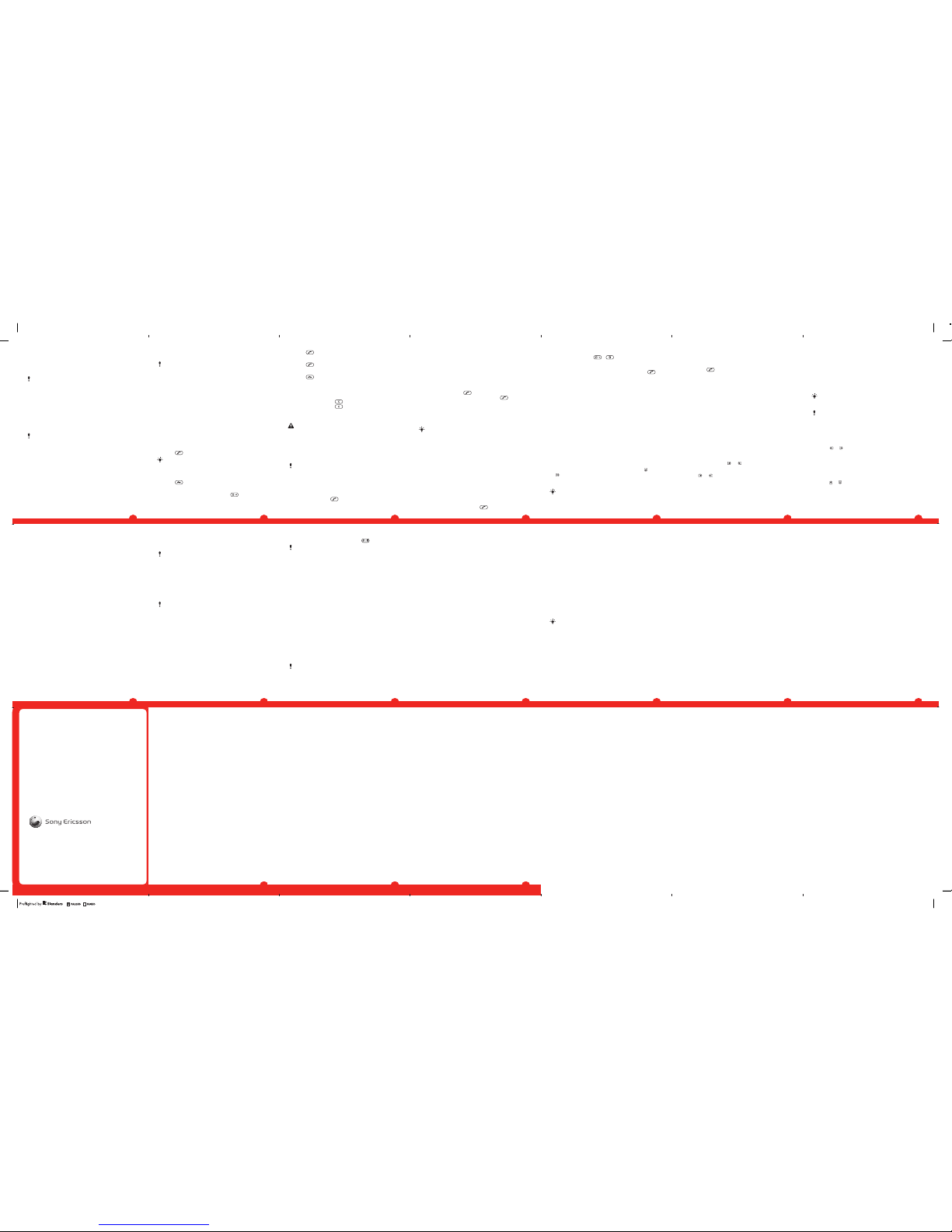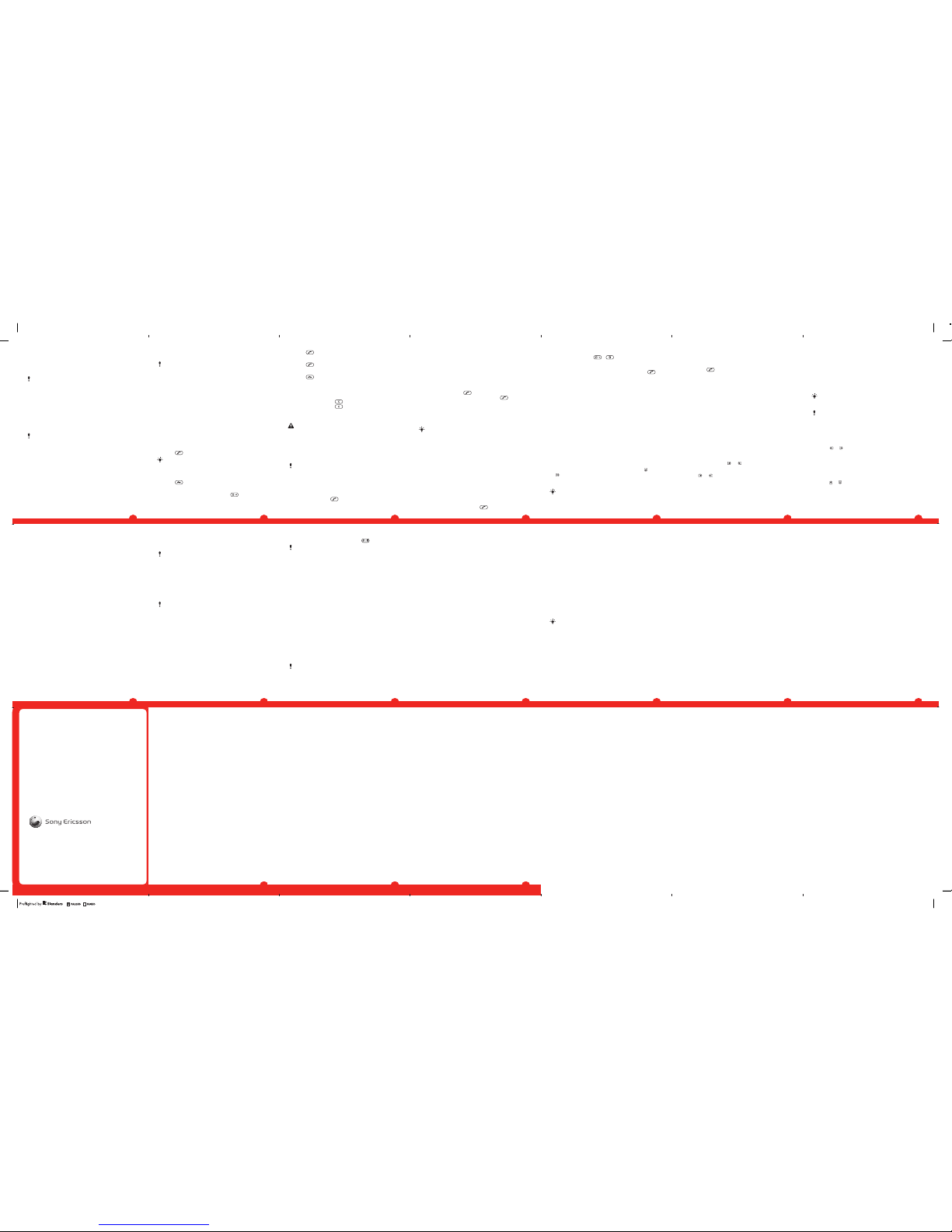
•Connect to handsfree devices.
•Connect to several devices at the same time.
•Connect to computers and access the Internet.
•Exchange items.
•Play multiplayer games.
A range within 10 metres (33 feet), with no solid objects
in between, is recommended for Bluetooth
communication.
Before using Bluetooth wireless technology
You must turn on the Bluetooth function to communicate
with other devices. You may also have to pair your phone
with other Bluetooth devices.
To turn on the Bluetooth function
•From standby select Menu > Settings > the
Connectivity tab > Bluetooth > Turn on.
Make sure that the device you want to pair your phone
with has the Bluetooth function activated and Bluetooth
visibility turned on.
To pair the phone with a device
1From standby select Menu > Settings > the
Connectivity tab > Bluetooth > My devices.
2Scroll to New device and select Add to search for
available devices.
3Select a device.
4Enter a passcode, if required.
To allow connection to the phone
1From standby select Menu > Settings > the
Connectivity tab > Bluetooth > My devices.
2Select a device from the list.
22
To start browsing
1From standby select Search.
2Enter a Web address, a search phrase or the name of a
bookmark.
3Scroll to an item in the list and select Go to or Search.
To exit the browser
•When you browse the Internet, select Options > Exit
browser.
To create a bookmark
1When you browse the Internet, select Options > Tools >
Add bookmark.
2Enter a title and an address. Select Save.
More Features
Flight mode
In Flight mode the network and radio transceivers are turned
off to prevent disturbance to sensitive equipment.
When the flight mode menu is activated you are asked to
select a mode the next time you turn on your phone:
•Normal mode – full functionality
•Flight mode – limited functionality
To activate the flight mode menu
•From standby select Menu > Settings > the General tab
> Flight mode > Continue > Show at startup.
To select flight mode
1When the flight mode menu is activated, turn off your
phone.
2Turn on your phone and select Flight mode.
29
www.sonyericsson.com
Sony Ericsson Mobile Communications AB
SE-221 88 Lund, Sweden
1224-3651.1
3Select Options > Allow connection.
4Select Always ask or Always allow.
This is only possible with devices that require access to
a secure service.
To pair the phone with a Bluetooth handsfree for the first time
1From standby select Menu > Settings > the
Connectivity tab > Bluetooth > Handsfree.
2Scroll to a device and select Yes.
3Enter a passcode, if required.
Calling
Making and Receiving Calls
You need to turn on your phone and be within range of a
network.
To make a call
1Enter a phone number (with international country code and
area code, if applicable).
2Press .
You can call numbers from your contacts and call list.
See Contacts on page 25, and Call List on
page 25.
To end a call
•Press .
To make international calls
1From standby press and hold down until a “+” sign
appears.
2Enter the country code, area code (without the first zero)
and phone number.
23
Update Service
You can update your phone with the latest software using
your phone or a PC.
This service is not available in all countries/regions.
To view the current software in the phone
1From standby select Menu > Settings > the General tab
> Update service.
2Select Software version.
Update Service using the phone
You can update your phone over the air using your phone.
You do not lose personal or phone information.
Update Service using your phone requires data access
such as GPRS, 3G or HSDPA.
To select update settings
•From standby select Menu > Settings > the General tab
> Update service > Settings > Internet settings.
To use Update Service using the phone
1From standby select Menu > Settings > the General tab
> Update service.
2Select Search for update and follow the instructions that
appear.
Ringtones
To set a ringtone
1From standby select Menu > Settings > the Sounds &
alerts tab > Ringtone.
2Find and select a ringtone.
30
No net. coverage
Your phone is in flight mode. See Flight mode on page 29.
Your phone is not receiving any network signal, or the
received signal is too weak. Contact your network operator
and make sure that the network has coverage where you are.
The SIM card is not working properly. Insert your SIM card
in another phone. If this works, it is probably your phone that
is causing the problem. Please contact the nearest
Sony Ericsson service location.
Emergency calls only
You are within range of a network, but you are not allowed
to use it. However, in an emergency, some network
operators allow you to call the international emergency
number 112. See Emergency calls on page 24.
PUK blocked. Contact provider.
You entered your personal unblocking key code (PUK)
incorrectly 10 times in a row.
Legal information
Sony Ericsson C510 Cyber-shot™
This User guide is published by Sony Ericsson Mobile Communications
AB or its local affiliated company, without any warranty. Improvements
and changes to this User guide necessitated by typographical errors,
inaccuracies of current information, or improvements to programs and/or
equipment, may be made by Sony Ericsson Mobile Communications AB
at any time and without notice. Such changes will, however, be
incorporated into new editions of this User guide.
All rights reserved.
©Sony Ericsson Mobile Communications AB, 2009
Publication number: 1224-3651.1
36
3Press .
To answer a call
•Press .
To reject a call
•Press .
To change the ear speaker volume during a call
•Press the volume key up or down.
To mute the microphone during a call
1Press and hold down .
2Press and hold down again to resume.
To turn on the loudspeaker during a call
•Press SpkrOn.
Do not hold your phone to your ear when using the
loudspeaker. This could damage your hearing.
Emergency calls
Your phone supports international emergency numbers, for
example, 112 or 911. You can normally use these numbers
to make emergency calls in any country, with or without the
SIM card inserted, if you are within range of a network.
In some countries, other emergency numbers may also
be promoted. Your network operator may therefore
have saved additional local emergency numbers on the
SIM card.
To make an emergency call
•From standby enter 112 (the international emergency
number) and press .
24
To turn off the ringtone
•From standby press and hold down .
The alarm signal is not affected.
Locks
SIM card lock
This lock only protects your subscription. Your phone will
work with a new SIM card. If the lock is on, you have to enter
a PIN (Personal Identity Number).
If you enter your PIN incorrectly three times in a row, the SIM
card is blocked and you need to enter your PUK (Personal
Unblocking Key). Your PIN and PUK are supplied by your
network operator.
To unblock the SIM card
1When PIN blocked appears, enter your PUK and select
OK.
2Enter a new four-to-eight-digit PIN and select OK.
3Re-enter the new PIN and select OK.
To edit the PIN
1From standby select Menu > Settings > the General tab
> Security > Locks > SIM Protection > Change PIN.
2Enter your PIN and select OK.
3Enter a new four-to-eight-digit PIN and select OK.
4Re-enter the new PIN and select OK.
If Codes do not match appears, you entered the new
PIN incorrectly. If Wrong PIN appears, followed by Old
PIN:, you entered your old PIN incorrectly.
31
Attention: Some of the services and features described in this User
guide are not supported by all networks and/or service providers in all
areas. Without limitation, this applies to the GSM International
Emergency Number 112. Please contact your network operator or
service provider to determine availability of any specific service or
feature and whether additional access or usage fees apply.
Your phone has the capability to download, store and forward additional
content, for example ringtones. The use of such content may be restricted
or prohibited by rights of third parties, including but not limited to
restriction under applicable copyright laws. You, and not Sony Ericsson,
are entirely responsible for additional content that you download to or
forward from your phone. Prior to your use of any additional content,
please verify that your intended use is properly licensed or is otherwise
authorized. Sony Ericsson does not guarantee the accuracy, integrity or
quality of any additional content or any other third party content. Under no
circumstances will Sony Ericsson be liable in any way for your improper
use of additional content or other third party content.
Bluetooth is a trademark or a registered trademark of Bluetooth SIG Inc.
and any use of such mark by Sony Ericsson is under license.
The Liquid Identity logo, BestPic, PlayNow, MusicDJ, PhotoDJ, TrackID,
Style-Up and VideoDJ are trademarks or registered trademarks of
Sony Ericsson Mobile Communications AB.
TrackID™ is powered by Gracenote Mobile MusicID™. Gracenote and
Gracenote Mobile MusicID are trademarks or registered trademarks of
Gracenote, Inc.
Cyber-shot, Smile Shutter, Sony, Memory Stick Micro™, M2™ and Media
Go are trademarks or registered trademarks of Sony Corporation.
Google™ and Google Maps™ are trademarks or registered trademarks of
Google, Inc.
Ericsson is a trademark or registered trademark of Telefonaktiebolaget LM
Ericsson.
Microsoft, Windows and Vista are registered trademarks or trademarks of
Microsoft Corporation in the United States and/or other countries.
T9™ Text Input is a trademark or a registered trademark of Tegic
Communications. T9™ Text Input is licensed under one or more of the
following: U.S. Pat. Nos. 5,818,437, 5,953,541, 5,187,480, 5,945,928, and
6,011,554; Canadian Pat. No. 1,331,057, United Kingdom Pat. No.
2238414B; Hong Kong Standard Pat. No. HK0940329; Republic of
Singapore Pat. No. 51383; Euro.Pat. No. 0 842 463(96927260.8) DE/DK,
37
To view your local emergency numbers
1From standby select Menu > Contacts.
2Scroll to New contact and select Options > Special
numbers > Emergency nos..
Call List
You can view information about recent calls.
To call a number from the call list
1From standby press and scroll to a tab.
2Scroll to a name or a number and press .
Contacts
You can save names, phone numbers and personal
information in Contacts. Information can be saved in the
phone memory or on the SIM card.
You can synchronize your contacts using the
Sony Ericsson PC Suite.
To add a phone contact
1From standby select Menu > Contacts.
2Scroll to New contact and select Add.
3Enter the name and select OK.
4Scroll to New number: and select Add.
5Enter the number and select OK.
6Select a number option.
7Scroll between the tabs and add information to the fields.
8Select Save.
Calling contacts
To call a contact
1From standby select Menu > Contacts.
2Scroll to a contact and press .
25
Troubleshooting
Some problems will require you to call your network
operator.
For more support go to www.sonyericsson.com/support.
Common Questions
I have problems with memory capacity or the phone
is working slowly
Restart your phone every day to free memory or do a Master
reset.
Master reset
If you select Reset settings, the changes that you have
made to settings will be deleted.
If you select Reset all, your settings and content, such as
contacts, messages, pictures, sounds and downloaded
games, will be deleted. You may also lose content that was
in the phone at purchase.
To reset the phone
1From standby select Menu > Settings > the General tab
> Master reset.
2Select an option.
3Follow the instructions that appear.
I cannot charge the phone or battery capacity is low
The charger is not properly connected or the battery
connection is poor. Remove the battery and clean the
connectors.
The battery is worn out and needs to be replaced. See
Charging the battery on page 5.
32
FI, FR, IT, NL, PT, ES, SE, GB; and additional patents are pending
worldwide.
This product is protected by certain intellectual property rights of
Microsoft. Use or distribution of such technology outside of this product
is prohibited without a license from Microsoft.
Other product and company names mentioned herein may be the
trademarks of their respective owners.
Any rights not expressly granted herein are reserved.
All illustrations are for illustration only and may not accurately depict the
actual phone.
38
To call with Smart search
1From standby press – to enter a sequence of (at
least two) digits. All entries which match the sequence of
digits or corresponding letters are shown in a list.
2Scroll to a contact or a phone number and press .
To turn on or off Smart search
1From standby select Menu > Settings > the Calls tab >
Smart search.
2Select an option.
Messaging
Sending messages
You can send messages from your phone. The maximum
size of a standard text message is 160 characters including
spaces if no other items are added to the message. If you
enter more than 160 characters, a second message is
created. Your messages are sent as one concatenated
message.
To create and send a message
1From standby select Menu > Messaging > Write new >
Message.
2Enter text. To add items to the message, press , scroll
and select an item.
3Select Continue > Contacts lookup.
4Select a recipient and select Send.
If you send a message to a group, you will be charged
for each member.
To view a message from the inbox
1From standby select Menu > Messaging > Inbox.
26
No battery icon appears when I start charging the
phone
It may take a few minutes before the battery icon appears on
the screen.
Some menu options appear in gray
A service is not activated. Contact your network operator.
I cannot use Internet-based services
Your subscription does not include data capability. Settings
are missing or incorrect.
You can download settings using the setup wizard or by
going to www.sonyericsson.com/support.
To download settings using the Setup wizard
1From standby select Menu > Settings > the General tab
> Setup wizard > Settings download.
2Follow the instructions that appear.
Contact your network operator or service provider for
more information.
I cannot send messages from my phone
Most messages require a service center number to send
them. The number is supplied by your service provider and
is usually saved on the SIM card. If the number to your service
center is not saved on your SIM card, you must enter the
number yourself.
To send most picture messages, you must set an MMS
profile and the address of your message server. If no MMS
profile or message server exists, you can receive all the
settings automatically from your network operator or at
www.sonyericsson.com/support.
33
2Scroll to the message and select View.
To call a number in a message
•When you view the message, scroll to the phone number
and press .
Music
You can listen to music, audio books and podcasts. Use
Sony Ericsson Media Manager to transfer content to and
from your phone. For more information, see Transferring
content to and from a computer on page 20.
Music player
To play music
1From standby select Menu > Media > Music.
2Browse by category using the navigation key.
3Scroll to a title and select Play.
To stop playing music
•Press the center selection key.
To fast forward and rewind
•Press and hold down or .
To move between tracks
•Press or .
To change the volume
•Press the volume key up or down.
TrackID™
TrackID™ is a music recognition service. You can search for
title, artist and album name for a track you hear playing
27
To enter a service center number
1From standby select Menu > Settings > the
Connectivity tab > Message settings > Text message
and scroll to Service center. The number is shown if it is
saved on the SIM card.
2If there is no number shown, select Edit.
3Scroll to New Service Center and select Add.
4Enter the number, including the international “+” sign and
country code.
5Select Save.
To select an MMS profile
1From standby select Menu > Settings > the
Connectivity tab > Message settings > Picture
message.
2Select an existing profile or create a new one.
To set the message server address
1From standby select Menu > Settings > the
Connectivity tab > Message settings > Picture
message.
2Scroll to a profile and select Options > Edit.
3Scroll to Message server and select Edit.
4Enter the address and select OK > Save.
The phone cannot be detected by other devices
using Bluetooth wireless technology
You have not turned the Bluetooth function on. Make sure
that the visibility is set to show phone. See To turn on the
Bluetooth function on page 22.
34
through a loudspeaker or on the radio. If you cannot use
TrackID™, see I cannot use Internet-based services on
page 33.
To search for track information
•When you hear a track through a loudspeaker, from
standby select Menu > Entertainment > TrackID™ >
Start.
•When the radio is playing select Options > TrackID™.
For best results, use TrackID™ in a quiet area.
Radio
Do not use your phone as a radio in places where this
is prohibited.
To turn on the radio
1Connect a handsfree to the phone.
2From standby select Menu > Radio.
To search for channels manually
•Press or .
To save channels
1When you have found a radio channel, select Options >
Save.
2Scroll to a position and select Insert.
To switch between saved channels
•Press or .
Internet
If you cannot use the Internet, see I cannot use Internet-
based services on page 33.
28
I cannot synchronize or transfer content between my
phone and my computer, when using a USB cable.
The cable or software has not been properly installed. Go to
www.sonyericsson.com/support to read Feature guides
which contain detailed installation instructions and
troubleshooting sections.
Error Messages
Insert SIM
There is no SIM card in your phone or you may have inserted
it incorrectly.
See To insert the SIM card on page 3.
The SIM card connectors need cleaning. If the card is
damaged, contact your network operator.
Insert correct SIM card
Your phone is set to work only with certain SIM cards. Check
if you are using the correct operator SIM card.
Wrong PIN/Wrong PIN2
You have entered your PIN or PIN2 incorrectly.
Enter the correct PIN or PIN2 and select Yes.
PIN blocked/PIN2 blocked
You have entered your PIN or PIN2 code incorrectly three
times in a row.
To unblock, see SIM card lock on page 31.
Codes do not match
Codes that you have entered do not match. When you want
to change a security code, for example your PIN, you have
to confirm the new code. See SIM card lock on page 31.
35