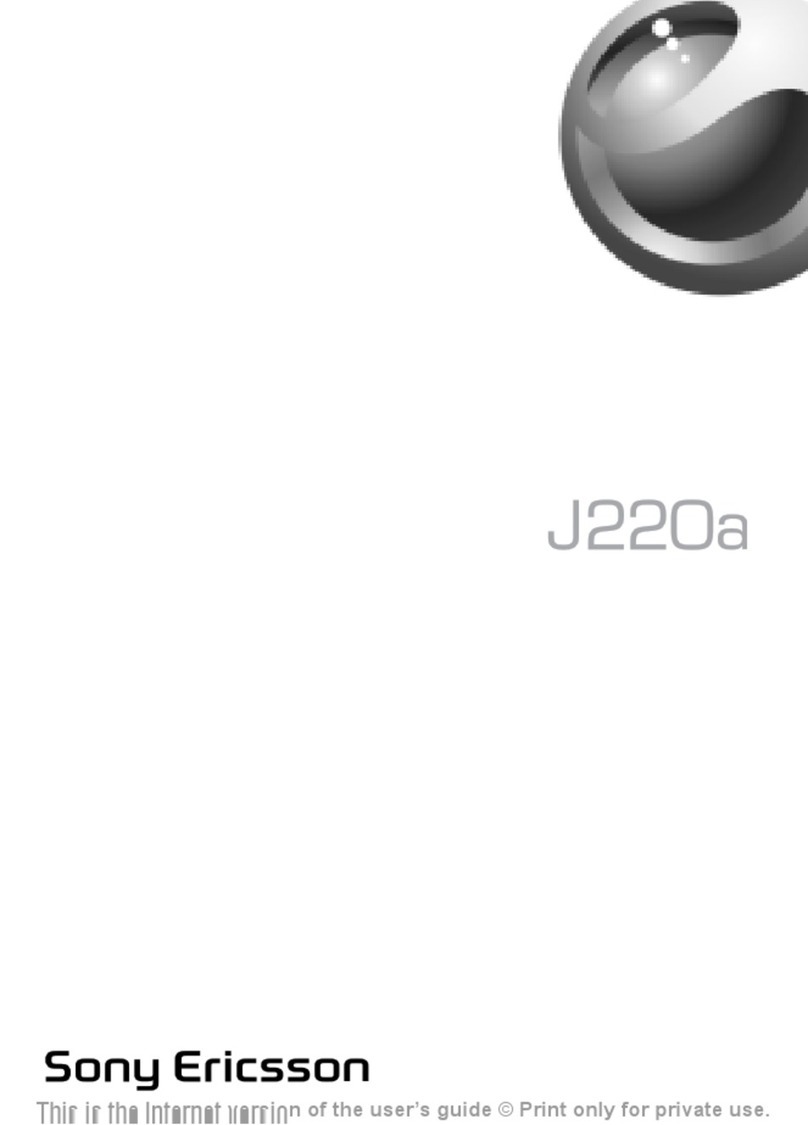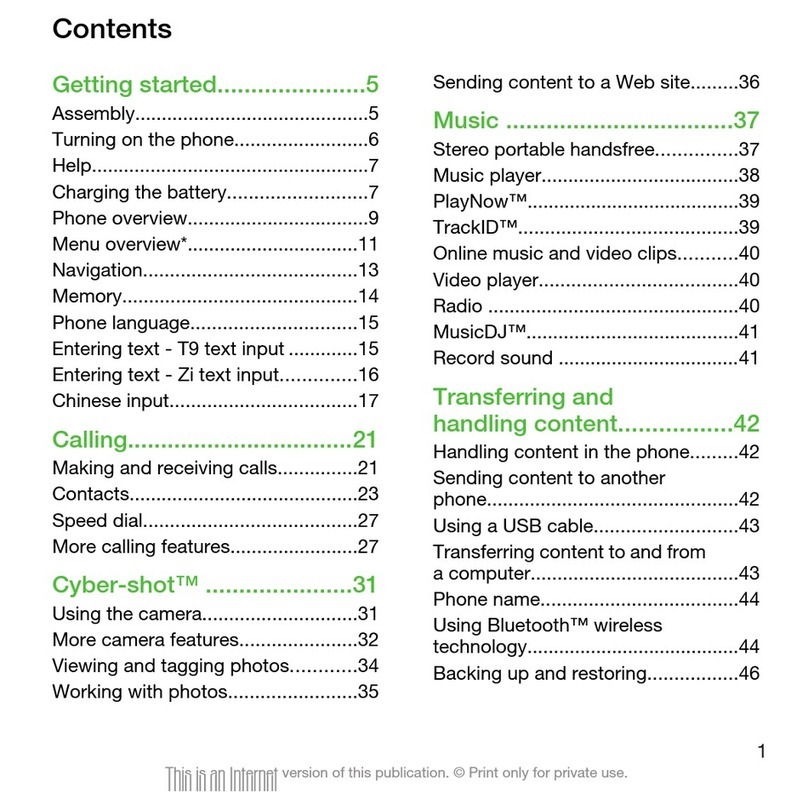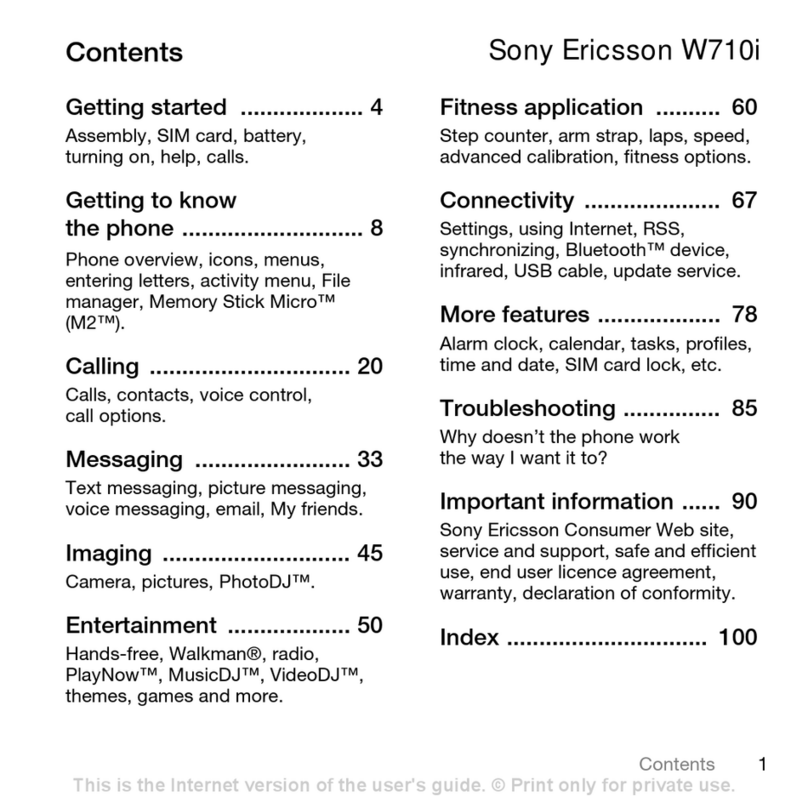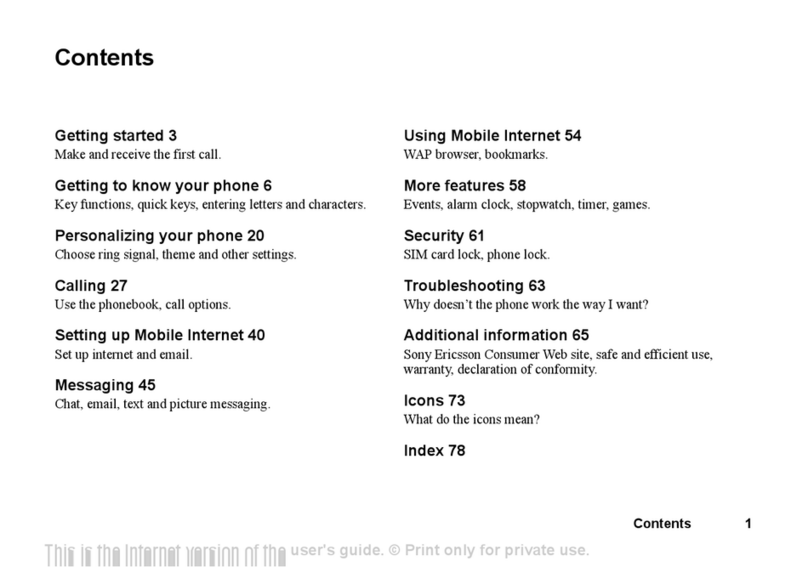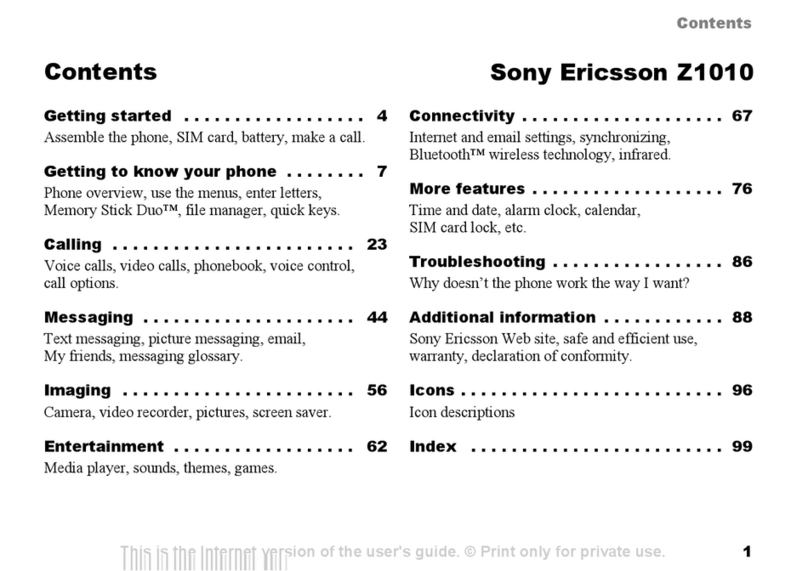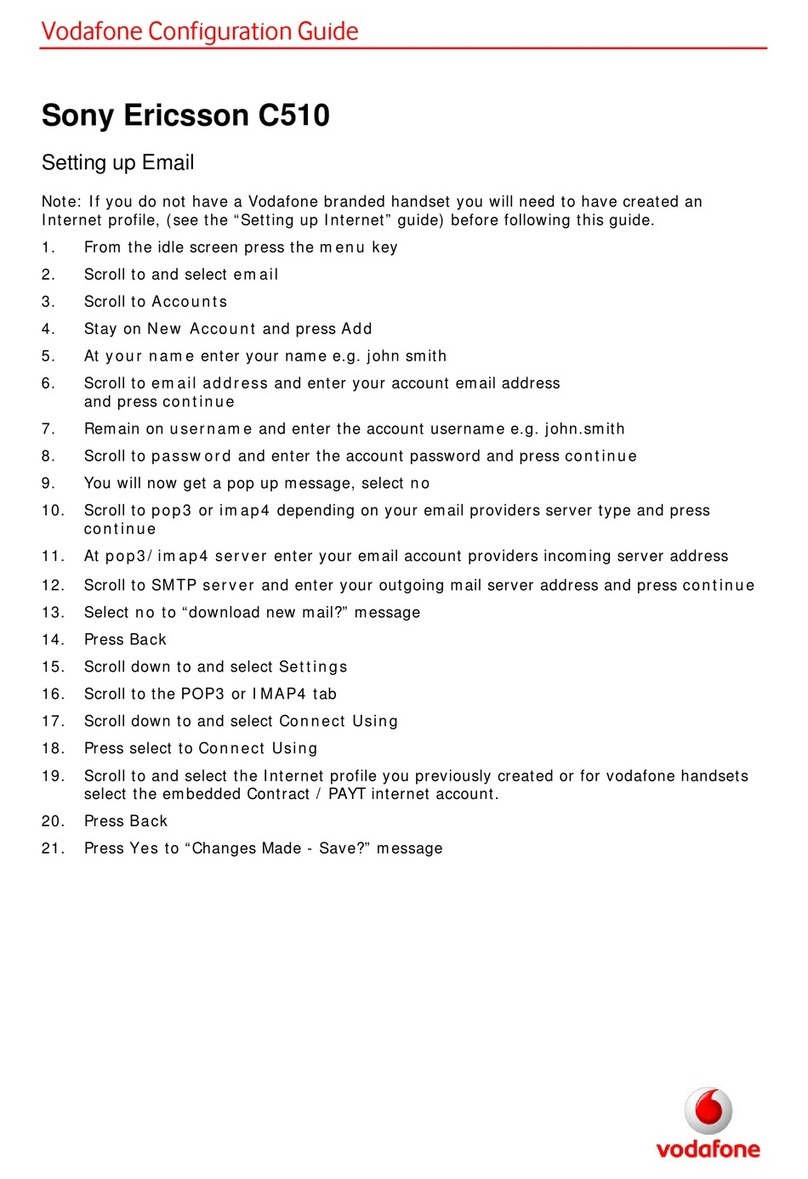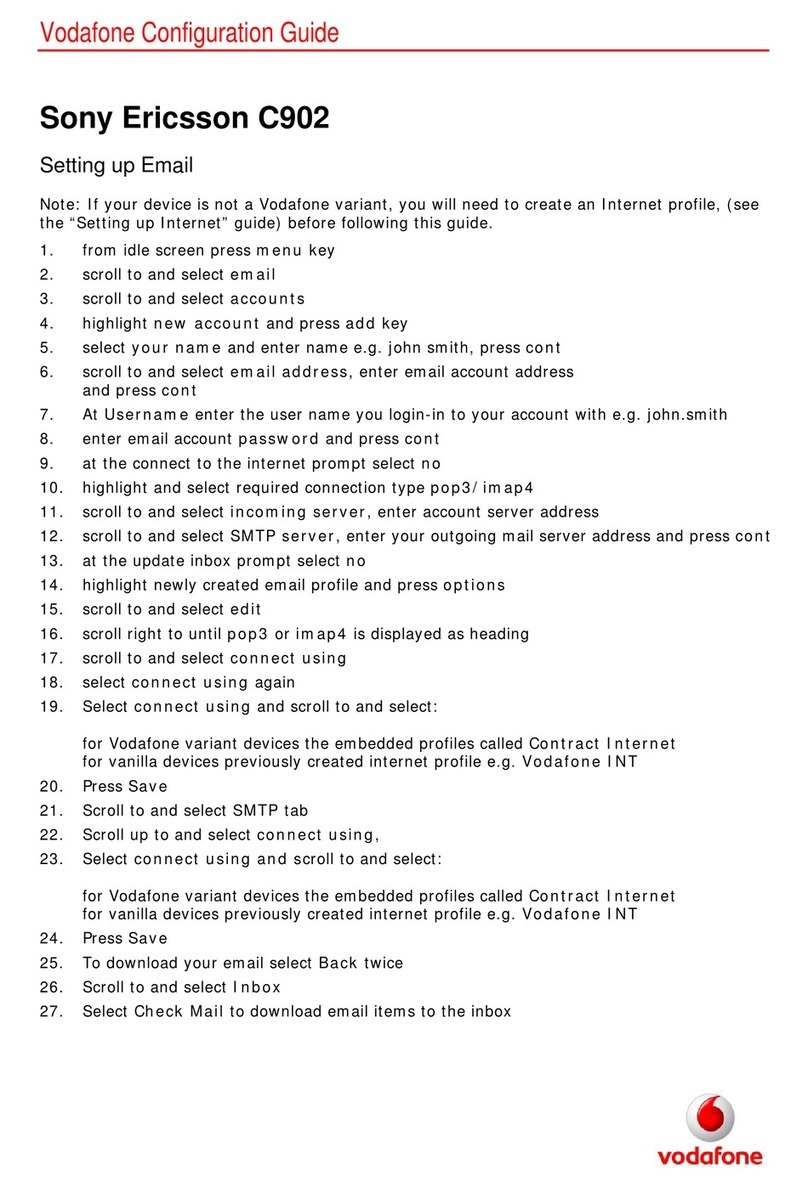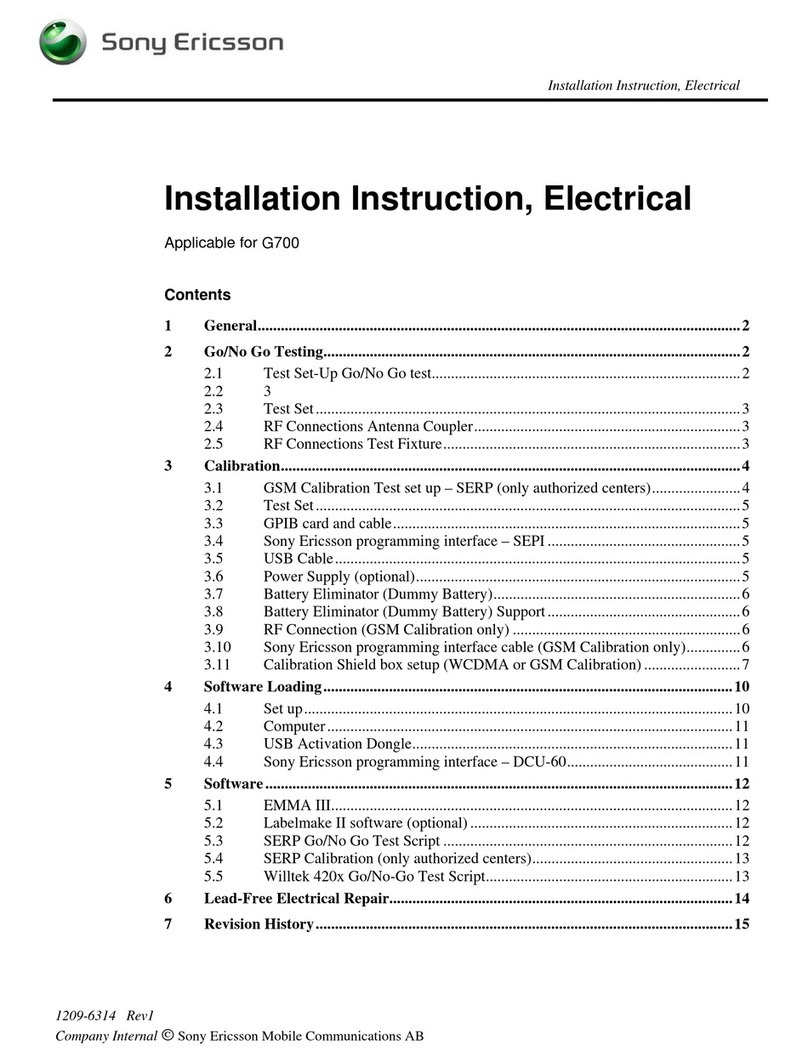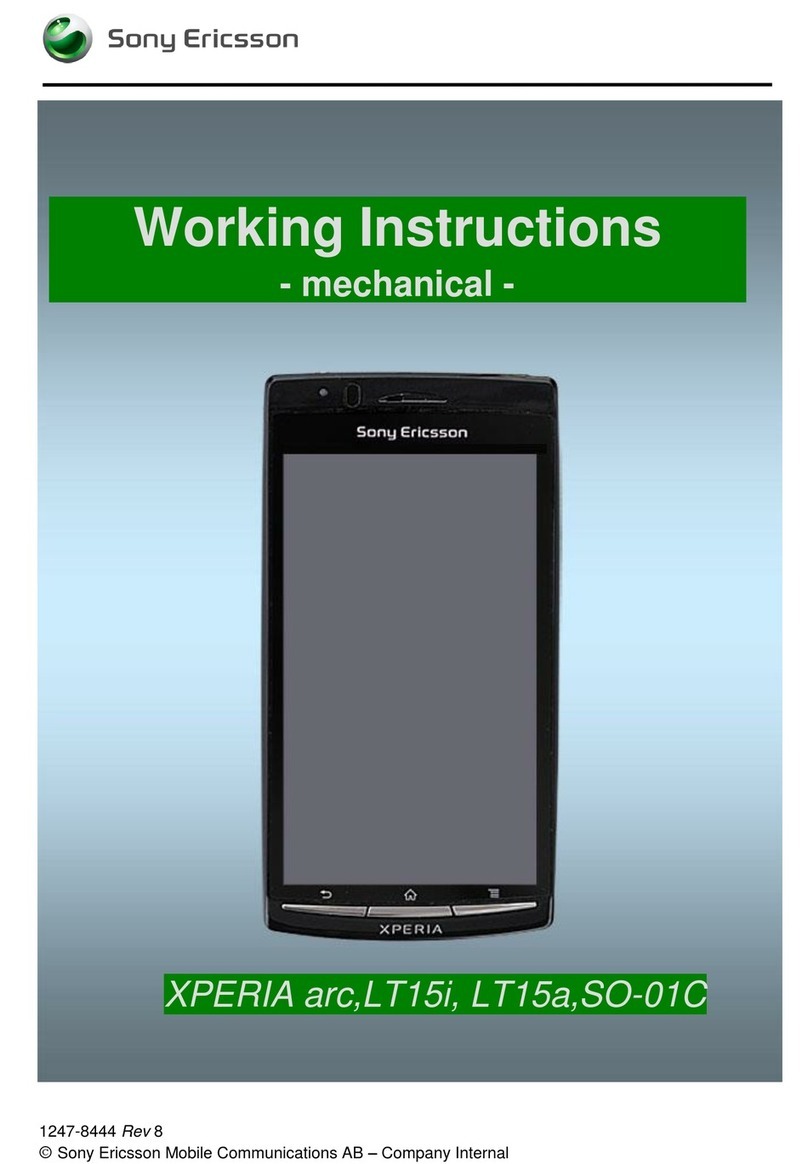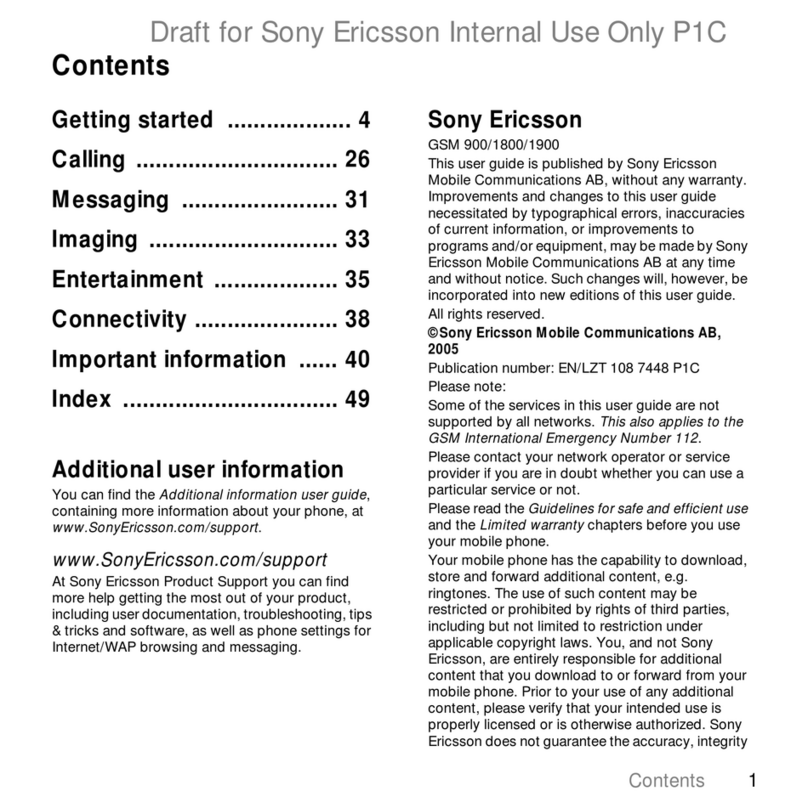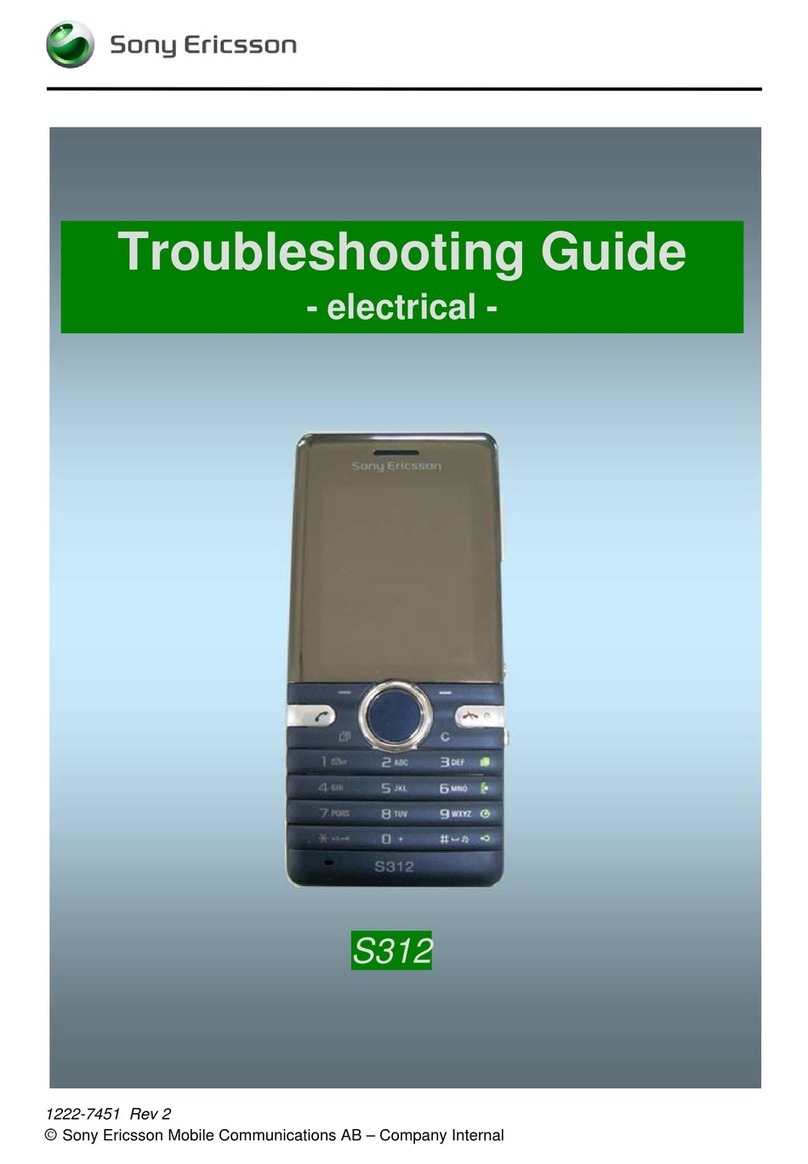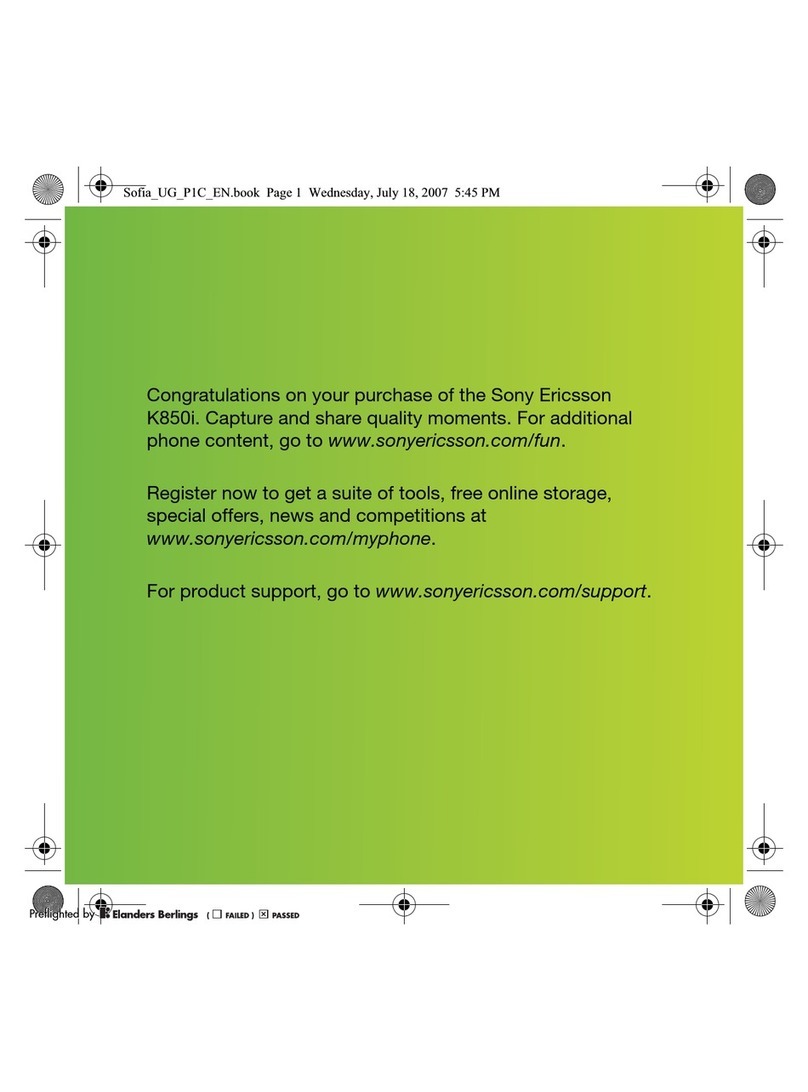Internet and messaging settings
For most mobile phone networks and operators, settings for messaging and Internet will
be preinstalled in your phone when you buy it. In some cases you will get the option to
download settings the first time you turn on the phone with a SIM card inserted. It is also
possible to automatically download or manually add and change Internet and network
settings in your phone at any time. See Internet and messaging settings on page 25 for
more information.
Please contact your network operator for any other information on your subscription
settings.
Social web services
You can use your phone with many web-based services, for example, social networking
and media sharing.
•You can set up some of your web service accounts to use them with Sony Ericsson
Timescape™ and your phone contacts.
•You can share photos and videos using a number of web services. See Setting up
accounts for online services on page 68.
Google™ account
You can set up a Google™ account in your phone to use with the Gmail™, Google Talk™
and Google Calendar™ applications.
To set up a Google™ account in your phone
1From the Home screen, tap the applications bar.
2Tap Settings > Online service accounts > Google.
3Follow the registration wizard to create a Google™ account, or sign in if you already
have an account.
4Your phone is now ready to use with Gmail™, Google Talk™ and Google
Calendar™.
It is also possible to create or set up a Google™ account from the Welcome! menu the first time
you start the phone. You can also create a Google™ account by going to
www.google.com/accounts in the web browser of your computer.
To delete a Google™ account from your phone
Performing this task may reset all user data in all Google™ services in your phone. You will need
to sign in with your Google™ account to use these services again. Make sure you have saved
and made backups of all data in your phone before you proceed. For more information on how
to make a complete reset of the phone, see Resetting the phone on page 94.
1From the Home screen, tap the applications bar.
2Tap Settings > Applications > Manage applications.
3Scroll down and tap Gmail™ .
4Tap Clear data.
5Press .
6Scroll down and tap Google Apps.
7Tap Clear data.
Synchronising and handling content
You can synchronise and transfer many types of files, documents and information between
your phone, a computer or the Internet. You can, for example:
•Use a USB cable to connect your phone to a computer. You can then transfer content
between the phone and the computer. See Connecting your phone to a computer on
page 56 for more information.
•Use the Media Go™ application to transfer and handle music, pictures and videos on your
phone and PC. See the Media Go™ section on page 57 for more information.
•Use the Sony Ericsson sync application to synchronise contacts and bookmarks between
your phone and the web. This way, you can access the content from any computer,
wherever you are. See Sony Ericsson Sync on page 45 for more information.
8
This is an Internet version of this publication. © Print only for private use.