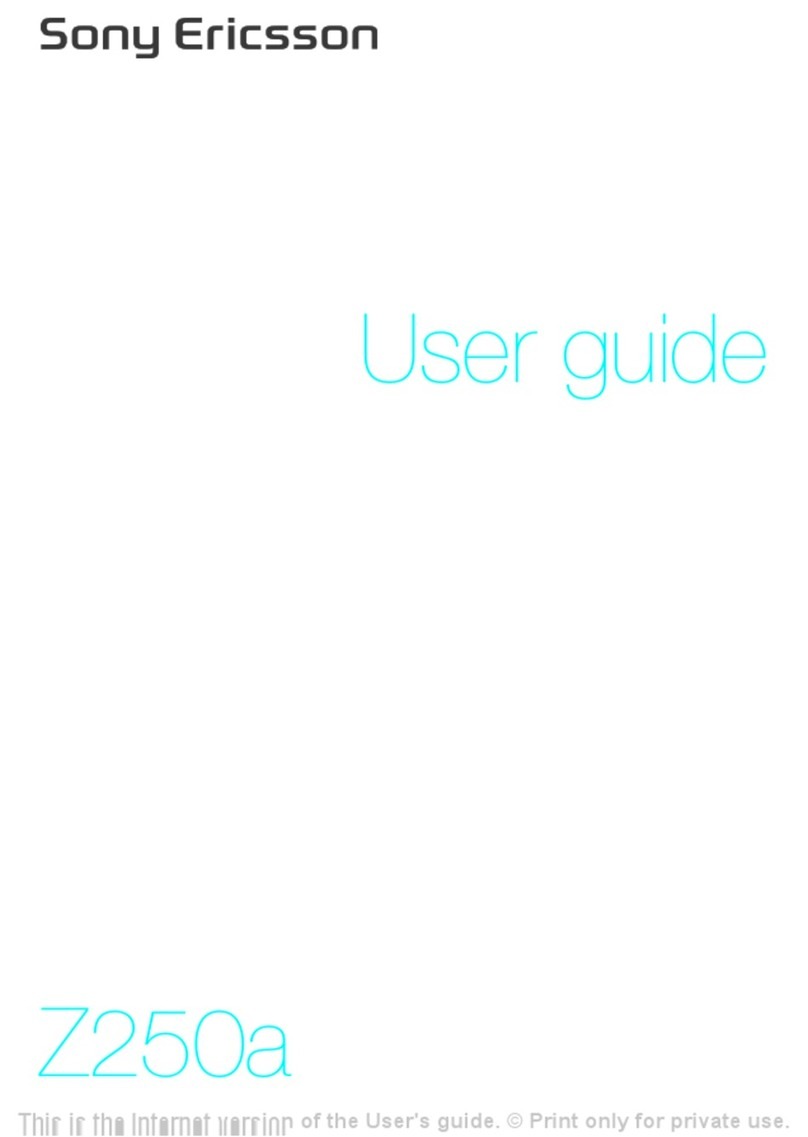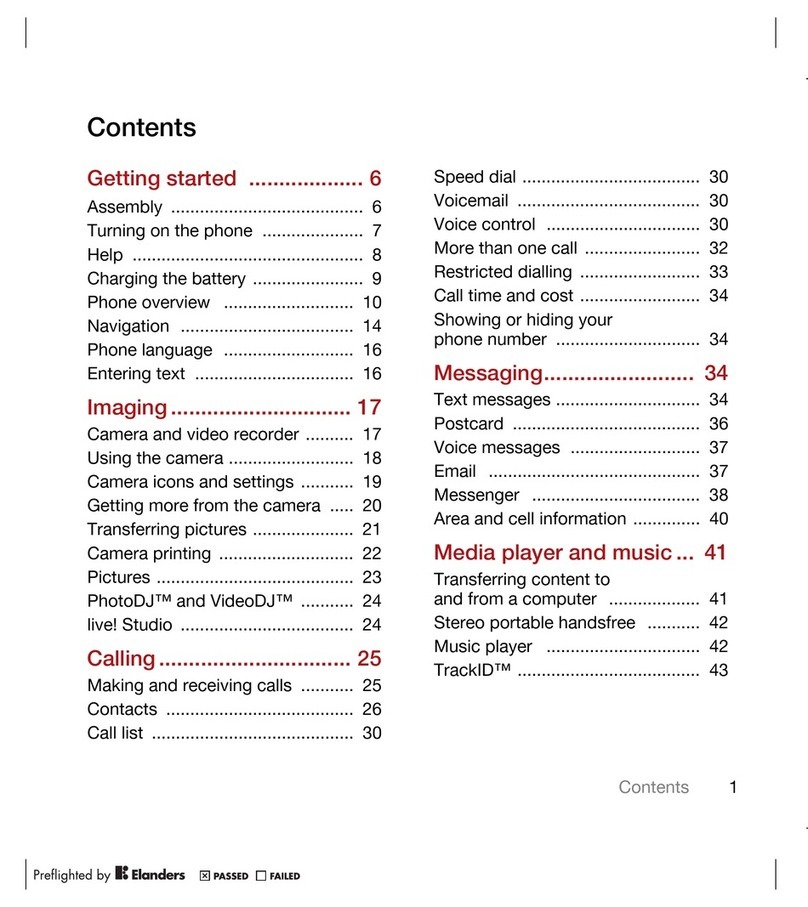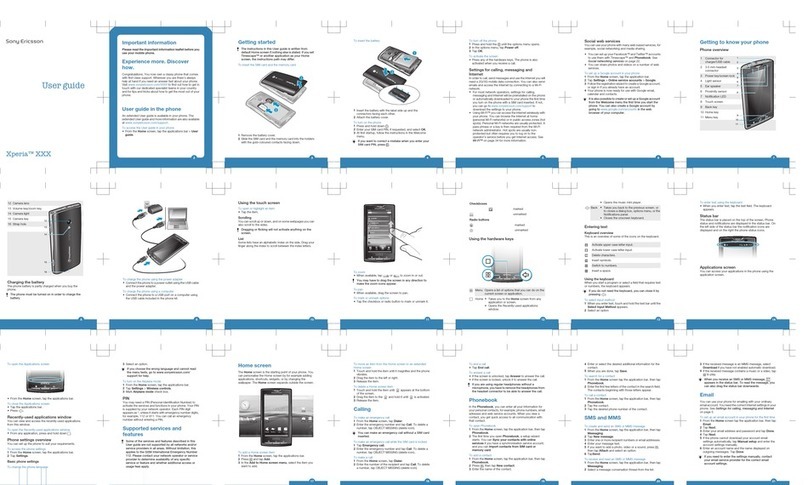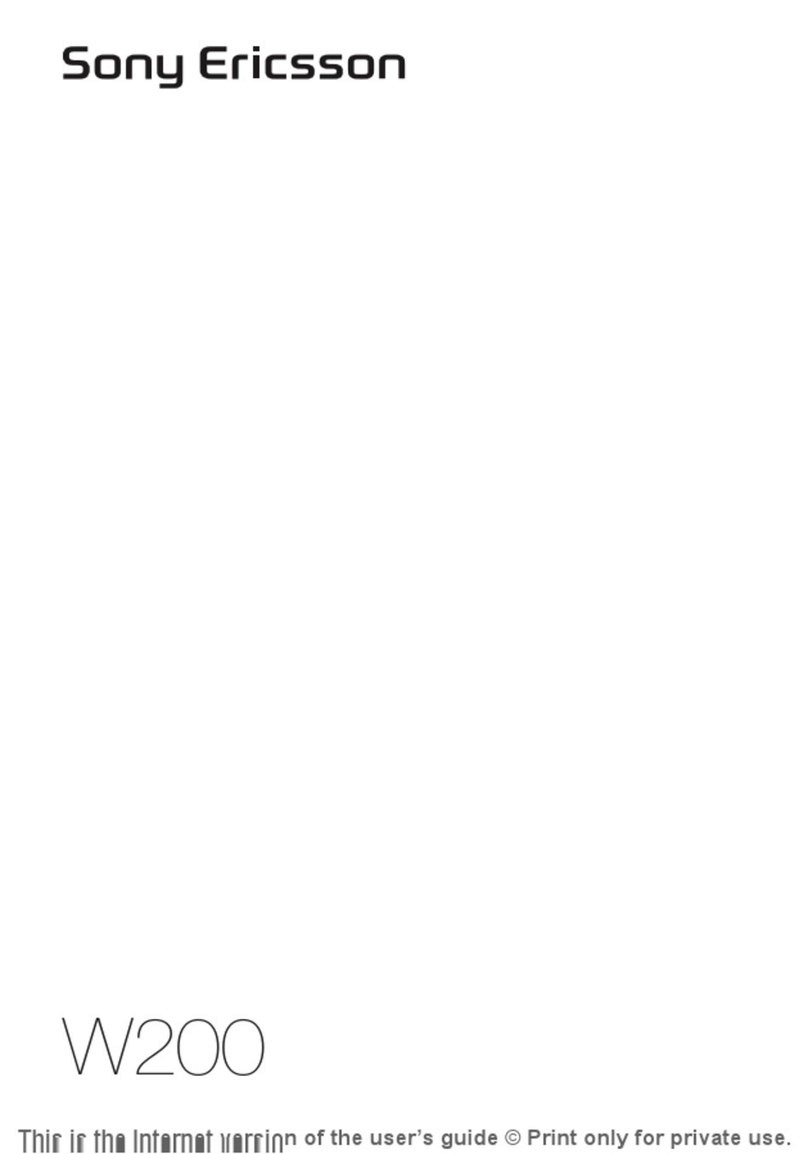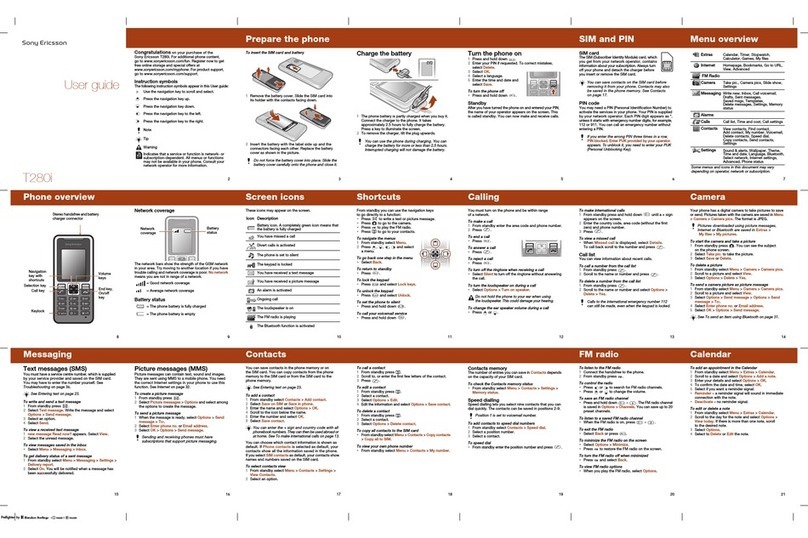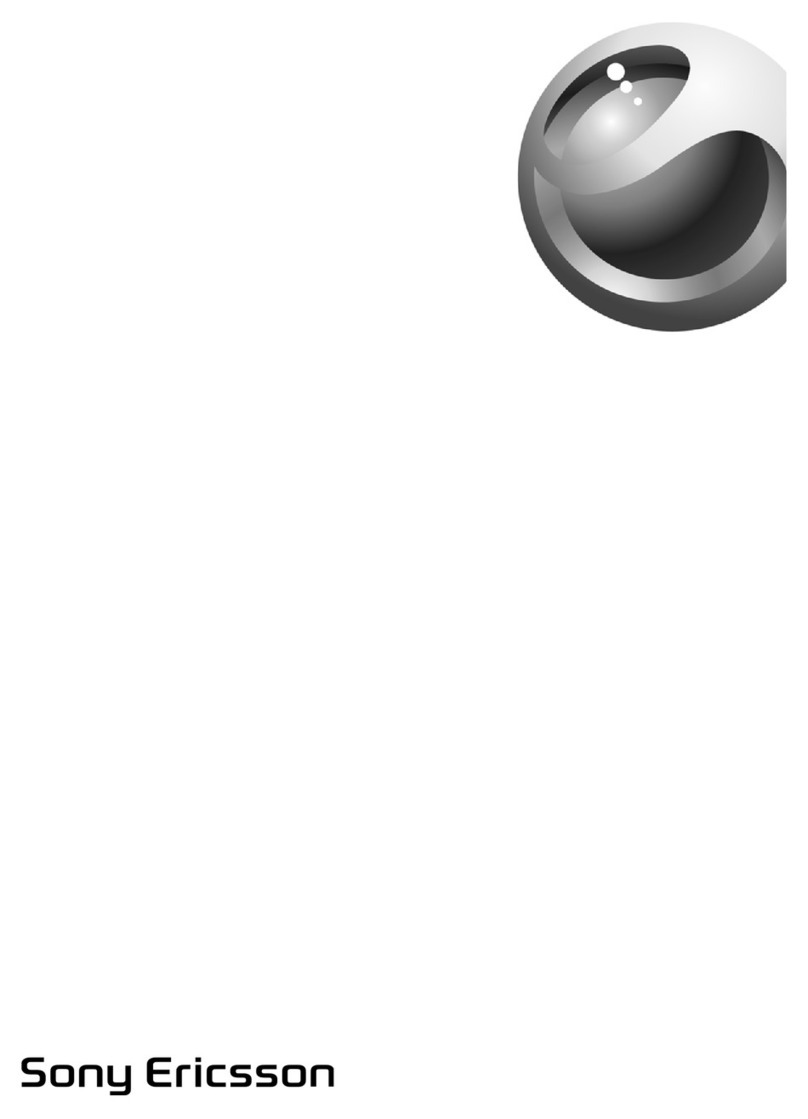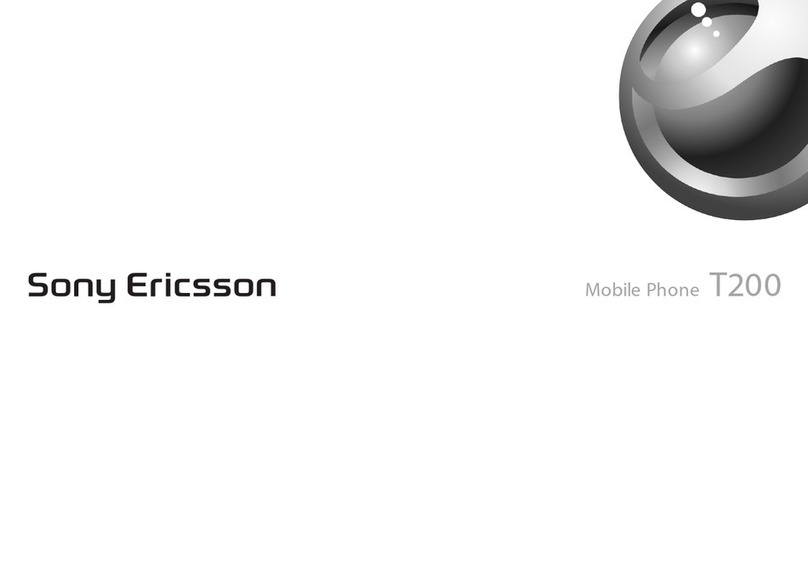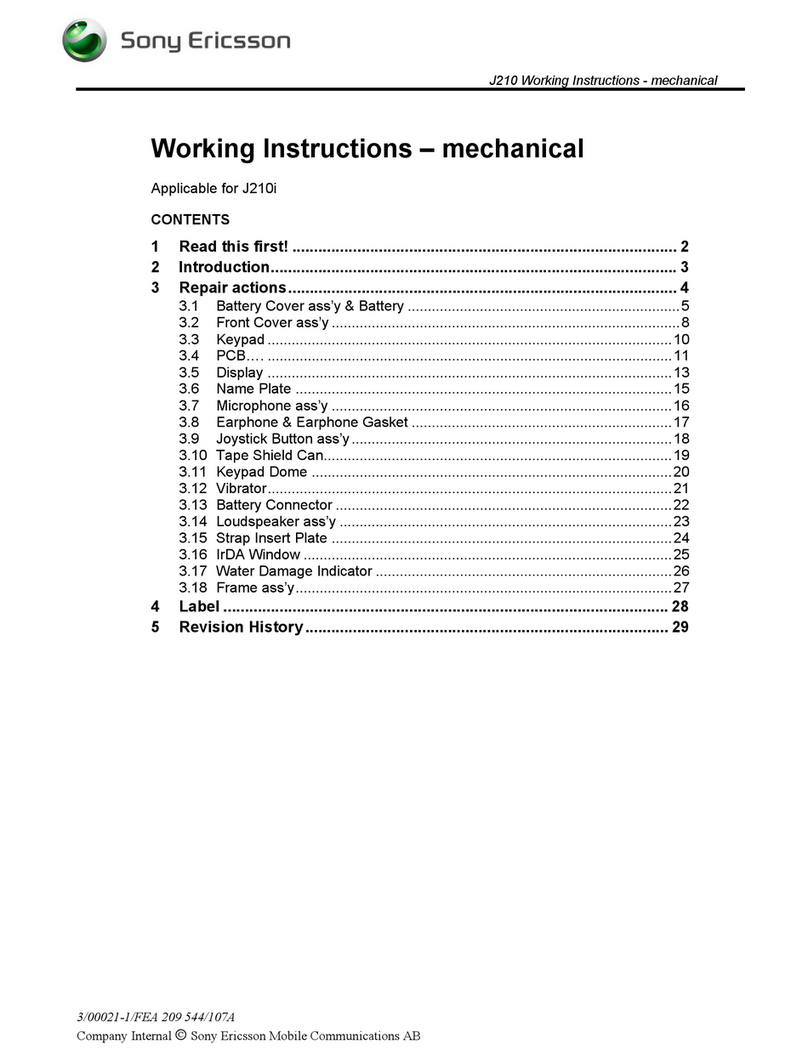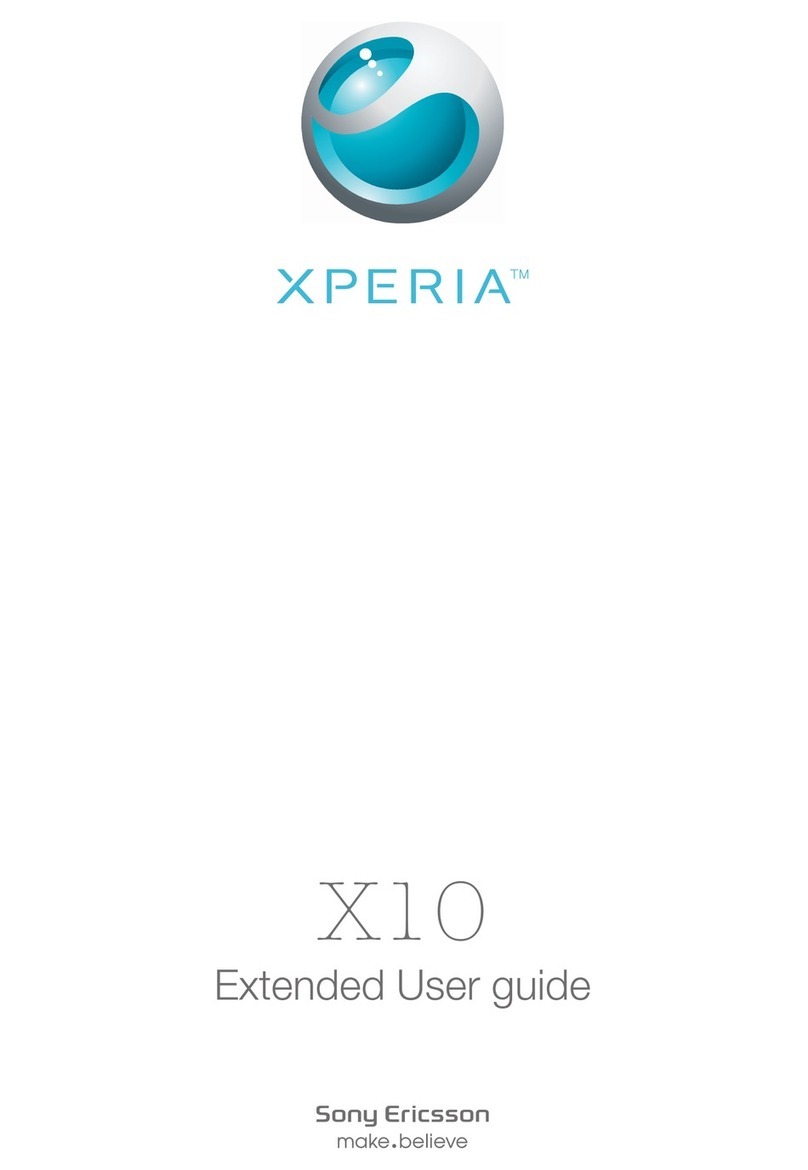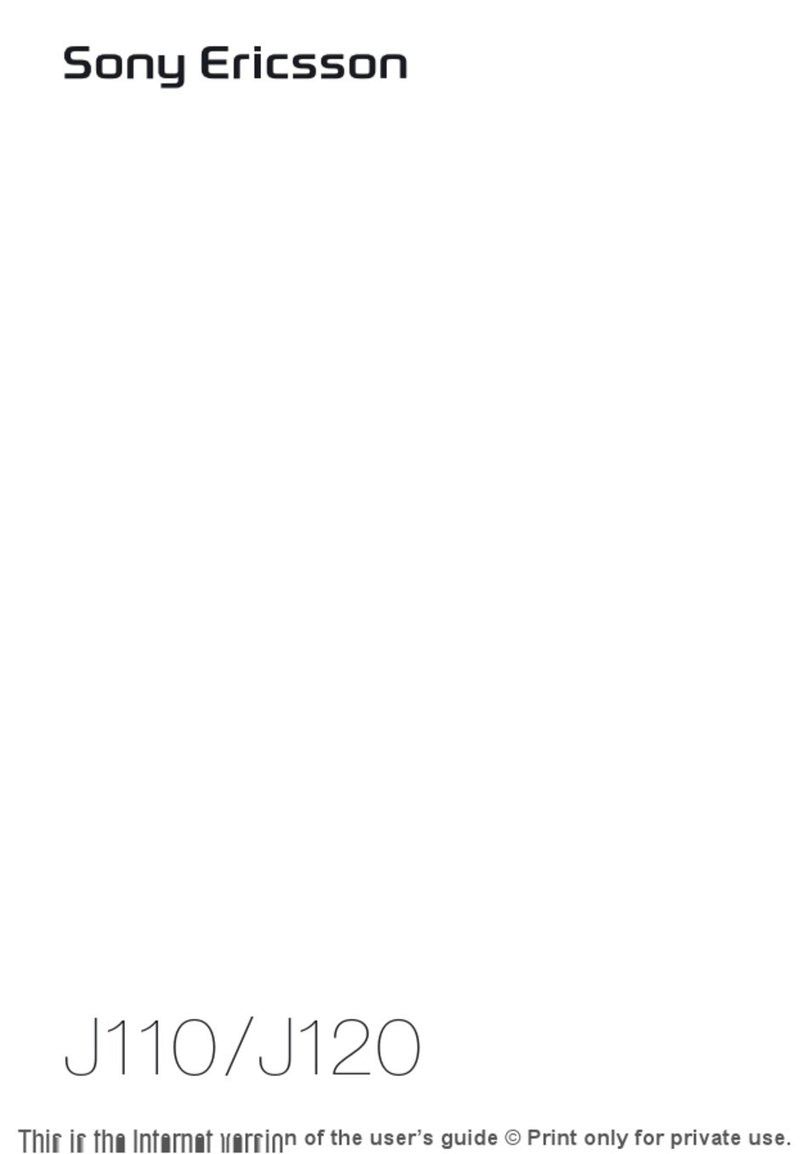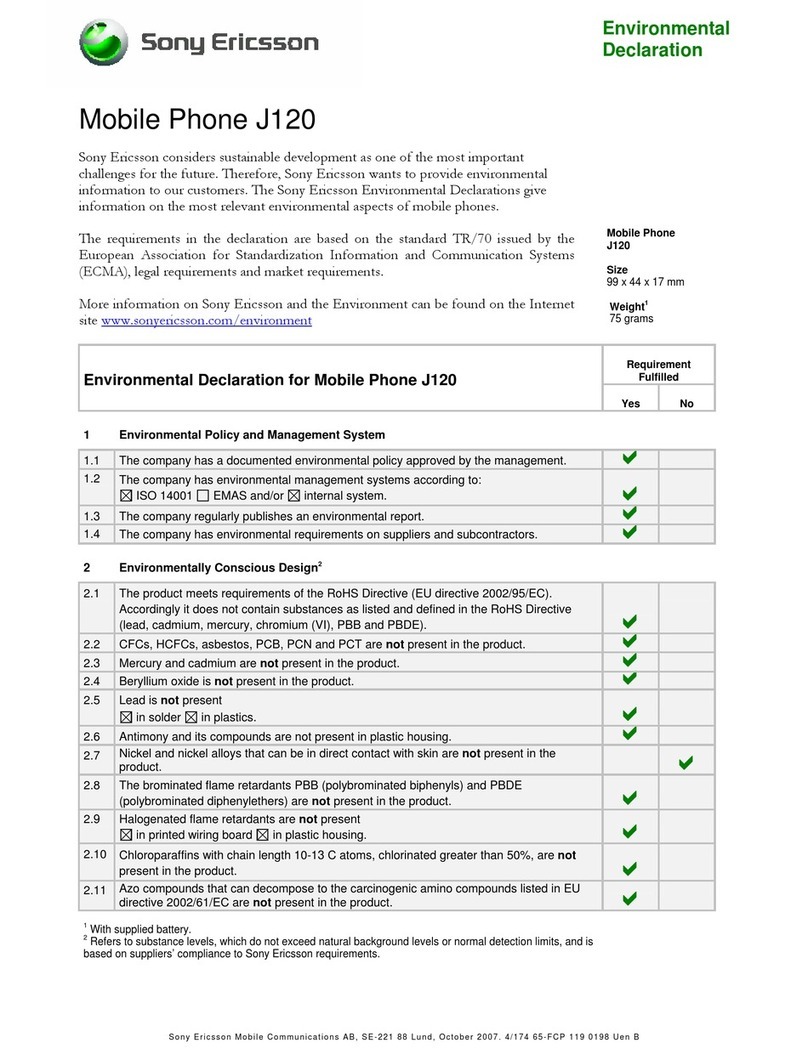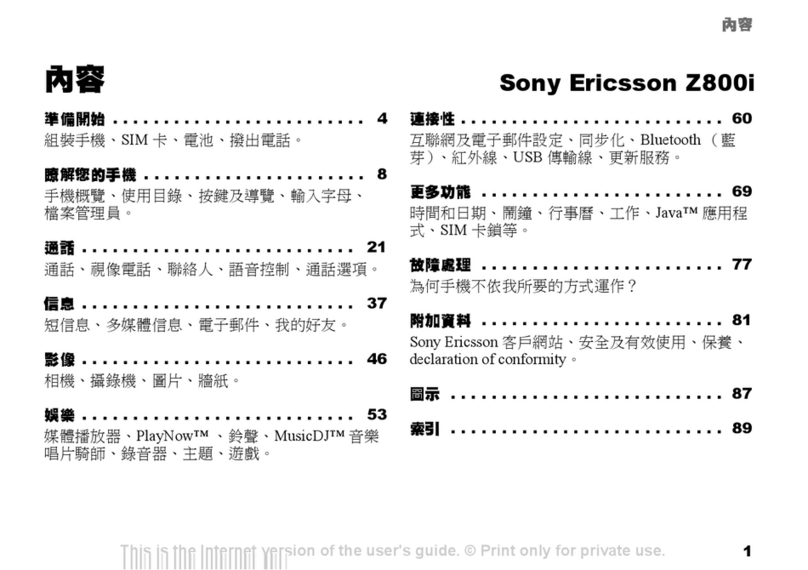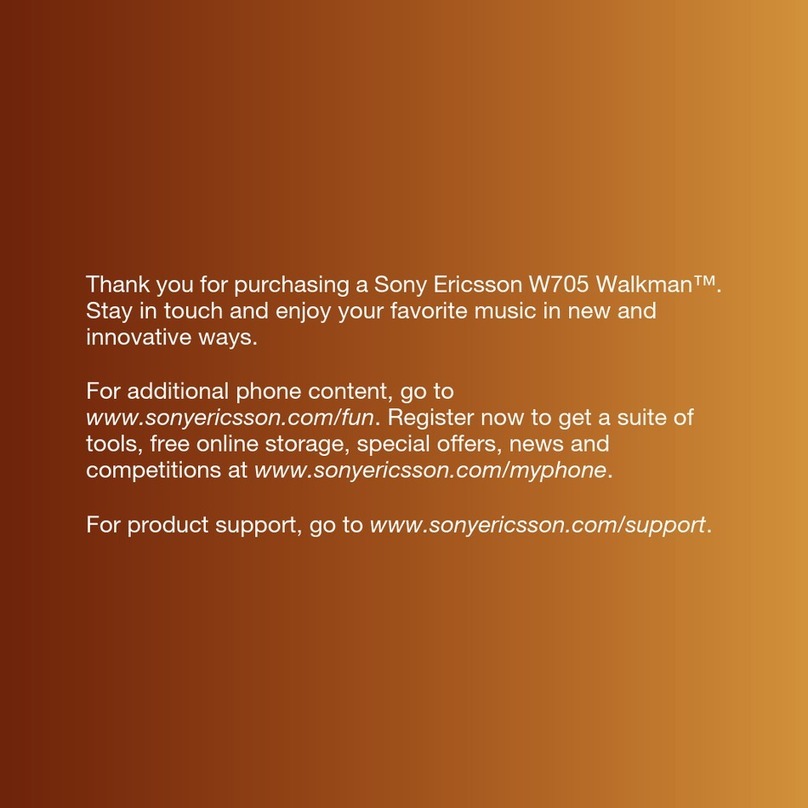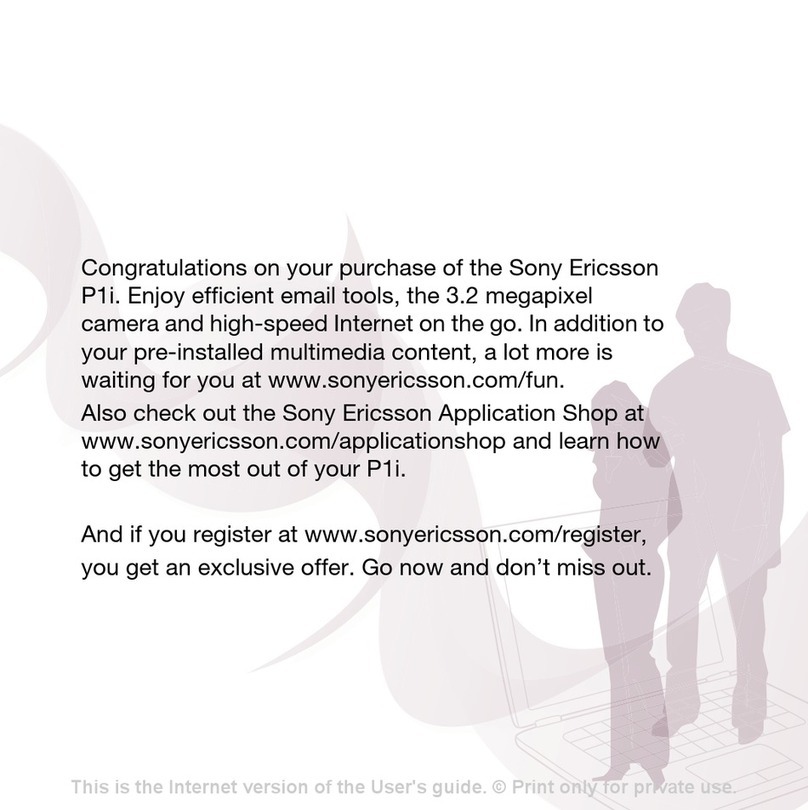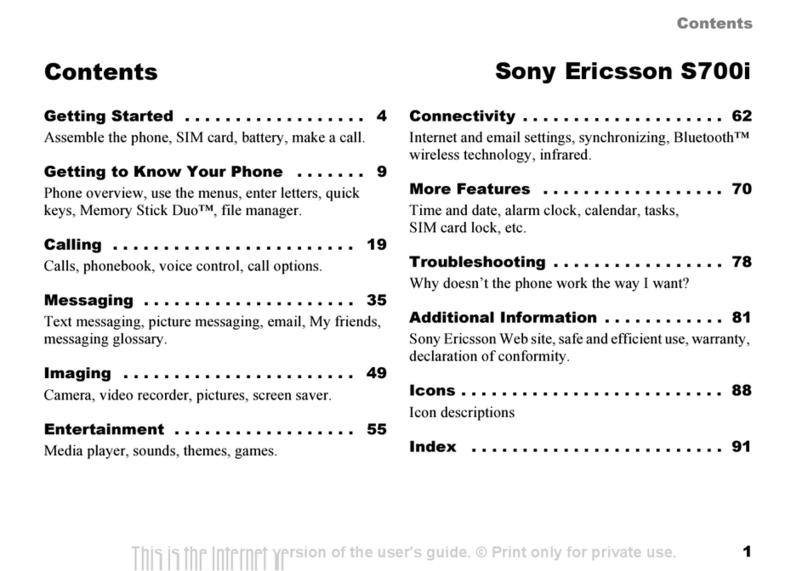Turn on and set up
To turn on the phone
1. Press and hold .
The first start-up
may take a few
minutes.
2. Select an option:
Normal for full
functionality or
Flight mode
to access
applications such
as music player,
games, phonebook
and camera while
the phone’s radio
transmitters and
receivers are turned off.
3. To complete setup, follow
the instructions that appear.
Note! When using Flight mode, follow
onboard regulations and flight crew
instructions for use of electronic devices.
Make a call
To make calls
The phone must be in normal mode.
1. Enter a phone number (with international
prefix and area code if applicable).
2. Press Call to make the call.
3. Press End call to disconnect the call.
Write messages
To write and send a text message
1. Press Messaging }Write new
}Text message.Write your message.
2. Press Continue.
3. Select Contacts look-up or
Enter phone no. to enter a number.
4. Press OK }Send.
SIM card and battery Take photos
To take a picture
1. Press and hold to start the camera.
2. Press to take a picture. The picture
is saved in the file manager.
•To take another picture, press or
press More to return to the viewfinder.
Camera settings
When you are in the viewfinder }More
to view a number of options to adjust and
enhance your pictures and video clips
before taking or recording them.
Transferring files
When you
connect your
phone to a
computer using
the USB cable,
you can view the
Memory Stick
Micro™ (M2™) as a drive on the computer.
You can use the drag-and-drop
functionality on your computer to:
•Transfer files between the memory
card and the computer.
•Move, organize and delete files
on the memory card.
To start a USB connection
1. Turn on the phone, and connect the USB
cable to your phone and to your
computer.
2. Select File transfer. A new drive will
appear on your computer.
Note! Do not remove the USB cable during
the file transfer. It may damage your phone
memory.
To end a USB connection
1. Exit the USB connection on your
computer. In Windows, click the Safely
Remove Hardware icon in the Taskbar,
and follow the instructions.
2. Remove the USB cable from your
phone.
Synchronization
You can synchronize your phone contacts,
appointments, tasks and notes with similar
programs in a computer using Bluetooth™
wireless technology, infrared or the
supplied USB cable.
On your computer, you have to install
the Sync Station synchronization software
which is part of the PC Suite found on
the supplied CD.
For more information, visit
www.sonyericsson.com/support.
Camera lens
Activate camera
and take photos
Navigation key:
Zoom in/out or
Switch camera/video or .
Adjust brightness
Delete the picture or video clip.
Select the option
displayed above
the key.
Go back
Camera keys overview
Z710i-QG-R1A-EN.book Page 1 Tuesday, July 11, 2006 4:22 PM
PPreflighted byreflighted byPreflighted by ( )( )( )