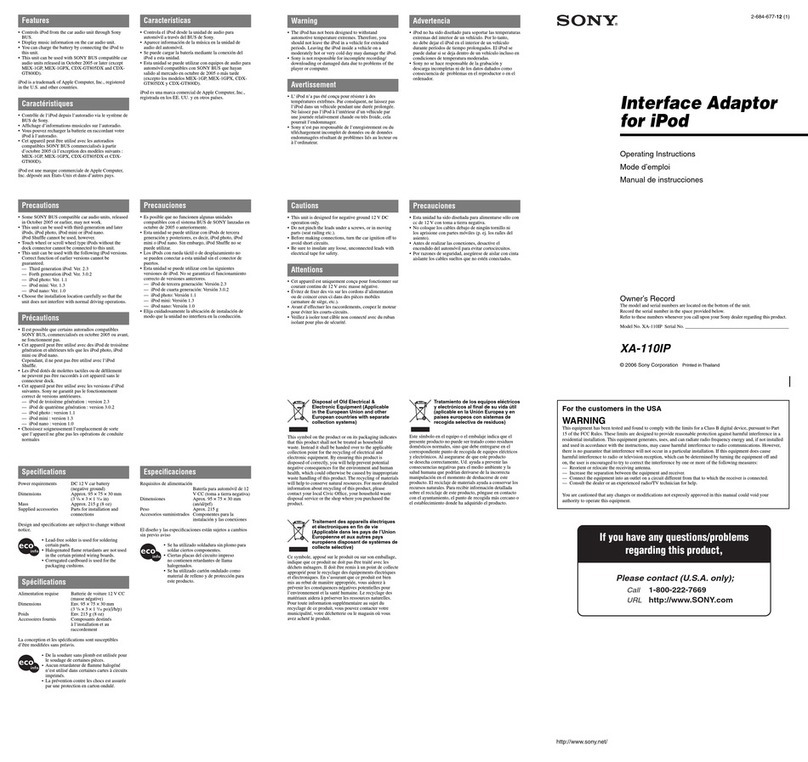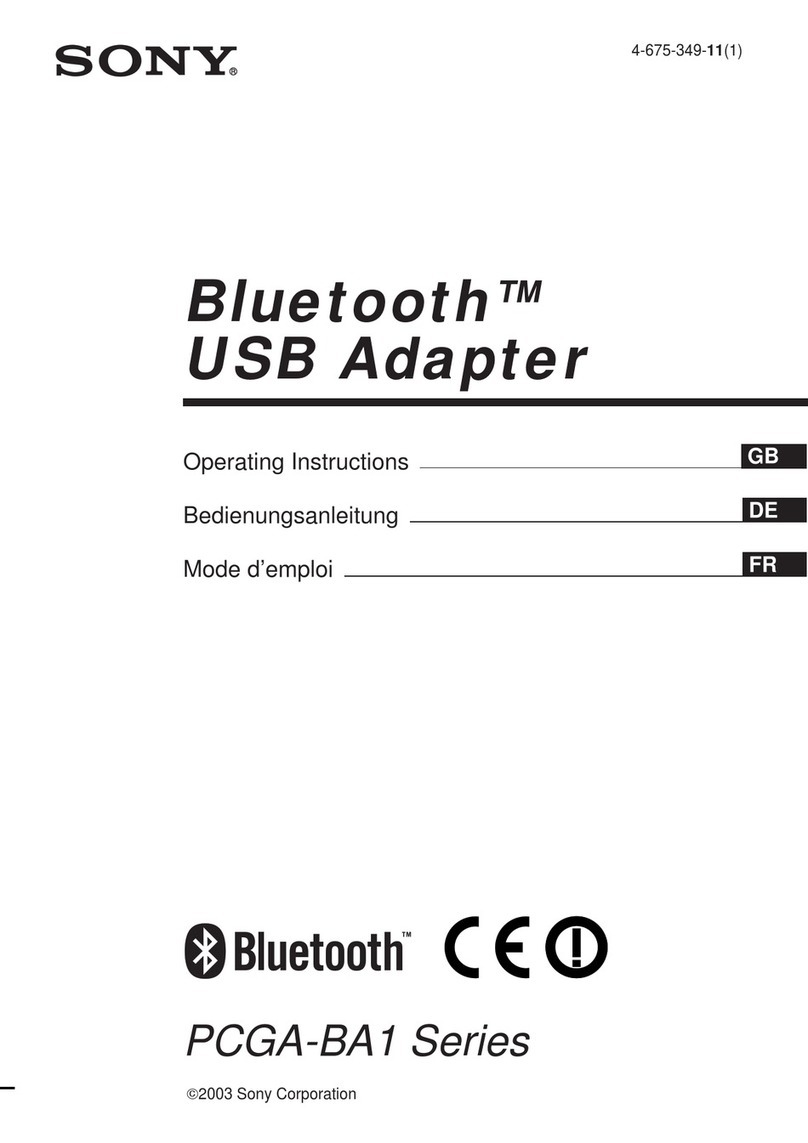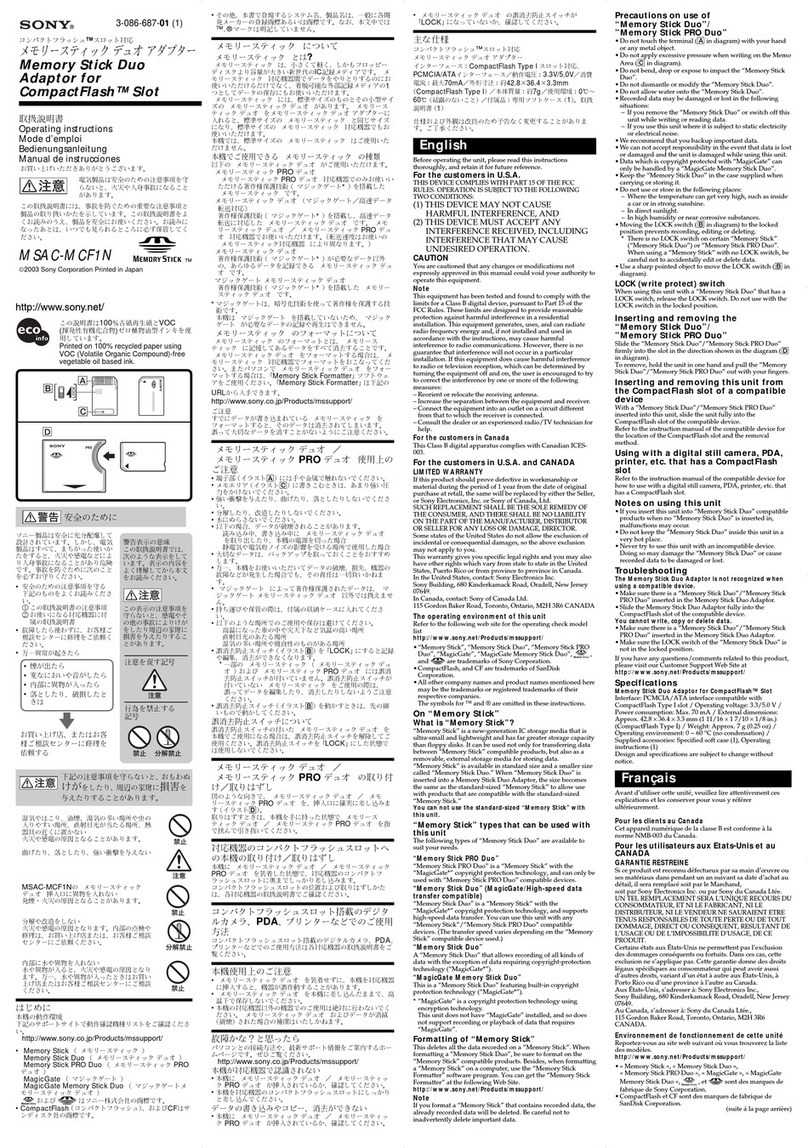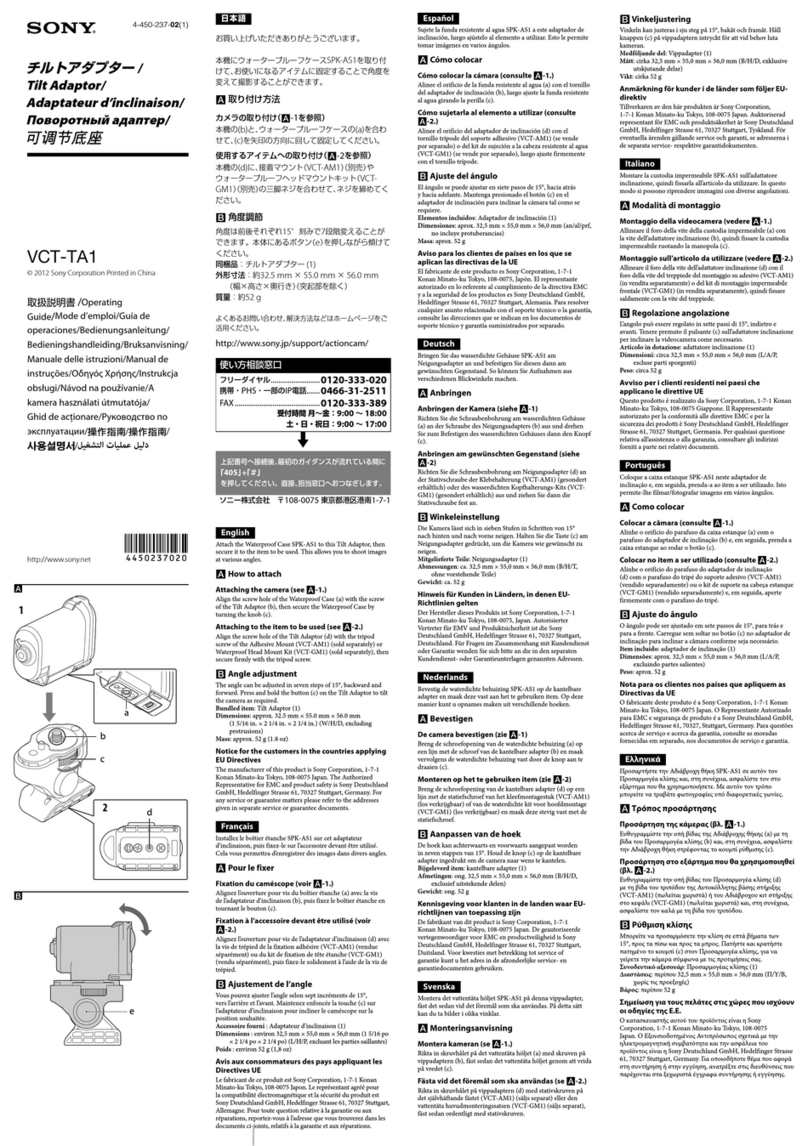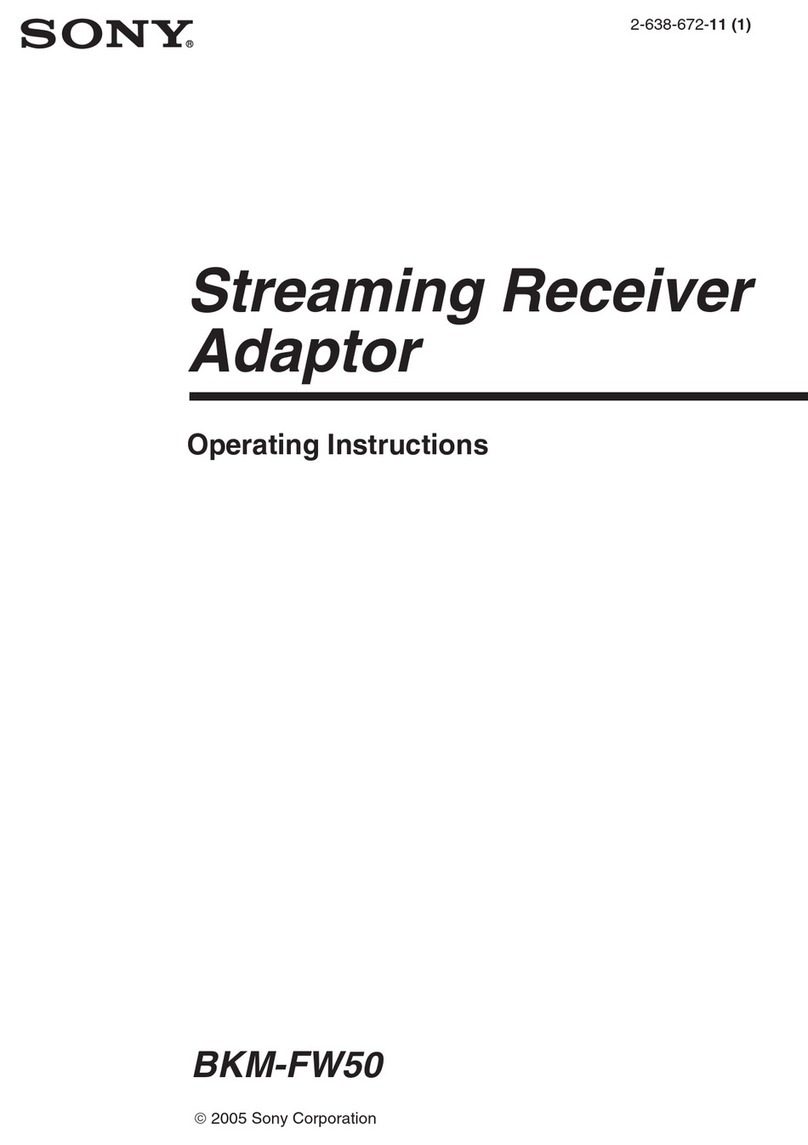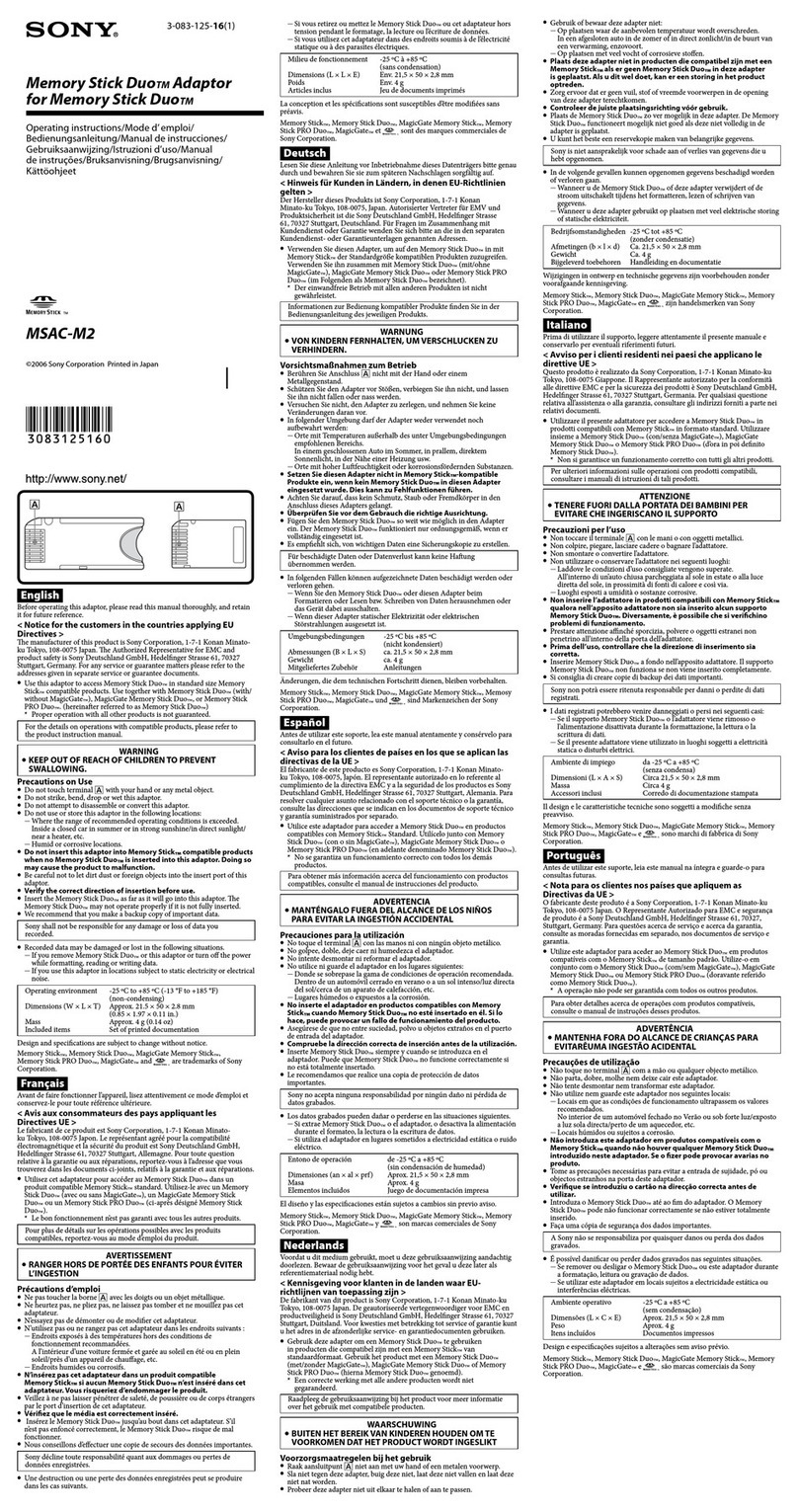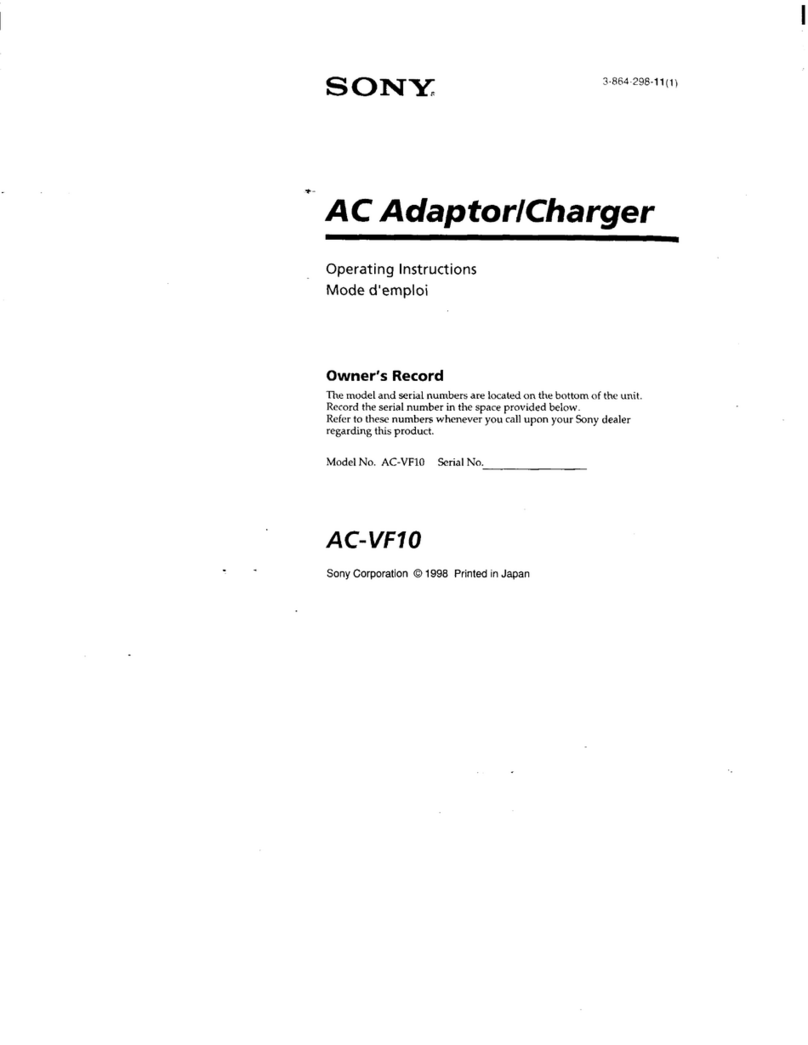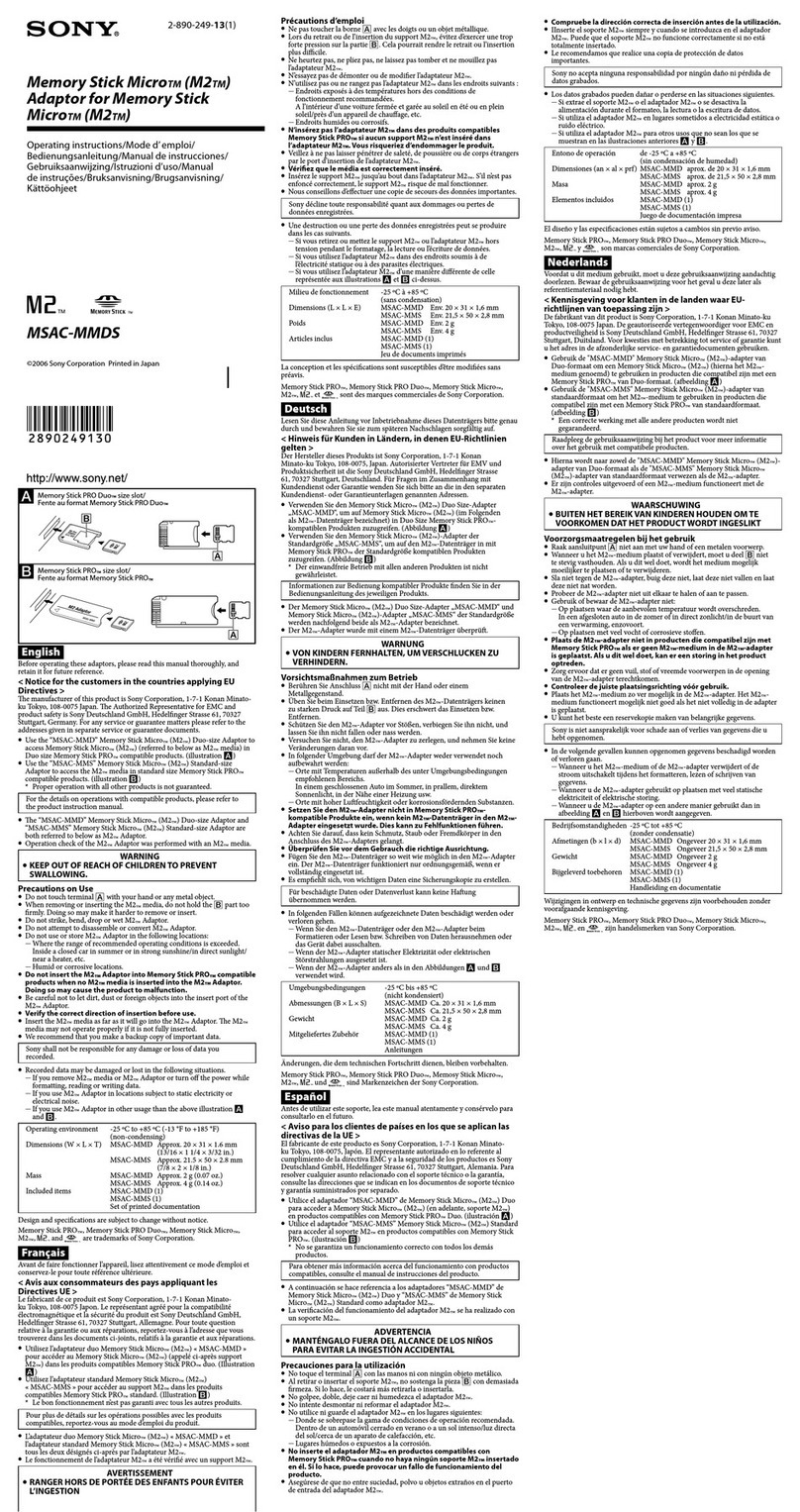EBS-N200 Network Display Adapter 2
Table of Contents
Getting Started ................................................................................................................................................ 4
Introduction to EBS-N200 .......................................................................................................................... 4
Package Contents ........................................................................................................................................ 4
Hardware and Software............................................................................................................................... 4
Browser Requirements................................................................................................................................ 4
Installing the EBS-N200 ................................................................................................................................. 5
Overview..................................................................................................................................................... 5
Connecting the Hardware ........................................................................................................................... 5
Plasma Hookup ....................................................................................................................................... 5
Plasma Hookup with Surround Sound .................................................................................................... 6
TV Hookup ............................................................................................................................................. 7
Detecting and Setting Up the Initial IP Address ......................................................................................... 8
Configuring the EBS-N200......................................................................................................................... 9
Using the Software........................................................................................................................................ 10
Overview................................................................................................................................................... 10
Launching the Software ............................................................................................................................ 10
Screen Layout ........................................................................................................................................... 11
General Information.............................................................................................................................. 12
Control Web Pages ............................................................................................................................... 13
Body...................................................................................................................................................... 13
Control Web Pages ....................................................................................................................................... 14
Configuration ............................................................................................................................................ 14
Basic Settings........................................................................................................................................ 14
Advanced Settings ................................................................................................................................ 17
Date/Time Settings ............................................................................................................................... 21
Input Mapping....................................................................................................................................... 22
Main.......................................................................................................................................................... 23
Power .................................................................................................................................................... 25
Input Selection ...................................................................................................................................... 25
Picture/Volume ..................................................................................................................................... 26
Picture Mode......................................................................................................................................... 27
Aspect Ratio.......................................................................................................................................... 28
Zoom..................................................................................................................................................... 28
Picture Settings ......................................................................................................................................... 28
Resets.................................................................................................................................................... 28
More Settings........................................................................................................................................ 29
Remote View ............................................................................................................................................ 29
First Time Setup.................................................................................................................................... 30
Open Access Session ............................................................................................................................ 33
Hosted Session...................................................................................................................................... 34
Video Player ............................................................................................................................................. 39
Player Commands ................................................................................................................................. 39
Playlist Setup ............................................................................................................................................ 40
Creating a New Playlist ........................................................................................................................ 41
Editing an Existing Playlist................................................................................................................... 43
Deleting an Existing Playlist................................................................................................................. 43
Entry Types........................................................................................................................................... 44
Maintenance (Plasma only)....................................................................................................................... 49
Energy Saving....................................................................................................................................... 49
Picture Inversion ................................................................................................................................... 50
Picture Orbit.......................................................................................................................................... 50
Screen Saver (X1 only)......................................................................................................................... 51