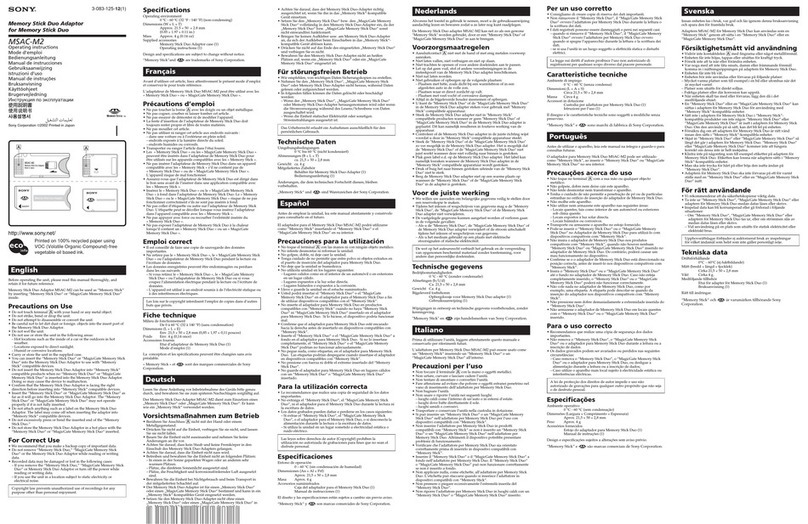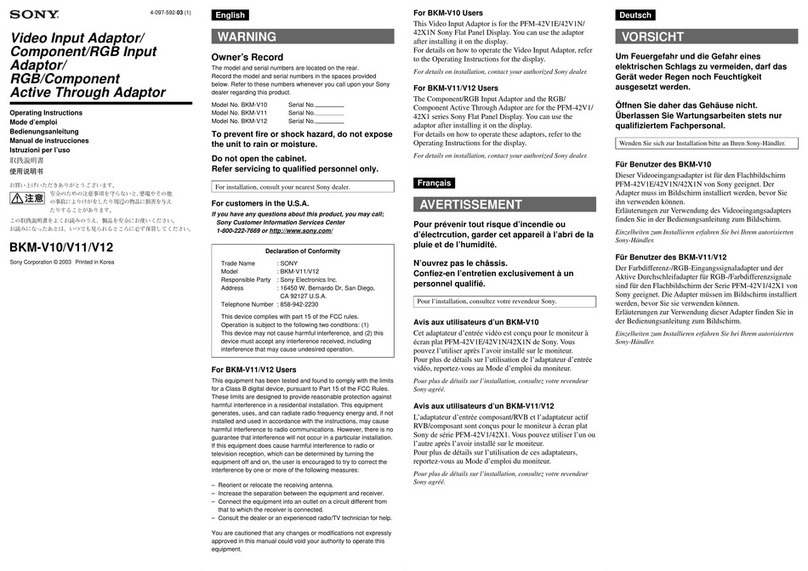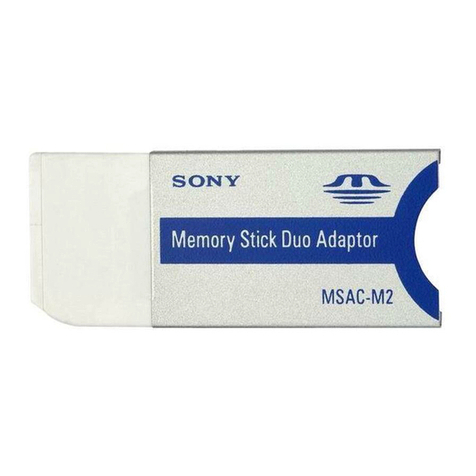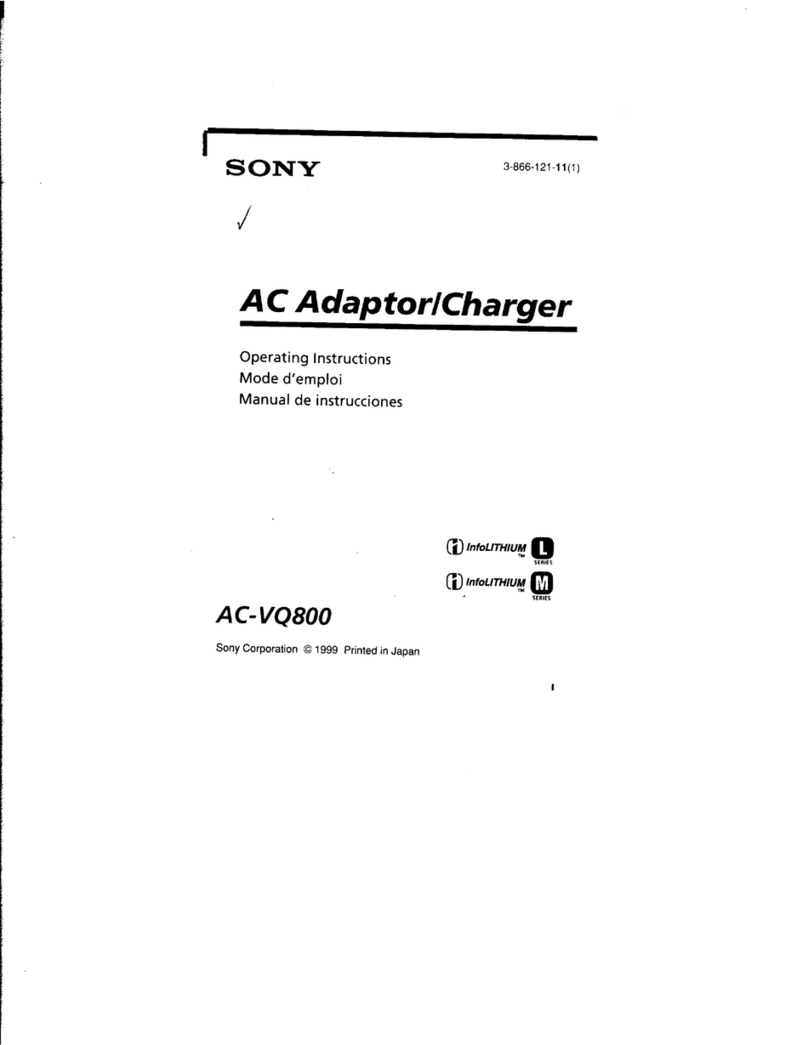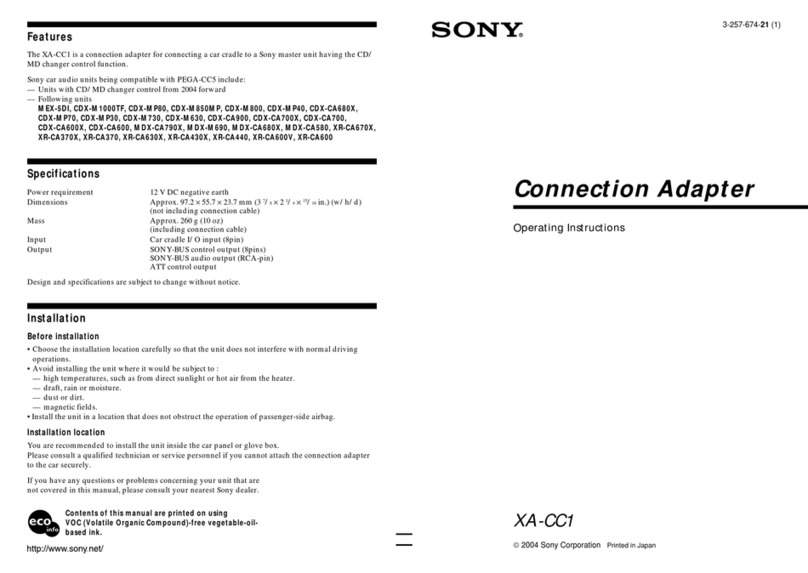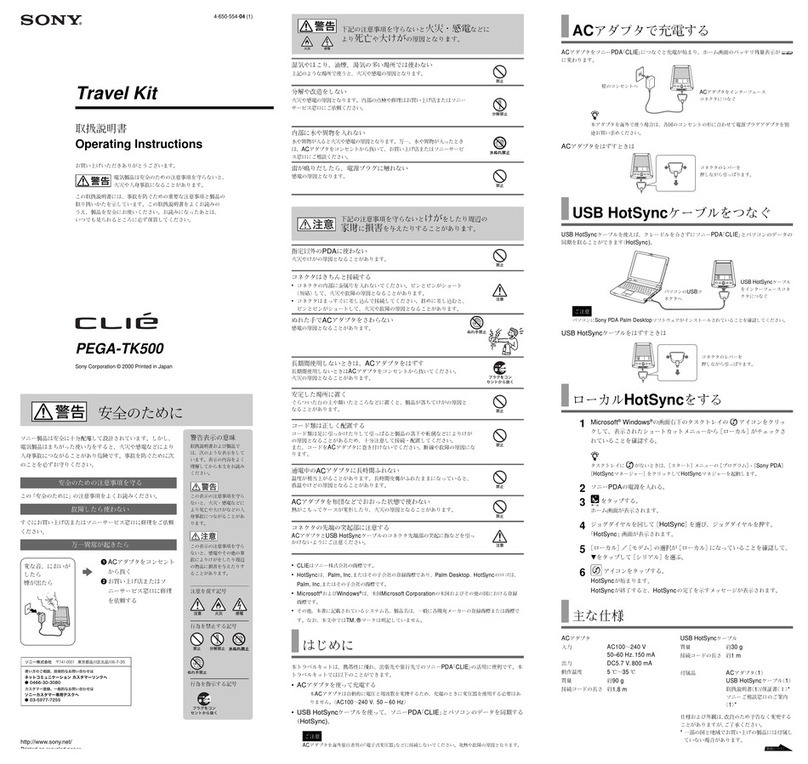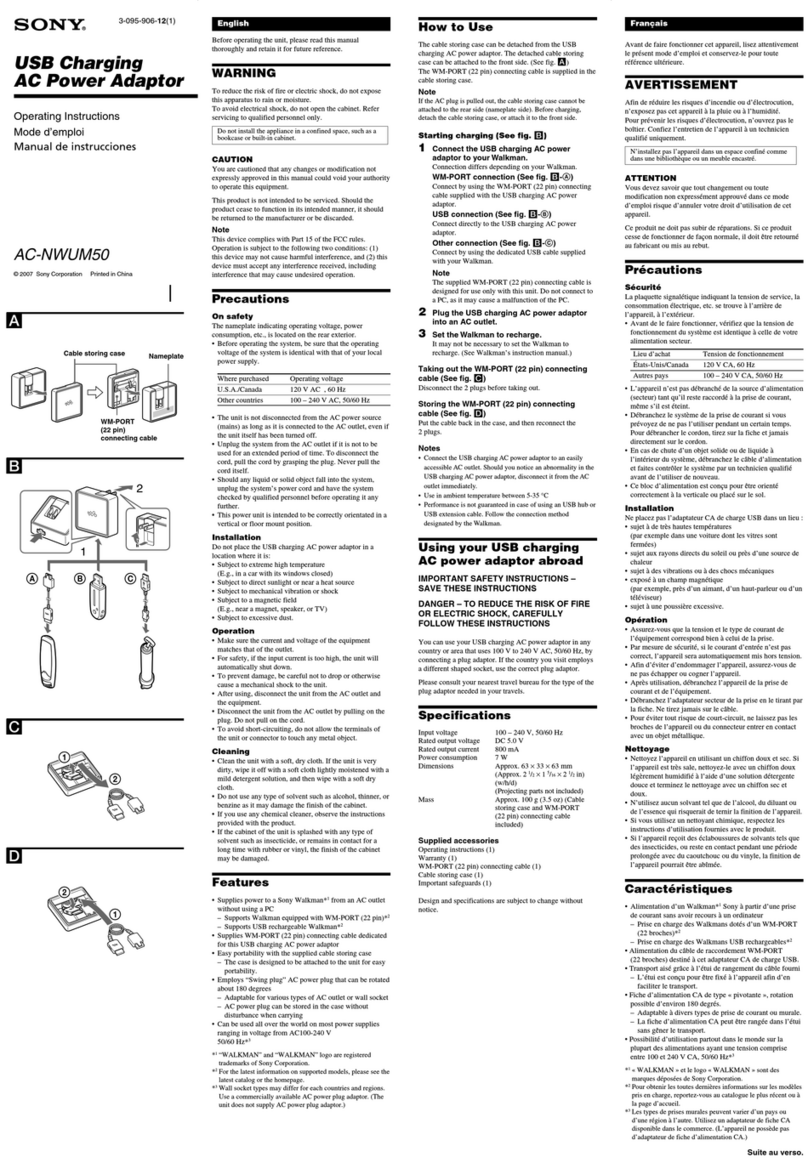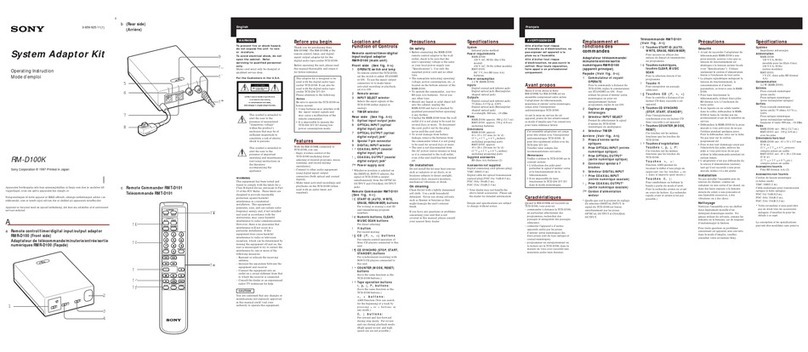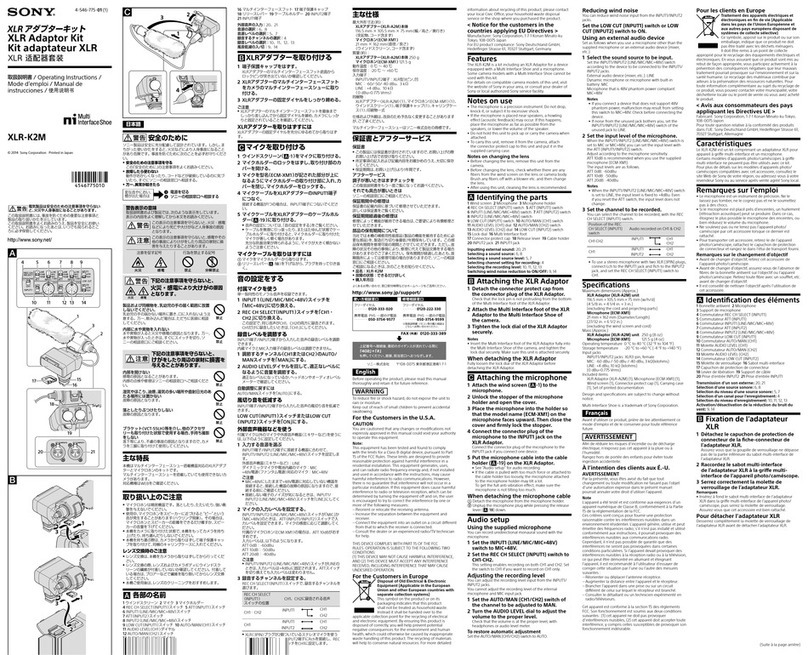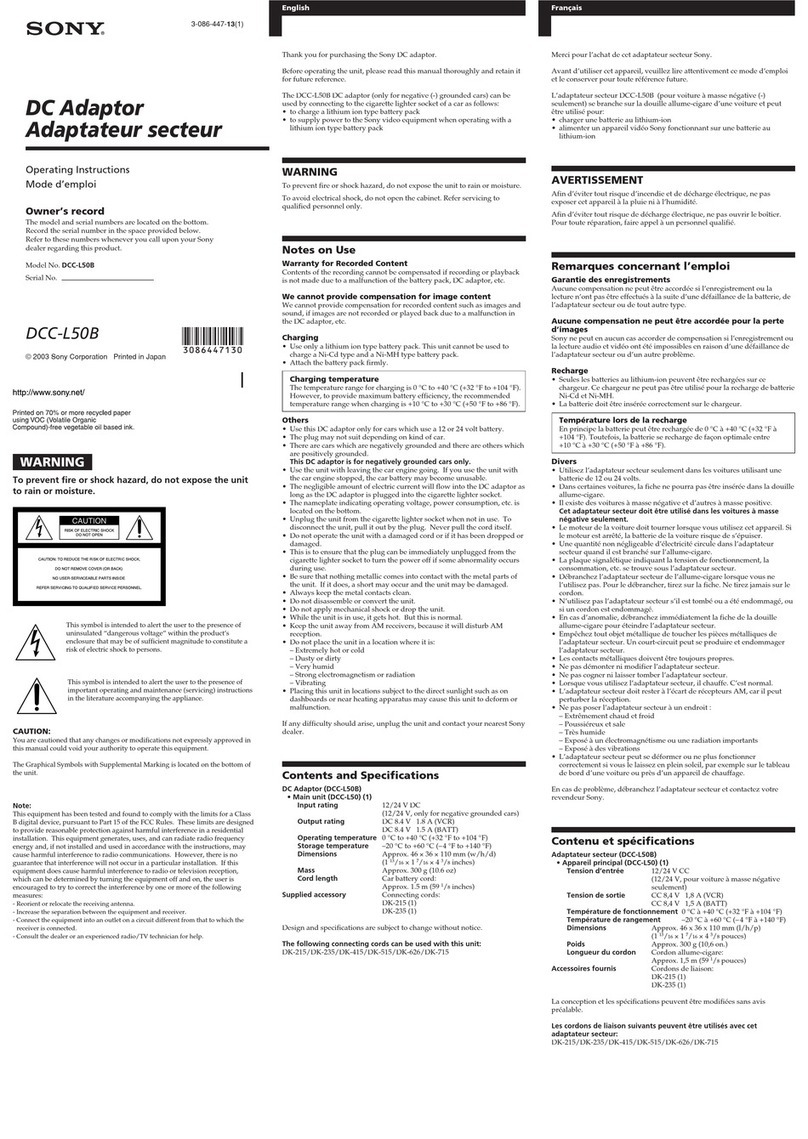3
5.3.4. Networks Combinations ................................................26
5.4. Network Client Mode Settings ......................................... 27
5.4.1. Connection Compatibility ..............................................28
5.5. Network Communication Test.......................................... 29
5.5.1. 4G/LTE USB Modem .......................................................29
5.5.2. Wireless LAN ..................................................................29
5.5.3. Wired LAN ......................................................................30
5.6. Network Client Mode Communication Test.......................31
5.6.1. XDCAM air........................................................................31
5.6.2. Network RX Station ........................................................ 32
Chapter 6 Setup for “Live Streaming”
6.1. Camcorder Settings.......................................................... 34
6.2. Streaming Test................................................................. 35
Chapter 7 Setup for “Intercom Operation”
Chapter 8 Setup for “Camera Remote Control”
8.1. Camcorder Settings.......................................................... 37
8.2. Camera Remote Test........................................................ 37
Chapter 9 Setup for “File Naming using Planning Metadata”
9.1. Camcorder Settings.......................................................... 38
9.2. Planning Metadata Handling Test.................................... 38
Chapter 10 Setup for “Proxy Auto Upload”
10.1. Camcorder Settings ........................................................ 39
10.2. FTP Server Settings ........................................................40
10.3. FTP Server Communication Test ..................................... 42
Chapter 11 Setup for “Upload to FTP Server”
11.1. Camcorder Settings......................................................... 44
11.2. FTP Server Settings ......................................................... 44
11.3. FTP Server Communication Test ..................................... 44
11.4. Upload to FTP Server Test ............................................... 44