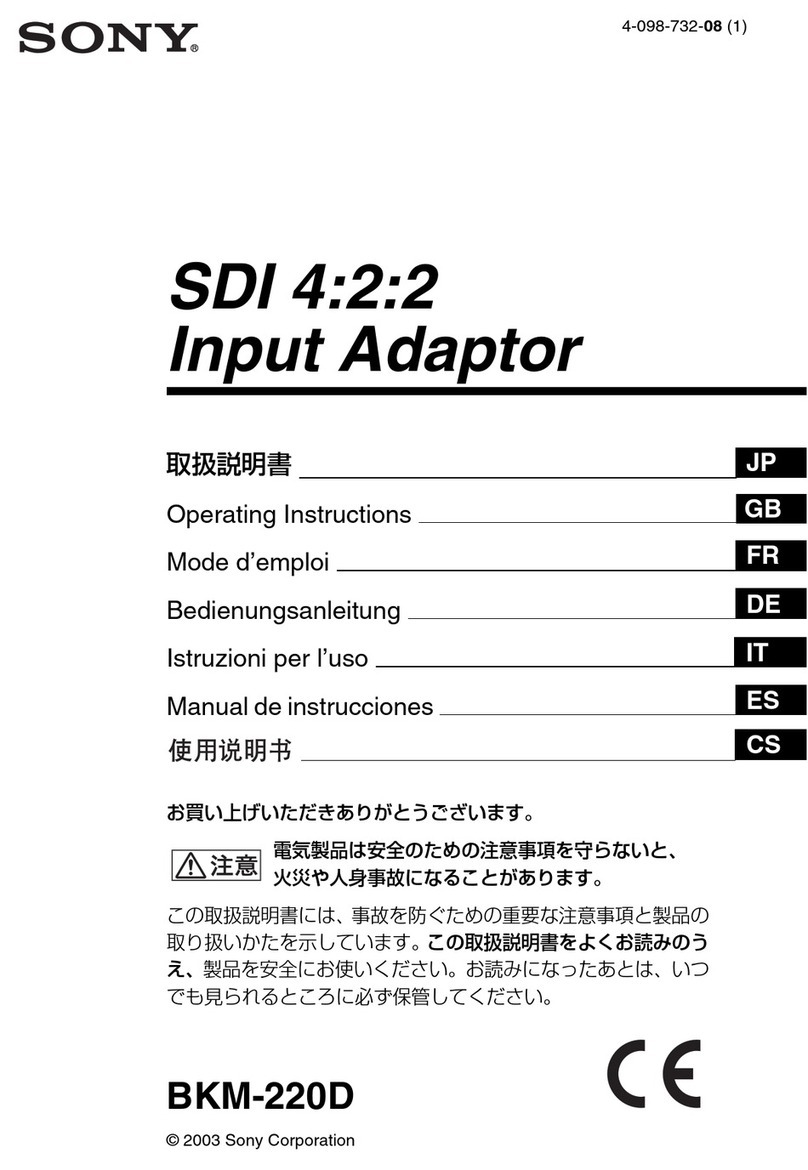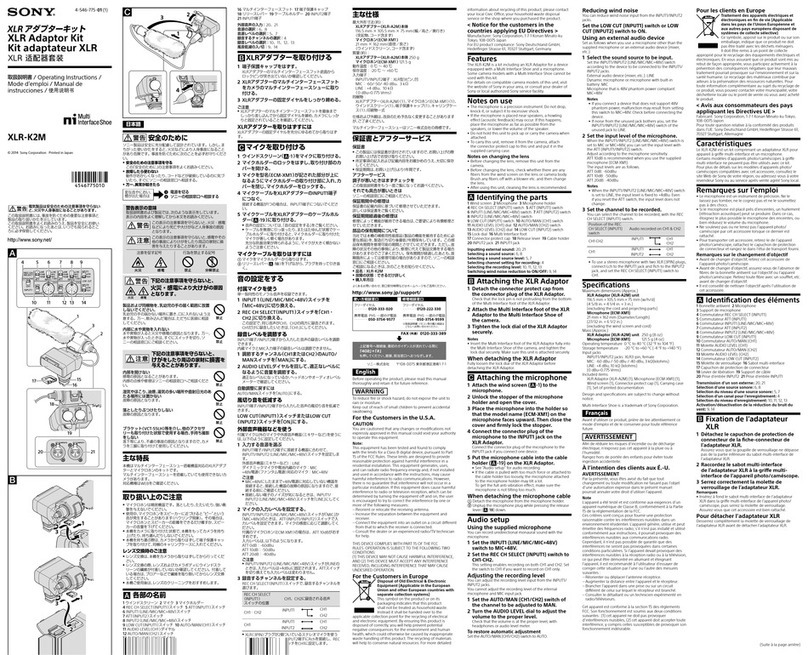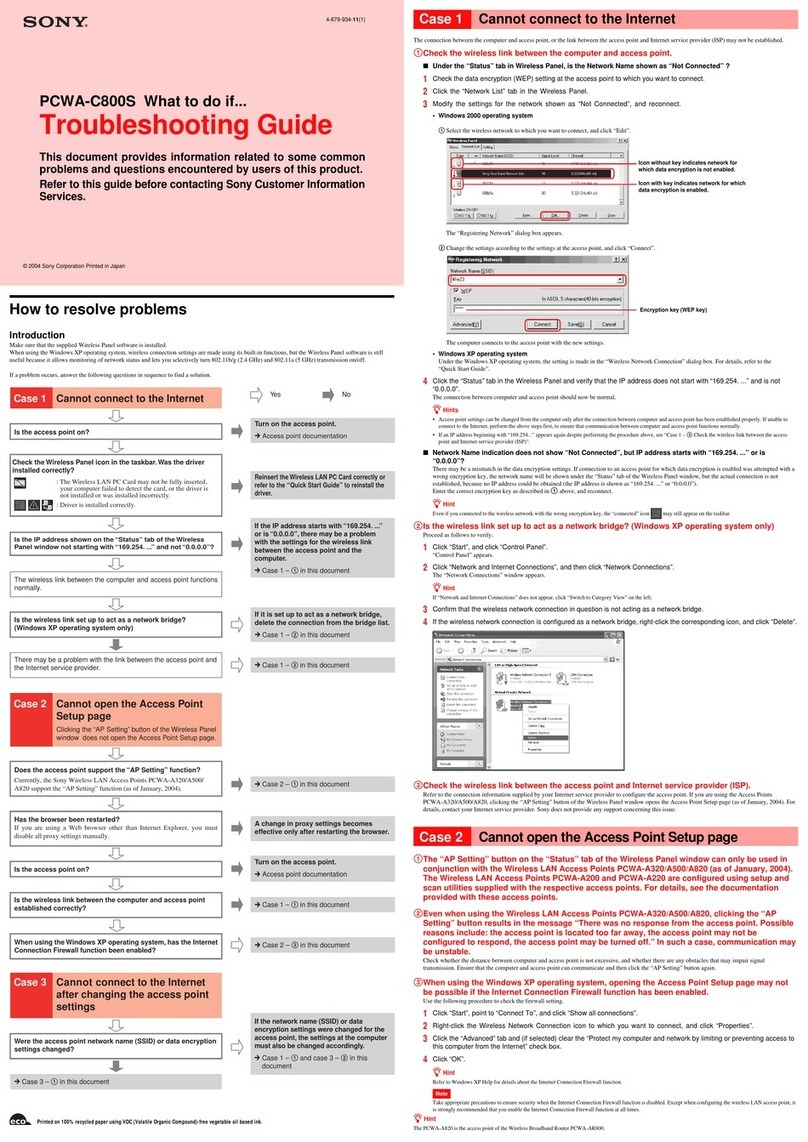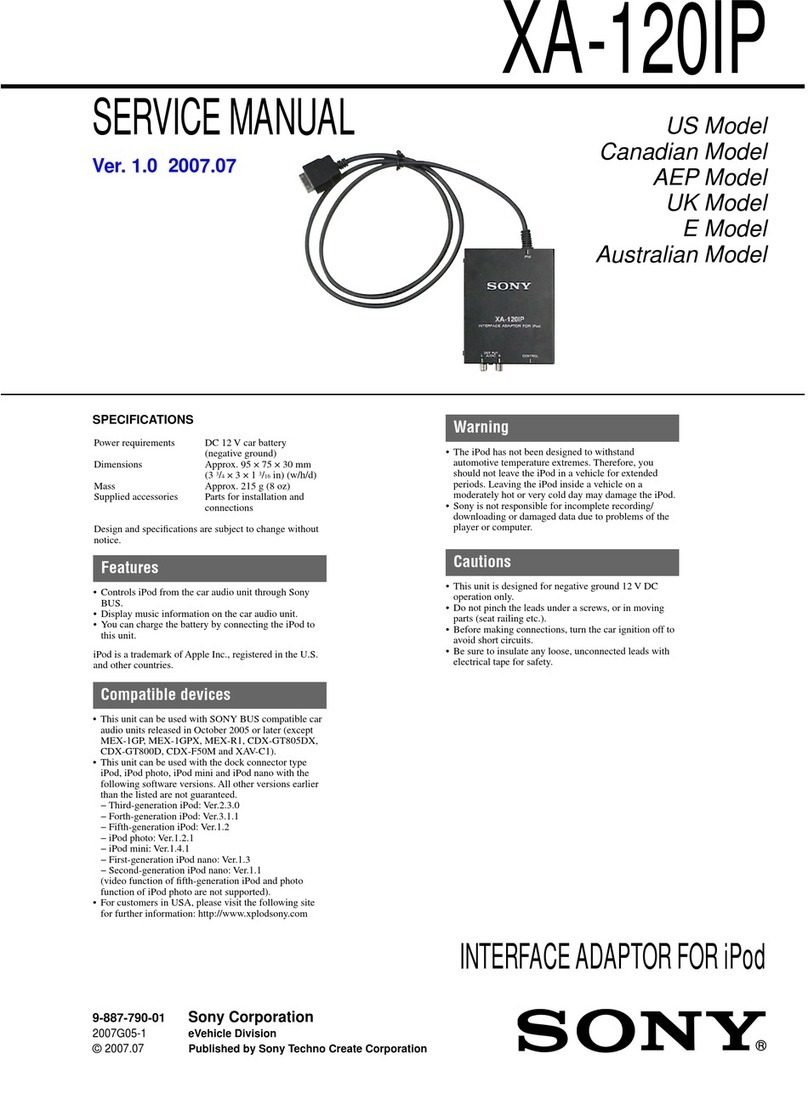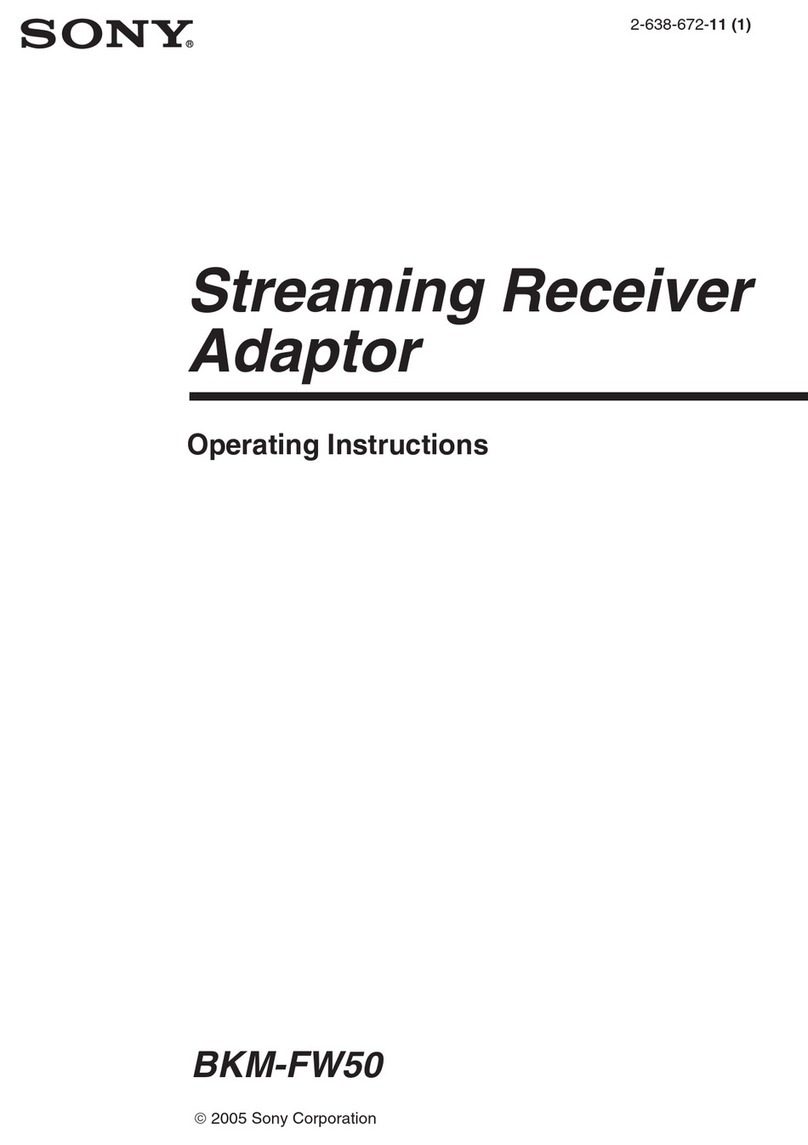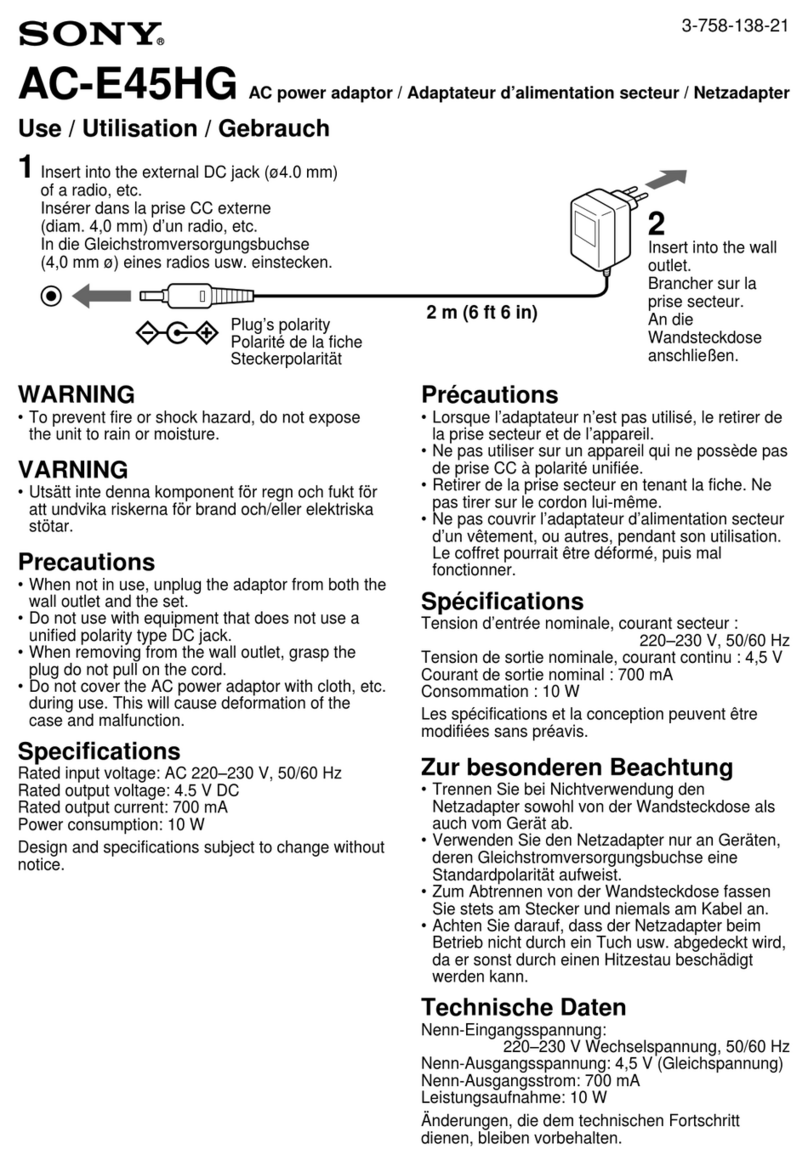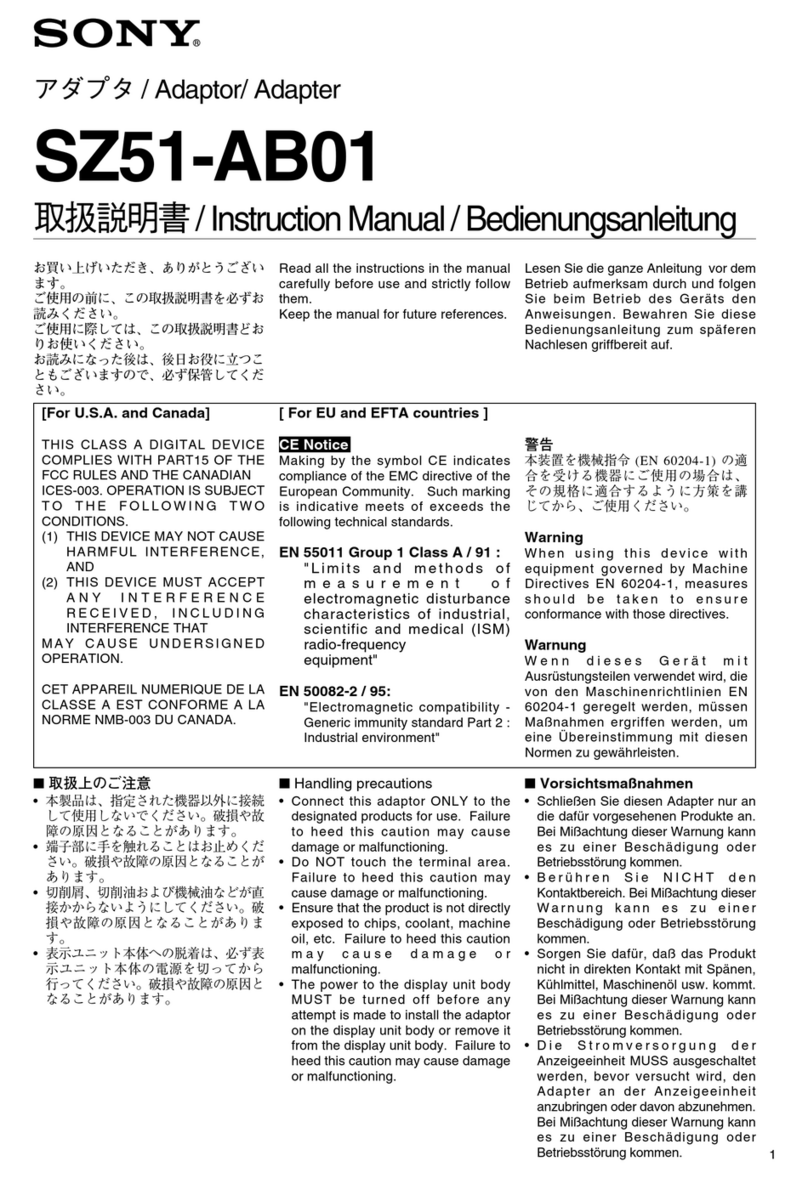4
GB
Setup process
Before the Bluetooth USB Adapter can be used for communication with a
Bluetooth enabled device, you need to take the following steps.
Install Windows XP Service Pack 1 (if your computer already
has Windows XP Service Pack 1 or later installed, this
operation is not necessary).
Windows XP Service Pack 1 is not included in the software on the supplied
CD-ROM. If it is not already installed, please download it from Microsoft's website
(http://www.microsoft.com/WindowsXP/pro/downloads/servicepacks/sp1/
default.asp).
To determine whether Windows XP Service Pack 1 is installed on your computer,
click the Windows “Start” button and select “Control Panel”. Click “Performance
and Maintenance” and then “System” in the Control Panel, if “Service Pack 1”
appears on the “General” tab in the “System Properties” dialog box. Windows XP
Service Pack 1 is installed.
Install the Bluetooth driver and software
Install the Bluetooth device driver and the BlueSpace NE software by carrying out
the steps listed below.
Install software on target device as required
Depending on the target device, you may need to install software to enable
communication with the Bluetooth USB Adapter. For details, refer to the
documentation of the target device.
Note
Depending on your computer model, after installing Windows XP Service Pack 1, the
following message may appear: “A device or application is disabled. ‘YAMAHA AC-XG
WDM Audio Device’ may cause Windows system to become unstable. This driver was
not loaded. Please click here for details.” In this case, see the “Troubleshooting” section
of the Operating Instructions.