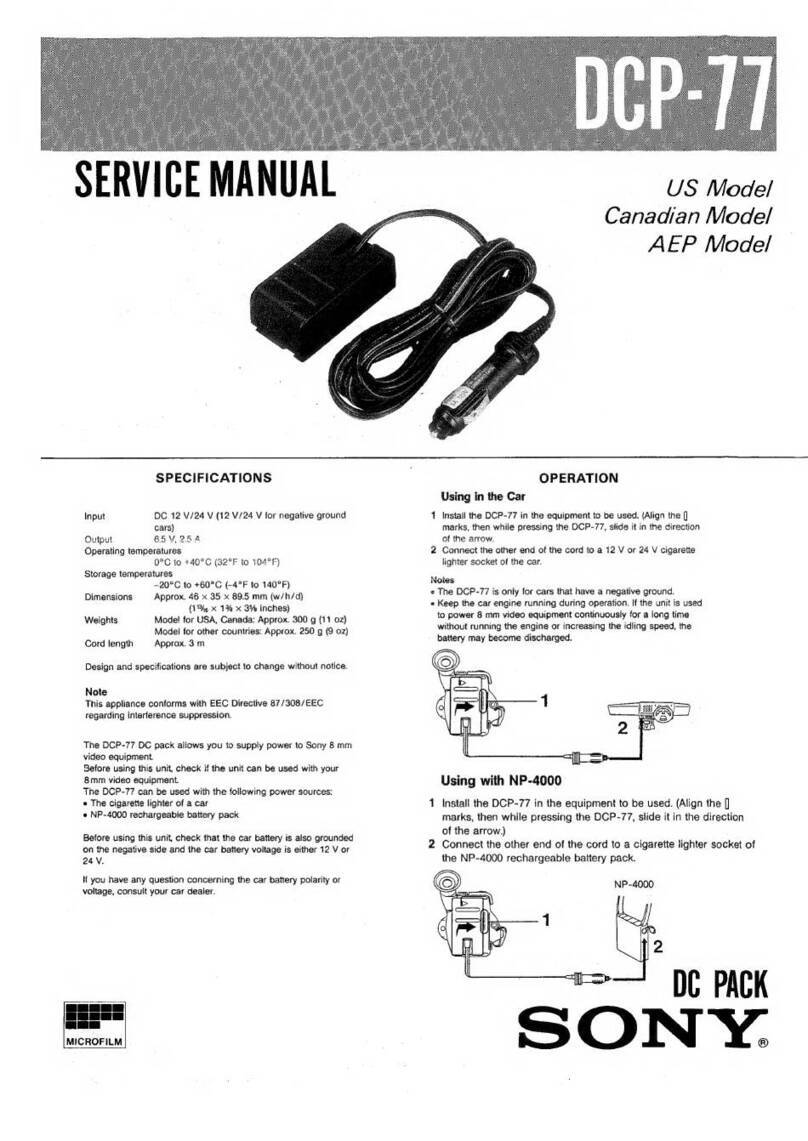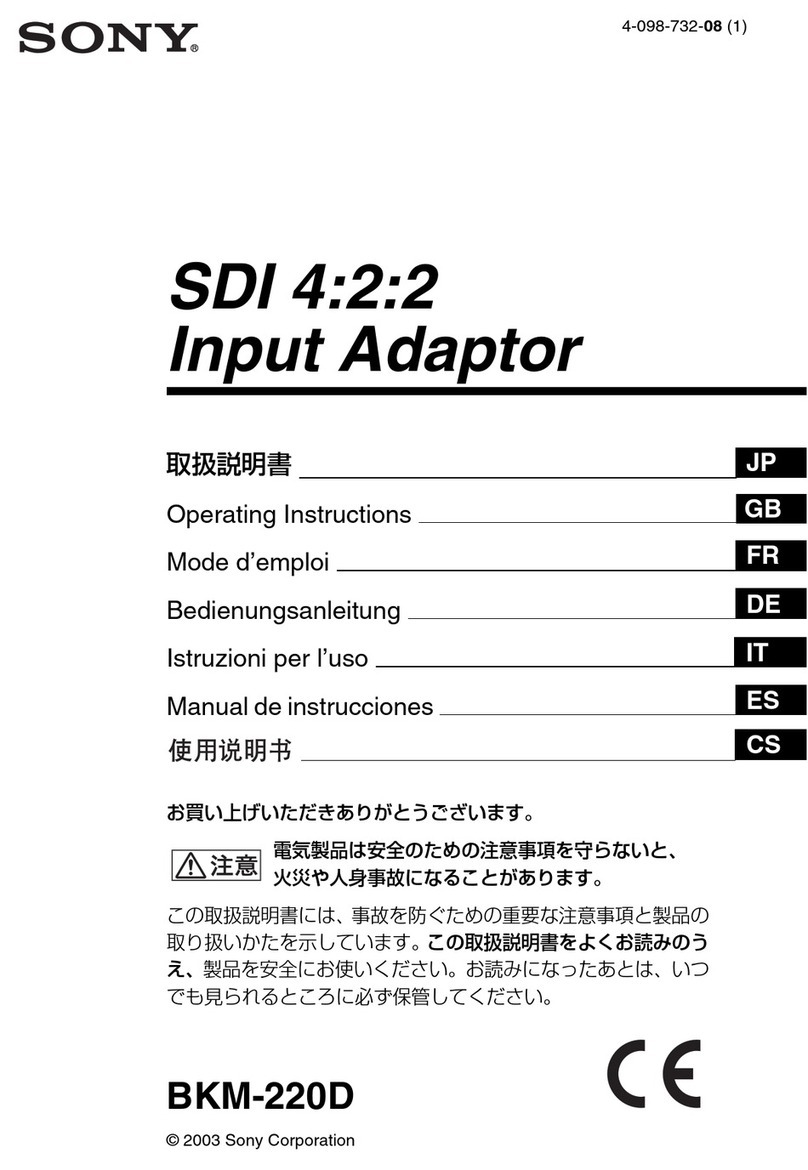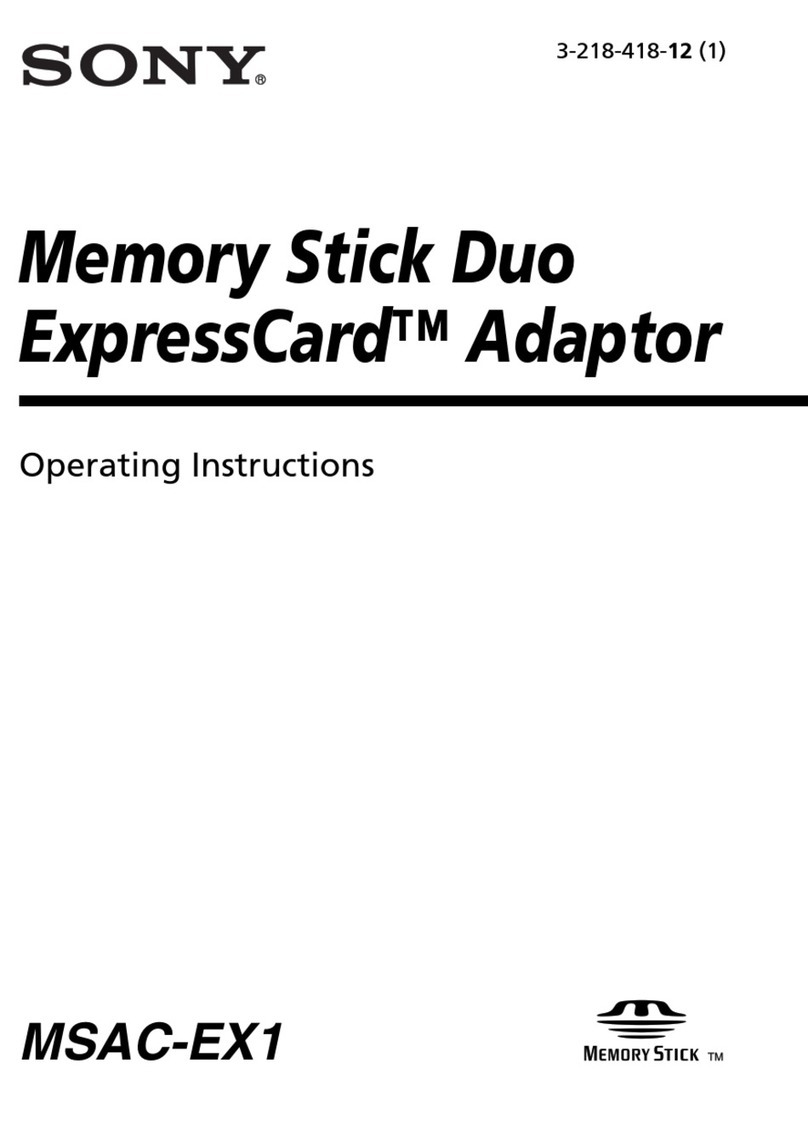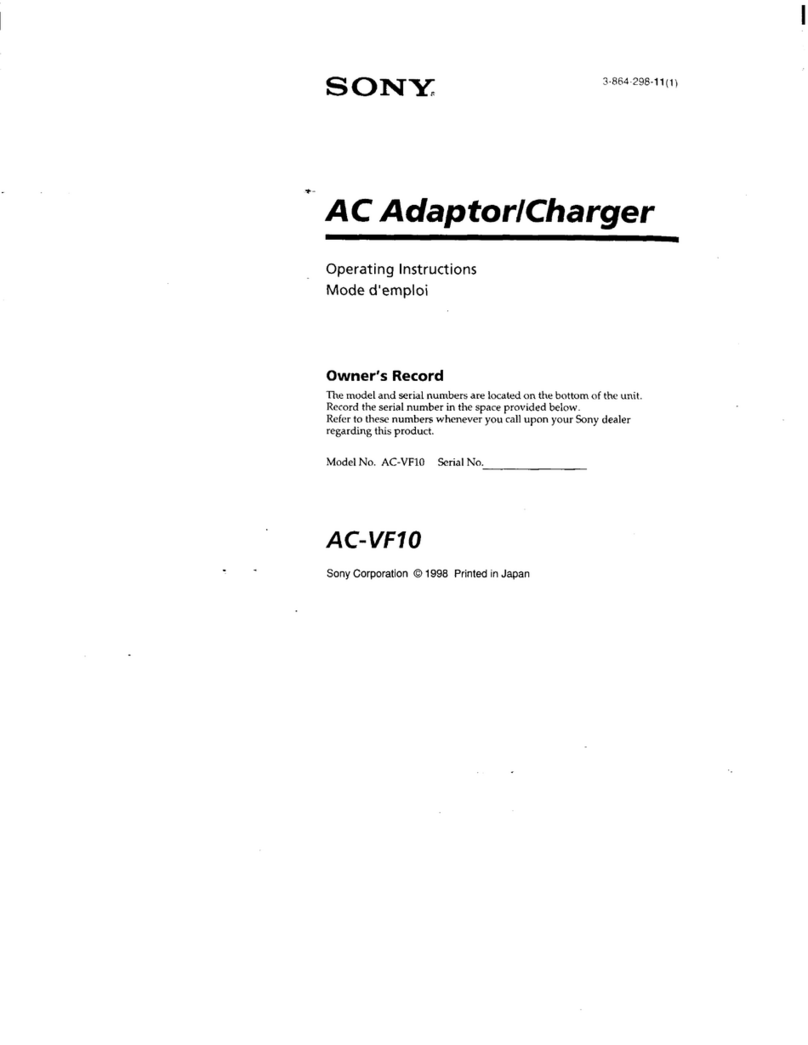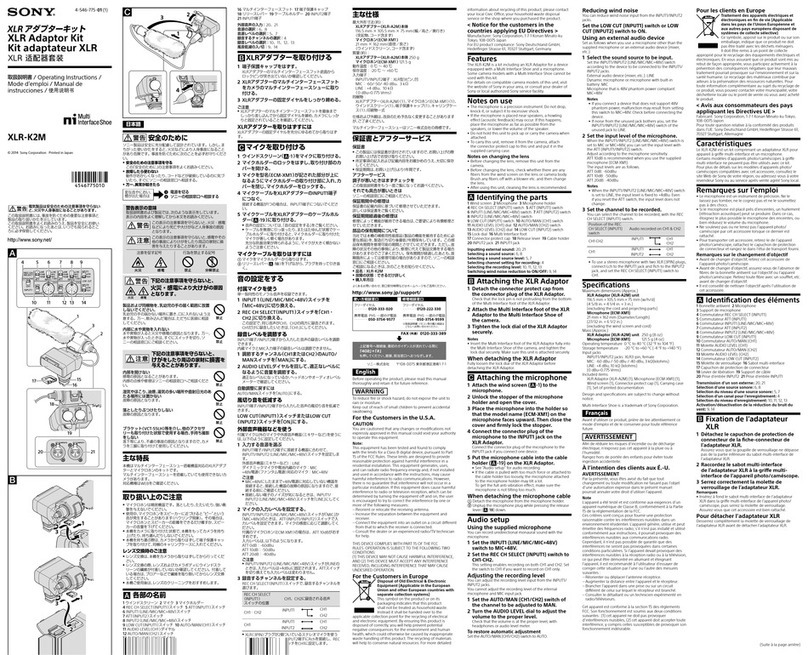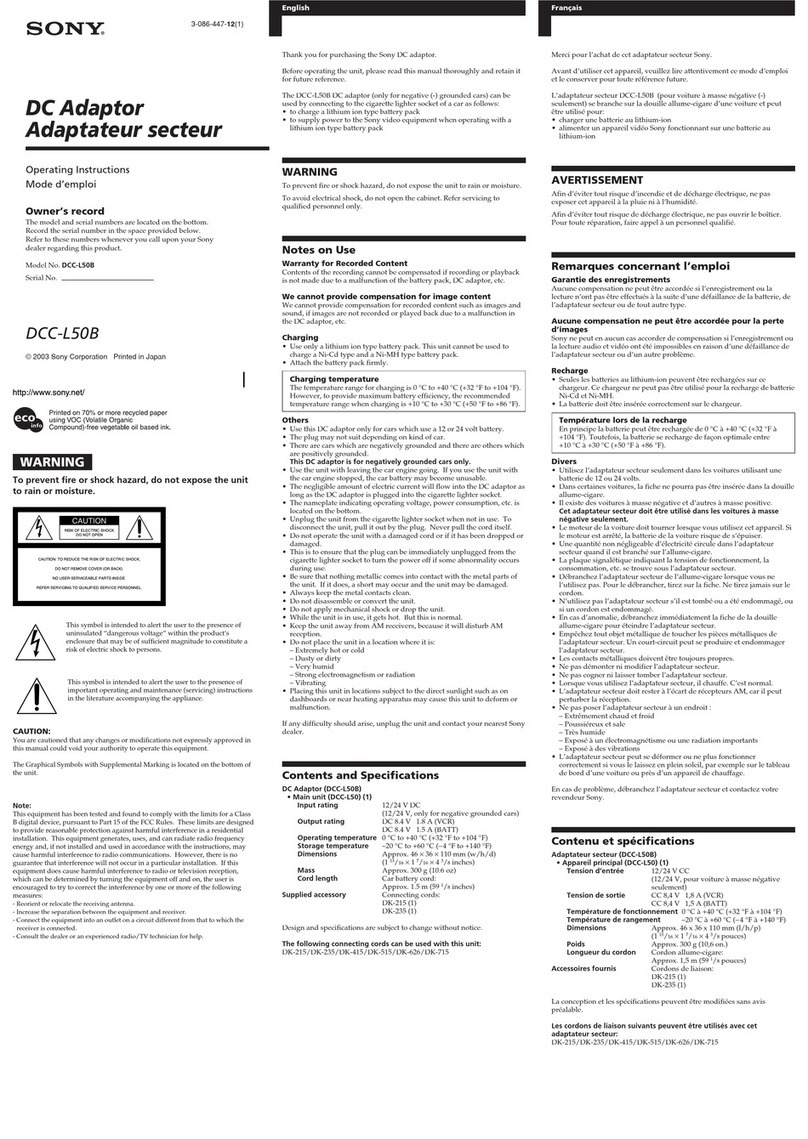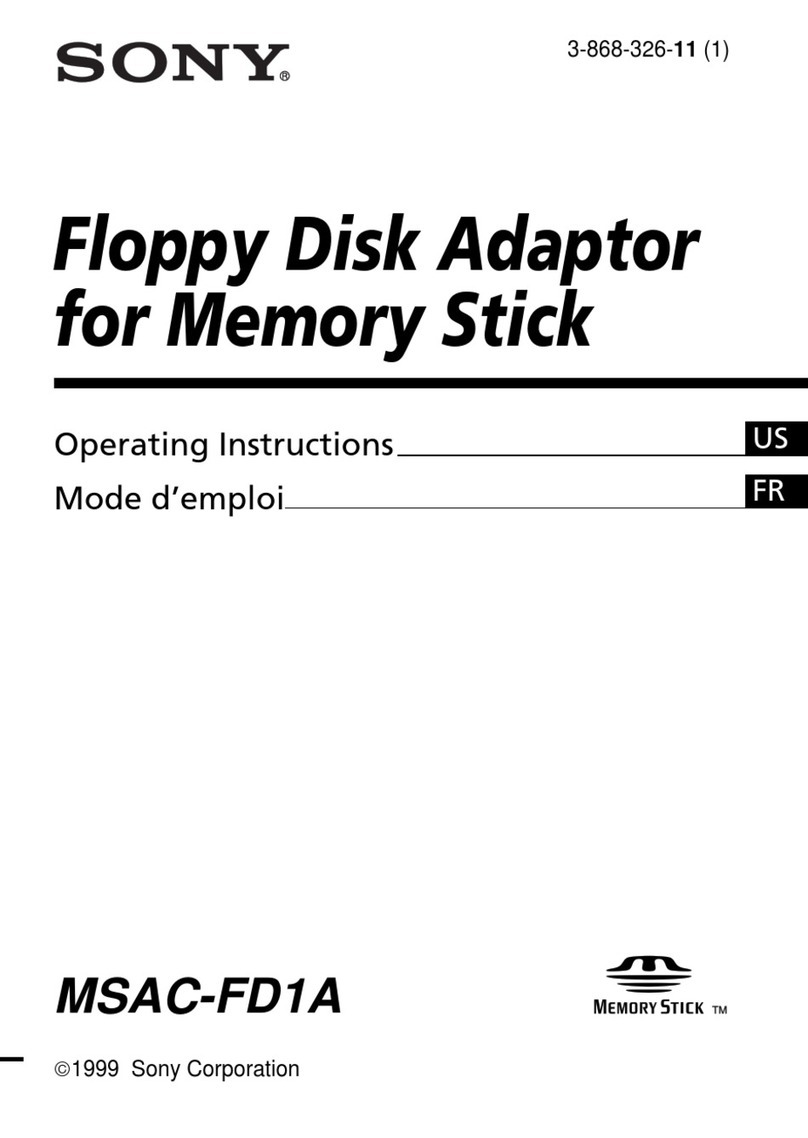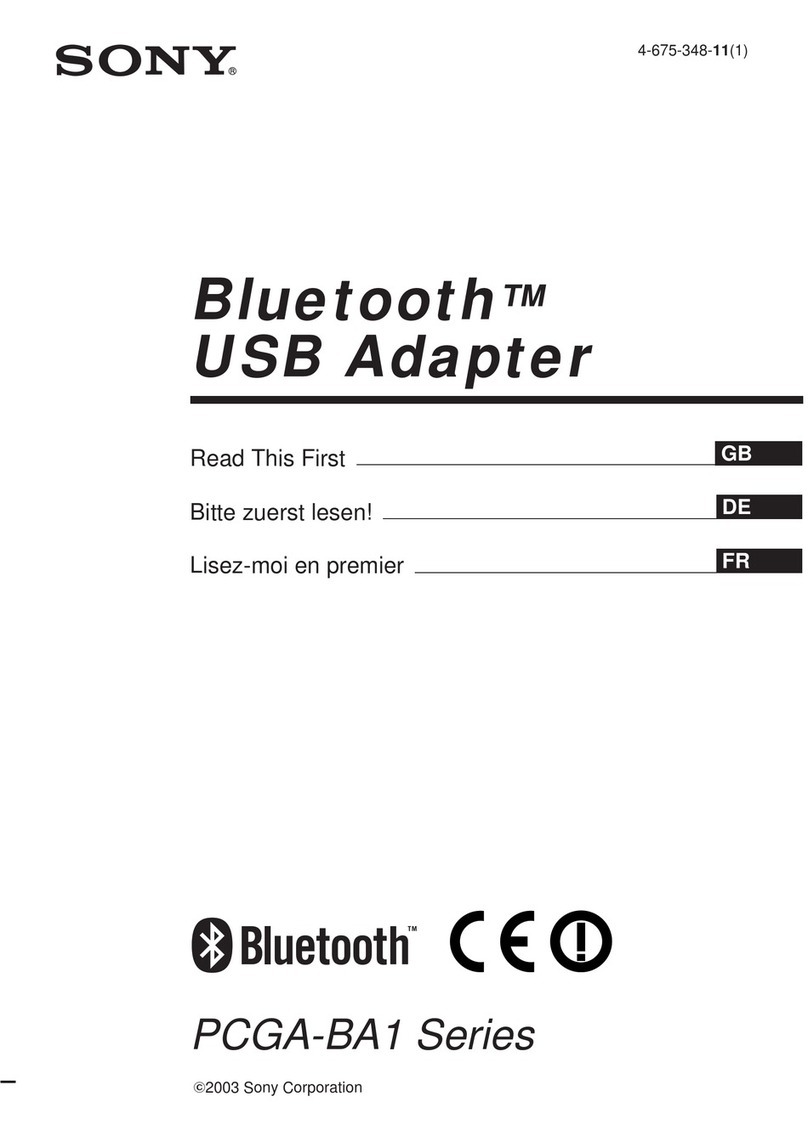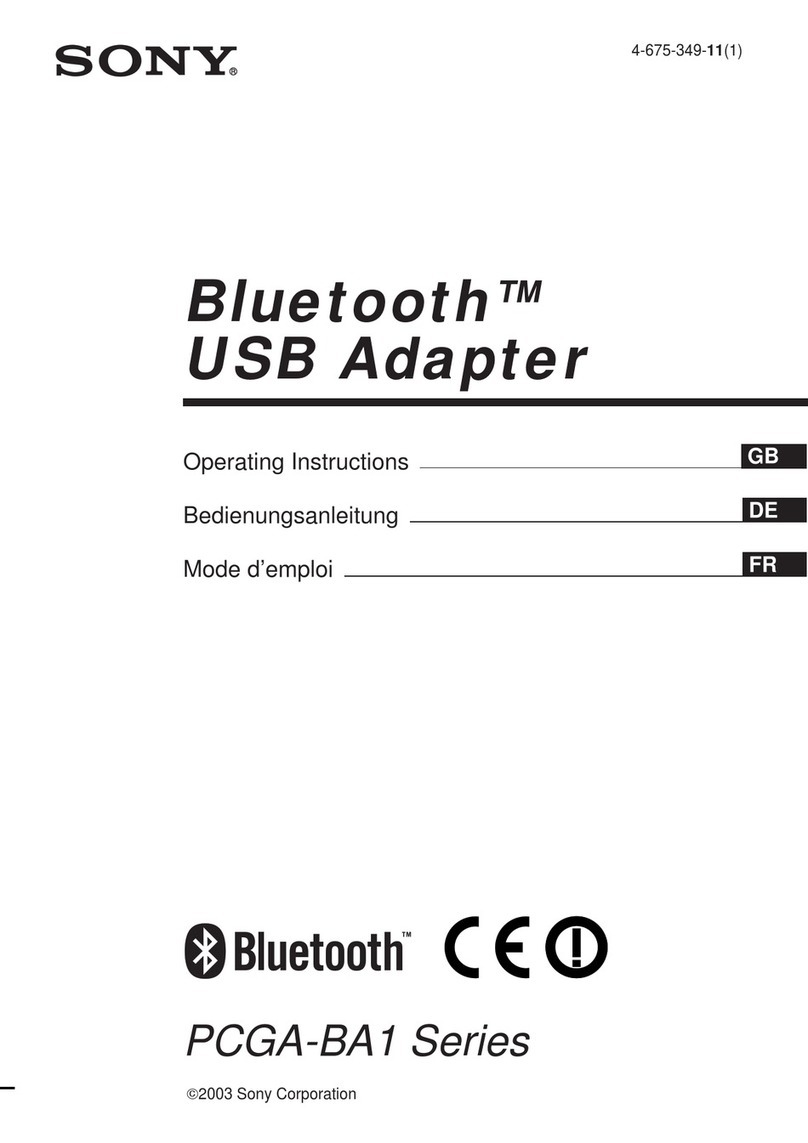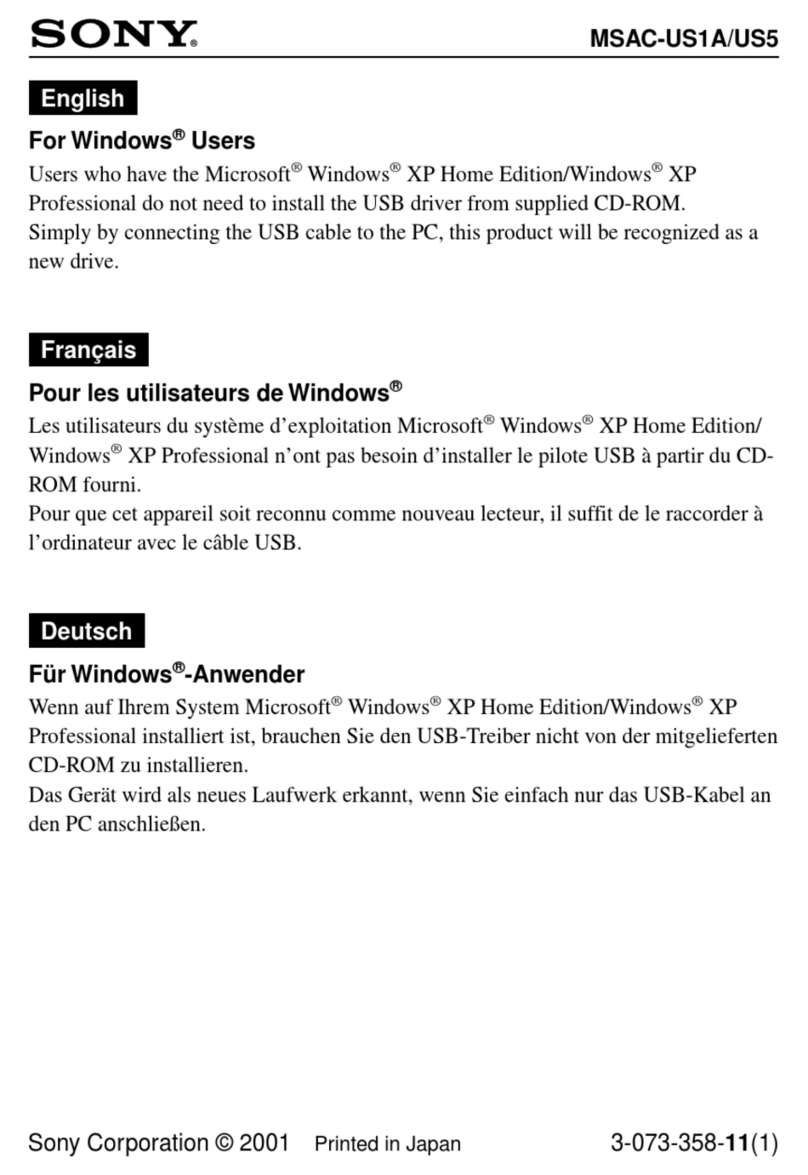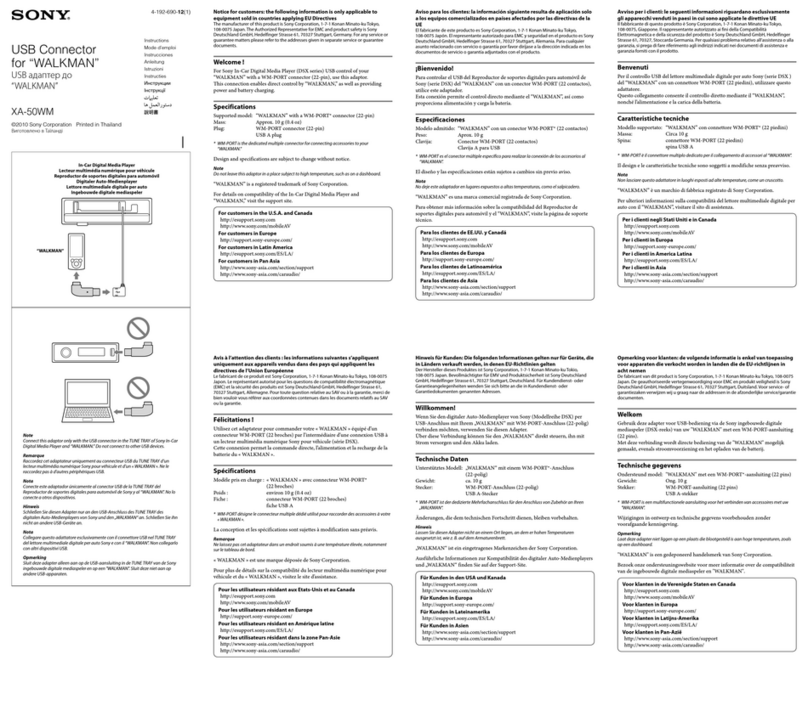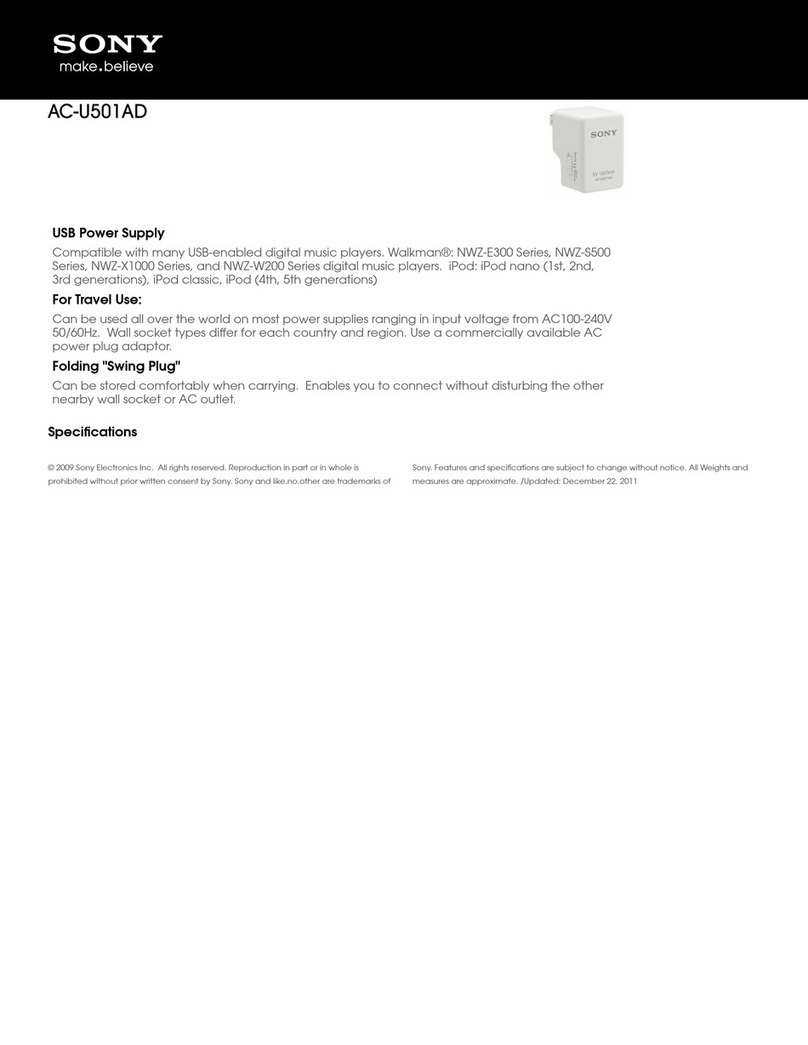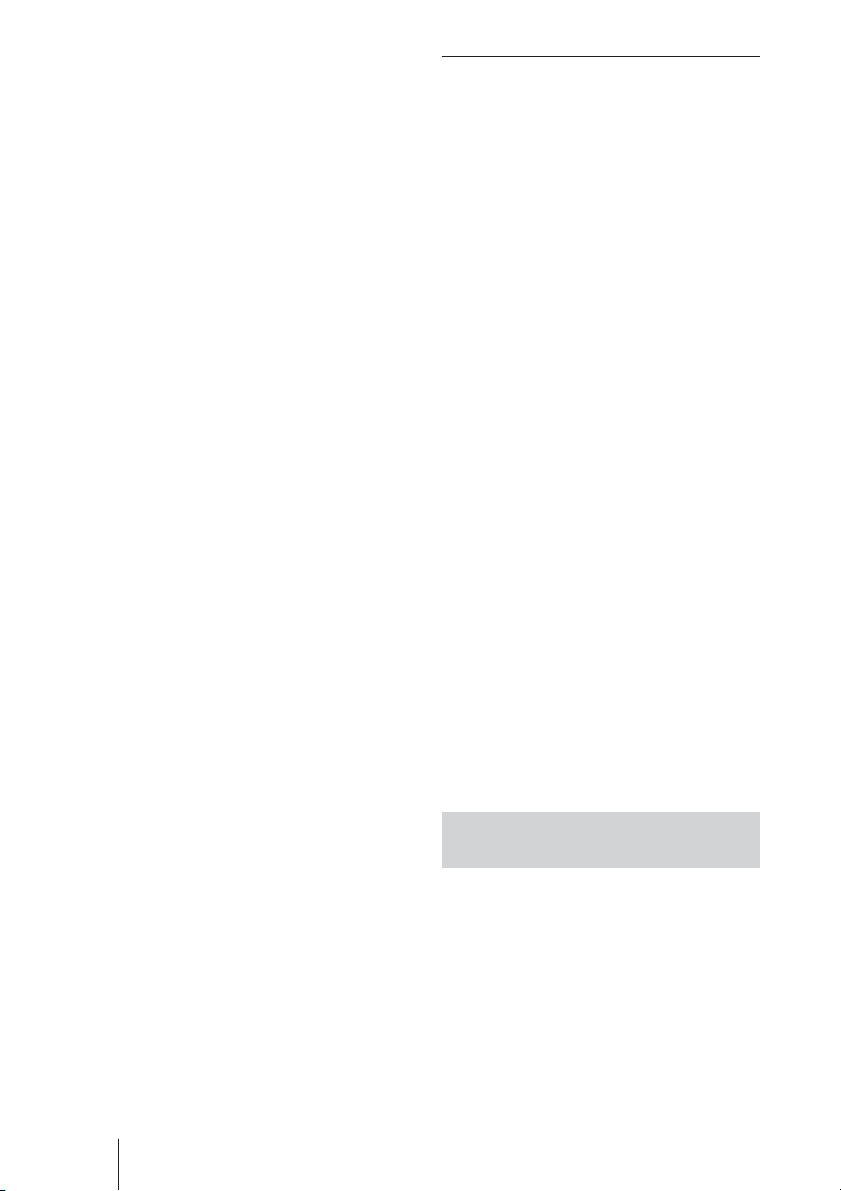8
3Using the menu of the display, assign
one of the IP addresses that you have
prepared beforehand (the one to be
used for the display control function),
as follows.
4Press the MENU button on the
display to bring up the main menu.
5Use the M/mbuttons to select
“INITIAL SETUP/INFORMATION”
and press the ENTER button. The
“INITIAL SETUP/INFORMATION”
menu appears.
6Use the M/mbuttons to select “IP
Address Setup” and press the ENTER
button.
7Use the M/mbuttons to select
“Manual” and press the ENTER
button.
8Enter the necessary items.
1) Use the M/mbuttons to select the
item to enter manually and press
the ENTER button. A cursor
appears in the leftmost field of the
selected item.
2) Use the M/mbuttons or the
numeric buttons on the remote
control to enter a three-digit
number (0 - 255). When you
press the ENTER button or the
,button, the cursor moves to
the next field on the right. Enter a
number in the same way.
3) When all four fields of an item
have been set, pressing the
ENTER button or the ,button
confirms the entry for that item.
4) Make settings for the other items
in the same way.
9Use the M/mbuttons to select
“Execute” and press the ENTER
button.
Next, assign an IP address to the still
image/video playback function.
Setting an IP address for the still
image/video playback function
1Start the browser of the computer
(Internet Explorer 6.0 or later).
2Enter the IP address that was
assigned to the display control
function into the address field, in the
format “http://xxx.xxx.xxx.xxx”.
Then press the Enter key on the
keyboard.
When a user name and password
have been set, the “Network
Password” screen appears. Enter the
user name and password that were
set, and then proceed to the next step.
3Click the “Setup” tab.
The “Setup” screen appears. This
screen lets you set up the Network
Password. The factory default
settings are as follows:
Name: root
Password: fw50ad
4Click the “Network” button.
5Under “Internet Protocol (TCP/IP)”,
click “Specify an IP address”. Then
enter the IP address for the still
image/video playback function in the
input fields.
6Click “Apply”.
Automatically obtaining an IP
address
If you set up the display as described
below, an IP address can be assigned
automatically by a DHCP server on the
network.
1Connect the BKM-FW50 installed in
the display to the network, using
suitable LAN cable.
2Turn power to the display on and
wait for about 30 seconds.
Preparations for Using the Network Functions