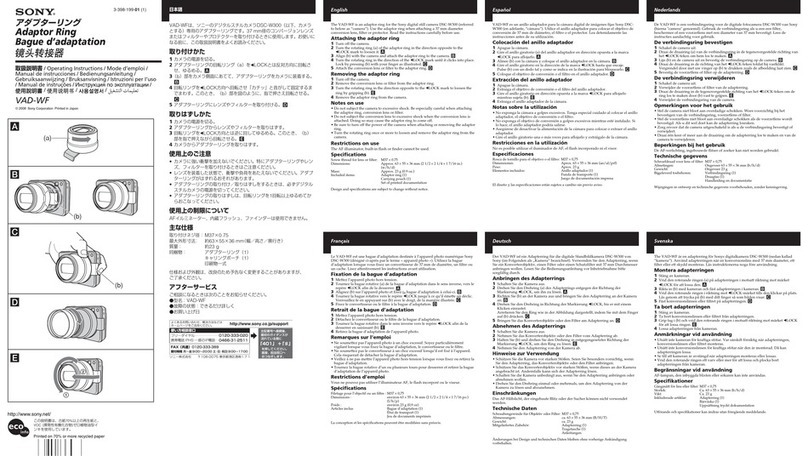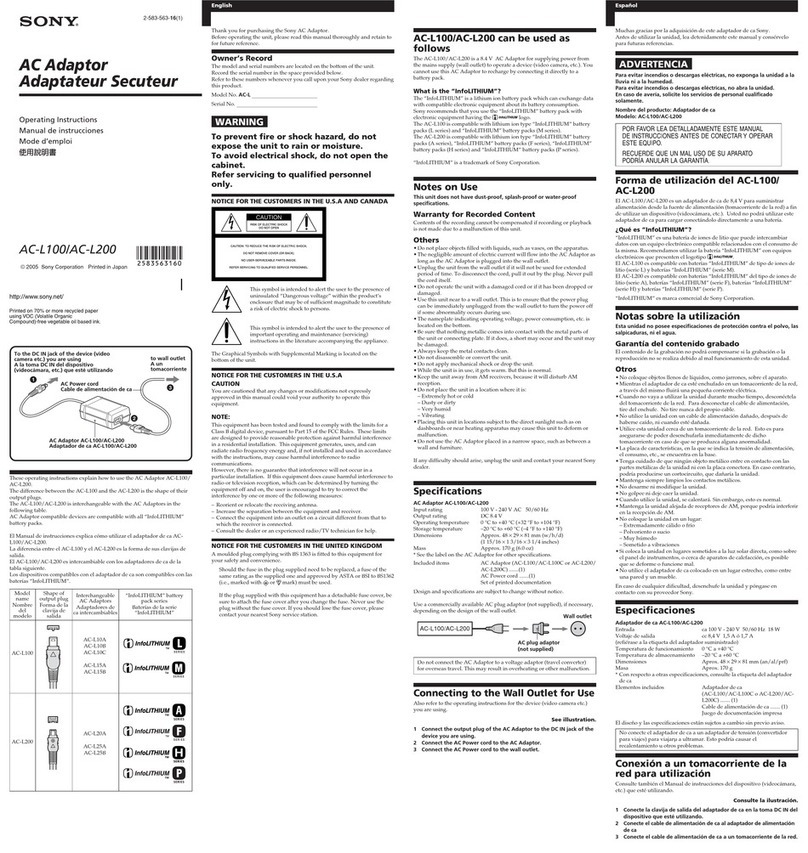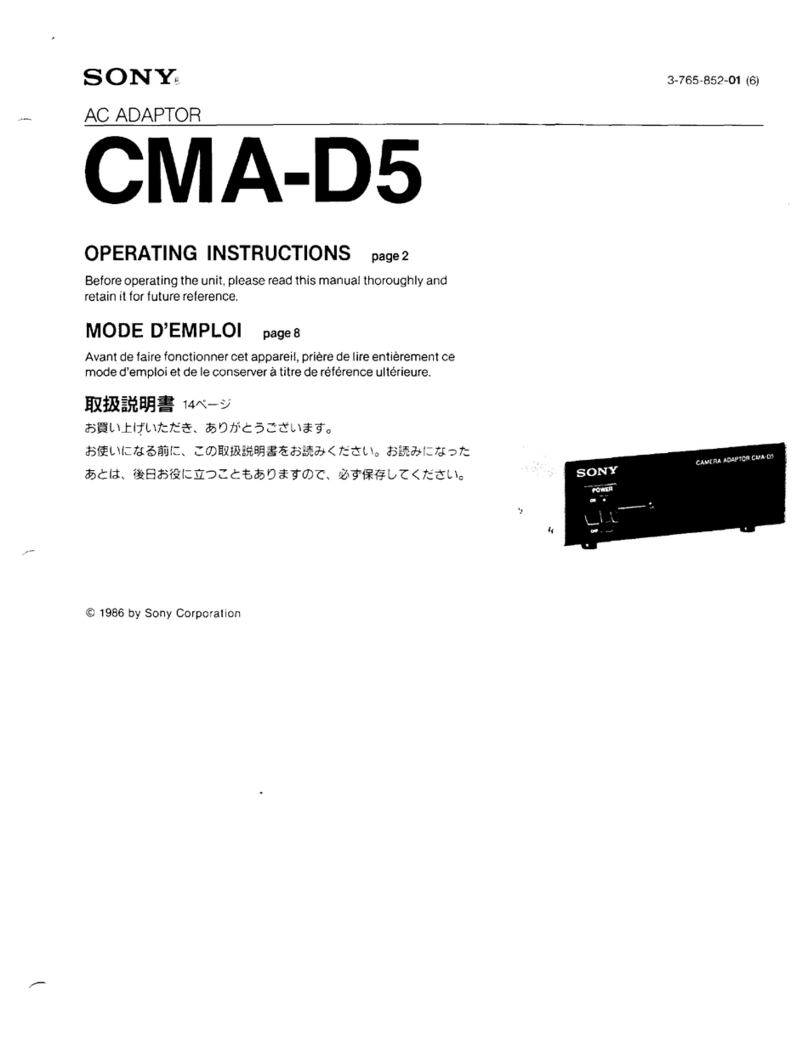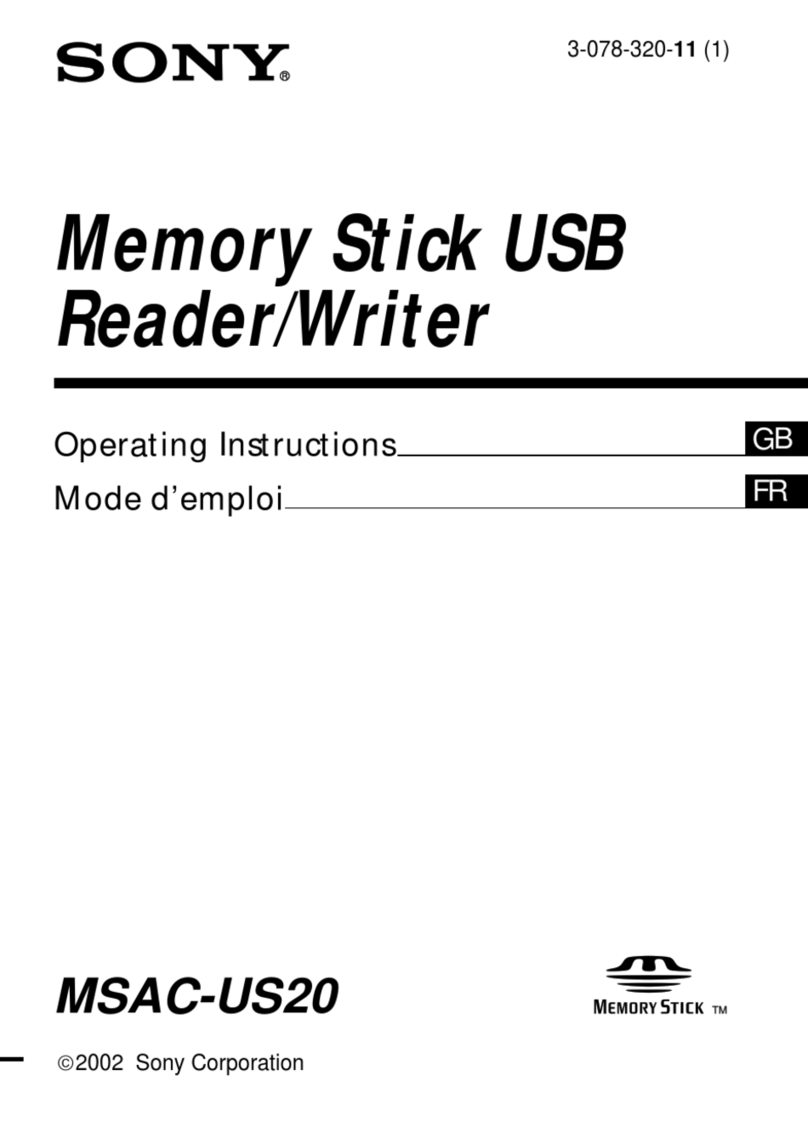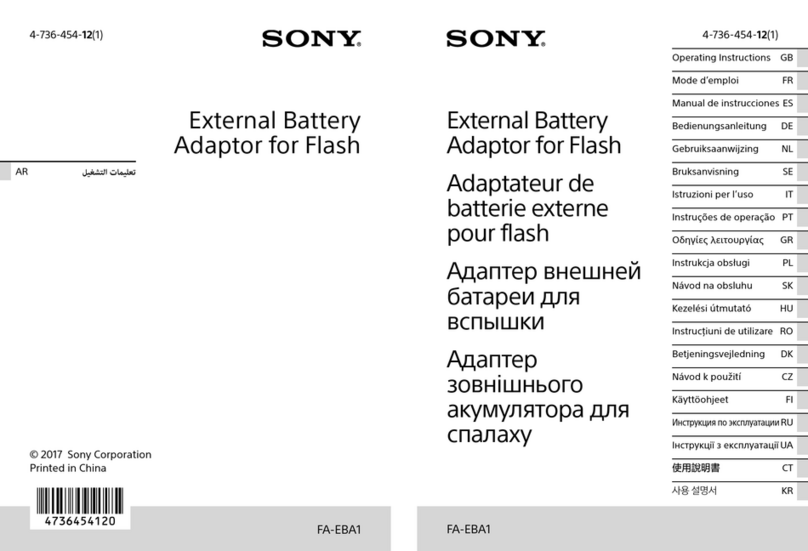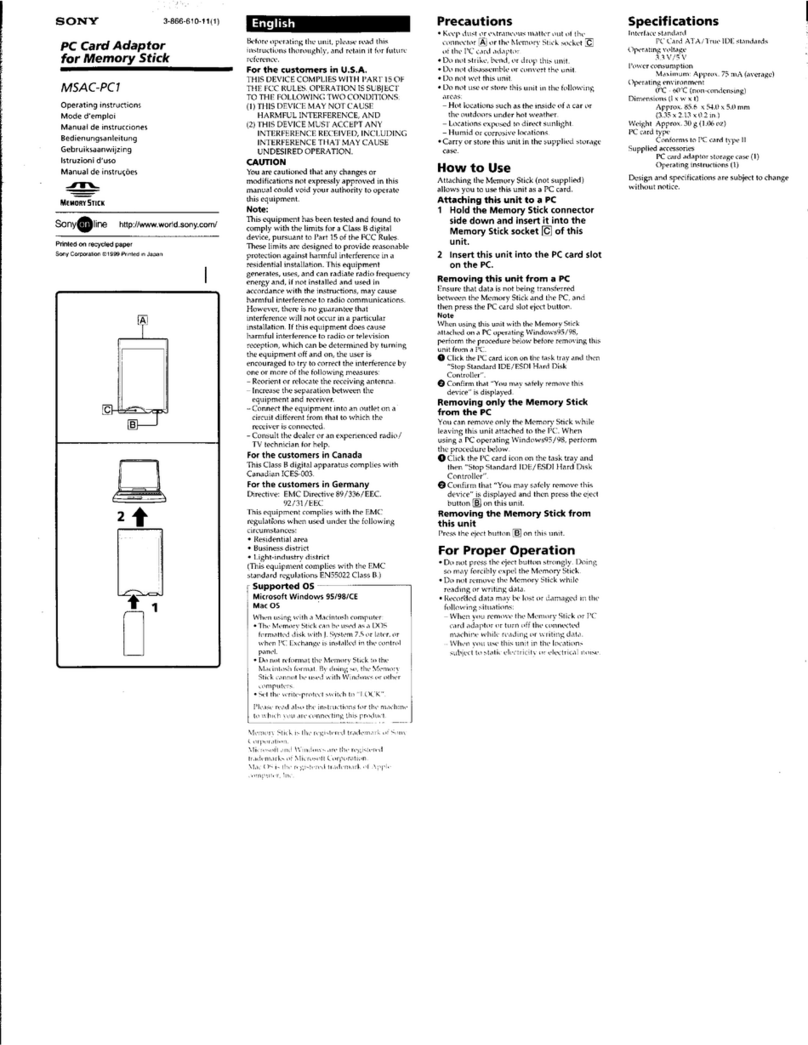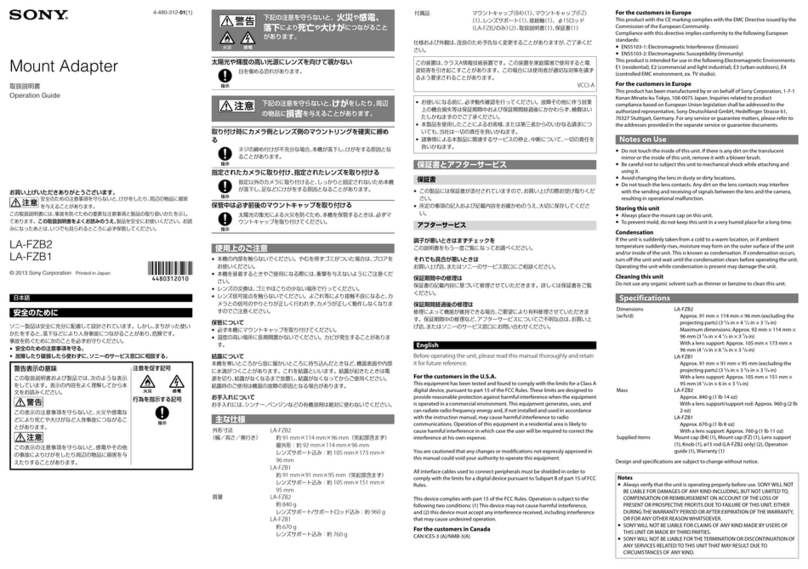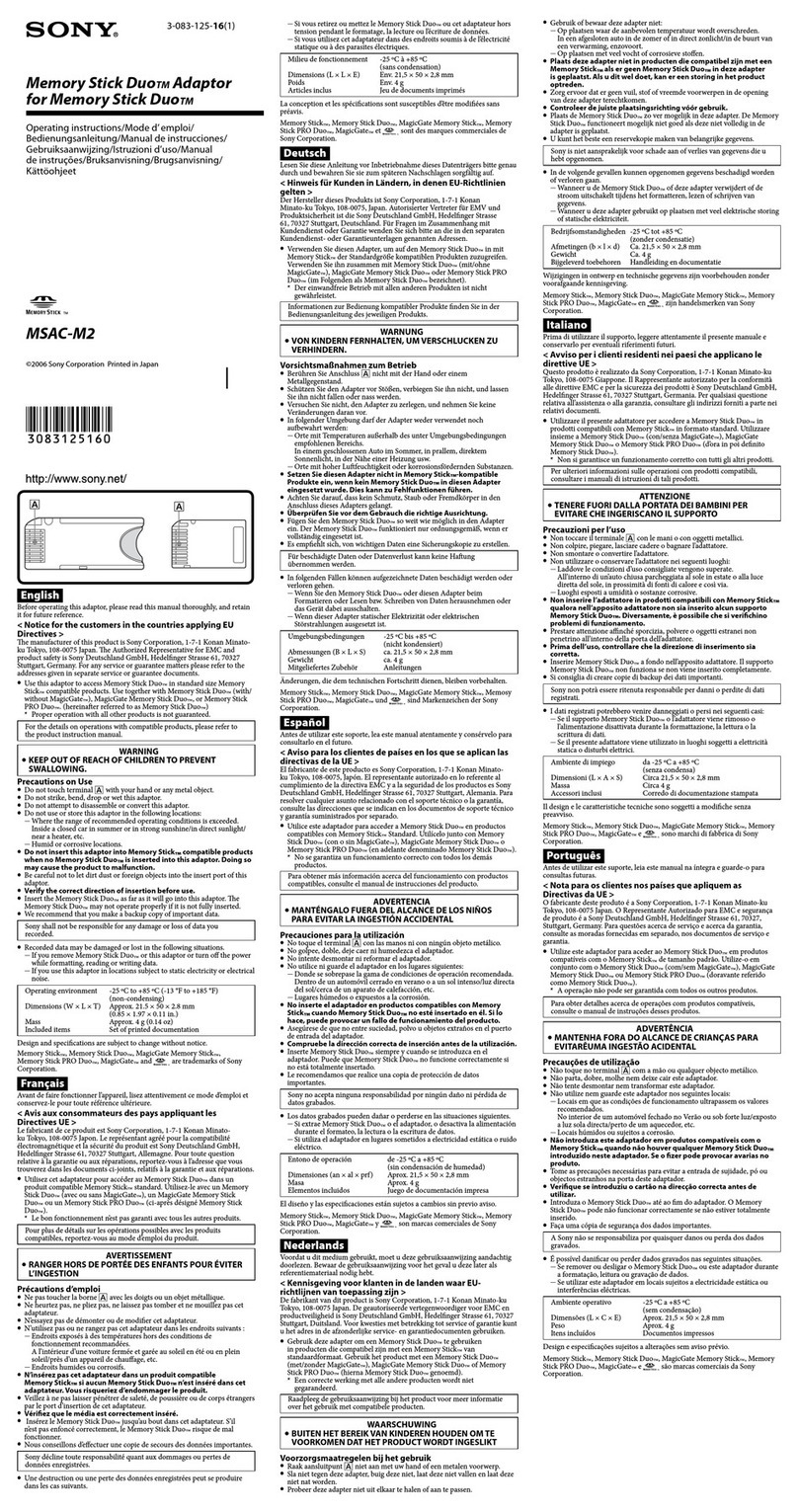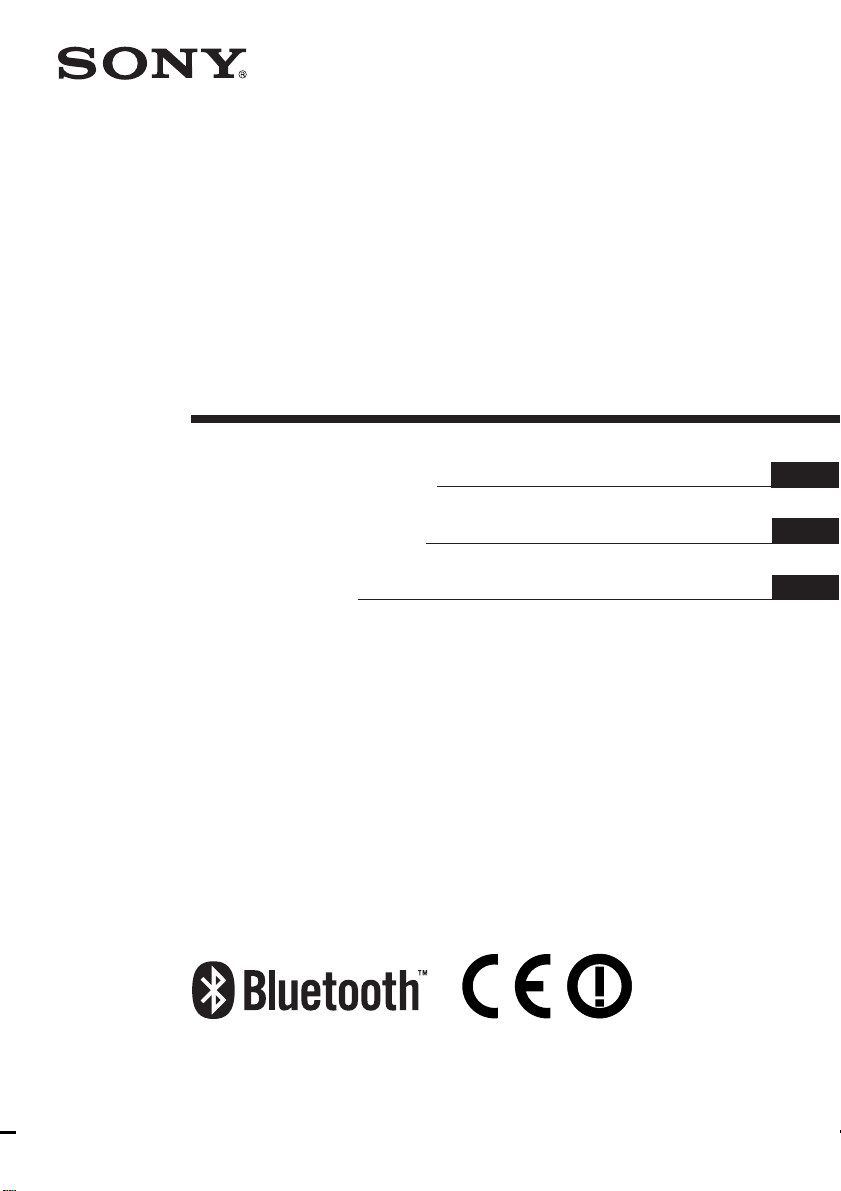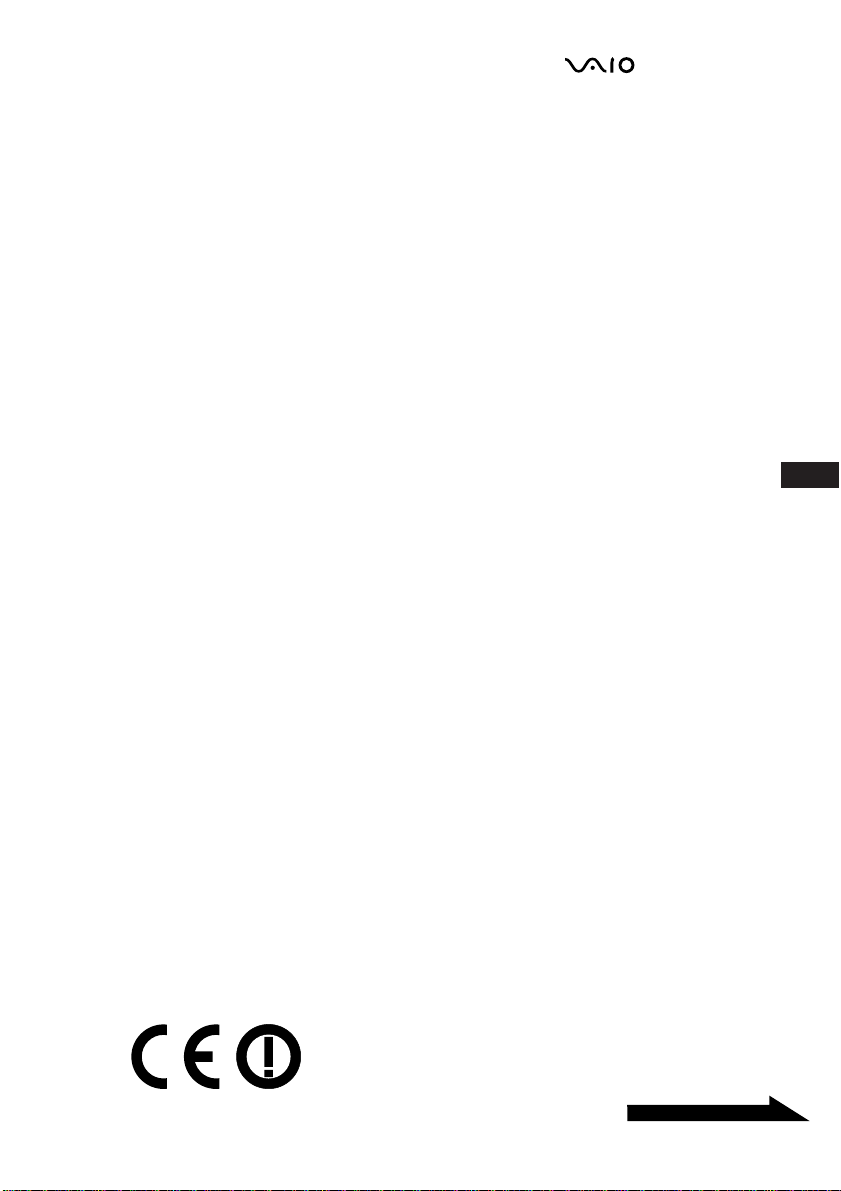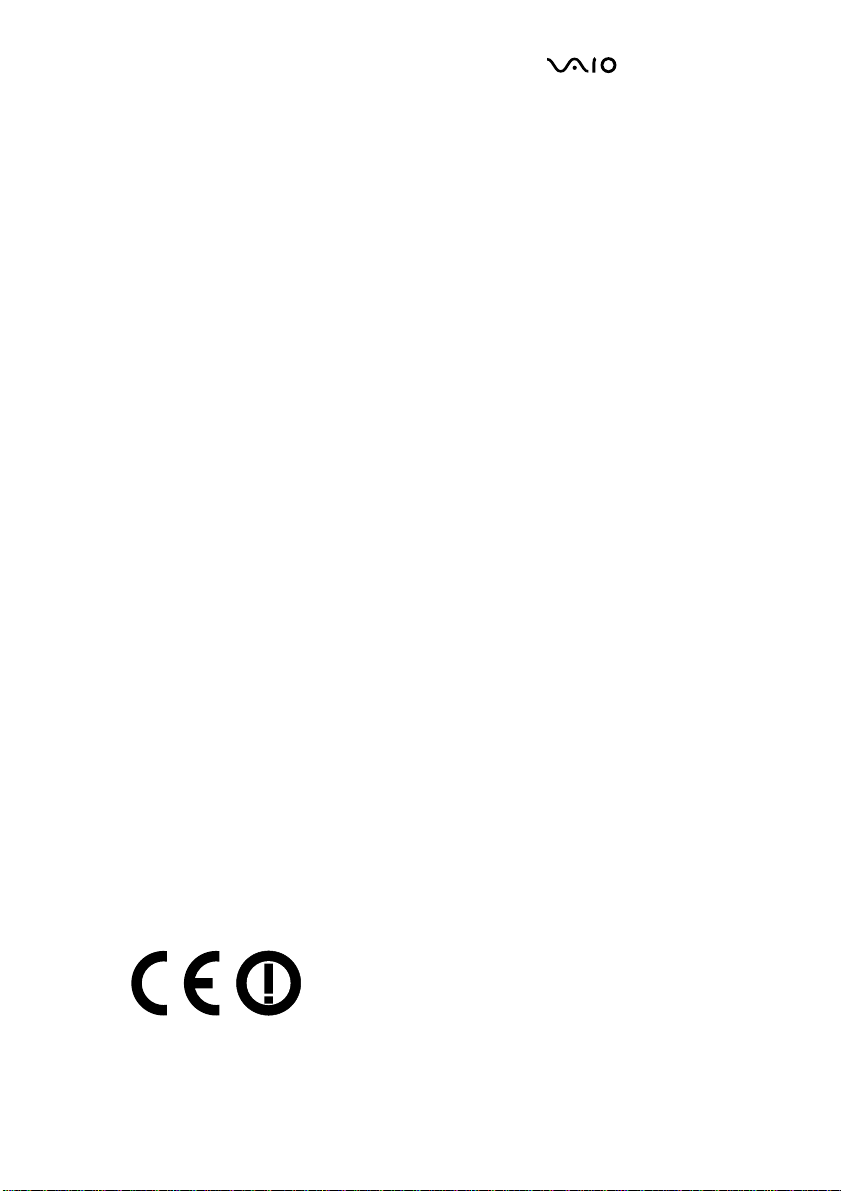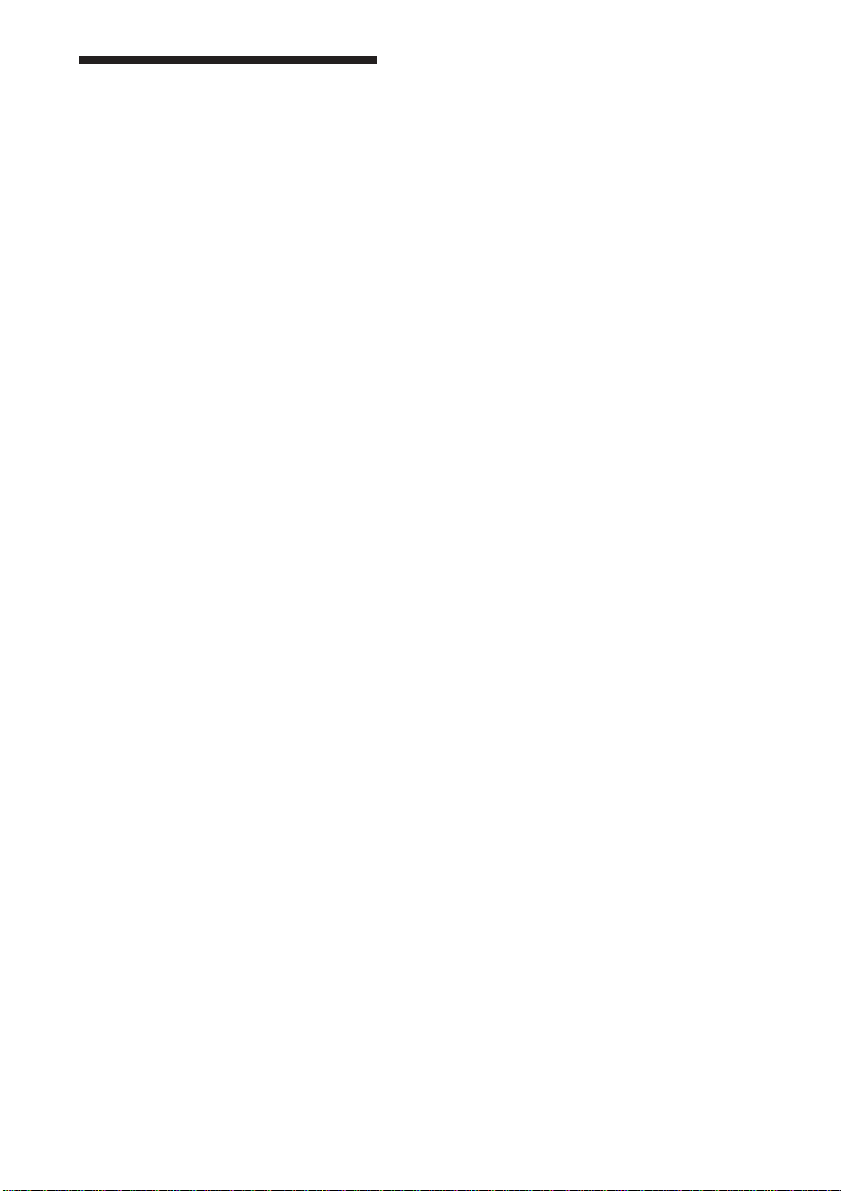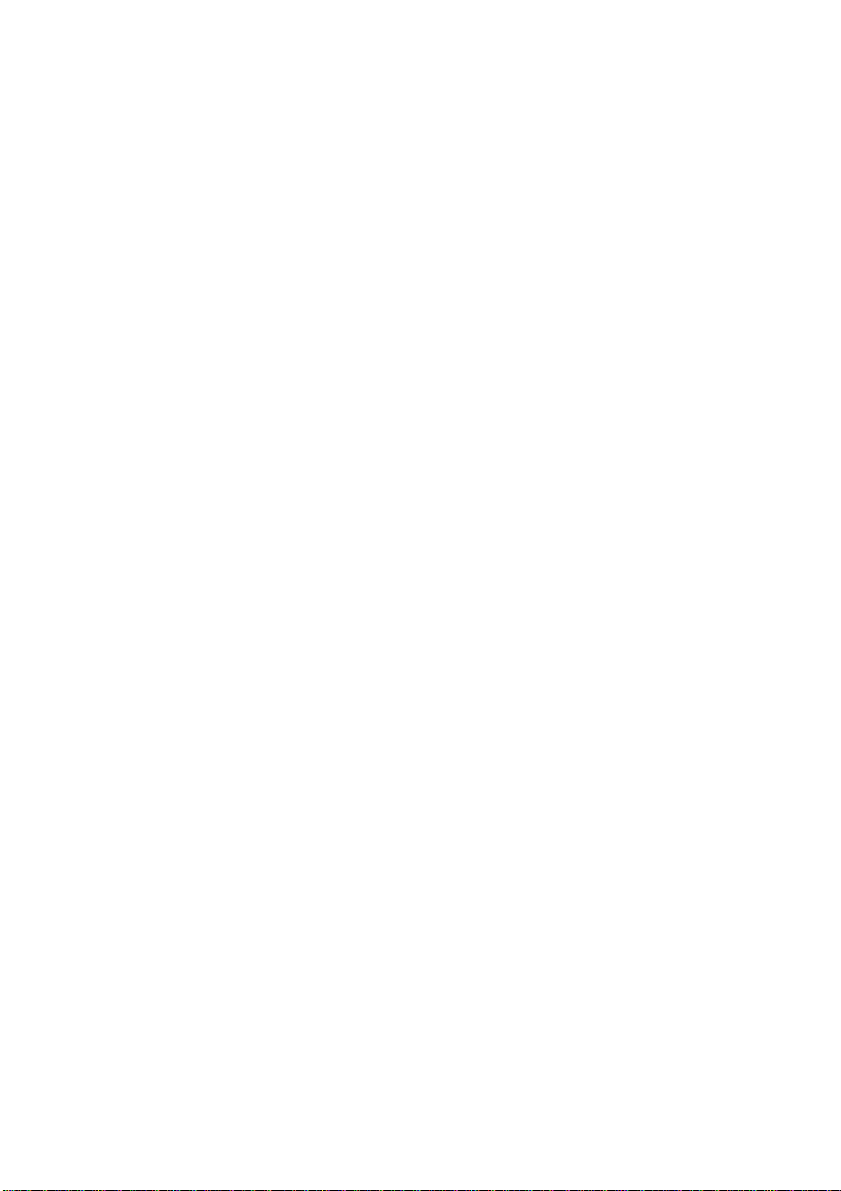6
GB
Prima di utilizzare l’adattatore USB
Bluetooth, accertarsi di leggere
l'accordo con l'utente finale accluso.
❑Le leggi sul copyright non
consentono la riproduzione, parziale
o totale, del software o del manuale
ad esso allegato, né l’affitto del
software senza previo consenso del
proprietario del copyright.
❑In nessun caso Sony potrà essere
ritenuta responsabile di danni
finanziari o di perdite di profitto,
inclusi risarcimenti richiesti da terzi,
dovuti all’uso del software in
dotazione con la presente unità.
❑Sony provvederà alla sostituzione
del prodotto in caso di problemi
dovuti a difetti di fabbricazione.
Non sarà tuttavia possibile attribuire
altre responsabilità a Sony.
❑Il software fornito con la presente
unità non può essere utilizzato con
altri apparecchi.
❑Si noti che a causa dei continui
tentativi di miglioramento della
qualità, le caratteristiche tecniche
del software sono soggette a
modifiche senza preavviso.
❑L’utilizzo della presente unità con
software diverso da quello fornito
non è coperto dalla garanzia.
Avvertenze
❑Per evitare il rischio di scosse
elettriche, non aprire la custodia.
Avvalersi esclusivamente
dell’assistenza di personale
qualificato.
❑Per evitare il rischio di incendi o
scosse elettriche, non collocare
l’unità in luoghi eccessivamente
umidi o dove potrebbe bagnarsi.
❑In alcuni casi o luoghi, l’uso della
tecnologia Bluetooth™ potrebbe
essere vietato dal proprietario
dell’immobile o dal responsabile
dell’organizzazione, come ad
esempio a bordo di aerei, negli
ospedali o in altri luoghi dove il
rischio di interferenze con altri
dispositivi o servizi sia ritenuto
dannoso.
❑Se non si è certi della politica
adottata al riguardo in determinate
organizzazioni o luoghi, prima di
attivare la tecnologia Bluetooth™,
chiedere l’autorizzazione ai
responsabili preposti.
❑Consultare il proprio medico o il
produttore di dispositivi medici
personali (pacemaker, apparecchi
acustici, ecc.) per conoscere
l’eventuale incompatibilità con
l’utilizzo della tecnologia
Bluetooth™.