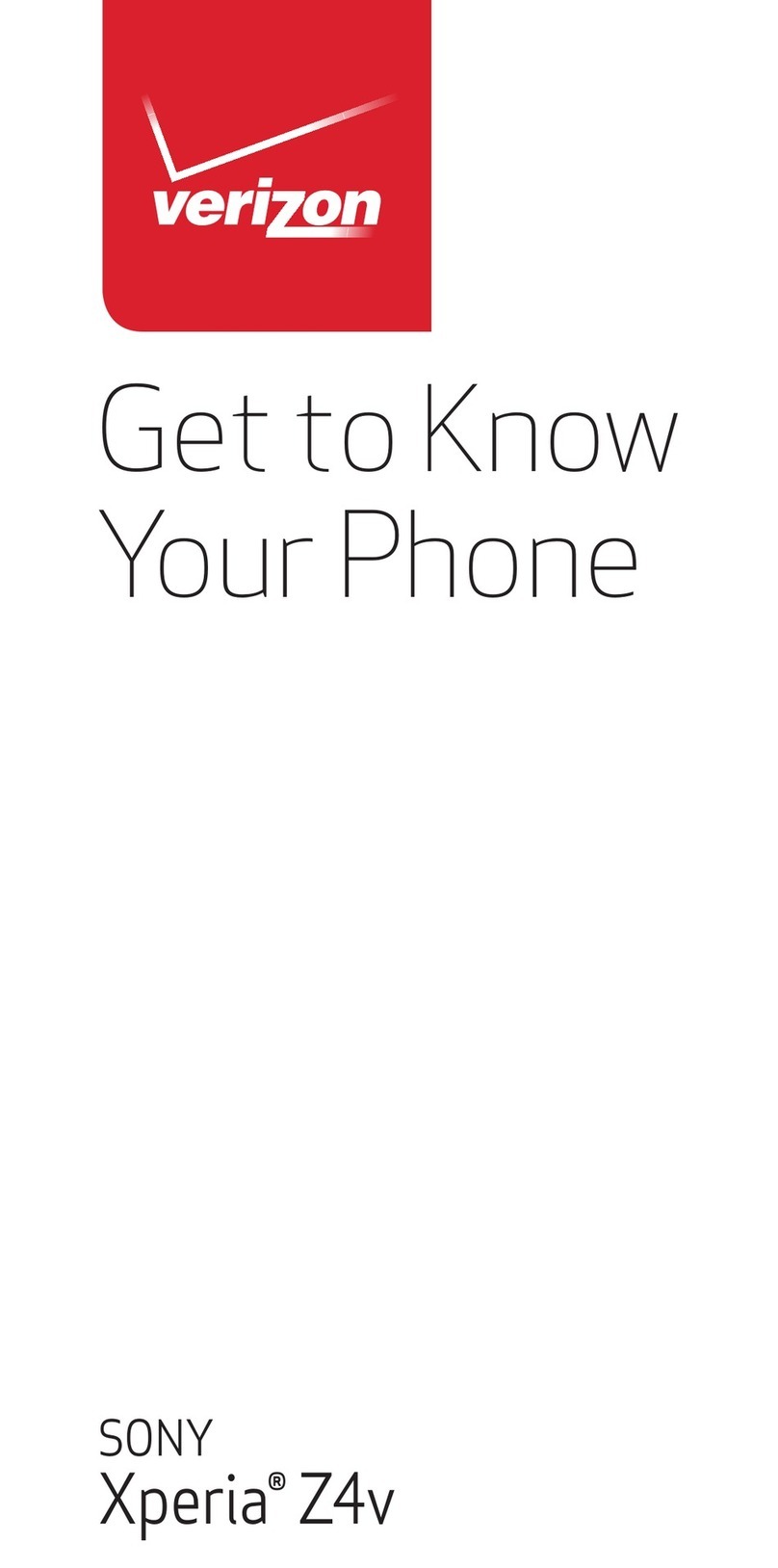Sony Xperia Z3 Compact D5803 User manual
Other Sony Cell Phone manuals
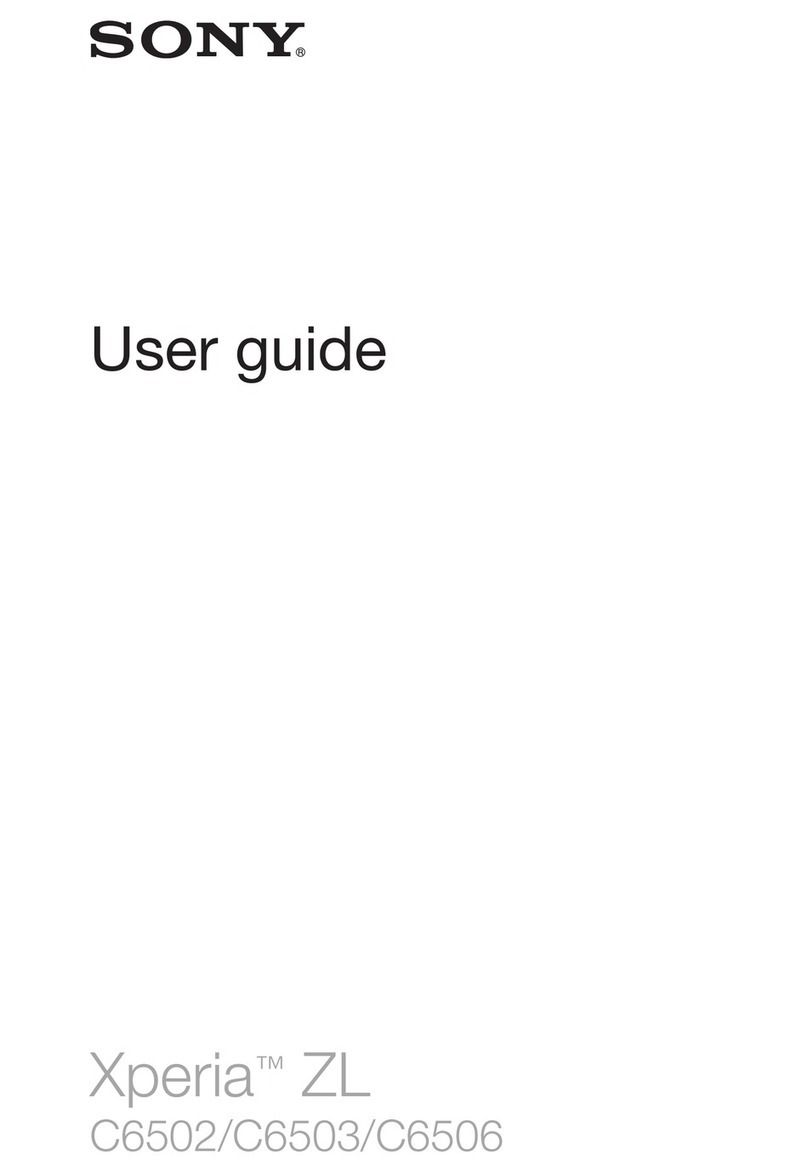
Sony
Sony Xperia ZL C6502 User manual

Sony
Sony Xperia SO-03J User manual

Sony
Sony MT15i Quick reference guide
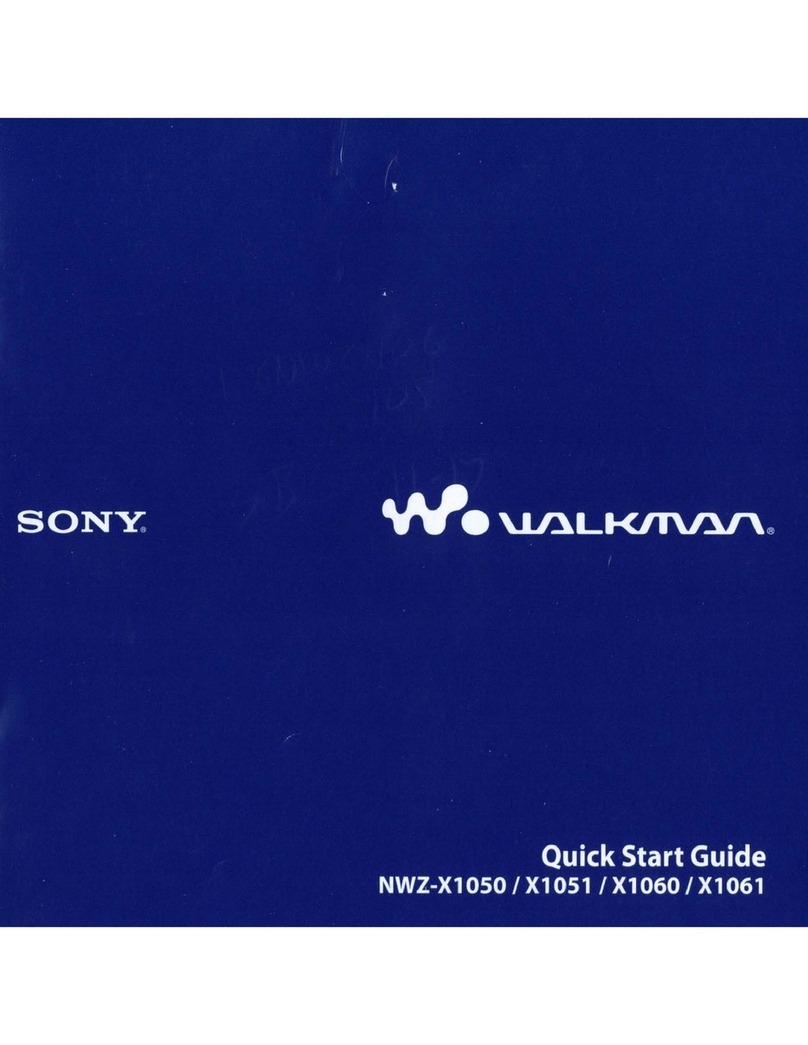
Sony
Sony NWZ-X1050 User manual
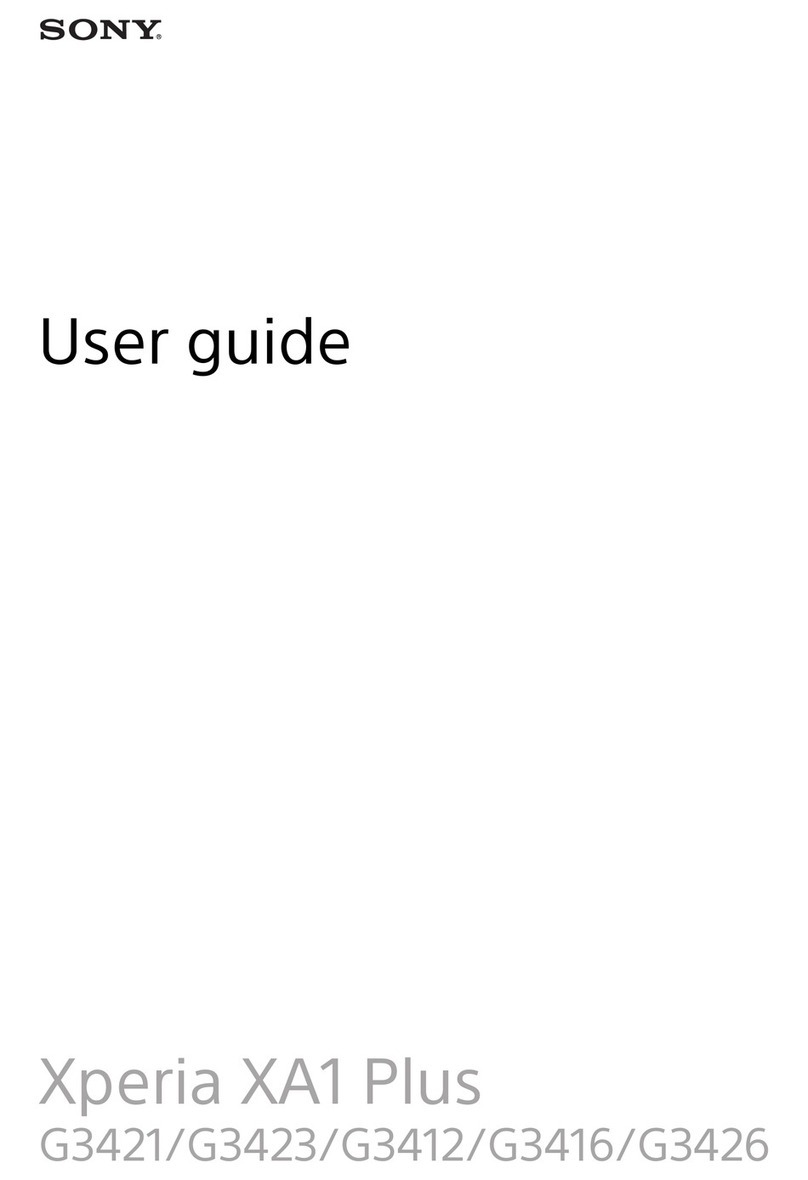
Sony
Sony G3423 User manual
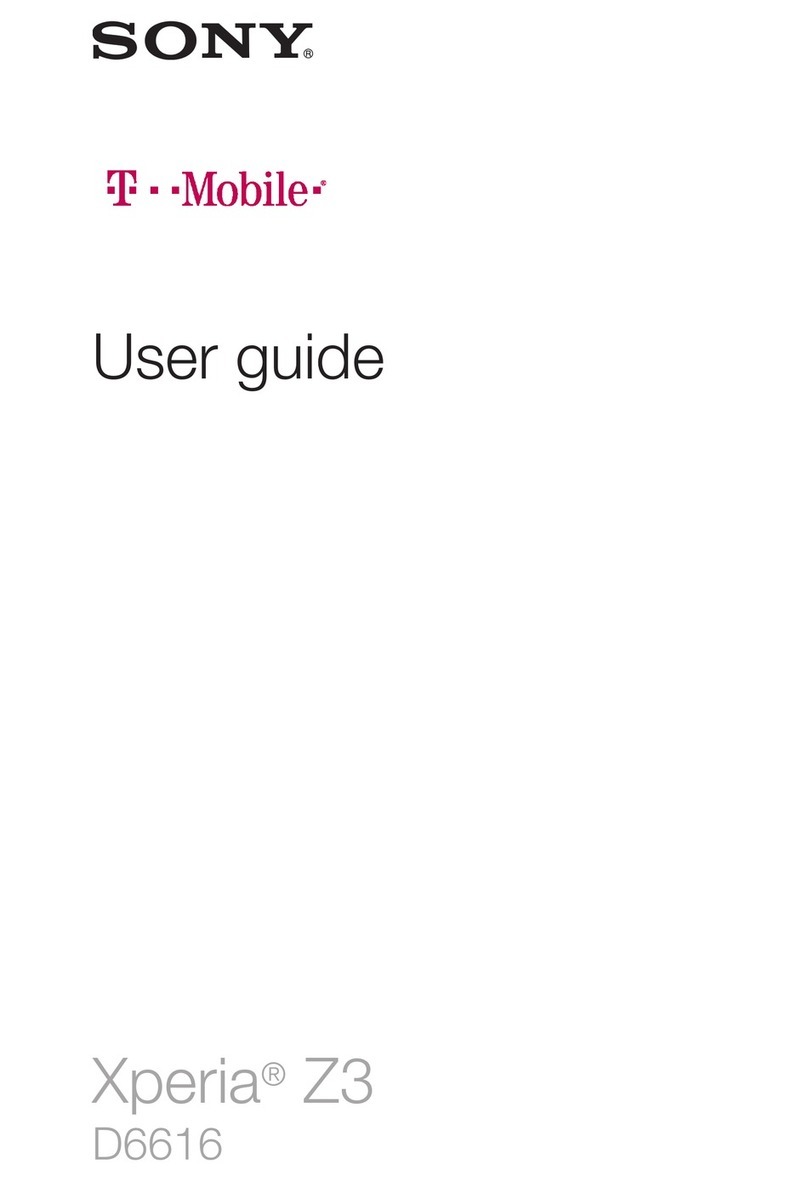
Sony
Sony Xperia Z3 User manual
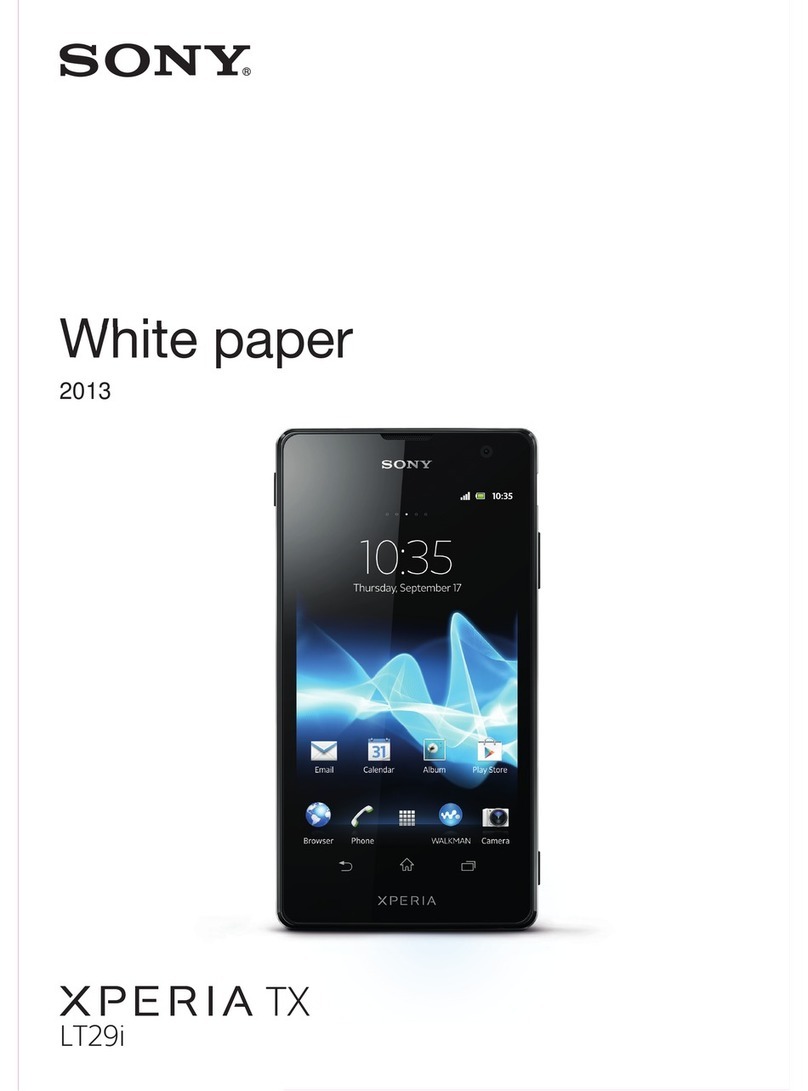
Sony
Sony Xperia TX LT29i Quick reference guide
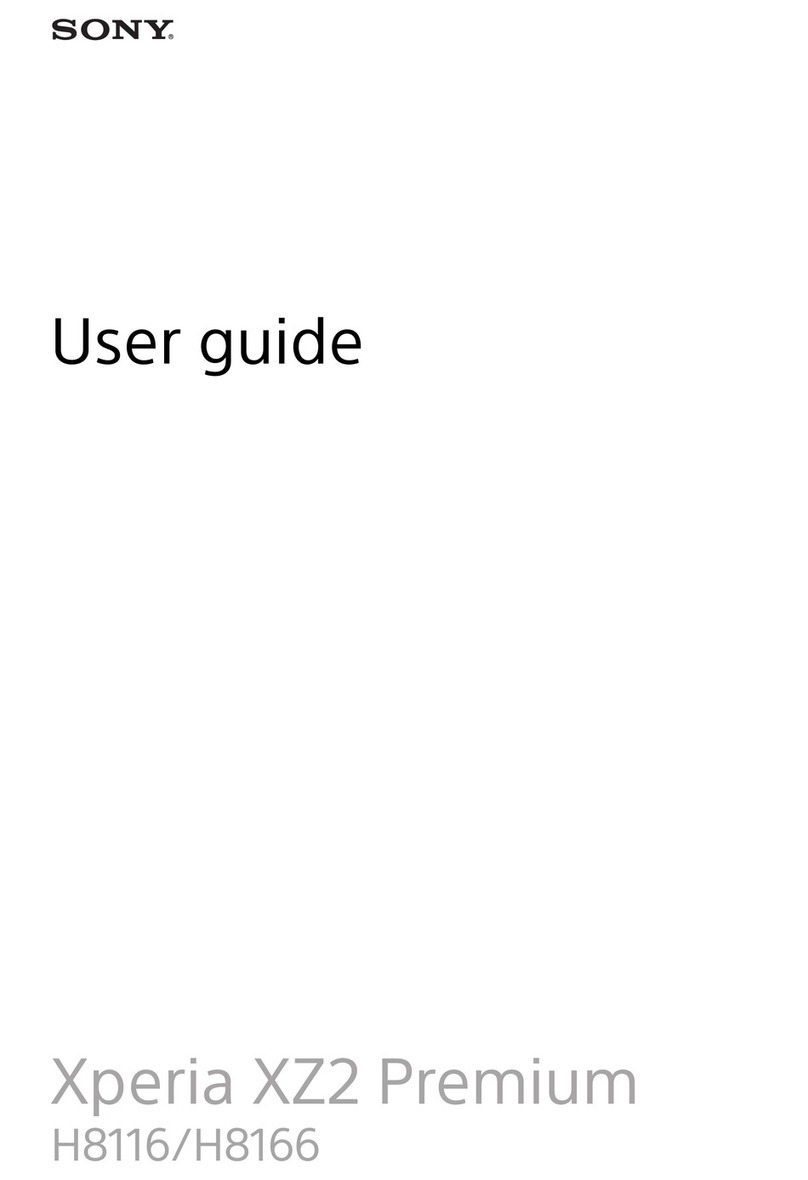
Sony
Sony Xperia XZ2 User manual

Sony
Sony Xperia XA User manual

Sony
Sony xperia xa ultra F3211 User manual

Sony
Sony XPERIA Ion LT28at Quick reference guide

Sony
Sony Xperia S LT26i User manual
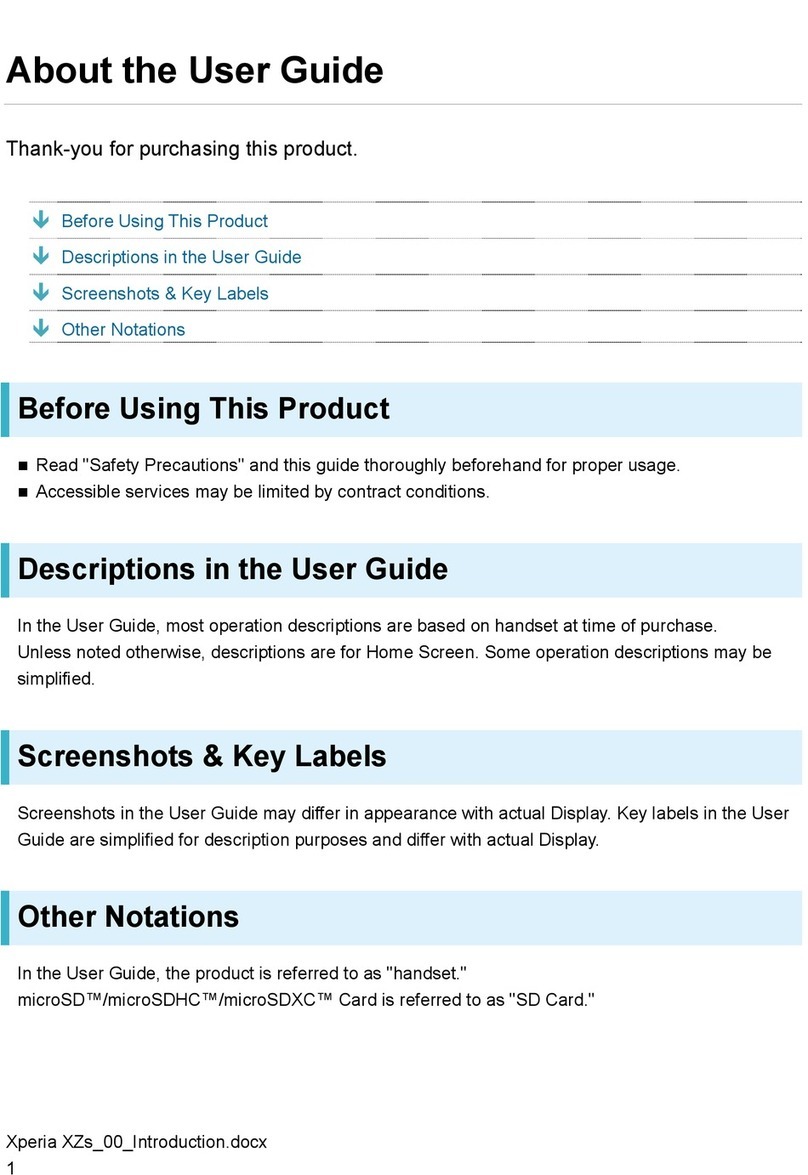
Sony
Sony 55365J User manual
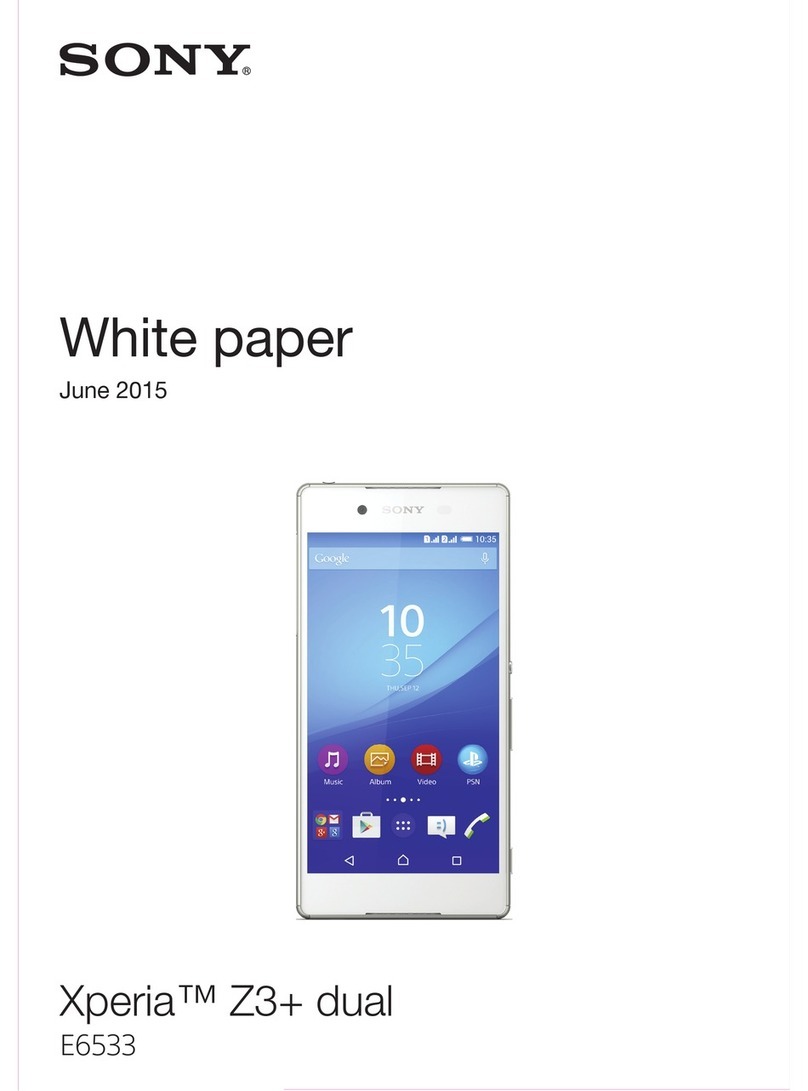
Sony
Sony Xperia Z3+ dual E6533 Quick reference guide
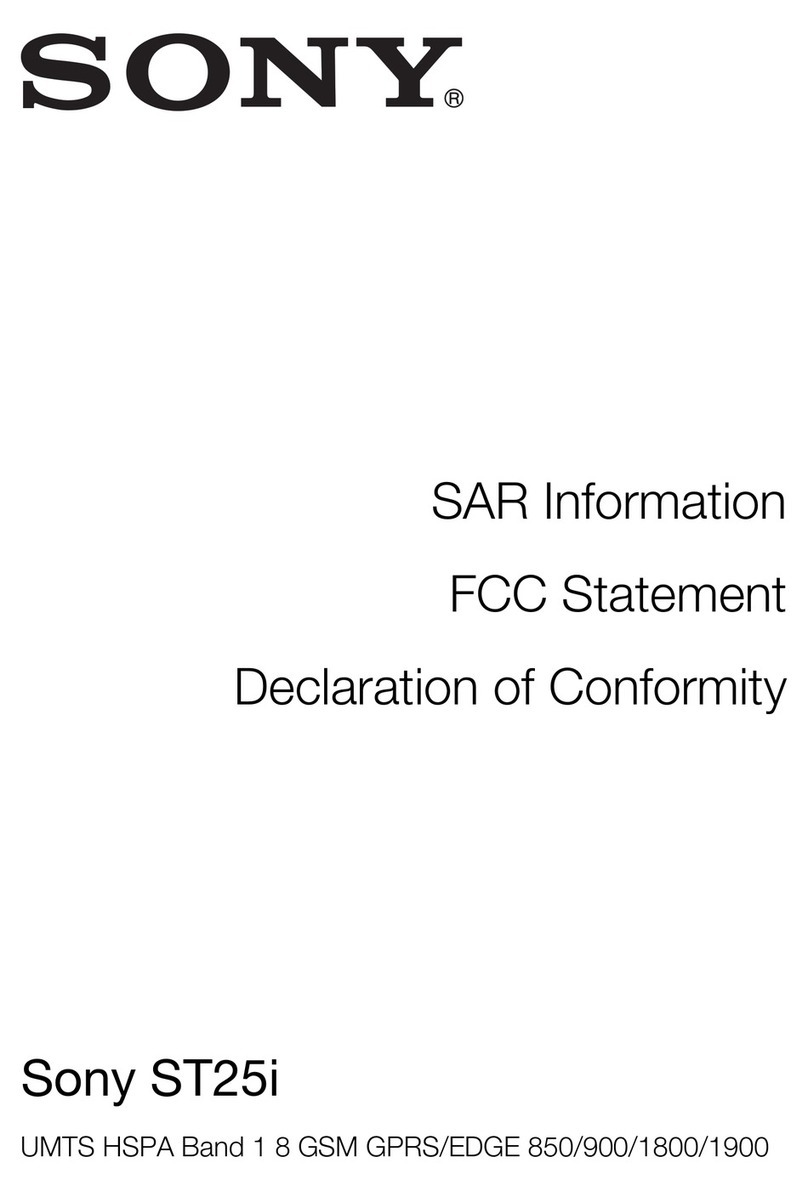
Sony
Sony XPeria ST25i Owner's manual

Sony
Sony Xperia XZ2 User manual

Sony
Sony Xperia L3 User manual

Sony
Sony Xperia Z3 Compact Quick reference guide
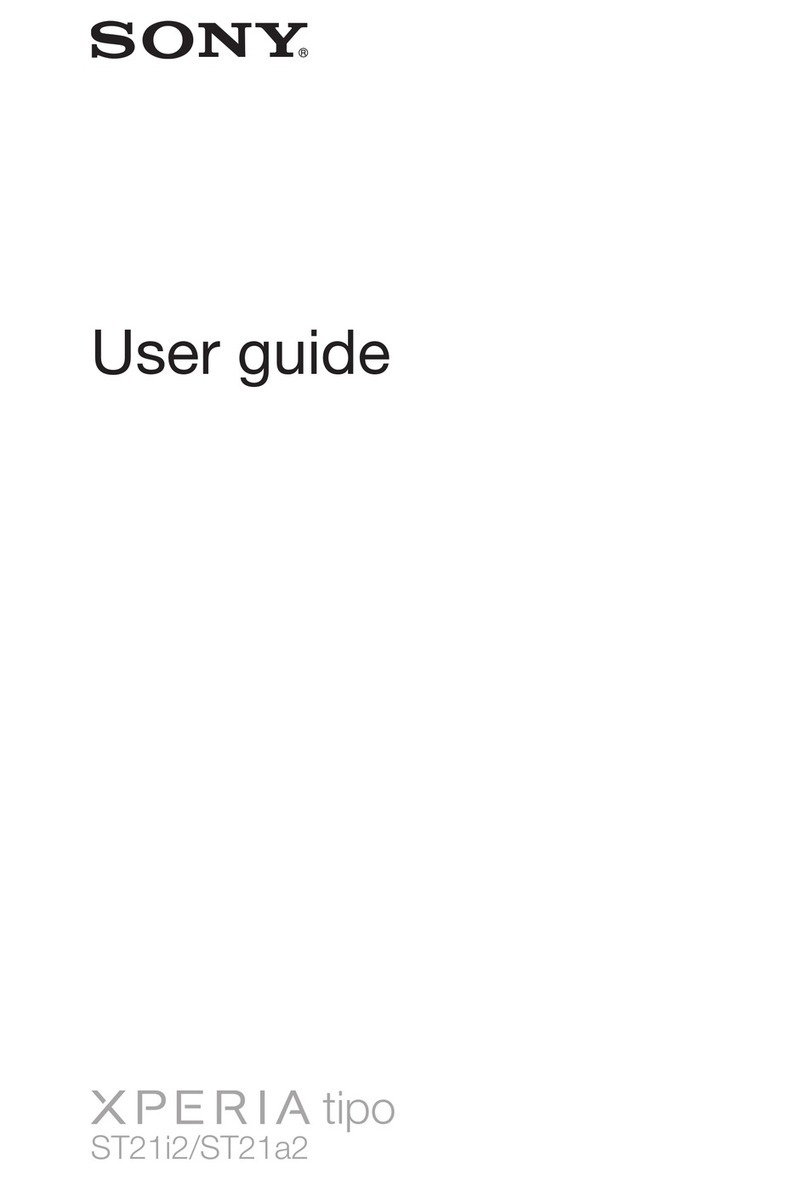
Sony
Sony Xperia tipo ST21i2/ST21a2 User manual

Sony
Sony Xperia L2 User manual