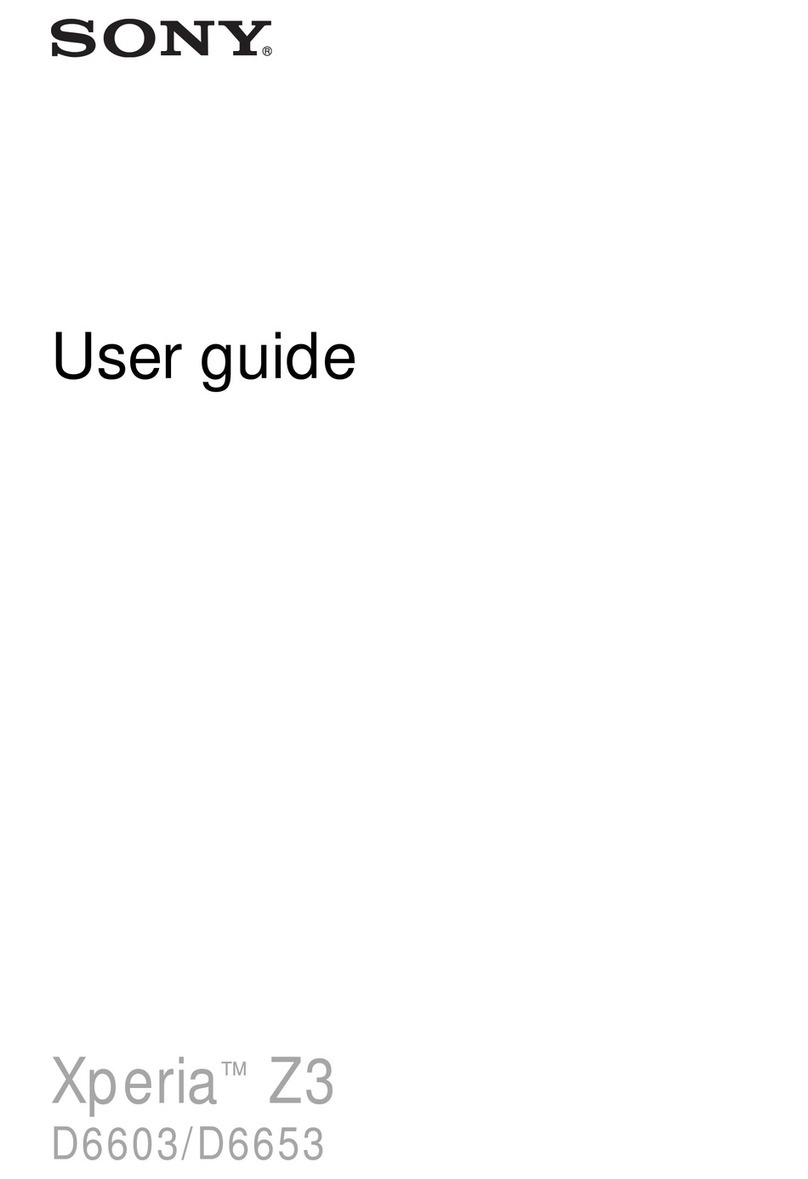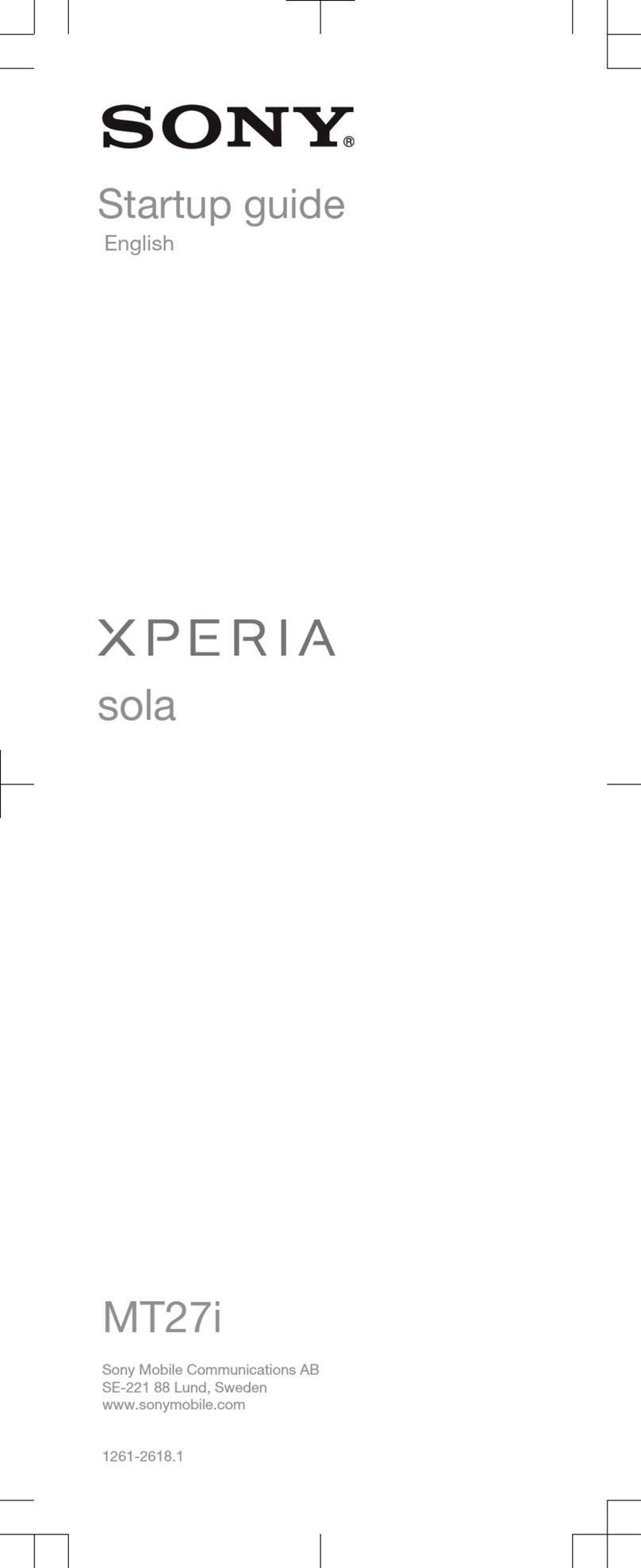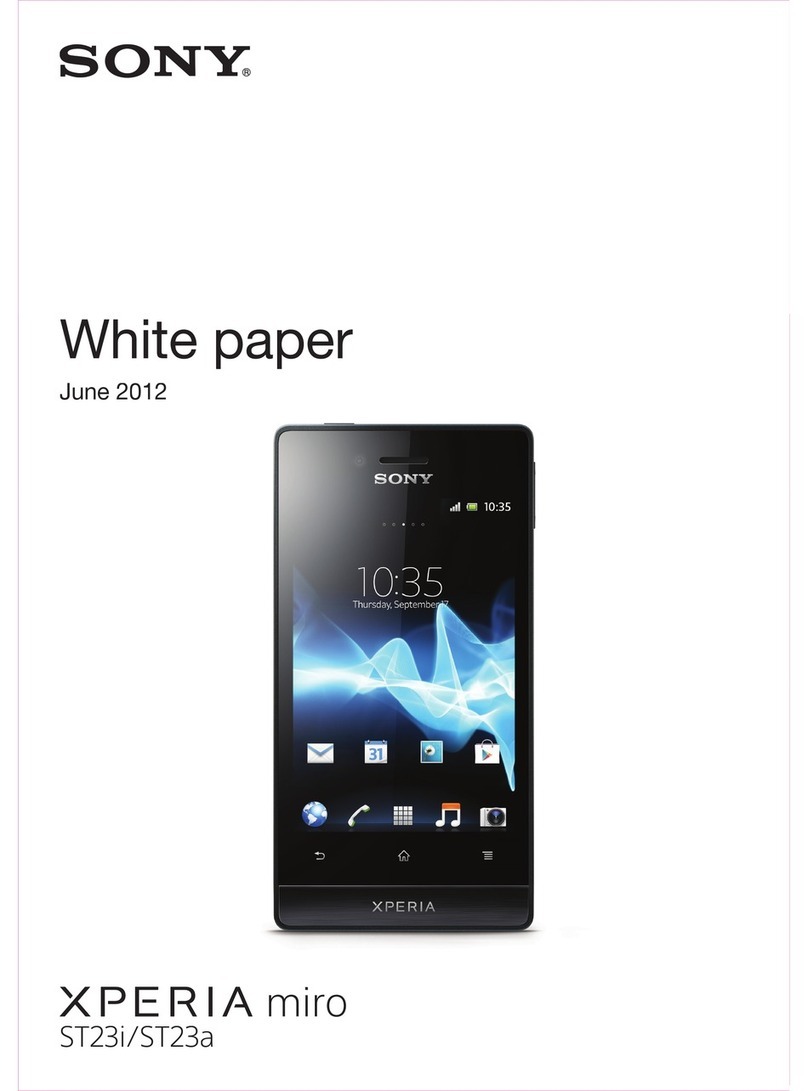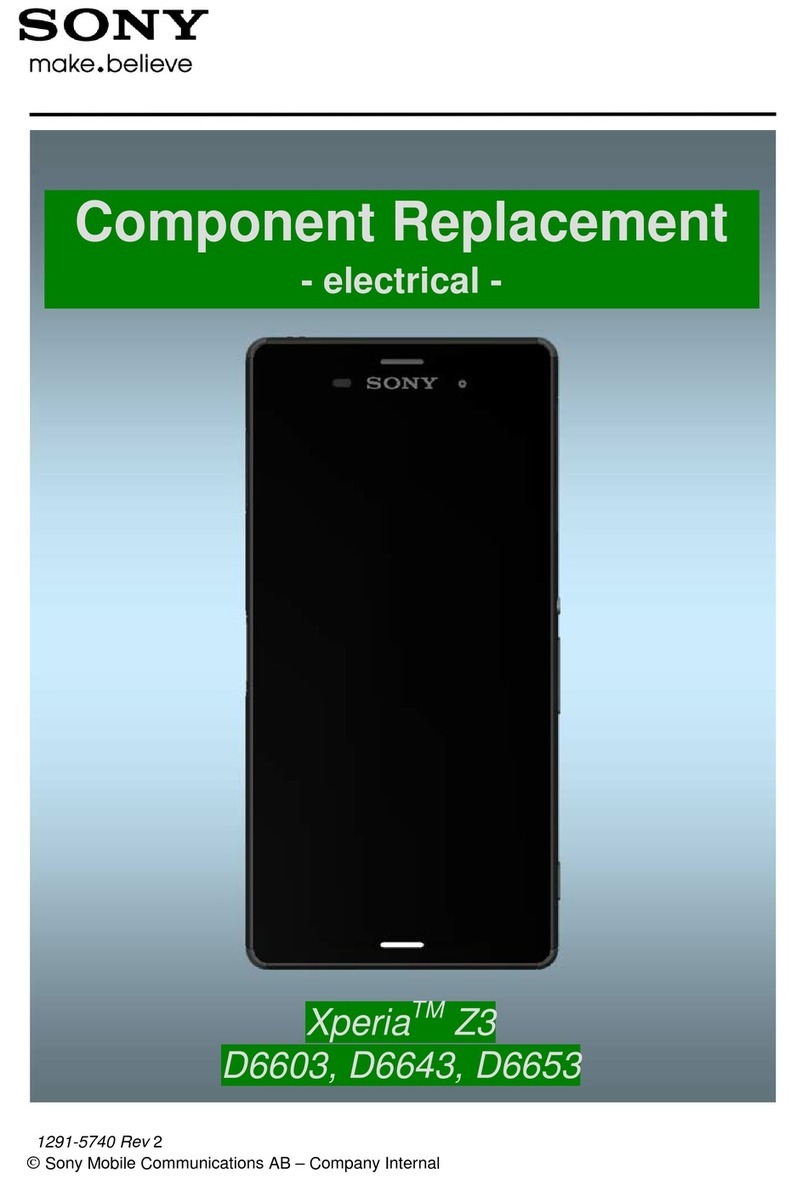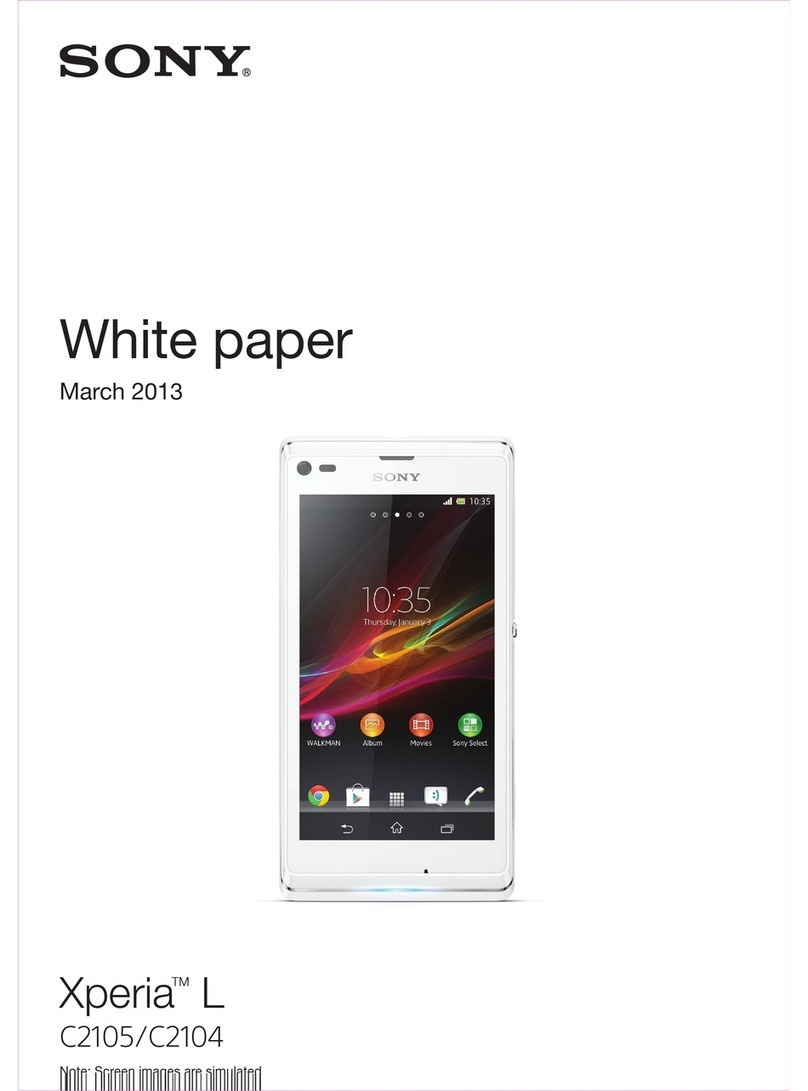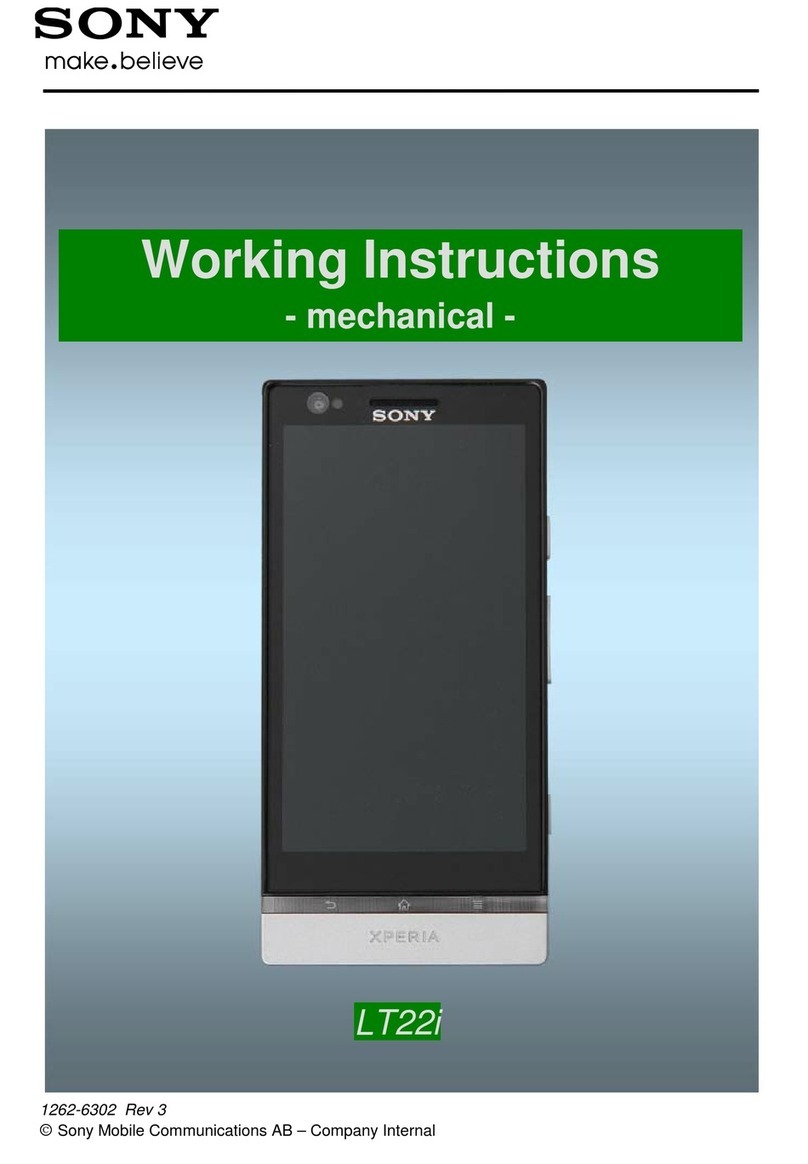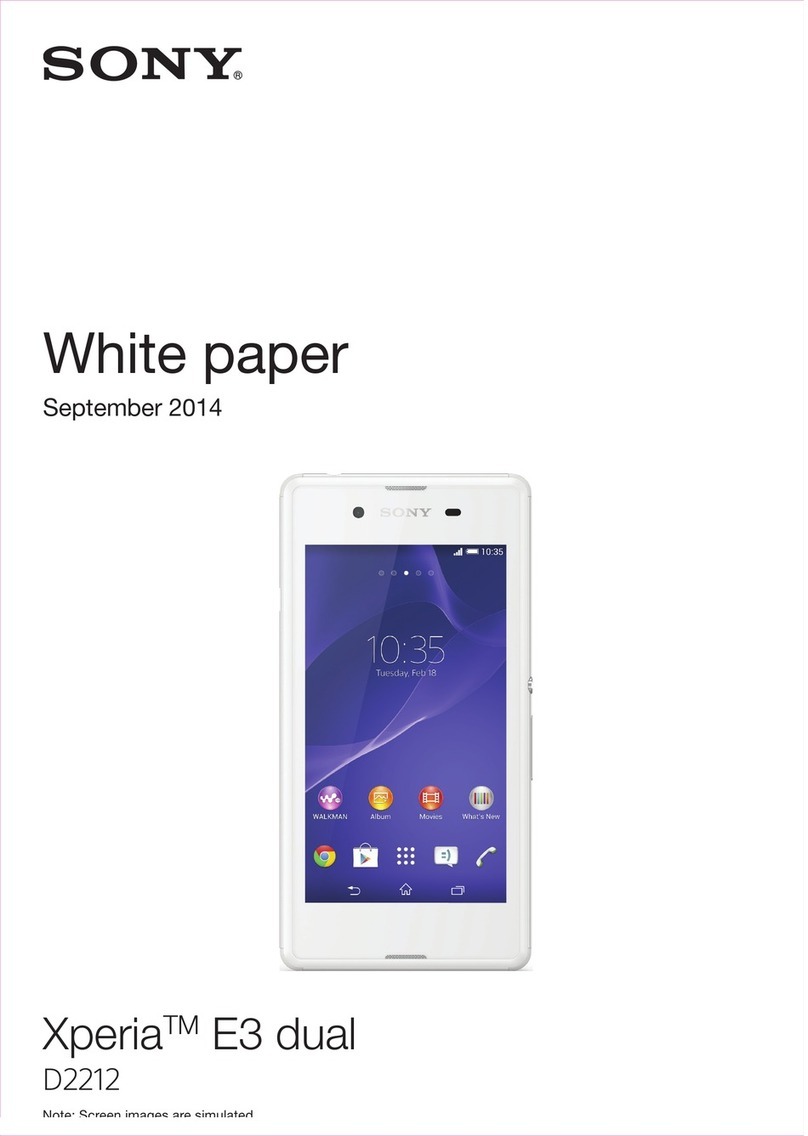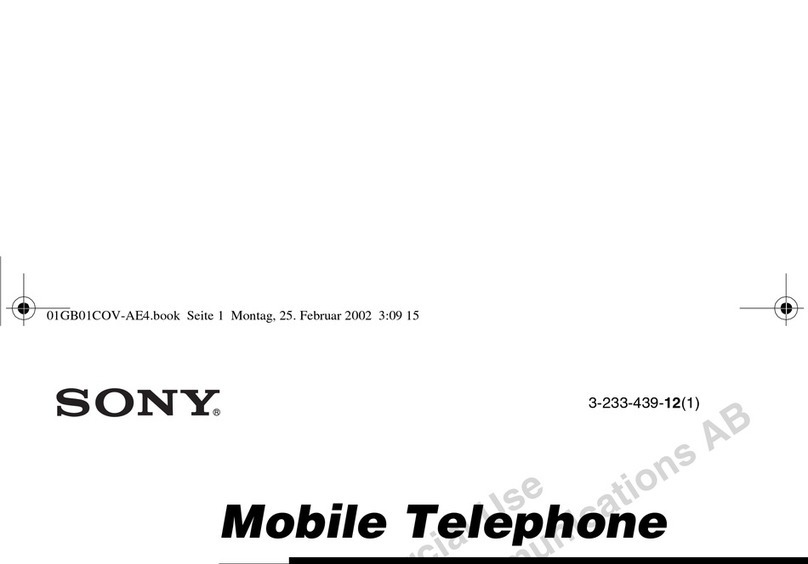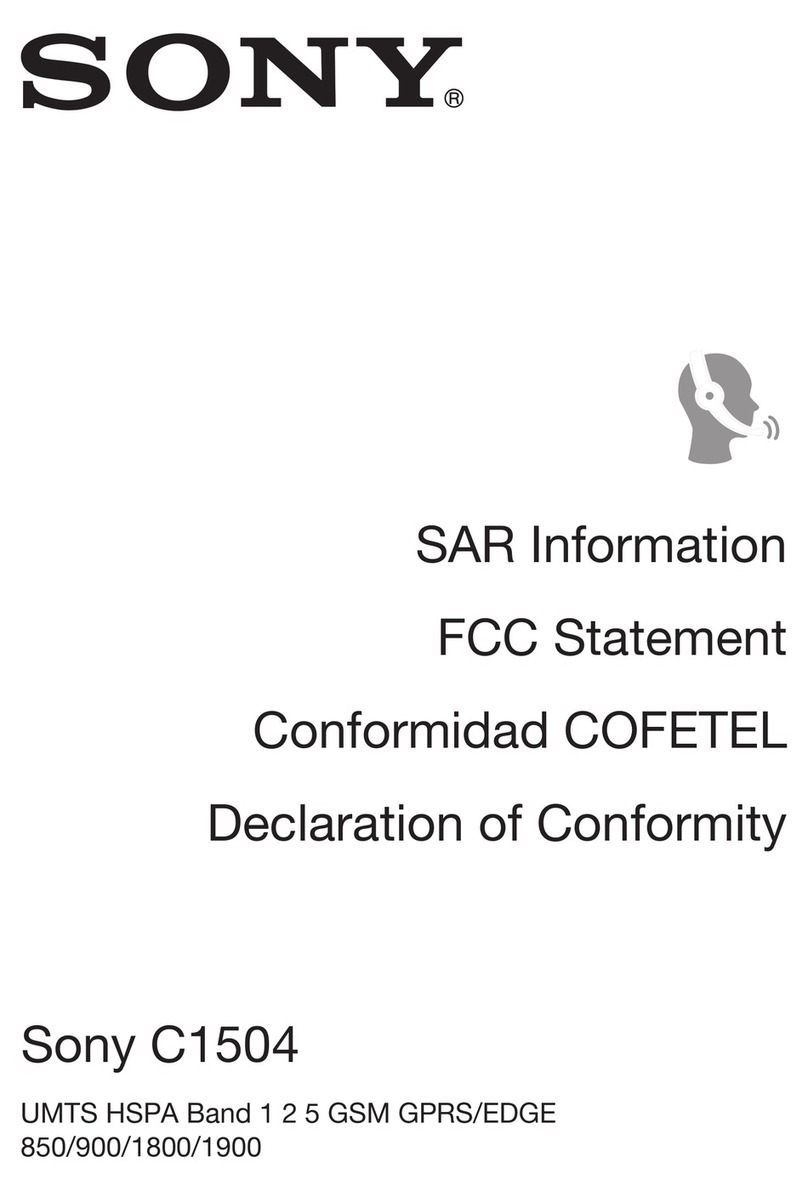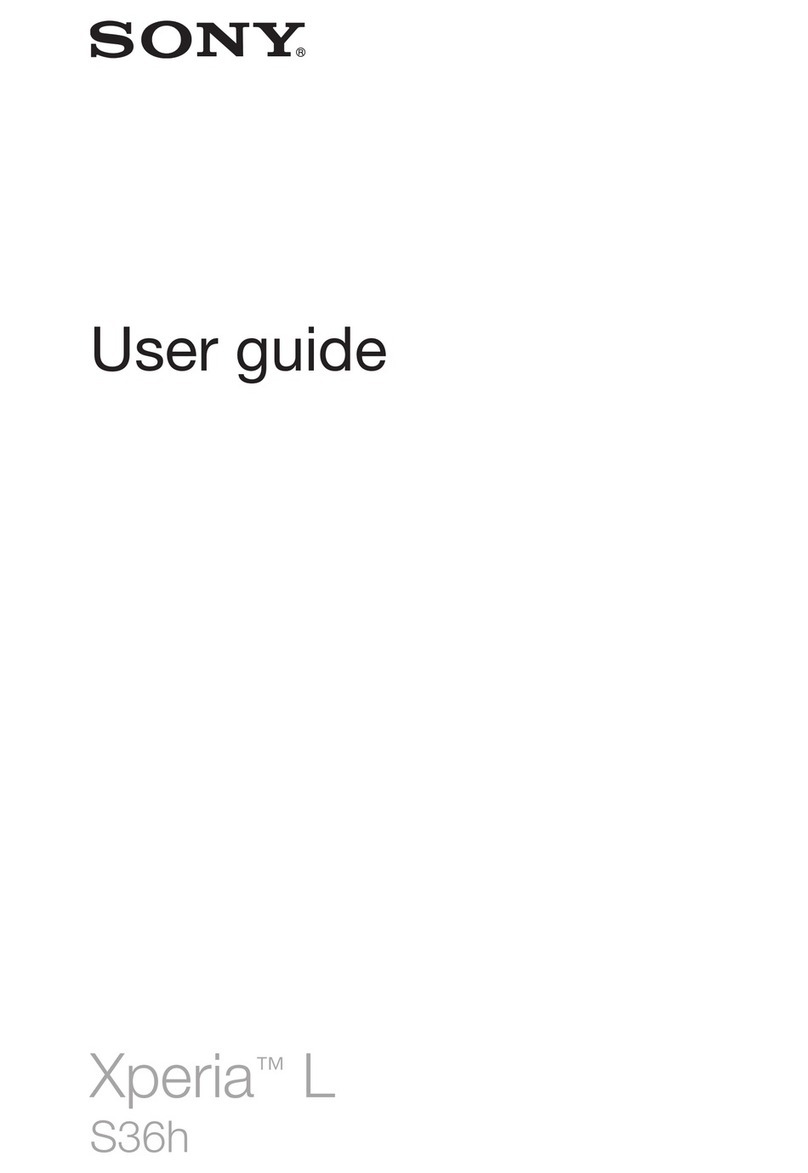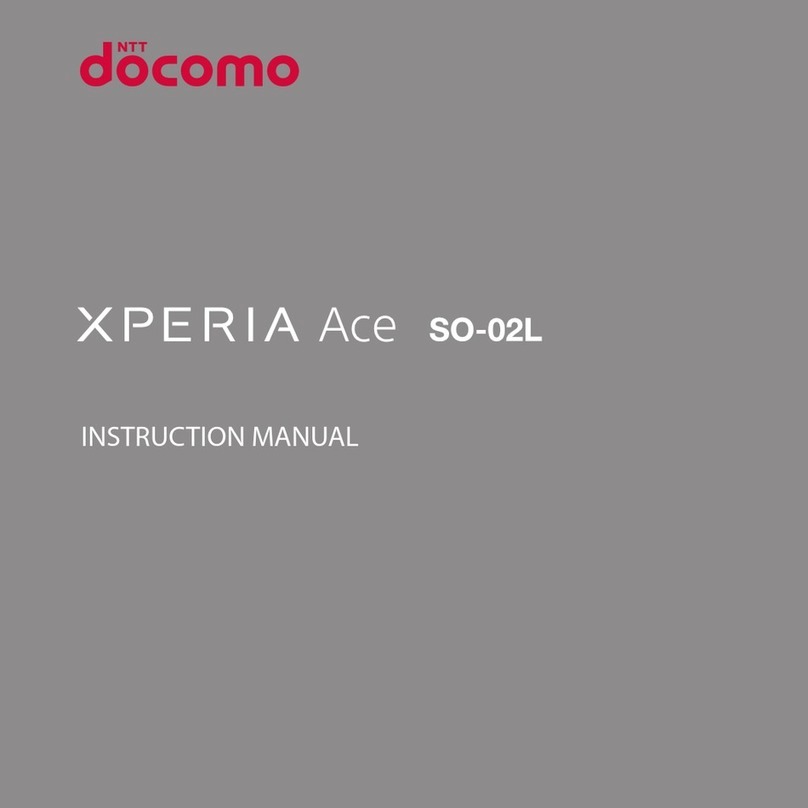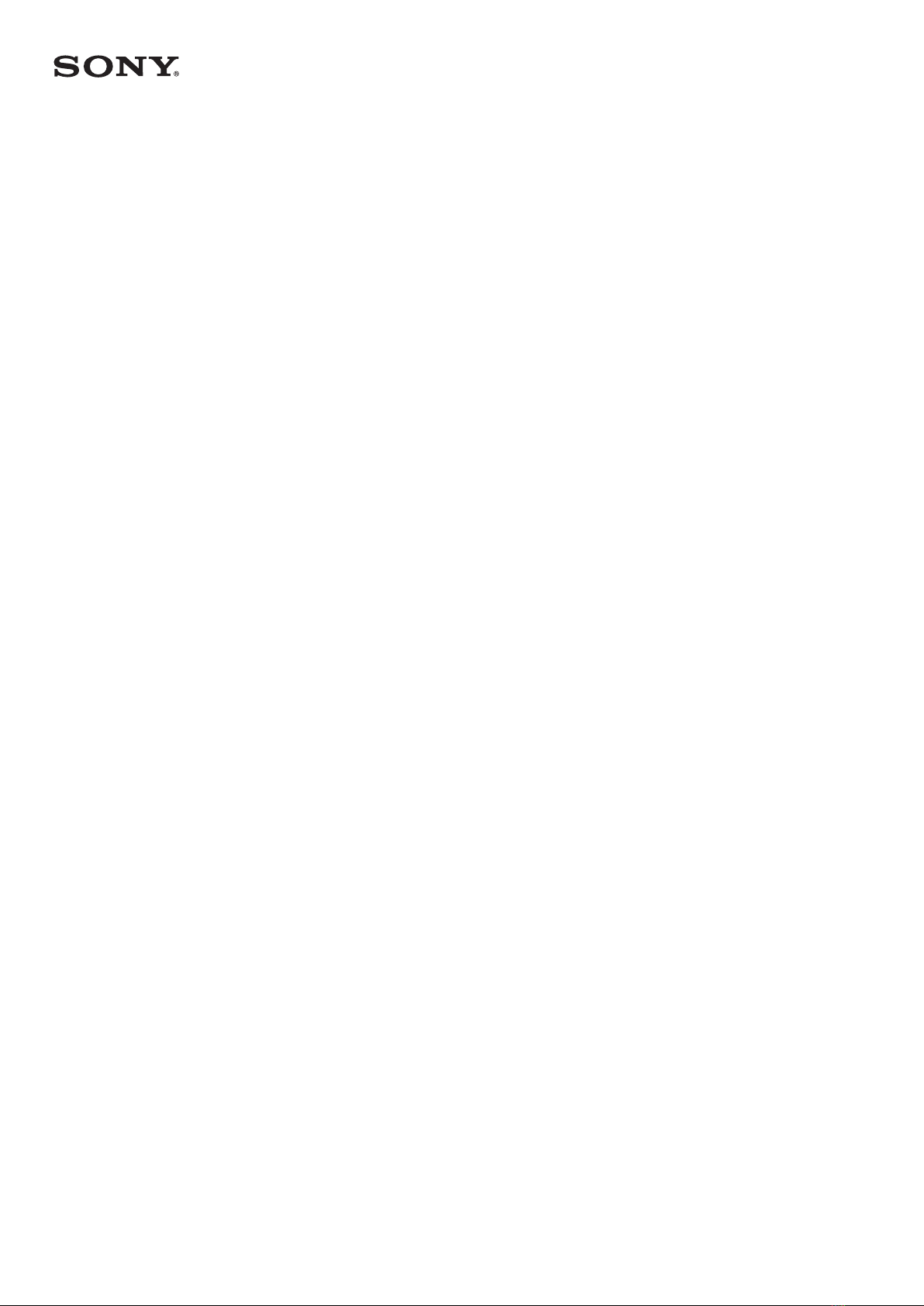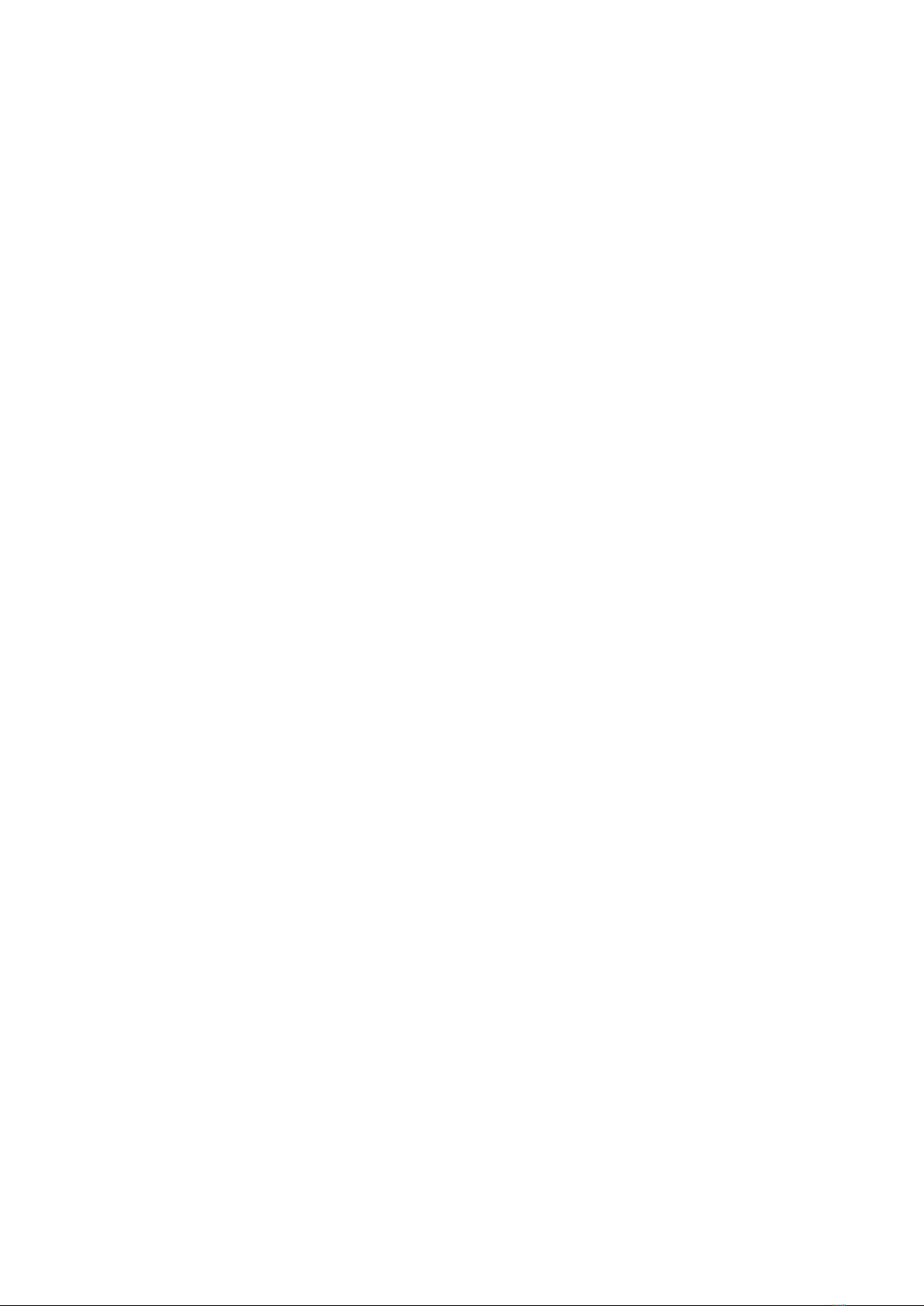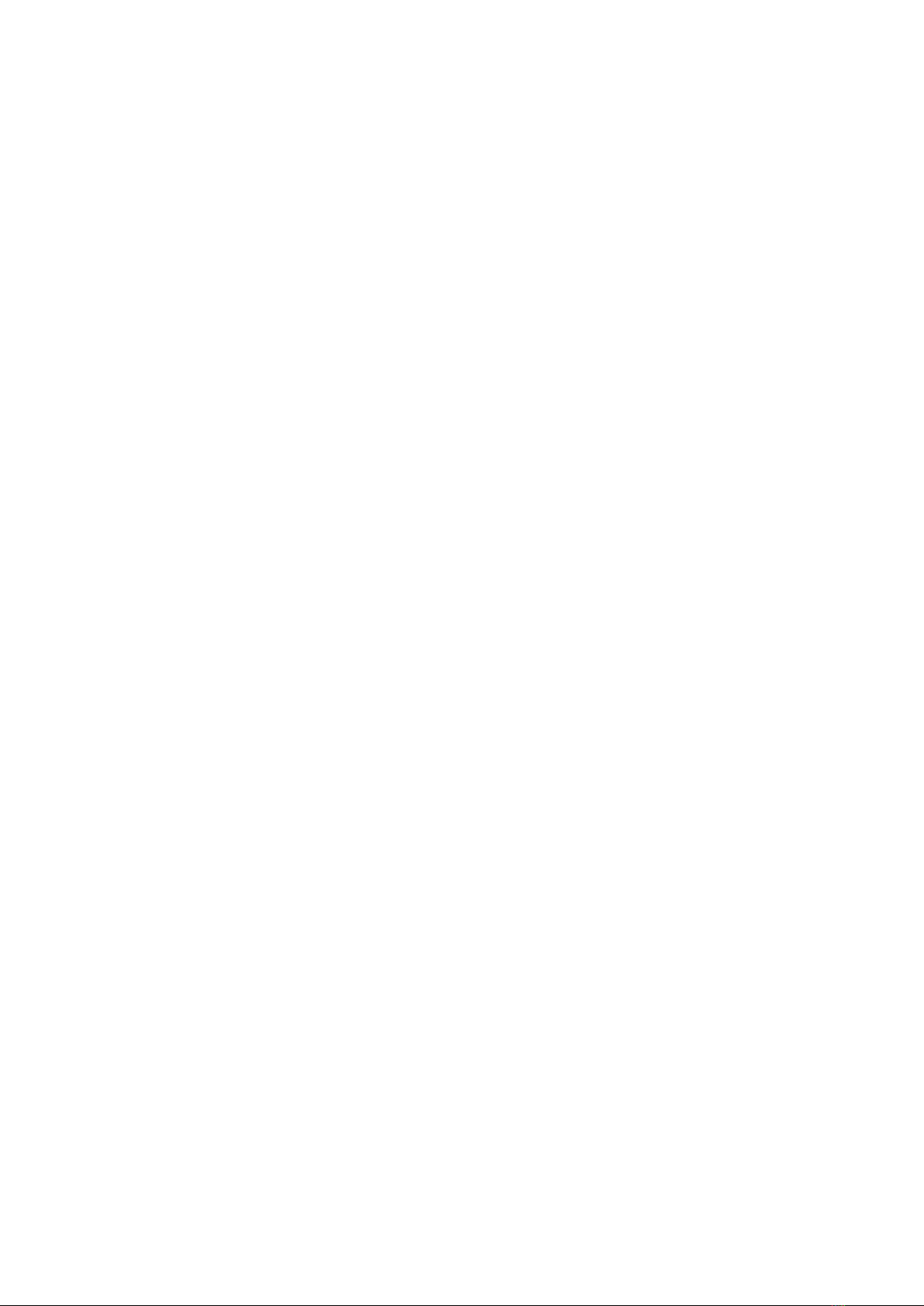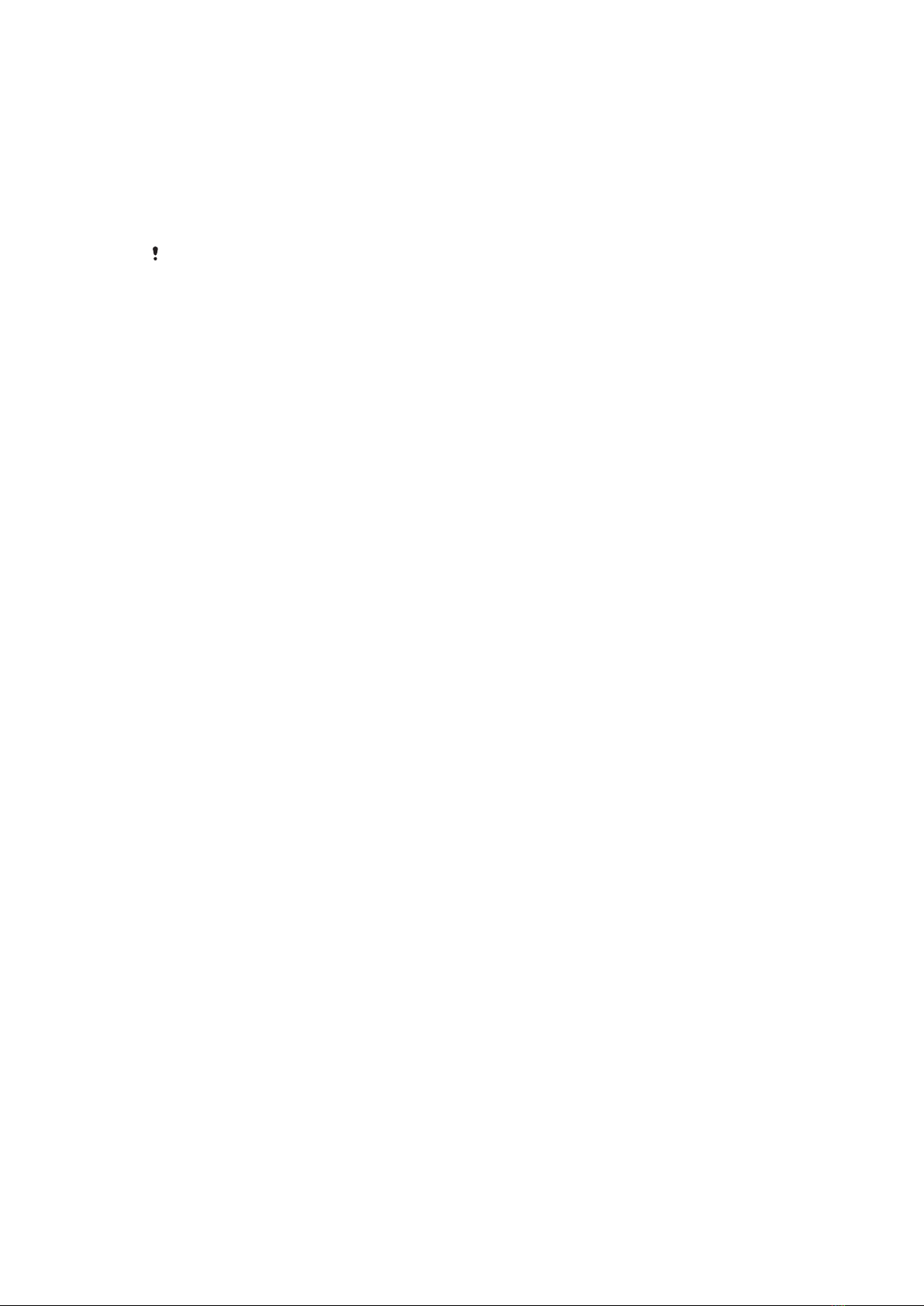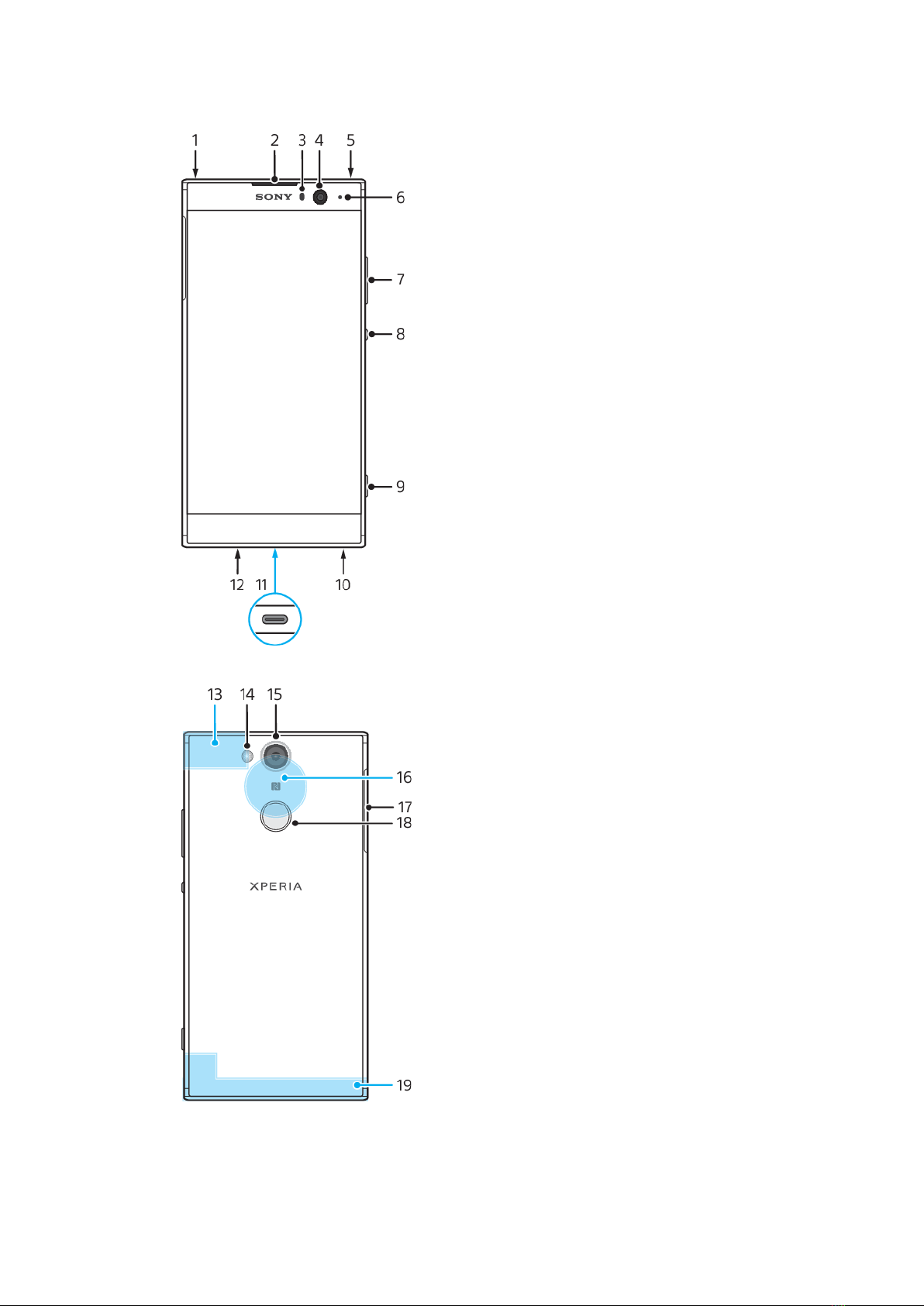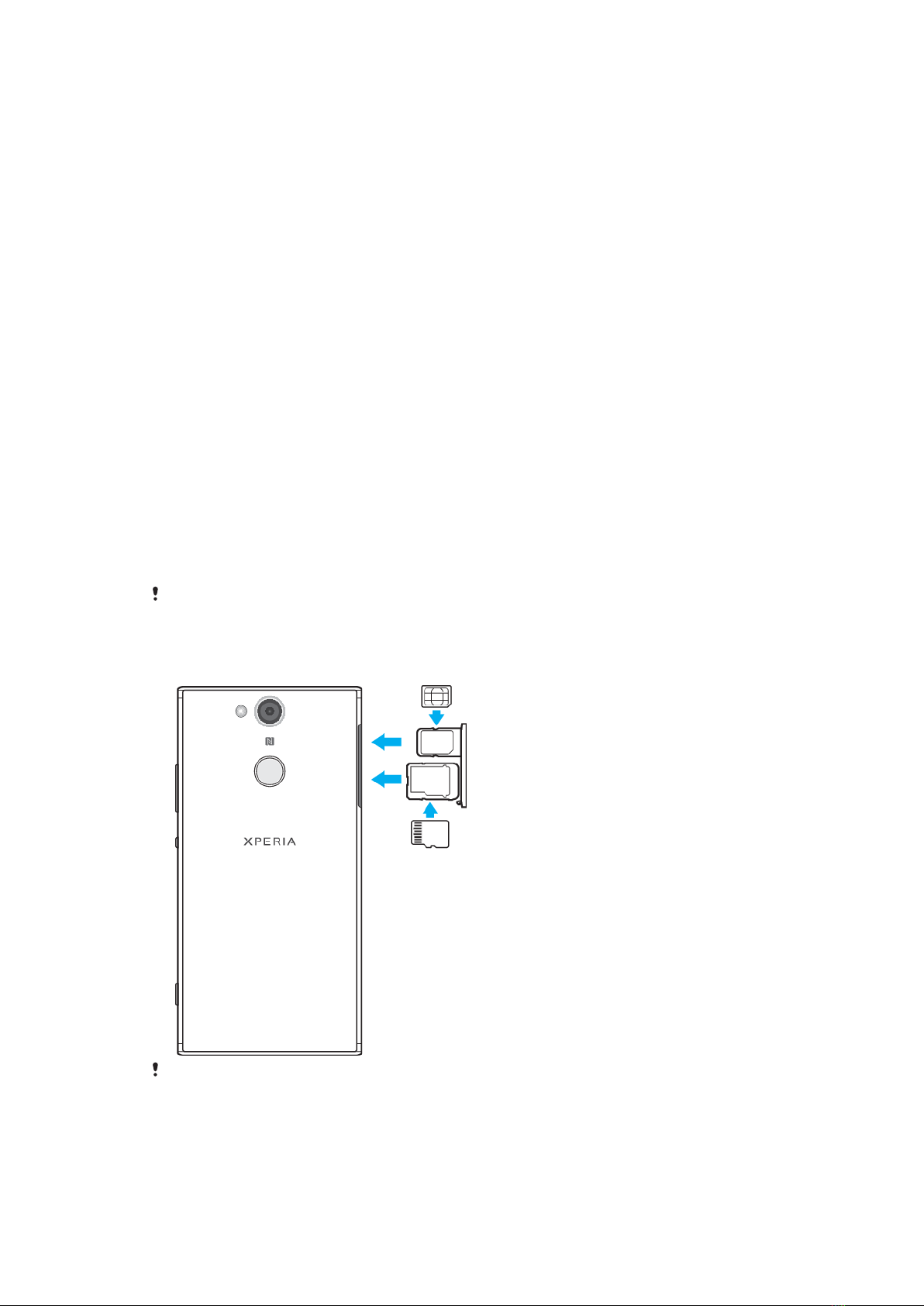Messaging and chat.................................................................... 73
Reading and sending messages.................................................... 73
Messaging settings......................................................................... 74
Video chat....................................................................................... 75
Setting up email.............................................................................. 75
Music............................................................................................76
Transferring music to your device.................................................. 76
Listening to music...........................................................................76
Listening to the radio......................................................................78
Camera........................................................................................ 80
Getting to know your camera........................................................ 80
Exposure, colour and light conditions............................................83
Setting the right focus.................................................................... 86
People, selfies and smiling faces....................................................87
Moving objects............................................................................... 88
Using camera apps......................................................................... 89
Resolution and memory.................................................................90
Diagnosing your camera.................................................................92
Additional camera settings.............................................................92
Photos and videos in Album.......................................................94
Viewing photos and videos............................................................94
Album home screen menu.............................................................95
Sharing and managing photos and videos....................................96
Hiding photos and videos...............................................................97
Connectivity.................................................................................98
Mirroring the screen of your device wirelessly on a TV.................98
Connecting your device to USB accessories.................................. 98
Near Field Communication (NFC)................................................... 98
Bluetooth wireless technology..................................................... 100
Smart apps and features that save you time............................103
Google Feed.................................................................................. 103
Using your device as a wallet........................................................103
Xperia™ Actions............................................................................ 103
Clock and Calendar....................................................................105
Calendar........................................................................................ 105
Clock.............................................................................................. 105
Accessibility............................................................................... 108
Magnification................................................................................ 108
Font size........................................................................................ 108
Display size....................................................................................108
Colour correction...........................................................................108
TalkBack.........................................................................................108
4