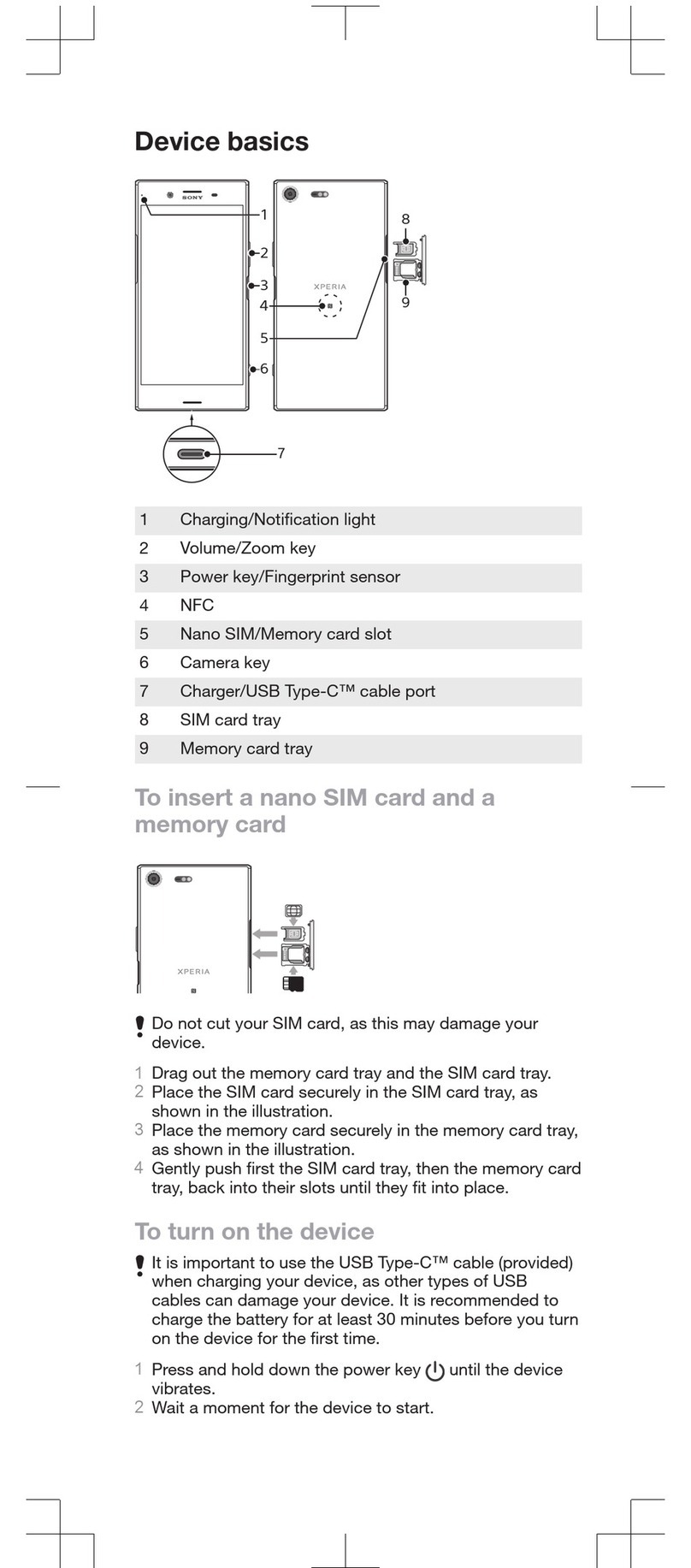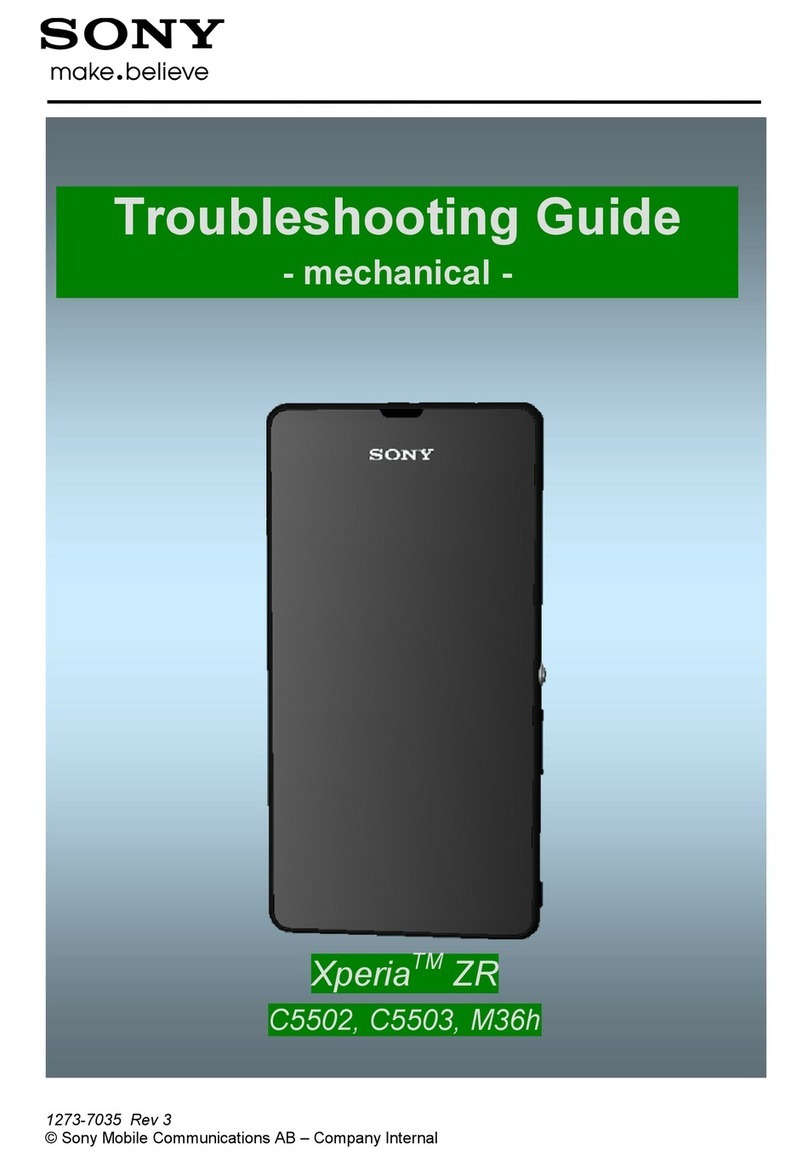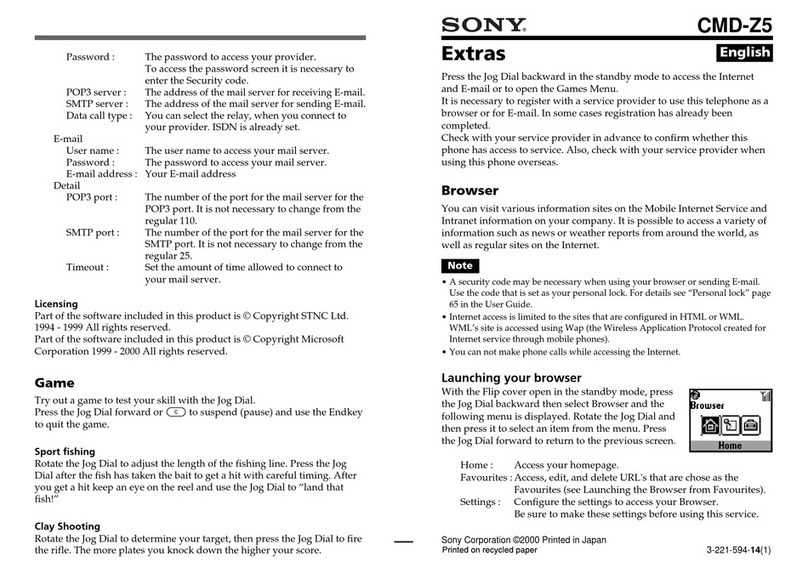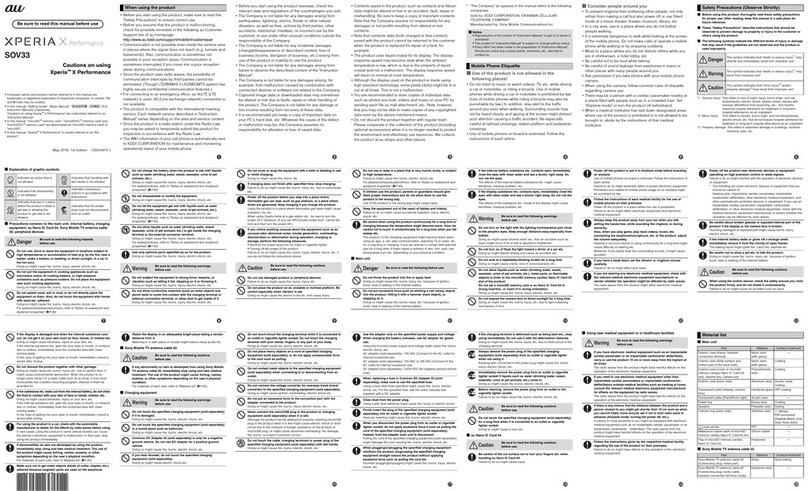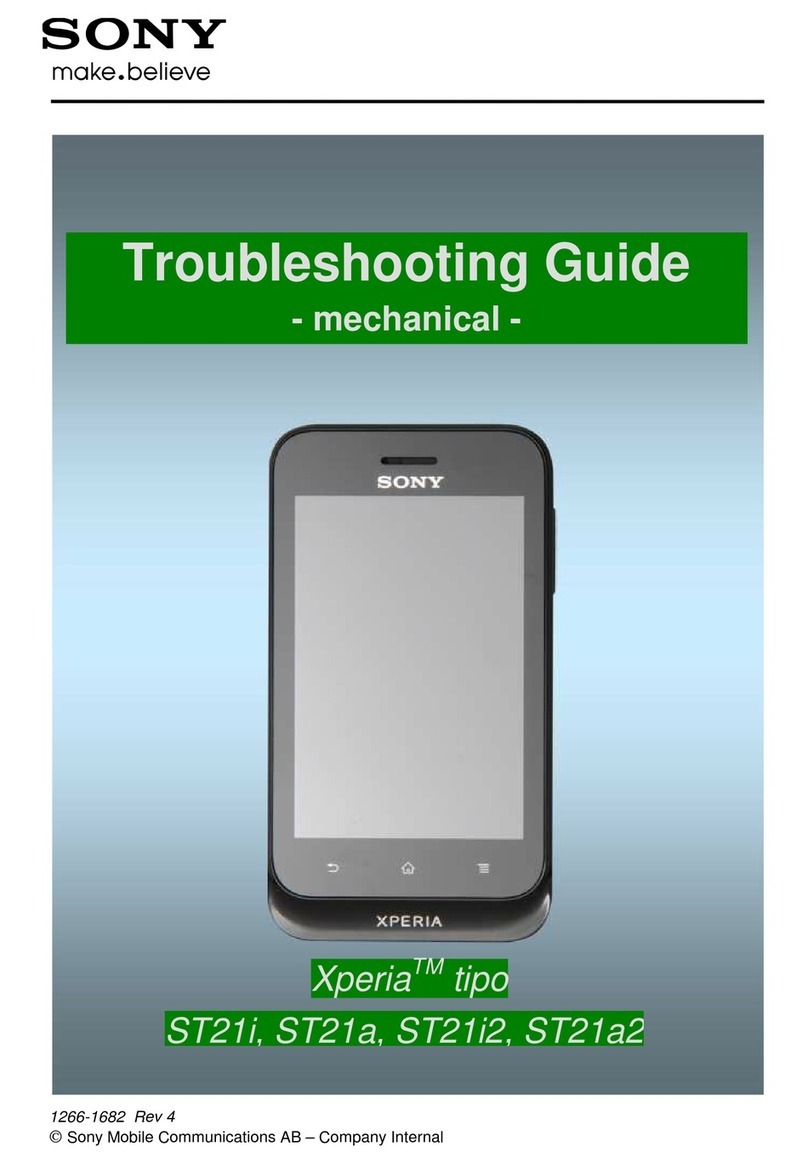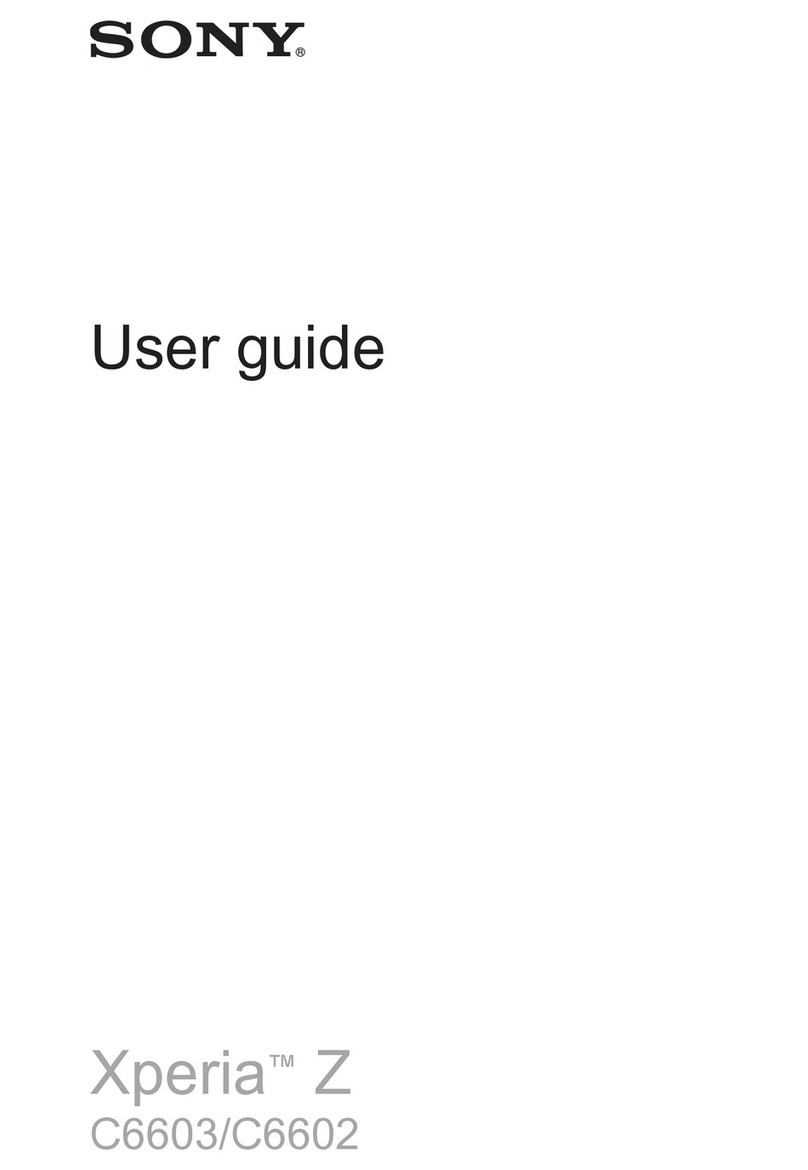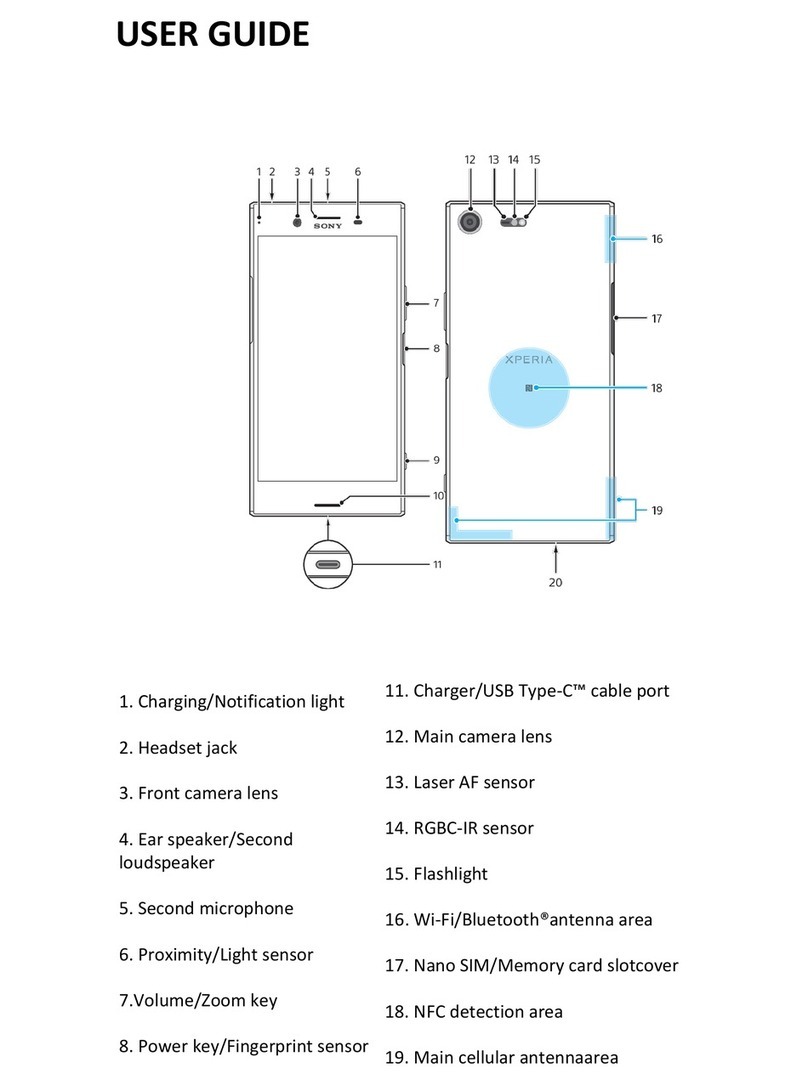Basic settings...............................................................................40
Accessing settings...........................................................................40
Sound, ringtone and volume............................................................40
Managing notifications.....................................................................41
SIM card protection.........................................................................42
Screen settings................................................................................43
Daydream.........................................................................................44
Screen lock......................................................................................45
Language settings............................................................................46
Date and time...................................................................................46
X-Reality™ for mobile......................................................................46
Enhancing the sound output............................................................47
Typing text...................................................................................48
On-screen keyboard........................................................................48
Phonepad.........................................................................................49
Entering text using voice input........................................................50
Editing text.......................................................................................50
Personalising the on-screen keyboard............................................51
Calling..........................................................................................53
Making calls.....................................................................................53
Receiving calls.................................................................................54
Ongoing calls...................................................................................56
Using the call log.............................................................................56
Forwarding calls...............................................................................57
Restricting calls................................................................................57
Multiple calls....................................................................................58
Conference calls..............................................................................58
Voicemail..........................................................................................59
Emergency calls...............................................................................59
Contacts.......................................................................................61
Transferring contacts.......................................................................61
Searching and viewing contacts......................................................62
Adding and editing contacts............................................................63
Adding medical and emergency contact information......................64
Favourites and groups.....................................................................65
Sending contact information............................................................66
Avoiding duplicate entries in the Contacts application...................66
Backing up contacts........................................................................66
Messaging and chat.....................................................................68
Reading and sending messages......................................................68
Organising your messages..............................................................69
Calling from a message...................................................................70
3
This is an Internet version of this publication. © Print only for private use.