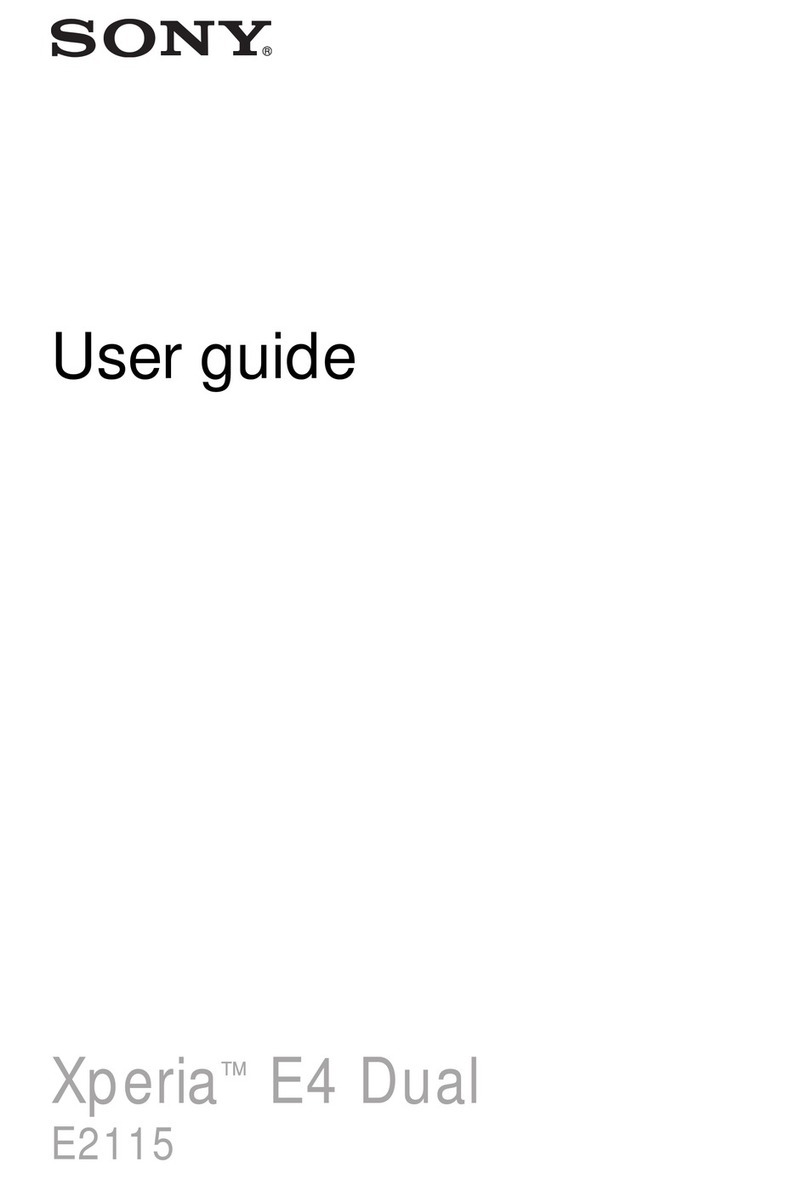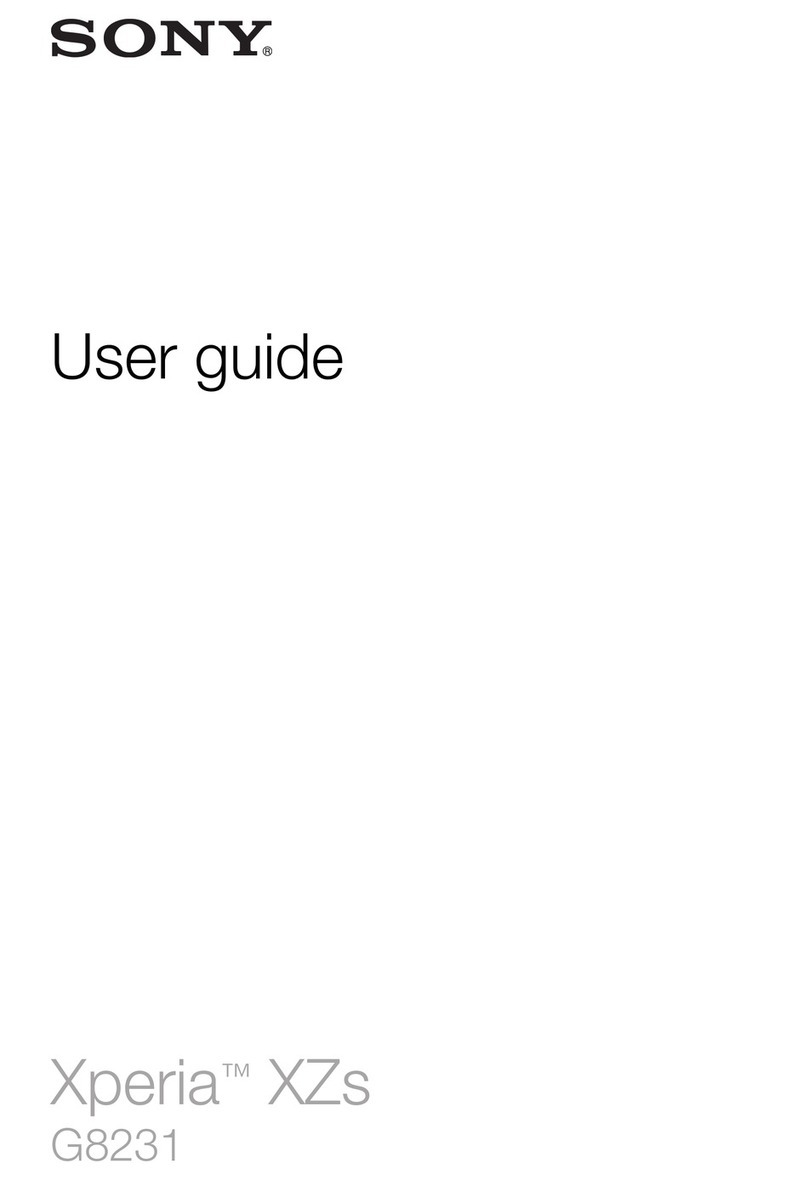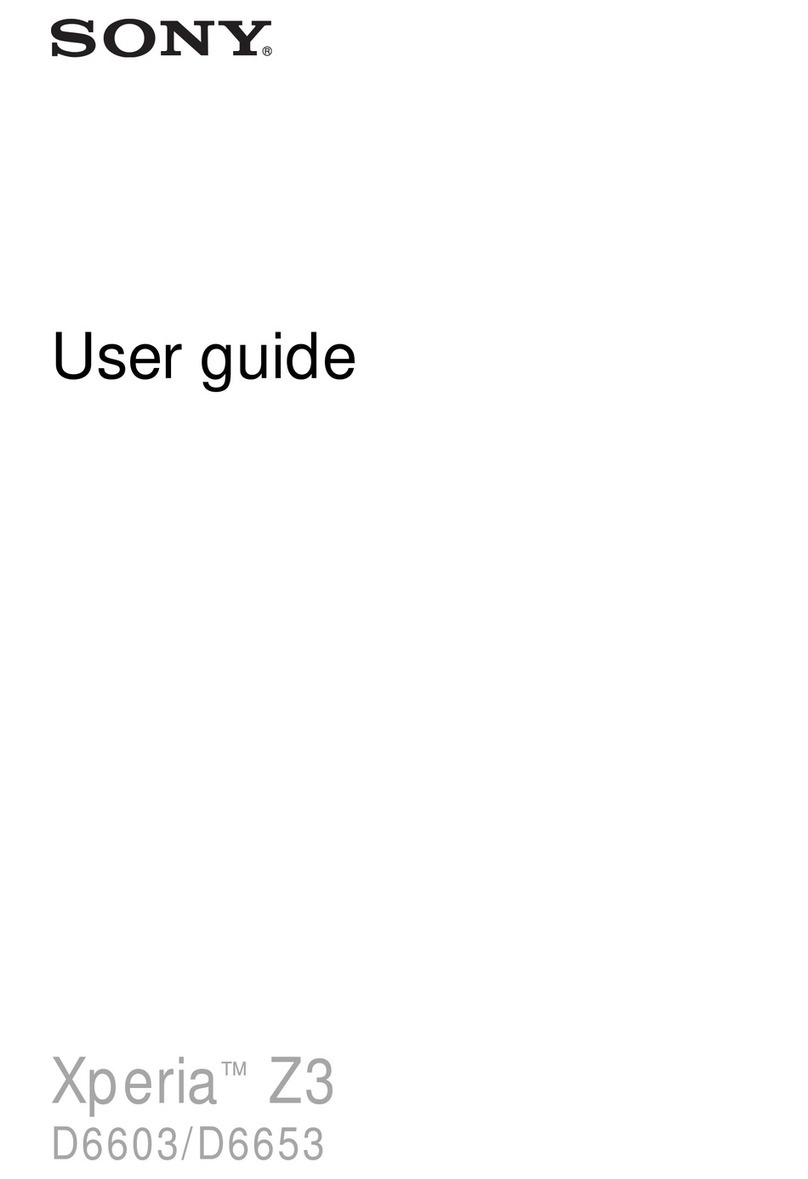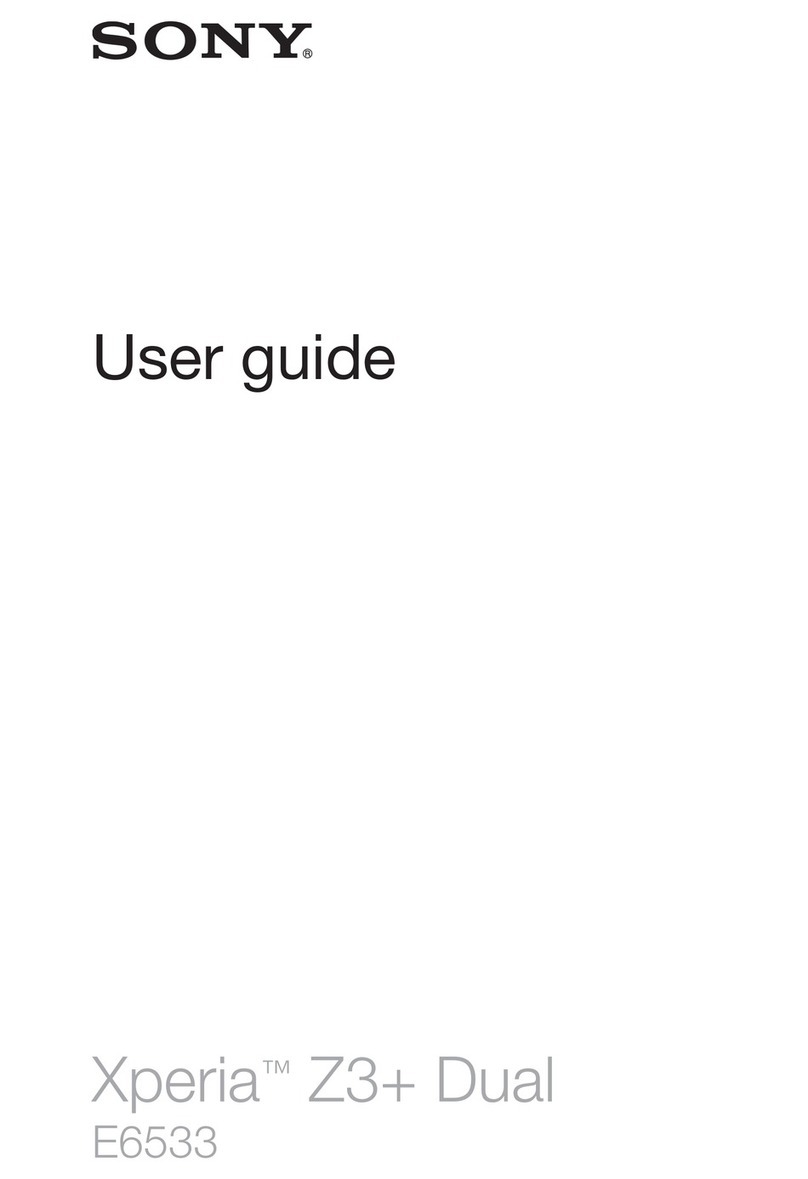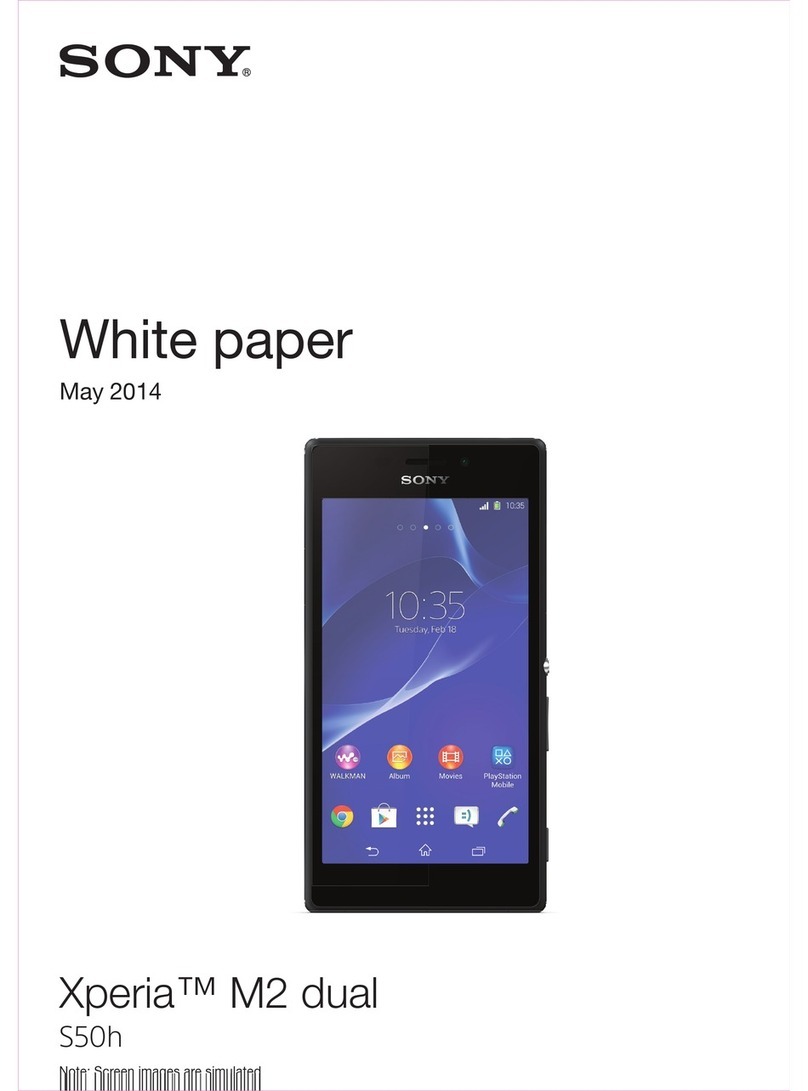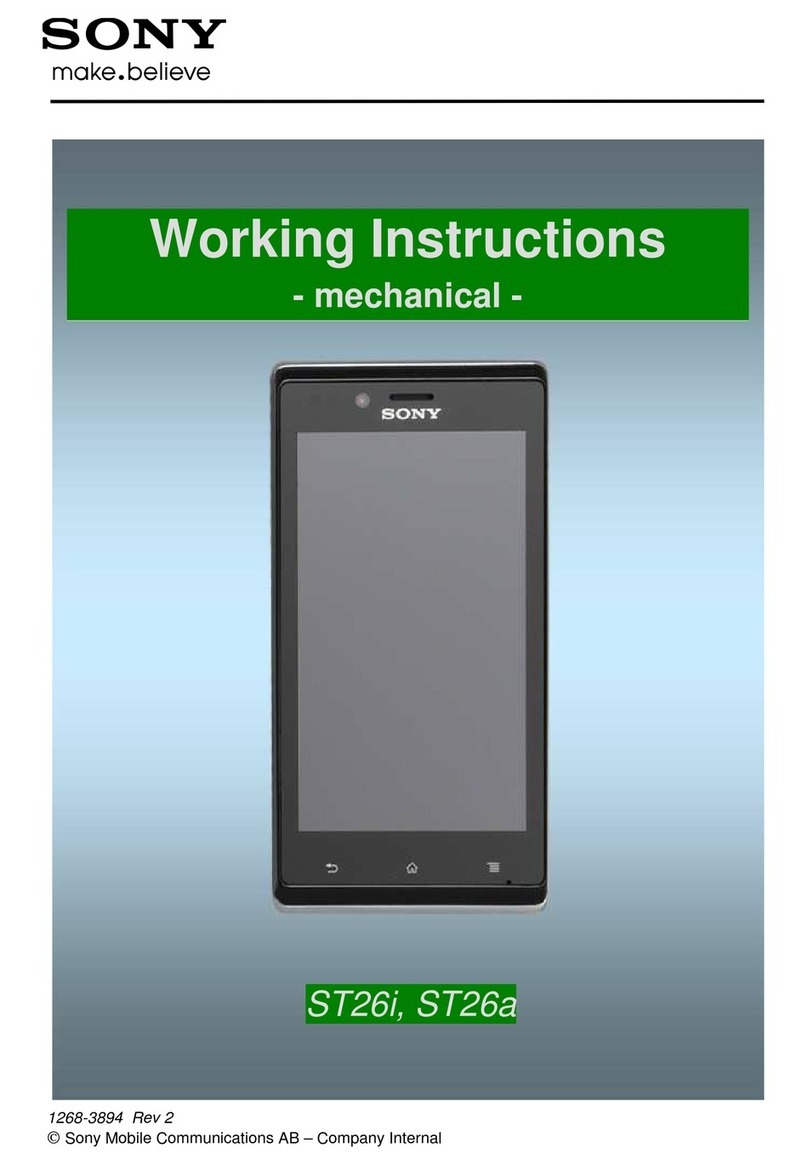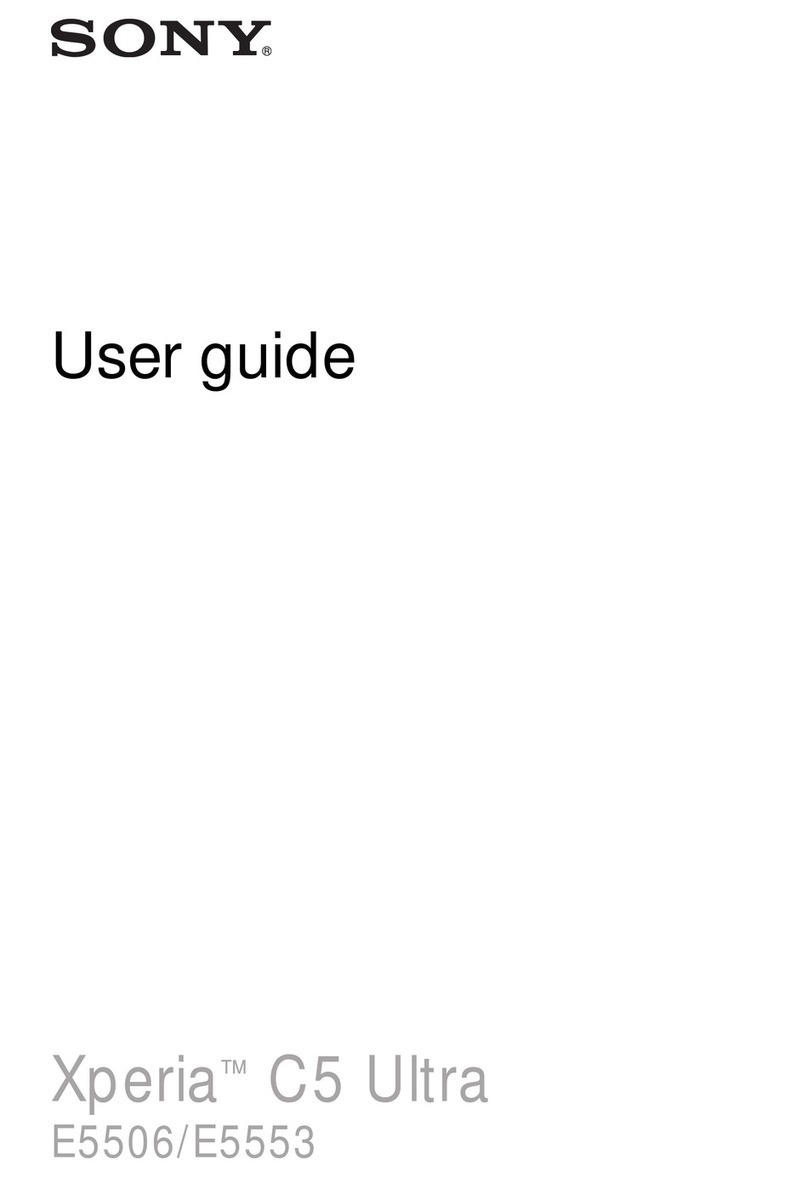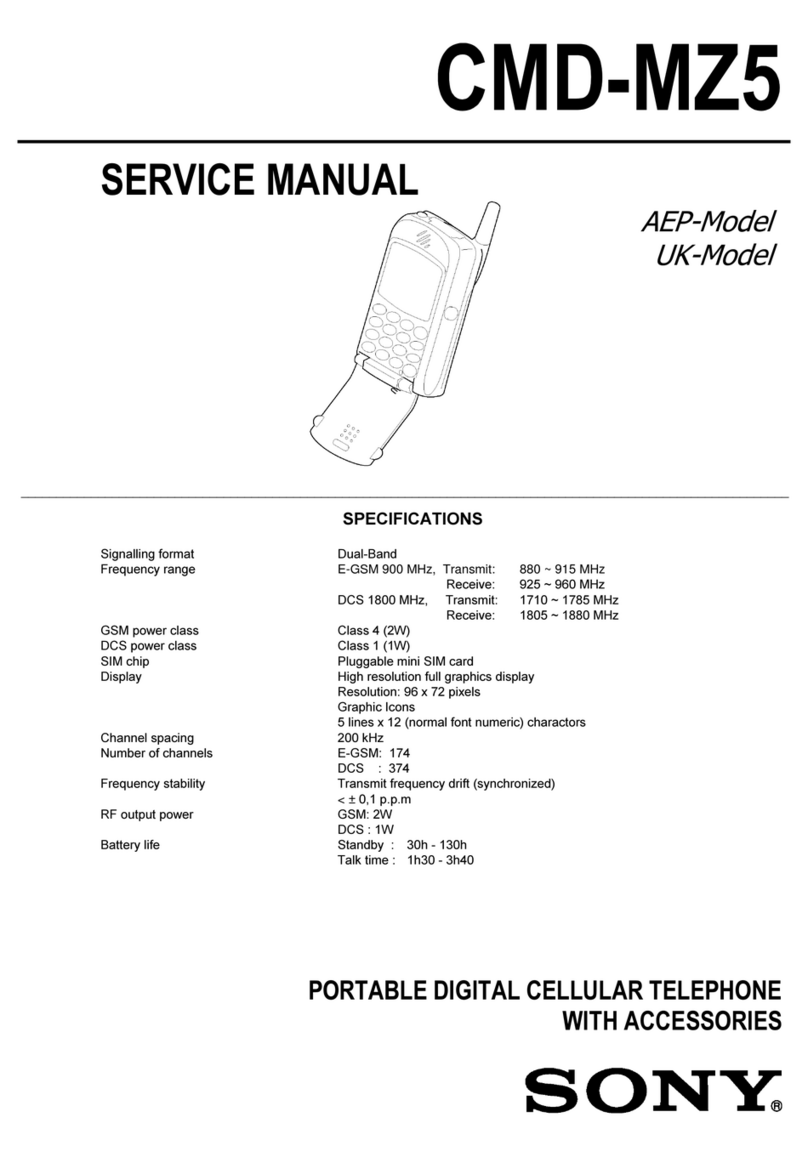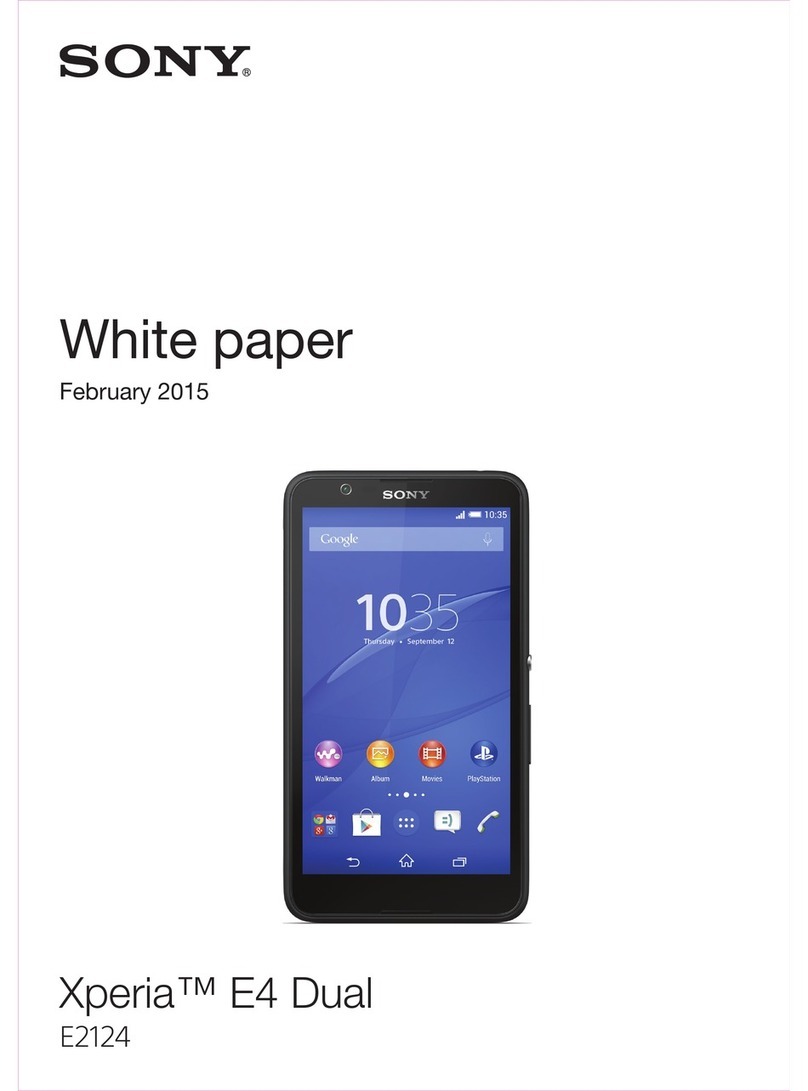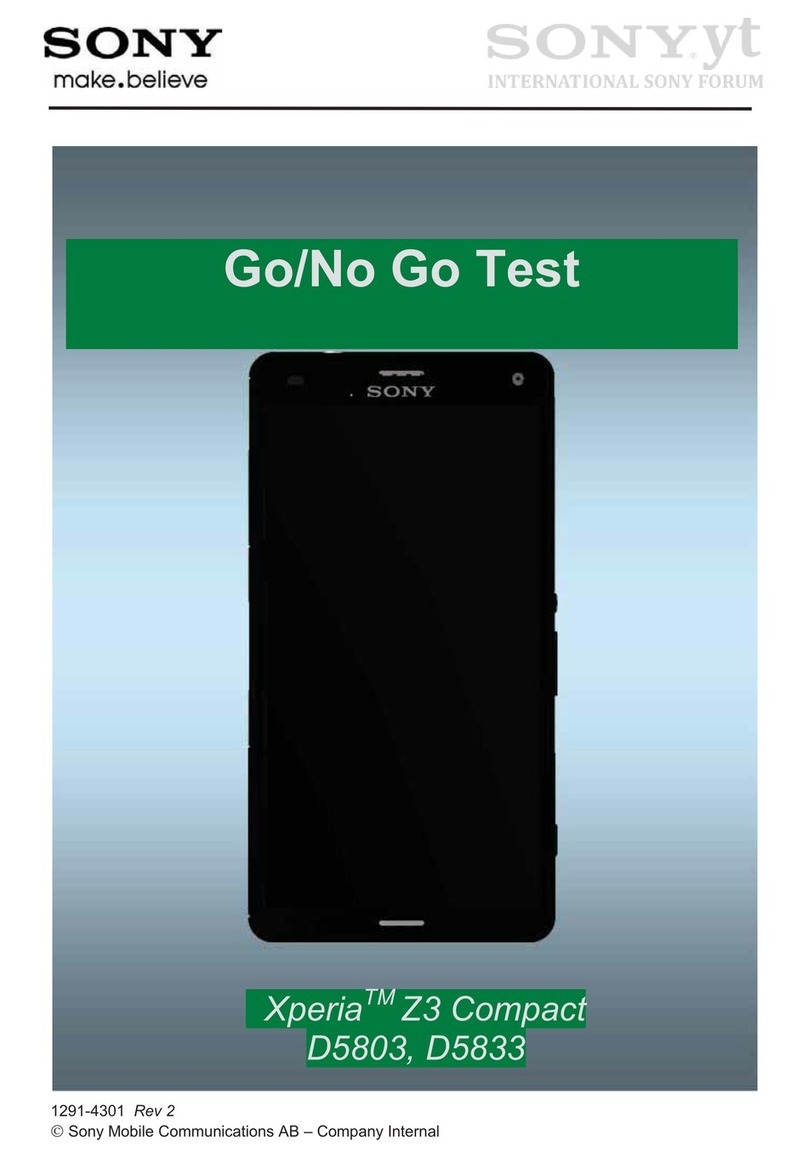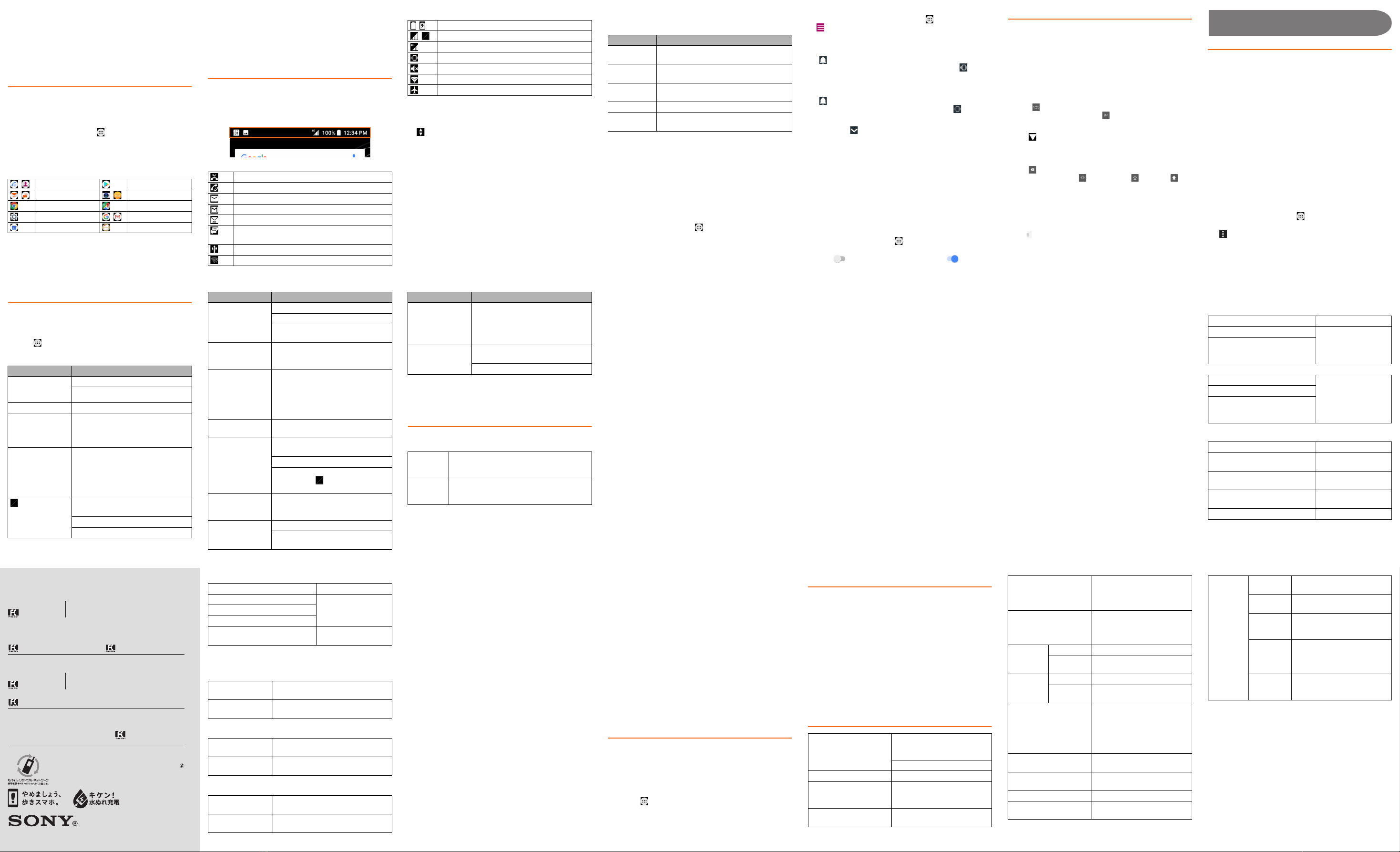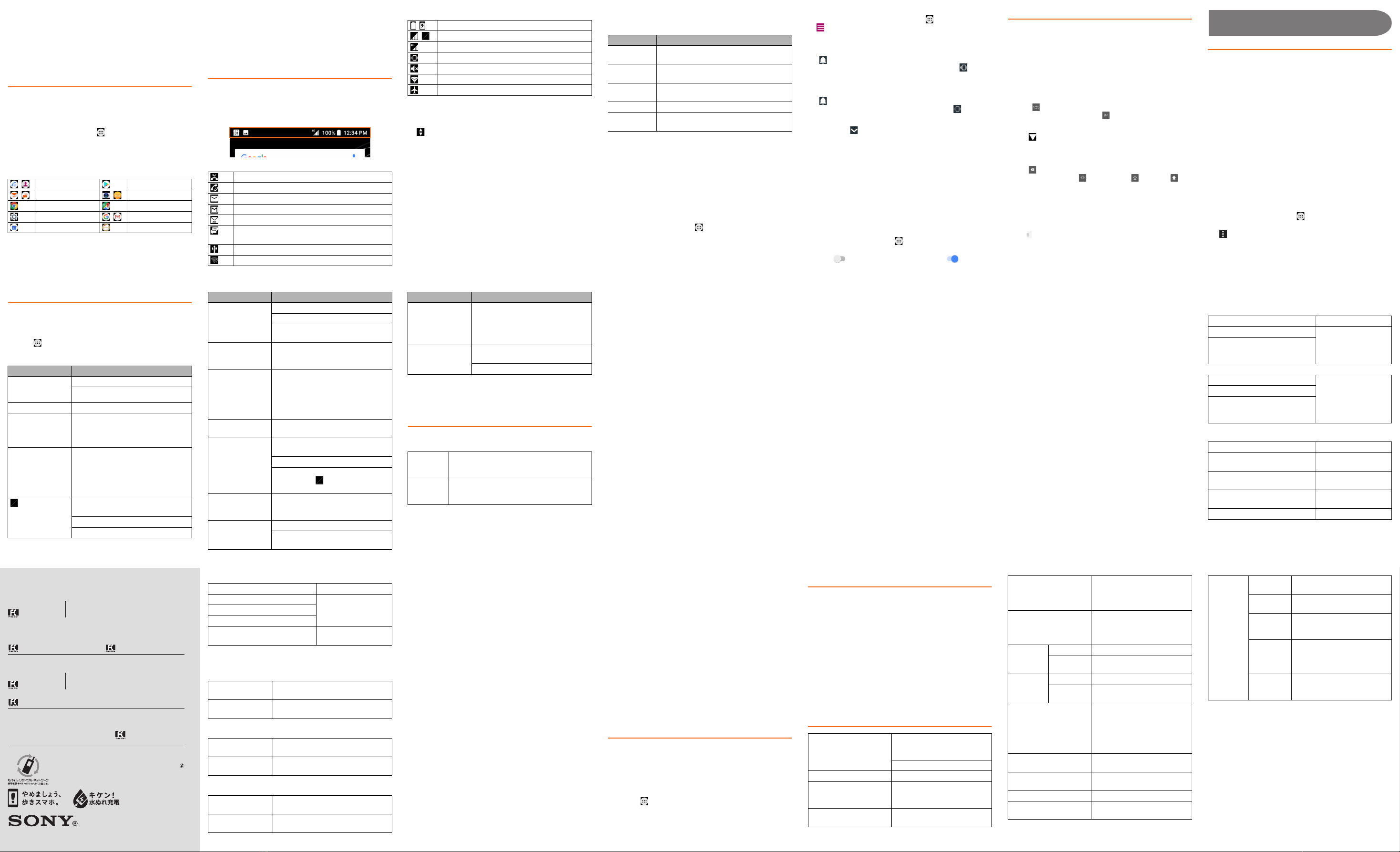
Forinquiries,call:CustomerServiceCenter
Forgeneralinformation,chargesandoperationinformation
(tollfree)
Forlossortheft
(Stoptheservice)(tollfree)
Businesshours:24hourslivesupport
Fromaumobilephones:
113
withoutareacode
Fromfixed-linephones:
0077-7-113
Fromfixed-linephones:
0077-7-111
Fromaumobilephones:
157
withoutareacode
November2017,1stEdition
1311-3983.1
Businesshours9:00−20:00(7daysaweek)
MobilephoneandPHSoperatorscollectandrecycleunused
telephones,batteriesandbatterychargersatstoresbearingthe
logoregardlessofbrandandmanufacturertoprotecttheenvironment
andreusevaluableresources.
Soldby:KDDICORPORATION,
OKINAWACELLULARTELEPHONECOMPANY
Manufacturedby:SonyMobileCommunicationsInc.
PRESSINGZEROWILLCONNECTYOUTOANOPERATOR
AFTERCALLING157ONYOURauCELLPHONE.
Incaseabovenumbersarenotavailable(tollfree)
0120-925-314
Incaseabovenumbersarenotavailable(tollfree)
0120-977-033
(exceptOkinawa)
0120-977-699
(Okinawa)
RepairandDeliverySupportCenter
Forloss,theft,damage
(tollfree)
Fromfixed-linephones/aumobilephones:
0120-925-919
Businesshours9:00−20:00(7daysaweek)
濡れた状態での充電は、
異常な発熱・焼損などの原因となり
大変危険です。
■Deleting shortcuts/widgets/folders
1From the Home screen, long-touch an icon or folder
you want to delete
2Drag the icon or the folder to "Remove from home
screen" displayed at the top of the screen
To delete a folder, tap "DELETE" in a row. It also deletes
shortcuts etc. included to the folder.
Using the Apps screen
You can call up various functions from the Apps screen. The app
icons installed to the product are also displayed.
•
You may incur communication charges depending on the function.
■Starting an app
1From the Home screen, [ ]
Swipe (flick) left or right to switch the Apps screens.
2Tap an app icon to use
Some apps are stored in a folder.
■Main apps
■Downloading apps
You can download and install apps or games, etc. by using
Google Play.
•To use Google Play, you need to set a Google account. For
details, refer to "Setting Guide".
■Uninstalling apps
Before uninstalling apps, back up the contents related to the app
that you want to save including data saved in the app.
•Some apps may not be uninstalled.
Knowing the status of the product
■Status bar
The status bar is located at the top of the product screen. On the
left of the status bar, the notification icons appear to inform
missed calls, new mails, operations in progress, etc., and on the
right, the status icons appear to indicate the status of the product.
■Examples of notification icons
■Main status icons
*1 Two types of network, "LTE" and "WiMAX 2+" can be used. "4G"
appears on the screen for both networks.
The company determines which network is less busy depending
on the condition of the line to connect.
*2 appears in the left of the icon during communication.
■Notification panel
If any notification icons are displayed, slide down the status bar
to open the Notification panel. You can check details of
notification icons or start corresponding apps.
❖Information
•
To delete a notification, swipe (flick) the notification left or right.
Some notifications may not be deleted depending on the content.
•When there is a notification, swipe (flick) the lock screen
down to display the Notification panel and you can check
the notification. Or set to hide or keep showing notifications
on the lock screen.
■Notification LED
The Notification LED prompts charging, or informs battery level while
charging, missed calls, new mails, etc. by turning on or flashing.
*1 Flashes while the screen backlight is turned off.
❖Information
•Flashing of Notification LED several times in red when
pressing Owith the power off indicates that the
remaining battery is not sufficient.
•Although Notification LED turns in red at the start of
charging with the product powered off, the color of
Notification LED changes according to the battery level after
the charging status screen activates.
■Checking own phone number
1From the Home screen, [ ][Settings]
2[System][About phone][Status][SIM status]
The phone number of the product is shown under "My
phone number".
❖Information
•Alternatively, from the Home screen, [ ][Contacts]
[][My info] to check your phone number.
■Setting the silent mode (Vibrate)
1Press the upper or lower part of the volume key
2[]
The icon on the volume adjusting bar changes to
(white).
■Setting the silent mode (Mute)
1Press the upper or lower part of the volume key
2[]Press the lower part of the volume key
The icon on the volume adjusting bar turns to (gray).
❖Information
•By tapping " " on the volume adjusting bar, you can adjust
volume of media sound or alarm.
•When the silent mode is set, sounds for shutter, shooting
start/end sound when shooting videos, alarm, playback of
video, or music, etc. are not muted.
•If you increase the volume in the silent mode by pressing
the upper part of the volume key, or adjust the sound
volume of "Ring volume" in "Sound" in the silent mode
(Vibrate), the silent mode is canceled.
■Setting Airplane mode
When the airplane mode is set, all wireless functions (phone,
packet communication, Wi-Fi
®
function, Bluetooth
®
function, NFC
Reader/Writer, P2P function) are turned off.
1From the Home screen, [ ]u[Settings]u[Network &
Internet]
2Tap " " of "Airplane mode" to turn to
Entering characters
Use the software keyboard (keyboard on the screen) to enter
characters.
The software keyboard appears when you tap the entry field for
registering a contact, composing a mail, etc.
■Switching software keyboards
With "SwiftKey Keyboard", you can use QWERTY keyboard to
enter characters, Numeric keypad to enter numbers and
symbols, and Symbol keypad for more symbols.
1Tap a character input box
2Tap [ ] to switch to the numeric keypad
For the symbol keypad, tap " " on the numeric keypad.
❖Information
•Tap " " at the bottom of the screen to hide the software
keyboard.
•Word candidates will appear according to entered
character, select a word you want to enter.
•Tap " " to delete the character before the cursor.
•Switch to lower-case " ", upper-case " " or caps " " on
QWERTY keyboard.
•In the QWERTY keyboard, you can also enter number or
symbol displayed in a small character above the alphabet
on each key by long-touching. For some keys, furthermore
character variants will appear. Slide over the candidates to
select a variant you want to enter.
•Tap at the left edge of the candidate area to make
advanced settings for SwiftKey keyboard.
Appendix
Updating Software
You can update the product to the most recent software for
optimal performance and to get the latest enhancements.
•
You are charged for the data communications when accessing
the Internet from the product via data communication. A large
amount of data communication is required especially for
upgrading the software (OS upgrading). Using Wi-Fi
®
connection is recommended.
•You are recommended to back up your data before
updating software.
•For details, visit http://www.sonymobile.co.jp/support/
(Japanese) or refer to the Online Manual or "取扱説明書(詳
細版)(Full instruction manual)" (Japanese) available on au
homepage.
■Downloading and updating software
The update software can be downloaded from the product
directly via Internet.
•Note that when Wi-Fi®communication becomes unstable,
data communication takes the place automatically, which
may incur communication charges.
1From the Home screen, [ ][Settings][System]
[Software update]
2[][Refresh]
After that, follow the onscreen instructions.
, Phone, Contacts Play Store
, au-mail, SMS , Camera, Album
Chrome Maps
Settings , Google, Gmail
Calendar Online manual
Missed call
Incoming/Talking/Calling
New PC mail message
New Gmail message
New au-mail message
New SMS/Receiving notification service message,
New Receiving notification
USB device connected
Wi-Fi®open network available
, Battery level (100%, Charging)
, Signal level (Level 4, Out of service area)
4G (LTE/WiMAX 2+) data communication status*1*2
Silent mode (Vibrate) is set
Silent mode (Mute) is set
Wi-Fi®connected*2
Airplane mode is activated
LED Status Description
Red The battery is charging when the remaining
battery level is 14% or lower.
Orange The battery is charging when the remaining
battery level is 15% - 89%.
Green The battery is charging when the remaining
battery level is 90% or higher.
Flashing red The remaining battery level is 14% or lower.
Flashing
white
Indicates a missed call, new SMS message,
etc.
* 1
Troubleshooting
Before you assume that the product is malfunctioning, check the
following in addition to performing "
トラブル診断
(Diagnosis for
trouble)" in "
故障紛失サポート
(Repair and Delivery Support)" app.
To use "
トラブル診断
(Diagnosis for trouble)", from the Home
screen, [ ]
[
お客さまサポート
(Customer support)]
[
故障紛
失サポート
(Repair and Delivery Support)]
[
トラブル診断
(Diagnosis for trouble)].
If symptom is not improved even when the above items are
checked, check with "
トラブル診断
(Diagnosis for trouble)" in the
following au homepage.
https://www.au.com/trouble-check/ (Japanese)
After-sales service
■When asking for repair
For repair, contact Repair and Delivery Support Center.
* The warranty period is one year from the date you purchased the
product.
❖Information
•
Before handing in the product for repair, make a backup of the
contents of memory since they may disappear during repair.
Note that the Company shall not be liable for any damages and
loss of income should the contents of memory be altered or lost.
•Recycled parts that meet the Company's quality standards
are sometimes used for repair.
•Collected au mobile phones by Replacement mobile phone
delivery service which you used before are recycled to
mobile phones for replacement after repairs. Also replaced
parts by au after-sales service are collected and recycled
by KDDI. They are not returned to customers.
•The product which is processed, remodeled, analyzed
(including by modifying or analyzing the software (including
by rooting etc.), reverse engineering, decompiling), or
repaired by an unauthorized repair office is not covered by
the warranty and repair may be refused.
•The battery built-into the main unit is not covered by free-of-
charge repair warranty excluding events arising from
defects of battery material or the production.
•The supplied accessories such as Sony Mobile TV antenna
cable 02 are not covered by free-of-charge repair warranty.
■Performance parts for repair
The Company retains performance parts for repair of the Xperia
™
XZ1 main unit and its peripherals for four years after
discontinuation of production. "Performance parts for repair" refers
to parts required for maintaining the functions of the product.
■Provisions for free-of-charge repair
1.Please notify us of the production number (IMEI number) for repair
request. The production number (IMEI number) can be checked
on the product main unit, sticker on the outer packaging box, etc.
2.
During the warranty period, we will repair the product free of
charge for the malfunction under the condition that it is used
correctly in line with the directions given in the instruction manual.
3.Even if the warranty period has not expired, a fee will be
charged for repair under the following circumstances. (or,
repair may not be possible).
aThe product has not been used correctly in line with the
directions given in the instruction manual.
bThe malfunction or damage is due to unauthorized repair
or modification of the product.
cThe product has been repaired other than at our
specified repair offices.
d
The malfunction or damage is due to negligence in use or
handling, or due to an accident. There are signs of the
product having been dropped, wet, exposed to humidity, etc.
eThe malfunction or damage is due to natural disasters
(earthquakes, storm or flood damage, etc.), fire, salt
damage, abnormal voltage, etc.
4.
Repair may not be possible depending on the degree of damage.
5.The Company shall have no liability for any damage or loss
resulting from the malfunction of the product.
6.The Company shall not bear any responsibility for accidents
resulting from use of the product having been connected to
unspecified devices.
7.Do not accept requests for service calls to the owner’s home,
place of business, etc.
8.This warranty is valid only in Japan.
* This warranty guarantees repair free of charge during the period
and under the conditions specified on this warranty card. Thus
this warranty does not limit the legal rights of the owner with
respect to the issuer of this warranty card (the guarantor) or any
other business person or enterprise.
■Repair and Delivery Support
An after-sales service membership program on a monthly basis
called "Repair and Delivery Support" (monthly fee: 380 yen tax
excluded) is available for using your au mobile phone for a long
time without worries. This service expands coverage for many
troubles including malfunction, theft and loss. For details of this
service, refer to au homepage or contact Repair and Delivery
Support Center.
❖Information
•You can apply for the membership only at the time of
purchasing your au mobile phone.
•Once you cancel the membership, you cannot reapply for it
until you purchase an au mobile phone next time.
•Note that when changing the model or purchasing an extra
mobile phone, this service only covers the most recently
purchased au mobile phone.
•
When an au mobile phone is handed over to you or someone
else, the "Repair and Delivery Support" membership is also
handed over to the successor of the mobile phone.
•When you get a new au mobile phone by changing the
model or purchasing an extra mobile phone, the "Repair and
Delivery Support" membership for the old au mobile phone
is automatically canceled.
•Service contents are subject to change without notice.
■au IC card
The au IC card is lent to you by au. In case of loss or damage, the
card will be replaced at your expense. When a malfunction is
suspected, or in case of theft or loss, contact an au shop or PiPit.
■au after-sales service information
Replacement mobile phone delivery service
Repair and Delivery Support members
Non-Repair and Delivery Support members
Holding over and repair
Repair and Delivery Support members
Symptom What you should check
Power is not turned
on even though
O
is pressed
Is the internal battery charged?
Is Opressed for over 1 second?
The power goes off Is the internal battery charged?
The power turns off
while the product
activation screen is
displayed
Is the internal battery charged?
The screen freezes
and the power
cannot be turned
off
Shut down forcibly by pressing and
holding Oand the upper part of the
volume key at the same time for
approximately eight seconds, and
releasing your finger after it vibrates
three times consecutively.
(Out of service
area) appears
Is the product out of the service area or
in an area where the signal is weak?
Is the built-in antenna covered with hand?
Is correct au IC card inserted?
Cannot operate
key/touch panel
Is the power turned on?
Is "Screen lock" set?
Turn off the power and then turn it on
again.
Cannot operate
touch panel as
intended
Are you operating with a fingernail or
foreign object on the operating screen?
Cannot charge the
battery (Notification
LED does not light,
the battery icon
does not change
into charging one)
Is the specified charging equipment
(sold separately) attached properly?
Charging is not
complete
Is the temperature of the product raised
or very low?
Battery usage time
is short
Is the battery fully charged?
Charge until Notification LED turns green.
Is the internal battery end-of-life?
Is the product used for a long period at
places where (Out of service area)
appears?
The screen
backlight turns off
in a short while
Is set "Sleep" period too short?
The display is dark Is "Brightness level" set to dark?
Is the proximity/light sensor blocked or
covered by sticker?
Symptom What you should check
Screen response
is slow when you
tap on the screen/
press the keys
When a large amount of data is saved
in the product or transferring large size
data between the product and microSD
memory card, the screen response
may be delayed.
Cannot recognize
a microSD memory
card
Is the microSD memory card inserted
properly?
Is the microSD memory card unmounted?
During the
warranty
period
Repairs will be done based on the terms of
services of the free-of-charge repair warranty.
Outside the
warranty
period
We shall repair the product for a charge as
requested by the customer if repair renders it
usable.
Symptom What you should check
Spontaneous failure 1st year Free of charge
Spontaneous failure 2nd year or later
See table of "Replacement
mobile phone delivery
service (Member)
Customer charge"
Partially damage, water soak,
irreparable damage,
Theft, loss
Spontaneous failure 1st year No recompense
Spontaneous failure 2nd year or later
Partially damage, water soak,
irreparable damage,
Theft, loss
Spontaneous failure 1st year Free of charge
Spontaneous failure 2nd year or later
Free of charge (three-
year warranty)
Partially damage Customer charge
The upper limit: 5,000 yen
Water soak, irreparable damage Customer charge
10,000 yen
Theft, loss No recompense
Non-Repair and Delivery Support members
* Charge amounts are all tax excluded
Replacement mobile phone delivery service (Member)
Customer charge
Conditions: Basic charge
Conditions: WEB
割引
(Discount for web application)
*2
and
代用
機なし割引
(Discount for nonuse of substitute)
*3
applied
Conditions: Only
代用機なし割引
(Discount for nonuse of
substitute)
*3
applied
* Charge amounts are all tax excluded
*1 This discount applies to customers who have used au for three
years (25 months) or more, and all the lines within that customer's
Family Discount. For customers using a data communication
device or tablet, this discount applies to customers who are
subscribed to a set discount (WIN Single Set Discount or
Smartphone Set Discount) and have been under the contract of
the line eligible for the set discount for three years or more.
*2
WEB
割引
(Discount for web application): 500 yen reduction from
the customer charge is applied for application of “Replacement
mobile phone delivery service” via au homepage.
A substitute mobile phone is not rent for "WEB割引 (Discount for
web application)", instead, "代用機なし割引 (Discount for
nonuse of substitute)" is also applied together.
*3 代用機なし割引 (Discount for nonuse of substitute): 500 yen
reduction from the customer charge is applied if you do not use
a substitute mobile phone when using "Replacement mobile
phone delivery service".
For details, refer to au homepage.
Online Reception Desk (24 hours a day over the Internet)
*Reception only from PC or smartphone
https://www.au.com/support/service/mobile/trouble/repair/
application/ (Japanese)
❖Information
Replacement mobile phone delivery service
•
When you have trouble with your au mobile phone,
replacement mobile phone (same model, same color
*1
) is
delivered by calling to. Return your damaged mobile phone
within 14 days after the replacement mobile phone is delivered.
*1 If the same model in the same color is difficult to provide, a
replacement mobile phone of a model and a color that are
specified by KDDI is provided.
•Available up to twice in a year from the day you use this
service as a start day. If you do not use this service in the
past year for the subscription to this service, it will be 1st
and if you use, it will be the 2nd.
* For details, refer to au homepage.
•In the event of theft or loss, when reissue of au IC card is
needed at the same time of using this service, 1,900 yen will
be applied separately as a charge of reissue.
Holding over and repair
•
Damages and malfunctions intentionally caused by the customer as
well as those due to modification (e.g. disassembly, change of parts,
painting, etc.) by the customer are not covered by this service.
•You cannot receive a refund for the replacement of the outer
casing due to stains, scratches, paint removal, etc. on the
outer casing.
SIM unlock
The product supports the SIM unlock. By unlocking SIM lock, you
can use non-au SIM cards.
•The SIM unlock service is provided at the au homepage and
au shops.
•
Some services, functions, etc. may be unavailable when using
non-au SIM card. The Company is not liable for any operations.
•For settings after the SIM unlock, operate from the Home
screen, [ ][Settings][System][About phone]
[Status][SIM status][SIM card status].
•For details, refer to the au homepage.
https://www.au.com/english/support/contract/simcard/
Peripheral devices
•Sony Mobile TV antenna cable 02 (02SOHSA)
•
Sony Mobile Desktop Holder 02 (02SOPUA) (sold separately)
*1
•
TypeC Common AC Adapter 01 (0601PQA) (sold separately)
•
TypeC Common AC Adapter 02 (0602PQA) (sold separately)
•Common AC Adapter 05 (0501PWA) (sold separately)*2
•Common DC Adapter 03 (0301PEA) (sold separately)*2
•
MicroB-TypeC conversion adapter (0601PHA) (sold separately)
•au Carrying Case G Black (0106FCA) (sold separately)
*1 Use the Attachment 52B.
*2 For use, MicroB-TypeC conversion adapter (sold separately) is
needed.
❖Information
•Accessories can be purchased from the au Online Shop.
http://onlineshop.au.com (Japanese)
Main specifications
*1 Varies by obstruction between communication devices or radio
wave reception status.
*2 It is a specification according to purpose of use of Bluetooth®
device and is defined by Bluetooth®standard.
*3 Some contacts data may not be displayed correctly on the other
party's device.
*4 Supported to some car navigation systems. For use, refer to the
au homepage.
❖Information
•
The continuous call time, continuous stand-by time,
continuous Full Seg watching time, continuous 1Seg viewing
time and continuous tethering time may drop to less than half
depending on the battery charging status, usage environment
such as temperature, reception condition at the location where
the product is used, and the function settings.
Spontaneous failure 1st year Free of charge
Spontaneous failure 2nd year or later
Actual cost
Partially damage
Water soak, irreparable damage
Theft, loss No recompense (model
change)
1st time 5,000 yen/
Longtime user benefit*1 3,000 yen
2nd time 8,000 yen/
Longtime user benefit*1 6,000 yen
1st time 4,000 yen/
Longtime user benefit*1 2,000 yen
2nd time 7,000 yen/
Longtime user benefit*1 5,000 yen
1st time 4,500 yen/
Longtime user benefit*1 2,500 yen
2nd time 7,500 yen/
Longtime user benefit*1 5,500 yen
Display Approx. 5.2 inches
TRILUMINOS
®
Display for mobile
Approx. 16.77 million colors
1,080 x 1,920 dots
Weight Approx. 156g
Dimension (W x H x T) Approx. 73mm × 148mm ×
7.4mm (thickest part: approx.
8.1mm)
Internal memory ROM: Approx. 64GB
RAM: Approx. 4GB
Image pickup device
(type)
Camera: Backside illumination
layered CMOS
Front camera: Backside
illumination layered CMOS
Camera pixels Camera: Effective pixels Approx.
19.2 million pixels
Front camera: Effective pixels
Approx. 1.32 million pixels
Continuous
call time
In Japan Approx. 1,420 min.
Overseas
(GSM)
Approx. 660 min.
Continuous
stand-by
time
In Japan Approx. 420 hours
Overseas
(GSM)
Approx. 370 hours
Charging time Using TypeC Common AC
Adapter 01 (sold separately):
Approx. 160 min.
Using TypeC Common AC
Adapter 02 (sold separately):
Approx. 160 min.
Continuous Full Seg
watching time
Approx. 8 hours 10 min.
Continuous 1Seg viewing
time
Approx. 9 hours 40 min.
Continuous tethering time
Approx. 460 min.
Wi-Fi
®
tethering maximum
connection number
10
Bluetooth®
function
Communication
type
Compliant with Bluetooth®
standard Ver.5.0
Output Compliant with Bluetooth®
standard Power Class 1
Communication
coverage
distance
*1
Within 10 m with good visibility
Supported
Bluetooth®
profile*2
HSP, HFP, PBAP*3, A2DP, apt-X,
AV R C P, S P P, O P P, H I D , H O G P,
MAP, DUN*4, GATT, PAN-NAP,
PANU
Radio
frequency
band
2.4 GHz band (2,400 MHz -
2,483.5 MHz)
wxyzA
DEFGHBC
JKLMN
uv
I