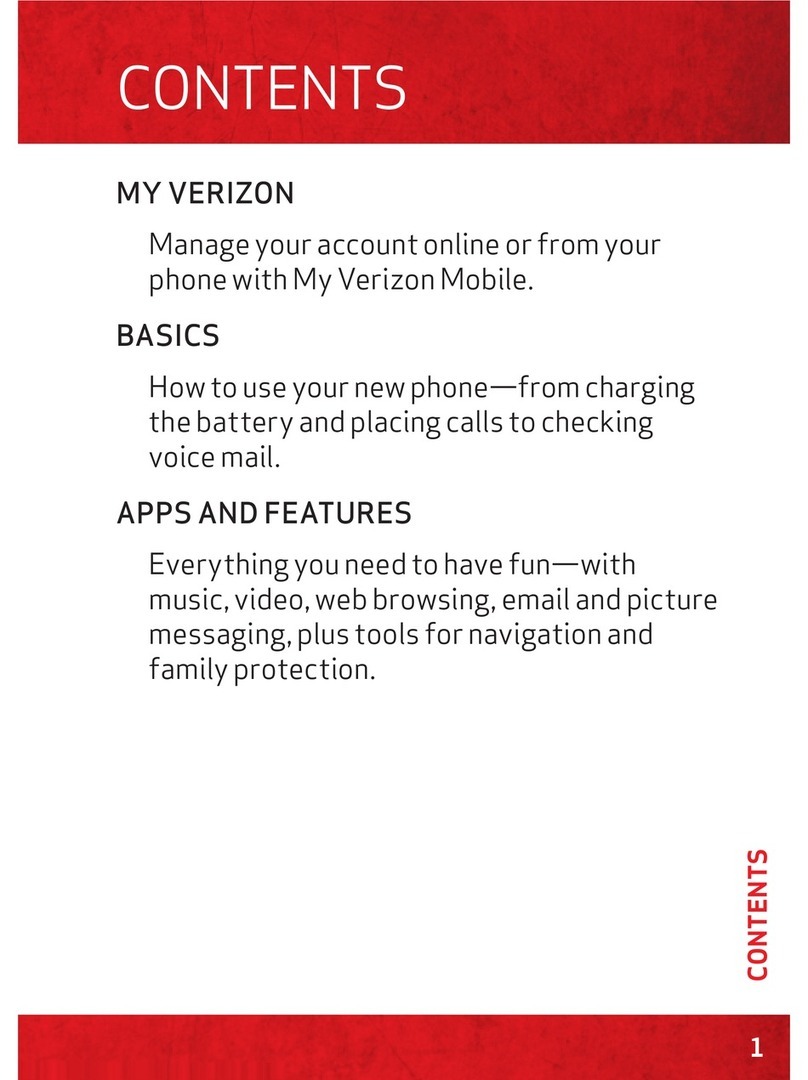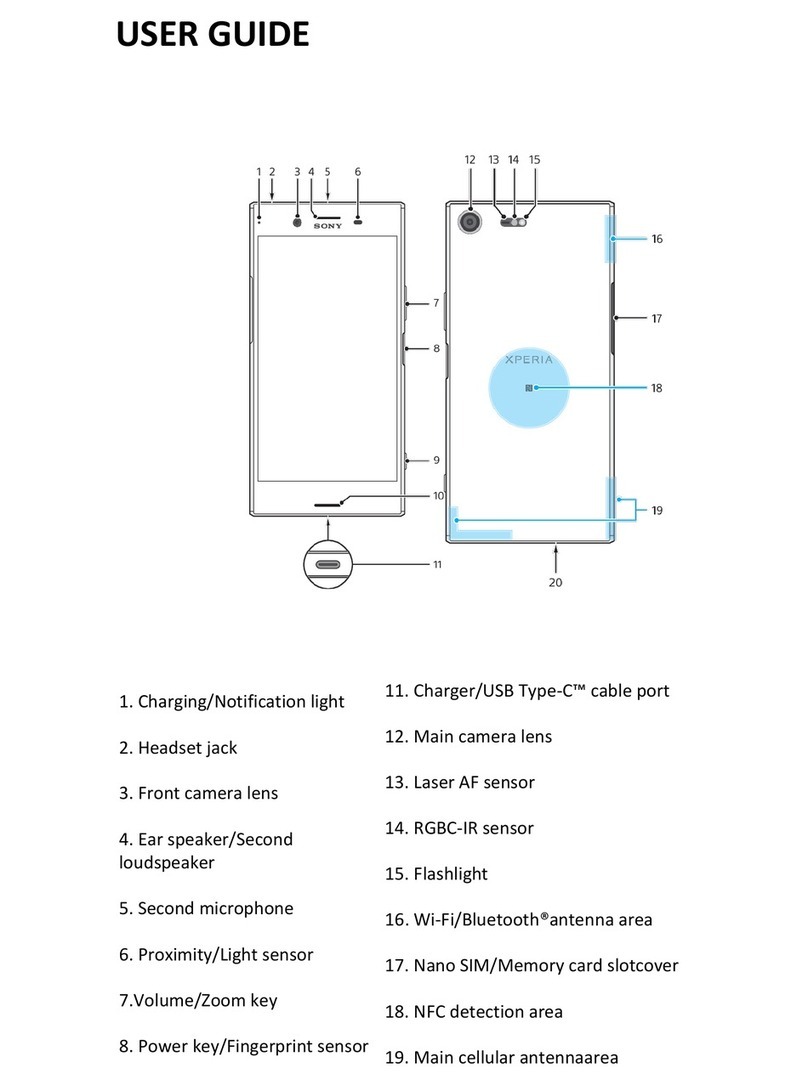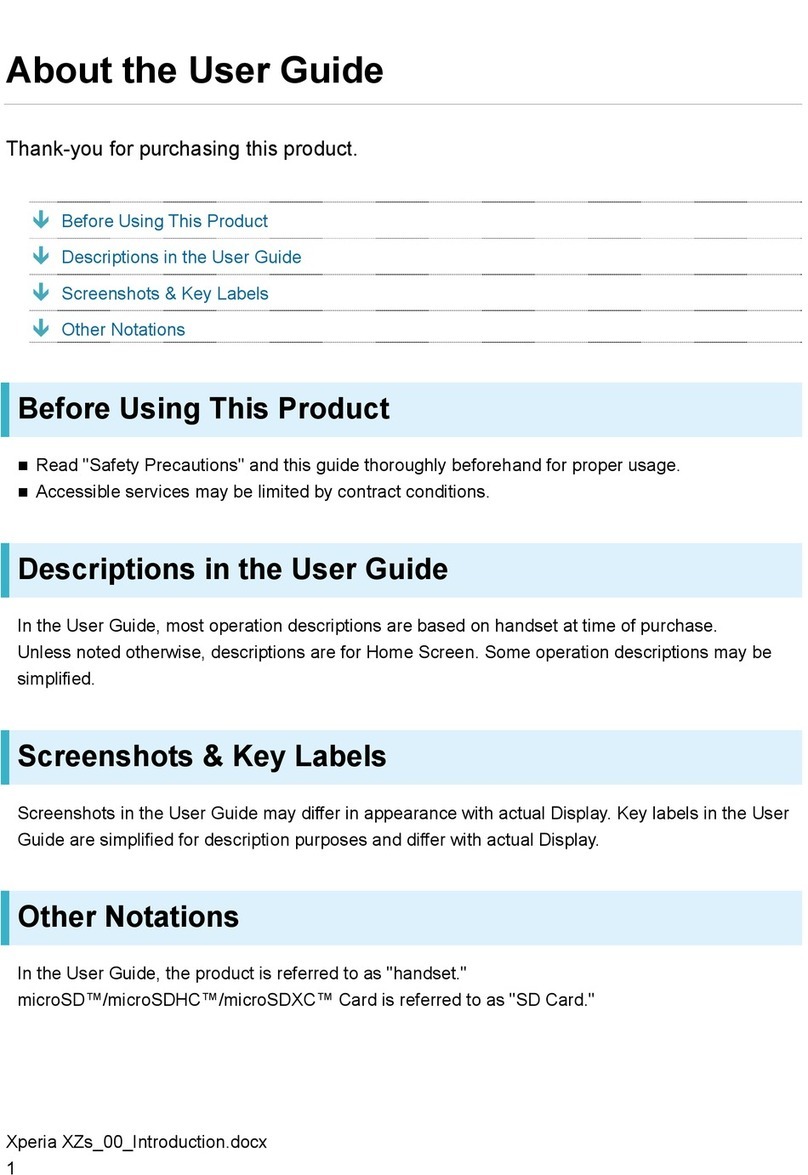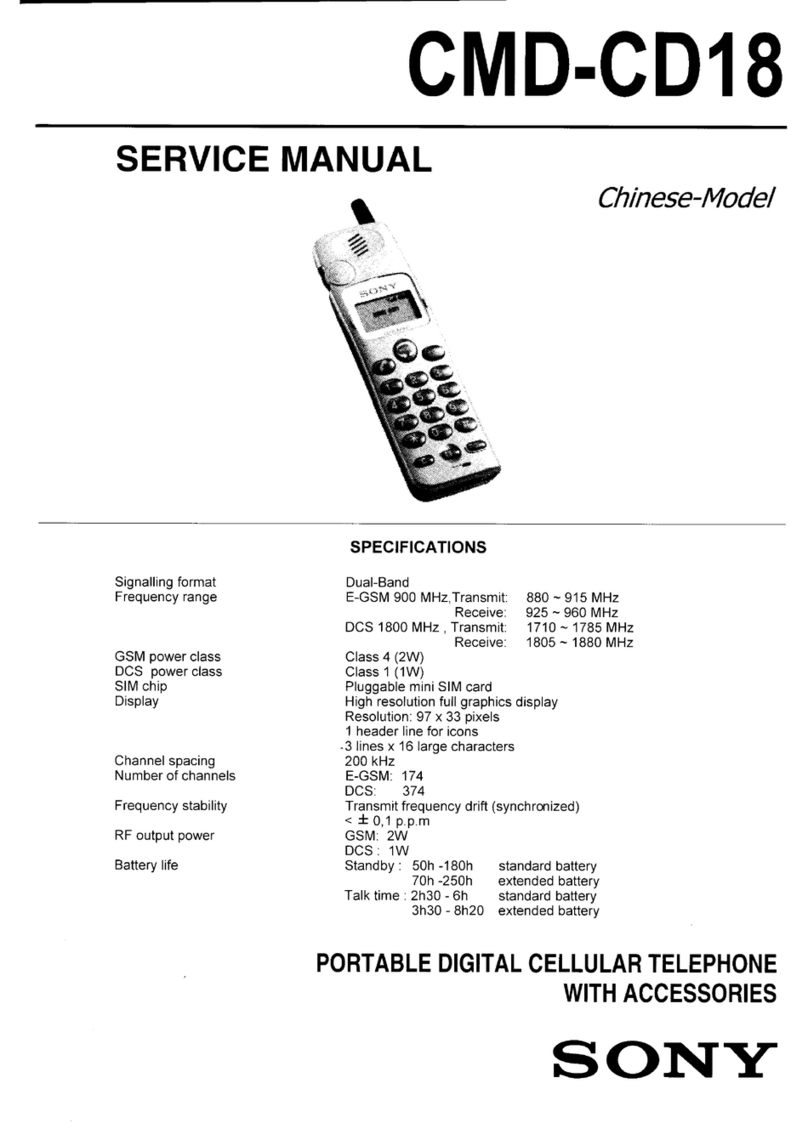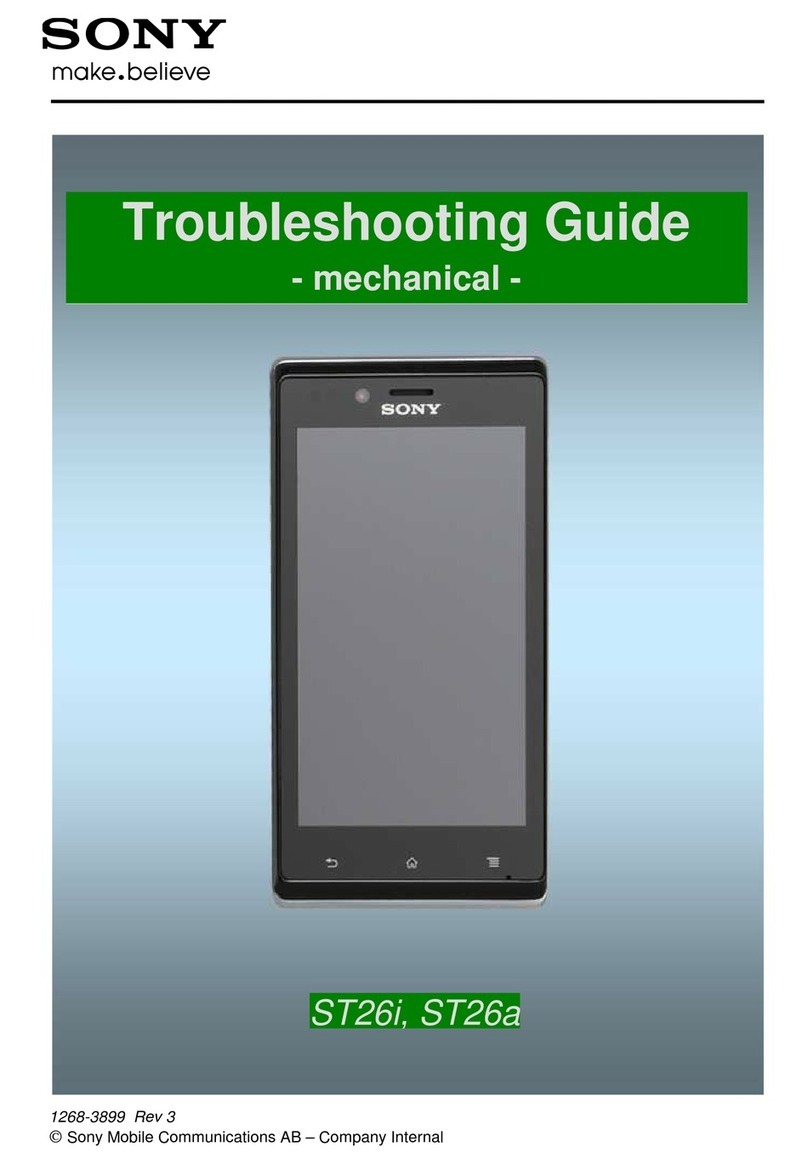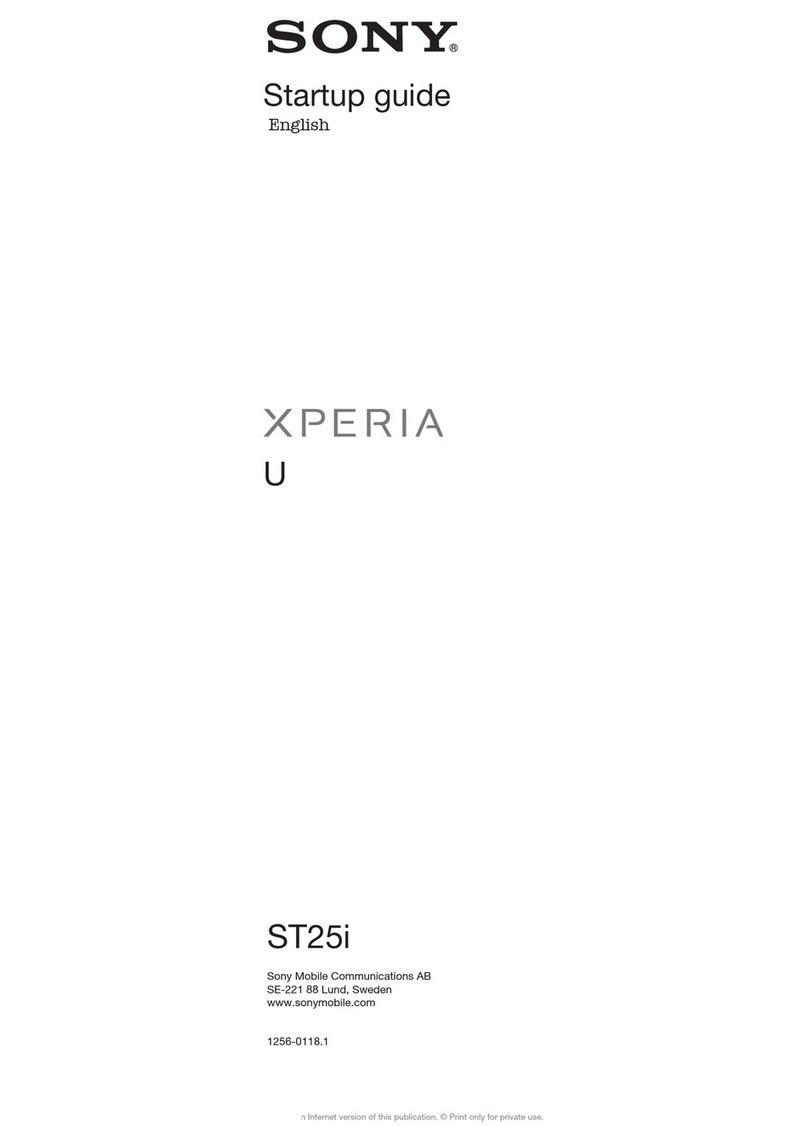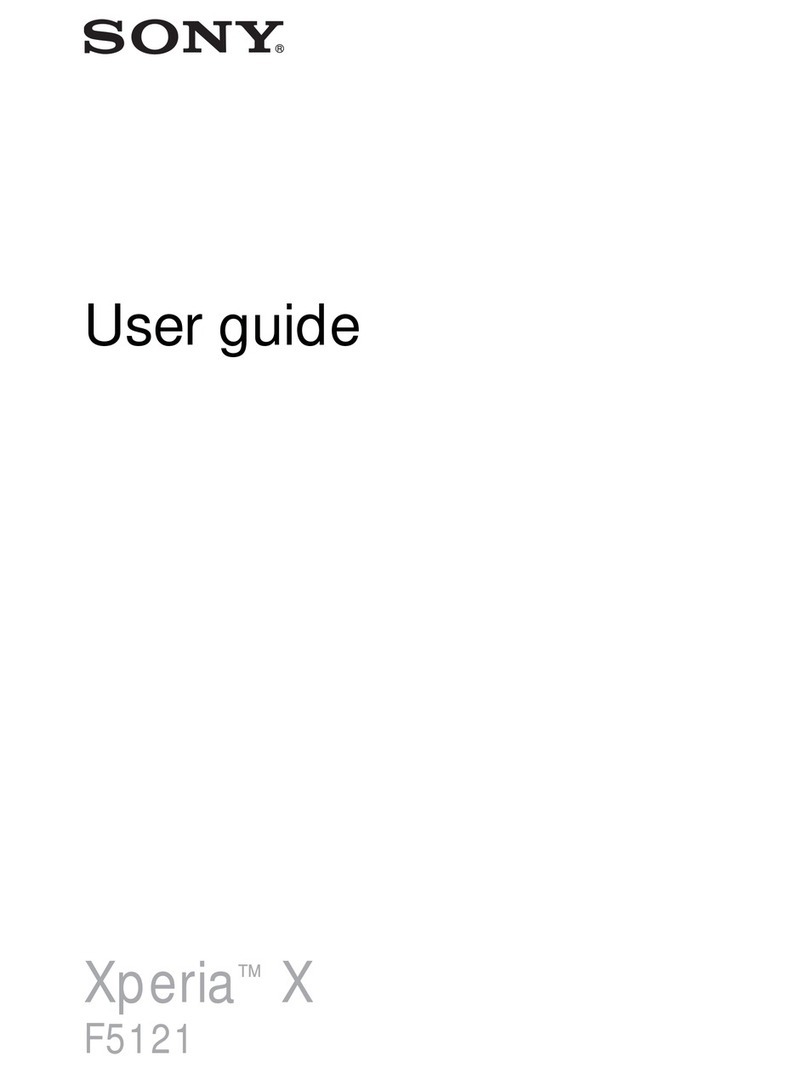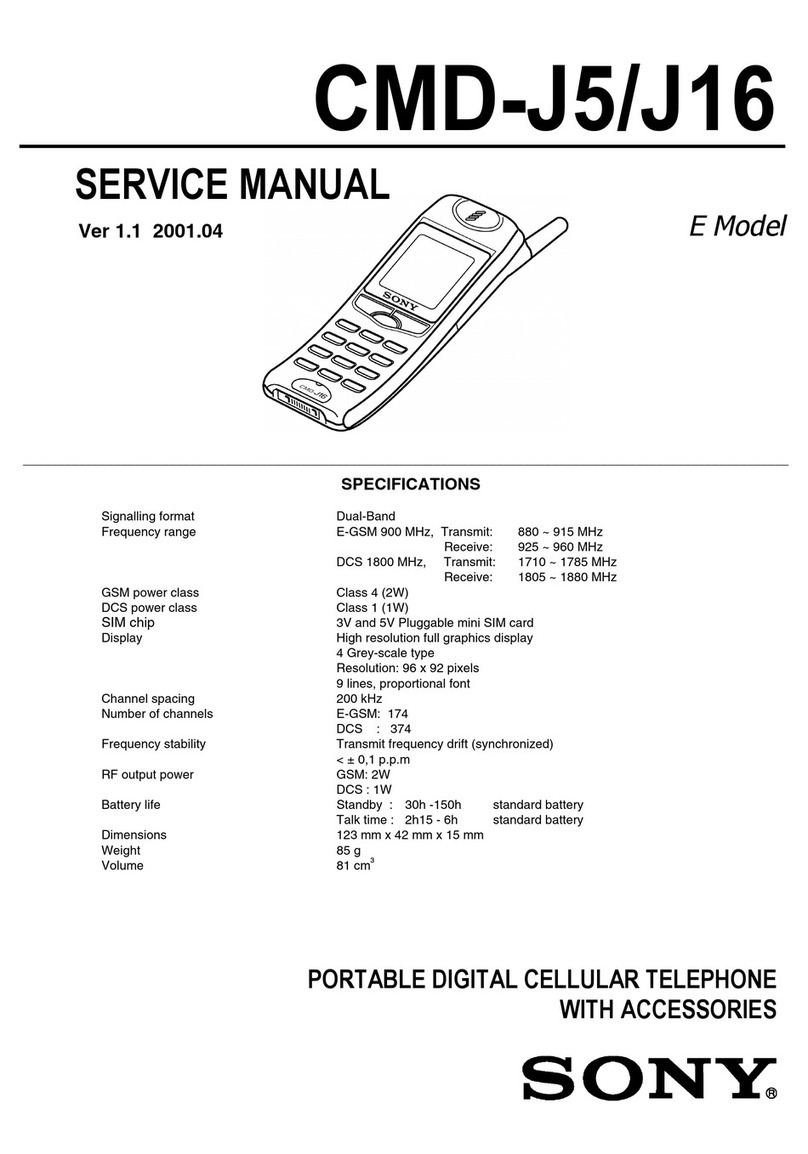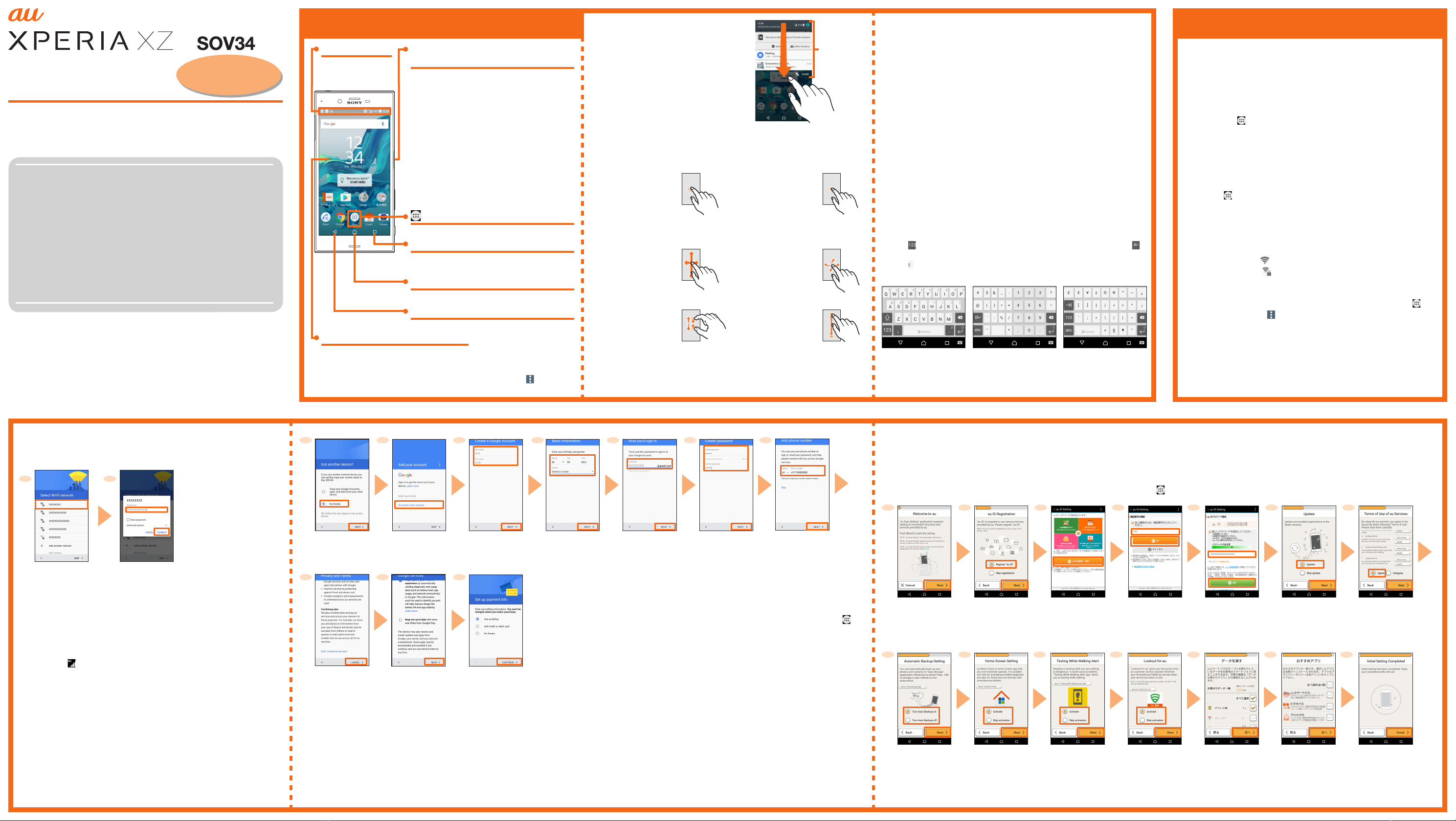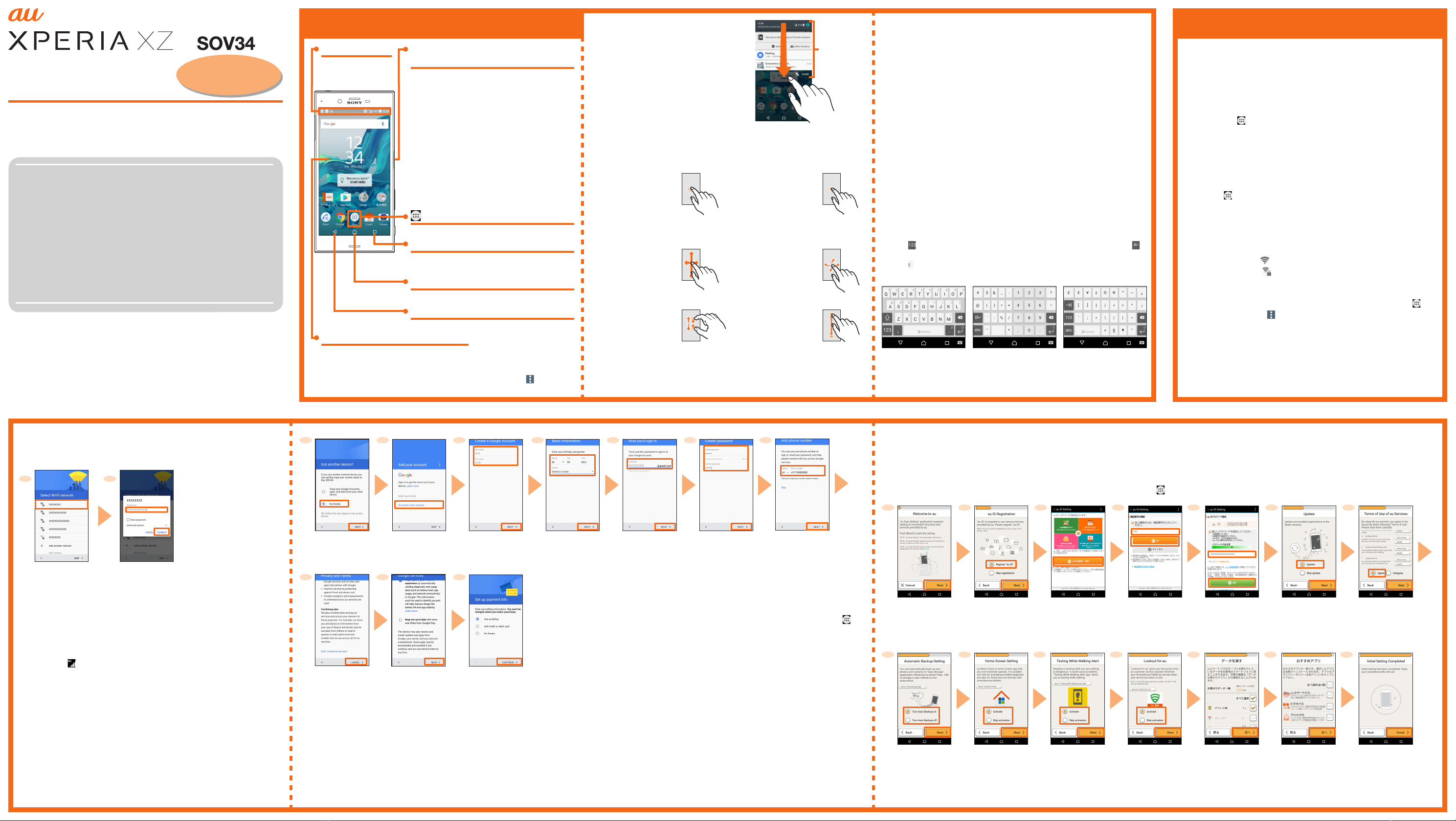
Basic operation
Thank you for buying "Xperia™ XZ" (simply called the "product" from here on).
In this guide, settings and precautions for using the product are described.
*For detailed descriptions of operations, refer to the "Basic Manual" (Japanese) app installed
on the product or "取扱説明書(詳細版) (Full Instruction Manual)" (Japanese) available on
the au homepage.
Introduction
October2016,1stEdition
Soldby:KDDICORPORATION,
OKINAWACELLULARTELEPHONECOMPANY
Manufacturedby:SonyMobileCommunicationsInc.
1305-8412.1
■Opening Notification panel
If any notification icons are displayed on
the left side of the status bar, slide down
the status bar to open the Notification
panel. You can check details of notification
icons, start corresponding apps, etc.
Slide the status bar down with two fingers
or slide the Notification panel down to
display the quick setting panel. You can set
on/off of the functions.
OPower key/Screen lock key/
Fingerprint sensor
Power ON
Press and hold Ofor over one second.
Screen Lock
Press Owhile the screen is displayed. The
backlight turns off and screen lock is activated
(avoiding the keys or touch panel from false
operations).
Unlocking Screen Lock
The lock screen appears when turning the power
on or the backlight on by pressing
O.
Swipe
(flick) the screen up/left to cancel the screen lock.
Alternatively, while the lock screen is displayed,
touch
O
to unlock.
Apps key
Tap to display the apps screen.
nHistory/Task key
Tap to display recently-used apps in the thumbnail
list and activate or end them from the list.
hHome key
Tap to display the Home screen.
bBack key
Tap to return to the previous screen.
Display (Touch panel)
Operate directly touching with your finger.
Notification
panel
■Touch panel operations
Long-touch
Keep touching an item
with your finger.
Drag
Keep touching an item
or icon, trace it to the
desired direction to
move.
Pinch
Touch the screen with two
fingers and widen (pinch-
out) or narrow (pinch-in)
the fingers' distance.
■Character entry
Use software keyboard to enter characters.
The software keyboard appears when you tap the entry field for registering
a contact, composing a mail, etc.
Software keyboard
With "SwiftKey Keyboard", you can use QWERTY keyboard to enter
characters, the numeric keypad to enter numbers and symbols, and the
symbol keypad for more symbols.
●Tap " " to display the numeric keypad. For the symbol keypad, tap " "
on the numeric keypad.
●Tap " " at the left edge of the candidate area to make advanced settings
for SwiftKey keyboard.
Select Wi-Fi
®
network
Enter a password (security
key)→[CONNECT]
Slide
While your finger is gently
touching the screen,
trace it to the desired
direction to move over.
■Displaying menu
There are two types for displaying the screen menu: tapping " " or
long-touching an input field or item.
Company names and product names referred to in this manual are trademarks or registered
trademarks of respective companies.
The TM, ® marks may be omitted in this manual.
Screen illustrations shown in this manual may look different from the actual screens.
In some cases, a part of screen may be omitted.
[Or create a new
account]*2
Enter a password
→[NEXT]
Enter a user name
→[NEXT]*3
●Basic operation
Describes the basic operations.
●Initial settings
When "ようこそ (Welcome)" appears
after the product is powered on,
make initial settings.
●E-mail setting
Make initial settings for @ezweb.
ne.jp etc.
●Making a call
Describes how to make a call.
●Receiving a call
Describes how to receive a call.
●Transferring data from au
Settings Menu
Import/export data to/from the
product using microSD memory card
or au Smart Pass server.
●Sending contacts
Send contacts to another phone.
●Using "Basic Manual" app
You can check the detail operation
method for the product.
Enter "First name",
"Last name"→[NEXT]
When "ようこそ (Welcome)" appears after the product is powered on,
follow the onscreen instructions to set functions and services.
■STEP START: Starting basic settings
Select "English (United States)" and tap "GET STARTED".
●Tap "日本語 (Japanese)" to switch language.
●Alternatively, after the initial setting is complete, from the Home
screen, tap [ ]→[設定 (Settings)]→[言語と入力 (Language & input)]
→[地域/言語 (Language)] to set the language.
■STEP 1: Setting important information
Confirm the collection of anonymous data/statistical information and
mark/unmark the checkbox→[NEXT].
●To change the settings, after the initial settings, from the Home
screen, [ ]→[Settings]→[About phone]→[Usage info settings]
■STEP 2: Setting Wi-Fi®connection
Use home wireless LAN (Wi-Fi®) or public wireless LAN to connect
Internet service. Operate in a place where signal of Wi-Fi®network can
be received.
●
Wi-Fi
®
network with is open network
.
●Wi-Fi®network with is protected by security. To connect, enter
password (security key).
●To detect Wi-Fi®network manually or make Wi-Fi®advanced settings,
after the initial setting is complete, from the Home screen, tap [ ]→
[Settings]→[Wi-Fi]→[]→[Refresh]/[Settings].
●To add Wi-Fi®network manually, operate from [Add network]→Enter a
network name (SSID) etc. →[SAVE]. Check the necessary information
for the connection in advance.
●If you do not set Wi-Fi®connection, tap "SKIP".
■au Easy Setting
Set au convenient functions or services.
[Next]
Using Wi-Fi®network selection settings
Select from detected Wi-Fi®network to set.
To select a protected Wi-Fi®network, you need to enter a password (security key). ●By setting au ID, you can use various services provided by au such as auスマートパス (au Smart Pass) or "au Kantan Kessai", which allows you to purchase
apps from Google Play.
*
au ID which is already used by another user cannot be set.
●Alternatively, after the initial setting is complete, from the Home screen, tap [ ] →[Settings]→[au Settings Menu]→[au Easy Setting], you can set au service.
* The screens of the step from 8 to 12 appear only if "Agree" is selected in the step 7.
* To complete the initial setting of Lookout for au, permit the access authority on the each request screen appeared after the step 11.
Select "Register "au ID""
→[Next]
Status bar
Current status and
notification icons
are displayed.
Tap: Gently touch
a screen and then
immediately release
your finger. Double-
tap: Touch the same
position twice.
Tap/Double-tap
Operate the screen by
quickly moving (flicking)
your finger up/down or
left/right.
Swipe (flick)
[au IDの設定・
保存 (Set/save
au ID)] *
Default value is four-digit
number set at subscription.
Enter a security
code→[OK]
Set password→
[設定 (Set)]→
[終了 (Exit)]
Enter your
birthday and
gender→[NEXT]
Confirm terms of
service→
Select "Agree"→
[Next]→[Agree]
Select "Update"
→[Next]
*1 To copy Google account etc. from the other device, operate [Copy your Google
Accounts, apps, and data from your other device]→[NEXT] and then follow
onscreen instructions.
*2 If you have your Google account, enter the Gmail address and tap "Next", then
follow the onscreen instructions.
*3 Checking registration of username starts. If a username is unavailable, an entry
screen for prompting another user name appears.
*4 The phone number of your au Nano IC Card 04 is entered automatically. When
you enter another phone number, enter the notified verification code and then tap
"NEXT".
■STEP 4: Setting device protection
Set a fingerprint or unlock screen method. Tap "Set up fingerprint"/"Set up PIN,
pattern or password" and follow the onscreen instructions. If you do not use
the device protection, operate [No thanks]→[SKIP]→[SKIP ANYWAY].
●Alternatively, after the initial settings, operate from the Home screen, [ ]
→[Settings]→[Lock screen & security]→[Fingerprint Manager]/
[Screen lock] to set device protection.
■STEP 5: Setting Google Now
Set whether to use Google Now. Select "Yes, I'm in" or "Skip"→[NEXT].
■STEP 6: Setting Xperia™ services
Sign in for using Xperia™ services. [Sign in with Google]→Follow the
onscreen instructions→[NEXT]. If you do not sign in, [NOT NOW]→[SKIP].
■STEP 7: Completion of setup
When the setup completion screen appears, tap "FINISH".
[I AGREE]→[NEXT]
Mark apps to
install→
[次へ (Next)]
[Finish]
Select "Turn Auto
Backup on" or
"Turn Auto Backup
off"→[Next]
Mark data to be
restored→
[次へ (Next)]
Select "Activate" or
"Skip activation"→
[Next]
Select "Activate" or
"Skip activation"→
[Next]
Select "Activate" or
"Skip activation"→
[Next]
Initial settings
1 2
Confirm the phone
number*4→[NEXT]
→[VERIFY]
7
8 9 10
1 2 3 4 5 6
13 14121110
1
8 9
2 3 4 5 6 7
Setting Guide
Confirm the
Google services
settings
→[NEXT]
Set purchase
settings for Google
Play as required→
[CONTINUE]
■Setting app permission
When you first activate app/function that access the functions or
information of the product, a confirmation screen for requesting access
permission appears.
If such confirmation screen appears, confirm the content and tap "DENY"/"ALLOW".
●If you do not permit, app/function may not be activated or use of function
may be restricted.
●
For some apps/functions, an explanation screen for the permission may
appear. A confirmation screen may appear in several times and screen
content may vary. Confirm each content and follow the onscreen instructions.
●In this manual, description of such confirmation screen may be omitted.
■STEP 3: Setting up a Google account
Set up a Google account so that you can synchronize with Gmail, contacts
of online service, calendar, etc.
Setting for creating new Google account is explained here.
●To set online service, make sure that data communication is enabled.
Check that appears on the status bar or the product is connected to
a Wi-Fi®network.
●If you set up a Google account, you can use Google apps such as
"Gmail", "Google Play" or "Hangouts".
●Gmail's mail address "(user name) @gmail.com" is automatically created
from the user name set with a Google account. To create an account,
you are required to register "First name", "Last name", "Birthday" and
"Gender".
●Although you can use the product without setting a Google account,
some apps using Google account cannot be used. When you activate
the app, a setup screen for Google account appears.
Select "No thanks"*1,
→[NEXT]
《QWERTY keyboard》《Numeric keypad》 《Symbol keypad》