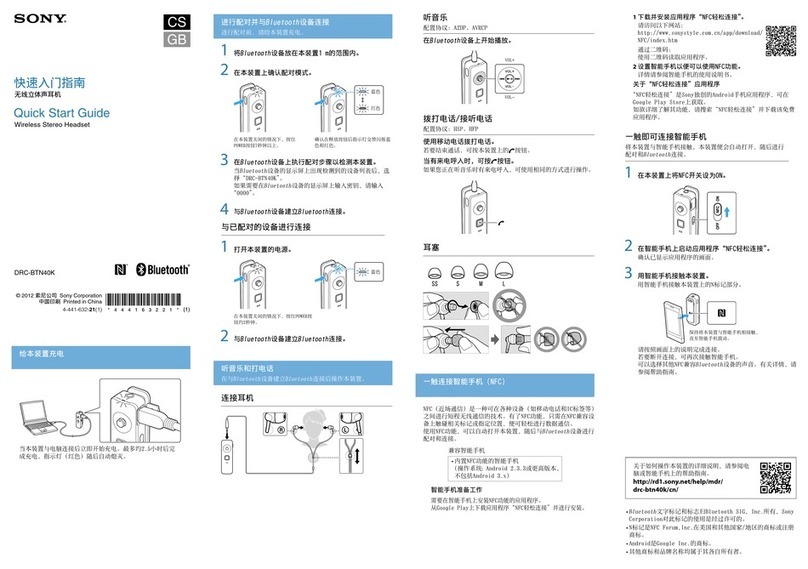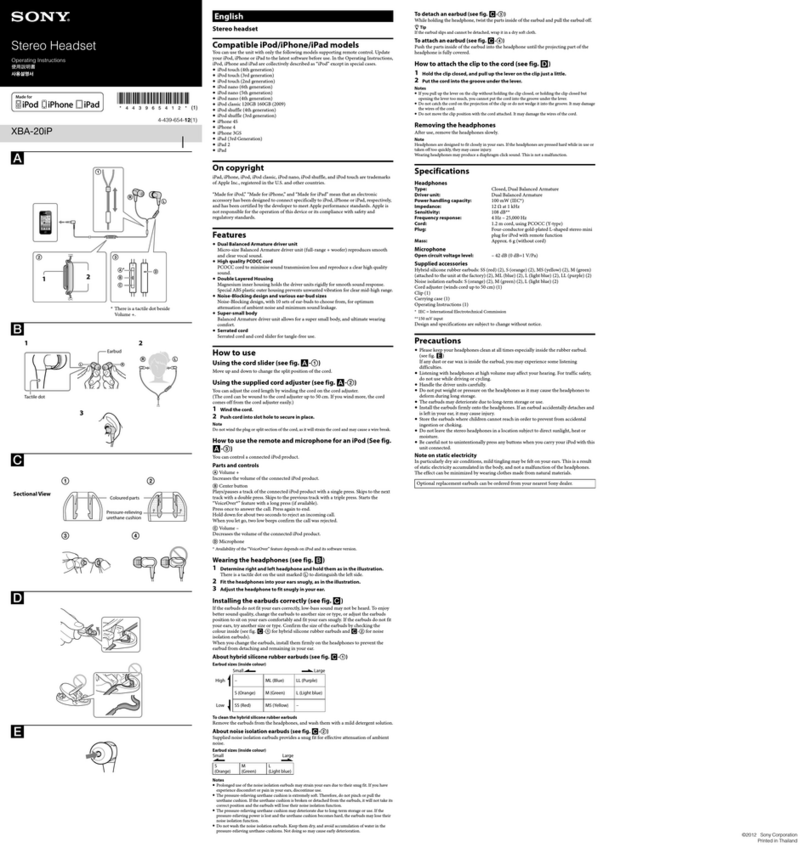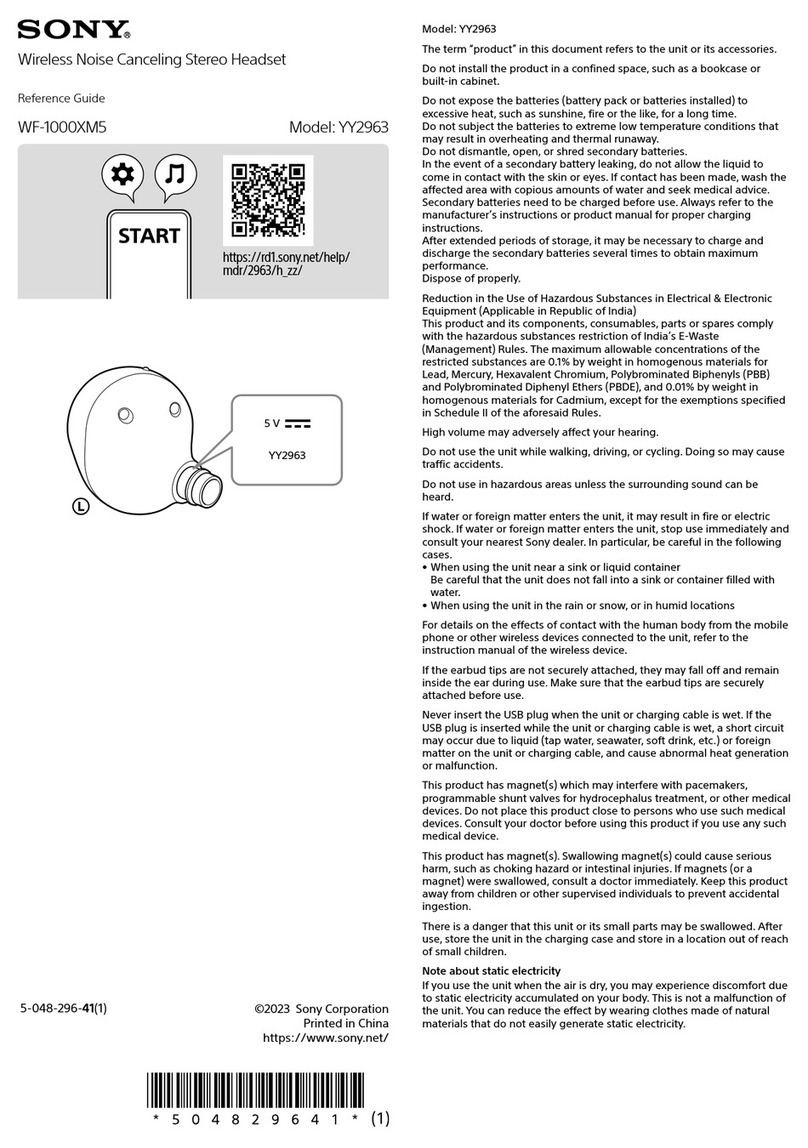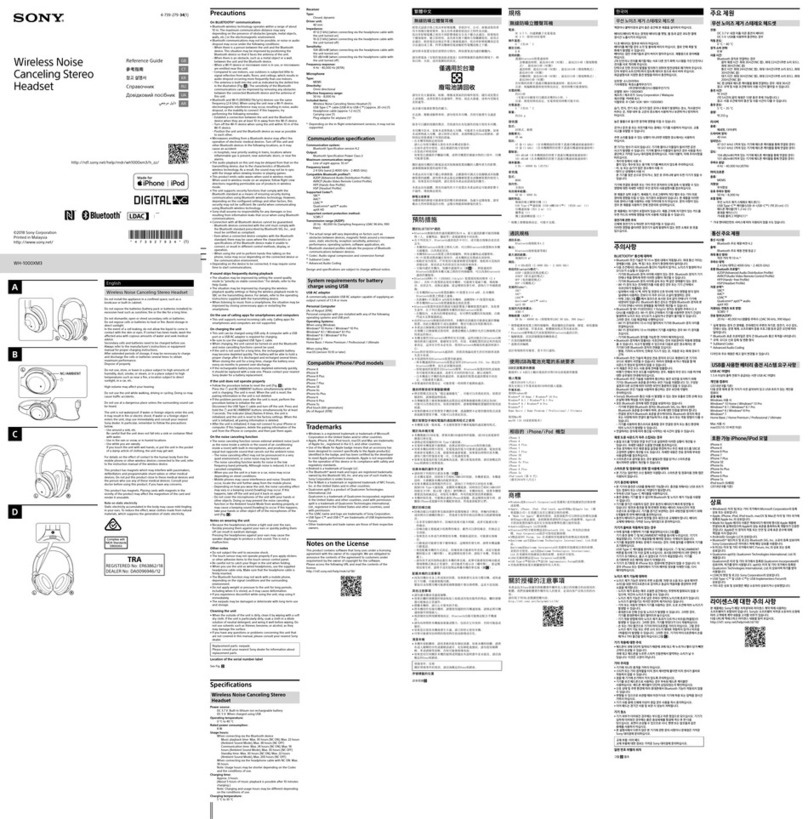Contents
Introduction...................................................................................3
General overview.............................................................................. 3
Hardware overview....................................................................... 4
Main units......................................................................................... 4
Charging case................................................................................... 4
LED indicators................................................................................7
LED indicator for the main units - during use.................................. 7
LED indicator for the main units - during charging..........................7
Charging case battery level LED - during charging..........................7
Charging case battery level LED - when not connected to a
power source.....................................................................................7
Getting started..............................................................................8
Charging............................................................................................8
Turning on or o............................................................................... 9
Pairing with an Android or iOS device..............................................9
Wearing instructions....................................................................... 10
Using your Xperia Ear Duo...........................................................13
Using the touchpad.........................................................................13
Using head gestures....................................................................... 14
Calling.............................................................................................. 15
Listening to music........................................................................... 16
Adjusting the volume......................................................................16
Using voice control..........................................................................16
Anytime Talk ................................................................................... 16
Settings........................................................................................ 18
Changing the key behaviour...........................................................18
Setting the sound............................................................................18
Setting the Assistant....................................................................... 18
Resetting the Xperia Ear Duo..........................................................19
Legal information.........................................................................21
Declaration of Conformity for XEA20..............................................22
2