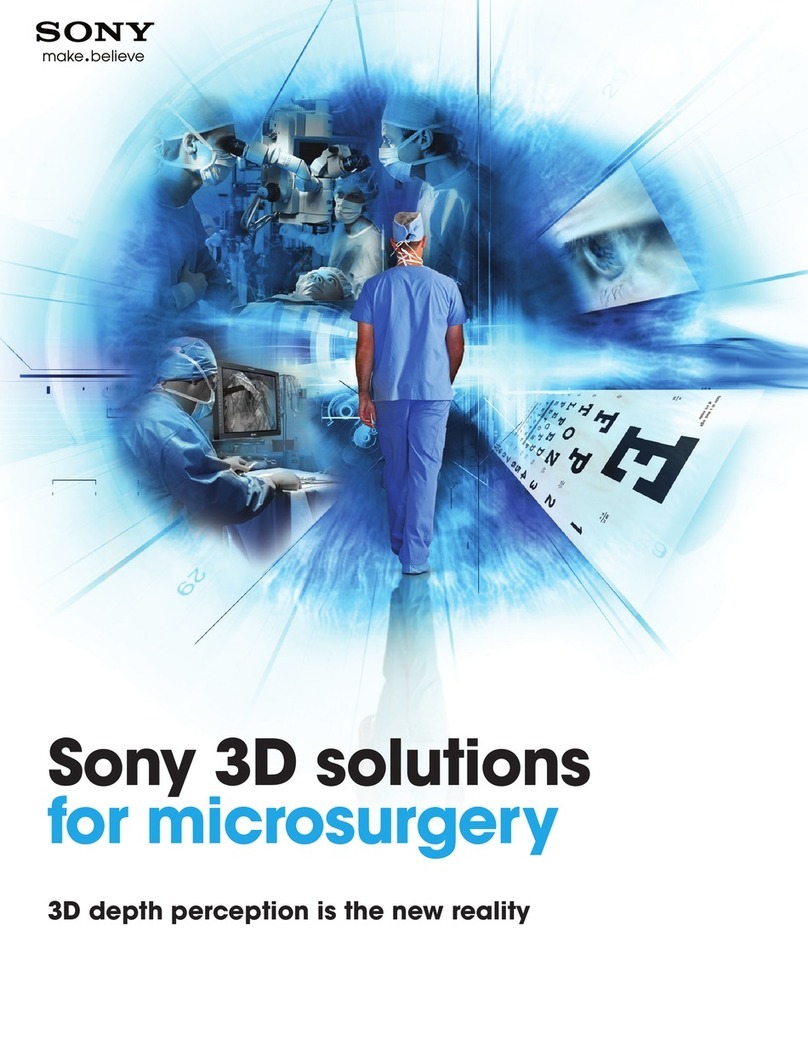10
Usage Precautions
In case of unforeseen malfunctions
In situations where immediate and reliable video
transmission is required to ensure the safety of people or
property, use direct video cable connections in place of
this unit.
Electrosurgical knives and other equipment
If this unit is used together with an electrosurgical knife,
etc., the picture may be disturbed, warped or otherwise
abnormal as a result of strong radio waves or voltages
from the device. This is not a malfunction.
When you use this unit simultaneously with a device
from which strong radio waves or voltages are emitted,
confirm the effect of this before using such devices, and
install this unit in a way that minimizes the effect of
radio wave interference.
Fan errors
The unit is equipped with a built-in cooling fan. If a fan
error warning appears on the monitor screen, turn off
the unit and contact your local Sony representative.
Temperature errors
When using the unit in a high-temperature
environment, for example, an error will be indicated via
the front panel indicator if the unit’s interior overheats.
If an error indication occurs, contact your local Sony
representative.
Pre-procedure verification
Network transmissions via the unit entail image delays.
Before using the unit in a medical procedure, be sure to
verify operations using the configurations anticipated
for the procedure. Do not use the unit if doing so will
hinder the medical procedure.
Compressed transmission mode
The unit is equipped with a compression mode for
transmitting compressed images. Be sure to verify the
picture quality before using the compression mode in a
medical procedure. If using the mode will hinder the
medical procedure, use the uncompressed mode or do
not use the unit.
Downconvert function
The unit is equipped with a downconvert function for
outputting downconverted 4K video on an HD monitor.
Be sure to verify the picture quality before using this
function in a medical procedure. Do not use the unit if
doing so will hinder the medical procedure.
Optical network switches
Images may not be transmitted properly depending on
the network switch used.
For details on network switches for which operation has
been verified, contact your local Sony representative.
Before using the unit in a medical procedure, be sure to
verify operations using the configurations anticipated
for the procedure. Do not use the unit if doing so will
hinder the medical procedure.
Handling optical fiber cables
Excessive bending, pulling, or twisting can damage the
optical fiber cables and connectors. Be sure to obey the
usage precautions found in the optical fiber cable’s user
guide.
Operating/installation environment
Avoid operating or installing the unit in locations
exposed to the following.
Excessively high temperatures
Direct sunlight or heat from heating equipment
Strong vibrations or shocks
Strong magnetic fields
Failure to obey may result in unit deformation or
damage.
Maintenance
Gently wipe dirt from the surface of the unit using a soft,
dry cloth. For stubborn dirt, wipe using a cloth that is
lightly moistened with a mild detergent, and then wipe
dry. Using alcohol, benzene, thinners, pesticides, or
other volatile solvents may deform or damage the unit’s
surface. When cleaning the unit’s surface, use isopropyl
alcohol with a concentration of 50% to 70% v/v or
ethanol with a concentration of 76.9% to 81.4% v/v.
Condensation
If the unit is suddenly taken from a cold to a warm
location, or if ambient temperature suddenly rises,
moisture may form on the outer surface of the unit and/or
inside of the unit. This is known as condensation. If
condensation occurs, turn off the unit and wait until the
condensation clears before operating the unit. Operating
the unit while condensation is present may damage the
unit.