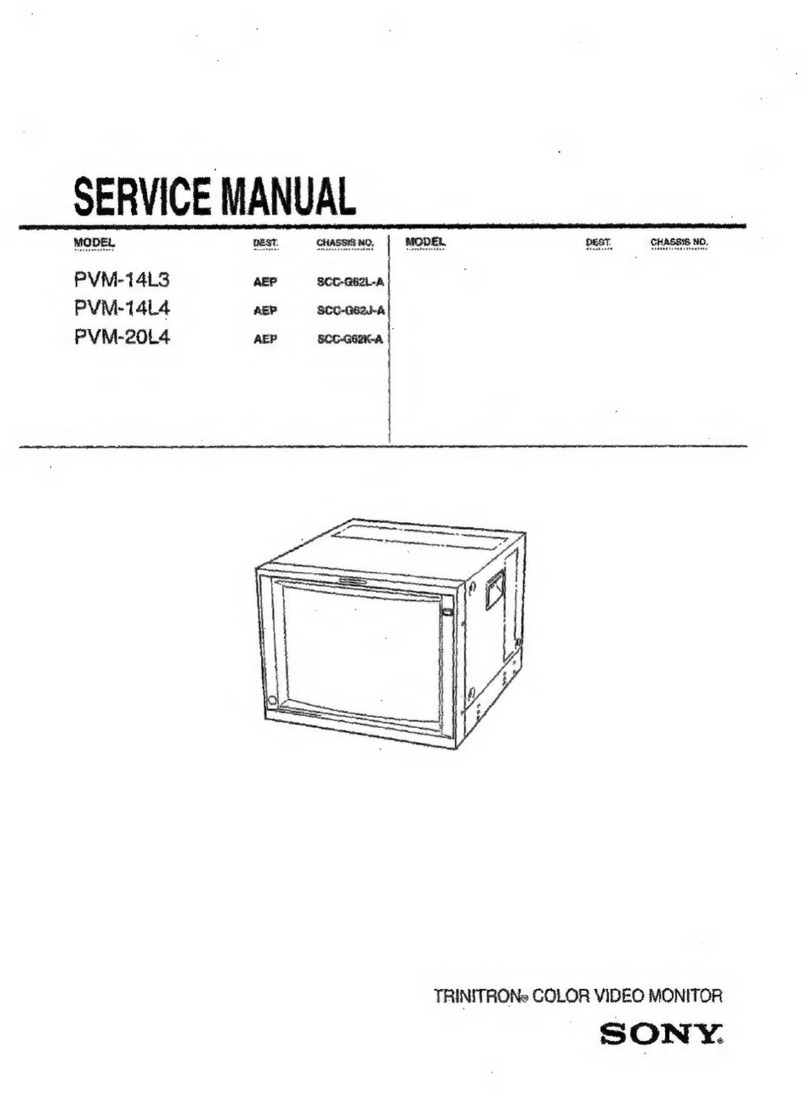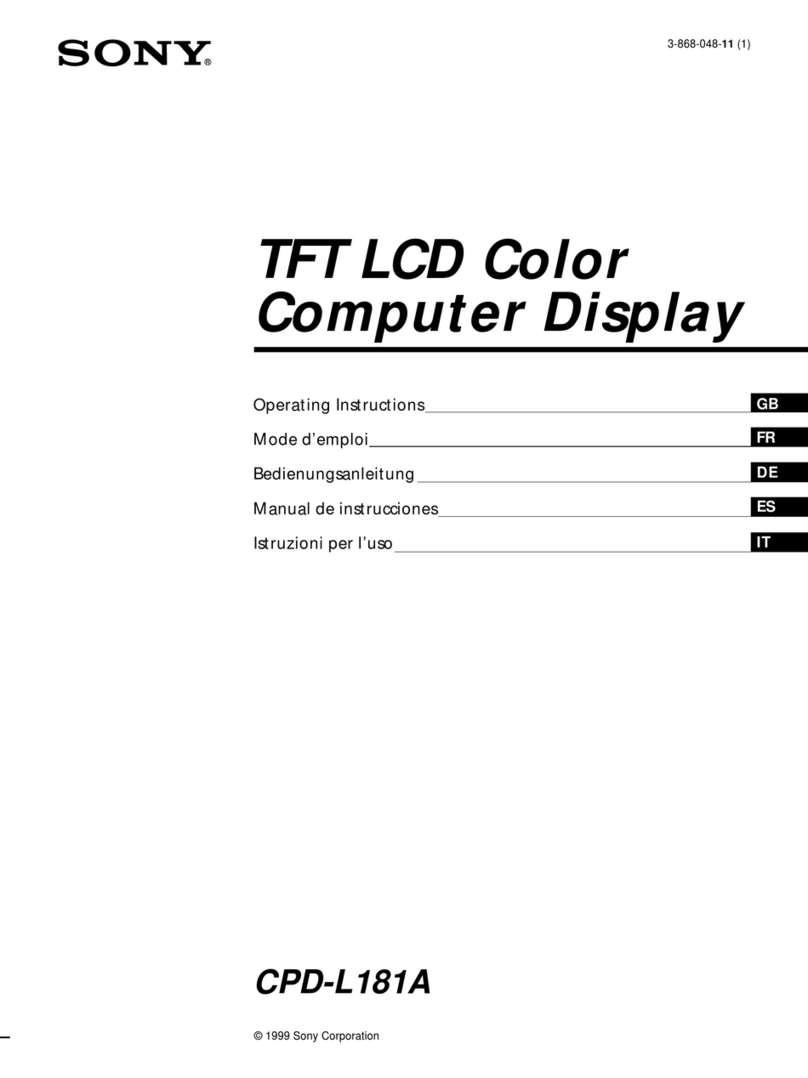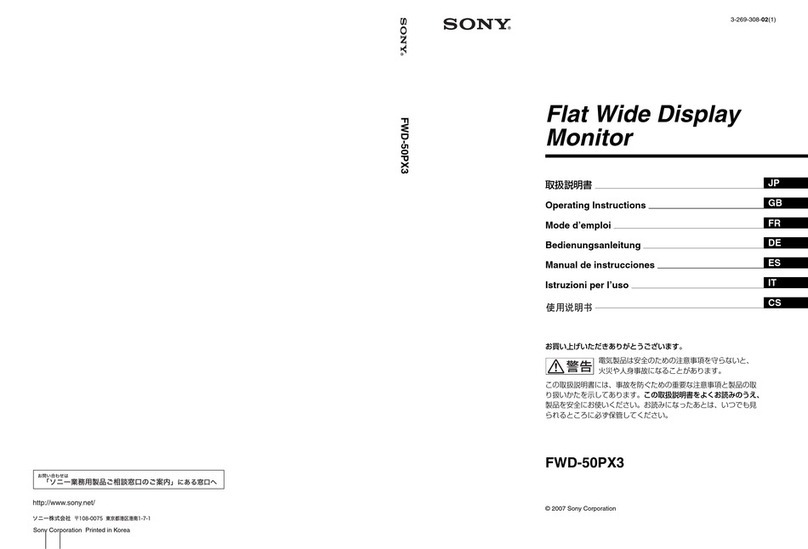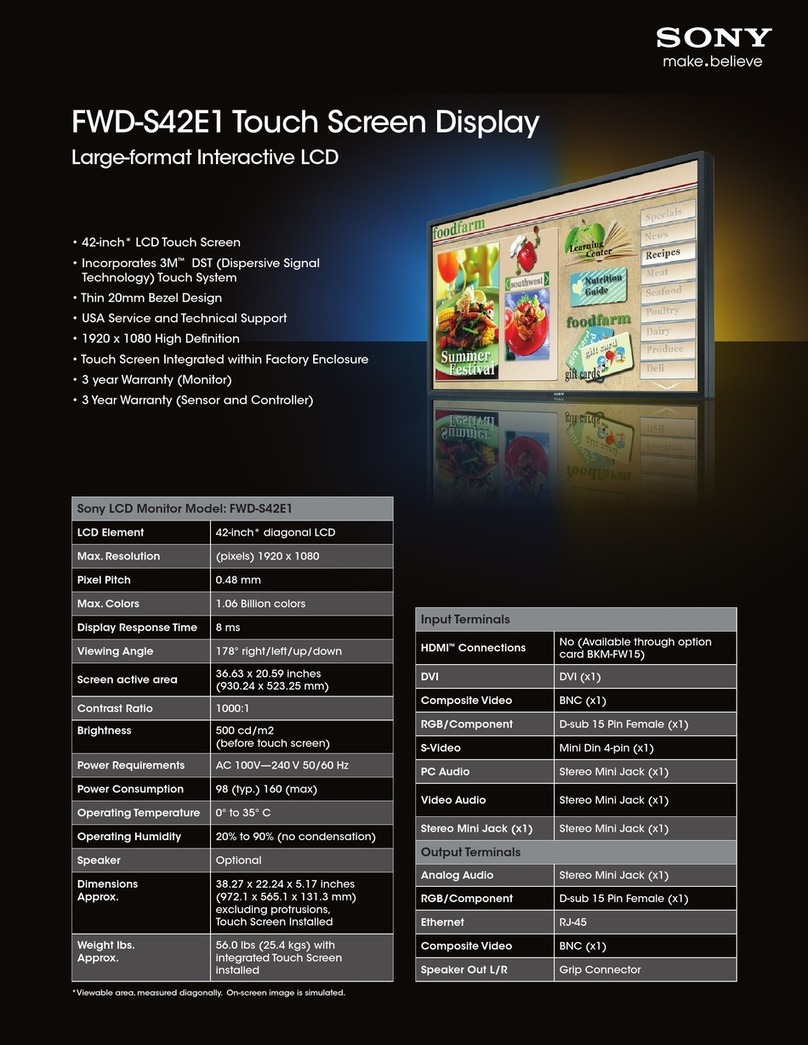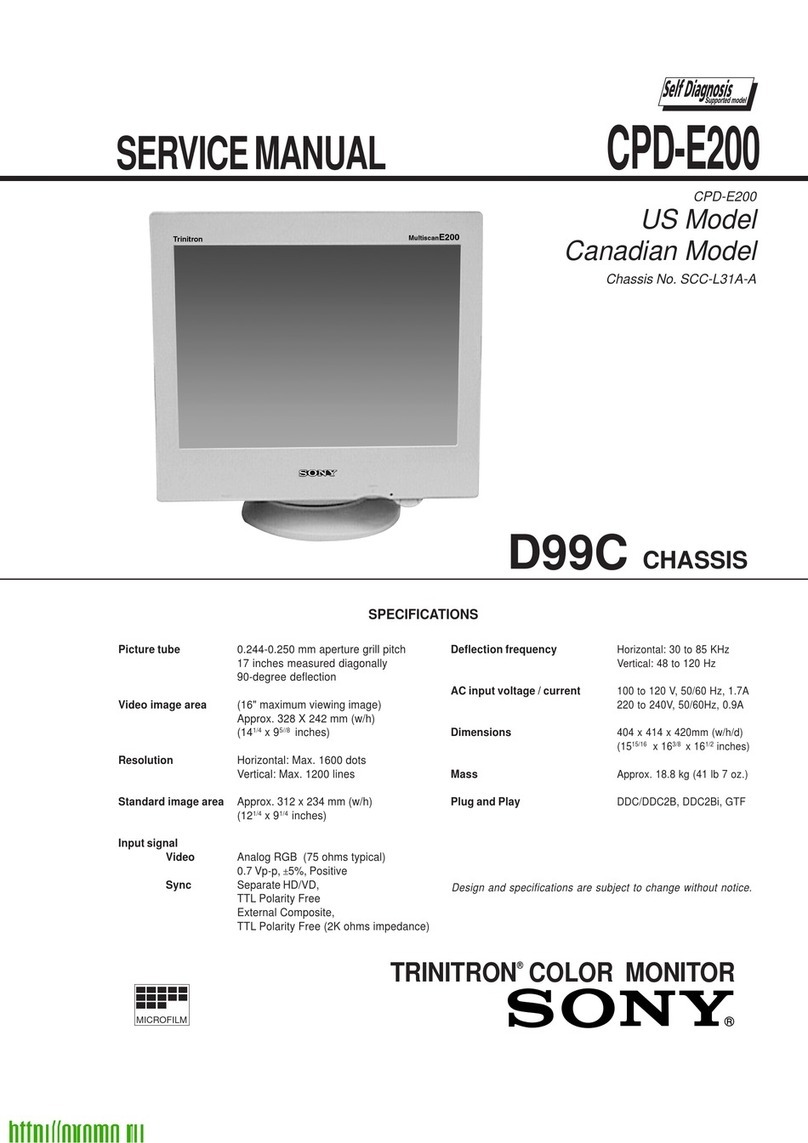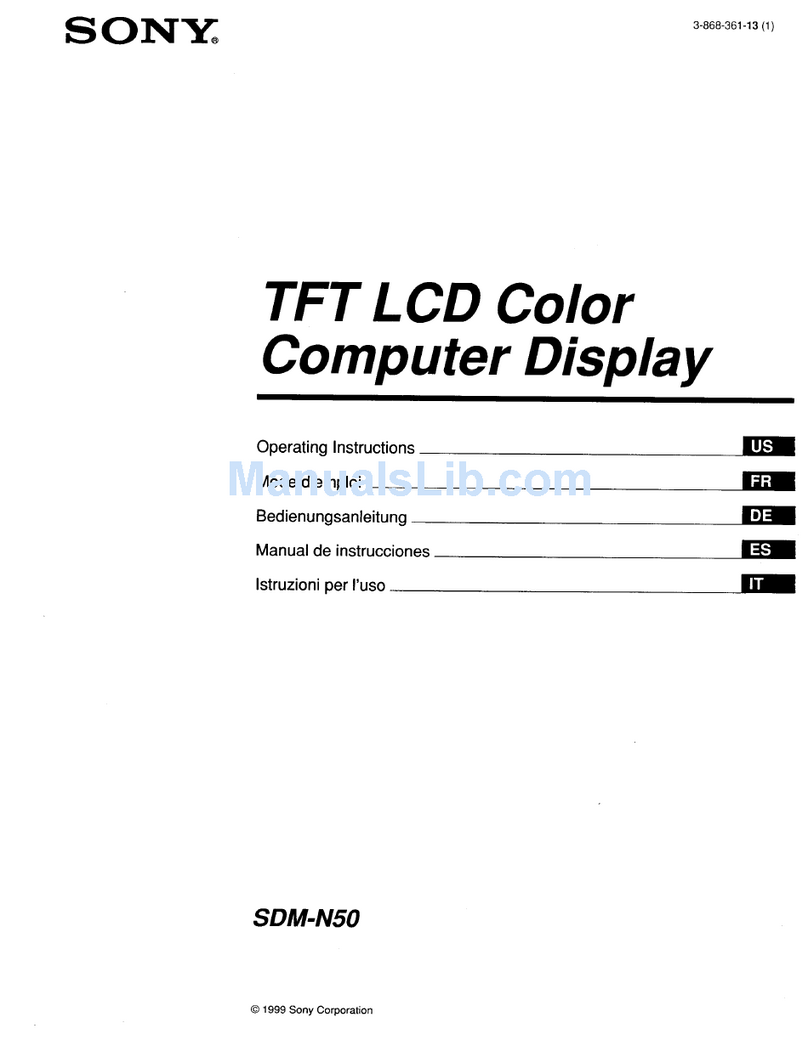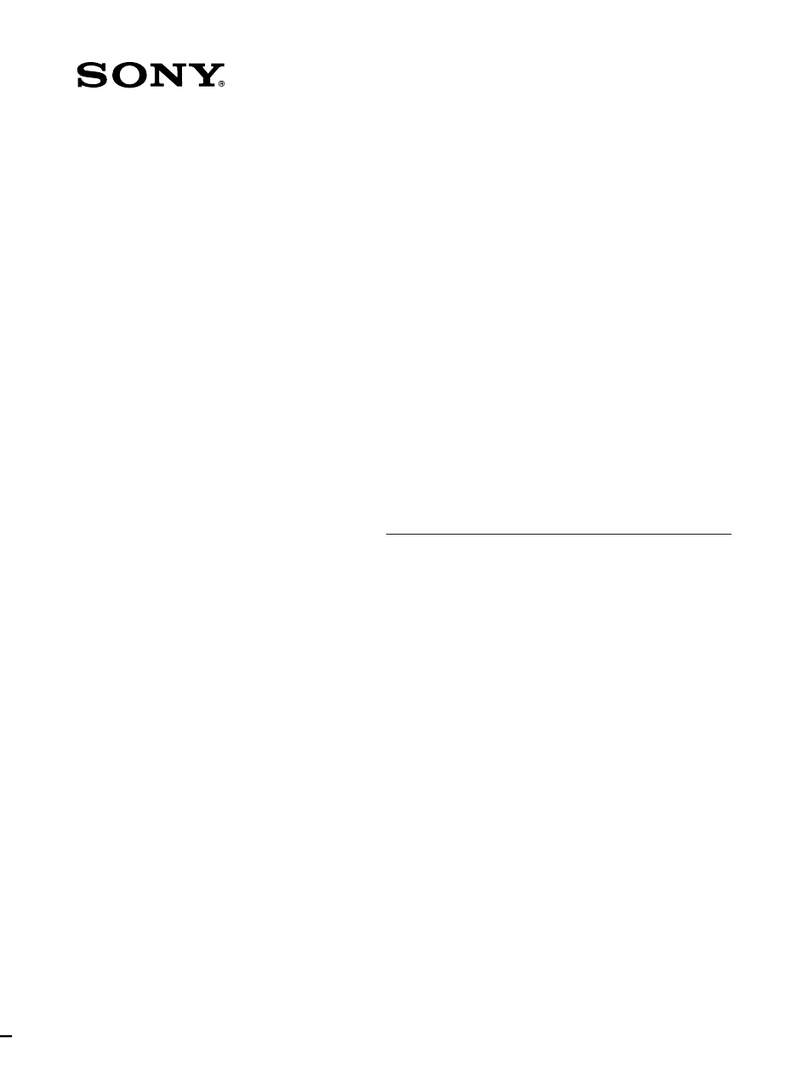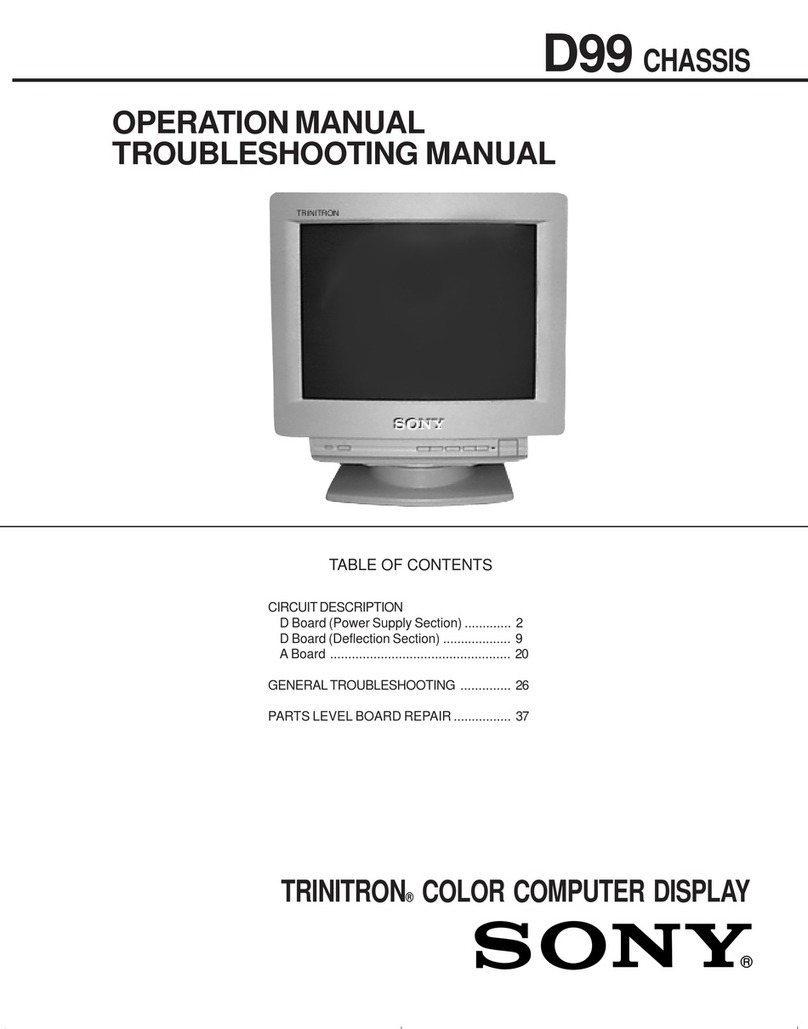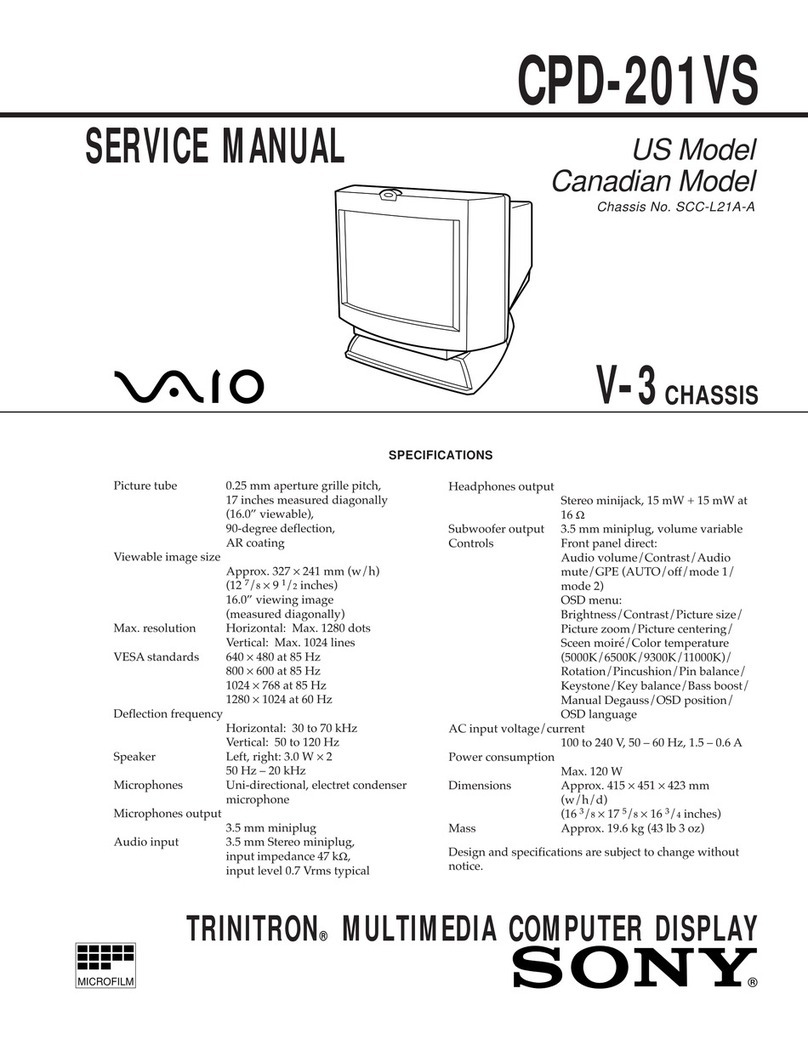OBRIGHT (brightness) control
Adjusts the brightness. Normally set this control at
the center detent position. Clockwise rotation makes
the picture brighter; counterclockwise rotation
makes it darker.
OCOLOR control
Adjusts the color intensity of the picture. Clockwise
rotation makes the picture more vivid ;counter-
clockwise rotation makes it paler.
OHUE control
Use to obtain the most natural skin tones. Clockwise
rotation makes the skin tones more greenish;
counterclockwise rotation makes them more pur-
plish.
OSHARP (sharpness) control
Adjusts the sharpness of the picture. Clockwise rota-
tion makes the picture sharper; counterclockwise
rotation makes it softer.
OVHOLD (vertical hold) control
If the picture rolls vertically, correct it with this
control.
Before turning one of the controls Oto O, for easier
operation press on it to release the control to apro-
truding position.
©Tally lamp
This lamp is turned on and off according to the signal
supplied to the TALLY connector at the rear from a
console or special-effects generator. To identify the
monitor, insert the supplied number plate.
OINPUT select switch
Keep this switch released (n A) to monitor the signal
from the VIDEO AIN connector.
Depress the switch {a. B) to monitor the signal from
the VIDEO BIN connector.
0SCAN mode select switch
Keep this switch released (n NORM) for normal
scanning.
Depress the switch (a. UNDER) to reduce the display
size by about 5% (underscanning mode) and to view a
picture which does not appe'ar in normal scanning.
0B-ONLY (blue only) switch
Normally keep this switch released (n NORM).
Depress the switch (a. BLUE) to turn off the red and
green beams. The picture will be displayed in blue
and black only. This facilitates hue adjustment or
observation of VTR noise.
©H/V DELAY switch
Normally keep this switch released.
To monitor the sync signals, depress the switch. The
picture is shifted horizontally and vertically. The
horizontal sync is displayed in left approximately one
quarter of the screen and the vertical sync is
displayed near the center of the screen.
©SYNC switch
Normally keep this switch released (n INT). The
monitor is driven with the internal sync signal.
To drive the monitor with an external sync signal con-
nected to the SYNC IN connector at the rear, depress
the switch (jzi. EXT).
©VIDEO A, 0VIDEO B
Two video input connectors (VIDEO Aand VIDEO B)
for the composite video signals and their loop-
through output connectors.
To monitor the input signals connected to the VIDEO
AIN connector, keep the INPUT select switch releas-
ed (n A).
To monitor the input signals to the VIDEO BIN con-
nector, depress the INPUT select switch (jn. B).
IN connector (BNC type)
Connect to the video output of video equipment, such
as aVTR or acolor video camera.
OUT connector (BNC type)
Loop-through output of the IN connector. Connect to
the video input of aVTR or another monitor.
75Q termination switch
When only the IN connector is used (the OUT connec-
tor is not used), set this switch to ON. When both the
IN and OUT connectors are used together for aloop-
through connection, set the switch to OFF.
©EXT SYNC (external sync)
IN connector (BNC type)
When this monitor operates on an external sync
signal, connect the reference signal from async
generator to this connector.
OUT connector (BNC type)
Loop-through output of the EXT SYNC IN connector.
Connect to the external sync input of video equip-
ment to be synchronized with this monitor.
75Q termination switch
When only the EXT SYNC IN connector is used (the
EXT SYNC OUT connector is not used), set this
switch to ON. When both the EXT SYNC IN and OUT
connectors are used together for aloop-through con-
nection, set the switch to OFF.
©R/G/B BKG (background) controls
Used for adjusting the white balance of the back-
ground.
©R/G/B DRIVE controls
Used for adjusting the white balance at the white
peak.
©TALLY connector (4-pin DIN)
Connect to the tally output of acontrol console,
special-effects generator, etc. The tally light on the
front panel will be turned on or off by the connected
console or special-effects generator.
@AC IN socket
Connect the supplied ac power cord to this socket
and to awall outlet.
5