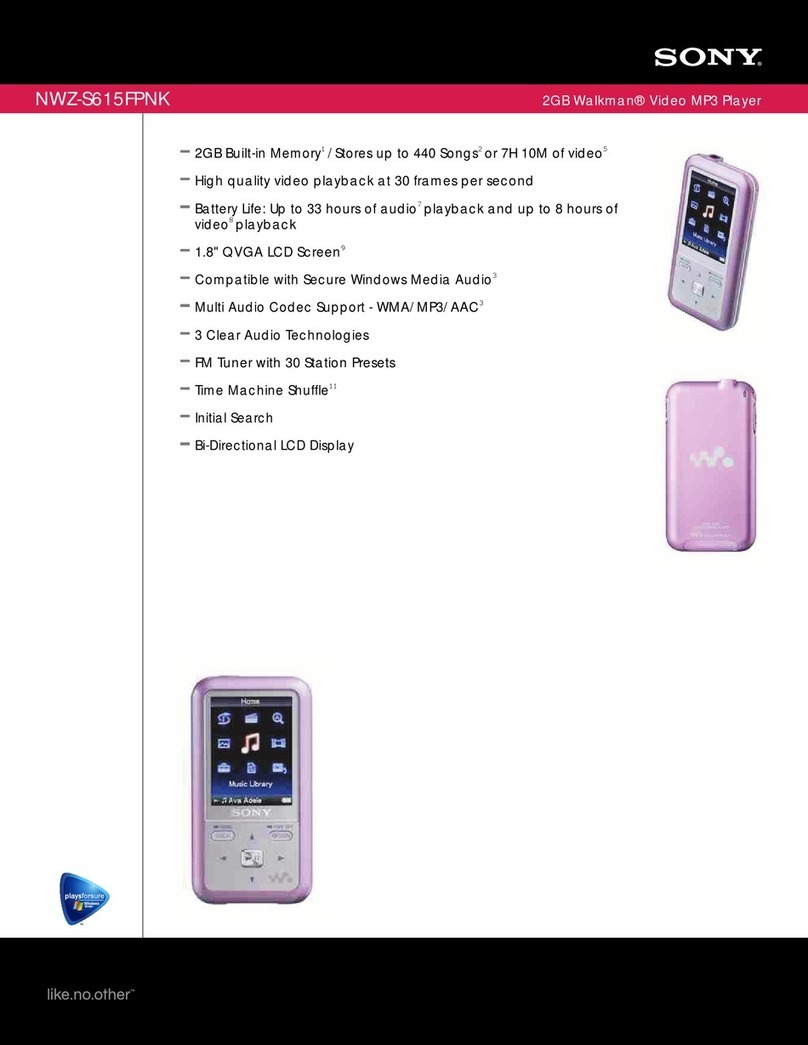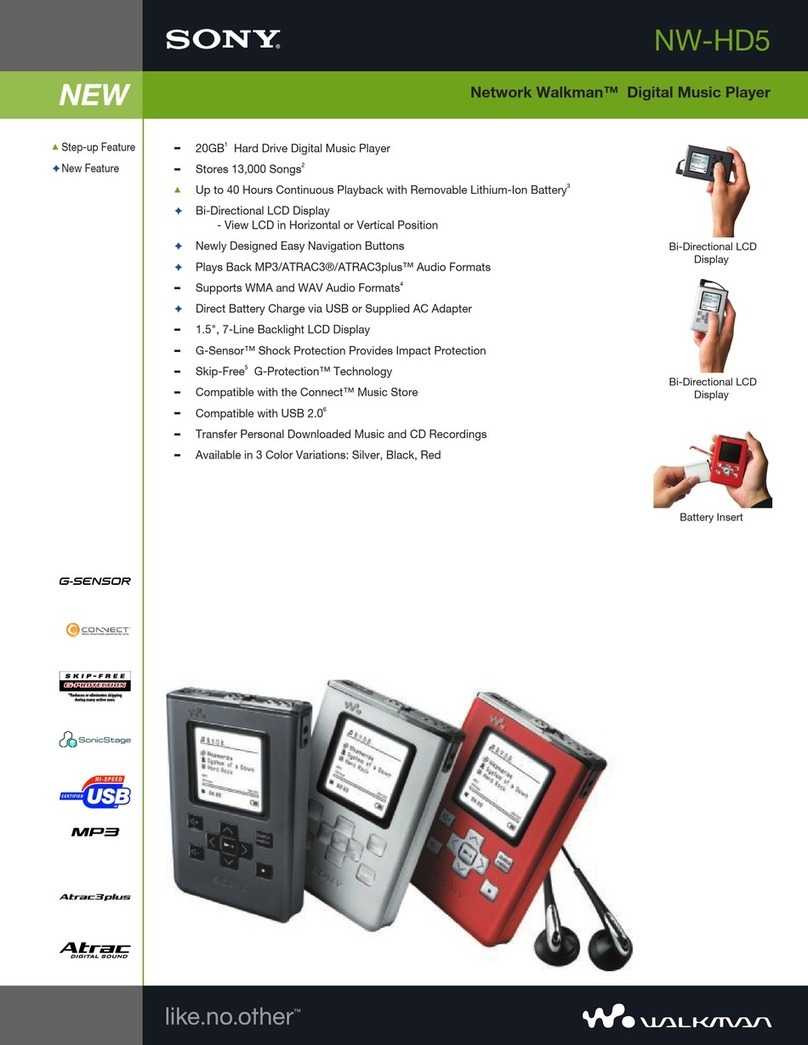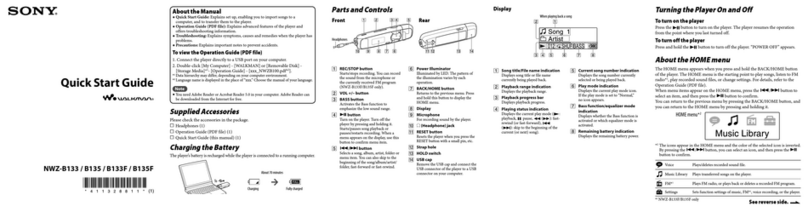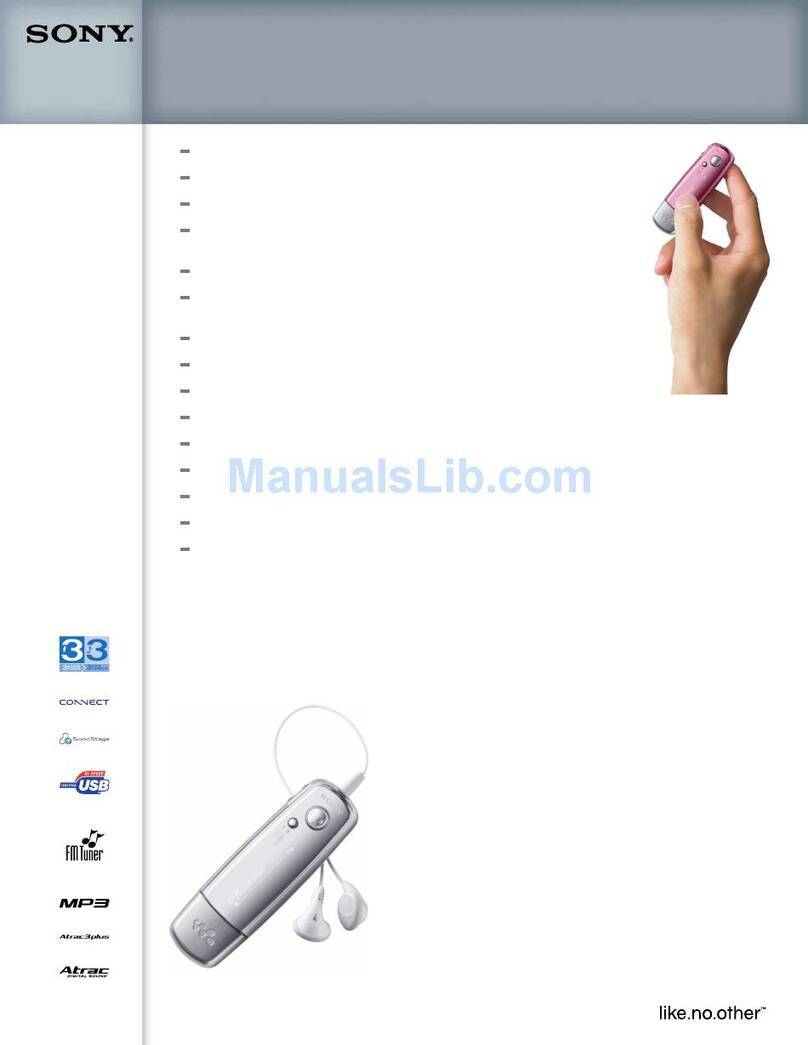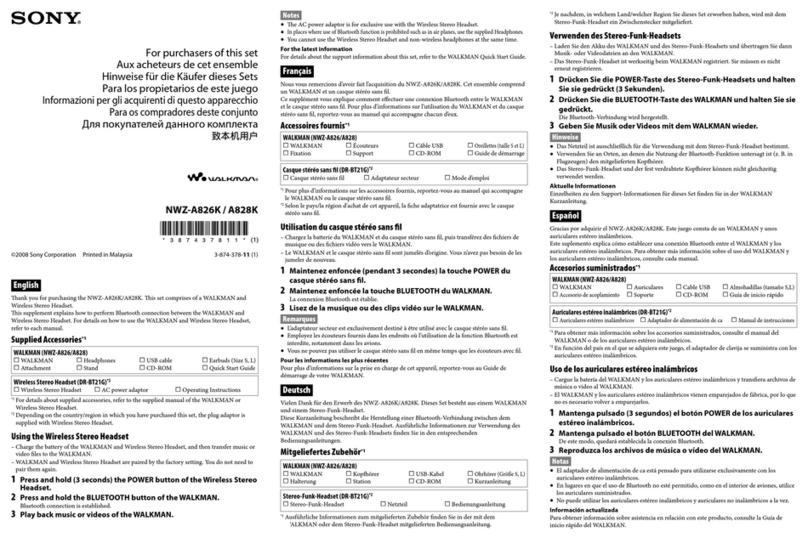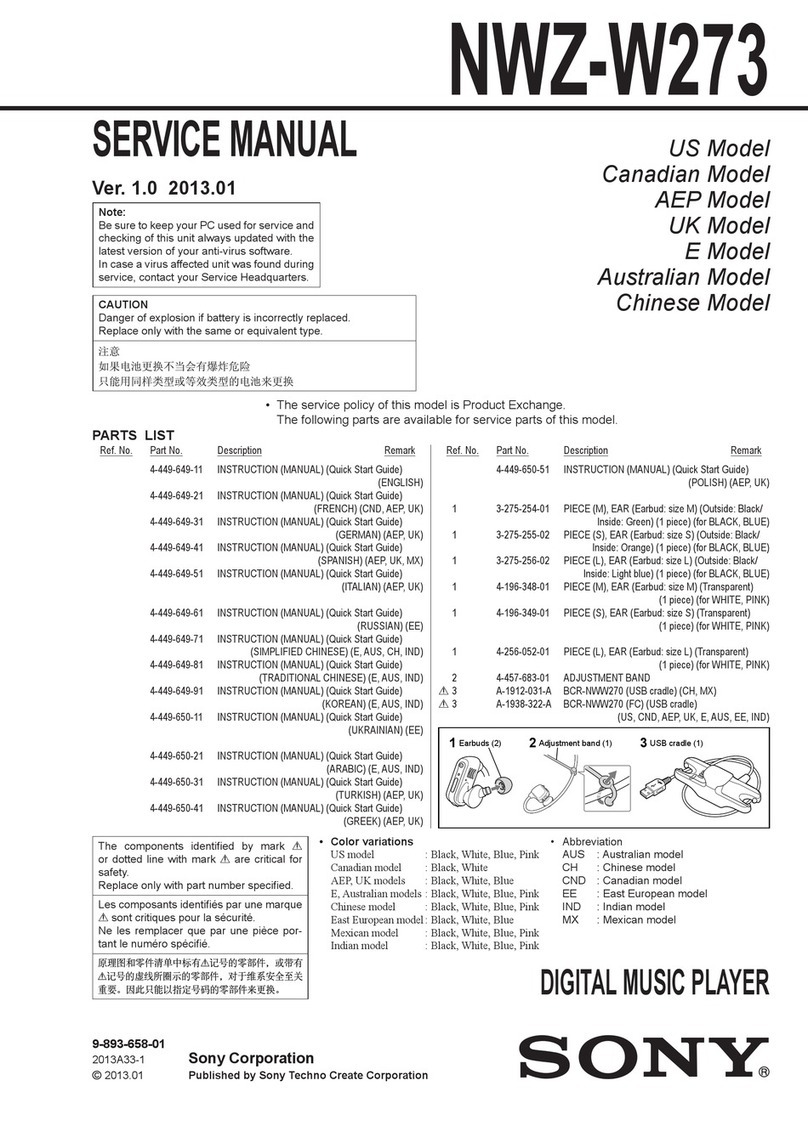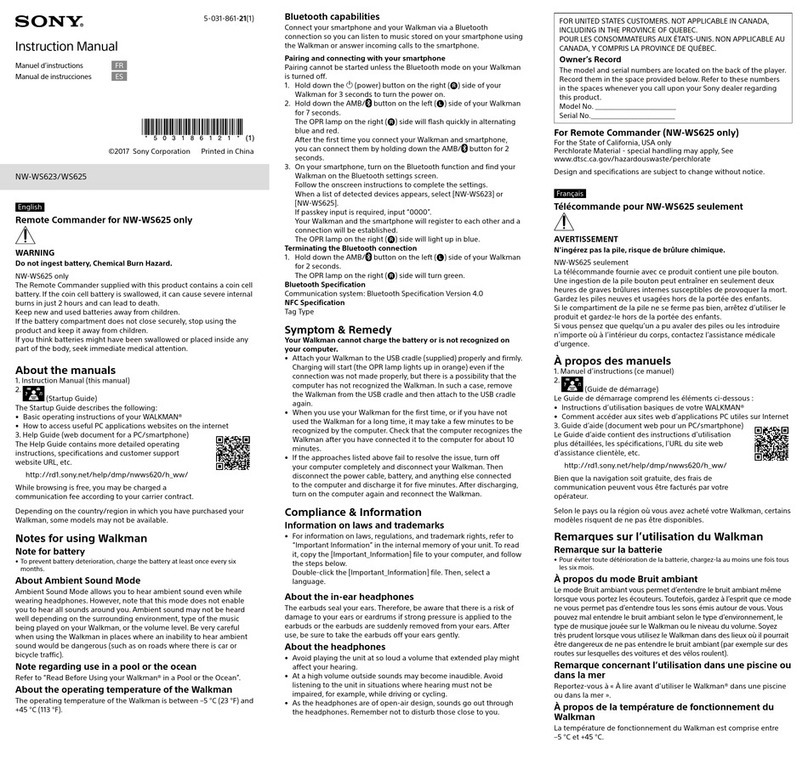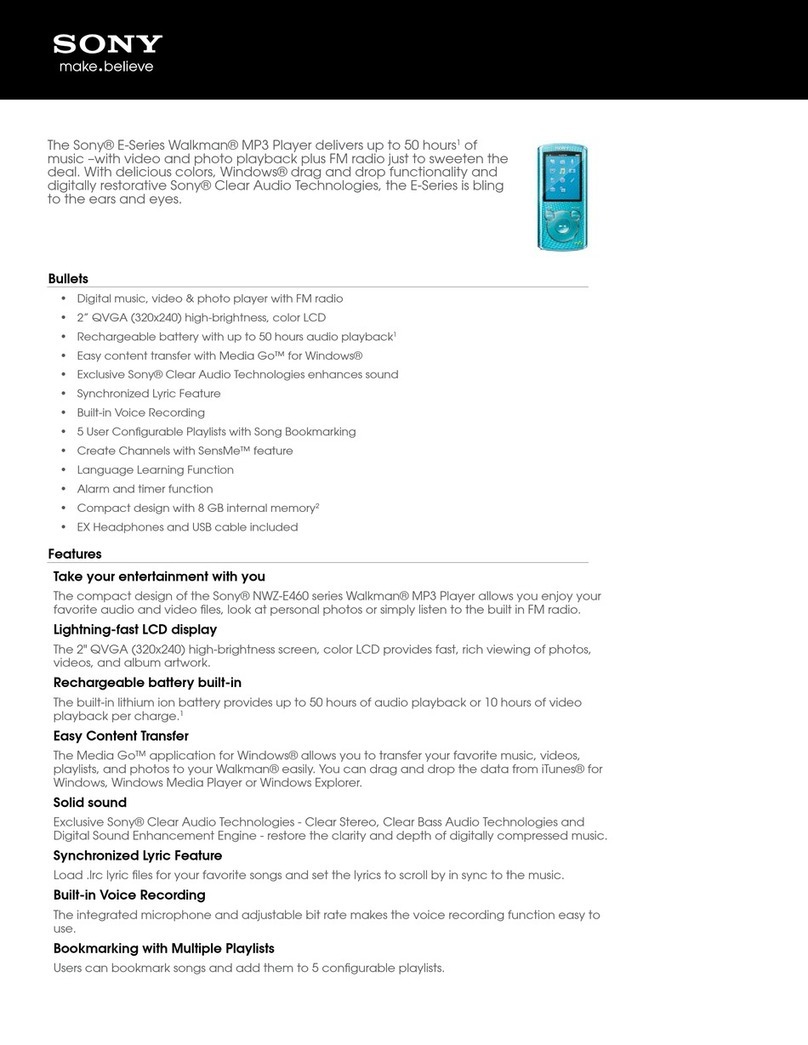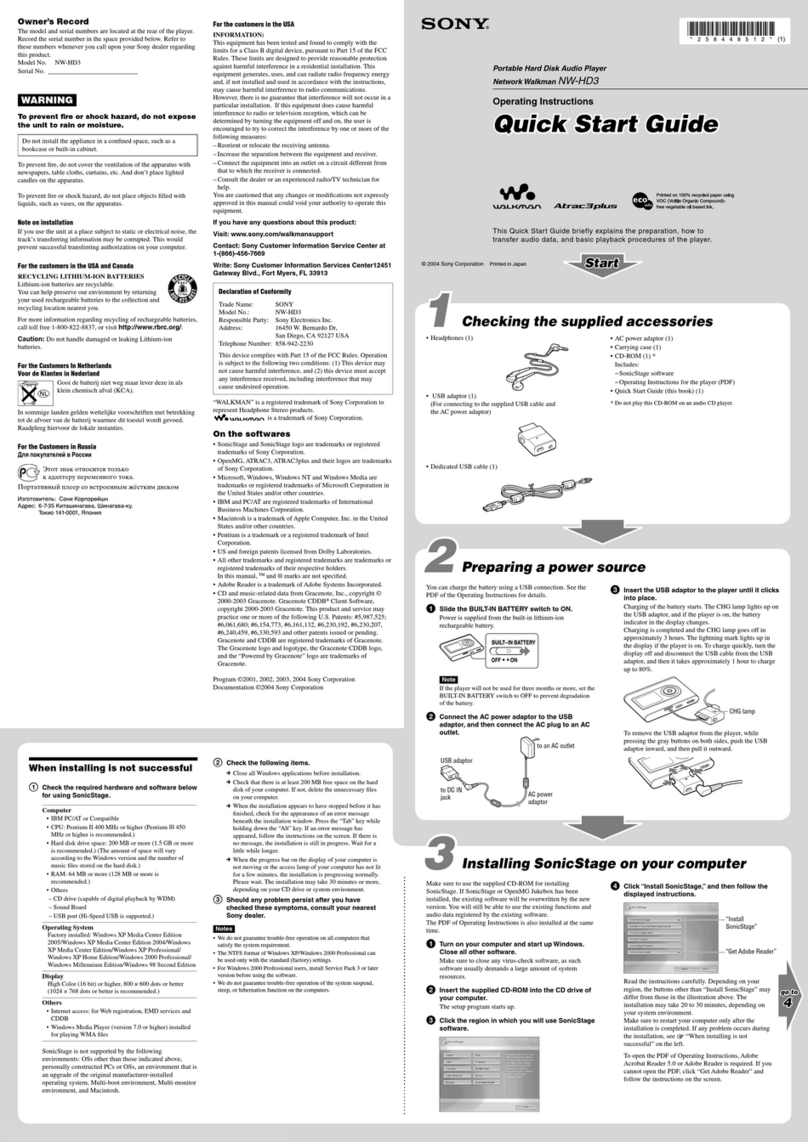Parts and Controls
To initialize (format) the player
You can format the built-in flash memory of the player. If the memory is
formatted, all files including the User Guide (HTML document) will be erased
and all setting values returned to their defaults. Be sure to verify the files stored
in memory prior to formatting, and then export any necessary files to the hard
disk of your computer or other device beforehand.
1Press and hold the BACK/HOME button until the Home
menu appears.
2Select [Settings] – [Common Settings] – [Reset/
Format] – [Format] – [Yes] – [Yes] in this order.
Press the ///button to select the item, and then press the
button to confirm.
When initialization finishes, [Memory formatted.] appears.
Note
Do not format the built-in flash memory using Windows Explorer. If you
format the built-in flash memory, format it on the player.
Troubleshooting
If the player does not function as expected, try the following steps to resolve the
issue.
1Find the symptoms of the issue in“Troubleshooting”in the
User Guide (HTML document), and try any corrective
actions listed.
For details on connecting to a computer, see the tables on the right.
2Connect the player to your computer to charge the battery.
You may be able to resolve some issues by charging the battery.
3Press the RESET button with a
small pin, etc.
If you press the RESET button while operating
the player, stored data and player settings may
be lost.
4Check information on the issue in
the Help of each software.
5Look up information on the issue on one of the customer
support Web sites.
About the customer support Web sites, see “For the latest information”.
6If the approaches listed above fail to resolve the issue,
consult your nearest Sony dealer.
Symptom Cause/Remedy
The player cannot charge
the battery.
The USB cable is not connected to a USB connector
on your computer properly.
Disconnect the USB cable, and then reconnect it.
Use the supplied USB cable.
The battery is charged in an ambient temperature out
of the range of 5 °C (41 ºF) to 35 °C (95 ºF).
You cannot charge the battery when icon
appears. Charge the battery in an ambient
temperature of 5 °C (41 ºF) to 35 °C (95 ºF).
The computer is not on.
Turn on the computer.
Your computer has entered Sleep or Hibernation
status.
Release the computer from Sleep or Hibernation
status.
A USB hub is being used.
Connecting the player via a USB hub may not
work. Connect the player to your computer using
the USB cable (supplied).
The operating system installed on the computer is not
supported by the player.
To charge the player, connect the player to a
computer with the operating system that is
supported by the player.
You have not used the player for more than a year.
Depending on the conditions under which your
player is used, the battery may have been
deteriorated. Consult your nearest Sony dealer.
[Connected USB. The
player cannot be
operated.] or [Connected
USB (MTP). The player
cannot be operated.]
does not appear when
connected to the
computer with the USB
cable (supplied) (The
computer does not
recognize the player).
The USB cable is not connected to a USB connector
on your computer properly.
Disconnect the USB cable, and then reconnect it.
Use the supplied USB cable.
A USB hub is being used.
Connecting the player via a USB hub may not
work. Connect the player directly to your computer
using the USB cable (supplied).
The USB connector on your computer may have a
problem.
Connect the player to another USB connector on
your computer.
Symptom Cause/Remedy
[Connected USB. The
player cannot be
operated.] or [Connected
USB (MTP). The player
cannot be operated.]
does not appear when
connected to the
computer with the USB
cable (supplied) (The
computer does not
recognize the player).
(Continued)
When you use the player for the first time, or when
the battery is low, it may take the player about 30
seconds to display the message after connected to a
computer. This is not a malfunction.
The software authentication may be performed and it
may take rather a long time. Wait for a while.
The software installation has been failed.
Reinstall the software by using the installer. The
imported data will remain untouched.
The computer is running another software other than
the one used for transferring.
Disconnect the USB cable, wait a few minutes, and
reconnect it. If the problem persists, disconnect the
USB cable, restart the computer, and then
reconnect the USB cable.
[Connected USB. The player cannot be operated.] or
[Connected USB (MTP). The player cannot be
operated.] may not appear on the player, depending
on the software environment that is running on your
computer.
Activate Windows Media Player, or Windows
Explorer.
The player becomes
unstable while it is
connected to the
computer.
A USB hub or USB extension cable is being used.
Connecting the player via a USB hub or extension
cable may not work. Connect the player directly to
your computer using the USB cable (supplied).
When double-clicking
[Setup.exe] to install the
bundled software,
[Setup.exe] does not
execute, and the
Properties window
opens.
Install the bundled software after installing Windows
Media Player 11 or 12. For details on Windows Media
Player, refer to the following web site:
http://support.microsoft.com/
BACK/HOME button
5-way button*1
(play/pause/confirm) button
/buttons
/buttons
Headphone jack
WM-PORT jack
Connect the USB cable (supplied), or peripheral devices (not supplied).
Display
VOL +*1/– button
OPTION/PWR OFF button
Press to display the option menu.
If you press and hold the OPTION/PWR OFF button, the screen turns off and the
player enters standby mode.
HOLD switch
Strap hole
Microphone
Use to make voice recordings.
RESET button
Use a small pin, etc.
*1There are tactile dots. Use them to help with button operations.
Precautions
About the headphones
Avoid playing the unit at so loud a volume that extended play might affect your hearing.
At a high volume outside sounds may become inaudible. Avoid listening to the
unit in situations where hearing must not be impaired, for example, while
driving or cycling.
As the supplied headphones are of open-air design, sounds go out through the
headphones. Remember not to disturb those close to you.
License and Trademark Notice
Refer to the User Guide (HTML document).
RESET button
For the latest information
If you have any questions or issues with this product, or would like information on
compatible items with this product, visit the following web sites.
For customers in the USA:
http://www.sony.com/walkmansupport
For customers in Canada:
http://www.sony.ca/ElectronicsSupport/
For customers in Europe:
http://support.sony-europe.com/DNA
For customers in Latin America:
http://www.sony-latin.com/index.crp
For customers in other countries/regions:
http://www.sony-asia.com/support
For customers who purchased the overseas models:
http://www.sony.co.jp/overseas/support/