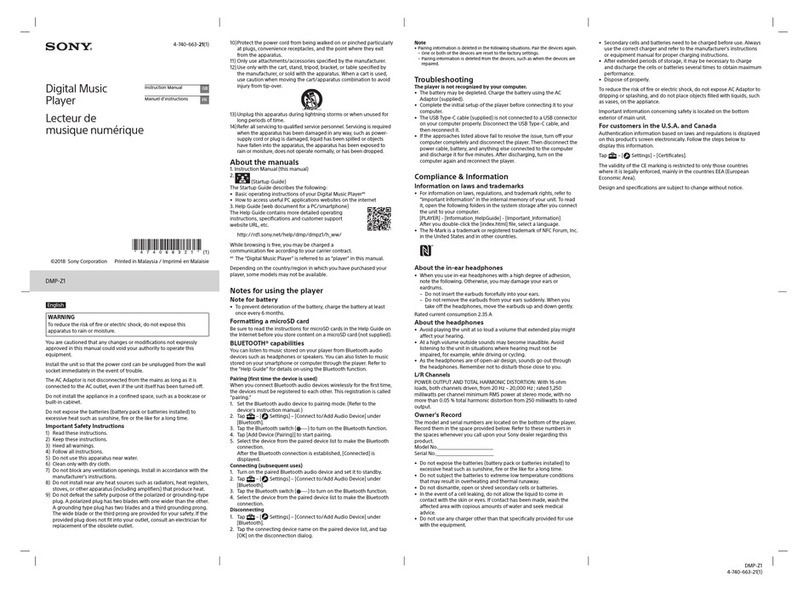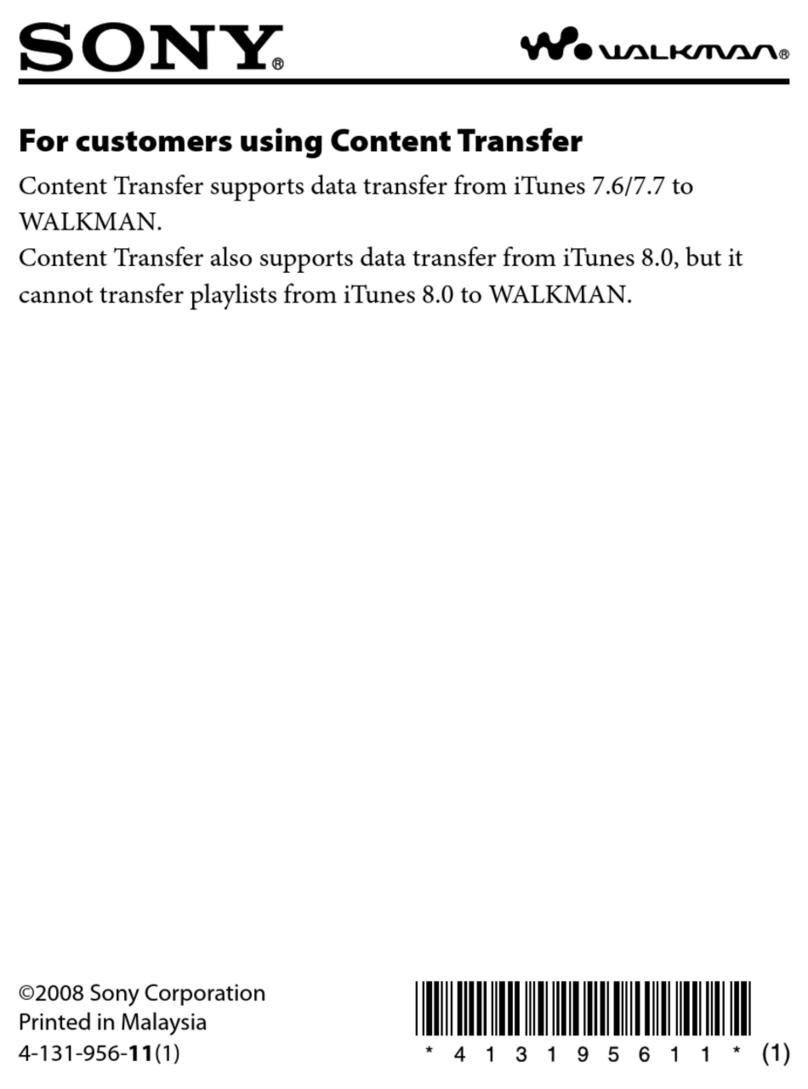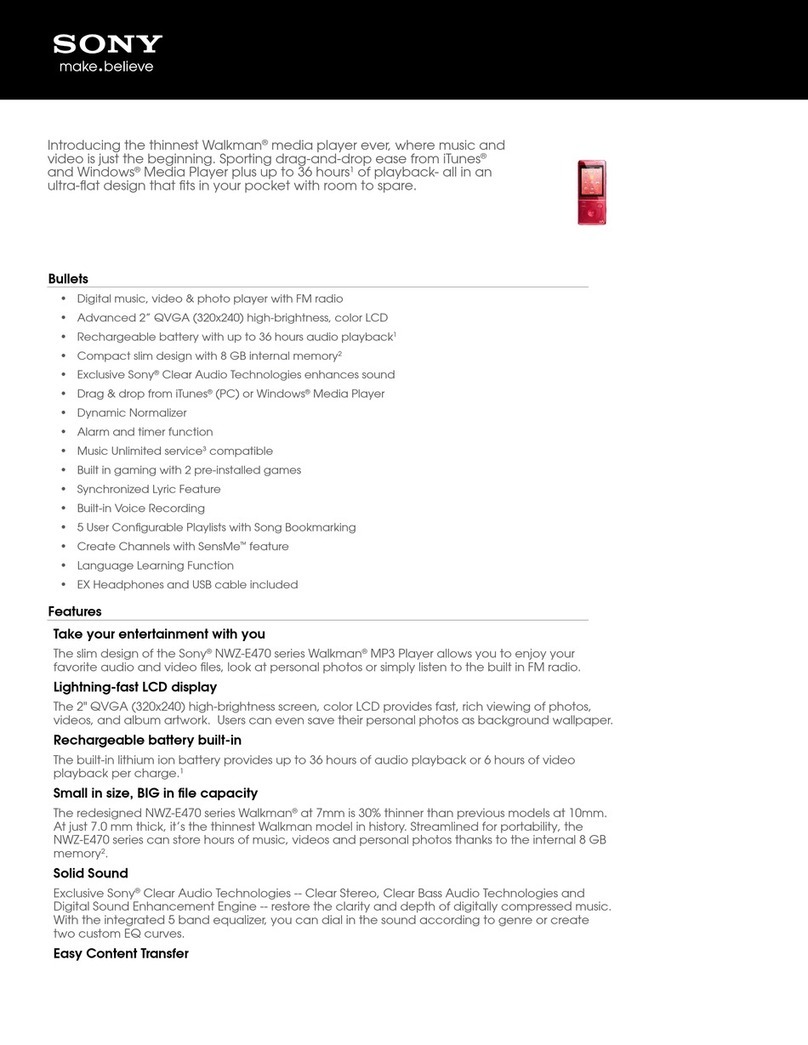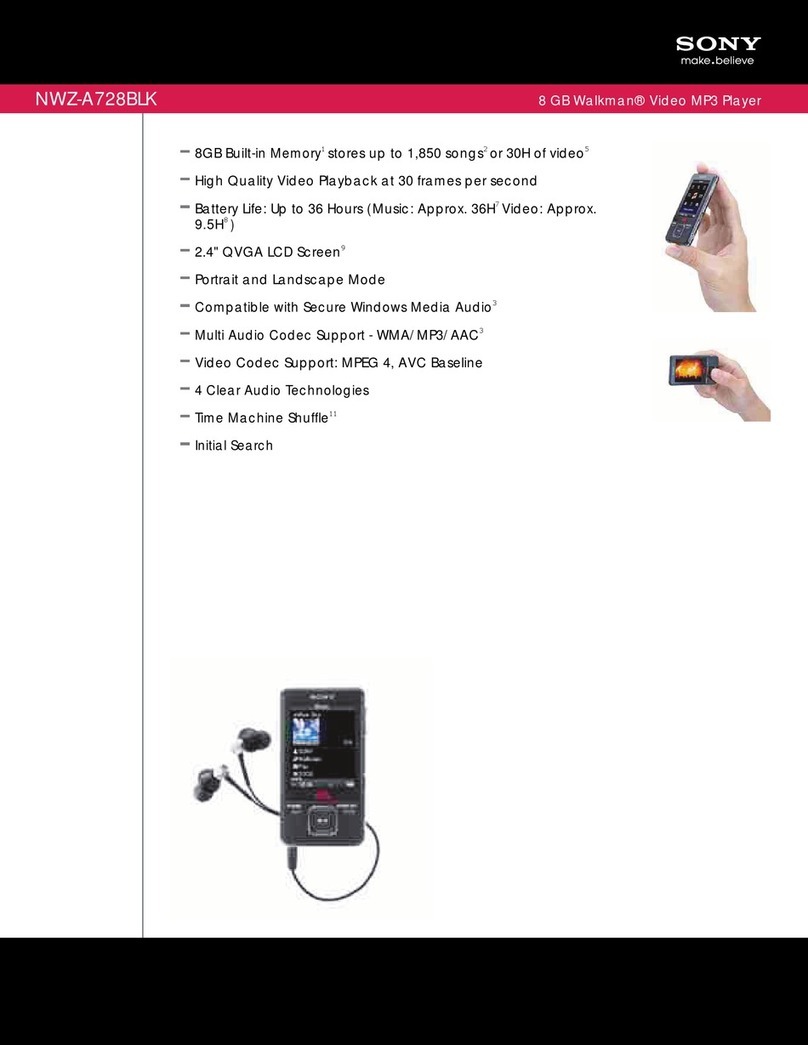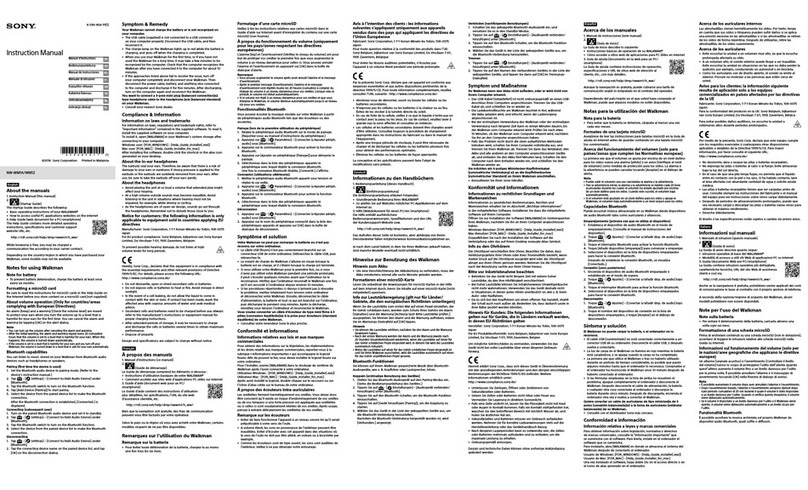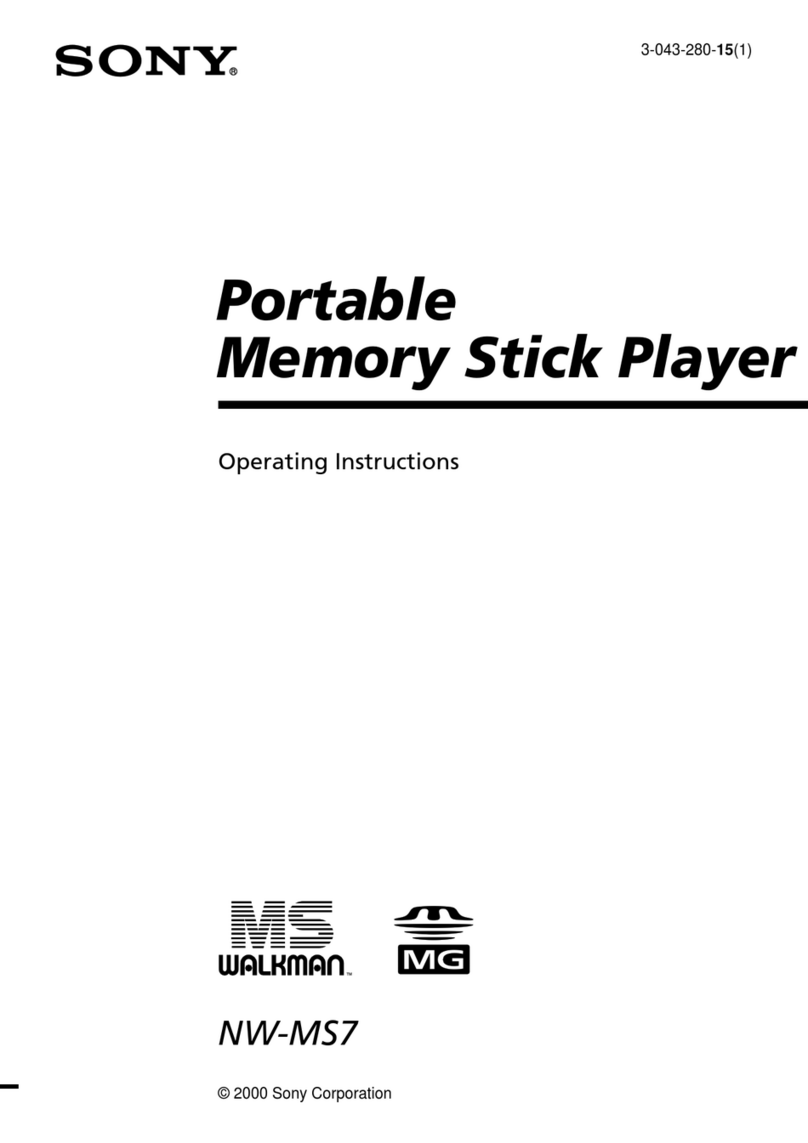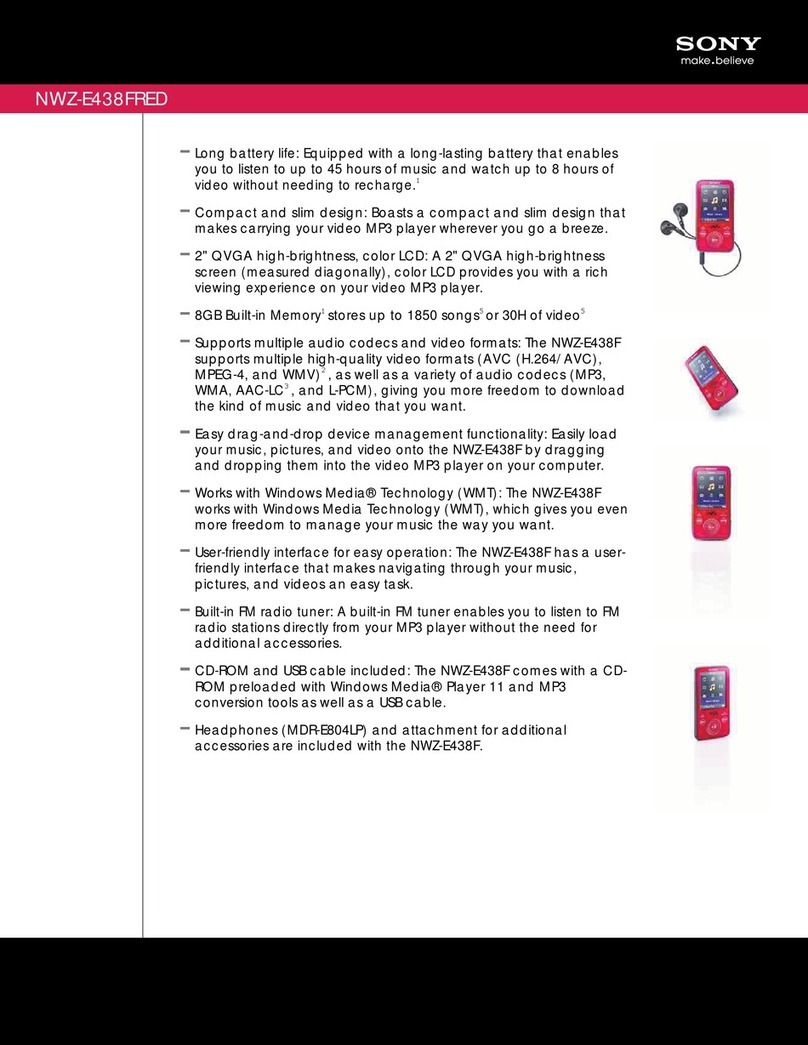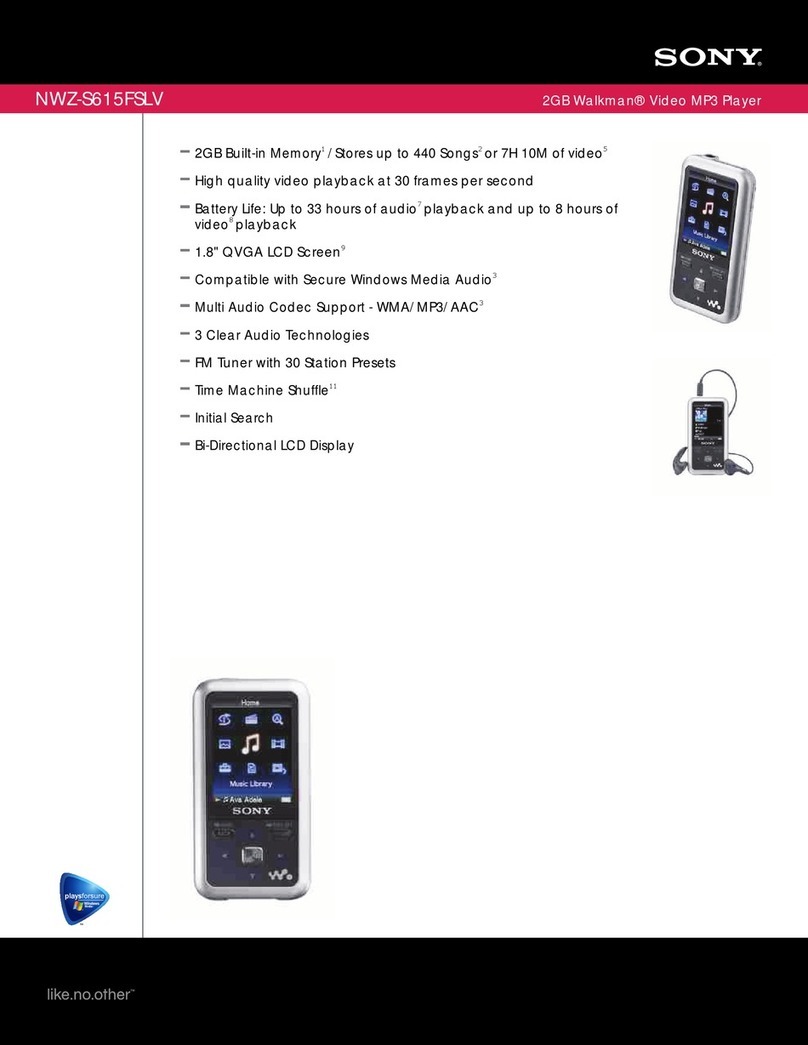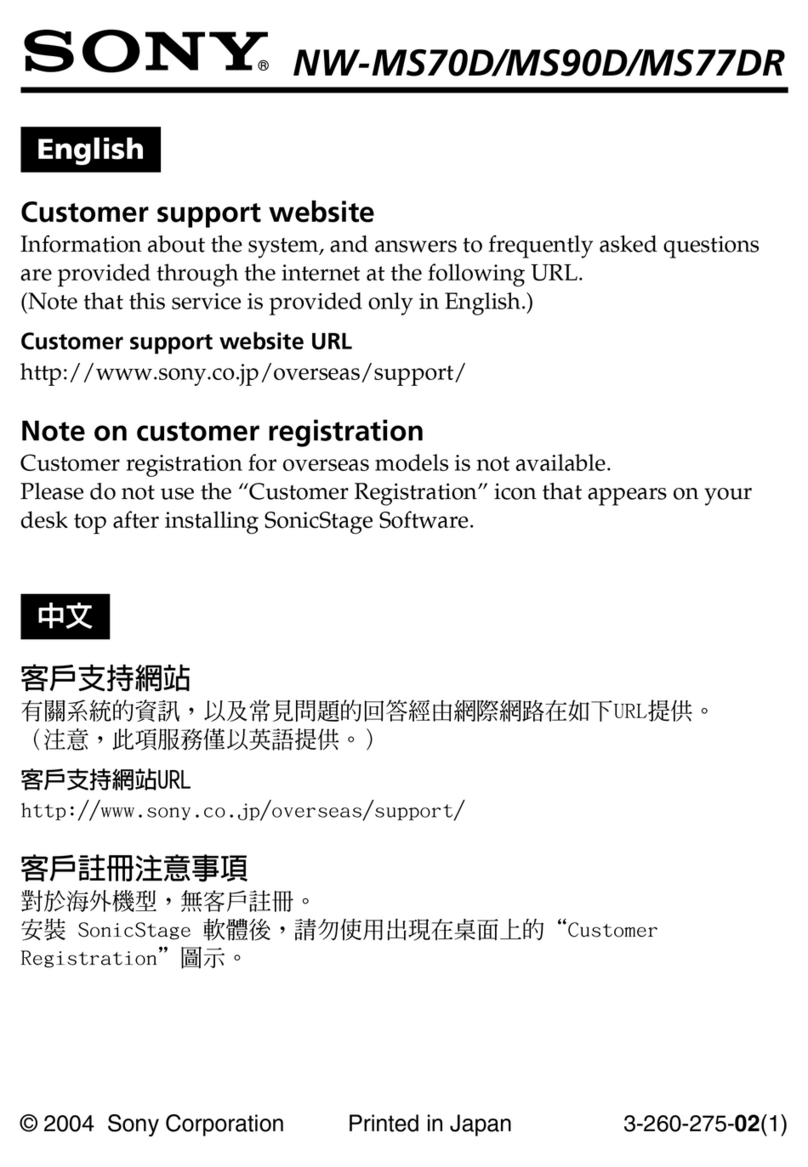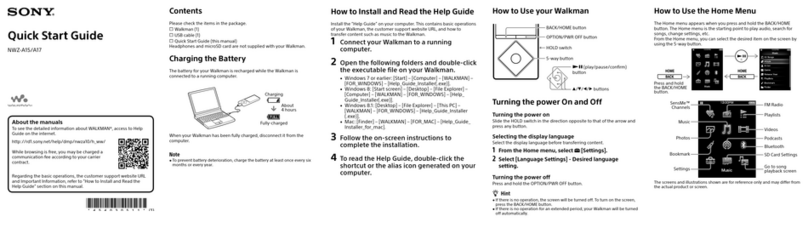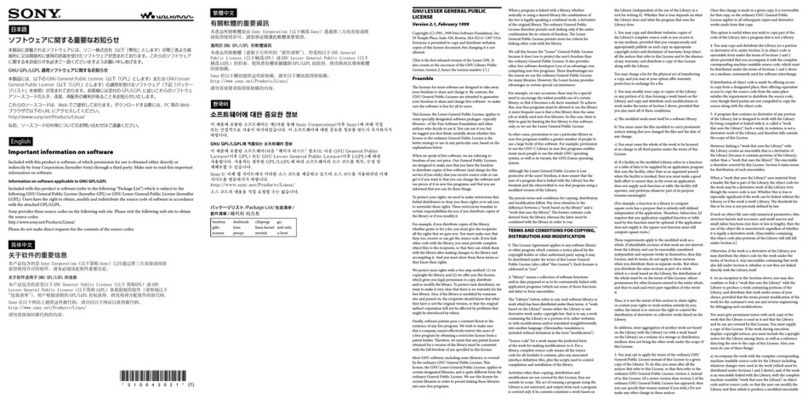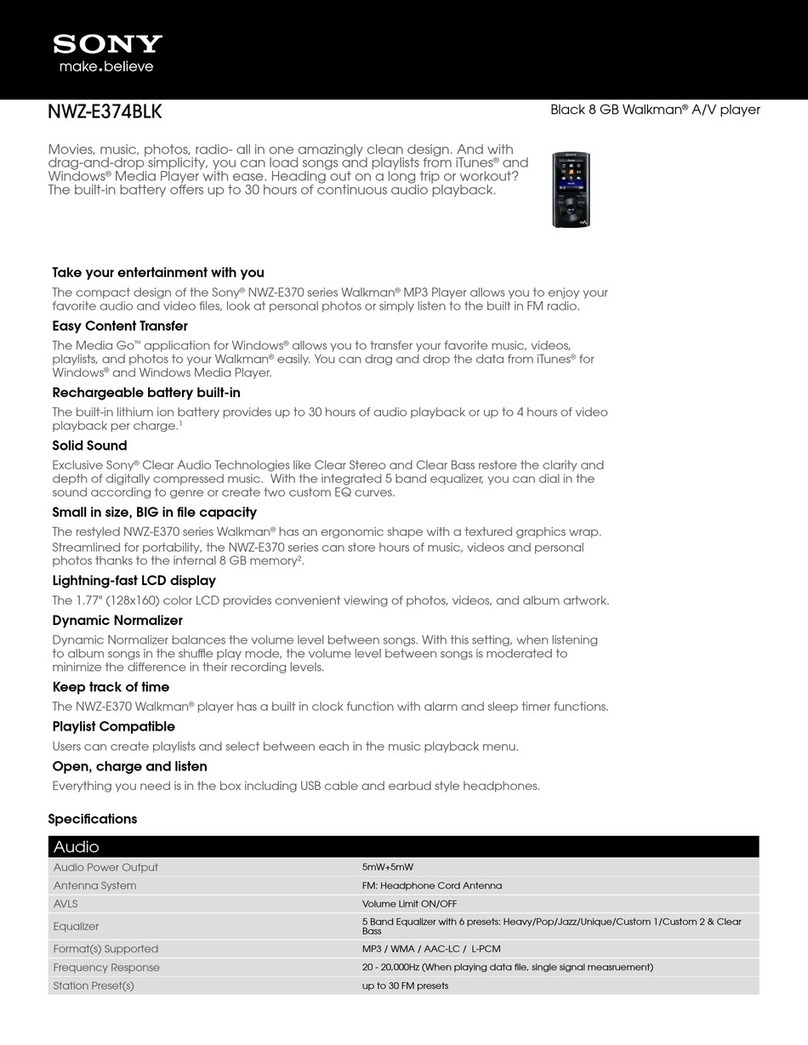Parts and Controls
To initialize (format) your“WALKMAN”
You can format the built-in flash memory of your “WALKMAN.” If the
memory is formatted, all files including the User Guide (HTML document)
will be erased and all setting values returned to their defaults. Be sure to verify
the files stored in memory prior to formatting, and then export any necessary
files to the hard disk of your computer or other device beforehand.
1Press and hold the BACK/HOME button until the Home
menu appears.
2Select [Settings] – [Common Settings] – [Reset/
Format] – [Format] – [Yes] – [Yes] in this order.
Press the ///button to select the item, and then press the
button to confirm.
When initialization finishes, [Memory formatted.] appears.
Note
Do not format the built-in flash memory using Windows Explorer. If you
format the built-in flash memory, format it on your “WALKMAN.”
Troubleshooting
If your “WALKMAN” does not function as expected, try the following steps to
resolve the issue.
1Find the symptoms of the issue in“Troubleshooting” in the
User Guide (HTML document), and try any corrective
actions listed.
For details on connecting to a computer, see the tables on the right.
2Connect your“WALKMAN”to your computer to charge the
battery.
You may be able to resolve some issues by charging the battery.
3Press the RESET button with a
small pin, etc.
Before resetting your “WALKMAN,” check that
no song, video, etc. is being played back. You
can then reset your “WALKMAN” safely.
4Check information on the issue in
the Help of each software.
5Look up information on the issue on one of the customer
support Web sites.
About the customer support Web sites, see “For the latest information”.
6If the approaches listed above fail to resolve the issue,
consult your nearest Sony dealer.
Symptom Cause/Remedy
Your “WALKMAN”
cannot charge the
battery.
The USB cable is not connected to a USB connector
on your computer properly.
Disconnect the USB cable, and then reconnect it.
Use the supplied USB cable.
The battery is charged in an ambient temperature out
of the range of 5 °C (41 °F) to 35 °C (95 °F).
You cannot charge the battery when the icon
appears. Charge the battery in an ambient
temperature of 5 °C (41 °F) to 35 °C (95 °F).
The computer is not on.
Turn on the computer.
Your computer has entered Sleep or Hibernation
status.
Release the computer from Sleep or Hibernation
status.
A USB hub is being used.
Connecting your “WALKMAN” via a USB hub may
not work. Connect your “WALKMAN” to your
computer using the USB cable (supplied).
The operating system installed on the computer is not
supported by your “WALKMAN.”
To charge your “WALKMAN,” connect your
“WALKMAN” to a computer with the operating
system that is supported by your “WALKMAN.”
You have not used your “WALKMAN” for more than
a year.
Depending on the conditions under which your
“WALKMAN” is used, the battery may have been
deteriorated. Consult your nearest Sony dealer.
[Connected USB. The
player cannot be
operated.] or [Connected
USB (MTP). The player
cannot be operated.]
does not appear when
connected to the
computer with the USB
cable (supplied) (The
computer does not
recognize your
“WALKMAN”).
The USB cable is not connected to a USB connector
on your computer properly.
Disconnect the USB cable, and then reconnect it.
Use the supplied USB cable.
A USB hub is being used.
Connecting your “WALKMAN” via a USB hub may
not work. Connect your “WALKMAN” directly to
your computer using the USB cable (supplied).
The USB connector on your computer may have a
problem.
Connect your “WALKMAN” to another USB
connector on your computer.
Symptom Cause/Remedy
[Connected USB. The
player cannot be
operated.] or [Connected
USB (MTP). The player
cannot be operated.]
does not appear when
connected to the
computer with the USB
cable (supplied) (The
computer does not
recognize your
“WALKMAN”).
(Continued)
When you use your “WALKMAN” for the first time,
or when the battery is low, it may take your
“WALKMAN” about 30 seconds to display the
message after connected to a computer. This is not a
malfunction.
The software authentication may be performed and it
may take rather a long time. Wait for a while.
The software installation has been failed.
Reinstall the software by using the installer. The
imported data will remain untouched.
The computer is running another software other than
the one used for transferring.
Disconnect the USB cable, wait a few minutes, and
reconnect it. If the problem persists, disconnect the
USB cable, restart the computer, and then
reconnect the USB cable.
Your “WALKMAN”
becomes unstable while
it is connected to the
computer.
A USB hub or USB extension cable is being used.
Connecting your “WALKMAN” via a USB hub or
extension cable may not work. Connect your
“WALKMAN” directly to your computer using the
USB cable (supplied).
When double-clicking
[Setup.exe] to install the
bundled software,
[Setup.exe] does not
execute, and the
Properties window
opens.
Install the bundled software after installing Windows
Media Player 11 or later. For details on Windows
Media Player, refer to the following web site:
http://support.microsoft.com/
BACK/HOME button
5-way button*1
(play/pause/confirm) button
/buttons
/buttons
Headphone jack
WM-PORT jack
Connect the USB cable (supplied), or peripheral devices (not supplied).
Display
Bluetooth indicator
VOL +*1/– button
OPTION/PWR OFF button
Press to display the option menu.
If you press and hold the OPTION/PWR OFF button, the screen turns off and your
“WALKMAN” enters standby mode.
HOLD switch
Strap hole
Microphone
Use to make voice recordings.
RESET button
Use a small pin, etc.
*1There are tactile dots. Use them to help with button operations.
Precautions
About the headphones
Avoid playing the unit at so loud a volume that extended play might affect your hearing.
At a high volume outside sounds may become inaudible. Avoid listening to the
unit in situations where hearing must not be impaired, for example, while
driving or cycling.
License and Trademark Notice
Refer to the User Guide (HTML document).
Excessive sound pressure from earphones and headphones can cause hearing loss.
Do not expose the batteries (battery pack or batteries installed) to excessive heat such as
sunshine, fire or the like for a long time.
WALKMAN:
Rated current consumption 500 mA
For customers who purchased the set supplied with the Wireless Stereo
Headphones
Wireless Stereo Headphones:
Rated current consumption 100 mA
When replacing the headphones/earphones, please refer to the models of the headphones/
earphones adapted to your unit that appear below.
MDR-EX083, MDR-NWBT10
At high volume, prolonged listening to the personal audio player can
damage the user’s hearing.
Owner’s Record
The model and serial numbers are located on the back of the player. Record them in the
space provided below. Refer to these numbers in the spaces whenever you call upon your
Sony dealer regarding this product.
Model No. ________________________
Serial No. ________________________
RESET button
Hereby, Sony Corp., declares that this equipment is in compliance with the essential
requirements and other relevant provisions of Directive 1999/5/EC.
For details, please access the following URL:
http://www.compliance.sony.de/
Norway
Use of this radio equipment is not allowed in the geographical area within a radius
of 20 km from the centre of Ny-Alesund, Svalbard.
For the latest information
If you have any questions or issues with this product, or would like information on
compatible items with this product, visit the following web sites.
For customers in the USA:
http://www.sony.com/walkmansupport
For customers in Canada:
http://www.sony.ca/ElectronicsSupport/
For customers in Europe:
http://support.sony-europe.com/DNA
For customers in Latin America:
http://www.sony-latin.com/index.crp
For customers in other countries/regions:
http://www.sony-asia.com/support
For customers who purchased the overseas models:
http://www.sony.co.jp/overseas/support/