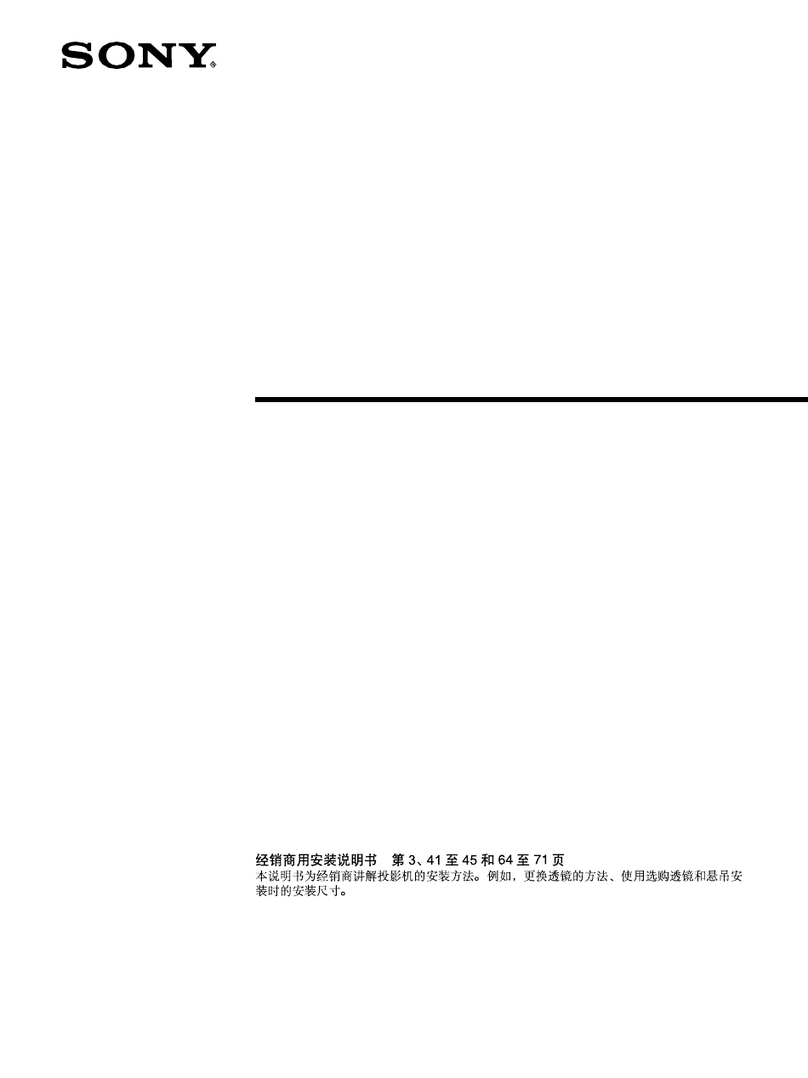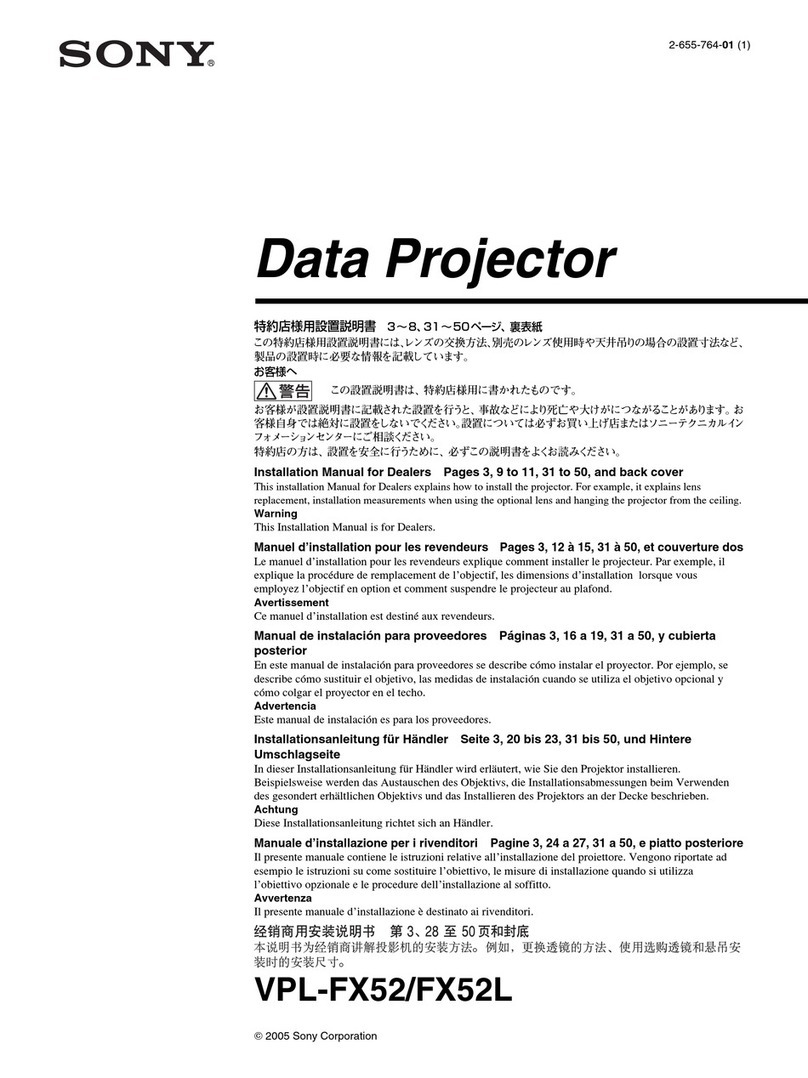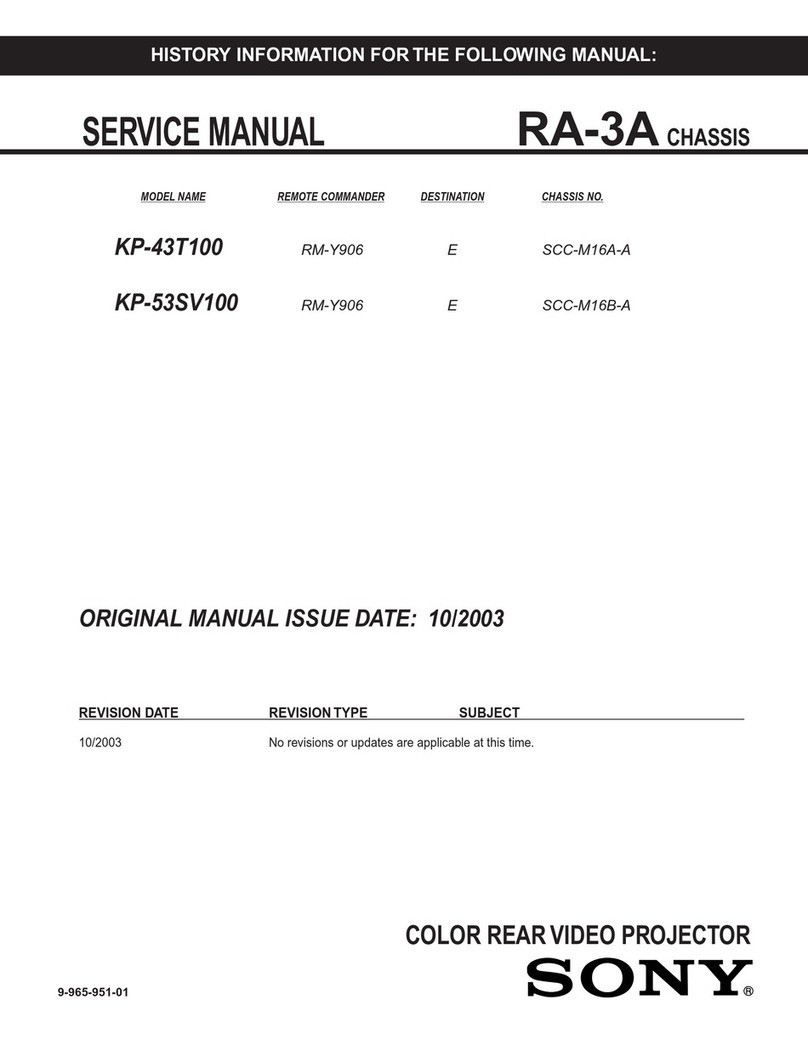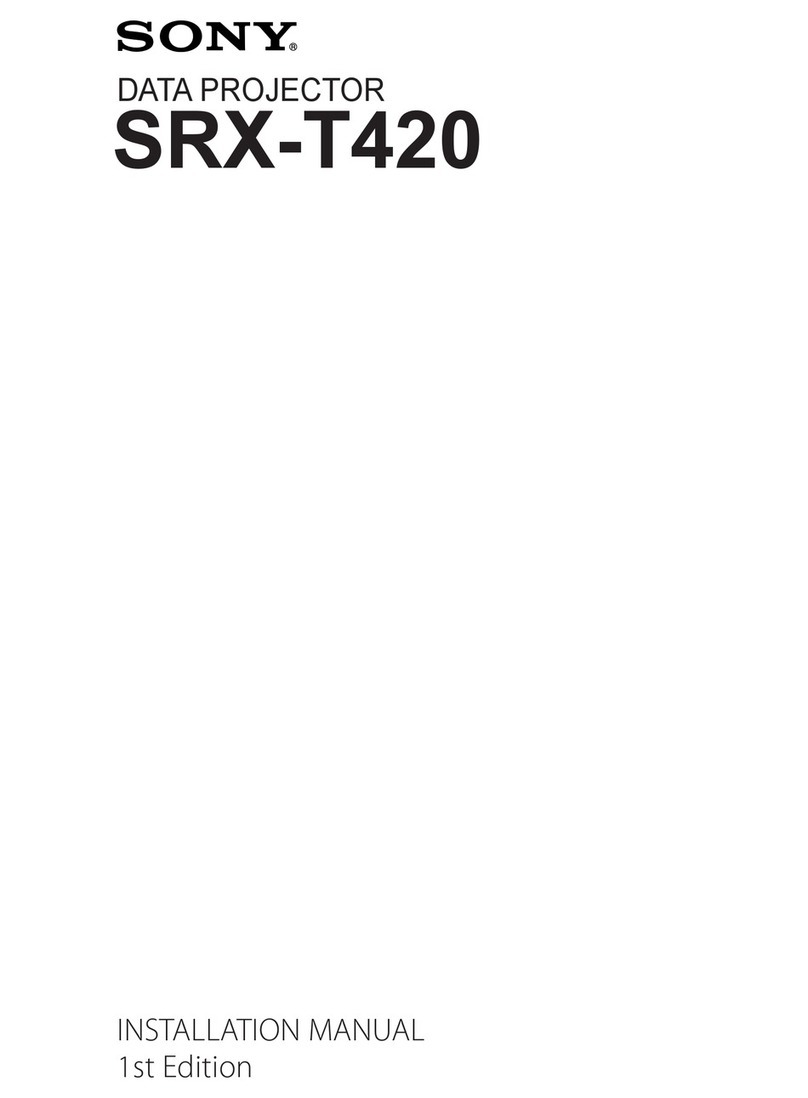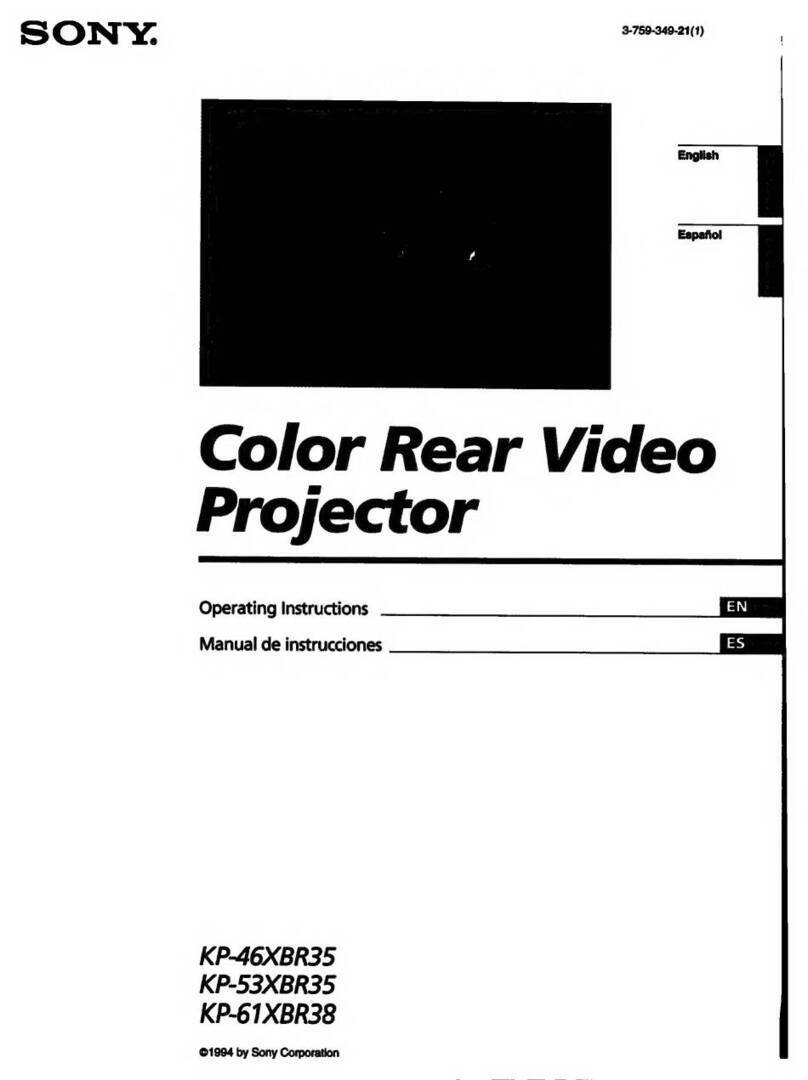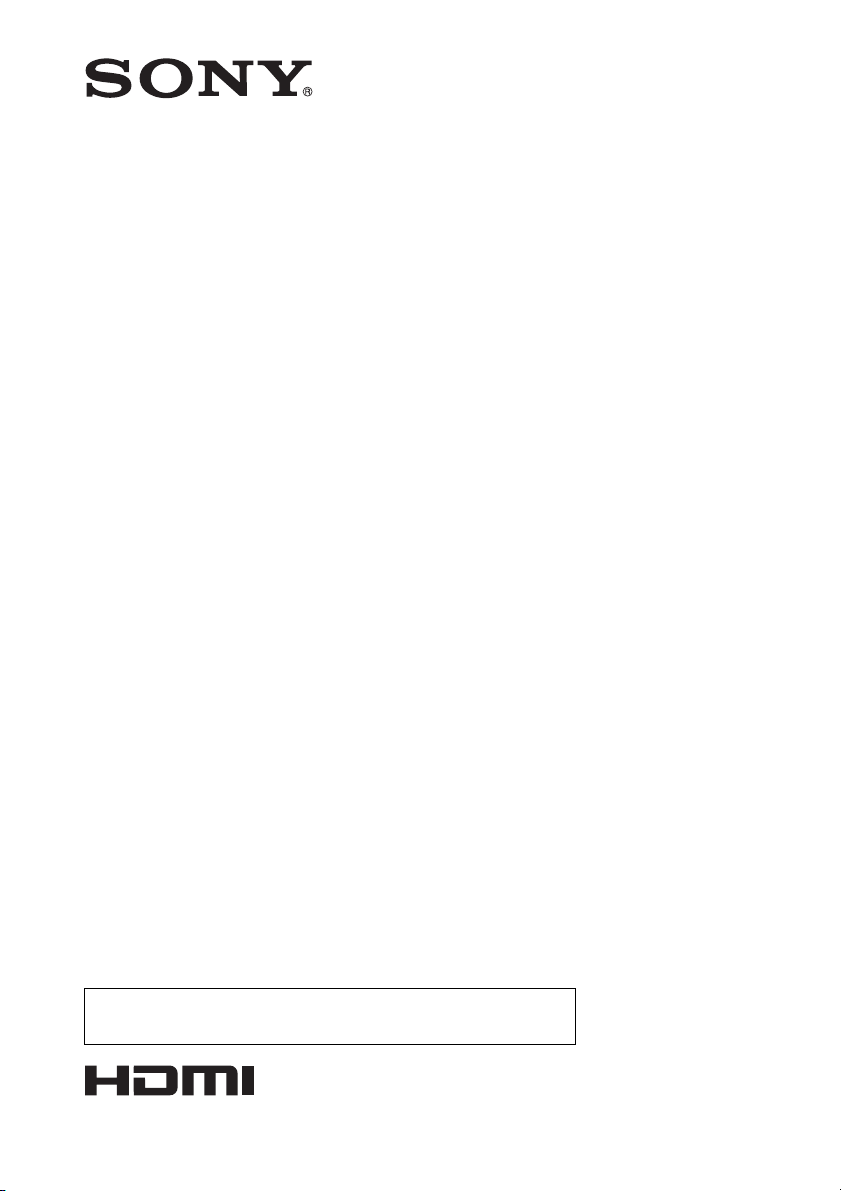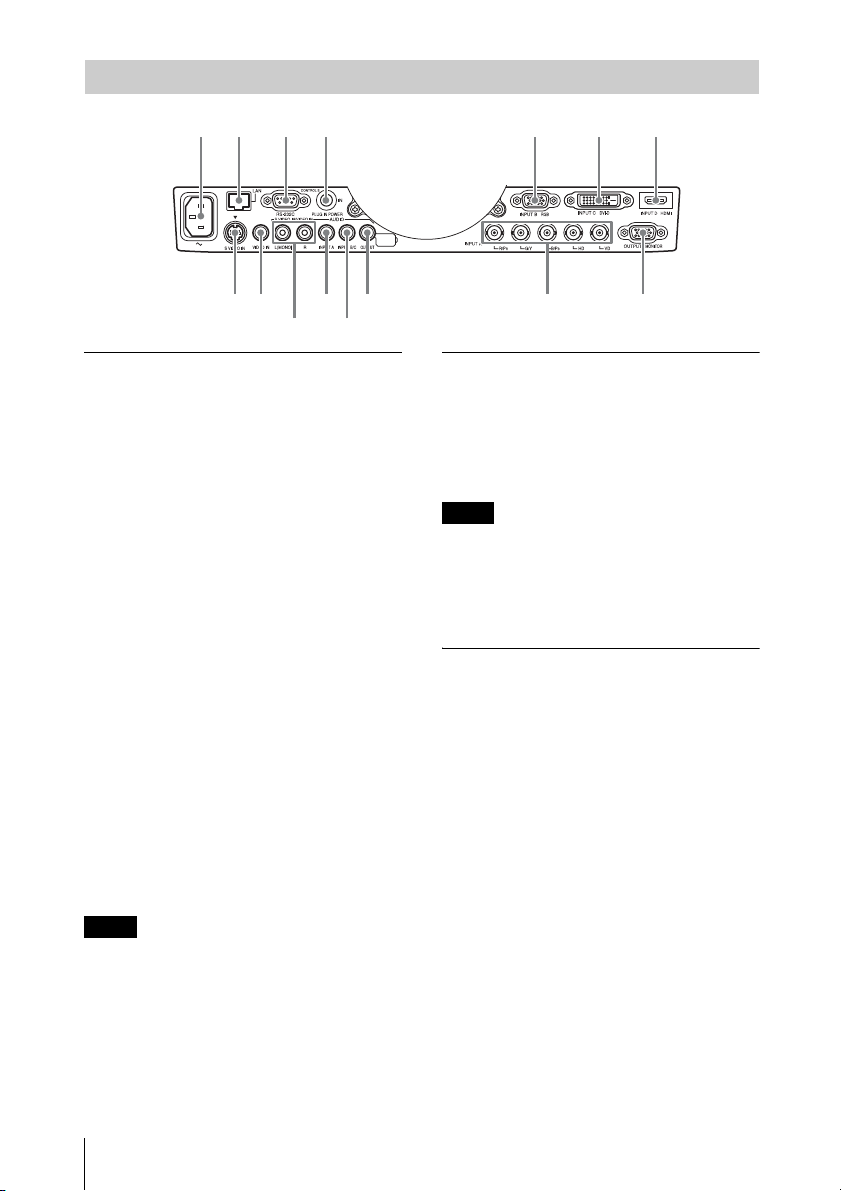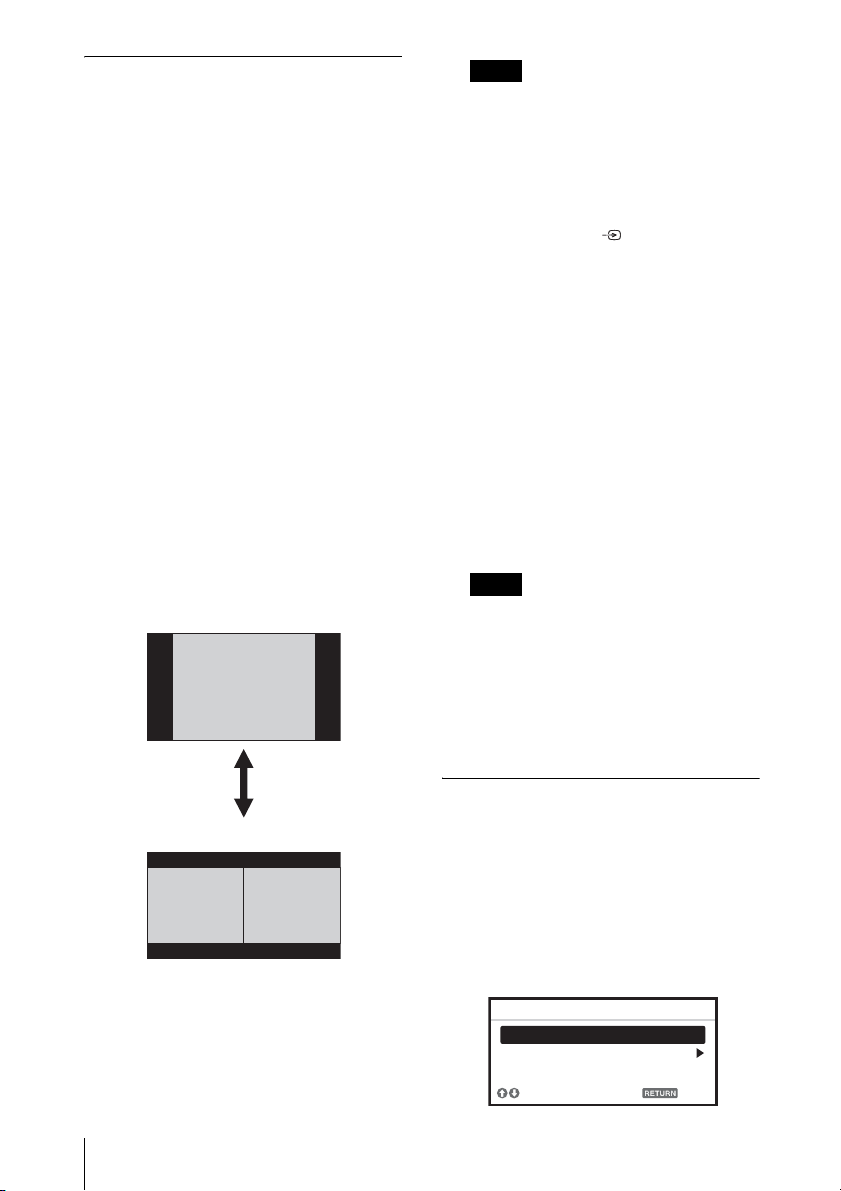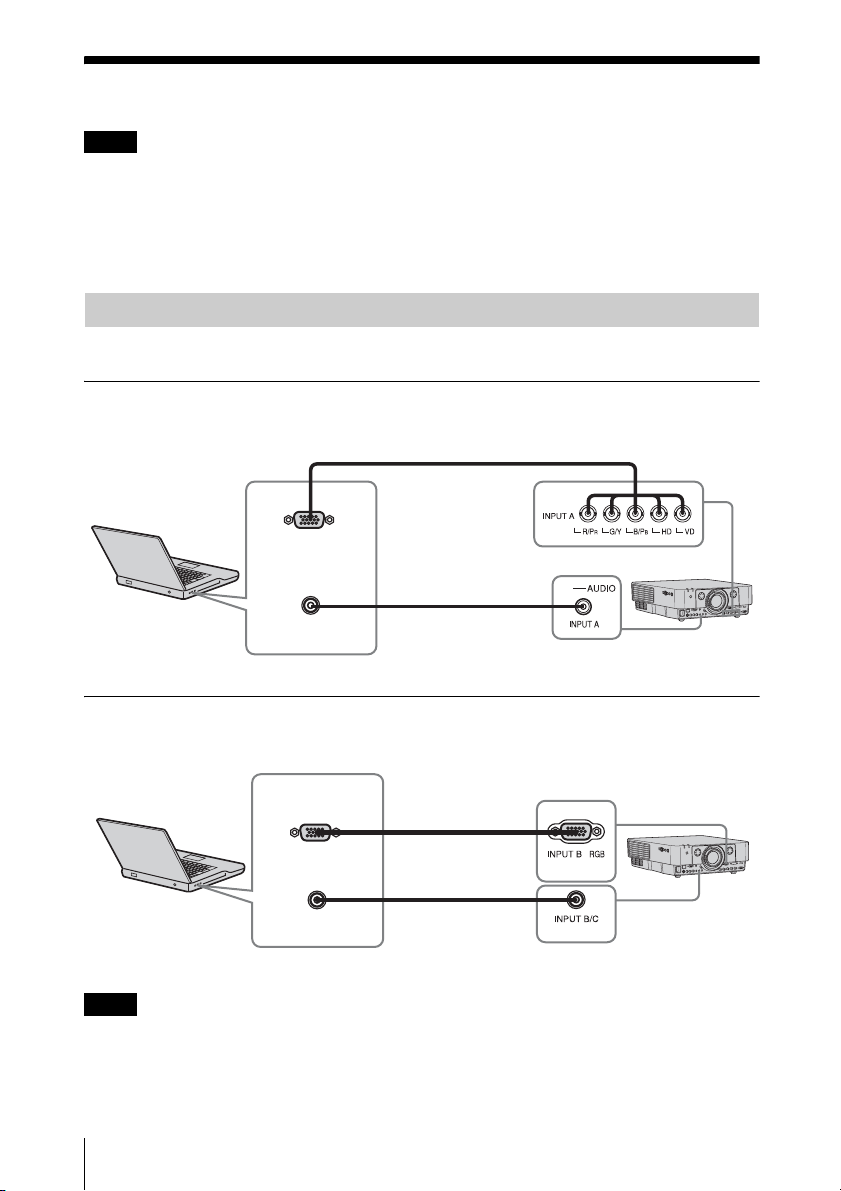6Location and Function of Controls
eUsing various functions during
projecting
D ZOOM (Digital Zoom) +/– key*1
Enlarges a portion of the image while
projecting.
1Press the D ZOOM + key to display
the digital zoom icon on the projected
image.
2Press the V/v/B/bkeys to move the
digital zoom icon to the point on the
image you wish to enlarge.
3Press the D ZOOM + key or the D
ZOOM – key repeatedly to change the
enlargement ratio. The image can be
enlarged up to 4 times.
Press the RESET key to restore the
previous image.
TWIN (Twin Picture) key
(VPL-FH30 only)
You can project the images from two
input signals on the screen as a main
picture and subpicture at the same time.
To switch between one and two pictures,
press the TWIN key on the Remote
Commander.
You can select the image to project to the
main picture.
The subpicture is preset to display the
image from INPUT B.
For details on combinations of input
signals, see “Combinations of Input
Signals” on page 46.
• When displaying a two pictures, the ?
(On) key, 1(standby) key, INPUT key,
and MUTING (PIC) key are available.
• When “Screen Aspect” (page 25) is set
to “4:3,” the two picture function is not
available.
• When displaying a two pictures, the
input signal icon does not appear in
the input select window (page 12).
• Picture settings set for one pictures may
not be reflected as two pictures.
MUTING key
PIC: Cuts off the image. Press again to
restore the image.
AUDIO: Mutes the audio output. Press
again to restore the previous volume.
VOLUME +/– key
For adjusting the volume output from
the audio output connector of the
projector.
FREEZE key*2
Pauses a projected image. Press again to
restore the image.
*1: Use this key when inputting a
computer signal. But it may not be
enabled, depending on the resolution
of the input signal and when
displaying a two pictures (VPL-FH30
only).
*2: Use this key when inputting a
computer signal.
fSetting the energy–saving mode
easily
ECO MODE key
“Lamp Mode,” “Power Saving Mode,”
and “Standby Mode” for energy-saving
can be set easily.
1Press the ECO MODE key to display
the ECO Mode menu.
One picture display
TWIN key
Two pictures display
(A) Main picture (B) Subpicture
Notes
Notes
ECO
User
Sel Back
ECO Mode
ECO Mode Menu