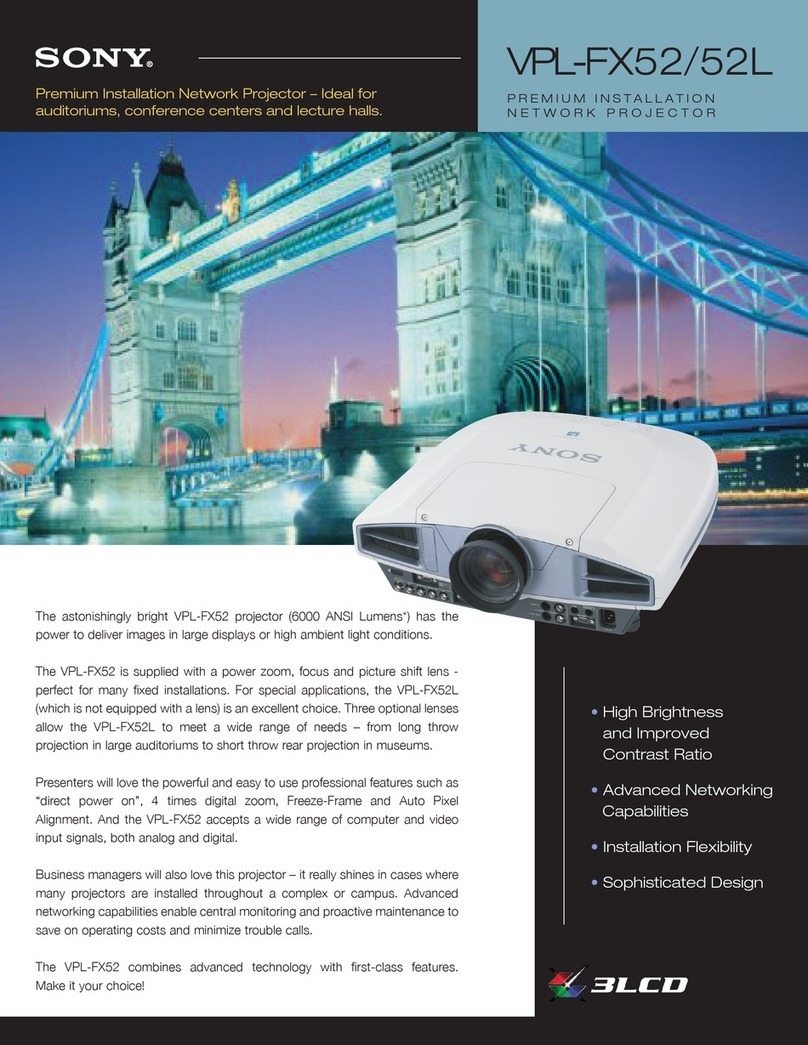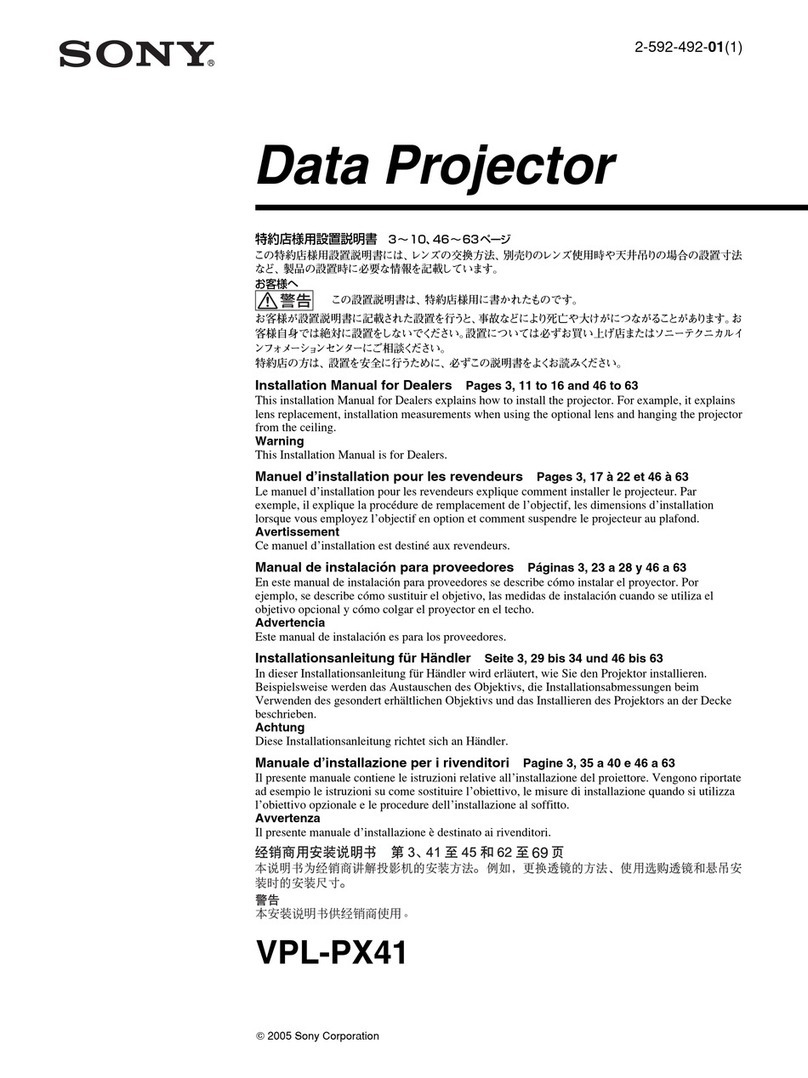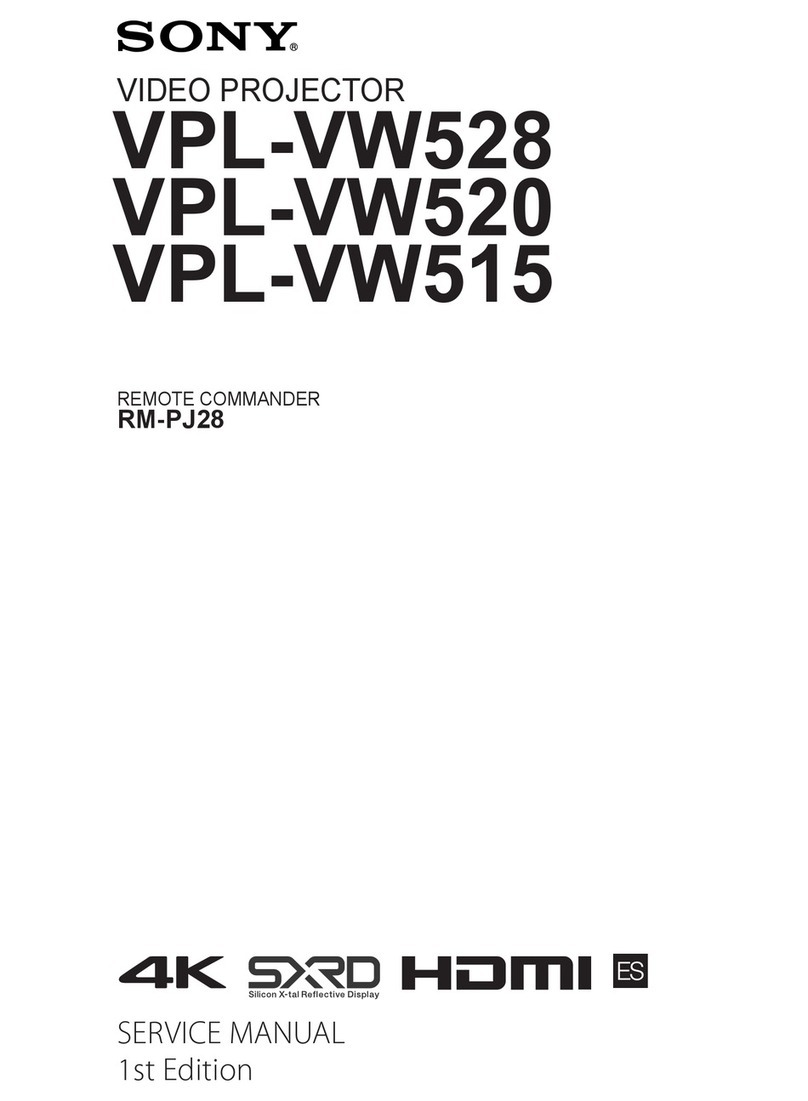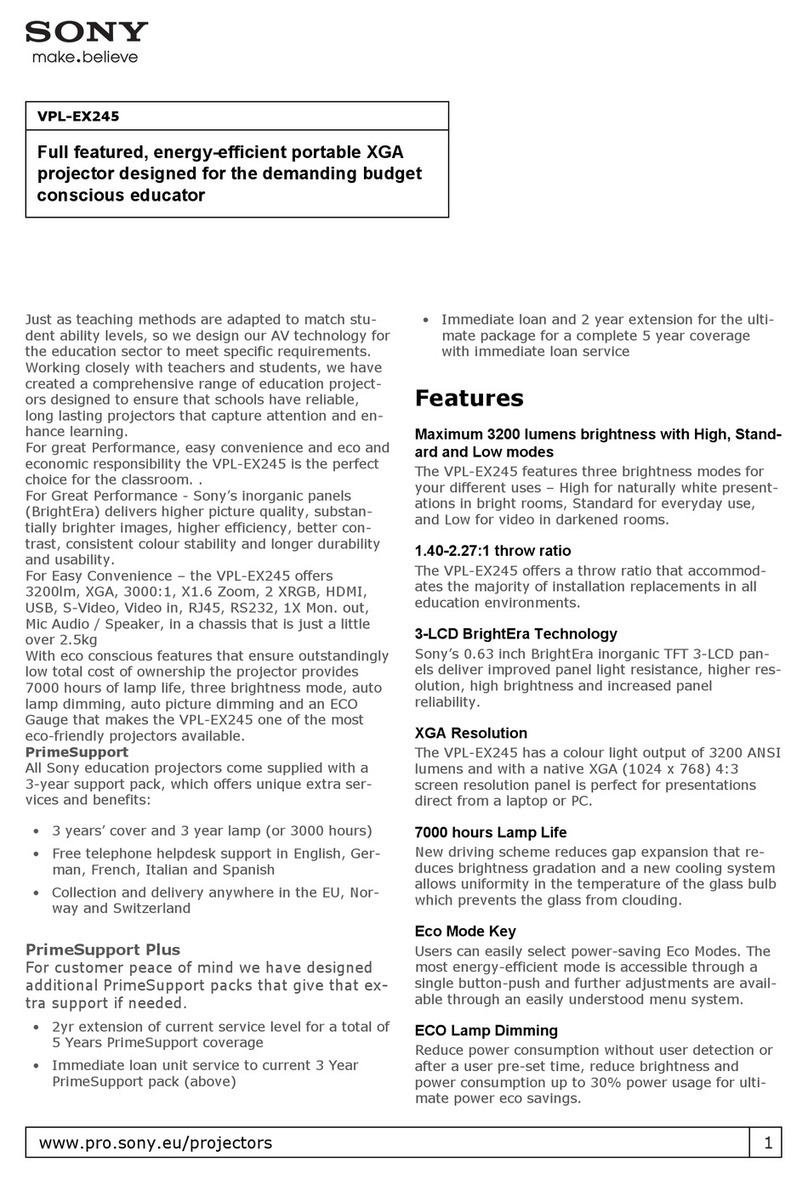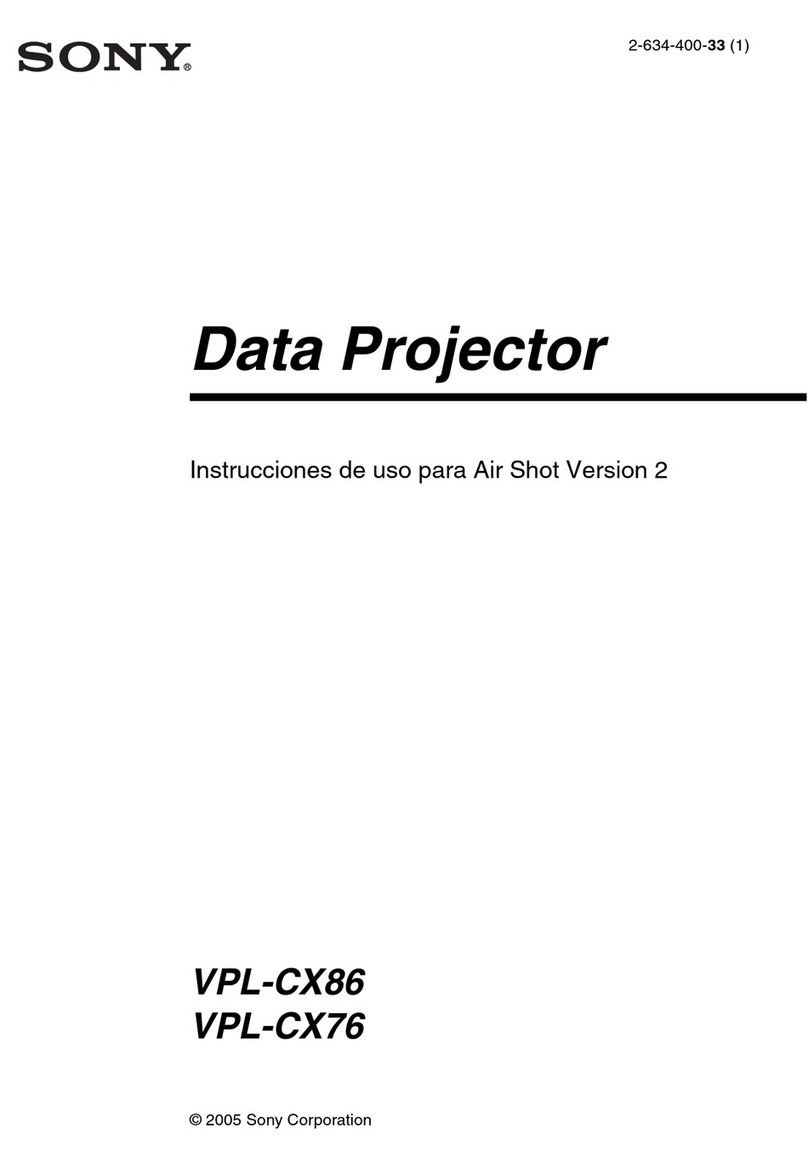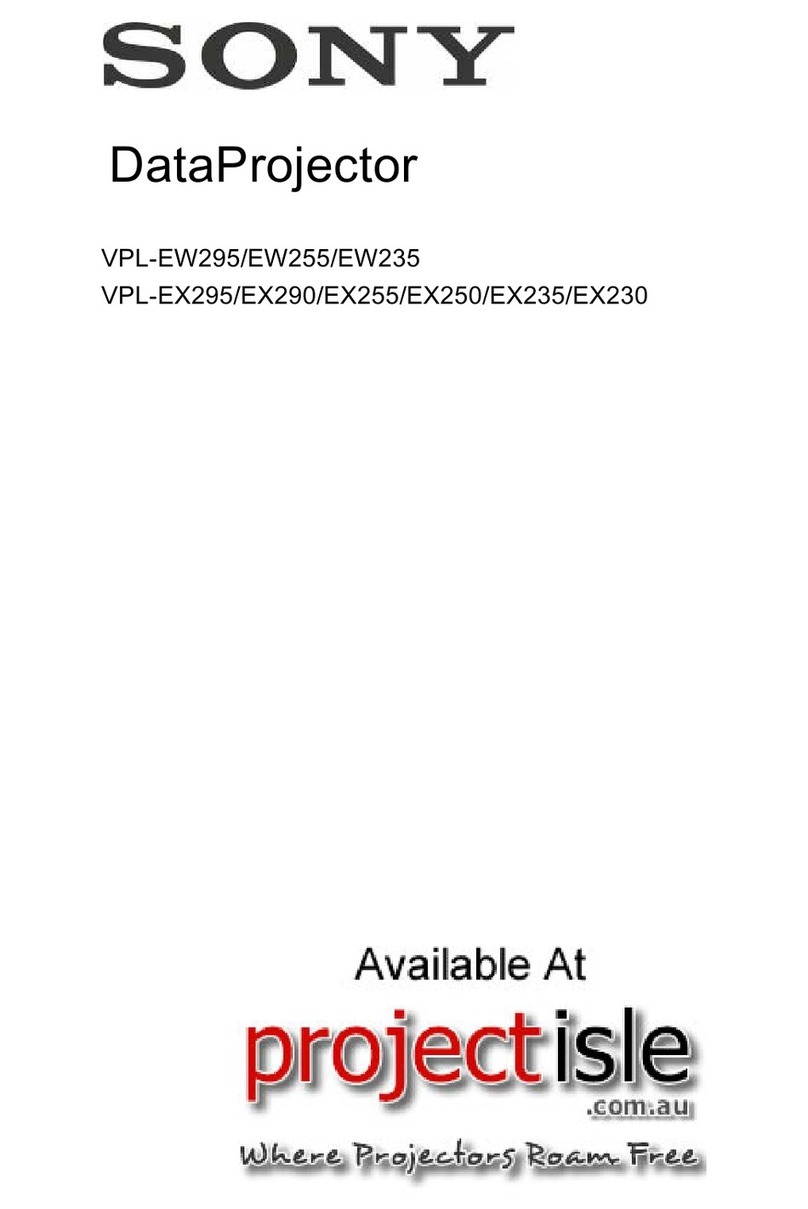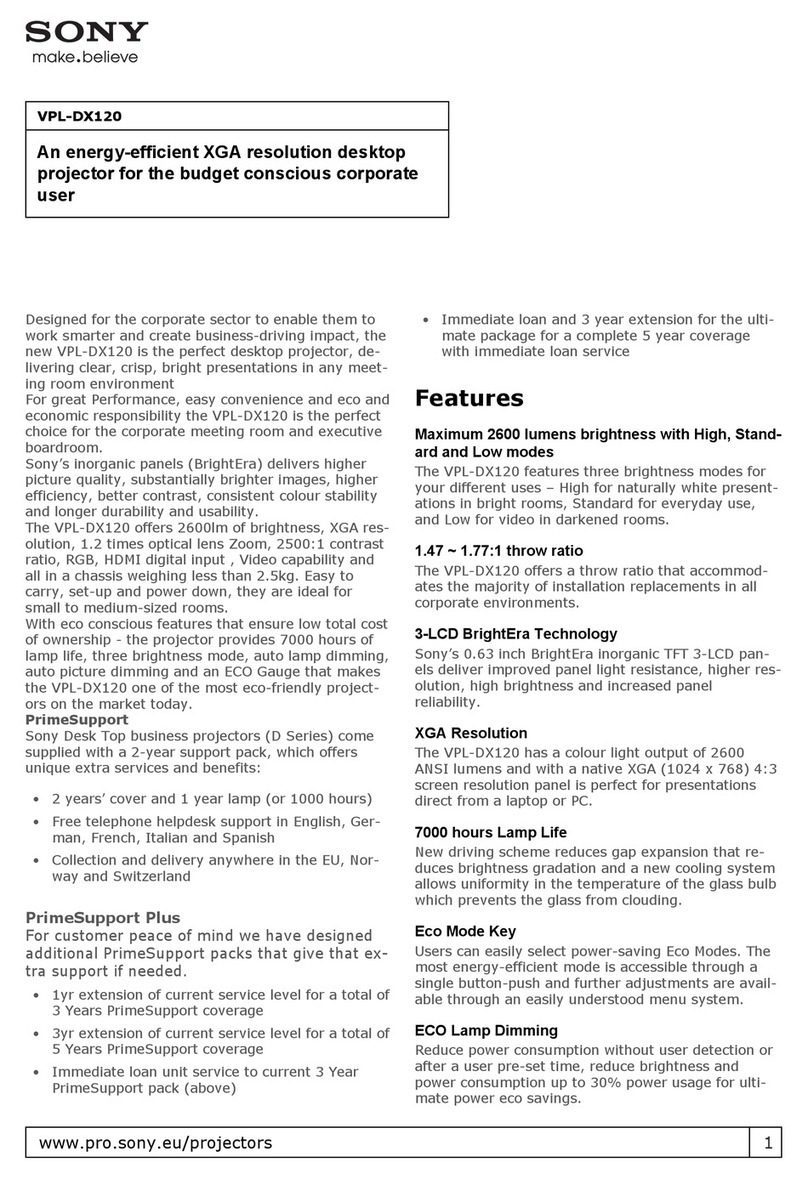2
Table of Contents
Location of Controls
Front/Right Side .......................................................... 3
Rear/Bottom ................................................................ 4
Remote Control ........................................................... 5
Connections and Preparations
Checking the Supplied Accessories ............................ 6
Inserting the Batteries into the Remote Control ......... 6
Connecting the AC Power Cord .................................. 6
Installing the Unit ....................................................... 7
Selecting the Menu Language ..................................... 7
Adjusting the Picture Position .................................... 8
Connecting to Video Equipment or a Computer ....... 11
Connecting to a VCR ........................................... 11
Connecting to a workstation (V Split display
connection) ....................................................... 12
Connecting to a Computer ................................... 13
Projecting
Projecting the Picture ................................................ 14
Turning Off the Power ......................................... 14
Projecting High-Resolution Images (V Split
display) ................................................................... 14
Watching 3D Video Images ...................................... 15
Using the 3D Glasses ........................................... 15
Using the Picture Position ......................................... 16
Selecting the Aspect Ratio According to the Video
Signal ..................................................................... 17
Using the Menus
Operation through the Menus ................................... 18
Picture Menu ............................................................. 20
Advanced Picture Menu ............................................ 24
Screen Menu ............................................................. 25
Setup Menu ............................................................... 27
Function Menu .......................................................... 29
Items Locked by Settings Lock ........................... 31
Installation Menu ...................................................... 32
Information Menu ..................................................... 35
About the Preset Memory .................................... 35
Using Network Features
Displaying the Control Window of the Unit with a Web
Browser .................................................................. 36
Operating the Control Window ................................. 37
Switching the Page ............................................... 37
Setting the Access Limitation .............................. 37
Confirming the Information Regarding the
Unit ................................................................... 37
Error Handling
Troubleshooting ........................................................ 38
About Indicators ........................................................ 40
Message Lists ............................................................ 41
Others
Updating the Software .............................................. 42
About HDR (high dynamic range) ............................ 42
About DCI specification ........................................... 42
About x.v.Color ......................................................... 42
About the Simulated 3D Feature ............................... 42
NOTICES AND LICENSES FOR SOFTWARE USED
IN THIS PRODUCT .............................................. 42
Specifications ............................................................ 43
Preset Signals ....................................................... 44
Input Signals and Adjustment/Setting Items ....... 45
Compatible 3D Signals ........................................ 45
Aspect Mode ........................................................ 45
Storage Conditions of Adjustment/Setting
Items ................................................................. 46
Projection Distance and Lens Shift Range ................ 48
Dimensions ............................................................... 52
Index ......................................................................... 53