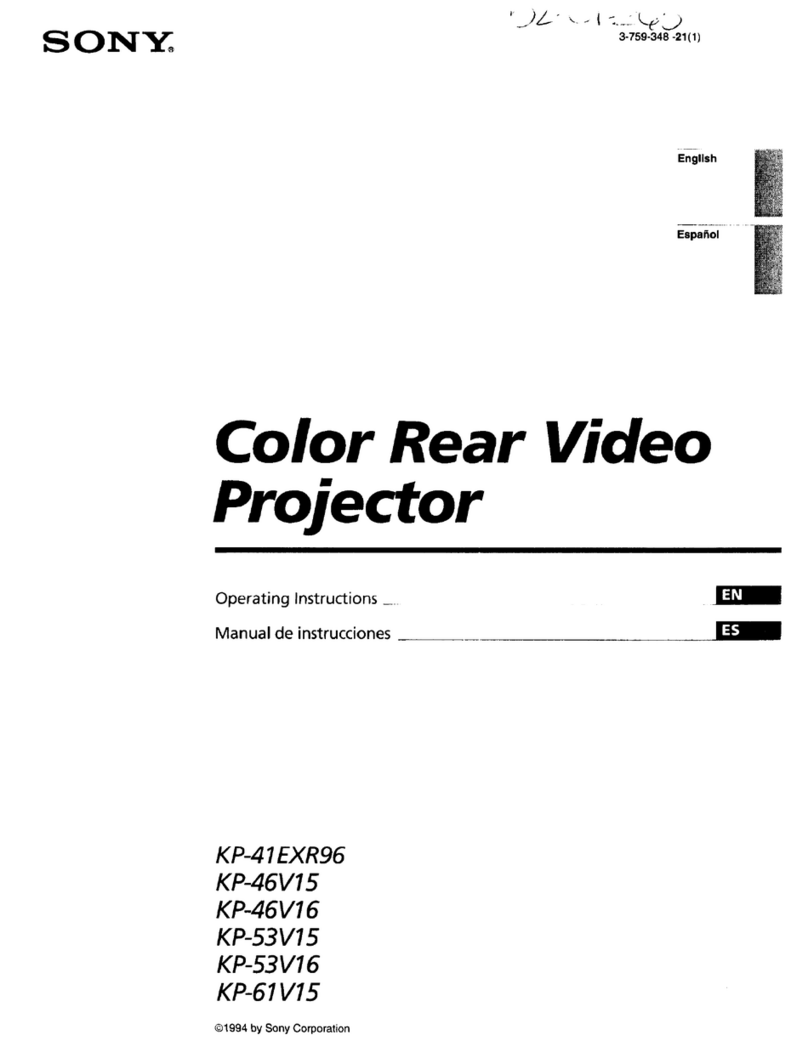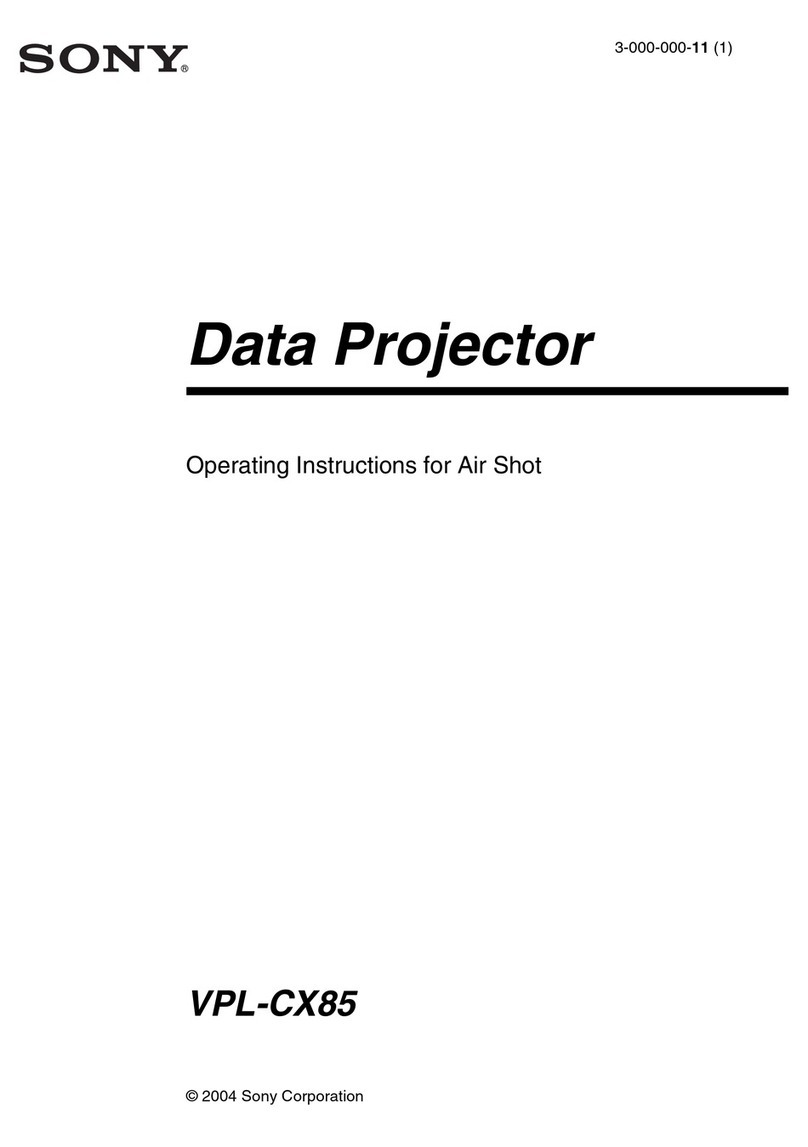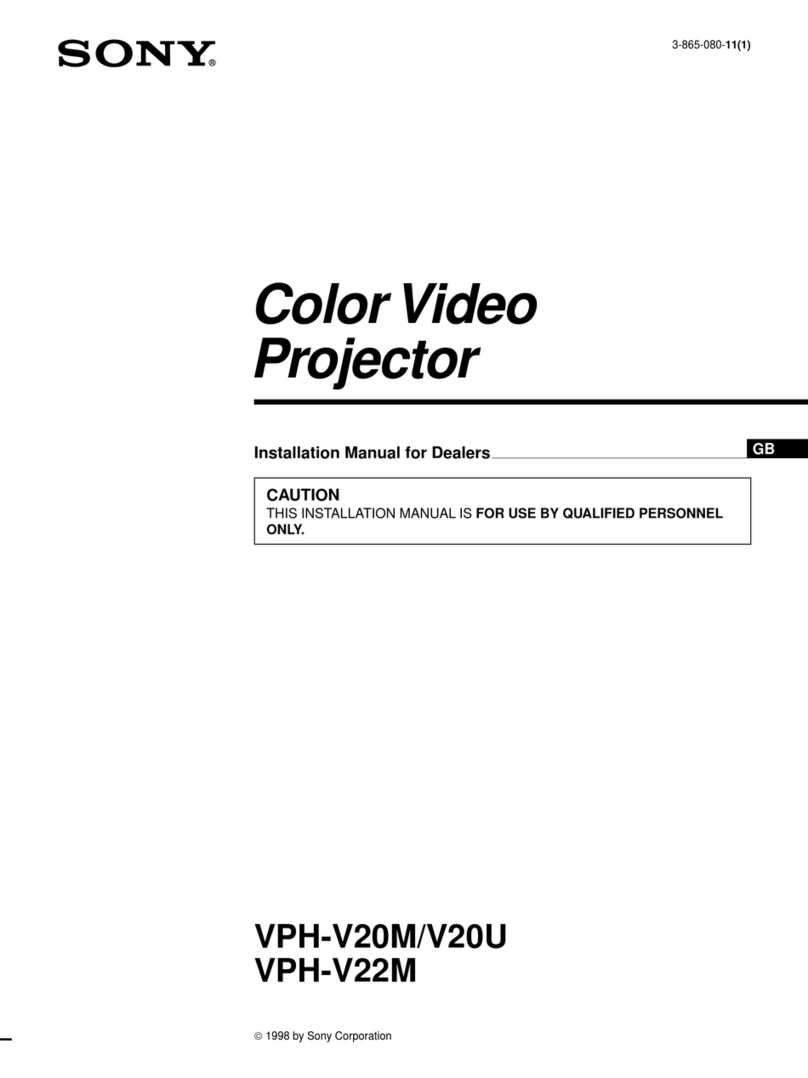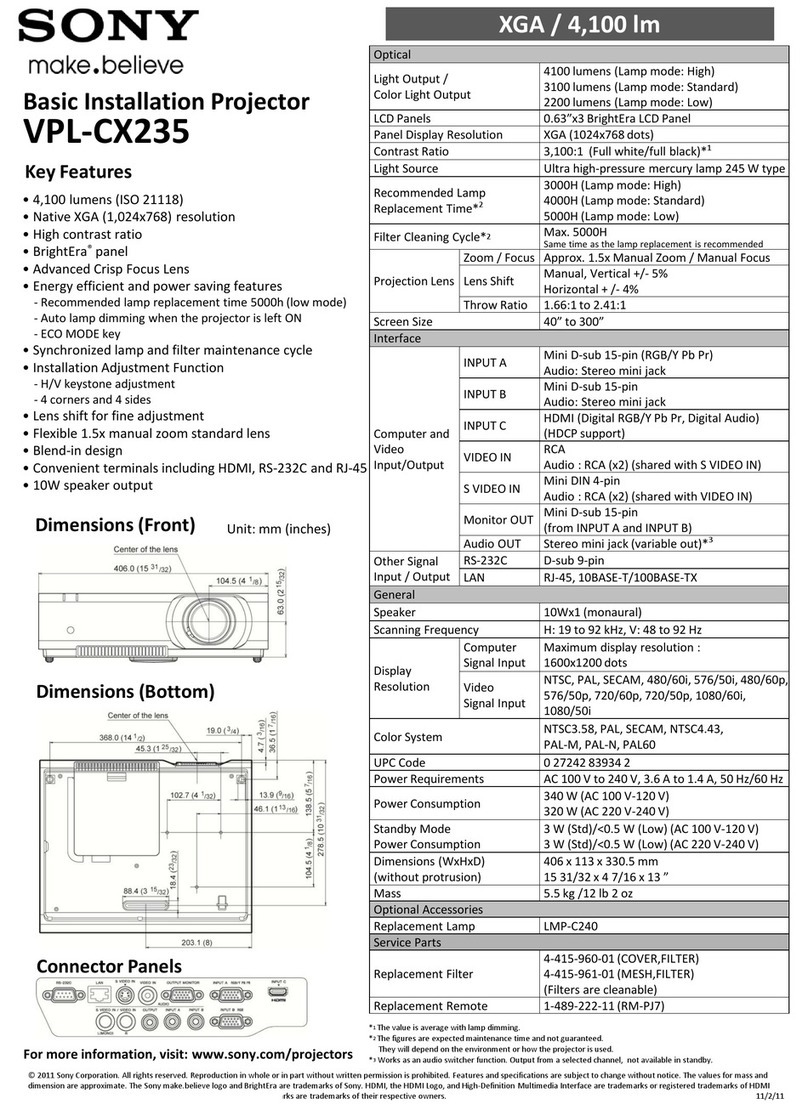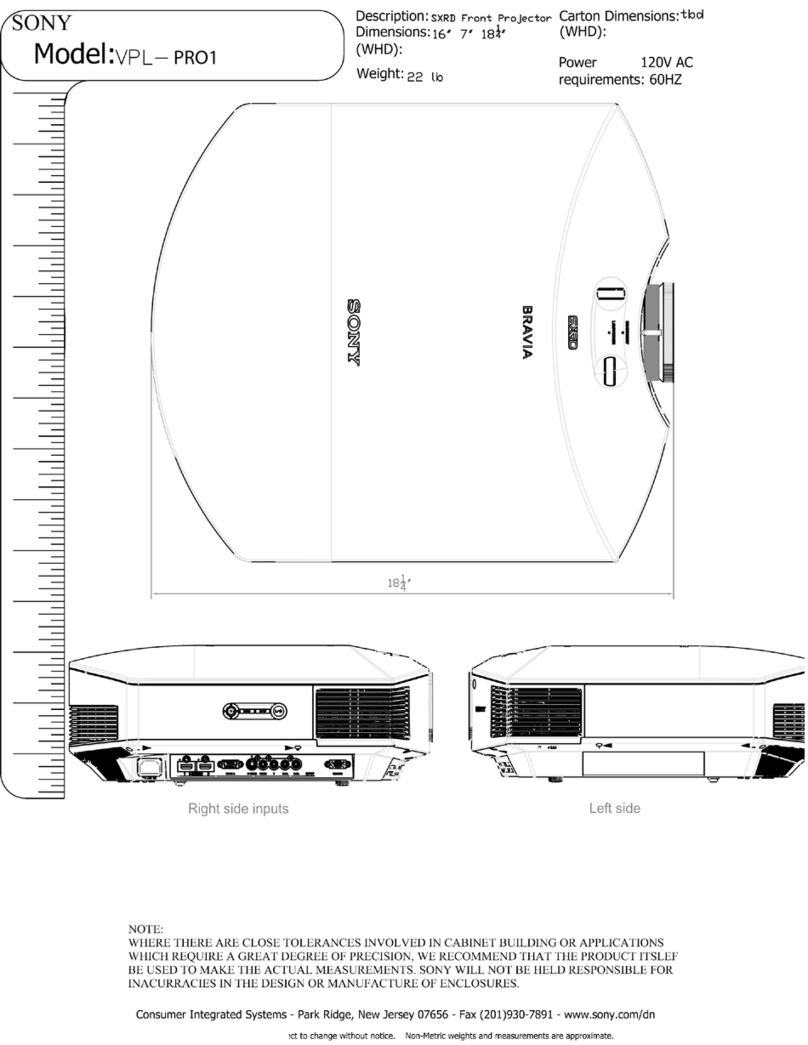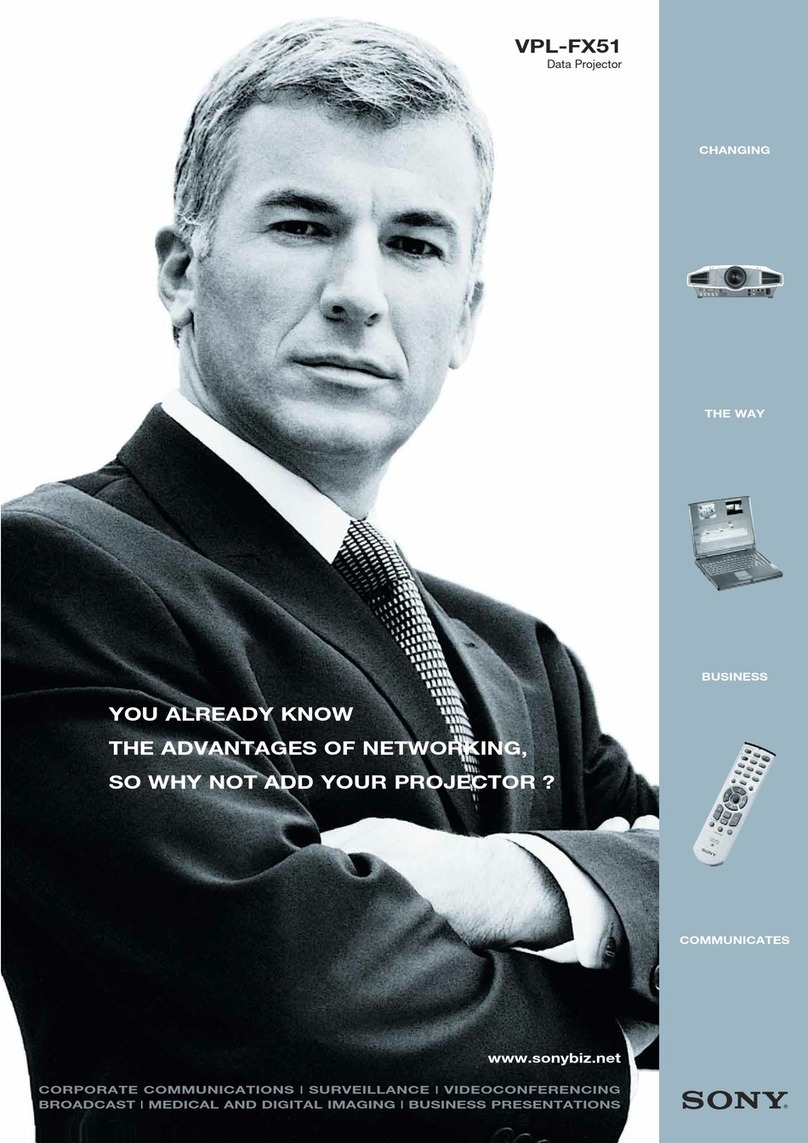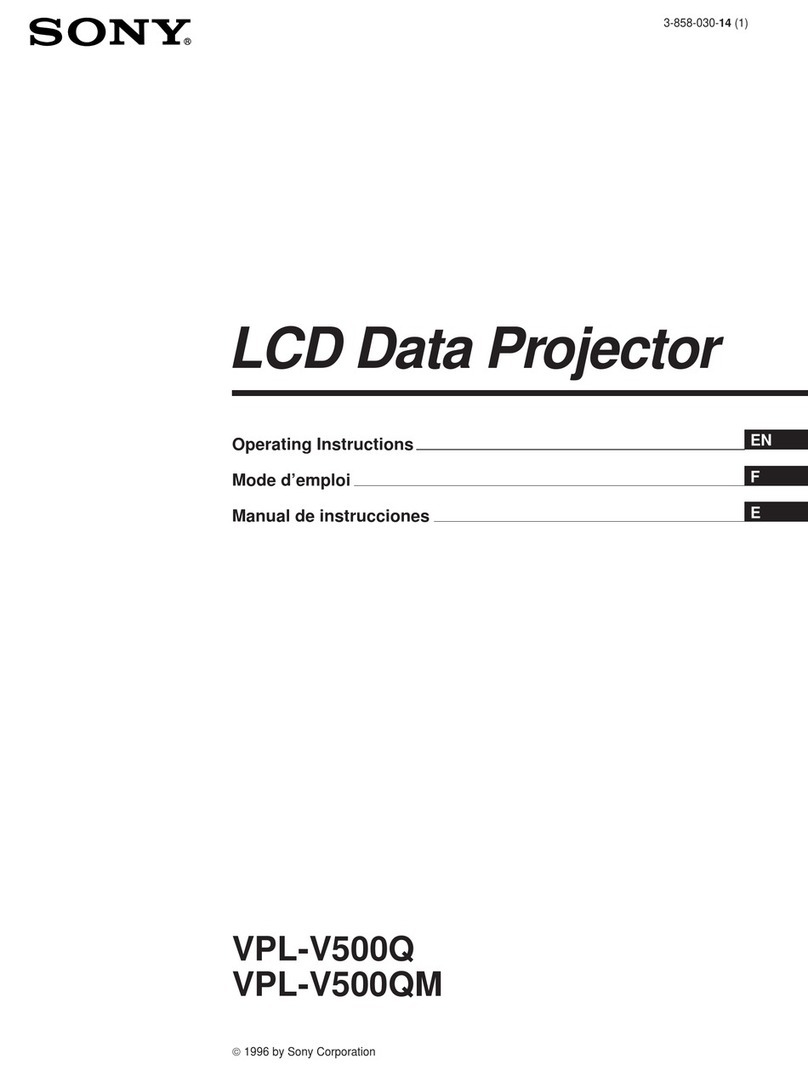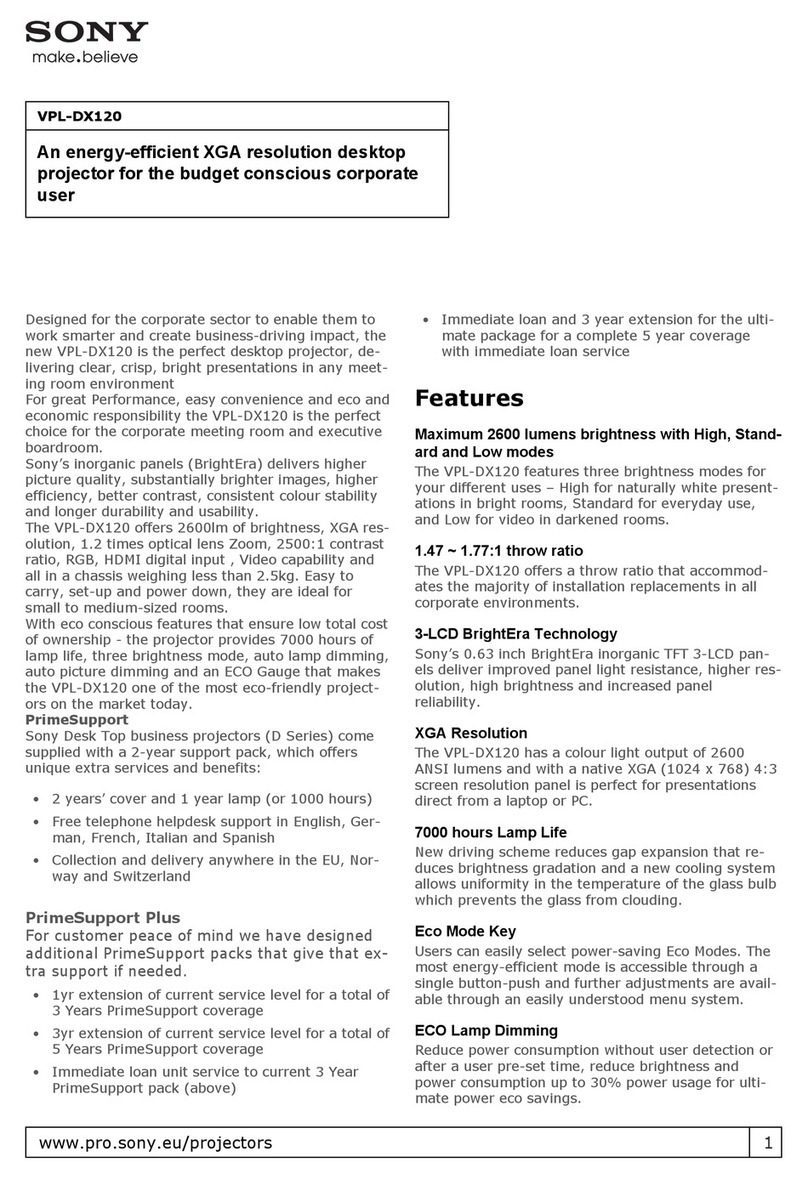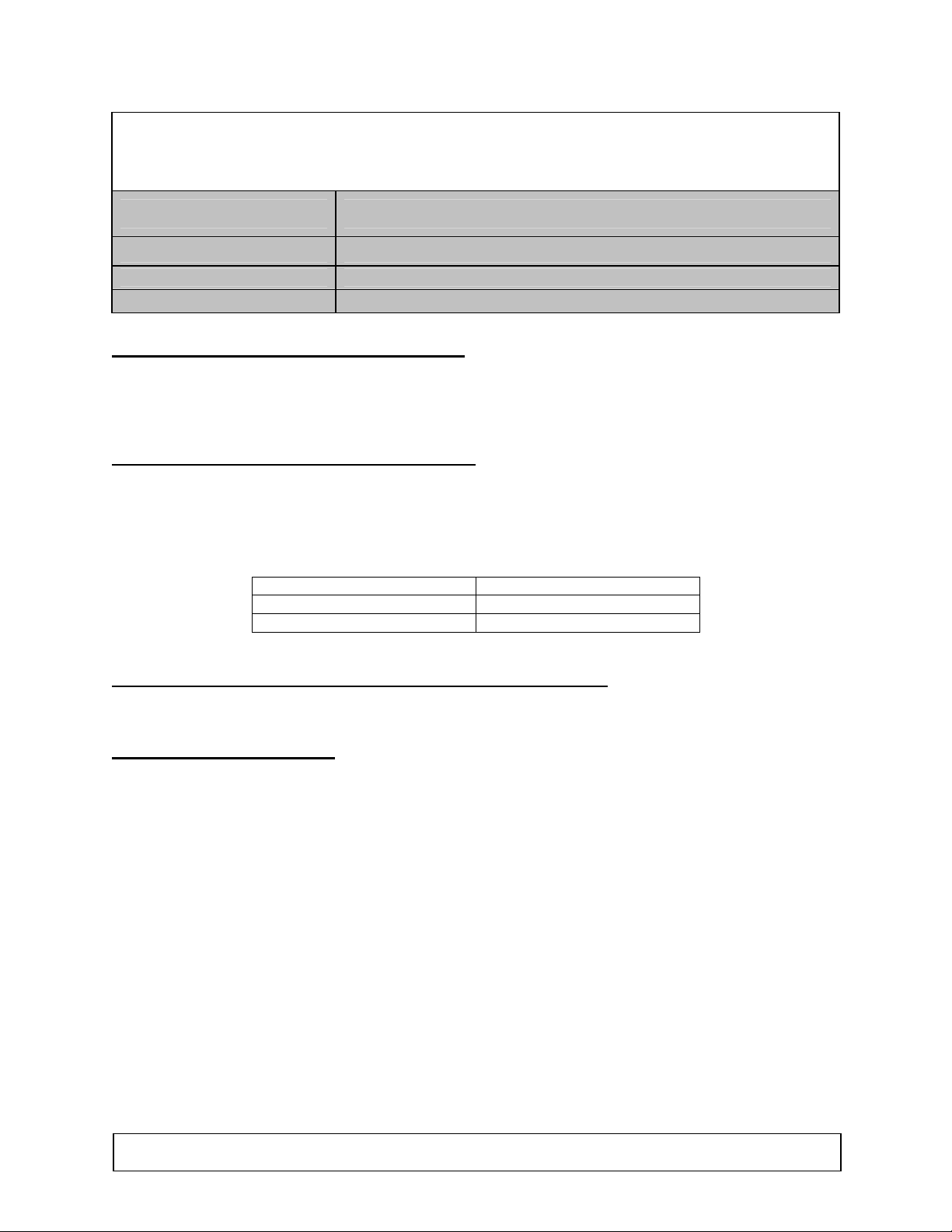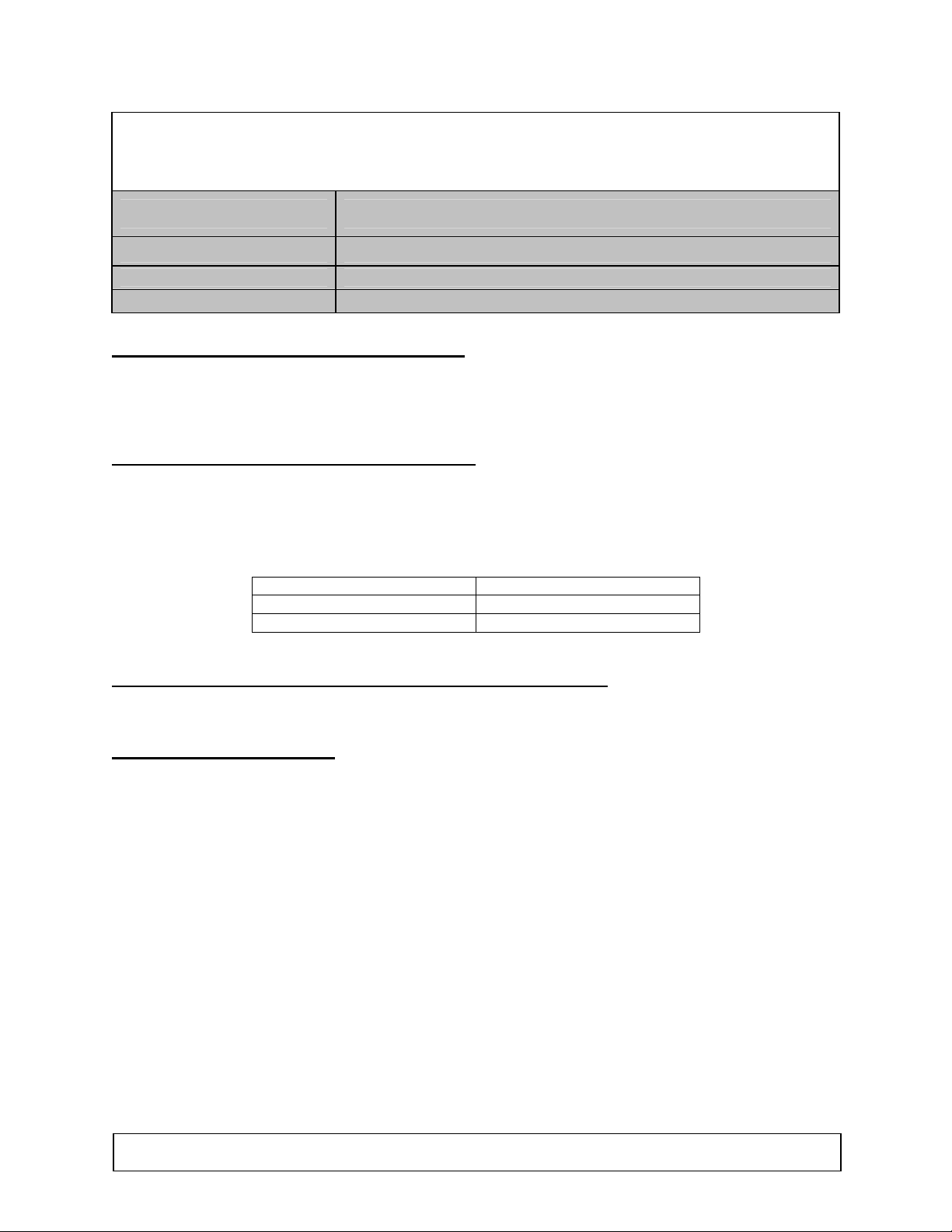
HomeLogic LLC 100 Hoods Lane Marblehead, MA 09145 Phone (781) 639-5155 Fax (781) 639-9677
OneHome
Display Integration Note
Manufacturer: Sony
Model Number(s): VPL-VW100
Comments:
Document Revision Date: 1/10/2006
O
VERVIEW AND
S
UPPORTED
F
EATURES
The projector includes both an RS-232 connection and an Ethernet connection. Either connection can be
used to connect to the OneHome system and provide reliable communications.
THE PROJECTOR SUPPORTS THE FOLLOWING FEATURES:
Choice of Ethernet or RS-232 connections: The projector includes both RS-232 and Ethernet.
Input Selection and Power Control: Select any available input source, turn display off or on.
Display Modes: The following display mode commands are supported from the OneHome system:
Dynamic Standard
Cinema User 1
User 2 User 3
THE PROJECTORS DO NOT CURRENTLY SUPPORT THE FOLLOWING FEATURES:
Dual Display Modes: No picture-in-picture / dual display modes can be set from the OneHome interface.
I
NSTALLATION
O
VERVIEW
1. During the rough-in phase install the necessary power and video cabling for the projector installation.
2. Also during the rough-in phase, run a Cat5 wire from the location of the projector back to the Network
Assembly of the OneHome system to provide either serial or Ethernet needed to control the display.
3. If you are using the RS-232 connection, refer also to the RS-232 Connection Options Integration
Note for other serial connection options.
4. Install the projector and related components.
5. Test the projector to ensure that the sources play correctly stand-alone.
6. Connect the OneHome system to the projector electrically.
7. Configure the OneHome system for the projector and confirm communication between the projector
and the HomeBrick.
8. Test the system by changing sources to confirm the correct video appears.