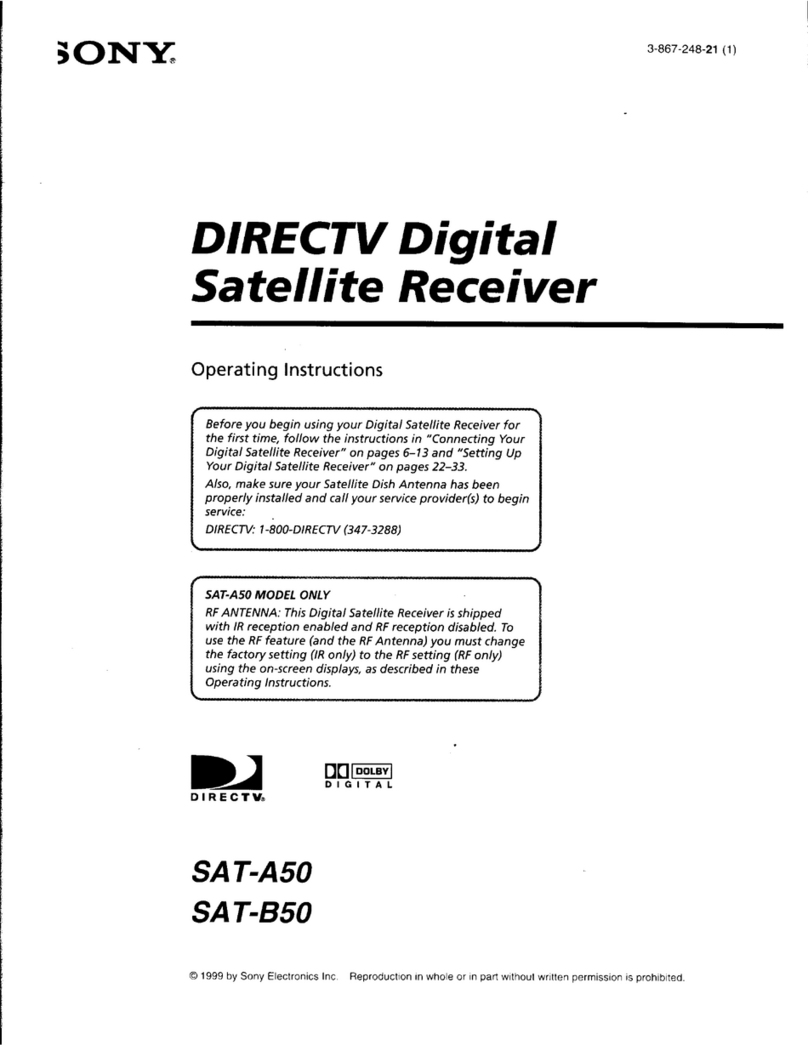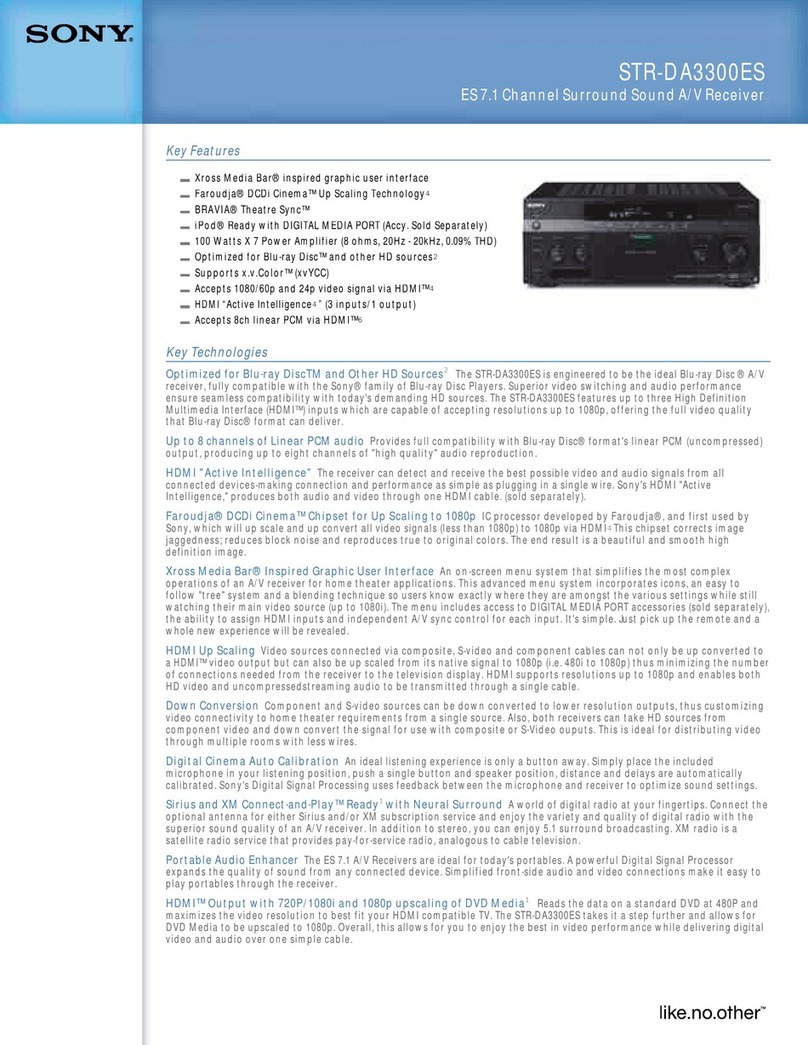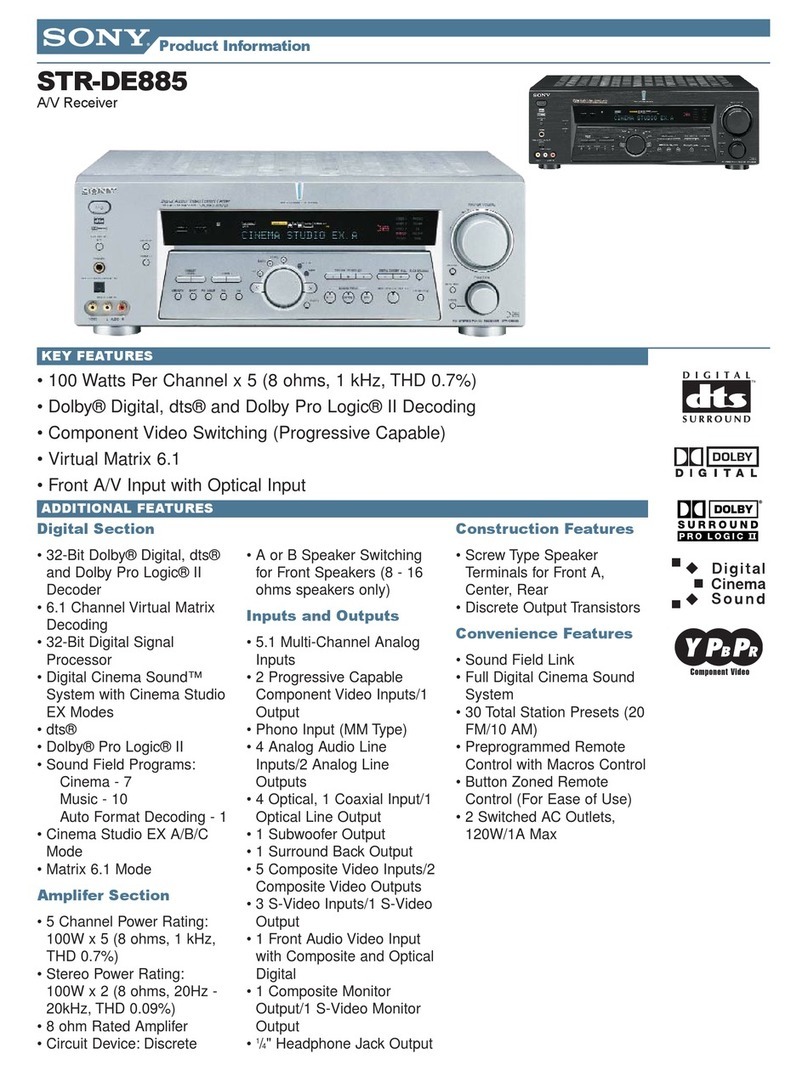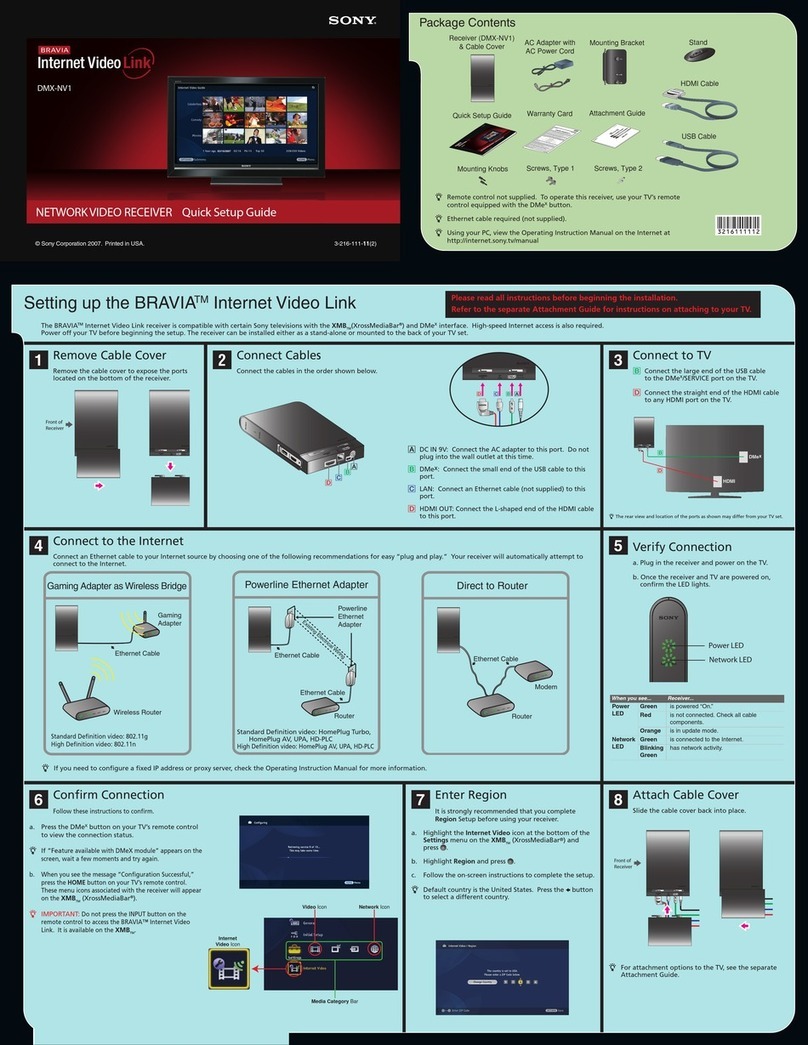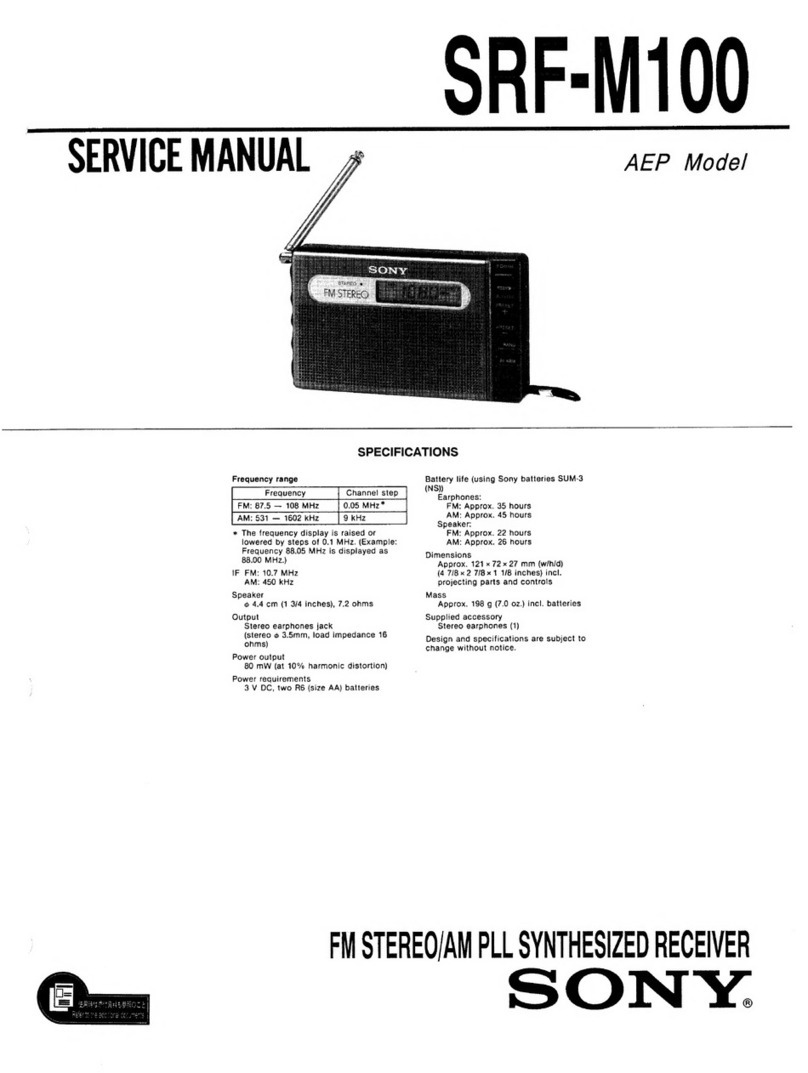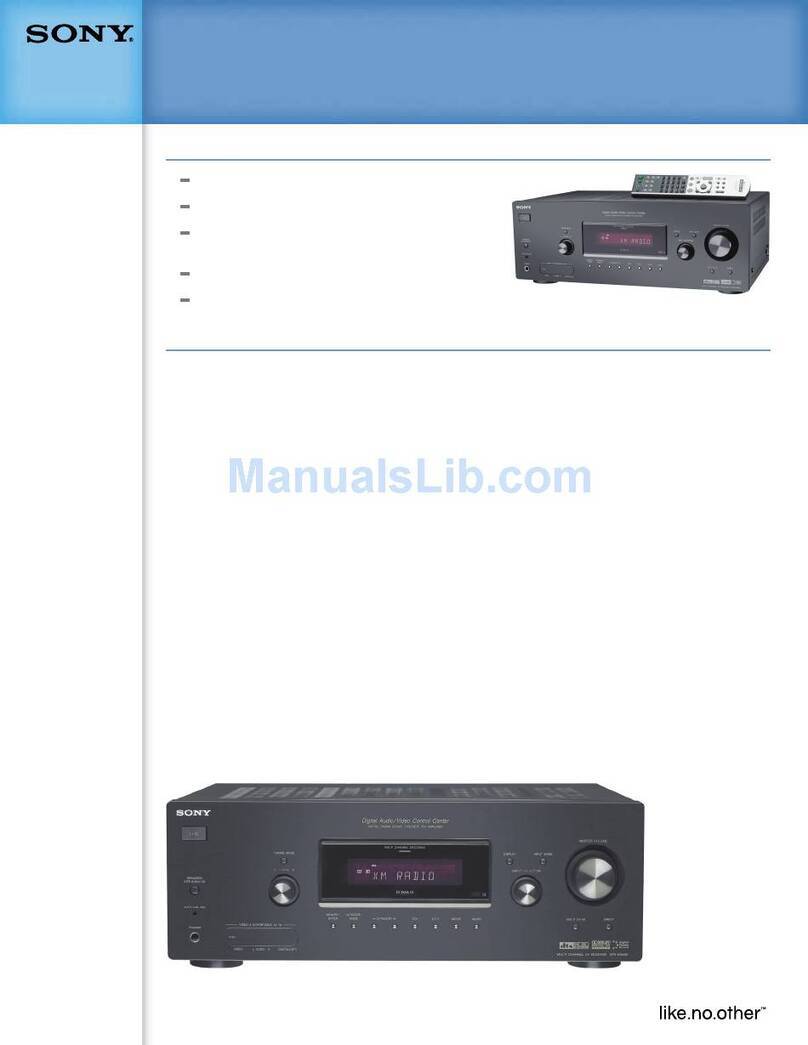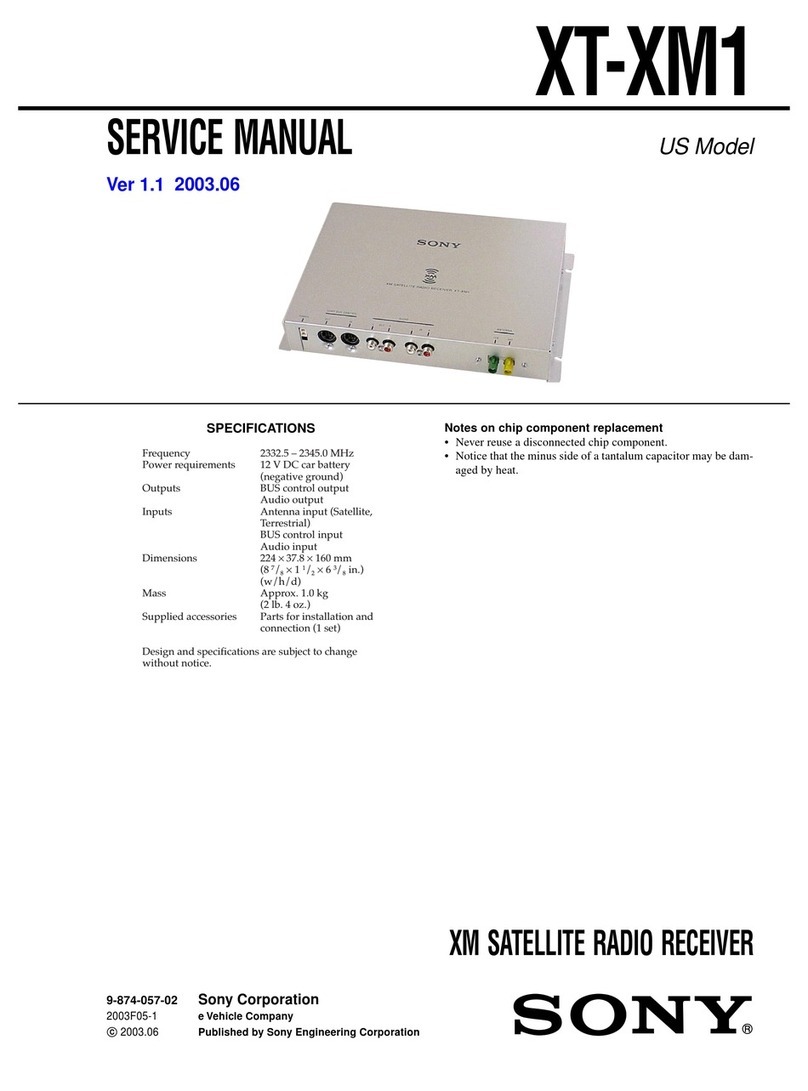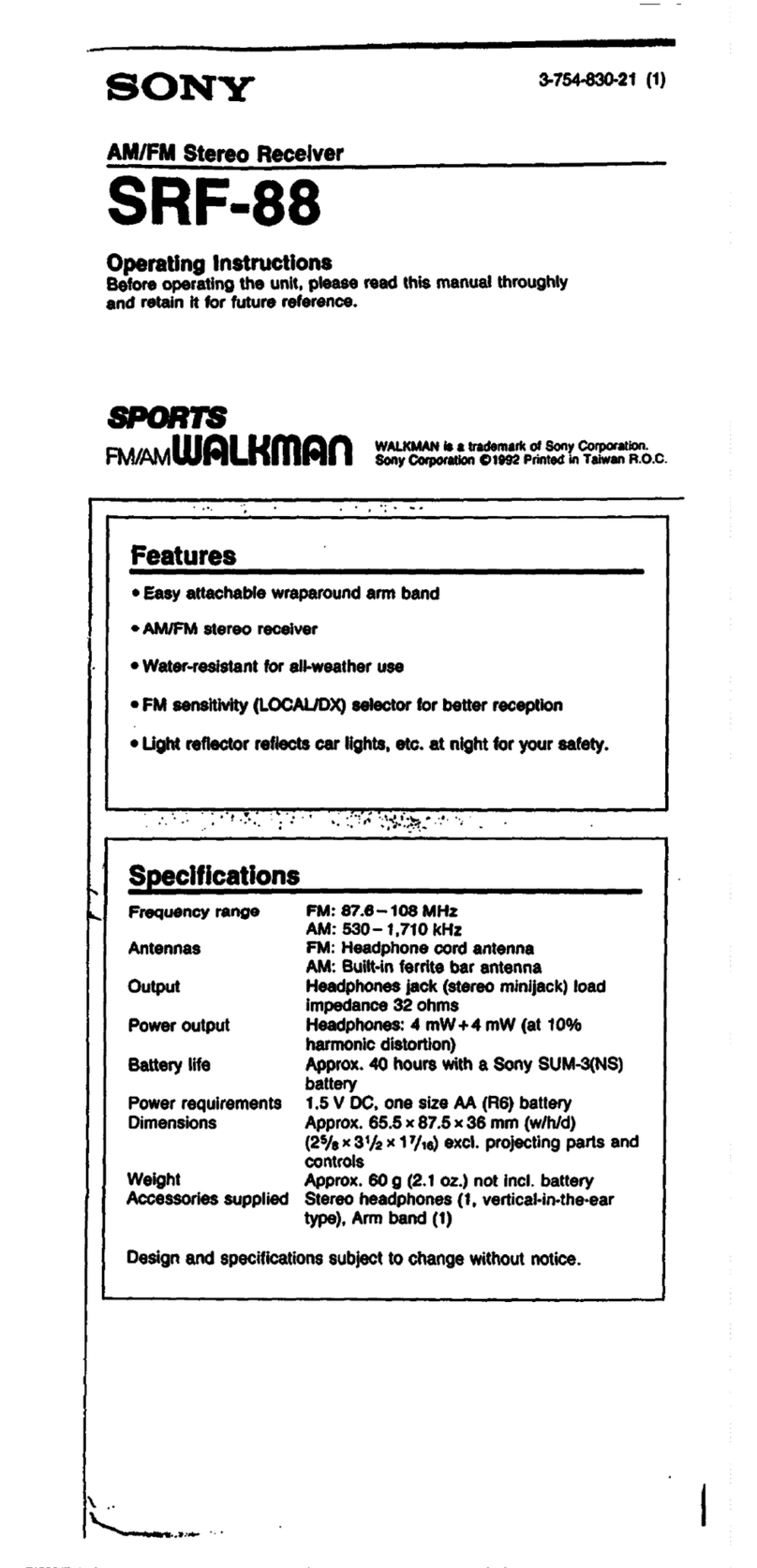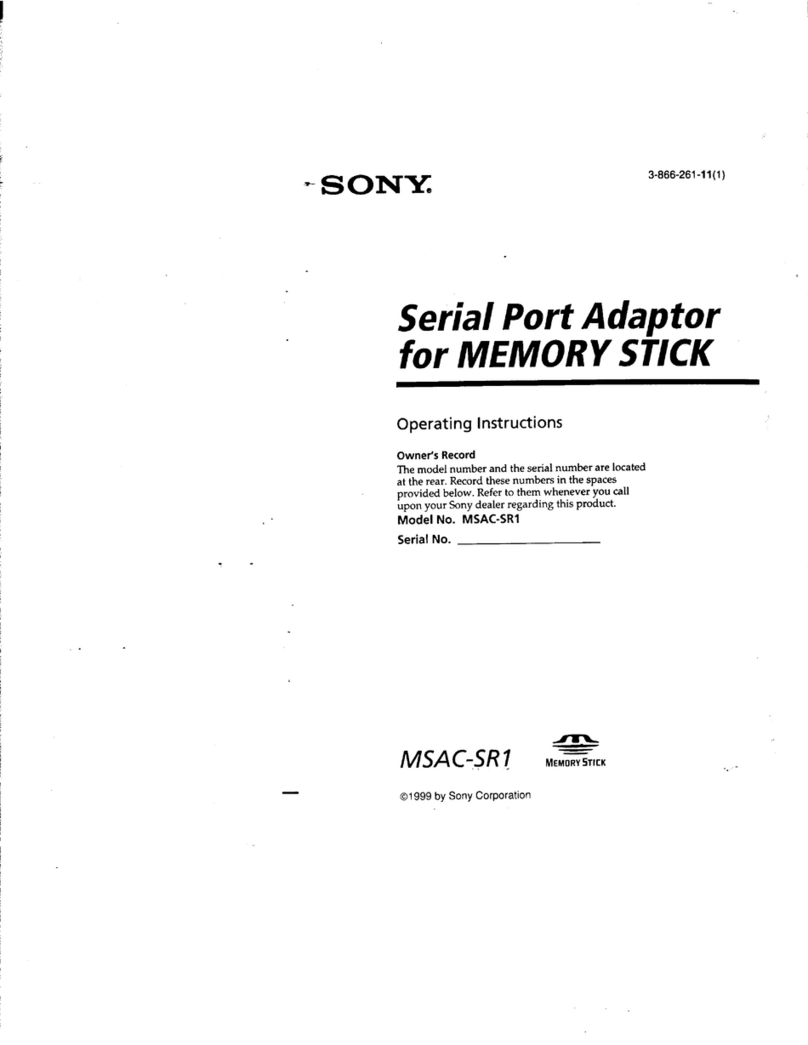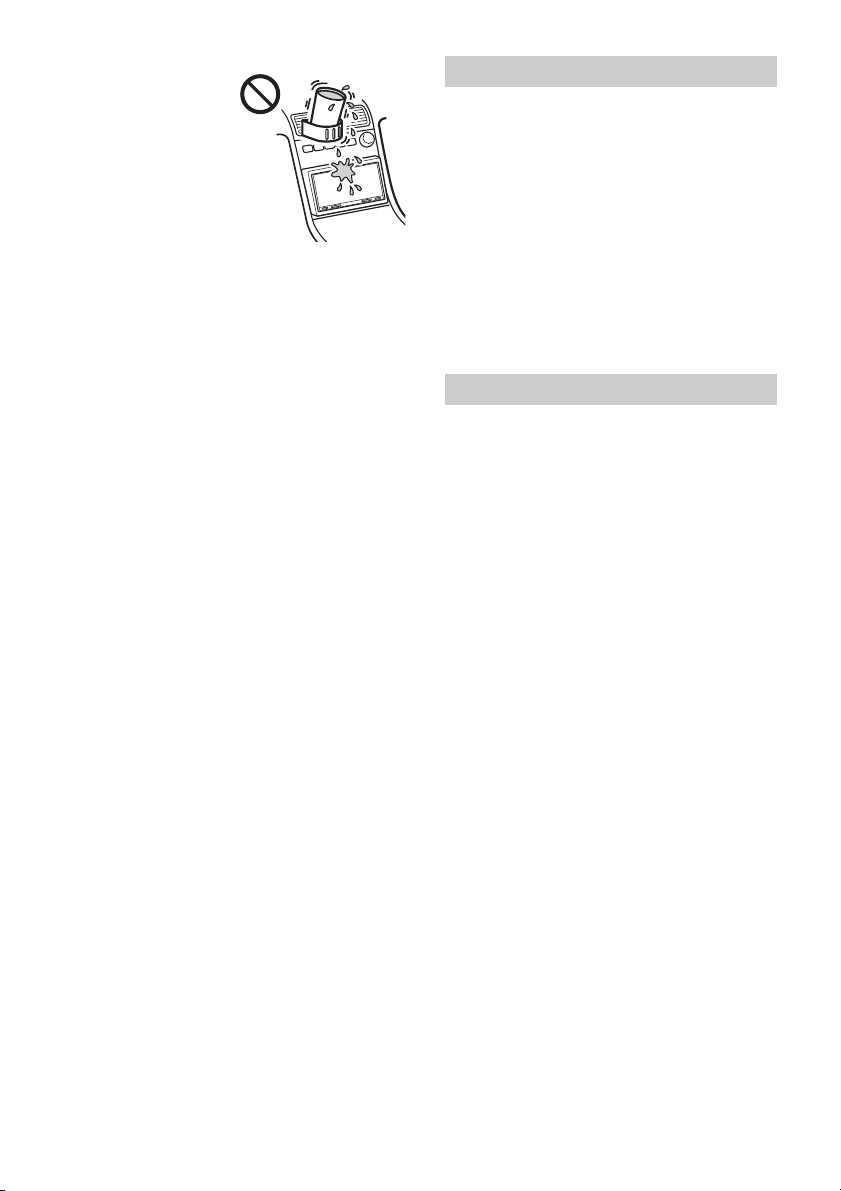9GB
Notes on LCD panel
• Do not get the LCD
panel wet or expose it
to liquids. This may
cause a malfunction.
• Do not press down
hard on the LCD panel
as doing so can distort
the picture or cause a
malfunction (i.e., the
picture may become
unclear or the LCD
panel may be damaged).
• Do not touch the panel with objects other than
with your finger as it may damage or break the
LCD panel.
• Clean the LCD panel with a dry soft cloth. Do not
use solvents such as benzine, thinner,
commercially available cleaners, or antistatic
spray.
• Do not use the unit outside the temperature range
0 ºC to 40 ºC (32 ºF to 104 ºF).
• If your car was parked in a cold or hot place, the
picture may not be clear. However, the monitor is
not damaged and the picture will become clear
after the temperature in your car becomes normal.
• Some stationary blue, red, or green dots may
appear on the monitor. These are called “bright
spots” and can happen with any LCD. The LCD
panel is precision-manufactured with more than
99.99% of its segments functional. However, it is
possible that a small percentage (typically 0.01%)
of the segments may not light up properly. This
will not, however, interfere with your viewing.
Notes on the touch screen
• This unit uses a capacitive touch screen. Touch the
screen directly with your fingertip.
• Multi-touch operation is not supported on this
unit.
• Do not touch the screen with sharp objects such
as a needle, pen, or fingernail. Operation with a
stylus is not supported on this unit.
• Touching the screen with a gloved finger may
cause the unit to operate incorrectly or not
respond.
• Do not let any objects contact the touch screen. If
the screen is touched by an object other than your
fingertip, the unit may not respond correctly.
• Since glass material is used for the screen, do not
subject the unit to strong shock. If cracking or
chipping occurs on the screen, do not touch the
damaged part as it may cause injury.
• Keep other electrical devices away from the touch
screen. They may cause the touch screen to
malfunction.
• If there are water droplets on the touch screen, or
if you touch the screen with wet fingertips, the
touch screen may not react correctly.
•Compatible iPhone models:
iPhone XS Max, iPhone XS, iPhone XR, iPhone X,
iPhone 8 Plus, iPhone 8, iPhone 7 Plus, iPhone 7,
iPhone SE, iPhone 6s Plus, iPhone 6s,
iPhone 6 Plus, iPhone 6, iPhone 5s
• Use of the Made for Apple badge means that an
accessory has been designed to connect
specifically to the Apple product(s) identified in
the badge, and has been certified by the
developer to meet Apple performance standards.
Apple is not responsible for the operation of this
device or its compliance with safety and
regulatory standards.
Please note that the use of this accessory with an
Apple product may affect wireless performance.
This product contains software that Sony uses
under a licensing agreement with the owner of its
copyright. We are obligated to announce the
contents of the agreement to customers under
requirement by the owner of copyright for the
software.
For details on software licenses, select [Settings]
[General] [Open Source Licenses].
Notice on GNU GPL/LGPL applied software
This product contains software that is subject to the
following GNU General Public License (hereinafter
referred to as “GPL”) or GNU Lesser General Public
License (hereinafter referred to as “LGPL”). These
establish that customers have the right to acquire,
modify, and redistribute the source code of said
software in accordance with the terms of the GPL or
LGPL displayed on this unit.
The source code for the above-listed software is
available on the Web.
To download, please access the following URL then
select the model name “XAV-AX5500.”
URL: http://www.sony.net/Products/Linux/
Please note that Sony cannot answer or respond to
any inquiries regarding the content of the source
code.
If you have any questions or problems concerning
your unit that are not covered in this Operating
Instructions, consult your nearest Sony dealer.
About iPhone
Notice on license