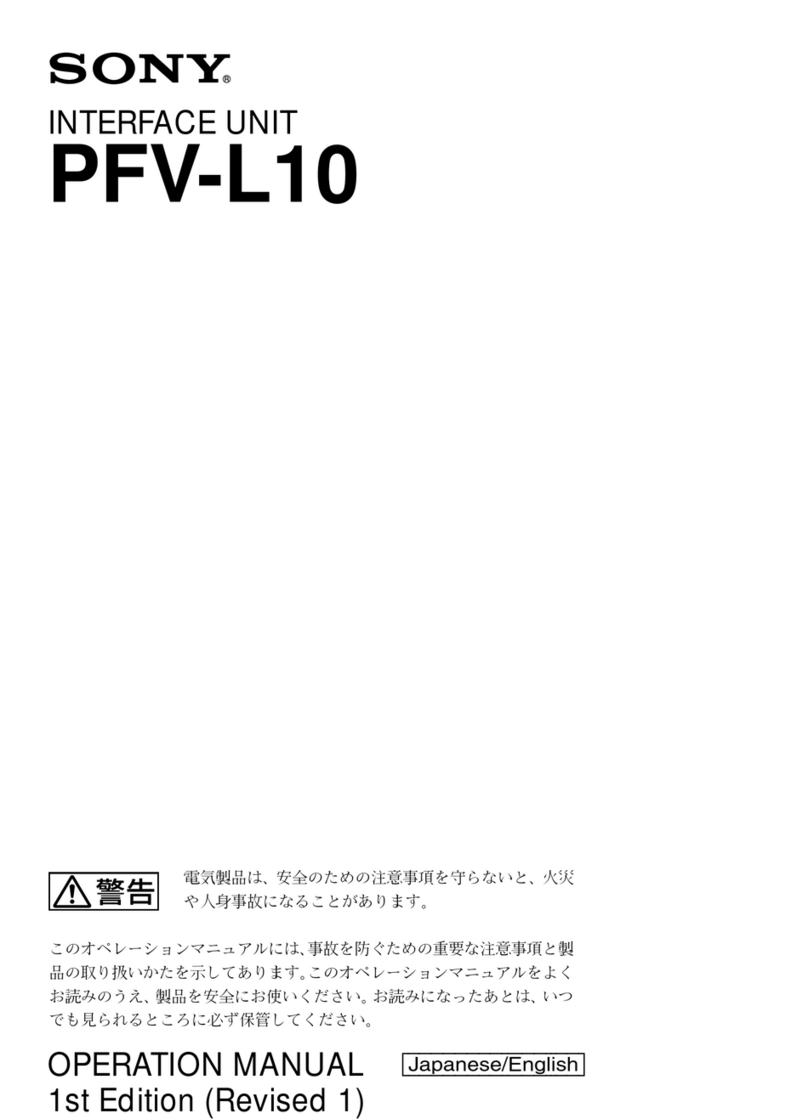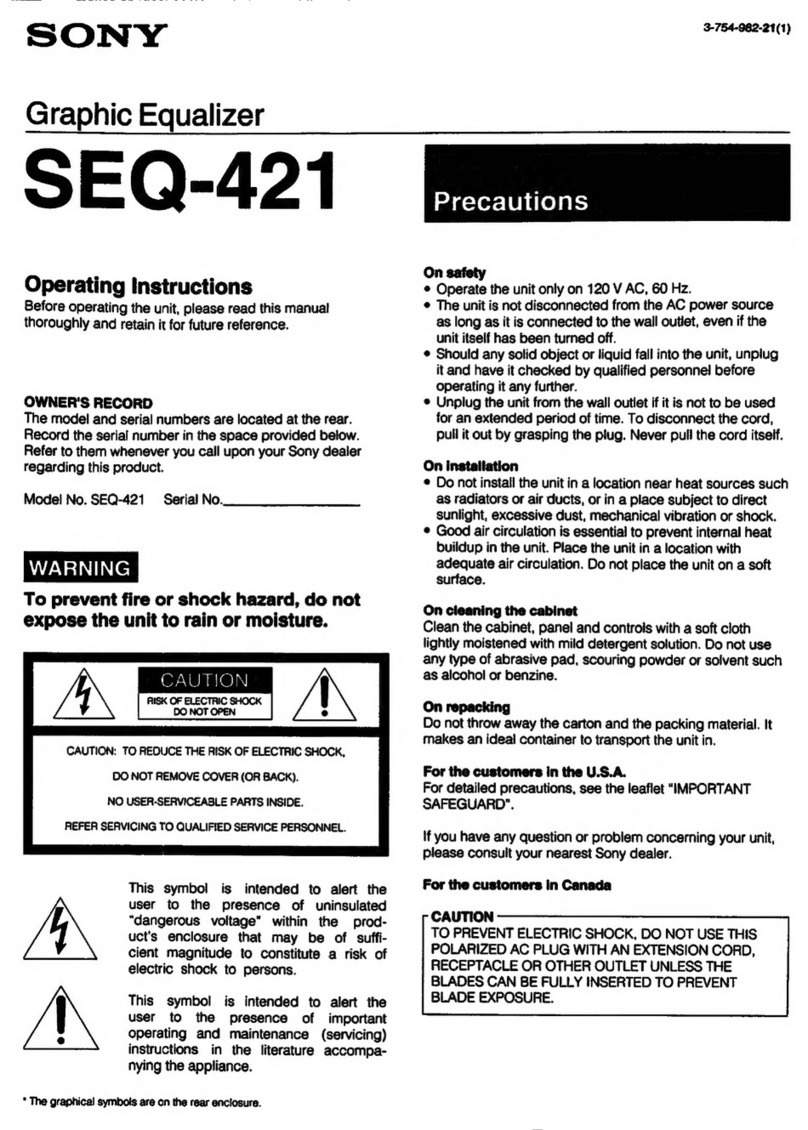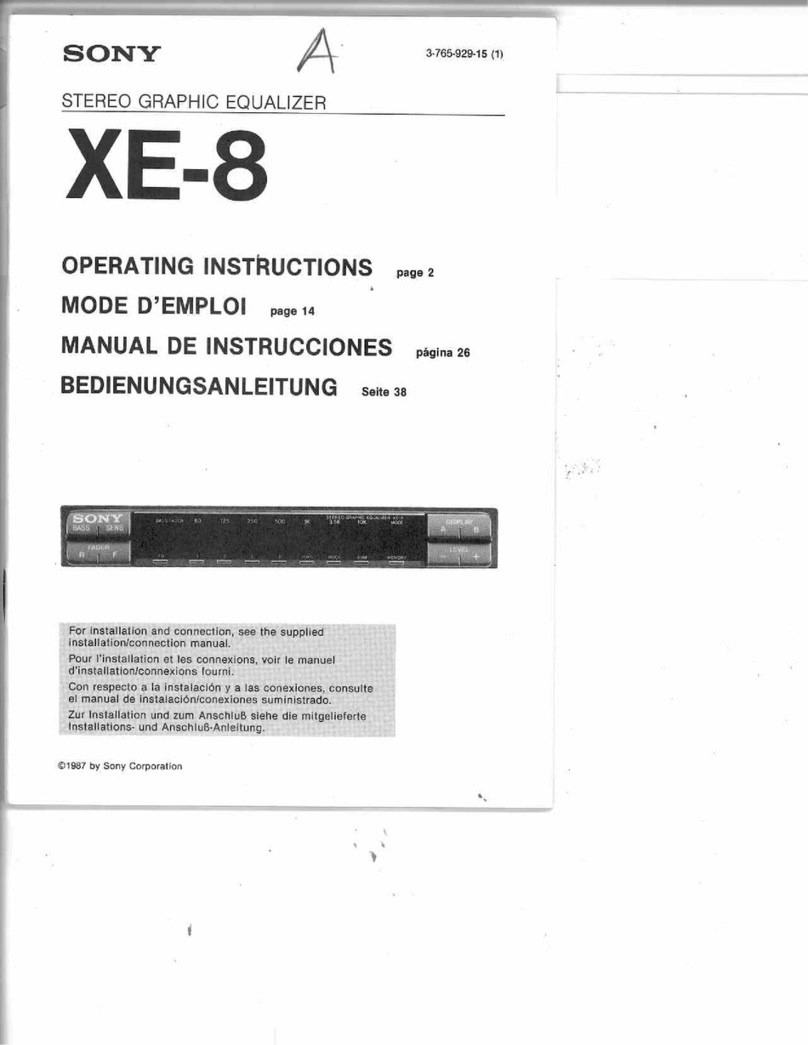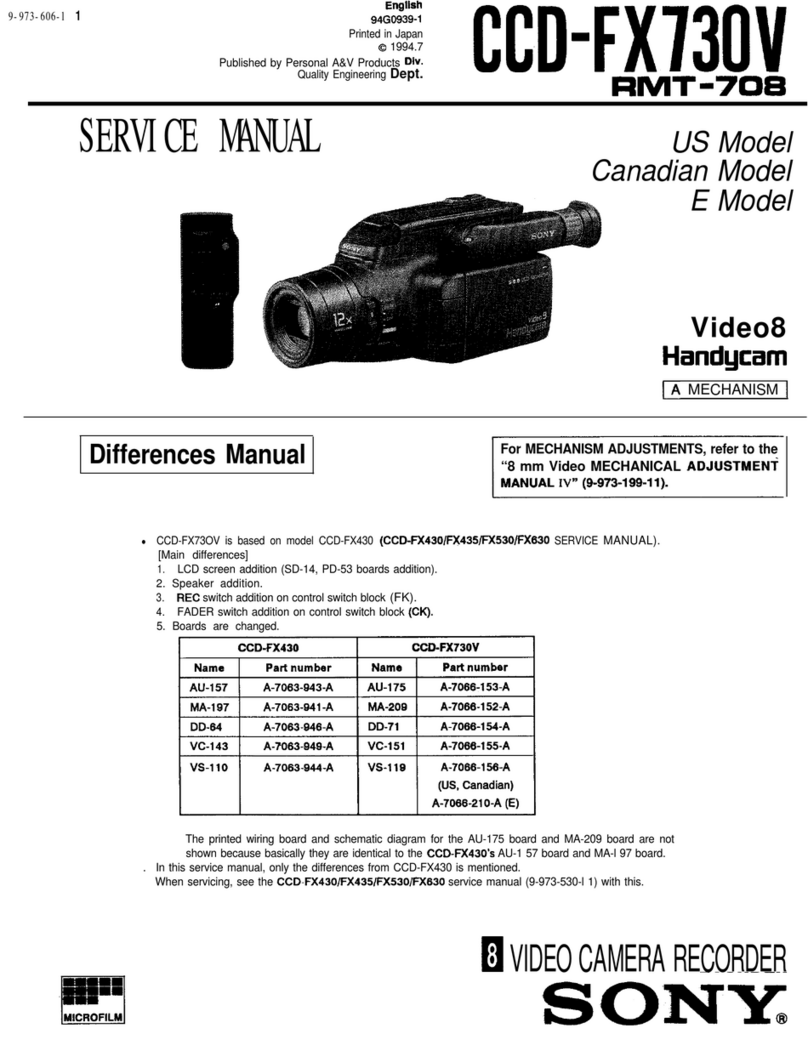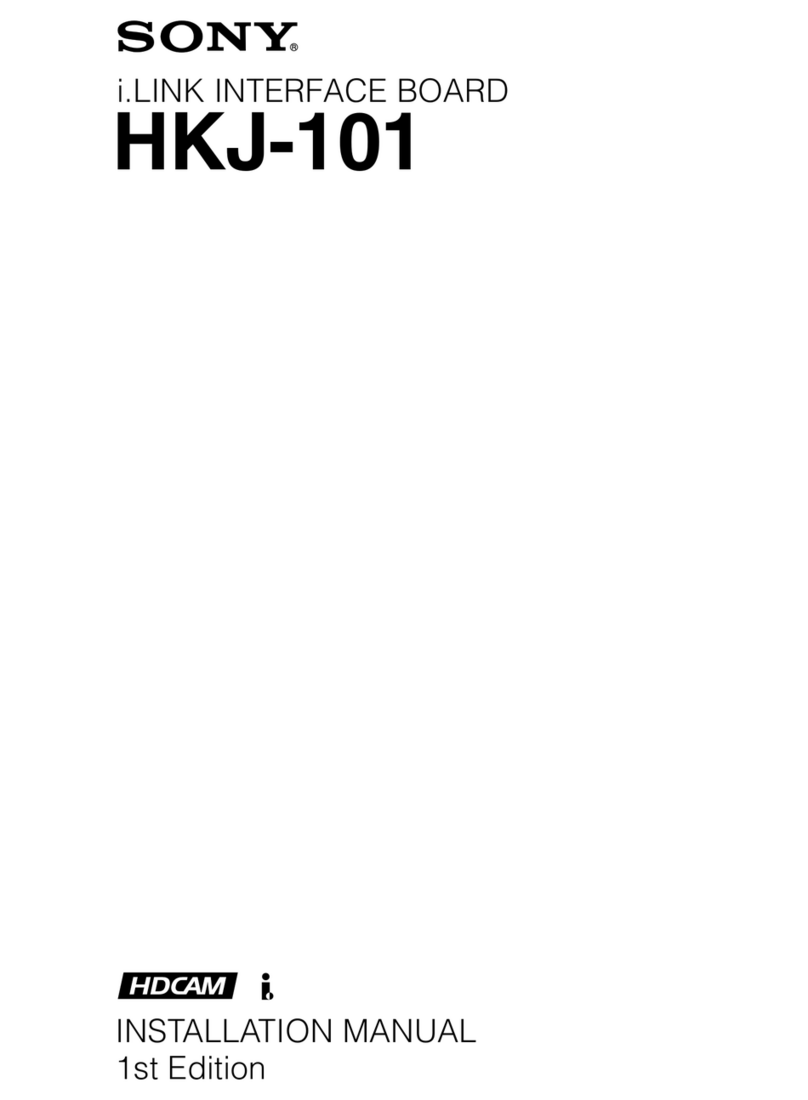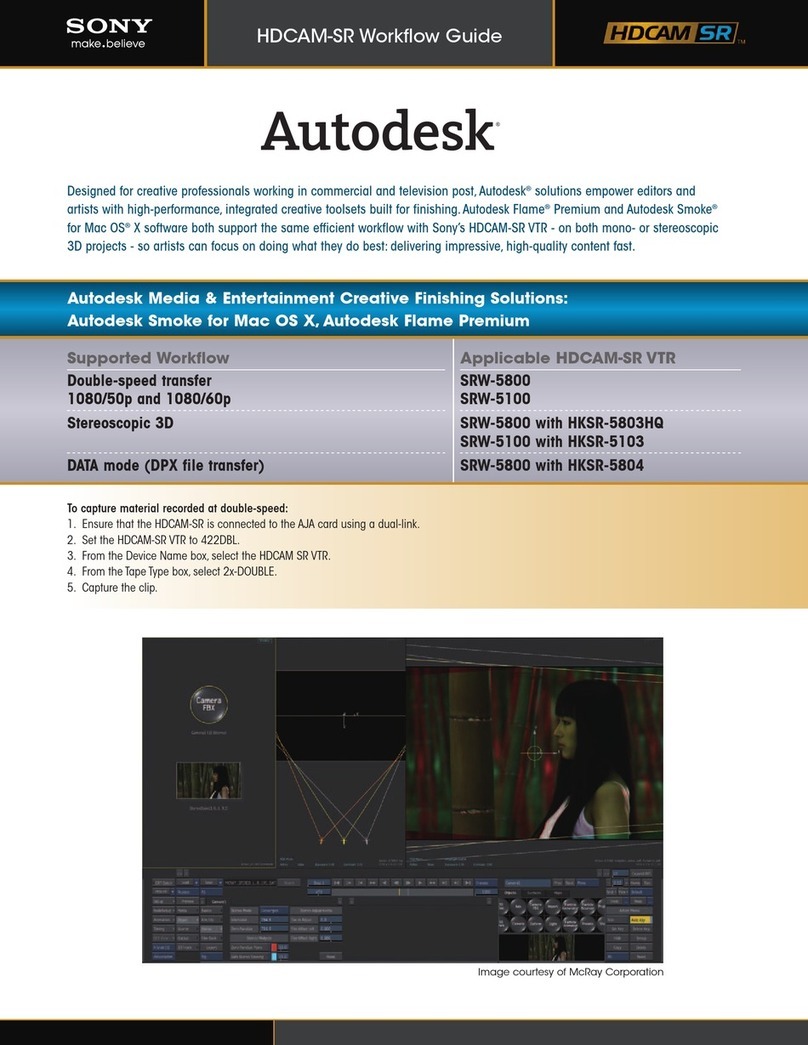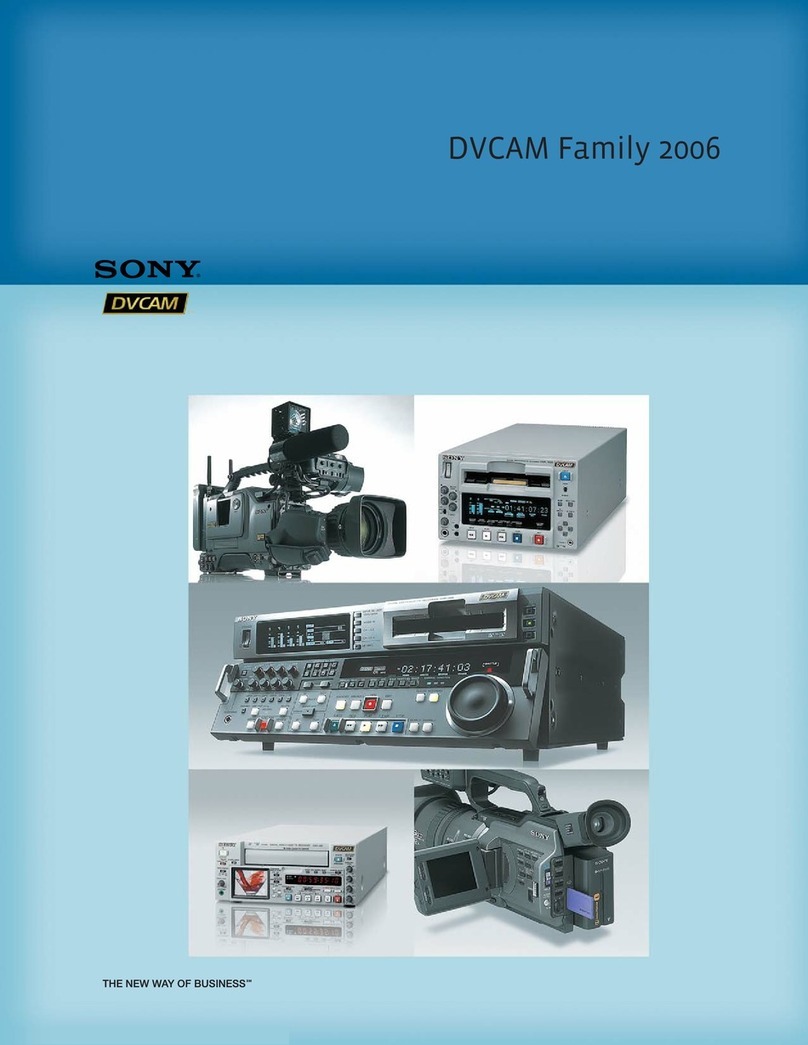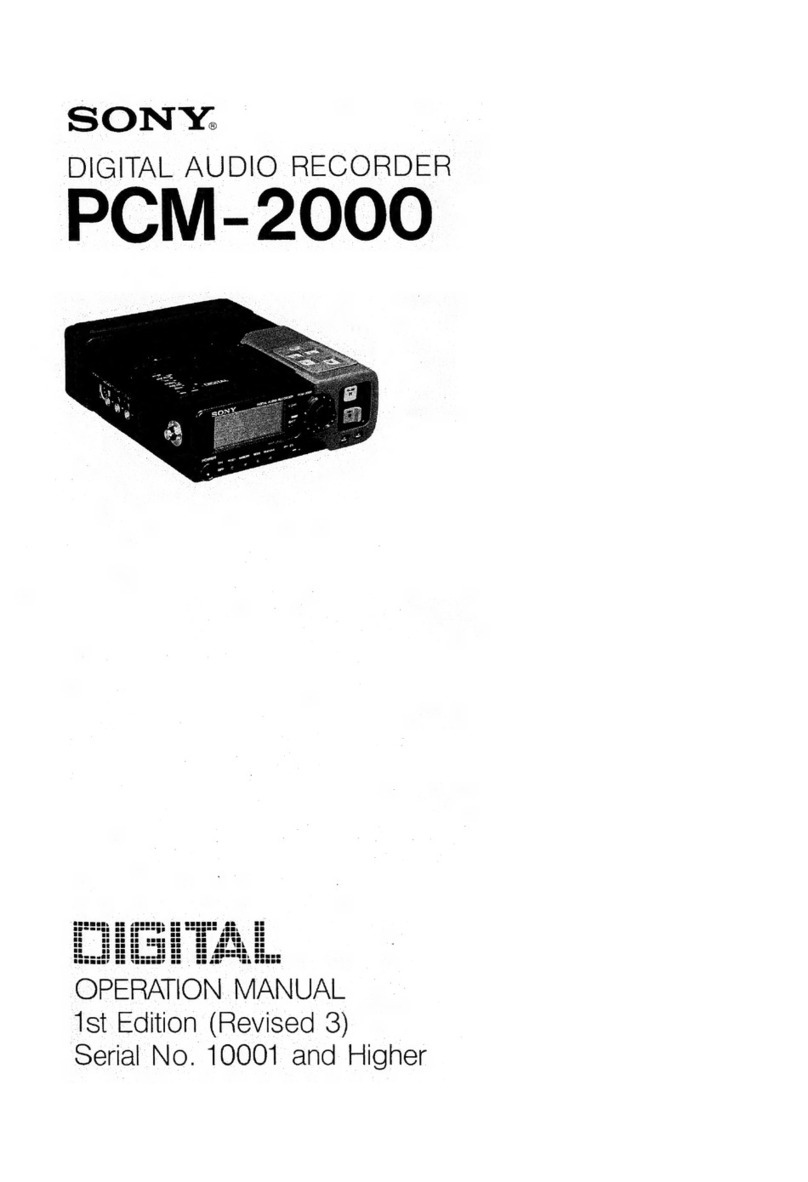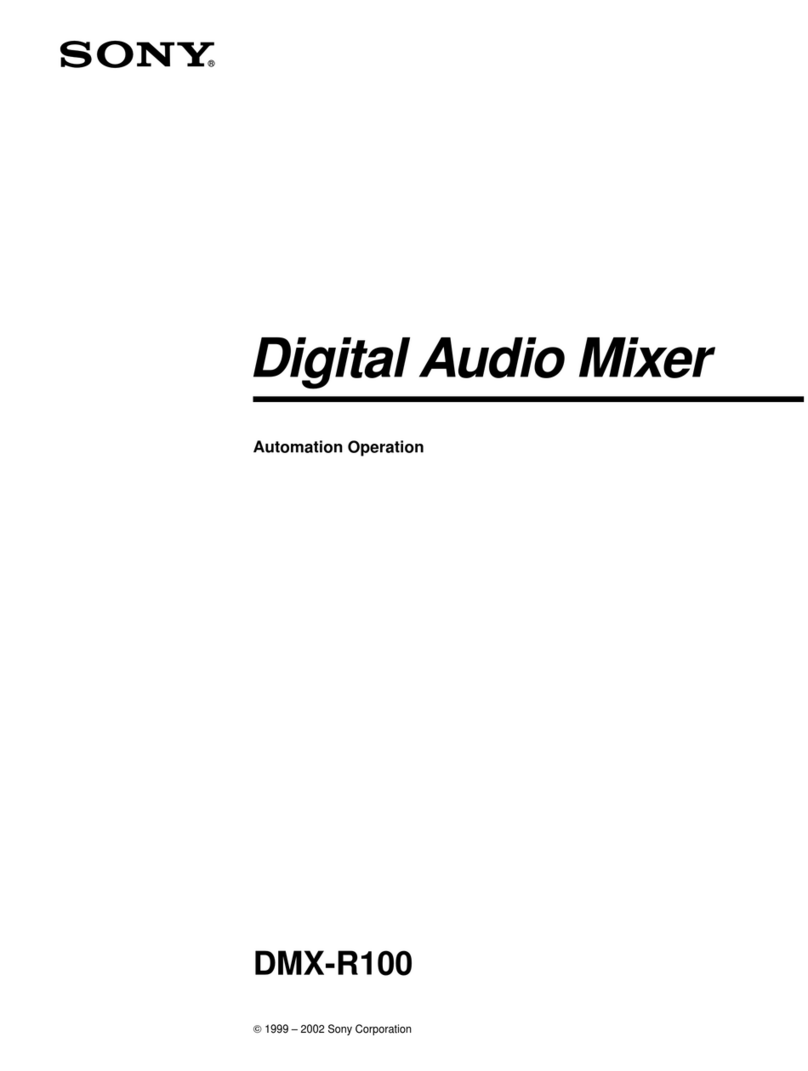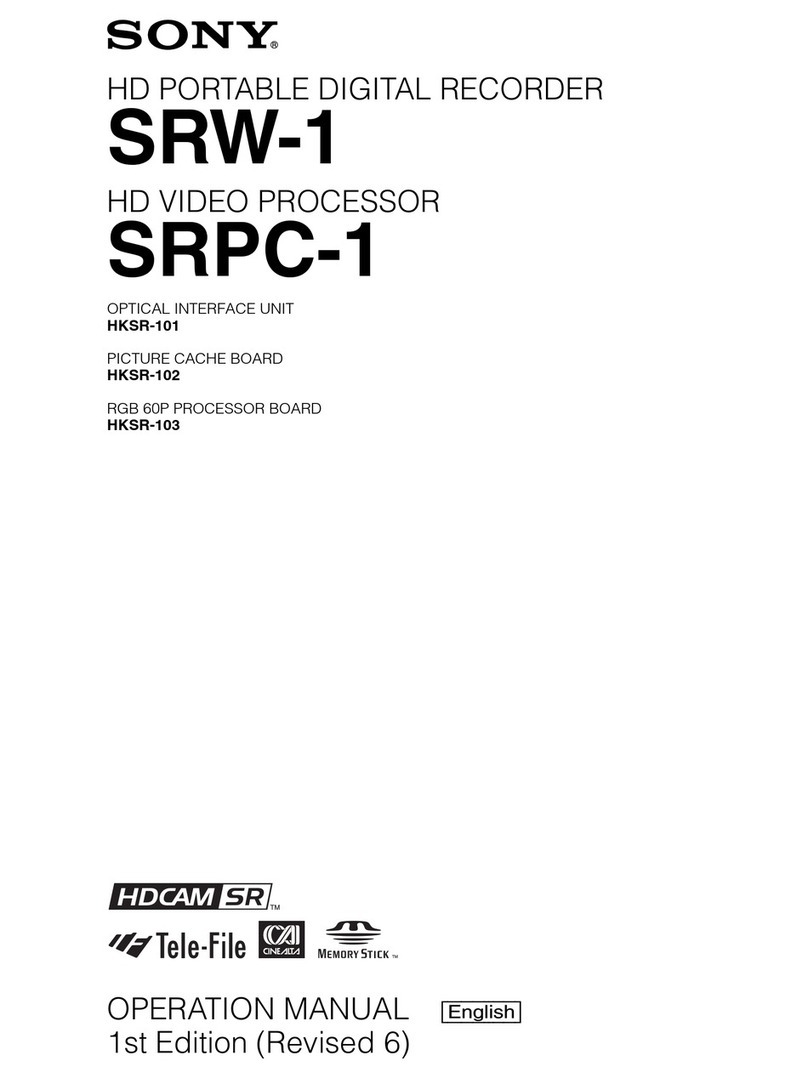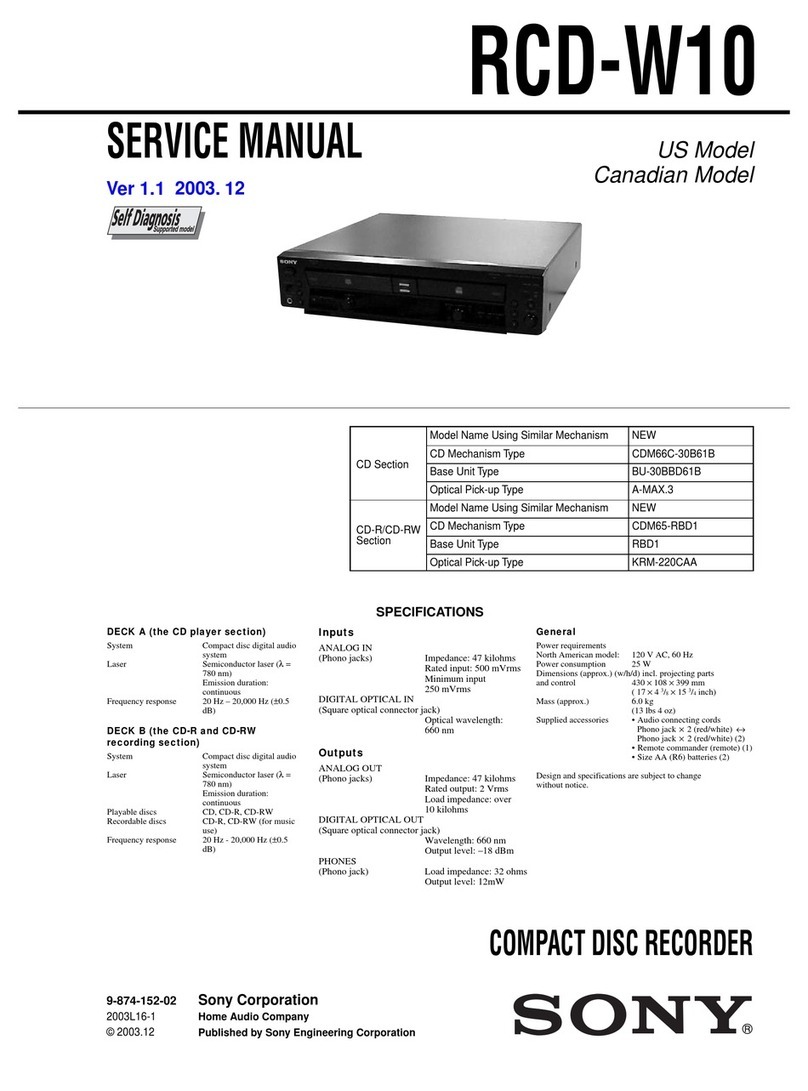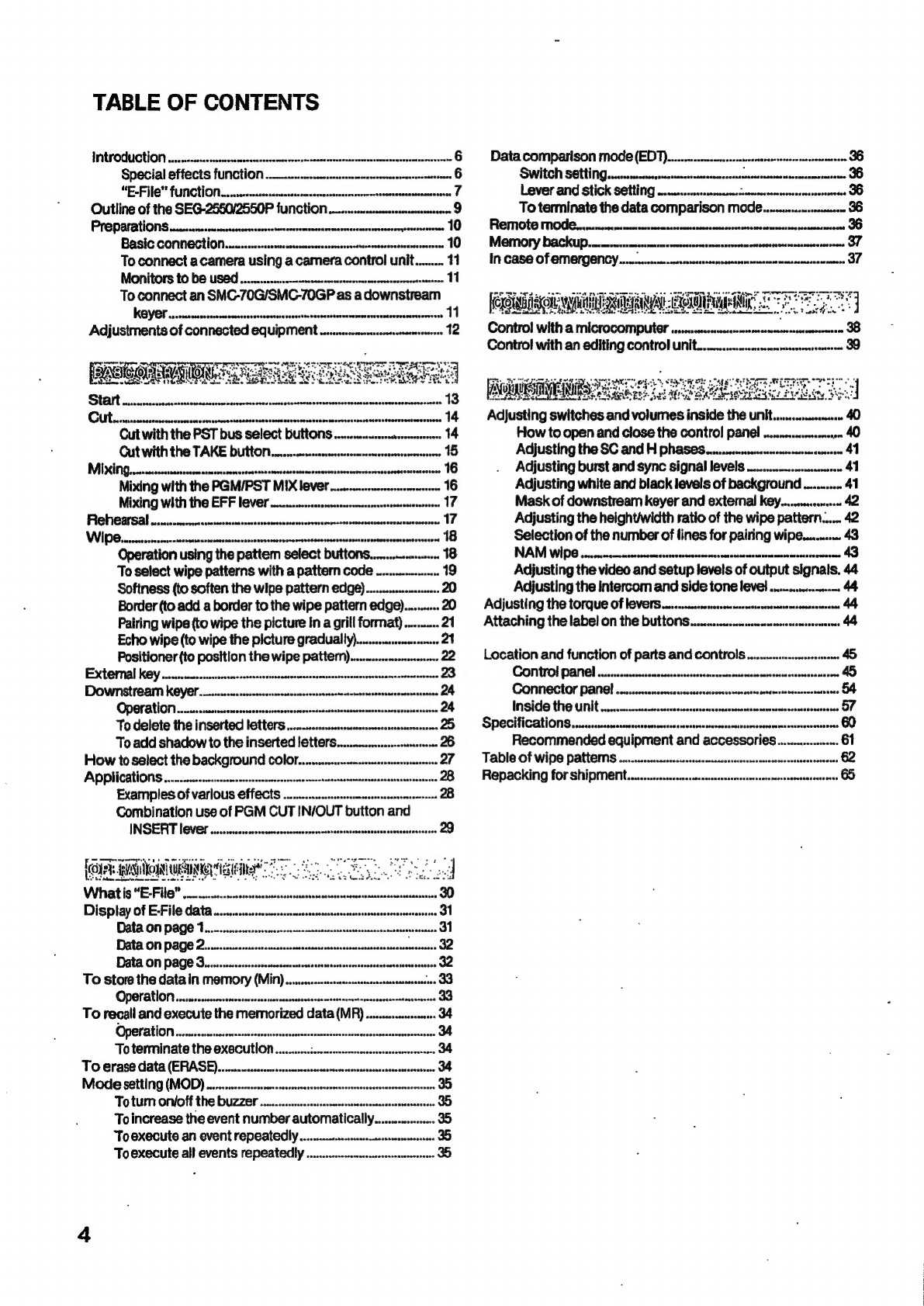TABLE
OF
CONTENTS
WAWODI
CULO
sa
scecicscpcchescccececen
laces
oce
esc
caste
canoes
cteecmcnstoatcnccae
6
Special
effects
FUNCTION
....-.secsescccssnssscenerconveesoneesansoness
ssoee
§
“E-File
fUMCtION.....,..0ccasessarecnesoseeceenessecssacreeeves
Outline
of
the
SEG-2560/2550P
FUNCHION
12...
cecscssscccenssssascenssesees
9
PE
DALES
sainincsacscsscocccoeccornsvonssnsscocesamivians
ssesaversviniceceseteoevpscssesenseese
10
Ba@SIC
CONMECTION.......cc..zsceseesessecessvecssseesessees
si
pstsdsanseutaceéetes
.
10
To
connect
a
camera
using
a
camera
control
unit........
11
Monitors
to
D6
USOC
......s.scccssencesssneasecnsersnesereesenereveses
vacoiassinecat
1A
To
connect
an
SMC-70G/SMC-70GP
as
a
downstream
keyer..
Pee
eee
|
|
ssscasnescasnssnassnveces
7
Roan
asonensvercancaseseseceswetes:
Ane
peeconscaremsqcnsescess:
Adjustments
of
connected
equipment
..
ssaihisessbavaobut
adensbosssuctaiuse
12
AScornie,
scsbetipoctvisedtnconanbesseccensnabontesesa’
14
Di
iscskacssaciaicssdeccheestncecnesiansbcaestcsabcntes
Cut
with
the
PST
bus
select
buttons...............
anerenten
14
Cut
with
the
TAKE
DUttorn......-cscesssesscssssennnsscsenseessee
MIDIINg...--srecccsnecsneneoeereecorsverrensonsenee
cvicib
csctcnaastestunssszeese
VO
Mixing
with
the
PGM/PST
MIX
eh
eee
en
16
Mixing
With
the
EFF
lever
—.......ssscssssssccccneresceseenencsuseneees
a
17
Pe
icersall
cise
snics
csnssicsncissvocosnssccinoscuvnisduescovesnictcessensesBcstontccaotedsccoes
NE.
WY
iscsi
sc
<asveissscicscncsainvescvnvesvunsovenseceicessemnensecs
conionbeesensesescinerséens
..
18
Operation
using
the
pattem
select
buttons...
18
To
select
wipe
patterns
with
a
pattern
Code
.......m.ne.
19
Softness
(to
soften
the
wipe
pattern
€dge)........sseesue.
20
Border
(to
add
a
border
to
the
wipe
pattern
edge)...........
20
Pairing
wipe
(to
wipe
the
picture
In
a
grill
format)..........21
Echo
wipe
(to
wipe
the
picture
gracually)........ssscssserecene
21
Positioner
(to
position
the
wipe
pattern).....u..cccserssssseee
22
Eactermall
Key
..cssesscssnssssssesnesceensssrseescusonssssunesersessnevssnesreeeeseensananesseesnee
2O
Downstream
Keyer.........a
sLocosnicond
ouisbessssiabccssasbenuasvaceessnssce
OA
OTRO
wicca
iva
ncisivnainacemmecnisdoobsbebecasvossssecsSegmrasstnatocs
To
delete
the
inserted
letters
.........scsssrscsccceeeeseeseee
aes
To
add
shadow
to
the
inserted
letters.......-..csce--ssssses
wa
26
How
to
select
the
baGkGrounnd
COLOM.........-cs-asu-ssescsecseescntesseeseeee
27
APPIi
cations...
.veosesssconmsccssssesnsrsoerssecesuecstsoneasceeccessuanscsnsvussersvessete
Examples
of
various
effects
Combination
use
of
PGM
CUT
IN/OUT
button
and
INSERT
1@VO%
....sssssessessssenencesonsernverecsssassenrsessonsuesosueeesesonessers
29
Data
on
page
1..............00
Data
On
page
2...
Data
on
page
3.......
ssucnaseuiiate
is
To
store
the
data
in
memory
(Min)
haces
ttiewacteancs
a
:
OperAatln
..neueesseccccsoreecseecess
POOR)
To
recall
and
execute
the
memorized
‘data
(MR).
atacacasateindaceues
4
COMPRA
OI
ac
acs
taccceaapc
dacs
ercseececncreec
-
4
To
terminate
the
exeCutln
.........ceicrsscsceseresessssseransesessecessees
34
To
erase
data
(ERASE)...
.sss.nccsescsoccssossensecoecvesesseseesnsssesstsssestone
OF
Modes
settling
(MOD)
......::ssscssssseessssscorsonsenseserssssesesesoneeesenssennarsssnees
OO)
To
tum
onloff
the
BUZZER
...............cssscrscccsssssssessnscnessnsssneanses
.
5
To
increase
the
event
number
automatically........0.er0s.
Ks)
To
execute
an
event
repeatedly...
snve-ccssssc-teatseersssesesees
K's]
To
execute
all
events
repeatedly
......-s..sccsssssscssenuescnseess
6
Data
comparison
mode
(EDT).......-.e-:cssrsssssesecee
avapsebécioc
contoadstions
36
SWITCH
SEtti
AG.
...rssssensssernaserenoneeseccsearerssnsseassesesneseseersessonsesssenee
GO
Lever
and
Stick
Setting
..se-ssssscnsceseosscrsnessernesennsvecrrnesoncerenees
OO
To
terminate
the
data
CoMpariSON
MOE......cccs.crccseosnsseene
GO
FREMOtE
MOD
Creesesensarereesserenesnnscnaseconeensensssenscsnsessenesenssenssegsscnsensssenses
OO
MEMO
ry
Da&CKUP.
.
mesesssssssseressmesweerssecvsnensenssverteressvosstossssenersestssssseans
OF
In
CASE
OF
EMEPGENCY...n-cencssesnnnvesserecasssarsnosensnpsestenseesnsnscsssesessesesess
OF
CONTE
OMNES
TERI
alge
Ol
ede
Control
with
@
microcomputer
.ssscccssssssssensnesnsssureunessntsesernsue
38
Control
with
an
editing
control
unit..........
nssesseuverns
nnsnnenasseeeeseee
OD
(CRUISERS
ee
eau
seul
Adjusting
switches
and
vohines
‘nals
the
unit
a
aieadstaudansbieeas
.
40
How
to
open
and
close
the
control
panne’
.....n...-esemesn
40
Adjusting
the
SC
and
H
phases......csssccasssesssssssssensnscesse
41
Adjusting
burst
and
sync
signal
levels
.........--s-s:ssssssr-
41
Adjusting
white
and
black
levels
of
background
..........
41
Mask
of
downstream
keyer
and
external
Key...
vse
42
Adjusting
the
height/width
ratio
of
the
wipe
pattern...
42
Selection
of
the
number
of
lines
for
pairing
wipe............
43
INA
WIG
ssesssnd—scacecscsenssnsstsenenstct
conn
encsonscusocasicoronssrnctiomatinsa
Adjusting
the
video
and
setup
levels
of
output
signals.
44
Adjusting
the
intercom
and
side
tone
level
....-.....:.-0---»
44
Adjusting
the
torque
Of
IOVers........ssrecsccssnsessesssessssenssssessnsenenes
44
Attaching
the
label
on
the
DUttOms.........ss.ssocssssccsssssesssssnnssorseseses
44
Location
and
function
of
parts
and
CONtIOIS
.......cssssscsssessese
45
GON
O!
AON
oa
sicisscncesscscninssccconcsovcsnvosseseesenssacaonsonsnsstonsinioes
on
45
GOnne
ctor
Panel
.........ceneenscsseccssvsorsvesenseceontns
seseisteesta
Sebcnsatzussd
54
WSEAS
CH
CUI
oases
niccs
cacetssntacenssscocaissoneecossecncseusiise
57
SPOCHICALIONS
cassssssonrovaroccsirovesccossndsvonsiotn
vsnnnsvavesesseoncsosensincestconssecnocte
60
Recommended
equipment
and
accessorieS..........--.....
61
Table
of
Wipe
patterns
........cssrssscessssssneressassnercnnesssnseenessescessnevessonsees
62
Repacking
for
SHIPMEMt........s.csscsecsssseorersncenseonssneessesenersesnorosencesrsess
65